Használati útmutató Sonnet Presto Gigabit Server PCIe
Sonnet
hálózati kártya/adapter
Presto Gigabit Server PCIe
Olvassa el alább 📖 a magyar nyelvű használati útmutatót Sonnet Presto Gigabit Server PCIe (4 oldal) a hálózati kártya/adapter kategóriában. Ezt az útmutatót 17 ember találta hasznosnak és 9 felhasználó értékelte átlagosan 4.4 csillagra
Oldal 1/4
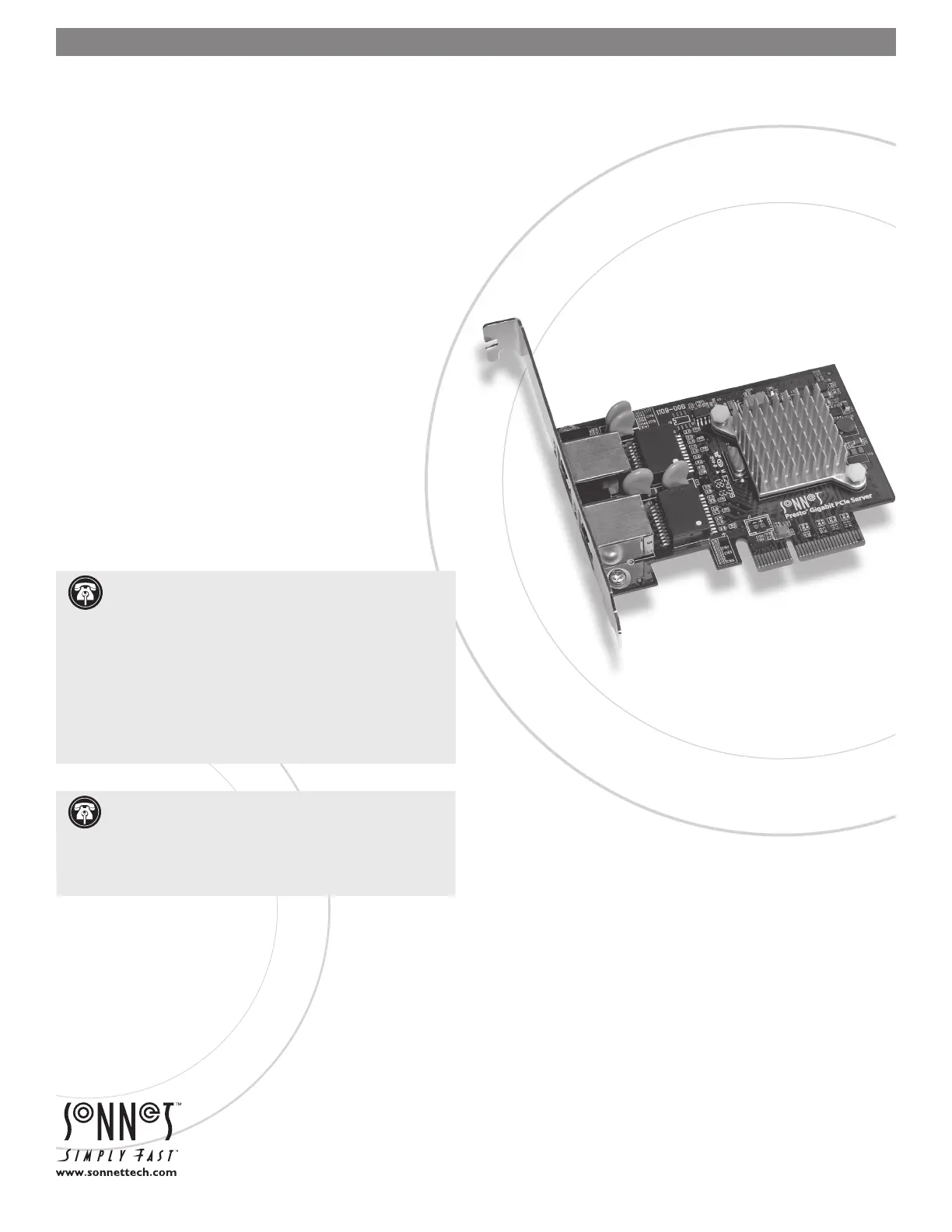
Quick Start Guide for Presto Gigabit PCIe Server
You Should Have
The following items should be included in your product package:
• One Presto Gigabit PCIe Server adapter card for PCI Express
• One Presto Gigabit PCIe Server Software CD
• Half-height PCI bracket
The following items may be required for installation:
• Medium Phillips screwdriver
System Requirements
Presto Gigabit PCIe Server requires the following in order to operate
in your system:
• One available PCI Express (PCIe) slot
• Mac OS X Version 10.4.11* or later, or Windows
®
Vista, Windows
Server 2003, or Windows XP with SP2 installed
• One or two standard Unshielded Twisted Pair (UTP) Category 5
or 6 cables with RJ-45 connectors
* Power Mac G5 requires Mac OS X Version 10.5.2 or later
Remember to register your product online at http://registration.sonnettech.com to be informed of future upgrades and product releases.
Software updates and links are available from the Sonnet web site at www.sonnettech.com. • Online support form available at http://supportform.sonnettech.com.
Sonnet Technologies Customer Service hours are Mon.-Fri., 7 a.m.–4 p.m. Pacific Time • Customer Service Phone: 1-949-472-2772 • E-mail: support@sonnettech.com
Sonnet Technologies, Inc., California 92618 USA • Tel: 1-949-587-3500 Fax: 1-949-457-6350
©2008 Sonnet Technologies, All rights reserved. Sonnet, the Sonnet logotype, Simply Fast, the Simply Fast logotype, and Presto are trademarks of Sonnet Technologies, Inc. Macintosh and Mac are trademarks of
Apple Inc., registered in the United States and other countries. Other product names are trademarks of their respective owners. Product specifications subject to change without notice. Printed in the USA.
QS-GE1000LA2X-E-E-B-101608
Support Notes: We recommend you make a backup of
important information on your system’s current hard
drive(s) prior to installing new hardware or software.
When handling computer products, you must take care to prevent
components from being damaged by static electricity. Before
opening your computer or removing parts from their packages,
always ground yourself first by touching a metal part of the com-
puter, such as a port access cover, and work in an area free of
static electricity; avoid carpeted areas. Handle all electronic com-
ponents by their edges, and avoid touching connector traces and
component pins.
PRESTO
™
GIGABIT PCIe SERVER
DUAL-CHANNEL GIGABIT ETHERNET ADAPTER CARD FOR PCI EXPRESS
Support Note: The software on the included Installer CD
may not be the latest version available. Before using this
product, check the version numbers of the software on the CD
and what’s available at www.sonnettech.com/support/downloads/
computercards.html. Download and install the newer version, if
available.
Termékspecifikációk
| Márka: | Sonnet |
| Kategória: | hálózati kártya/adapter |
| Modell: | Presto Gigabit Server PCIe |
Szüksége van segítségre?
Ha segítségre van szüksége Sonnet Presto Gigabit Server PCIe, tegyen fel kérdést alább, és más felhasználók válaszolnak Önnek
Útmutatók hálózati kártya/adapter Sonnet

5 December 2024

29 Augusztus 2024

29 Augusztus 2024

29 Augusztus 2024

29 Augusztus 2024

29 Augusztus 2024

29 Augusztus 2024

29 Augusztus 2024

29 Augusztus 2024
Útmutatók hálózati kártya/adapter
- hálózati kártya/adapter Linksys
- hálózati kártya/adapter EQ-3
- hálózati kártya/adapter EverFocus
- hálózati kártya/adapter ScreenBeam
- hálózati kártya/adapter Belkin
- hálózati kártya/adapter QNAP
- hálózati kártya/adapter Sony
- hálózati kártya/adapter Tycon Systems
- hálózati kártya/adapter IC Intracom
- hálózati kártya/adapter InLine
- hálózati kártya/adapter Arctic Cooling
- hálózati kártya/adapter CradlePoint
- hálózati kártya/adapter Draytek
- hálózati kártya/adapter Suunto
- hálózati kártya/adapter Microsemi
Legújabb útmutatók hálózati kártya/adapter

8 Április 2025

3 Április 2025

3 Április 2025

2 Április 2025

2 Április 2025

1 Április 2025

30 Március 2025

29 Március 2025

15 Március 2025

15 Március 2025