Használati útmutató Sigma DP1s
Olvassa el alább 📖 a magyar nyelvű használati útmutatót Sigma DP1s (1 oldal) a kamera kategóriában. Ezt az útmutatót 5 ember találta hasznosnak és 2 felhasználó értékelte átlagosan 4.5 csillagra
Oldal 1/1

ADDITIONAL INSTRUCTION MANUAL FOR DP1S
ENGLISH
The camera (DP1S) is an improved version of the DP1. This instruction manual explains the
additional functions and changing points of the enclosed instruction manual. Please refer to this
additional instruction manual with the DP1 User’s Manual.
CHANGE THE COLOR LCD MONITOR INDICATION.
1. If [Auto] is selected from [ISO Setting], ”ISO AUTO” will
be displayed.
2. If [Auto] is selected from [White Balance], ”AWB” will be
displayed.
3. The location of the Auto Bracket icon has been changed
to the upper left of the monitor.
4. The ft (feet) indicator has been added to the scale bar in
MF mode.
ADDITIONAL FUNCTION .
1
The Grid Display mode for still picture taking is added to
the LCD monitor.
Please refer to page 32 of the instruction manual. By pressing
the
button, it is possible to display the grid.
During picture shooting mode, each time the
button is
pressed, the color LCD monitor display will change as follows.
Display Icons → → Grid Display Hide Icons → LCD Monitor OFF → • • •
Notice:
:
:
::
The grid display cannot be used in MF mode and movie mode.
ADDITIONAL FUNCTION .
2
Addition of ISO 50 sensitivity
ISO 50 can provide exceptional results with the fine detail and lower noise. Please see DP1
USER’S MANUAL P. 53 for information regarding “SETTING THE SENSITIVITY”.
Notice:
:
:
::
ISO 50 has a narrow dynamic range and therefore may blow out highlight detail such as
brightness or high saturation areas. Please ensure pictures are taken with the correct exposure
setting. If it will not be possible to capture sufficient results, please adjust the EV setting to the
minus side for a little more protection of the highlights.
If [Auto] is selected, it will not change to ISO 50 automatically. Regardless of the firmware
version, the ISO value will change to ISO 100 or 200 in normal shooting, or to ISO 100, 200 or
400 automatically when using flash.
ADDITIONAL FUNCTION .
3
Customizing the Digital Zoom Button function
It is possible to allocate different functions such as [ISO Setting] from [ ] to the Shooting Menu
buttons (the Digital Zoom Button).
16 functions which all function with the exception of [Color space] in the [ Shooting Menu]
(P.28-29 of the instruction manual), Qs (Quick Set Menu) and OFF can be allocated to the
buttons.
If you wish to use the digital zoom, please select [Digital Zoom] from the [Zoom Button
Settings] menu.
How to set:
1. Press the button.
2. To open the [ Set Up] menu, press the button.
3. Use the buttons to select the [ Zoom Button Settings ] menu and press the button.
4. Use the buttons to select the desired setting and press the button.
Set Both Buttons It is possible to allocate the same function to both buttons.
The setting will change by pressing buttons.
Wide Button Setting
It is possible to allocate different functions to the button and
button. The setting will change by pressing the allocated button.
Tele Button Setting
5. Use the buttons to select the desired icon and then
press the button to apply the setting.
The available settings are limited depending on the selected
shooting mode. (Unavailable icons will be turned grey.)
According to the selected function, the setting will be changed
as follows by pressing the buttons.
Set Both Buttons Wide Button Setting
Tele Button Setting
ISO Setting, Image Size,
Image Quality, White Balance
Color Settings, Drive Mode
Metering Mode
The selected icon can be changed.
(Example) Image Quality
FINE
↔
NORM
↔
BASIC
↔
RAW
FINE
→
NORM
→
BASIC
→
RAW
Auto Bracket, Contrast,
Sharpness, Saturation
The value will be displayed next to the selected icon, and can be changed.
The value will disappear 2 seconds after being set. Only the icon will be
dis
p
la
y
ed.
(
If the settin
g
values is 0, the icon will be hide as well
)
Image With Sound OFF (Hide icon) ↔ ON ( )
Digital Zoom
Press to increase magnification
or to decrease magnification.
Press the button to increase magnification.
When the button is pressed passed
the maximum ratio, the magnification
will return to the ori
g
inal ratio.
AF Area
AF area will change as follows.
■ When Custom White Balance is selected, the previous stored setting will be used. To
capture a new custom white balance, please refer to P. 52 for information regarding “Setting a
Custom White Balance”.
How to use the Qs (Quick Set Menu)
When the camera is in the Still Image Mode, the Quick Set Menu will be displayed by pressing the
button. (By pressing the button again, it is possible to switch to Qs1 or Qs2.)
Select the desired Menu by pressing the 4-way controller and change the setting.
Qs1 Qs2 (Quick Set Menu 1) (Quick Set Menu 2)
ISO Setting
White Balance
Flash Mode
Metering Mode
Image Size
Color Settings
Image Quality
Drive Mode
For example, if you wish to change the ISO Setting to 400, press
the button to display Qs1, then set the value to 400 by
pressing the button several times.
By pressing or the shutter button “half-way”, the settings
will be applied and the camera will return to shooting mode.
Warning !!
Select , if you wish to set to the Drive Mode to [Single].
Select if you wish to set the Color Settings to [Normal].
When the recoding mode is set to the movie mode, only White balance can be changed.
When Image Quality is slected to RAW, Image Size will be set to (Hi) automatically. It is
not possible to select any other Image Size.
When Custom White Balance is selected, the previous stored setting will be used. To
capture a new custom white balance, please refer to P. 52 for information regarding “Setting a
Custom White Balance”.
12
3
4
Termékspecifikációk
| Márka: | Sigma |
| Kategória: | kamera |
| Modell: | DP1s |
Szüksége van segítségre?
Ha segítségre van szüksége Sigma DP1s, tegyen fel kérdést alább, és más felhasználók válaszolnak Önnek
Útmutatók kamera Sigma

6 Augusztus 2024

30 Július 2024

27 Július 2024

25 Július 2024

21 Július 2024

21 Július 2024

21 Július 2024

19 Július 2024

16 Július 2024

15 Július 2024
Útmutatók kamera
- kamera Samsung
- kamera Sony
- kamera Braun
- kamera National Geographic
- kamera Acer
- kamera Nedis
- kamera Philips
- kamera Reolink
- kamera Olympus
- kamera Oregon Scientific
- kamera SilverCrest
- kamera Panasonic
- kamera Canon
- kamera JVC
- kamera Lenovo
- kamera Casio
- kamera Toshiba
- kamera Ozito
- kamera HP
- kamera BenQ
- kamera TP-Link
- kamera Medion
- kamera Vimar
- kamera Xiaomi
- kamera Fujifilm
- kamera EZVIZ
- kamera Prixton
- kamera Polaroid
- kamera Kyocera
- kamera Technaxx
- kamera GoPro
- kamera Speco Technologies
- kamera Ricoh
- kamera Hikvision
- kamera Epson
- kamera Netgear
- kamera Vtech
- kamera Rollei
- kamera Agfa
- kamera Lamax
- kamera Hitachi
- kamera Kodak
- kamera Ring
- kamera Nikon
- kamera Alpine
- kamera Optoma
- kamera Logitech
- kamera Bresser
- kamera Dahua Technology
- kamera Viewsonic
- kamera Cobra
- kamera Scosche
- kamera Denver
- kamera Minox
- kamera Trevi
- kamera Joy-It
- kamera Daewoo
- kamera Gembird
- kamera GE
- kamera SPC
- kamera Powerfix
- kamera Eufy
- kamera Avaya
- kamera Levenhuk
- kamera Konica Minolta
- kamera Mamiya
- kamera Lorex
- kamera Foscam
- kamera Kogan
- kamera SJCAM
- kamera Imou
- kamera AgfaPhoto
- kamera Pentax
- kamera Velleman
- kamera D-Link
- kamera Blaupunkt
- kamera InfiRay
- kamera Fluke
- kamera Arlo
- kamera Trust
- kamera Konig
- kamera ARRI
- kamera Pyle
- kamera Emerson
- kamera MuxLab
- kamera Lumens
- kamera Sanyo
- kamera DataVideo
- kamera Lenco
- kamera Leica
- kamera Azden
- kamera Vemer
- kamera Burris
- kamera Marshall Electronics
- kamera Getac
- kamera AViPAS
- kamera Creative
- kamera EverFocus
- kamera SereneLife
- kamera Swann
- kamera Anker
- kamera Microtek
- kamera Linksys
- kamera Elmo
- kamera UniView
- kamera Laserliner
- kamera IGET
- kamera Vivitar
- kamera PTZ Optics
- kamera BZBGear
- kamera Argus
- kamera Lexibook
- kamera Bushnell
- kamera Easypix
- kamera Maginon
- kamera AVerMedia
- kamera Celestron
- kamera Yashica
- kamera Flir
- kamera Daitsu
- kamera Nest
- kamera Ansco
- kamera Sygonix
- kamera Intel
- kamera Zenit
- kamera EVE
- kamera Fuji
- kamera Minolta
- kamera Zorki
- kamera RunCam
- kamera SeaLife
- kamera FIMI
- kamera Liiv360
- kamera Watec
- kamera Meade
- kamera Contax
- kamera Sinji
- kamera Traveler
- kamera Exakta
- kamera Digital Watchdog
- kamera ZeissIkon
- kamera Silvergear
- kamera Dorr
- kamera Spypoint
- kamera HOLGA
- kamera Praktica
- kamera Hasselblad
- kamera Moto Mods (Motorola)
- kamera Fantasea Line
- kamera Brinno
- kamera Z CAM
- kamera General
- kamera Ergoguys
- kamera Strex
- kamera General Electric
- kamera Berger & Schröter
- kamera Leitz Focomat IIc
- kamera Syrp
- kamera Cosina
- kamera Hanwha
- kamera Videology
- kamera Pelco
- kamera Videotec
- kamera Cambo
- kamera Kobian
- kamera Kyocera Yashica
- kamera Red Digital Cinema
- kamera Bauhn
- kamera Konica
- kamera Akaso
- kamera Seek Thermal
- kamera Aida
- kamera Ikegami
- kamera Ikelite
- kamera Adeunis
- kamera Hoppstar
- kamera IOptron
- kamera Moultrie
- kamera PatrolEyes
- kamera Camouflage
- kamera HuddleCamHD
- kamera Aplic
- kamera Linhof
- kamera GoXtreme
- kamera KanDao
- kamera Aquapix
Legújabb útmutatók kamera
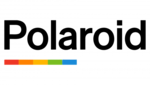
10 Április 2025

9 Április 2025

3 Április 2025

1 Április 2025

29 Március 2025

29 Március 2025

28 Március 2025

27 Március 2025

27 Március 2025

20 Március 2025