Használati útmutató Pioneer AVH-1400NEX
Pioneer
DVD-lejátszó
AVH-1400NEX
Olvassa el alább 📖 a magyar nyelvű használati útmutatót Pioneer AVH-1400NEX (140 oldal) a DVD-lejátszó kategóriában. Ezt az útmutatót 5 ember találta hasznosnak és 2 felhasználó értékelte átlagosan 4.5 csillagra
Oldal 1/140

English
AVH-2440NEX
AVH-2400NEX
AVH-1440NEX
AVH-1400NEX
DVD RDS AV RECEIVER
Important (Serial number)
The serial number is located on the bottom of this unit. For your own security and convenience, be
sure to record this number on the enclosed warranty card.
Operation Manual

English
- 2 -
Important
■
■
■
■■Precaution ......................... 5
Information to user...................................................... 5
Important safety information .................................. 7
Parking brake interlock .............................................. 8
When using a display connected to V OUT ........ 9
To avoid battery exhaustion..................................... 9
Rear view camera......................................................... 9
Handling the USB connector ................................... 9
Failure to operate ....................................................... 10
Visit our website ......................................................... 10
Protecting the LCD panel and screen ................. 10
Notes on internal memory...................................... 10
About this manual ..................................................... 11
■
■
■
■■Parts and controls........... 12
Main unit ....................................................................... 12
Remote Control........................................................... 13
■
■
■
■■Basic operation ............... 15
Notes on using the LCD panel............................... 15
Adjusting the LCD panel angle ............................. 15
Resetting the microprocessor ............................... 15
Preparing the remote control................................ 16
Starting up the unit................................................... 17
Using the touch panel.............................................. 18
Top menu screen ....................................................... 20
■
■
■
■■Bluetooth ......................... 22
Bluetooth connection.............................................. 22
Bluetooth settings ..................................................... 22
Switching the connected Bluetooth device .... 23
Hands-free phoning.................................................. 24
Bluetooth audio ......................................................... 29
■
■
■
■■AppRadio Mode + ........... 31
Using AppRadio Mode +......................................... 31
Starting procedure.................................................... 31
Using the keyboard................................................... 33
Using the audio mix function................................ 33
■
■
■
■■AV source ......................... 35
Supported AV source................................................ 35
Displaying the AV operation screen.................... 35
Selecting a source ..................................................... 36
Changing the display order of source................ 36
Adjusting the range of favorite source icons
area .......................................................................... 37
■
■
■
■■iPod®/iPhone® or
smartphone connection for
AV source ......................... 38
iPod/iPhone with a Lightning connector.......... 38
iPhone with a 30-pin connector ........................... 39
Smartphone (Android™ device) ........................... 40
■
■
■
■■HD Radio™ Technology/
Radio ................................ 42
About HD Radio stations......................................... 42
Starting procedure.................................................... 43
Basic operation........................................................... 44
Storing the strongest broadcast frequencies
(BSM) ....................................................................... 45
Radio settings ............................................................. 45
■
■
■
■■Disc................................... 47
Inserting and ejecting a disc ................................. 47
Basic operation........................................................... 48
Contents
Thank you for buying this Pioneer
product.
Please read through these instructions
so you will know how to operate your
model properly. After you have finished
reading the instructions, keep this
document in a safe place for future
reference.
The screen shown in the examples may
differ from actual screens, which may be
changed without notice for
performance and function
improvements.
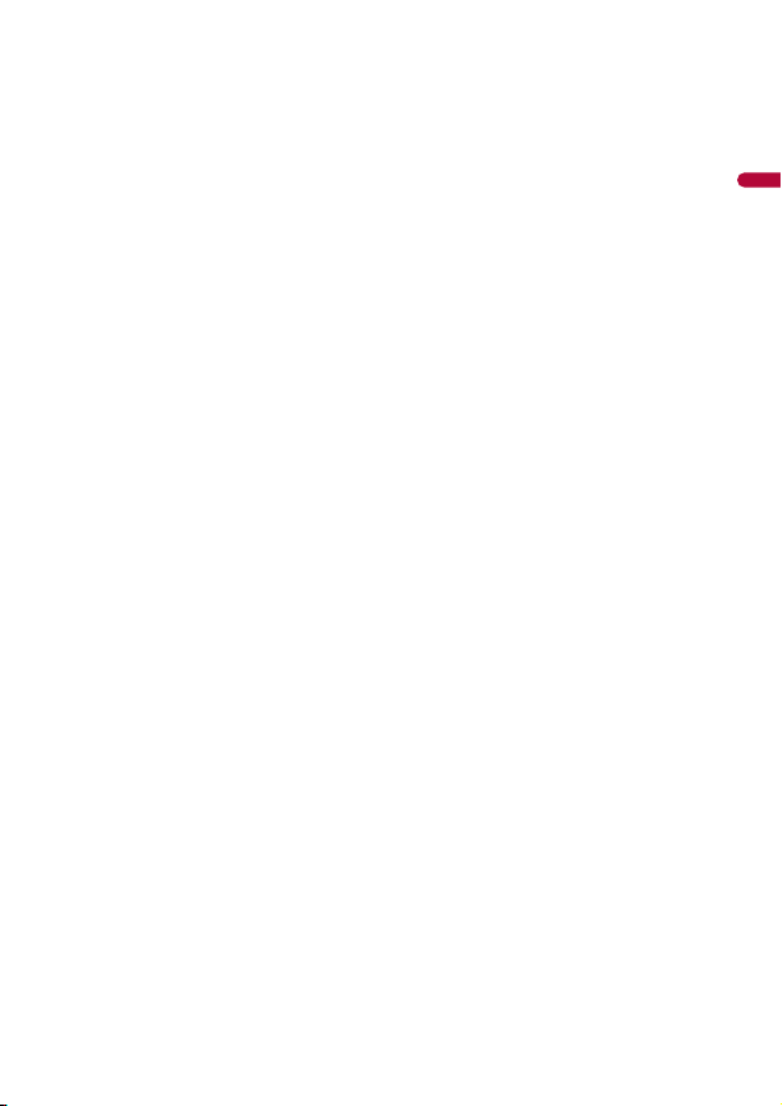
English
- 3 -
■
■
■
■■Compressed files............. 52
Inserting and ejecting media................................. 52
Starting procedure .................................................... 53
Basic operation ........................................................... 54
■
■
■
■■iPod .................................. 60
Connecting your iPod............................................... 60
Basic operation ........................................................... 60
■
■
■
■■Pandora®.......................... 64
Listening to Pandora................................................. 64
Basic operation ........................................................... 65
■
■
■
■■Spotify®............................ 67
Listening to Spotify ................................................... 67
Basic operation ........................................................... 68
■
■
■
■■SiriusXM® Satellite
Radio................................ 72
Subscribing to the SiriusXM Satellite Radio
service ..................................................................... 72
Listening to SiriusXM................................................ 73
Basic operation ........................................................... 73
TuneScan™.................................................................... 75
SportsFlash™................................................................ 76
SmartFavorites ............................................................ 76
Using Featured Favorites Band.............................. 76
Parental lock................................................................. 77
SiriusXM settings ........................................................ 77
■
■
■
■■AUX .................................. 79
Starting procedure .................................................... 79
Basic operation ........................................................... 79
■
■
■
■■AV input ........................... 81
Starting procedure .................................................... 81
■
■
■
■■MIXTRAX.......................... 82
MIXTRAX EZ operation ............................................. 82
Starting procedure .................................................... 82
MIXTRAX settings....................................................... 83
■
■
■
■■iDatalink .......................... 84
Using iDatalink............................................................ 84
Activating iDatalink Maestro.................................. 84
Starting procedure .................................................... 85
Displaying obstacle detection information ...... 87
iDatalink settings....................................................... 87
■
■
■
■■Settings ............................ 88
Displaying the setting screen................................ 88
System settings .......................................................... 88
Theme settings ........................................................... 95
Audio settings............................................................. 96
Video settings ........................................................... 102
■
■
■
■■Favorite menu................ 106
Creating a shortcut ................................................. 106
Selecting a shortcut................................................ 106
Removing a shortcut.............................................. 106
■
■
■
■■Other functions ............. 107
Setting the time and date..................................... 107
Changing the wide screen mode....................... 107
Restoring this product to the default
settings................................................................. 108
■
■
■
■■Apple CarPlay™.............. 109
Using Apple CarPlay ............................................... 109
Setting the driving position................................. 109
Starting procedure.................................................. 110
Adjusting the volume ............................................ 110
■
■
■
■■Android Auto™............... 112
Using Android Auto................................................ 112
Setting the driving position................................. 112
Starting procedure.................................................. 113
Adjusting the volume ............................................ 113
Setting the auto-launch function...................... 114
■
■
■
■■Appendix for Apple CarPlay
and Android Auto.......... 115
Error messages.......................................................... 115
Detailed information regarding connected iPod
devices.................................................................. 116
Using app-based connected content............... 116
■
■
■
■■Appendix ....................... 118
Troubleshooting....................................................... 118
Error messages.......................................................... 121
Handling and care of discs................................... 125
Playable discs ............................................................ 126
Detailed information for playable media........ 127
Bluetooth.................................................................... 131

English
- 4 -
SiriusXM® Satellite Radio ...................................... 132
HD Radio™ Technology......................................... 132
WMA ............................................................................ 132
FLAC............................................................................. 132
DivX.............................................................................. 132
AAC............................................................................... 133
Google™, Google Play, Android ......................... 133
MIXTRAX..................................................................... 133
Detailed information regarding connected iPod
devices ................................................................. 133
Using app-based connected content.............. 134
Pandora®..................................................................... 134
Spotify® ....................................................................... 134
Notice regarding video viewing ........................ 135
Notice regarding DVD-Video viewing ............. 135
Notice regarding MP3 file usage ....................... 135
Using the LCD screen correctly .......................... 135
Specifications............................................................ 136
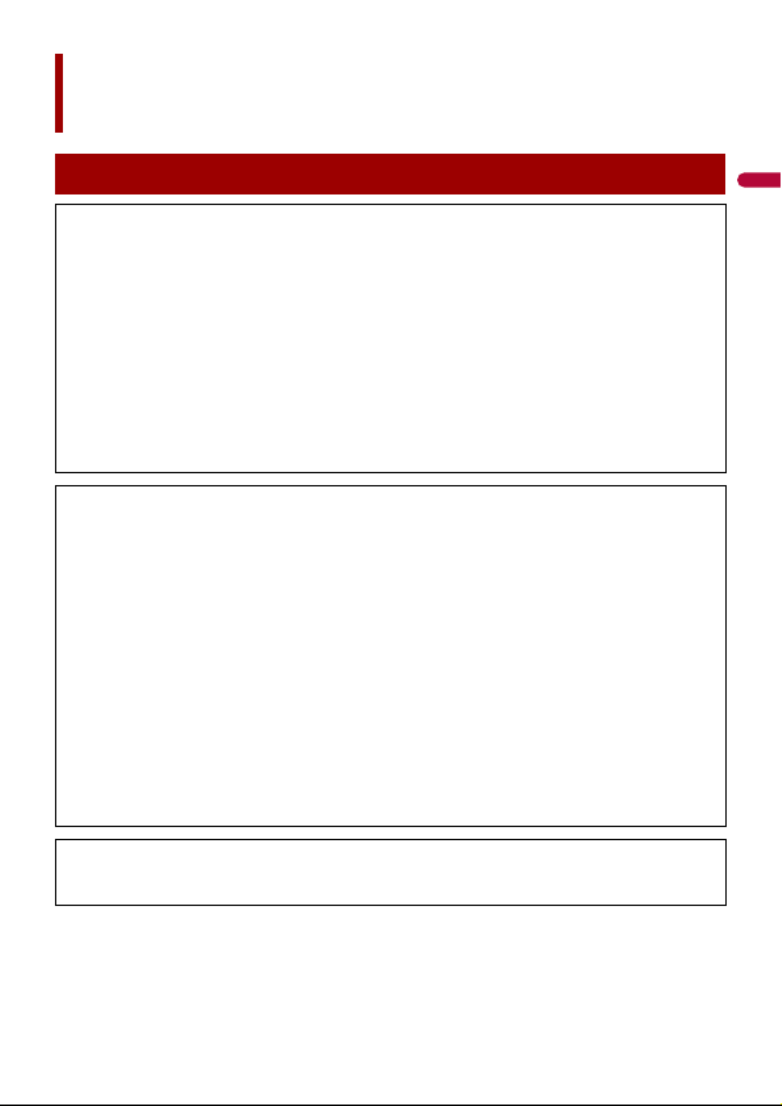
English
- 5 -
Precaution
Information to user
–MODEL NO.: AVH-2440NEX, AVH-2400NEX, AVH-1440NEX, AVH-1400NEX
FCC ID: EW4C95
IC: 4250A-C95
–This device complies with Part 15 of FCC Rules and Innovation, Science, and Economic
Development Canada licence-exempt RSSs. Operation is subject to the following two conditions:
(1) this device may not cause interference, and (2) this device must accept any interference,
including interference that may cause undesired operation of this device.
–The Bluetooth antenna cannot be removed (or replaced) by user.
–This equipment complies with FCC/ISED radiation exposure limits set forth for an uncontrolled
environment and meets the FCC radio frequency (RF) Exposure Guidelines and RSS-102 of the ISED
radio frequency (RF) Exposure rules. This equipment has very low levels of RF energy that it deemed
to comply without maximum permissive exposure evaluation (MPE). But it is desirable that it should
be installed and operated keeping the radiator at least 20 cm or more away from person’s body
(excluding extremities: hands, wrists, feet and ankles).
–This transmitter must not be co-located or operated in conjunction with any other antenna or
transmitter.
–Alteration or modifications carried out without appropriate authorization may invalidate the user’s
right to operate the equipment.
–NOTE: This equipment has been tested and found to comply with the limits for a Class B digital
device, pursuant to Part 15 of the FCC Rules. These limits are designed to provide reasonable
protection against harmful interference in a residential installation. This equipment generates, uses
and can radiate radio frequency energy and, if not installed and used in accordance with the
instructions, may cause harmful interference to radio communications. However, there is no
guarantee that interference will not occur in a particular installation. If this equipment does cause
harmful interference to radio or television reception, which can be determined by turning the
equipment off and on, the user is encouraged to try to correct the interference by one or more of
the following measures:
– Reorient or relocate the receiving antenna.
– Increase the separation between the equipment and receiver.
– Connect the equipment into an outlet on a circuit different from that to which the receiver is
connected.
– Consult the dealer or an experienced radio/TV technician for help.
CAUTION:
USE OF CONTROL OR ADJUSTMENT OR PERFORMANCE OF PROCEDURES OTHER THAN THOSE
SPECIFIED HEREIN MAY RESULT IN HAZARDOUS RADIATION EXPOSURE.
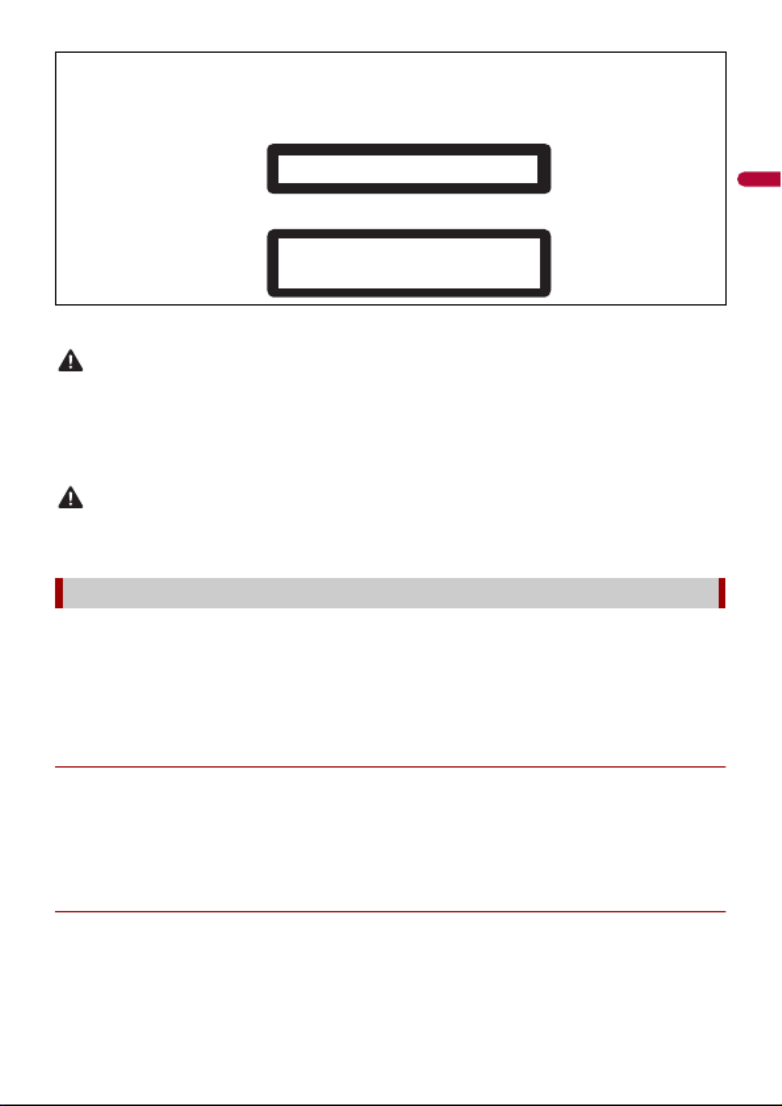
- 6 -
English
CAN ICES-3 B/NMB-3 B
WARNING
•This product contains chemicals known to the State of California and other governmental entities to
cause cancer and birth defects or other reproductive harm. Wash hands after handling.
•Slots and openings in the cabinet are provided for ventilation to ensure reliable operation of the
product, and to protect it from overheating. To prevent fire hazard, the openings should never be
blocked or covered with items (such as papers, floor mat, cloths).
CAUTION
This product is evaluated in moderate and tropical climate condition under the Audio, video and
similar electronic apparatus - Safety requirements, IEC 60065.
Get the most out of your equipment by playing it at a safe level—a level that lets the sound come
through clearly without annoying blaring or distortion and, most importantly, without affecting your
sensitive hearing. Sound can be deceiving.
Over time, your hearing “comfort level” adapts to higher volumes of sound, so what sounds “normal”
can actually be loud and harmful to your hearing. Guard against this by setting your equipment at a
safe level BEFORE your hearing adapts.
▶ESTABLISH A SAFE LEVEL:
– Set your volume control at a low setting.
– Slowly increase the sound until you can hear it comfortably and clearly, without
distortion.
– Once you have established a comfortable sound level, set the dial and leave it
there.
▶BE SURE TO OBSERVE THE FOLLOWING GUIDELINES:
– Do not turn up the volume so high that you can’t hear what’s around you.
– Use caution or temporarily discontinue use in potentially hazardous situations.
CAUTION
This product is a Class 1 laser product classified under the safety standard, IEC 60825-1:2007, and
contains a class 1M laser module. To ensure continued safety, do not remove any covers or attempt
to gain access to the inside of the product. Refer all servicing to qualified personnel.
The Safety of Your Ears is in Your Hands
CLASS 1 LASER PRODUCT
CAUTION—CLASS 1M VISIBLE AND INVISIBLE
LASER RADIATION WHEN OPEN, DO NOT VIEW
DIRECTLY WITH OPTICAL INSTRUMENTS.
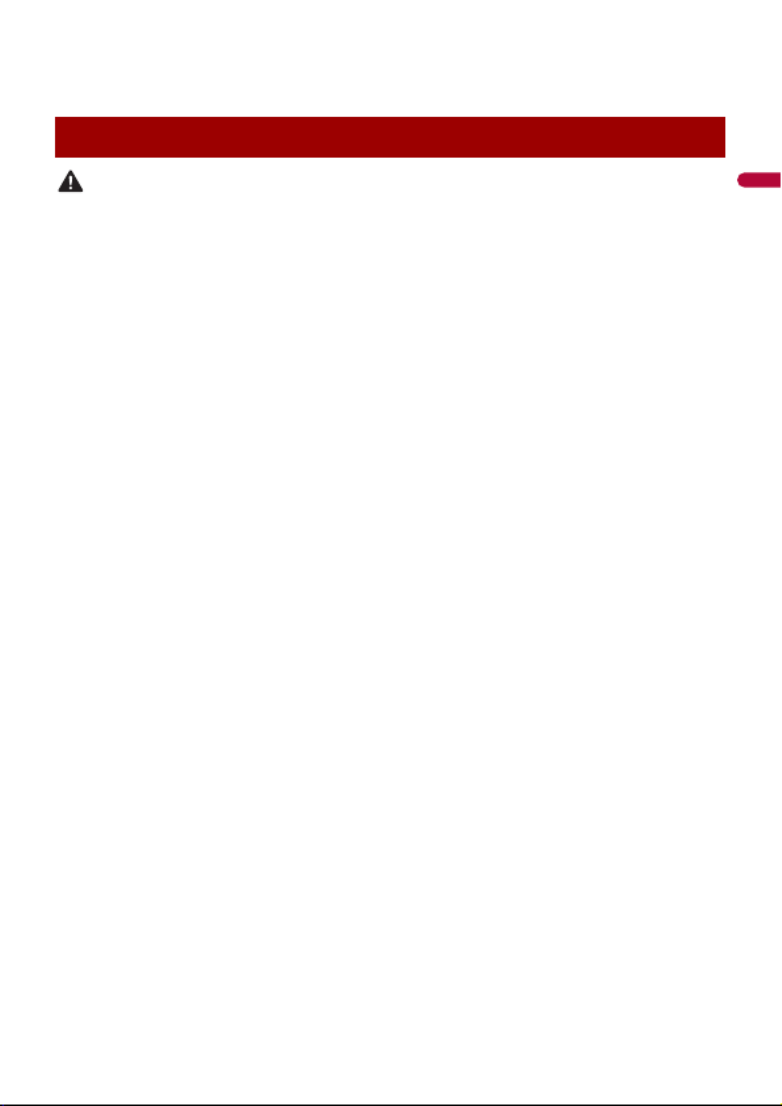
English
- 7 -
– Do not use headphones while operating a motorized vehicle; the use of
headphones may create a traffic hazard and is illegal in many areas.
WARNING
•Do not attempt to install or service this product by yourself. Installation or servicing of this product by
persons without training and experience in electronic equipment and automotive accessories may
be dangerous and could expose you to the risk of electric shock, injury or other hazards.
•Do not allow this product to come into contact with liquids. Electrical shock could result. Also,
damage to the product, smoke, and overheating could result from contact with liquids.
•If liquid or foreign matter should get inside this product, park your vehicle in a safe place, turn the
ignition switch off (ACC OFF) immediately and consult your dealer or the nearest authorized Pioneer
Service Station. Do not use this product in this condition because doing so may result in a fire, electric
shock, or other failure.
•If you notice smoke, a strange noise or odor from this product, or any other abnormal signs on the
LCD screen, turn off the power immediately and consult your dealer or the nearest authorized
Pioneer Service Station. Using this product in this condition may result in permanent damage to the
system.
•Do not disassemble or modify this product, as there are high-voltage components inside which may
cause an electric shock. Be sure to consult your dealer or the nearest authorized Pioneer Service
Station for internal inspection, adjustments or repairs.
Before using this product, be sure to read and fully understand the following safety
information:
•Do not operate this product, any applications, or the rear view camera option (if
purchased) if doing so will divert your attention in any way from the safe operation of
your vehicle. Always observe safe driving rules and follow all existing traffic
regulations. If you experience difficulty in operating this product, pull over, park your
vehicle in a safe location and apply the parking brake before making the necessary
adjustments.
•Never set the volume of this product so high that you cannot hear outside traffic and
emergency vehicles.
•To promote safety, certain functions are disabled unless the vehicle is stopped and the
parking brake is applied.
•Keep this manual handy as a reference for operating procedures and safety
information.
•Do not install this product where it may (i) obstruct the driver’s vision, (ii) impair the
performance of any of the vehicle’s operating systems or safety features, including air
bags or hazard lamp buttons or (iii) impair the driver’s ability to safely operate the
vehicle.
•Please remember to fasten your seat belt at all times while operating your vehicle. If
you are ever in an accident, your injuries can be considerably more severe if your seat
belt is not properly buckled.
•Never use headphones while driving.
Important safety information
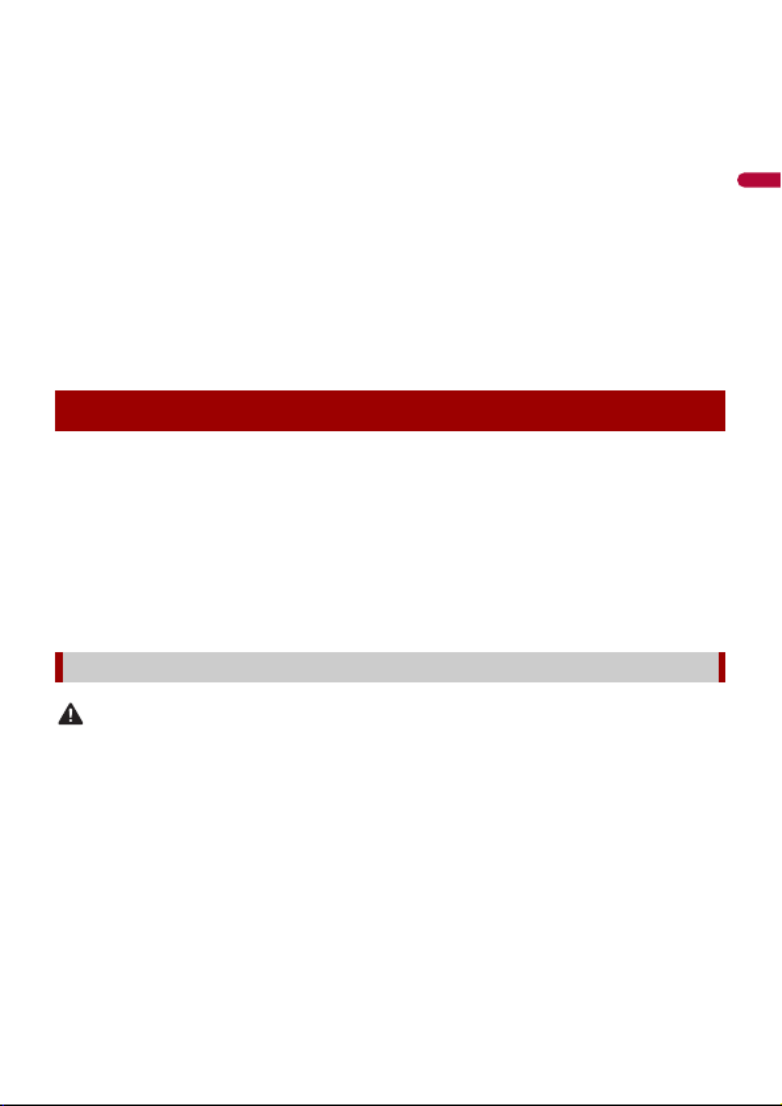
- 8 -
English
•Rear visibility systems (backup cameras) are required in certain new vehicles sold in
the U.S. and Canada. U.S. regulations began according to a two year phase-in on May
1, 2016, and both the U.S. and Canada require that all such vehicles manufactured on
or after May 1, 2018 have rear visibility systems. Owners of vehicles equipped with
compliant rear visibility systems should not install or use this product in a way
that alters or disables that system's compliance with applicable regulations. If
you are unsure whether your vehicle has a rear visibility system subject to the U.S. or
Canadian regulations, please contact the vehicle manufacturer or dealer.
If your vehicle has a compliant backup camera that displays the backup view through
the factory receiver, do not use the Pioneer receiver unless it is connected to and
displays the same view as the factory backup camera. Connection to the factory
backup camera will require an adaptor, sold separately. Not all vehicles may be able to
connect. Please check with a qualified professional installer for installation options
specific to your vehicle.
Certain functions (such as viewing of video image and certain touch panel key
operations) offered by this product could be dangerous (possibly resulting in serious
injury or death) and/or unlawful if used while driving. To prevent such functions from
being used while the vehicle is in motion, there is an interlock system that senses when
the parking brake is set and when the vehicle is moving. If you attempt to use the
functions described above while driving, they will become disabled until you stop the
vehicle in a safe place, and (1) apply the parking brake, (2) release the parking brake, and
then (3) apply the parking brake again. Please keep the brake pedal pushed down
before releasing the parking brake.
WARNING
• LIGHT GREEN LEAD AT POWER CONNECTOR IS DESIGNED TO DETECT PARKED STATUS AND
MUST BE CONNECTED TO THE POWER SUPPLY SIDE OF THE PARKING BRAKE SWITCH.
IMPROPER CONNECTION OR USE OF THIS LEAD MAY VIOLATE APPLICABLE LAW AND MAY
RESULT IN SERIOUS INJURY OR DAMAGE.
• Do not take any steps to tamper with or disable the parking brake interlock system which is in
place for your protection. Tampering with or disabling the parking brake interlock system
could result in serious injury or death.
• To avoid the risk of damage and injury and the potential violation of applicable laws, this
product is not for use with a video image that is visible to the driver.
•In some countries the viewing of video image on a display inside a vehicle even by persons other
than the driver may be illegal. Where such regulations apply, they must be obeyed.
If you attempt to watch video image while driving, the warning “Viewing of front seat
video source while driving is strictly prohibited.” will appear on the screen. To watch
Parking brake interlock
To ensure safe driving

- 10 -
English
After-sales service for Pioneer products
Visit us at the following site:
http://www.pioneerelectronics.com
http://www.pioneerelectronics.ca
1Register your product.
2Receive updates on the latest products and technologies.
3Download owner’s manuals, order product catalogs, research new products, and
much more.
4Receive notices of software upgrades and software updates.
•Do not expose the LCD screen to direct sunlight when this product is not used. This
may result in LCD screen malfunction due to the resulting high temperatures.
•When using a cellular phone, keep the antenna of the cellular phone away from the
LCD screen to prevent disruption of the video in the form of spots, colored stripes, etc.
•To protect the LCD screen from damage, be sure to touch the touch panel keys only
with your finger and do so gently.
•The information will be erased by disconnecting the yellow lead from the battery (or
removing the battery itself).
•Some of the settings and recorded contents will not be reset.
Failure to operate
Please contact the dealer or distributor from which you purchased the product for after-sales service
(including warranty conditions) or any other information. In case the necessary information is not
available, please contact the companies listed below.
Please do not ship your product to the companies at the addresses listed below for repair without
making advance contact.
–USA&CANADA
Pioneer Electronics (USA) Inc.
CUSTOMER SUPPORT DIVISION
P.O. Box 1760 Long Beach, CA 90801-1760
800-421-1404
For warranty information, please see the Limited Warranty sheet included with your product.
Visit our website
Protecting the LCD panel and screen
Notes on internal memory
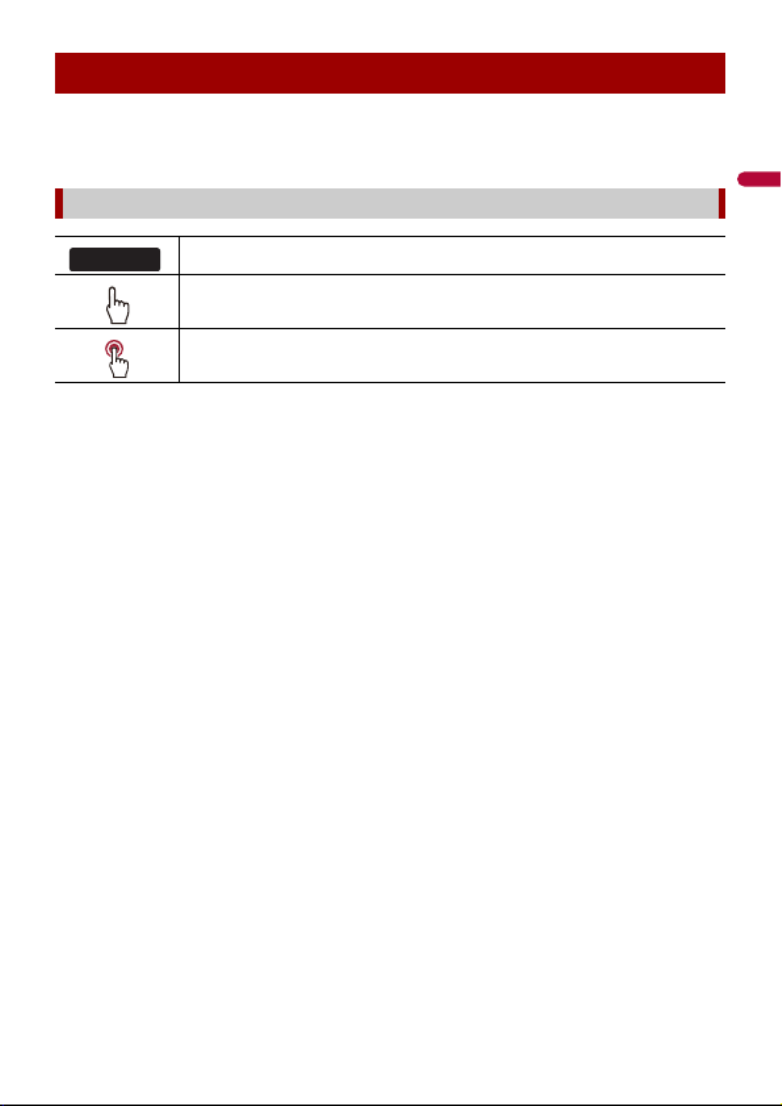
English
- 11 -
This manual uses diagrams of actual screens to describe operations. However, the
screens on some units may not match those shown in this manual depending on the
model used.
About this manual
Meanings of symbols used in this manual
This indicates model names that are supported by the described operations.
This indicates to touch the appropriate soft key on the touch screen.
This indicates to touch and hold the appropriate soft key on the touch screen.
0000NEX
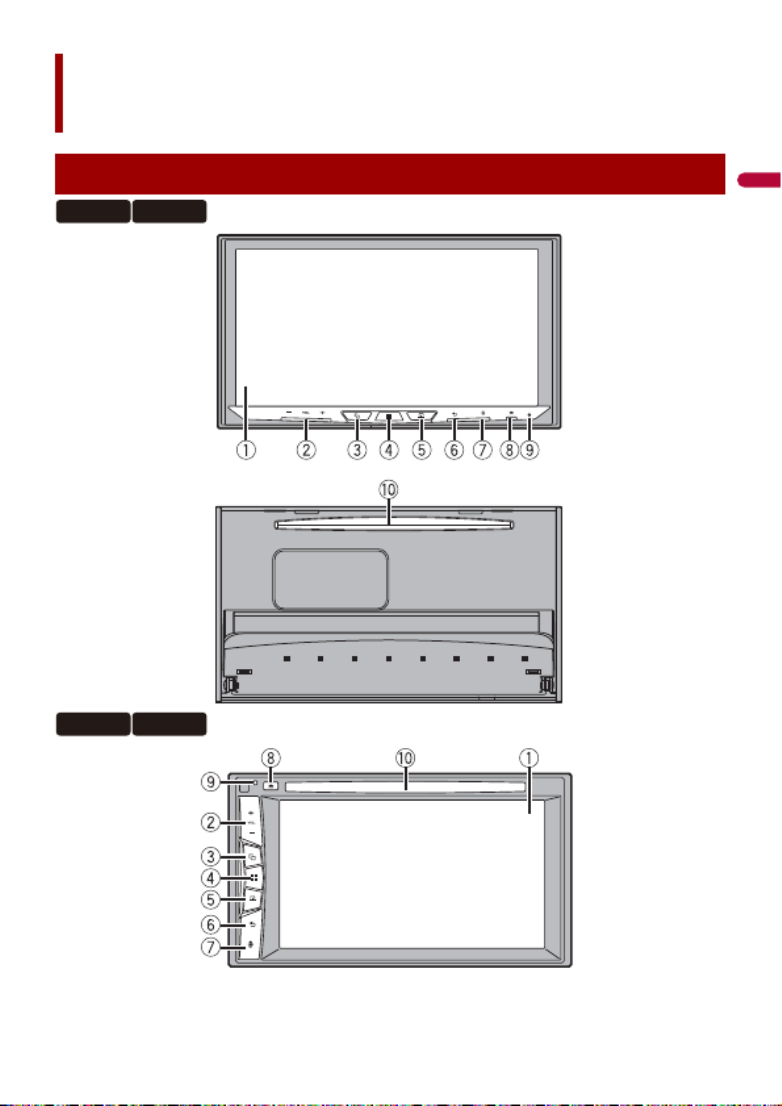
- 12 -
English
Parts and controls
Main unit
2440NEX 2400NEX
1440NEX 1400NEX
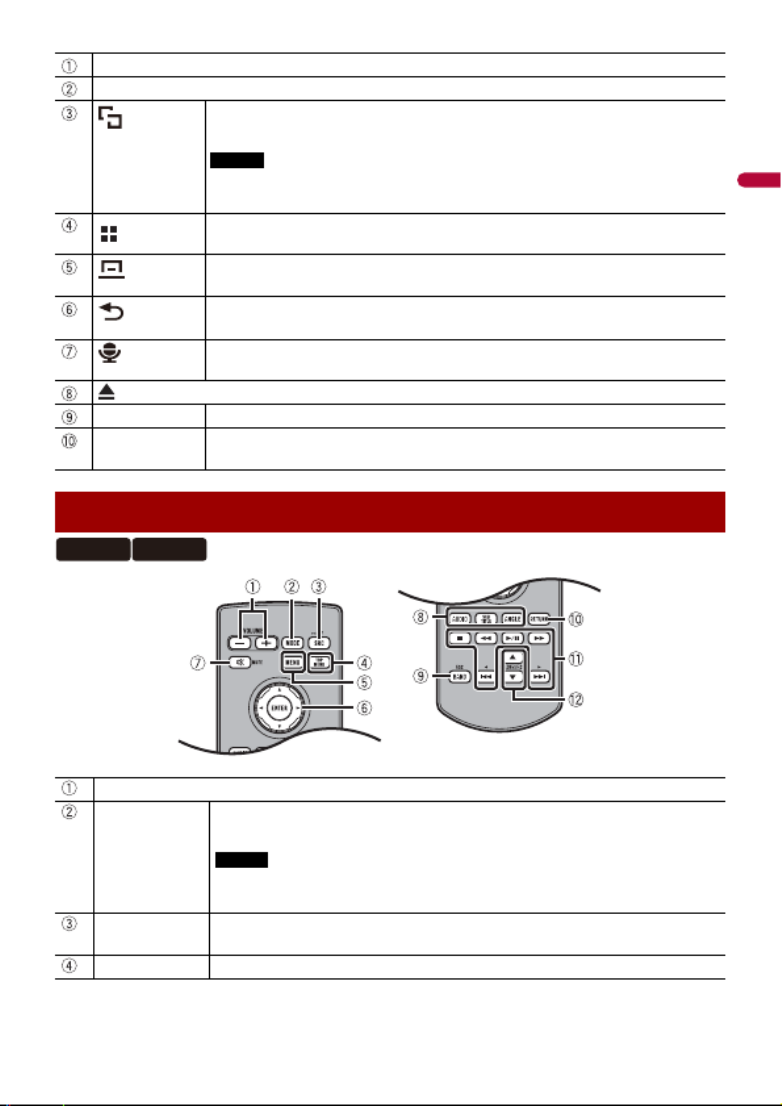
English
- 13 -
LCD screen
VOL (+/-)
Press to switch between the Application screen and the AV operation screen.
Press and hold to switch to the camera view mode.
NOTE
To activate the camera view mode with this button, set [Back Camera Input] to
[On] or [AV Input] to [Camera] (page 89).
Press to display the top menu screen.
Press and hold to power off. To power back on, press any button.
Press to display the menu bar (page 19).
Press and hold to mute or unmute.
Press to display the top menu screen or back to previous screen.
Press and hold to turn off the display.
Press to activate the voice recognition mode such as Siri® when the iPhone is
connected to the unit via Bluetooth or USB.
RESET Press to reset the microprocessor (page 15).
Disc-loading
slot
Refer to Inserting and ejecting a disc (page 47).
Remote Control
Volume (+/-)
MODE Press to switch between the Application screen and the AV operation screen.
Press and hold to switch to the camera view mode.
NOTE
To activate the camera view mode with this button, set [Back Camera Input]
to [On] or [AV Input] to [Camera] (page 89).
SRC Press to cycle through all the available sources.
Press and hold to turn the source off.
TOP MENU Press to return to the top menu during DVD playback.
2440NEX 1440NEX
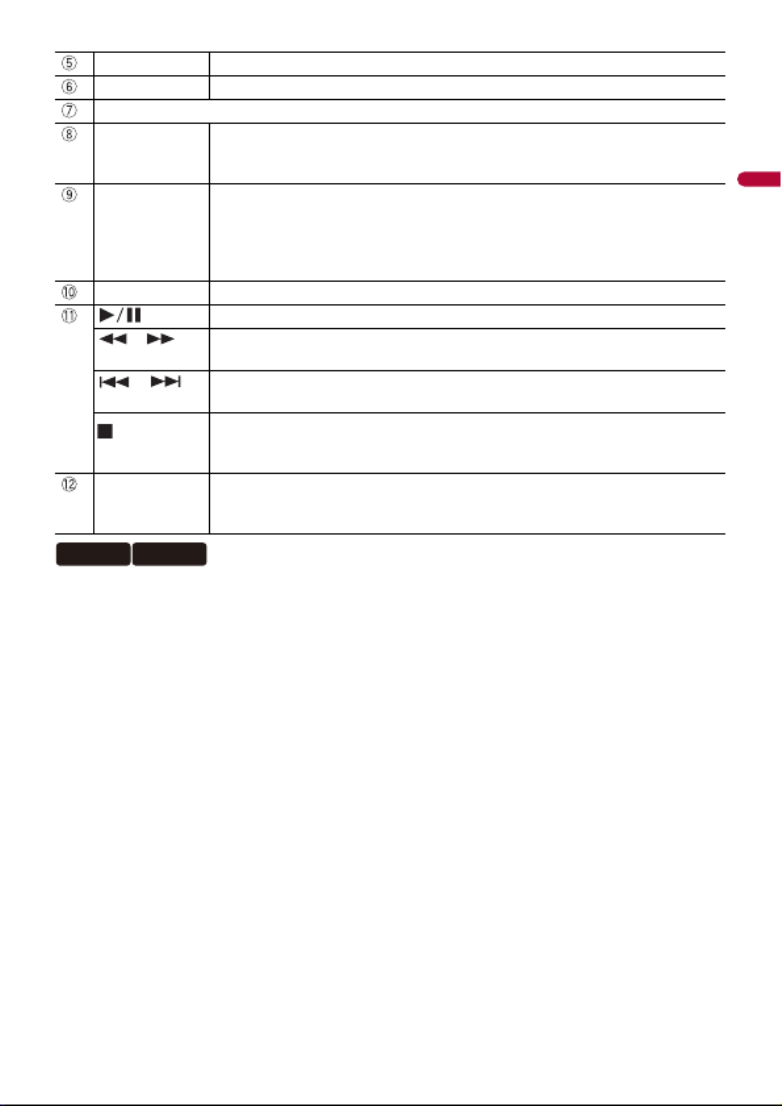
- 14 -
English
The remote control CD-R33 is sold separately.
MENU Displays the DVD menu during DVD playback.
Thumb pad Use to select a menu on the DVD menu.
MUTE
AUDIO
SUBTITLE
ANGLE
Press to change the audio language, subtitle language or viewing angle
during DVD playback.
BAND/ESC Press to select the tuner band when tuner is selected as a source.
Press to switch between media file types when playing the following types of
data:
•Disc
•USB
RETURN Press to return to the specified point and start playback from there.
Press to pause or resume playback.
or For audio: Press and hold to perform fast reverse or fast forward.
For video: Press to perform fast reverse or fast forward.
or Press to return to the previous track (chapter) or go to the next track (chapter).
Press to answer or end a call.
Press to stop playback.
If you resume playback, playback will start from the point where you stopped.
Press the button again to stop playback completely.
FOLDER/P.CH Press to select the next or previous title or folder.
Press to recall radio station frequencies assigned to preset channel keys.
Press to answer or end a call.
2400NEX 1400NEX

English
- 15 -
WARNING
•Keep hands and fingers clear of this product when opening, closing, or adjusting the LCD panel. Be
especially cautious of children’s hands and fingers.
•Do not use with the LCD panel left open. It may result in injury in the event of an accident.
•Close the LCD panel before putting the vehicle in motion. Driving with the LCD panel open may
damage the unit, and any backup camera image shown through the LCD panel will not be visible.
CAUTION
•Do not open or close the LCD panel forcefully. It may cause a malfunction.
•Do not operate this product until the LCD panel has completely opened or closed. If this product is
operated while the LCD panel is opening or closing, the LCD panel may stop at that angle for safety.
•Do not place glass or can on the open LCD panel.
1Press .
2Touch or to adjust the angle of the LCD panel.
3Touch .
Returns to the previous screen.
CAUTION
•Pressing the RESET button resets settings and recorded contents to the factory settings.
– Do not perform this operation when a device is connected to this product.
– Some of the settings and recorded contents will not be reset.
•The microprocessor must be reset under the following conditions:
– Prior to using this product for the first time after installation.
– If this product fails to operate properly.
– If there appears to be problems with the operation of the system.
1Turn the ignition switch OFF.
Basic operation
Notes on using the LCD panel
Adjusting the LCD panel angle
Resetting the microprocessor
2440NEX 2400NEX
2440NEX 2400NEX
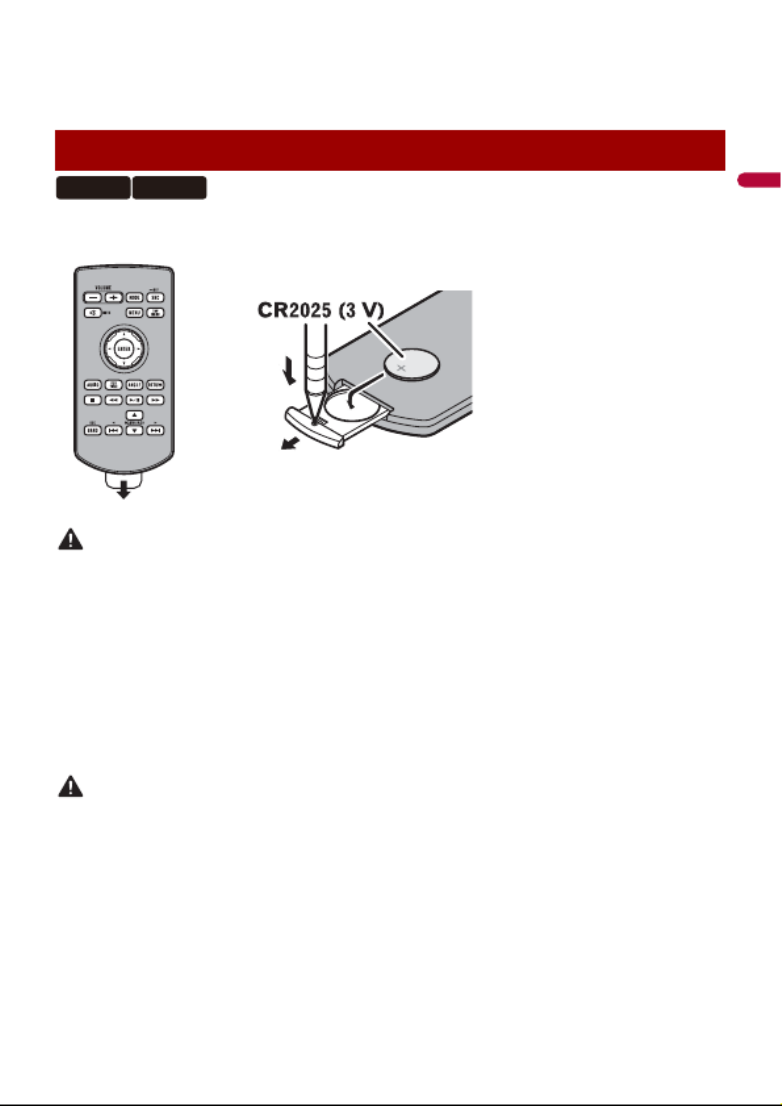
- 16 -
English
2Press RESET with a pen tip or other pointed tools.
Settings and recorded contents are reset to the factory settings.
Remove the insulation sheet before use.
WARNING
•Do not ingest the battery, Chemical Burn Hazard.
(The remote control supplied with) This product contains a coin/button cell battery. If the coin/
button cell battery is swallowed, it can cause severe internal burns in just 2 hours and can lead to
death.
Keep new and used batteries away from children.
If the battery compartment does not close securely, stop using the product and keep it away from
children.
If you think batteries might have been swallowed or placed inside any part of the body, seek
immediate medical attention.
•Batteries (battery pack or batteries installed) must not be exposed to excessive heat such as sunshine,
fire or the like.
CAUTION
•Remove the battery if the remote control is not used for a month or longer.
•There is a danger of explosion if the battery is incorrectly replaced. Replace only with the same or
equivalent type.
•Do not handle the battery with metallic tools.
•Do not store the battery with metallic objects.
•If the battery leaks, wipe the remote control completely clean and install a new battery.
•When disposing of used batteries, please comply with governmental regulations or environmental
public institutions’ rules that apply in your country/area.
•“Perchlorate Material – special handling may apply. See www.dtsc.ca.gov/hazardouswaste/
perchlorate. (Applicable to California, U.S.A.)”
Preparing the remote control
2440NEX 1440NEX
How to replace the battery
Insert the CR2025 (3 V) battery with the plus (+) and
minus (-) poles orientated properly.

English
- 17 -
Point the remote control in the direction of the front panel to operate.
NOTE
The remote control may not function properly in direct sunlight.
Important
•Do not store the remote control in high temperatures or direct sunlight.
•Do not let the remote control fall onto the floor, where it may become jammed under the brake or gas
pedal.
1Start the engine to boot up the system.
The [Select Program Language] screen appears.
NOTE
From the second time on, the screen shown will differ depending on the previous conditions.
2Touch the language.
3Touch .
The [Speaker Mode Settings] screen appears.
4Touch the speaker modes.
[Standard Mode]
4-speaker system with front and rear speakers, or a 6-speaker system with front and
rear speakers and subwoofers.
[ ]Network Mode
3-way system with a high range speaker, middle range speaker and subwoofer (low
range speaker) for reproduction of high, middle and low frequencies (bands).
WARNING
Do not use the unit in standard mode when a speaker system for 3-way network mode is
connected to the unit. This may cause damage to the speakers.
5Touch [OK].
Initial Legal Disclaimer screen appears.
6Touch [OK].
The top menu screen appears.
NOTE
Once the speaker mode is set, the setting cannot be changed unless this product is restored to the
default settings. Restore the default settings to change the speaker mode setting (page 108).
Using the remote control
Starting up the unit
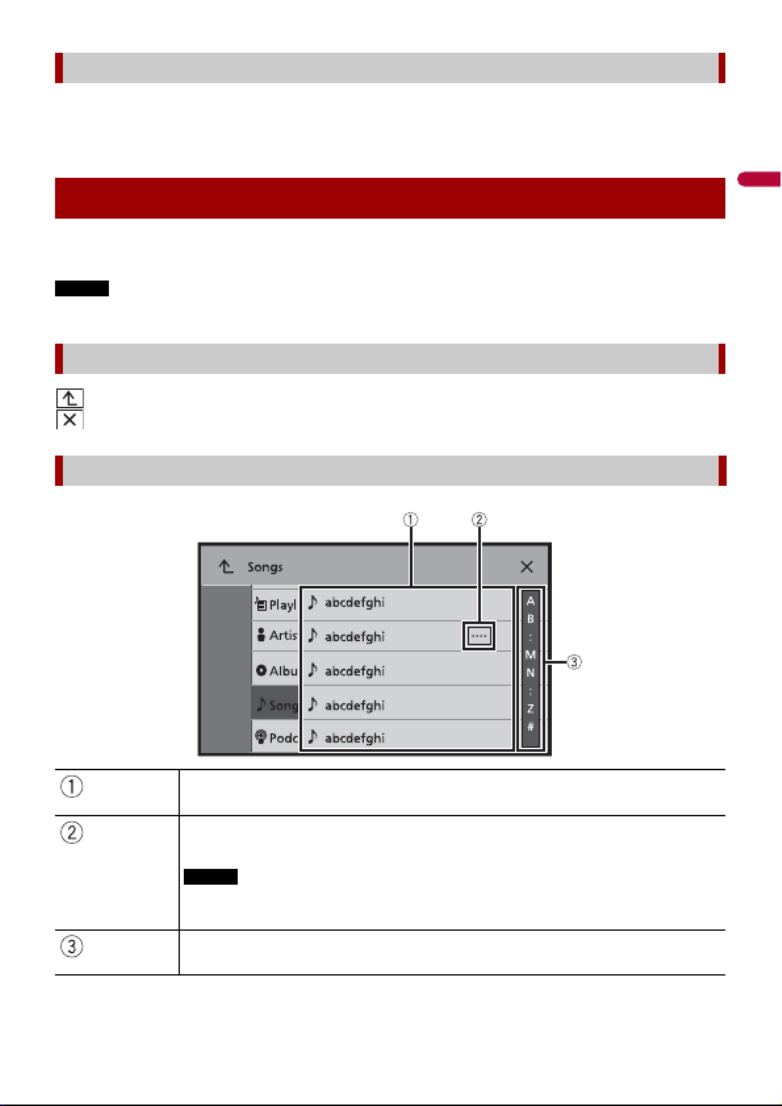
- 18 -
English
To change the speaker mode, you need to restore this product to the default settings.
1Restore the default setting (page 108).
You can operate this product by touching the keys on the screen directly with your
fingers.
NOTE
To protect the LCD screen from damage, be sure to touch the screen only with your finger gently.
: Returns to the previous screen.
: Close the screen.
Switching the speaker mode
Using the touch panel
Common touch panel keys
Operating list screens
Touching an item on the list allows you to narrow down the options and
proceed to the next operation.
Appears when all characters are not displayed on the display area.
If you touch the key, the rests are scrolled for display.
NOTE
This function is available only when you stop your vehicle in a safe place and apply
the parking brake.
Appears when items cannot be displayed on a single page.
Drag the side bar, the initial search bar or the list to view any hidden items.

English
- 19 -
1Press .
The menu bar pops up on the screen.
NOTE
The menu bar availability may vary depending on the activating source.
Operating the time bar
You can change the playback point by dragging the key.
The playback time corresponding to the position of the key is displayed while
dragging the key.
Operating the menu bar
Switches the dimmer duration by day or night.
NOTE
When AppRadio Mode + is on, AppRadio Mode + SideControlBar is displayed.
Switches between playback and pause.
Skips files forward or backward.
Performs fast reverse or fast forward.
Displays setting menu screen (page 88).
Closes the menu bar.

- 20 -
English
Top menu screen
Favorite source icons
TIPS
•When you connect the external navigation system to this unit, the navigation
mode key is displayed at the middle of the right side of the display.
•If you select [Power OFF], you can turn off almost all functions.
– An incoming call is received (only for hands-free phoning via Bluetooth).
– A rear view camera image is input when the vehicle is in reverse.
– A button on this unit is pressed.
– The ignition switch is turned off (ACC OFF), then turned on (ACC ON).
AV operation key
Displays the current source.
TIP
When the last source is displayed behind the key, you can switch the source by
touching the key.
Setting the time and date (page 107)
Settings (page 88) and Favorite menu (page 106)
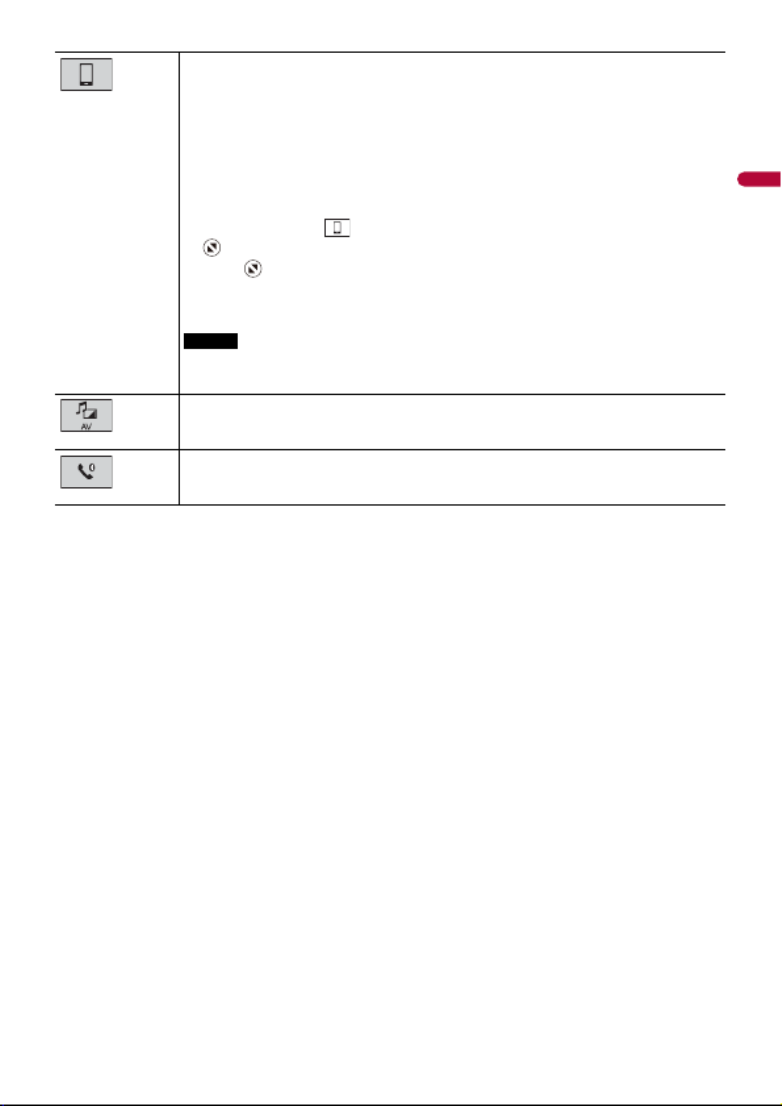
English
- 21 -
Connected device key
Displays connected device.
Switches the source or application with connected devices such as AppRadio
Mode +, external navigation system, etc.
TIP
When a device with a compatible application is connected, the favorite
application key appears. Once the key appears, you can adjust the range of the
favorite application key area with the following steps.
1Touch and hold .
appears at the top right of the favorite application key.
2Drag to the desired position.
To finish the adjusting, touch any place of the display except for the
favorite application key.
NOTE
This function is available only when you stop your vehicle in a safe place and apply
the parking brake.
AV source (page 35)
Hands-free phoning (page 24)

- 22 -
English
1Turn on the Bluetooth function on the device.
2Press .
3Touch then .
The Bluetooth screen appears.
4Touch [Connection].
5Touch .
The unit starts to search for available devices, then displays them in the device list.
6Touch the Bluetooth device name.
After the device is successfully registered, a Bluetooth connection is established by
the system. Once the connection is established, the device name is displayed on the
list.
NOTES
•If five devices are already paired, [Memory Full] is displayed. Delete a paired device first (page 23).
•If your device supports SSP (Secure Simple Pairing), a six-digit number appears on the display of this
product. Touch [Yes] to pair the device.
•If you try to connect an unconnected cellular phone while two cellular phones are already connected,
the first one of the two connected cellular phones will be disconnected and the unconnected cellular
phone will be connected instead.
TIPS
•The Bluetooth connection can also be made by detecting this product from the Bluetooth device.
Before registration, make sure that [Visibility] in the [Bluetooth] menu is set to [On] (page 23). For
details on Bluetooth device operations, refer to the operating instructions supplied with the
Bluetooth device.
•Two cellular phones can be connected to this product at the same time (page 23).
1Press .
2Touch then .
Bluetooth
Bluetooth connection
Bluetooth settings
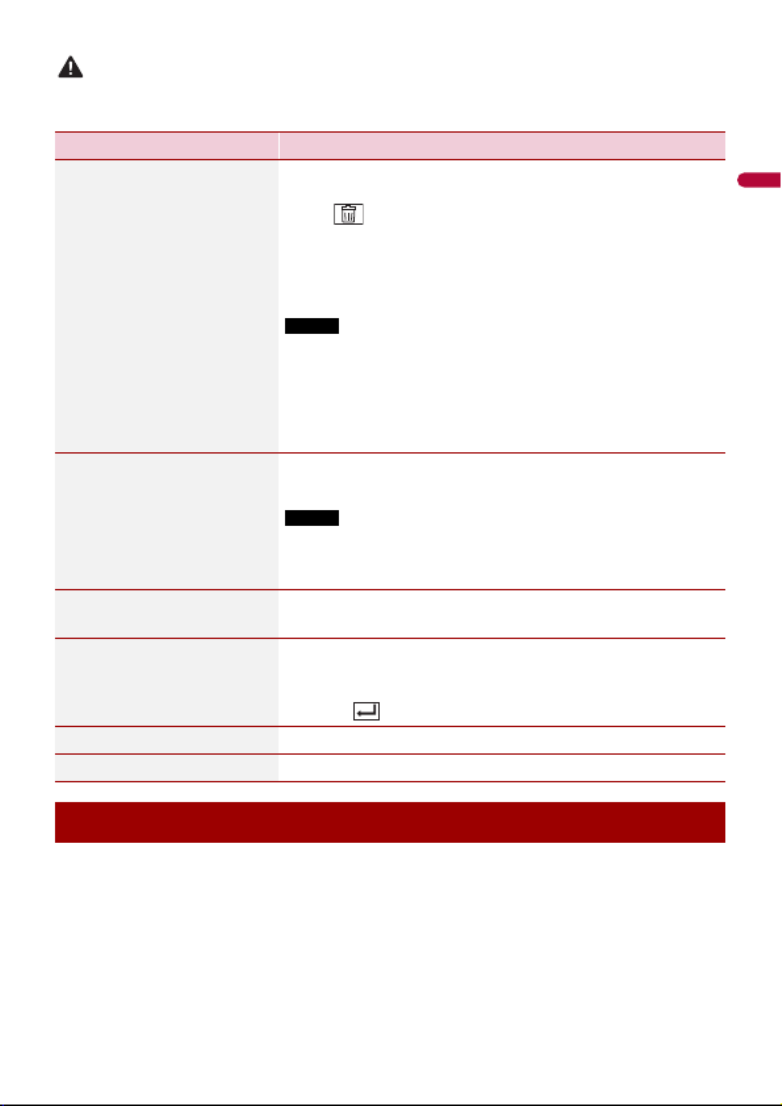
English
- 23 -
CAUTION
Never turn this product off and disconnect the device while the Bluetooth setting operation is being
processed.
After registering and connecting the Bluetooth devices to this product, you can switch
among the devices using the switch devices key in the phone function and some audio
sources.
•You can register up to five Bluetooth devices on this product (page 22).
•You can connect one of the registered devices to this product. In cases where the
registered device is equipped with a phone function, a total of two devices can be
connected at the same time when using the phone function. If two of the five
Menu Item Description
[Connection] Connect, disconnect, or delete registered Bluetooth device
manually.
Touch to delete registered device.
To connect a registered Bluetooth device manually, touch
the name of the device.
To disconnect the device, touch the name of the connected
device in the list.
NOTE
Connect the Bluetooth device manually in the following cases:
•Two or more Bluetooth devices are registered, and you want to
manually select the device to be used.
•You want to reconnect a disconnected Bluetooth device.
•Connection cannot be established automatically for some
reason.
[Auto Connect]
[On] [Off]
Select [On] to connect the last connected Bluetooth device
automatically.
NOTE
If two Bluetooth devices were connected the last time, the two
devices are connected to this product automatically in the order
that they are registered in the device list.
[Visibility]
[On] [Off]
Select [On] to make this product visible to the other device.
[PIN Code Input] Change the PIN code for Bluetooth connection.
The default PIN code is “0000”.
1Touch [0] to [9] to input the pin code (up to 8 digits).
2Touch .
[Device Information] Displaying the device name and address of this product.
[Bluetooth Memory Clear] Touch [Clear] then [OK] to clear the Bluetooth memory.
Switching the connected Bluetooth device
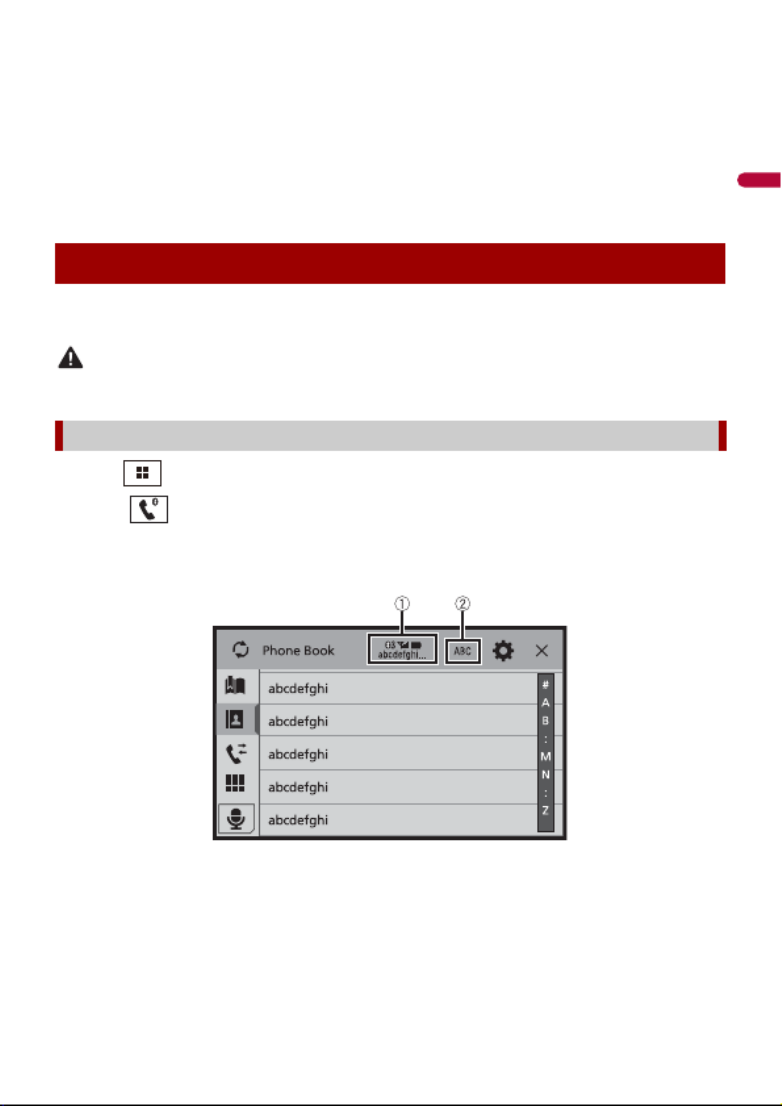
- 24 -
English
registered devices are already connected, you can connect the remaining third device
to use the audio function only from the switch devices key on the audio source screen.
•The icon for the cellular phone currently being used is displayed on the Phone menu
screen. If you connect two cellular phones to this product at the same time, you can
switch between the cellular phones using the switch devices key. The contents of the
phone menu are memorized for each connected cellular phone (page 24).
•The switch devices key will appear for some audio sources. The audio source may
automatically switch to another source depending on the selected device.
To use this function you need to connect your cellular phone to this product via
Bluetooth in advance (page 22).
CAUTION
For your safety, avoid talking on the phone as much as possible while driving.
1Press .
2Touch .
The phone menu screen appears.
3Touch one of the call icons on the phone menu screen.
Hands-free phoning
Making a phone call

English
- 25 -
▶To end the call
1Touch .
▶Registering a phone number
You can easily store up to six phone numbers per device as presets.
1Press .
The following items are displayed.
•Name of the current cellular phone
•List number of the current cellular phone
•Reception status of the current cellular phone
•Battery status of the current cellular phone
TIP
If you connect two cellular phones to this product at the same time, you can
switch between the cellular phones using the switch devices key.
Switches the search language to English or system language.
NOTE
It may not appear depending on the system language setting.
Synchronizes the contacts on this product's phone book with the contacts on
your phone manually.
Using preset dial list (page 25)
Using phone book
Select a contact from the phone book. Touch the desired name on the list then
select the phone number.
TIPS
•The contacts on your phone will be automatically transferred to this product.
•Update the phone book manually.
NOTES
•[Visibility] of the [Bluetooth] screen should be on (page 23).
•If two cellular phones are automatically connected to this product with the
Bluetooth device auto connect function, the phone book of the second phone is
displayed.
Using call history
Make a phone call from the received call , dialed call , or missed call .
Direct phone number input
Enter the number keys to enter the phone number then touch to make a call.
Using the preset dial lists

- 26 -
English
2Touch .
3Touch or .
On the [Phone Book] screen, touch the desired name to display the contact’s phone
number.
4Touch .
▶Dialing from the preset dial list
1Touch .
2Touch the desired entry on the list to make a call.
The dial screen appears and dialing starts.
▶Deleting a phone number
1Press .
2Touch .
3Touch .
4Touch .
5Touch [Yes].
1Touch to answer the call.
Touch to end the call.
TIPS
•Touch while getting a call waiting, switch to the talking person.
•Touch while getting a call waiting to reject the call.
NOTE
When two phones are connected at the same time, if an incoming call is received on the second phone
while you are talking on the first phone, the dial confirmation screen for the second phone will be
displayed.
By connecting your iPhone to this product, you can use the voice recognition function
(Siri Eyes Free Mode) on this product.
NOTES
•When an iPhone is used, Siri Eyes Free Mode is available with this product.
•In this chapter, iPhone and iPod touch will be referred to as “iPhone”.
Receiving a phone call
Voice recognition function (for iPhone)
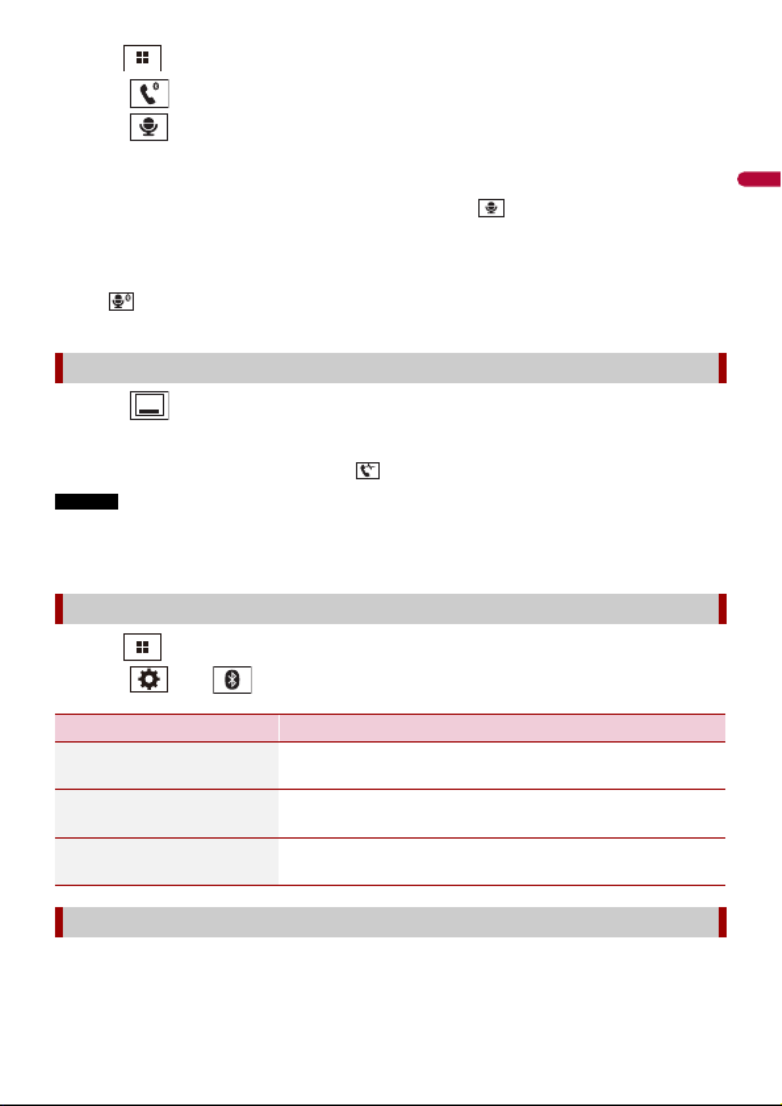
English
- 27 -
1
Press .
2Touch .
3Touch .
The voice recognition function launches and the voice control screen appears.
TIPS
•You can also launch the voice recognition function by pressing .
•If two cellular phones are automatically connected to this product with the Bluetooth device auto
connect function, the voice recognition function (Siri Eyes Free Mode) will be set on the second
phone.
•If you want to use the voice recognition function (Siri Eyes Free Mode) on another connected iPhone,
touch with numbered to the other iPhone. The iPhone that you switch to will be set as the
current device.
1Touch .
TIP
To display the dial confirmation screen, touch again.
NOTES
•The dial confirmation screen cannot be minimized on the AV operation screen.
•AV sources cannot be selected even if the dial confirmation screen is minimized while talking on the
phone or receiving an incoming call.
1Press .
2Touch then .
During a conversation, you can switch to private mode (talk directly on your cellular
phone).
Minimizing the dial confirmation screen
Phone settings
Menu Item Description
[Auto Answer]
[On] [Off]
Select [On] to answer an incoming call automatically.
[Ring Tone]
[On] [Off]
Select [On] if the ring tone does not come out from the car
speakers.
[Invert Name] Select [Yes] to change the order of the first and last names
in the phone book.
Setting the private mode

- 28 -
English
1Touch or to turn private mode on or off.
NOTES
•If two cellular phones are connected to this product and the first phone is set to private mode, you
can receive incoming calls on the second phone while maintaining the call in progress on the first
phone.
•When two cellular phones are connected to this product and private mode of the first phone is
turned off, if an incoming call on the second phone is answered while a call is in progress on the first
phone or while dialing or receiving a call on the first phone, the call, dialing, or receiving on the first
phone is ended.
This product can be adjusted to the other party’s listening volume.
1Touch to switch between the three volume levels.
▶General notes
•Connection to all cellular phones featuring Bluetooth wireless technology is not
guaranteed.
•The line-of-sight distance between this product and your cellular phone must be 10
meters or less when sending and receiving voice and data via Bluetooth technology.
•With some cellular phones, the ring sound may not be output from the speakers.
•If private mode is selected on the cellular phone, hands-free phoning may be disabled.
▶Registration and connection
•Cellular phone operations vary depending on the type of cellular phone. Refer to the
instruction manual that came with your cellular phone for detailed instructions.
•When phone book transfer does not work, disconnect your phone and then perform
pairing again from your phone to this product.
▶Making and receiving calls
•You may hear a noise in the following situations:
– When you answer the phone using the button on the phone.
– When the person on the other end of the line hangs up the phone.
•If the person on the other end of the line cannot hear the conversation due to an echo,
decrease the volume level for hands-free phoning.
•With some cellular phones, even after you press the accept button on the cellular
phone when a call comes in, hands-free phoning may not be performed.
•The registered name will appear if the phone number is already registered in the
phone book. When the same phone number is registered under different names, only
the phone number will be displayed.
Adjusting the other party’s listening volume
Notes for hands-free phoning
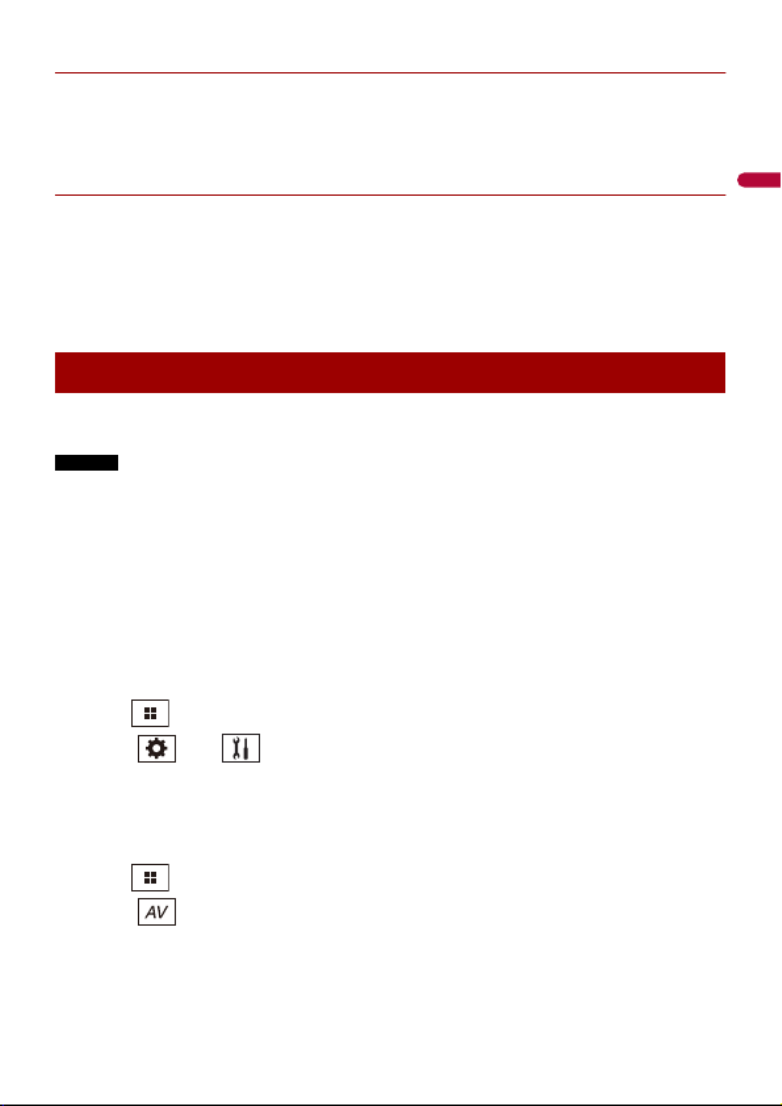
English
- 29 -
▶The received call and dialed number histories
•You cannot make a call to the entry of an unknown user (no phone number) in the
received call history.
•If calls are made by operating your cellular phone, no history data will be recorded in
this product.
▶Phone book transfers
•If there are more than 1 000 phone book entries on your cellular phone, not all entries
may download completely.
•Depending on the phone, this product may not display the phone book correctly.
•If the phone book in the phone contains image data, the phone book may not be
transferred correctly.
•Depending on the cellular phone, phone book transfer may not be available.
Before using the Bluetooth audio player, register and connect the device to this product
(page 22).
NOTES
•Depending on the Bluetooth audio player connected to this product, the available operations with
this product may be limited to the following two levels:
– A2DP (Advanced Audio Distribution Profile): Only playing back songs on your audio player is
possible.
– A2DP and AVRCP (Audio/Video Remote Control Profile): Playing back, pausing, selecting songs, etc.,
are possible.
•Depending on the Bluetooth device connected to this product, the available operations with this
product may be limited or differ from the descriptions in this manual.
•While you are listening to songs on your Bluetooth device, refrain from operating the phone function
as much as possible. If you try operating, the signal may cause noise for song playback.
•When you are talking on the Bluetooth device connected to this product via Bluetooth, it may pause
playback.
1Press .
2Touch then .
The system setting screen appears.
3Touch [AV Source Settings].
4Confirm that [Bluetooth Audio] is turned on.
5Press .
6Touch .
The AV source screen appears.
7Touch [Bluetooth Audio].
Bluetooth audio

English
- 31 -
You can operate iPhone or smartphone applications with finger gestures such as
tapping, dragging, scrolling, or flicking on the screen of this product.
NOTES
•The compatible finger gestures vary depending on the application for an iPhone or a smartphone.
•Even though an application is not compatible with AppRadio Mode +, depending on the application
an image may be displayed. But you can not operate the application. To use AppRadio Mode +, install
the AppRadio app on the iPhone or smartphone in advance. For details about the AppRadio app, visit
the following site:
http://www.pioneerelectronics.com/PUSA/Car
•Be sure to read Using app-based connected content (page 134) before you perform this operation.
•Copyright protected files such as DRM cannot be played.
•AppRadio Mode + may be referred to as AppRadio Mode.
WARNING
Certain uses of the iPhone or smartphone may not be legal while driving in your jurisdiction, so you
must be aware of and obey any such restrictions. If in doubt as to a particular function, only perform it
while the car is parked. No feature should be used unless it is safe to do so under the driving conditions
you are experiencing.
Important
•Pioneer is not liable for any issues that may arise from incorrect or flawed app-based content.
•The content and functionality of the supported applications are the responsibility of the App
providers.
•In AppRadio Mode +, functionality through the product is limited while driving, with available
functions determined by the App providers.
•Availability of AppRadio Mode + functionality is determined by the App provider, and not
determined by Pioneer.
•AppRadio Mode + allows access to applications other than those listed (subject to limitations while
driving), but the extent to which content can be used is determined by the App providers.
When connecting an iPhone or a smartphone to this product, the settings are
automatically configured according to the device to be connected. For details of the
available connection, refer to iPod®/iPhone® or smartphone connection for AV source
(page 38).
TIPS
•Touch the desired application icon after the AppRadio app is launched.
AppRadio Mode +
Using AppRadio Mode +
Starting procedure
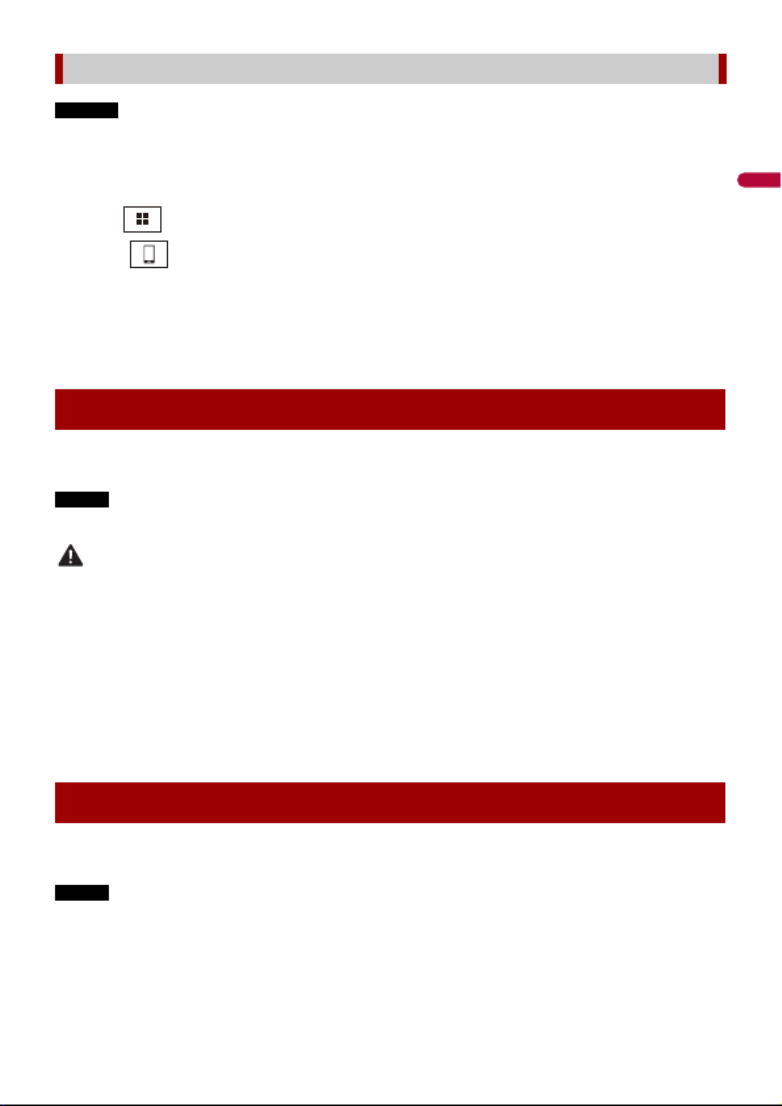
English
- 33 -
NOTES
•[USB MTP] is set to [Off] to use AppRadio Mode + (page 89).
•The video playback capability depends on the connected Android device.
1Unlock your smartphone and connect it to this product via USB.
Refer to the Installation Manual.
2Press .
3Touch .
4Touch [AppRadio Mode].
5Touch desired icon in the tab.
The AppRadio app is launched.
When you tap the text input area of an application for iPhone, a keyboard will be
displayed on the screen. You can input desired text directly from this product.
NOTE
This function is only available in AppRadio Mode + on the iPhone.
CAUTION
For your safety, the keyboard functionality is only available when the vehicle is stopped and the
parking brake is engaged.
1Start up the AppRadio Mode +.
2Touch the text input area on the application operation screen.
A keyboard for entering text appears.
TIP
You can select the keyboard language (page 91).
You can output the audio mixing AV source and an application for iPhone or
smartphone when AppRadio Mode + is used.
NOTE
Depending on the application or AV source, this function may not be available.
1Start up the AppRadio Mode +.
2Press VOL (+/-).
For smartphone (Android) users
Using the keyboard
Using the audio mix function
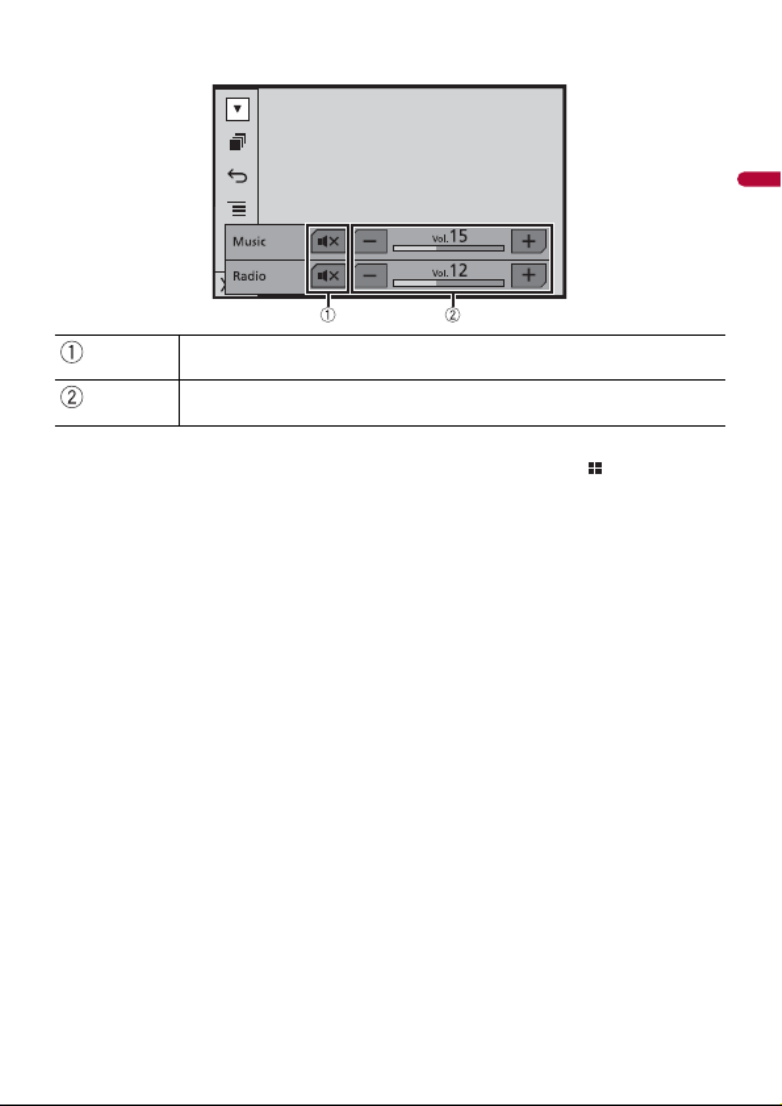
- 34 -
English
The audio mix menu will be displayed on the screen.
TIP
The AV operation screen and the Application screen can be switched by pressing .
Touch to mute. Touch again to cancel mute.
Adjusts the audio volume.

English
- 35 -
You can play or use the following sources with this product.
•Radio*1
•HD Radio Broadcasts (HD Radio™ tuner)*2
•CD
•ROM (compressed audio or video files on discs)
•DVD-Video
•USB
The following sources can be played back or used by connecting an auxiliary device.
•iPod
•Spotify®
•Pandora®
•Bluetooth® audio
•SiriusXM® Satellite Radio
•AV input (AV)
•AUX
•Car Sources (iDatalink)
*1 AVH-2400NEX/AVH-1400NEX
*2 AVH-2440NEX/AVH-1440NEX
1Press then touch the AV operation key.
The AV operation screen appears.
AV source
Supported AV source
Displaying the AV operation screen

- 36 -
English
1Press then touch .
2Touch the source icon.
When you select [Source OFF], the AV source is turned off.
1Press then touch AV operation key.
2Touch .
3Touch the source key.
When you select [Source OFF], the AV source is turned off.
NOTE
This function is available only when you stop your vehicle in a safe place and apply the parking brake.
1Press then touch .
2Touch and hold the source icon and drag the icon to the desired position.
1Press then touch AV operation key.
2Touch .
3Touch .
4Drag the source key to the desired position.
Displays the source list.
Selecting a source
Source on the AV source selection screen
Source on the source list
Changing the display order of source
Changing the display order of source icons
Changing the display order of source keys
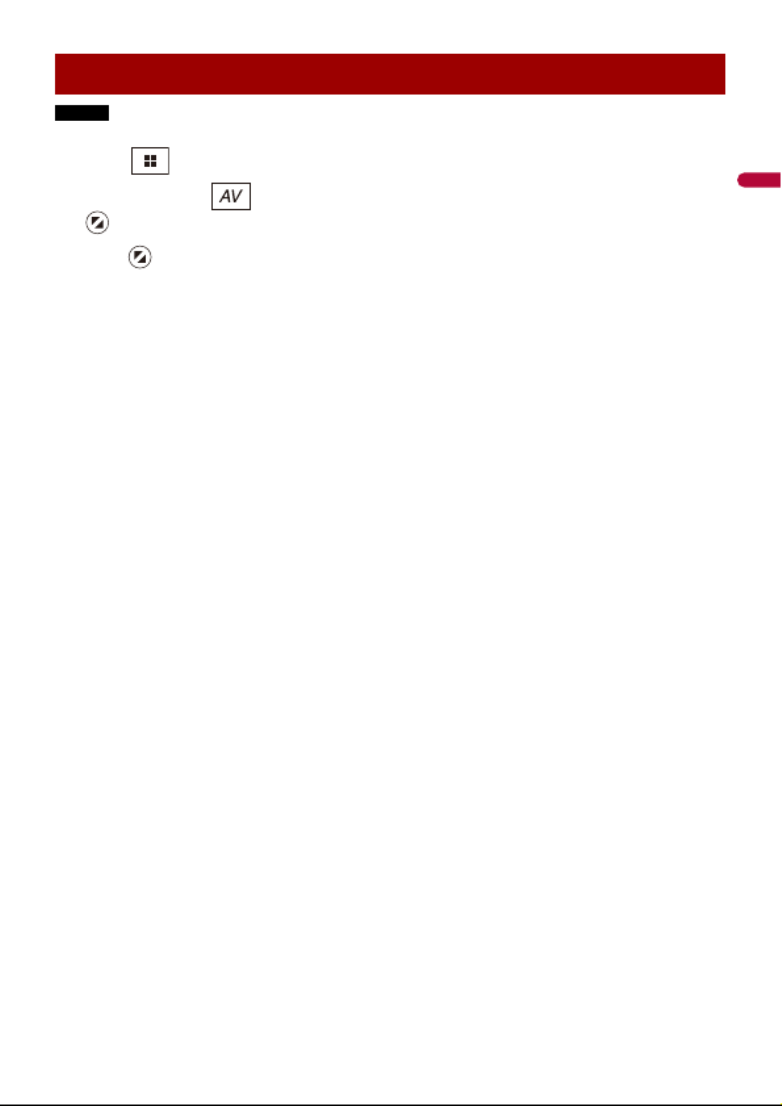
English
- 37 -
NOTE
This function is available only when you stop your vehicle in a safe place and apply the parking brake.
1Press .
2Touch and hold .
appears at the top left of the favorite source icons.
3Drag to the desired position.
To finish the adjusting, touch any place of the display except for the favorite source
icons area.
Adjusting the range of favorite source icons area

- 38 -
English
When using an iPod/iPhone or a smartphone with this product, the settings are
automatically configured according to the device to be connected. This section
describes source compatibility for each device with the connection.
NOTES
•Operation methods may vary depending on the iPod/iPhone model or smartphone and its software
version.
•Depending on the software version of iPod/iPhone or the version of smartphone OS, it may not be
compatible with this unit.
These are the methods to connect an iPod/iPhone with a Lightning connector to this
product. The available sources vary depending on the connection method.
•Connecting via Bluetooth (page 39)
•Connecting via CD-IU52* (page 39)
* Sold separately
Compatible iPod/iPhone models
•iPhone 7
•iPhone 7 Plus
•iPhone SE
•iPhone 6s
•iPhone 6s Plus
•iPhone 6
•iPhone 6 Plus
•iPhone 5s
•iPhone 5c
•iPhone 5
•iPod touch® (6th generation)
•iPod touch (5th generation)
•iPod nano® (7th generation)
Depending on the iPod models, it may not be compatible with some AV sources. For
details about iPod/iPhone compatibility with this product, refer to the information on
our website.
iPod®/iPhone® or
smartphone connection
for AV source
iPod/iPhone with a Lightning connector
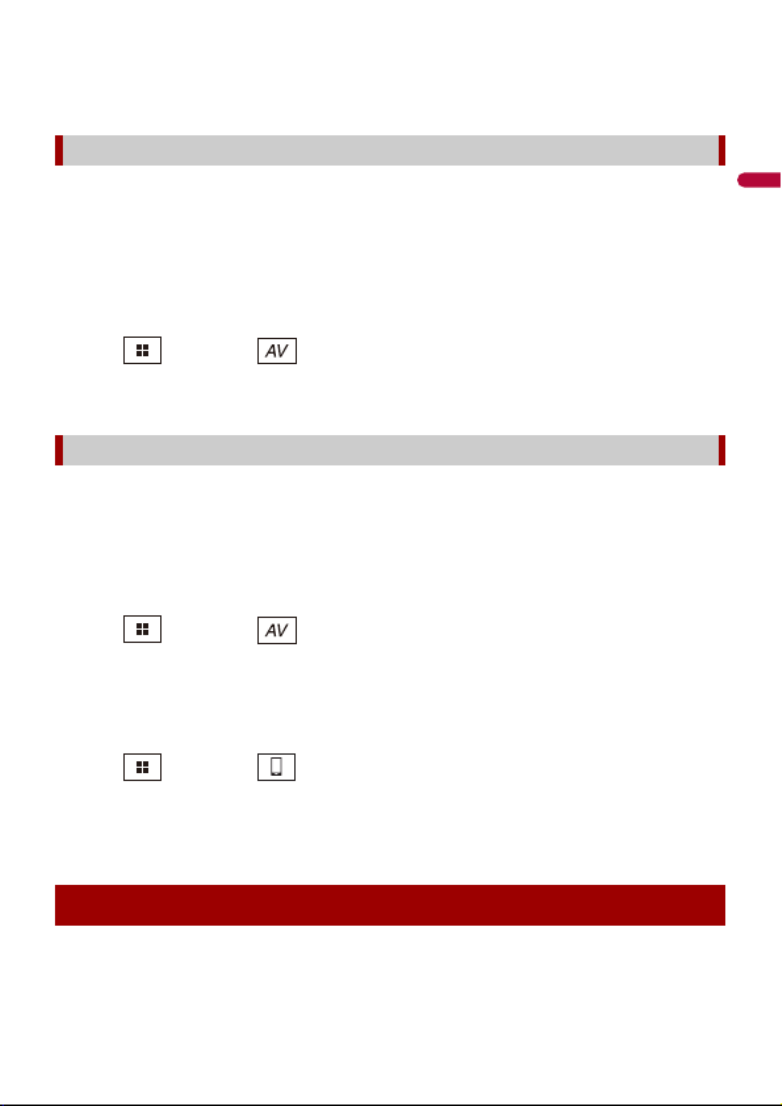
English
- 39 -
TIP
You can connect and control an iPod/iPhone compatible with this product by using separately sold
connector cables.
The following sources are available when an iPod/iPhone is connected to the unit via
Bluetooth.
•iPod
•Pandora
•Spotify
•Bluetooth audio
1Connect an iPod/iPhone with this product via Bluetooth (page 22).
2Press then touch .
3Touch compatible desired source.
The following sources are available when an iPod/iPhone with a Lightning connector is
connected to the unit via CD-IU52 (sold separately).
•iPod
•Pandora
•Spotify
1Connect an iPod/iPhone to USB port of this product by CD-IU52.
2Press then touch .
3Touch compatible desired source.
•AppRadio Mode +
1Connect an iPod/iPhone to USB port of this product by CD-IU52.
2Press then touch .
3Touch [AppRadio Mode].
4Touch desired icon in the tab.
These are the methods to connect an iPhone with a 30-pin connector to this product.
The available sources vary depending on the connection method.
•Connecting via Bluetooth (page 40)
Connecting via Bluetooth
Connecting via CD-IU52
iPhone with a 30-pin connector

English
- 41 -
* Sold separately
Compatible smartphones
Compatibility with all smartphones is not guaranteed. For details about smartphone
compatibility with this product, refer to the information on our website.
The following sources are available when a smartphone is connected to the unit via
Bluetooth.
•Pandora
•Spotify
•Bluetooth audio
1Connect a smartphone with this product via Bluetooth (page 22).
2Press then touch .
3Touch compatible desired source.
The following sources are available when a smartphone is connected to the unit via CD-
MU200.
•AppRadio Mode +
1Connect a smartphone to USB port of this product by CD-MU200.
2Press then touch .
3Touch [AppRadio Mode].
4Touch desired icon in the tab.
Connecting via Bluetooth
Connecting via CD-MU200

- 42 -
English
HD Radio Technology
Radio
HD Radio stations offer high quality audio and data services. HD Radio stations are
brought to you by your local FM or AM stations.
HD Radio stations feature the following:
•High quality audio
•FM multicasting
•Data service
HD Radio™ Technology/
Radio
About HD Radio stations
2440NEX 1440NEX
2400NEX 1400NEX
: Sub channel
AM band
Analog AM
Analog AM Digital AM
FM band
Analog FM
Analog FM Digital FM
Analog FM Digital FM-1ch
Digital FM-2ch
Digital FM-3ch
: Main channel

English
- 43 -
Digital, CD-quality sound. HD Radio Technology enables local radio stations to broadcast
a clean digital signal. AM sounds like today’s FM and FM sounds like a CD.
Program Service Data: Contributes to the superior user experience of HD Radio
Technology. Presents song name, artist, station IDs, HD2/HD3 Channel Guide, and other
relevant data streams.
Adjacent to traditional main stations are extra local FM channels. These HD2/HD3
Channels provide new, original music as well as deep cuts into traditional genre.
Visual information related to content being played on your HD Radio receiver, such as
Album Art, historical photographs, still art from live broadcasts, among other related
content.
1Press then touch .
2Touch [HD Radio] or [Radio].
The HD Radio or Radio screen appears.
Starting procedure
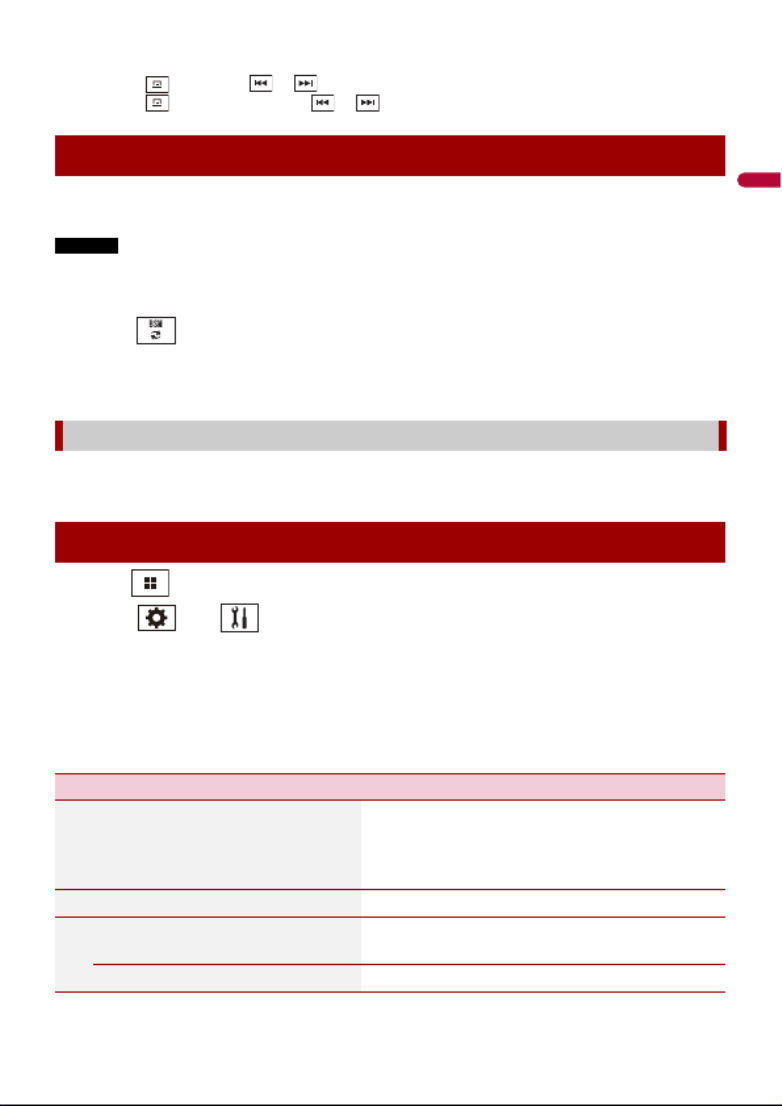
English
- 45 -
TIPS
•By pressing then touch or , you can also switch the preset channels.
•By pressing then touch and hold or and releasing it, you can also perform seek tuning.
The BSM (best stations memory) function automatically stores the six strongest
broadcast frequencies under the preset channel keys [1] to [6].
NOTES
•Storing broadcast frequencies with BSM may replace those you have already saved.
•Previously stored broadcast frequencies may remain stored if the number of frequencies stored has
not reached the limit.
1Touch to begin search.
While the message is displayed, the six strongest broadcast frequencies will be
stored under the preset channel keys in the order of their signal strength.
1Touch [Cancel].
1Press .
2Touch then .
The system setting screen appears.
3Touch [AV Source Settings].
4Touch [Radio settings].
The menu items vary according to the source.
Storing the strongest broadcast frequencies (BSM)
To cancel the storage process
Radio settings
Menu Item Description
[Blending]*
[On] [Off]
Switches to the analog broadcast of the same
frequency level automatically when reception
of a digital broadcast becomes weak. Select
[Off] to receive only a digital signal.
[Seek]* Select the method of seek tuning.
[Seek All] Seeks stations from both analog and digital
broadcasting.
[Seek HD] Only seeks stations from digital broadcasting.
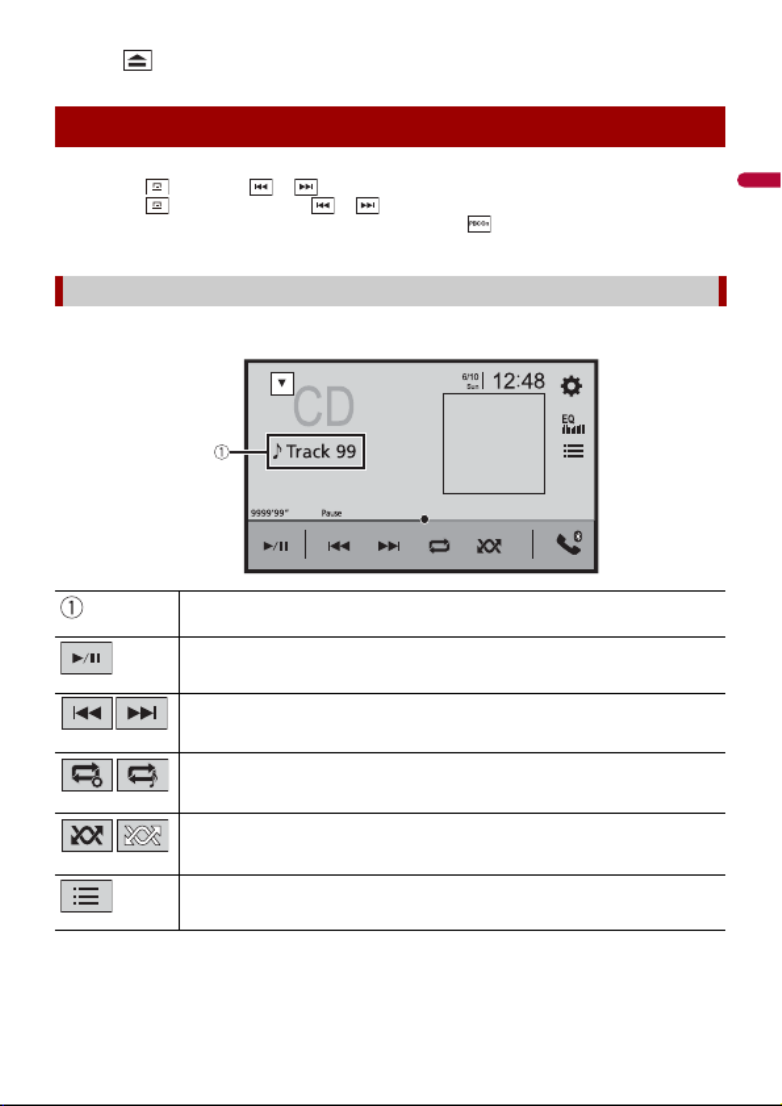
- 48 -
English
1Press .
TIPS
•By pressing then touch or , you can also skip files/chapters forward or backward.
•By pressing then touch and hold or , you can also perform fast reverse or fast forward.
•If a Video-CD with PBC (playback control) On is being played, appears.
•You can set the screen size for the video image (page 107).
Basic operation
Audio source
Track number indicator
Switches between playback and pause.
Skips files forward or backward.
Sets a repeat play for the current disc/the current track.
Plays or does not play tracks in random order.
Selects a track from the list.
Touch a track on the list to play back.
Audio source screen
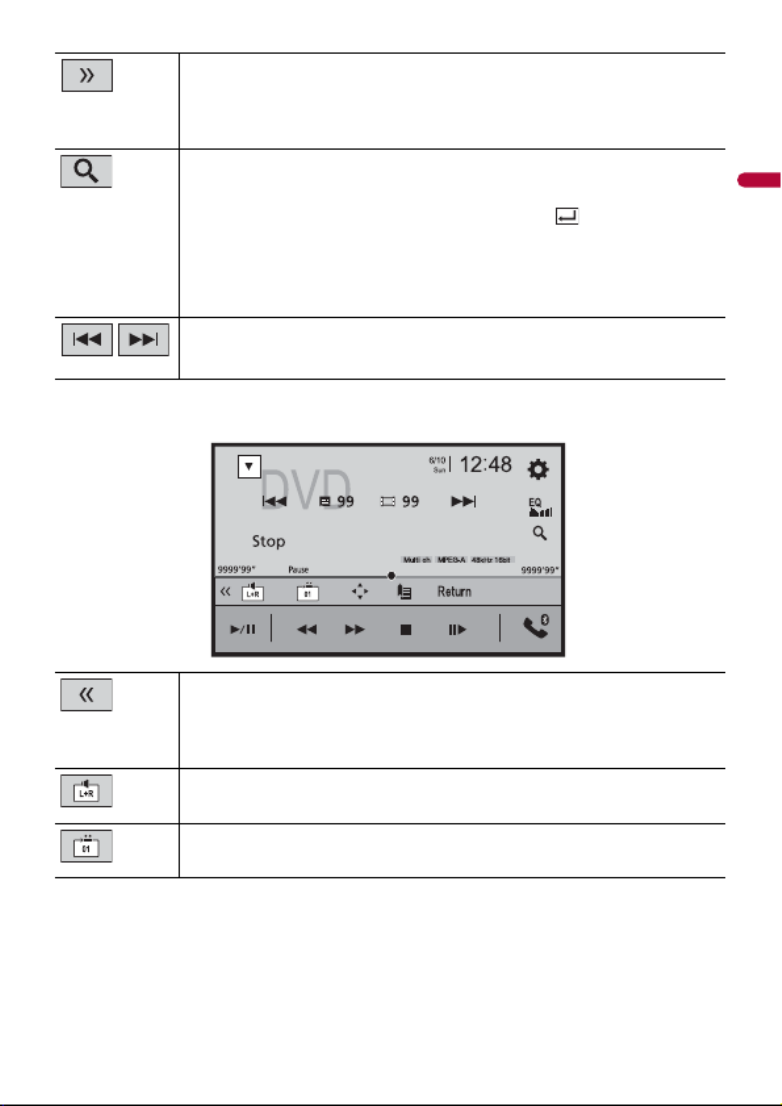
- 50 -
English
* PBC (playback control) only
Displays the hidden function bar.
TIP
You can also display the hidden function bar by flicking the bar from the right to
the left.
Searches for the part you want to play.
Touch [Title], [Chapter], [10Key], or [Track] then input the desired number from [0]
to [9].
To start playback from the number you registered, touch .
TIPS
•To cancel an input number, touch [C].
•For DVD-Videos, you can select [Title], [Chapter] or [10Key].
•For Video-CDs, you can select [Track] or [10Key].*
Skips files/chapters forward or backward.
Displays the hidden function bar.
TIP
You can also display the hidden function bar by flicking the bar from the left to the
right.
Selects the audio output from [L+R], [Left], [Right], [Mix].
This function is available for Video-CDs and DVDs recorded with LPCM audio.
Changes the viewing angle (Multi-angle).
This function is available for DVDs featuring multi-angle recordings.
Video source screen 2
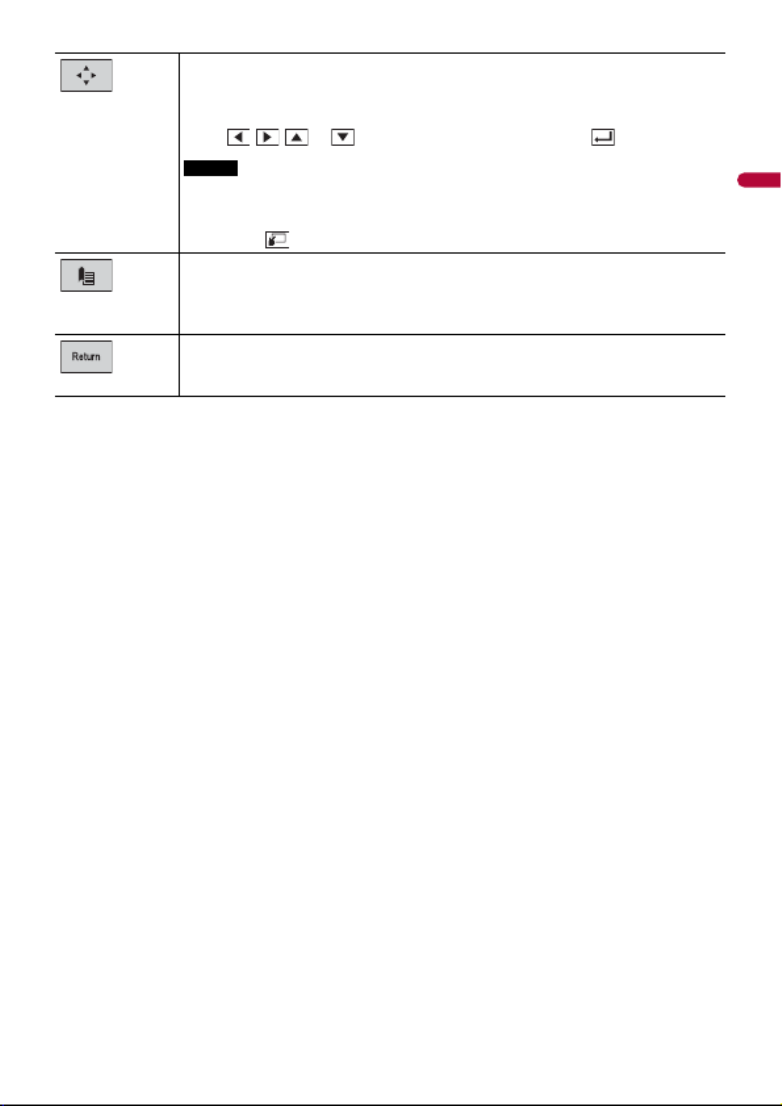
English
- 51 -
Displays the DVD menu keypad.
If items on the DVD menu appear, the touch panel keys may overlay them. If so,
select an item using these touch panel keys.
Touch , , , or to select the menu item then touch .
NOTE
The way to display the menu differs depending on the disc.
TIP
If you touch , you can operate the DVD menu directly.
Resumes playback (Bookmark).
This function is available for DVD-Video. You can memorize one point as a
Bookmark for a disc (up to five discs). To clear the bookmark on the disc, touch and
hold this key.
Returns and begins playback from the specified point.
This function is available for DVD-Video and Video-CDs featuring PBC (playback
control).

- 60 -
English
When connecting an iPod to this product, the settings are automatically configured
according to the device to be connected. For details of the available connection, refer to
iPod®/iPhone® or smartphone connection for AV source (page 38).
NOTES
•Depending on the generation or version of the iPod, some functions may not be available.
•Do not delete the Apple Music® app from your iPod, since some functions may not be available.
1Connect your iPod.
2Press then touch .
3Touch [iPod].
TIPS
•By pressing then touch or , you can also skip files forward or backward.
•By pressing then touch and hold or , you can also perform fast reverse or fast forward.
iPod
Connecting your iPod
Basic operation
Audio source
Audio source screen 1
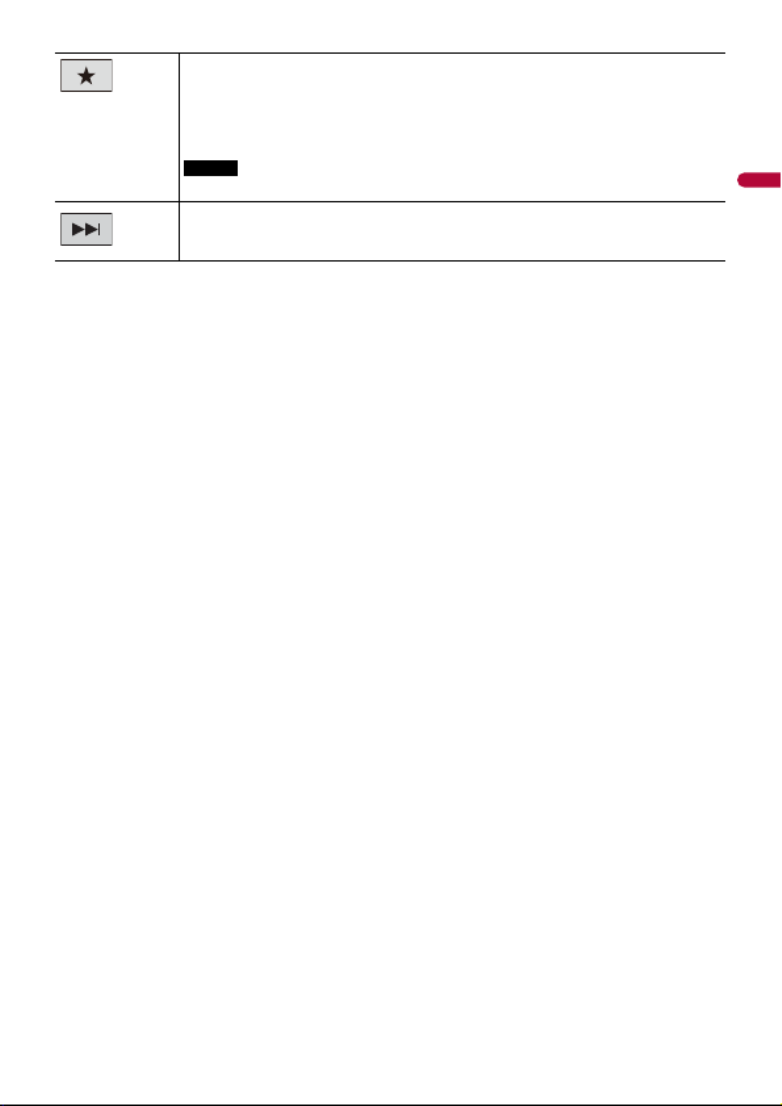
English
- 63 -
Displays the pop-up menu for Apple Music Radio.
•Touch [Play More Like This] to play back songs similar to the current song.
•Touch [Play Less Like This] to set it not to play back the current song again.
•Touch [Add to iTunes Wish List] to add the current song to the iTunes® wish list.
NOTE
This function may not be used depending on your Apple Music account status.
Skips tracks forward.
Termékspecifikációk
| Márka: | Pioneer |
| Kategória: | DVD-lejátszó |
| Modell: | AVH-1400NEX |
Szüksége van segítségre?
Ha segítségre van szüksége Pioneer AVH-1400NEX, tegyen fel kérdést alább, és más felhasználók válaszolnak Önnek
Útmutatók DVD-lejátszó Pioneer

25 Augusztus 2024

24 Augusztus 2024

20 Augusztus 2024

2 Augusztus 2024

1 Augusztus 2024

30 Július 2024

29 Július 2024

27 Július 2024

26 Július 2024

26 Július 2024
Útmutatók DVD-lejátszó
- DVD-lejátszó Samsung
- DVD-lejátszó Sony
- DVD-lejátszó Yamaha
- DVD-lejátszó LG
- DVD-lejátszó Grundig
- DVD-lejátszó Marantz
- DVD-lejátszó Philips
- DVD-lejátszó SilverCrest
- DVD-lejátszó Panasonic
- DVD-lejátszó JVC
- DVD-lejátszó AEG
- DVD-lejátszó Sharp
- DVD-lejátszó Harman Kardon
- DVD-lejátszó BMW
- DVD-lejátszó Toshiba
- DVD-lejátszó Oppo
- DVD-lejátszó Hyundai
- DVD-lejátszó Apple
- DVD-lejátszó Medion
- DVD-lejátszó Onkyo
- DVD-lejátszó Technics
- DVD-lejátszó JBL
- DVD-lejátszó Boss
- DVD-lejátszó Thomson
- DVD-lejátszó Aiwa
- DVD-lejátszó Kenwood
- DVD-lejátszó Asus
- DVD-lejátszó Mitsubishi
- DVD-lejátszó Sencor
- DVD-lejátszó GPX
- DVD-lejátszó Supermicro
- DVD-lejátszó Hitachi
- DVD-lejátszó Nevir
- DVD-lejátszó Cambridge
- DVD-lejátszó Alpine
- DVD-lejátszó Nextbase
- DVD-lejátszó Denver
- DVD-lejátszó Bush
- DVD-lejátszó Trevi
- DVD-lejátszó Elta
- DVD-lejátszó Daewoo
- DVD-lejátszó Lenoxx
- DVD-lejátszó Funai
- DVD-lejátszó Gembird
- DVD-lejátszó Denon
- DVD-lejátszó Muse
- DVD-lejátszó Energy Sistem
- DVD-lejátszó OK
- DVD-lejátszó TriStar
- DVD-lejátszó Loewe
- DVD-lejátszó Scott
- DVD-lejátszó Manta
- DVD-lejátszó Blaupunkt
- DVD-lejátszó NAD
- DVD-lejátszó Logik
- DVD-lejátszó AKAI
- DVD-lejátszó Jensen
- DVD-lejátszó Sanyo
- DVD-lejátszó Salora
- DVD-lejátszó DataVideo
- DVD-lejátszó Lenco
- DVD-lejátszó Philco
- DVD-lejátszó Best Buy
- DVD-lejátszó Rotel
- DVD-lejátszó Zenec
- DVD-lejátszó Soundmaster
- DVD-lejátszó Dual
- DVD-lejátszó RCA
- DVD-lejátszó Schaub Lorenz
- DVD-lejátszó Arcam
- DVD-lejátszó Linksys
- DVD-lejátszó Majestic
- DVD-lejátszó Reflexion
- DVD-lejátszó Sogo
- DVD-lejátszó Aiptek
- DVD-lejátszó Airis
- DVD-lejátszó Apex
- DVD-lejátszó Lexibook
- DVD-lejátszó Eminent
- DVD-lejátszó Vestel
- DVD-lejátszó Sunstech
- DVD-lejátszó Sylvania
- DVD-lejátszó Marquant
- DVD-lejátszó Magnum
- DVD-lejátszó Audiosonic
- DVD-lejátszó Proline
- DVD-lejátszó Coby
- DVD-lejátszó Vieta
- DVD-lejátszó Audiovox
- DVD-lejátszó Transcend
- DVD-lejátszó Terris
- DVD-lejátszó Aitro
- DVD-lejátszó Laser
- DVD-lejátszó Alba
- DVD-lejátszó Naxa
- DVD-lejátszó Sherwood
- DVD-lejátszó Mpman
- DVD-lejátszó Targa
- DVD-lejátszó Mx Onda
- DVD-lejátszó Nikkei
- DVD-lejátszó Autovision
- DVD-lejátszó Qmedia
- DVD-lejátszó Difrnce
- DVD-lejátszó Emtec
- DVD-lejátszó Odys
- DVD-lejátszó Soundstream
- DVD-lejátszó Xoro
- DVD-lejátszó Durabase
- DVD-lejátszó Micromaxx
- DVD-lejátszó Woxter
- DVD-lejátszó Opera
- DVD-lejátszó Tesco-Technika
- DVD-lejátszó Hiteker
- DVD-lejátszó Ferguson
- DVD-lejátszó Mustek
- DVD-lejátszó Bluetech
- DVD-lejátszó Audica
- DVD-lejátszó JGC
- DVD-lejátszó Eltax
- DVD-lejátszó Sevic
- DVD-lejátszó EKO
- DVD-lejátszó Magnavox
- DVD-lejátszó AC Ryan
- DVD-lejátszó Planet Audio
- DVD-lejátszó Koda
- DVD-lejátszó Belson
- DVD-lejátszó Yakumo
- DVD-lejátszó Voxx
- DVD-lejátszó Aconatic
Legújabb útmutatók DVD-lejátszó

24 Március 2025

21 Március 2025

14 Január 2025

14 Január 2025

11 Január 2025

11 Január 2025

11 Január 2025

11 Január 2025

11 Január 2025

11 Január 2025