Használati útmutató Alpine TRUCK-G500C
Olvassa el alább 📖 a magyar nyelvű használati útmutatót Alpine TRUCK-G500C (3 oldal) a Navigator kategóriában. Ezt az útmutatót 5 ember találta hasznosnak és 2 felhasználó értékelte átlagosan 4.5 csillagra
Oldal 1/3

TRUCK- G500C
Installation Manual
Trucking Software for
INE- -W920R / INE W925R / INE- -W928R / INE W977BT
English
March 2018, Version 1.0
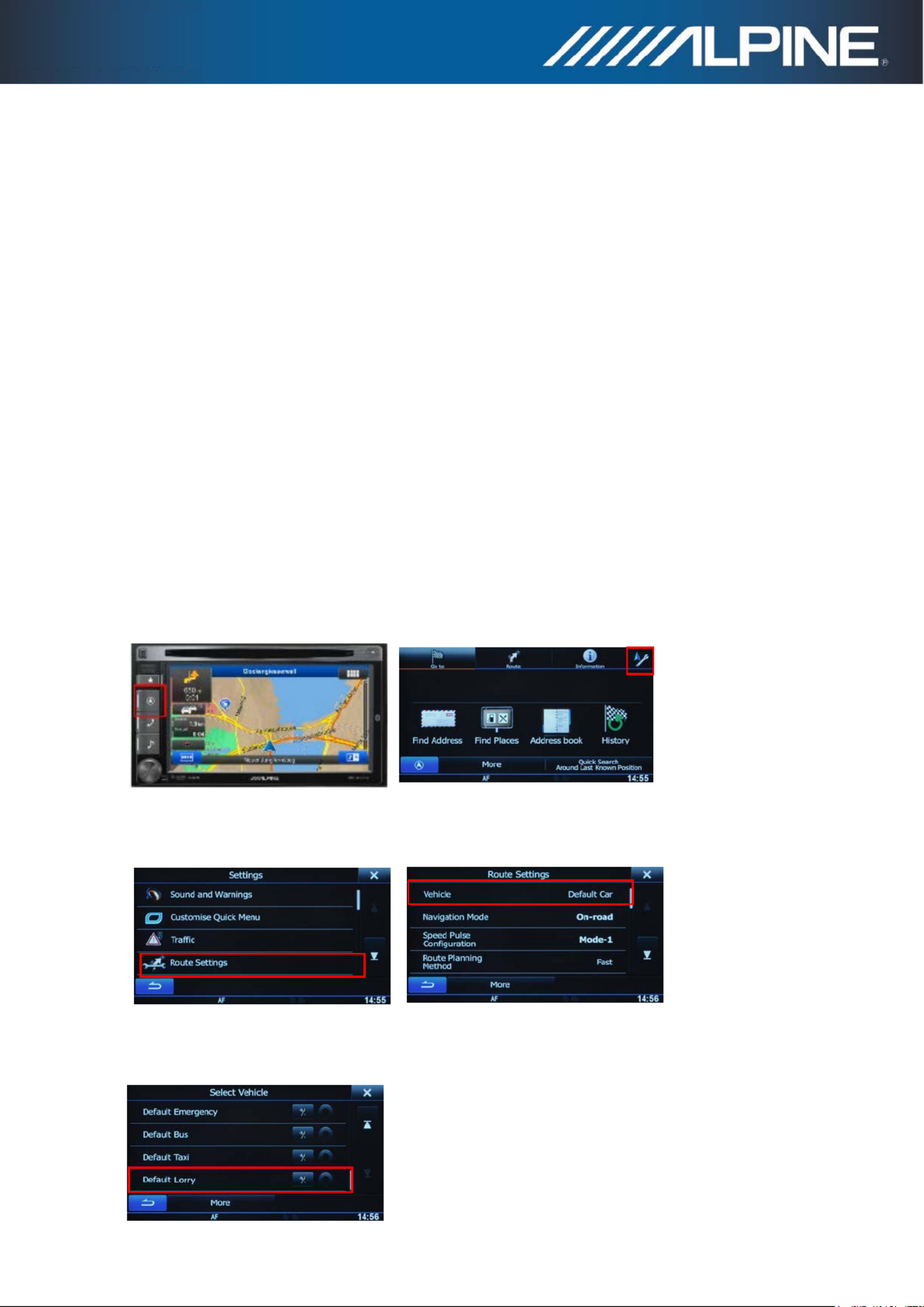
Installation instructions for
INE-W920R / INE W925R / INE- -W928R W977BT -and INE :
1) Power the unit on. Select Navigation function and operate the unit until the display shows the map
screen.
2) - -INE W920R / INE W925R: Insert the SD card into the card slot below the detachable face Micro
plate.
INE- -W928R / INE W977BT: Insert the SD card adapter including the Micro SD card into the Micro
SD card slot located below the display.
3) A small software will start automatically in the background, which takes less than one program
minute. Wait until the map screen is shown on the display.
Caution: Do not power off the unit and do not switch off ACC.
4) Please note: The SD card has to remain inside the unit.
How to adjust truck specific settings in the Navigation Software:
1) Press hard key “Navigation” and touch the “Settings” symbol from the Navigation Main Menu.
(Example: INE-W920R)
2) Touch “Route Settings”, and then touch “Vehicle”.
3) Scroll down and select “Default Lorry”.

4) Touch the “Settings” symbol in the “Default Lorry” selection bar to access the settings menus for the
trucking feature allowing you to customize and adjust values applicable to your vehicle.
How to buy newer map update:
1) Purchasing map update requires the download, installation and use of the NaviExtras Toolbox.
2) Remove the (Mirco) Sd card by entering the Main menu, selecting Settings, then select Update and -
press “Go!”.
Wait until the display shows “DB updatre tool SD card can be removed for DB update...”!–
3) To purchase new map update, insert the (Micro) SD card into your PC. Then open the NaviExtras -
Toolbox on your PC. The (Micro) SD card will be detected as your Alpine unit on the Toolbox.-
4) After purchasing and download of the new map update, reinsert the (Micro) SD-card into your
Alpine unit and wait until map screen is shown.
Termékspecifikációk
| Márka: | Alpine |
| Kategória: | Navigator |
| Modell: | TRUCK-G500C |
Szüksége van segítségre?
Ha segítségre van szüksége Alpine TRUCK-G500C, tegyen fel kérdést alább, és más felhasználók válaszolnak Önnek
Útmutatók Navigator Alpine

31 Március 2025

8 Október 2024

7 Október 2024

4 Október 2024

2 Október 2024

2 Október 2024

24 Szeptember 2024

22 Szeptember 2024

17 Szeptember 2024

27 Augusztus 2024
Útmutatók Navigator
- Navigator Sony
- Navigator Acer
- Navigator Grundig
- Navigator Philips
- Navigator Pioneer
- Navigator Kia
- Navigator SilverCrest
- Navigator Garmin
- Navigator JVC
- Navigator Harman Kardon
- Navigator Nokia
- Navigator Toyota
- Navigator Medion
- Navigator Motorola
- Navigator VDO
- Navigator Zebra
- Navigator Insignia
- Navigator Boss
- Navigator Mazda
- Navigator Chrysler
- Navigator Volkswagen
- Navigator Polaroid
- Navigator Skoda
- Navigator Kenwood
- Navigator Audi
- Navigator V7
- Navigator Asus
- Navigator Navitel
- Navigator Raymarine
- Navigator Lowrance
- Navigator Hitachi
- Navigator Alfa Romeo
- Navigator Parrot
- Navigator Cobra
- Navigator Scosche
- Navigator ModeCom
- Navigator Sygic
- Navigator Overmax
- Navigator MaxCom
- Navigator Clarion
- Navigator Humminbird
- Navigator Blaupunkt
- Navigator Mio
- Navigator Conrad
- Navigator TomTom
- Navigator Jensen
- Navigator Pyle
- Navigator Sanyo
- Navigator Lenco
- Navigator Uniden
- Navigator Zenec
- Navigator GoClever
- Navigator Dual
- Navigator Airis
- Navigator Caliber
- Navigator Bushnell
- Navigator Sylvania
- Navigator Marquant
- Navigator Celestron
- Navigator Binatone
- Navigator Magellan
- Navigator Audiovox
- Navigator Navigon
- Navigator Eagle
- Navigator Autovision
- Navigator Navman
- Navigator Wahoo Fitness
- Navigator Lanzar
- Navigator Simrad
- Navigator Furuno
- Navigator Teasi
- Navigator Kapsys
- Navigator Coyote Systems
- Navigator Danew
- Navigator Rand McNally
- Navigator GolfBuddy
- Navigator Soundstream
- Navigator VDO Dayton
- Navigator Becker
- Navigator Igo
- Navigator Kalkhoff
- Navigator Route 66
- Navigator Falk
- Navigator Seecode
- Navigator Nav N Go
- Navigator Pharos
- Navigator Viamichelin
- Navigator Xzent
- Navigator CarTrek
- Navigator Whistler
- Navigator Dynavin
- Navigator Cheetah
- Navigator Cydle
- Navigator ESX
- Navigator Lark
- Navigator LXNAV
- Navigator Planet Audio
- Navigator Eclipse
- Navigator Voice Caddie
- Navigator SkyCaddie
- Navigator TELE System
- Navigator IZZO Golf
- Navigator Zoleo
- Navigator Dashmate
- Navigator GlobalSat
Legújabb útmutatók Navigator

21 Március 2025

12 Január 2025

1 Január 2025

31 December 2025

30 December 2025

30 December 2025

22 December 2024

14 December 2024

14 December 2024

14 December 2024