Használati útmutató Alpine INE-Z928E
Olvassa el alább 📖 a magyar nyelvű használati útmutatót Alpine INE-Z928E (3 oldal) a Navigator kategóriában. Ezt az útmutatót 6 ember találta hasznosnak és 2 felhasználó értékelte átlagosan 4.5 csillagra
Oldal 1/3

Designed by ALPINE Japan
68-25285Z48-A (Y_B5)
EN
DE
IT
FR
ES
SE
NL
PL
RU
FOR CAR USE ONLY/NUR FÜR AUTOMOBIL GEBRAUCH/POUR APPLICATION AUTOMOBILE UNIQUEMENT/PARA USO EN
AUTOMÓVILES/SOLO PER L’UTILIZZO IN AUTOMOBILE/ENDAST FÖR BILBRUK/ALLEEN VOOR GEBRUIK IN DE AUTO/
ТОЛЬКО
ДЛЯ ИСПОЛЬЗОВАНИЯ В АВТОМОБИЛЯХ
/
DO UŻYCIA TYLKO W SAMOCHODZIE
8-INCH ADVANCED NAVI STATION
INE-W928R/INE-Z928E
7-INCH ADVANCED NAVI STATION
INE-W977BT/INE-W947E
ADVANCED NAVI STATION
INE-W925R/INE-W920R/
INE-S920E
MOBILE MEDIA STATION
IVE-W535BT/IVE-W535EBT/
IVE-W535ABT
• Руководство по эксплуатации MirrorLink
Прочтите настоящее руководство перед
началом использования оборудования.
• MirrorLink — instrukcja obsługi
Prosimy zapoznać się z tą instrukcją przed
przystąpieniem do użytkowania urządzenia.
R
R
R
R
R
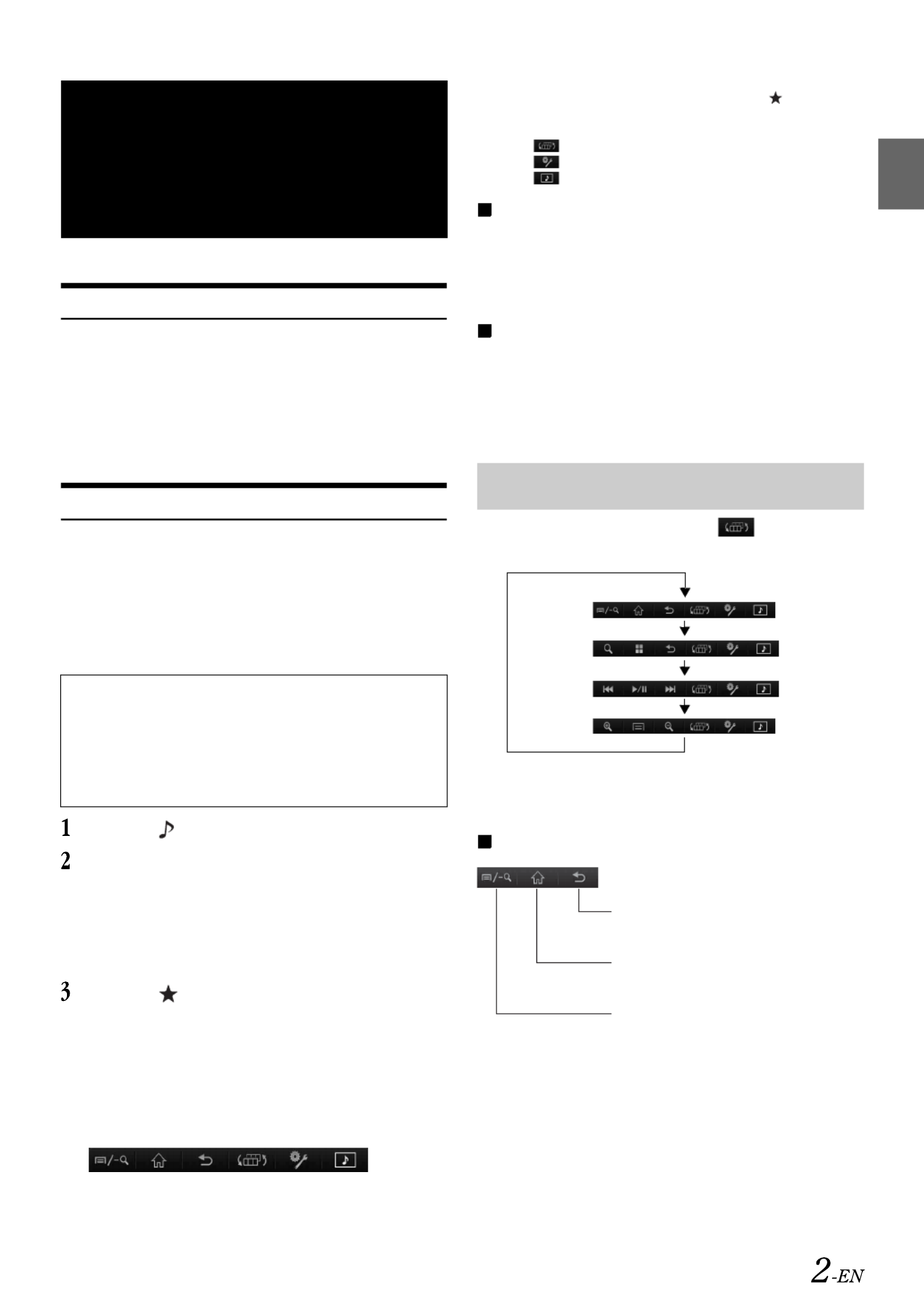
DISCLAIMER
ENABLED BY CONNECTIVITY FUNCTIONS OF THE MOBILE
PHONE, THE MOBILE PHONE'S USER INTERFACES FOR MUSIC
OR DRIVE ARE DISPLAYED DIRECTLY ON OUR HEAD UNIT
WITH NO ALTERATION. ALPINE SHALL NOT BE RESPONSIBLE
OR LIABLE TO USERS FOR ANY DAMAGES, LOSSES OR COSTS
RELATED TO OR ARISING OUT OF THESE MOBILE PHONE
INTERFACES.
Using MirrorLink™
MirrorLink is a standard for connecting between this unit and a mobile
phone. Using MirrorLink, you can display a mobile phone screen and
operate your mobile phone applications via this unit.
•Some applications may not be displayed or operated, depending on
the connected mobile phone.
•If the mobile phone is locked, it cannot be operated from the unit.
•For details on compatible phones, refer to the Alpine website.
Press the (AUDIO) button.
Touch [Mirror Mode] or [Car Mode] of Top banner.
The screen for the selected mode is displayed.
•After connecting to a mobile phone that is compatible with this
unit, source icons will appear on the Top banner.
•Mirror Mode or Car Mode may be automatically selected on
this unit without performing step 2, depending on the connected
mobile phone.
Press the (My Favorites) button after the Top
banner disappears.
The Media Control button will be displayed on the bottom of
the screen.
•The Top banner disappears if no operation is performed for at
least 5 seconds or the centre of the screen is touched.
<Media Control button display example>
•If the Media Control buttons are not operated for at least 5 seconds,
the display will disappear. Each time you press the (My
Favorites) button, you can set the Media Control button display to
On/Off.
•Touch [ ] to switch the mode of Media Control button operation.
•Touch [ ] to display the Media Control button Setup screen.
•Touch [ ] to display the Top Banner.
Mirror Mode
Applications in a mobile phone can be displayed on this unit’s screen.
Some applications may not be displayed, depending on the connected
mobile phone.
•You cannot operate the Mirror Mode while driving.
Car Mode
All automotive applications in a mobile phone are displayed on this
unit.
•If the connected mobile phone displays a screen other than Car
mode, “Please select Car Mode source again” is displayed on this
unit.
Touch the Media Control button , to select the
operation mode.
•In the Mirror Mode/Car Mode, you can change four patterns.
•A function that has been set to “OFF” in the Media Control button
Setup, is not displayed.
Mode -1 (Android mobile phones)
MirrorLink™
Operation
(Optional)
When using MirrorLink, we recommend that you connect your
mobile phone via both USB and BLUETOOTH.
•For details on BLUETOOTH connection, refer to Owners
Manual “Registering the BLUETOOTH Device.”
•If your mobile phone is connected via USB only, some functions
may not operate normally. Make sure you also connect via
BLUETOOTH.
Switching the mode of Media Control
button operation
Mode -1
Mode -2
Mode -3
Mode -4
Touch: Returns to the previous screen.
Touch: Displays the Home screen.
Touch: Displays the menu screen.
Touch and hold: Displays the Search
screen.

Mode -2 (Nokia phones)
Mode -3 (Music Application Mode)
Mode -4 (Navigation Mode)
•Operable modes on this unit may differ from operations on your
mobile phone, depending on the connected mobile phone.
Media Control button Setup
Media Control button setup is performed for the Mirror Mode/Car
Mode. Set “ON” to enable the Media Control buttons.
Setting item: Media Control button Setup
Setting contents: OFF / ON (Initial setting)
Touch [ ] of Media Control buttons.
Touch [ON] or [OFF].
•The Media Control buttons of a mode set to “OFF,” is not displayed.
About Other Settings
Media Xpander and Source Volume Setup of MirrorLink are applied to
Compress Media.
Touch: Returns to the previous
screen.
Touch: Displays the Application screen.
Touch: Displays the Search screen.
Touch: Track Up.
Touch and hold: Fast forward.
Touch: Play/Pause.
Touch: Track Down.
Touch and hold: Fast reverse.
Touch: Zooms out the display screen to
give a wider view.
Touch: Displays the Menu screen.
Touch: Zooms in the display screen to
give a more detailed view.
MirrorLink™ Setup
(Optional)
Termékspecifikációk
| Márka: | Alpine |
| Kategória: | Navigator |
| Modell: | INE-Z928E |
Szüksége van segítségre?
Ha segítségre van szüksége Alpine INE-Z928E, tegyen fel kérdést alább, és más felhasználók válaszolnak Önnek
Útmutatók Navigator Alpine

31 Március 2025

8 Október 2024

7 Október 2024

4 Október 2024

2 Október 2024

2 Október 2024

24 Szeptember 2024

22 Szeptember 2024

17 Szeptember 2024

27 Augusztus 2024
Útmutatók Navigator
- Navigator Sony
- Navigator Acer
- Navigator Grundig
- Navigator Philips
- Navigator Pioneer
- Navigator Kia
- Navigator SilverCrest
- Navigator Garmin
- Navigator JVC
- Navigator Harman Kardon
- Navigator Nokia
- Navigator Toyota
- Navigator Medion
- Navigator Motorola
- Navigator VDO
- Navigator Zebra
- Navigator Insignia
- Navigator Boss
- Navigator Mazda
- Navigator Chrysler
- Navigator Volkswagen
- Navigator Polaroid
- Navigator Skoda
- Navigator Kenwood
- Navigator Audi
- Navigator V7
- Navigator Asus
- Navigator Navitel
- Navigator Raymarine
- Navigator Lowrance
- Navigator Hitachi
- Navigator Alfa Romeo
- Navigator Parrot
- Navigator Cobra
- Navigator Scosche
- Navigator ModeCom
- Navigator Sygic
- Navigator Overmax
- Navigator MaxCom
- Navigator Clarion
- Navigator Humminbird
- Navigator Blaupunkt
- Navigator Mio
- Navigator TomTom
- Navigator Jensen
- Navigator Pyle
- Navigator Sanyo
- Navigator Lenco
- Navigator Uniden
- Navigator Zenec
- Navigator GoClever
- Navigator Dual
- Navigator Airis
- Navigator Caliber
- Navigator Bushnell
- Navigator Sylvania
- Navigator Marquant
- Navigator Celestron
- Navigator Binatone
- Navigator Magellan
- Navigator Audiovox
- Navigator Navigon
- Navigator Eagle
- Navigator Autovision
- Navigator Navman
- Navigator Wahoo Fitness
- Navigator Lanzar
- Navigator Simrad
- Navigator Furuno
- Navigator Kapsys
- Navigator Coyote Systems
- Navigator Danew
- Navigator Rand McNally
- Navigator GolfBuddy
- Navigator Soundstream
- Navigator VDO Dayton
- Navigator Becker
- Navigator Igo
- Navigator Kalkhoff
- Navigator Route 66
- Navigator Falk
- Navigator Seecode
- Navigator Nav N Go
- Navigator Pharos
- Navigator Viamichelin
- Navigator Xzent
- Navigator CarTrek
- Navigator Whistler
- Navigator Dynavin
- Navigator Cheetah
- Navigator Cydle
- Navigator ESX
- Navigator Lark
- Navigator LXNAV
- Navigator Planet Audio
- Navigator Eclipse
- Navigator Voice Caddie
- Navigator SkyCaddie
- Navigator TELE System
- Navigator IZZO Golf
- Navigator Zoleo
- Navigator Dashmate
- Navigator GlobalSat
Legújabb útmutatók Navigator

21 Március 2025

12 Január 2025

1 Január 2025

31 December 2025

30 December 2025

30 December 2025

22 December 2024

14 December 2024

14 December 2024

14 December 2024