Használati útmutató UniView IPC3232SB-AHDZK-I0
Olvassa el alább 📖 a magyar nyelvű használati útmutatót UniView IPC3232SB-AHDZK-I0 (144 oldal) a kamera kategóriában. Ezt az útmutatót 11 ember találta hasznosnak és 2 felhasználó értékelte átlagosan 4.5 csillagra
Oldal 1/144

Network Camera User Manual
Manual Version: V3.00

i
Thank you for your purchase. If you have any questions, please do not hesitate to contact your dealer.
Disclaimer
No part of this manual may be copied, reproduced, translated or distributed in any form or by any means
without prior consent in writing from Zhejiang Uniview Technologies Co., Ltd (hereinafter referred to as
Uniview or us).
The content in the manual is subject to change without prior notice due to product version upgrades or
other reasons.
This manual is for reference only, and all statements, information, and recommendations in this manual
are presented without warranty of any kind.
To the extent allowed by applicable law, in no event will Uniview be liable for any special, incidental,
indirect, consequential damages, nor for any loss of profits, data, and documents.
Safety Instructions
CAUTION!
The default password is intended only for your first login. For security, we strongly recommend you se
a strong password of at least 9 characters comprising digits, l
etters, and special characters.
Be sure to read this manual carefully before use and strictly comply with this manual during operation.
The illustrations in this manual are for reference only and may vary depending on the version or model.
The screenshots in this manual may have been customized to meet specific requirements and user
preferences. As a result, some of the examples and functions featured may differ from those displayed
on your monitor.
This manual is intended for multiple product models, and the photos, illustrations, descriptions, etc,
in this manual may be different from the actual appearances, functions, features, etc, of the product.
Uniview reserves the right to change any information in this manual without any prior notice or
indication.
Due to uncertainties such as physical environment, discrepancy may exist between the actual values
and reference values provided in this manual. The ultimate right to interpretation resides in our
company.
Users are fully responsible for the damages and losses that arise due to improper operations.
Environmental Protection
This product has been designed to comply with the requirements on environmental protection. For the
proper storage, use and disposal of this product, national laws and regulations must be observed.
Safety Symbols
The symbols in the following table may be found in this manual. Carefully follow the instructions indicated
by the symbols to avoid hazardous situations and use the product properly.
Symbol Description
WARNING! Indicates a hazardous situation which, if not avoided, could result in bodily injury or death.
CAUTION!
Indicates a situation which, if not avoided, could result in damage, data loss or malfunction to
product.
NOTE! Indicates useful or supplemental information about the use of product.

ii
Contents
Disclaimer ·························································································································· i
Safety Instructions ··············································································································· i
Environmental Protection ······································································································· i
Safety Symbols ··················································································································· i
1 Login ····························································································································· 1
1.1 Preparation ················································································································· 1
1.2 Login 2·························································································································
2 Live View ························································································································ 4
2.1 Live View ···················································································································· 4
2.1.1 Digital Zoom ······································································································· 7
2.1.2 Capture 7·············································································································
2.1.3 5ePTZ ··············································································································· 8
2.2 PTZ Control ················································································································· 8
2.2.1 3D Positioning ···································································································· 10
2.2.2 Area Focus ········································································································ 10
2.2.3 Preset ·············································································································· 11
2.2.4 Patrol ··············································································································· 11
3 Playback ······················································································································· 18
3.1 Playback Toolbar ········································································································· 18
3.2 Search and Play Recordings ·························································································· 19
3.3 Download Recordings ··································································································· 19
4 Photo ··························································································································· 21
5 Setup ··························································································································· 22
5.1 Local Parameters ········································································································22
5.2 Network ····················································································································· 23
5.2.1 Ethernet ············································································································ 23
5.2.2 Port ················································································································· 25
5.2.3 E- mail ·············································································································· 27
5.2.4 EZCloud ···········································································································29
5.2.5 DNS ················································································································· 30
5.2.6 DDNS ·············································································································· 30
5.2.7 SNMP ·············································································································· 31
5.2.8 802.1x ·············································································································· 33
5.2.9 QoS ················································································································· 33
5.2.10 WebSocket ······································································································ 34

iii
5.3 Video & Audio ············································································································· 34
5.3.1 Video ··············································································································· 35
5.3.2 Snapshot ··········································································································36
5.3.3 Audio ··············································································································· 38
5.3.4 ROI ·················································································································· 39
5.3.5 View Cropping ···································································································· 40
5.3.6 Media Stream ····································································································41
5.4 PTZ ·························································································································· 43
5.4.1 Basic PTZ Settings ······························································································ 43
5.4.2 Home Position ···································································································· 44
5.4.3 Pan/Tilt Limit ······································································································ 44
5.4.4 Remote PTZ Control ···························································································· 45
5.4.5 Preset Snapshot and Patrol Resumption ·································································· 46
5.4.6 Orientation Calibration ························································································· 46
5.5 Image ·······················································································································47
5.5.1 Image ··············································································································· 47
5.5.2 OSD ················································································································59
5.5.3 Privacy Mask ····································································································· 63
5.5.4 Quick Focus ······································································································ 64
5.6 Smart ························································································································ 65
5.6.1 Alarm-triggered Actions ························································································ 66
5.6.2 Arming Schedule ································································································ 67
5.6.3 Cross Line Detection ··························································································· 68
5.6.4 Enter Area Detection ···························································································70
5.6.5 Leave Area Detection ··························································································71
5.6.6 Intrusion Detection ······························································································ 73
5.6.7 Object Removed Detection ···················································································75
5.6.8 Object Left Behind Detection ················································································· 76
5.6.9 Defocus Detection ······························································································· 77
5.6.10 Scene Change Detection ···················································································· 77
5.6.11 Face Detection · ································································································ 78
5.6.12 Face Recognition ······························································································ 81
5.6.13 Human Body Detection ······················································································· 83
5.6.14 Mixed Traffic Detection- ······················································································· 84
5.6.15 People Flow Counting ························································································ 86
5.6.16 Crowd Density Monitoring ··················································································· 88
5.6.17 Auto Tracking ··································································································· 90

iv
5.6.18 Smoke and Fire Detection ··················································································· 91
5.6.19 Fire Detection ··································································································· 94
5.6.20 Attribute Collection ···························································································· 95
5.6.21 Advanced Settings ···························································································· 96
5.7 Alarm ························································································································ 97
5.7.1 Common Alarm ·································································································· 98
5.7.2 One- key Disarming ··························································································· 106
5.8 Storage ··················································································································· 106
5.8.1 Memory Card ··································································································· 107
5.8.2 Network Disk ··································································································· 108
5.8.3 FTP ··············································································································· 109
5.9 Security ··················································································································· 111
5.9.1 User ··············································································································· 111
5.9.2 HTTPS ··········································································································· 114
5.9.3 Authentication ·································································································· 116
5.9.4 Registration Information ····················································································· 116
5.9.5 ARP Protection ································································································· 116
5.9.6 IP Address Filtering ··························································································· 117
5.9.7 Access Policy ··································································································· 117
5.9.8 Watermark ······································································································ 119
5.9.9 WebSockets ···································································································· 119
5.10 System ·················································································································· 119
5.10.1 Time ············································································································· 119
5.10.2 DST ············································································································· 120
5.10.3 Server ·········································································································· 121
5.10.4 Device Information ·························································································· 123
5.10.5 Ports & External Devices ·················································································· 123
5.10.6 Maintenance ·································································································· 127
5.10.7 Logs ············································································································· 130

1
1 Login
1.1 Preparation
Refer to the camera s quick guide to install it properly, and then connect power to start up it. ’ You can log
in to the camera eb interface to perform management or maintenance operations.’s w
The following takes IE on a Windows 7.0 operating system as an example.
1. Check before login
The camera runs normally.
The PC has a network connection to the camera.
A web browser has been installed on the PC. Microsoft Internet Explorer 10.0 or later is
recommended.
For optimal display, it is recommended to choose a monitor with the highest resolution of the camera.
NOTE!
Recommended PC specifications for 32MP live view: CPU: Intel® Core
™ i7 8700; Graphics card:
GTX 1080; RAM: DDR4 8GB or higher.
1
2

2
1.13
3. (Optional) Change user account control settings
Before you access the camera, it s recommended to set ’ User Account Control to Never notify as
shown below .
1.2 Login
The default static IP address of the camera is 192.168.1.13, and the default subnet mask is
255.255.255.0.
DHCP is enabled by default on the camera. If a DHCP server is deployed in the network, the camera
may be assigned an IP address, and you need to use the assigned IP address to log in.
1
2
3
4

3
Follow the steps below to log in to the camera s web interface (take IE’ 10 as an example):
. Open IE, enter the IP address of your camera in the address bar and press Enter
- -At your first login, you need to follow the on screen instructions to install a plug in (close all browsers
before installation), and then open the browser again to log in. To manually load the plug -in, type
http://IP address/ActiveX/Setup.exe in the address bar and press Enter.
Set whether to start live view automatically after login.
With Live View selected, live view will start automatically after login.
With Live View not selected, you need to start live view manually.
After first login, the Change Password dialog box appears, in which you must set a strong password
and enter your email address in case of password retrieval .
(1) and Set a strong password of 9 to 32 characters including all three elements: digits, letters,
special characters.
(2) Enter your email address in case of password retrieval.

123
Item Description
Server IP erver’s IP address. S
Server Port Use the default port.
VIID Version Choose the correct version, VIID_2017 or VIID_2018.
Device ID Make sure the entered device ID conforms to the VIID protocol, and digits 11 must be -13
119.
Username Username configured at VIID Management > VIID Device Management > Gateway
Authentication on the VM.
Platform Access Code Password configured at VIID Management > VIID Device Management > Gateway
Authentication on the VM.
Confirm Platform
Access Code Enter the password again.
Configure the VIID parameters.
Item Description
Coordinate Mode Includes Percentage Mode, Pixel Mode, and Normalized Mode.
Connection Mode
Short Connection: This mode is implemented based on the standard HTTP protocol, and
the server decides the connection mode.
Standard: This mode is applicable only when the camera connects to a Uniview server.
Report Data Type Types of date to be reported.
LAPI
Only Intelligent Server 2 supports LAPI. Choose LAPI and then click Save.
5.10.4 Device Information
Set device information including device name, location, mounting height, etc., which can be used in smart
FTP, OSD, etc.
. Go to Setup > System > Device Info
Complete the information as needed.
. Click Save
5.10.5 Ports & External Devices
The RS485 port is used for data transmission between the camera and external third party devices for -
PTZ control, OSD, audio collection, illumination control he serial port param configured on , etc. T eters
the camera must match that of the connected external device.

124
NOTE!
Serial ports may not be available to all camera models.
. Go to Setup > System > Ports & Devices > Serial Port
Set Port Mode and configure the parameters.
Item Description
Baud Rate
Data transmission speed (unit: bits per second). The greater the value, the faster the
transmission speed, and the shorter the transmission distance. Usually the default value is
applicable.
Data Bit The actual number of data bits in a group of data packets. Usually the default value is applicable.
Stop Bit Indicates the end of transmission of a group of data. Usually the default value is applicable.
Parity Bit Used to check whether the received data bits are erroneous. You can choose
Odd-Parity Check
or Even-Parity Check.
Flow Control Used to control data transmission to prevent data loss.
PTZ control
To control the PTZ using a third party device, set - Port Mode to PTZ Control.
By sending PELCO D instructions through the RS485, you can control PTZ without using the PTZ control -
panel.
(1) to Set Port Mode Local PTZ Control.
(2) Configure the parameters.
Item Description
PTZ Protocol
Choose the correct PTZ protocol: PELCO- - -D, PELCO P, INTERNAL PTZ, ALEC, VISCA,
ALEC_PELCO- ALEC_PELCO- - - -D, P, MINKING_PELCO D, MINKING_PELCO P, YAAN, Private
KR.
Some camera models support preset IDs from 1 to 1024 when the PTZ protocol is PELCO-D,
and preset IDs from 1 to 255 when the PTZ protocol is other protocols.
Address Code
Set the PTZ address code.
NOTE!
This parameter is configurable only when Port Mode is set to PTZ Control and PTZ Protocol is
set to Local PTZ Control.

126
(2) Select Enable OSD Report, so OSD data will be uploaded to the platform.
(3) Click Save.
Trans-Channel via ONVIF
Use the RS485 port for data transmission between the camera and third party devices via Onvif.-
(1) to Set Port Mode Trans-Channel via ONVIF.
(2) Configure the parameters.
(3) Click Save.
Illumination
Use the RS485 port to transmit data between the camera and the third party illuminator.-
(1) to Set Port Mode Illumination.
(2) Configure the parameters.
(3) Click Save.
Wiper Control
Configure wiper parameters to control the wiper.
(1) Go to System > Ports & Devices > External Device.
(2) Configure wiper parameters.

127
Item Item Description
Control
Mode
Serial Port The wiper is controlled through PELCO D instructions, so the PTZ protocol -
must be set to PELCO D. See PTZ Protocol for more information.-
Alarm Input/Output Use alarm input and output to open or close the circuit and control the
wiper.
Enable
Wiper
Normally
Open/Normally Closed Set according to the actual working status of the wiper.
Move Mode
One
Time/Repeat/Automatic
One Time: The wiper works once every time you click the wiper icon on the
PTZ control panel.
Repeat: You need to set the Effective For and Time Interval parameters.
The Effective For parameter sets the duration of the Repeat mode (1 to 24
hours), and the Time Interval parameter sets the interval between two
wiper movements (1 to 60 minutes).
NOTE!
If Time Interval is set to 60 minutes and Effective For is set to 1 hour, then
the wiper works once at the last minute and then stops.
Only integers are allowed.
Automatic: Use a rain sensor to detect rains and automatically activate the
wiper when the threshold is reached.
(3) Click Save.
5.10.6 Maintenance
1. Maintenance
System maintenance include software upgrade, system configuration, diagnosis information, power
output, and heater settings.
Go to Setup > System > Maintenance.
Software upgrade
NOTE!
•
Make sure the version to be used matches the device; otherwise, exceptions may occur.
•
The version file is a .zip file that includes all the upgrade files.
•
Power must be connected throughout the upgrade.
Local upgrade
(1) Click Browse, locate the version. (If applicable) select to upgrade the Upgrade Boot Program
boot program.
(2) Click Upgrade to start. The device will restart automatically after the upgrade is completed.
Peripheral upgrade
Check for upgradable peripherals such as pan/tilt unit, illuminator, etc., and available versions.
Cloud upgrade
Click Detect to check for new versions. You can perform a cloud upgrade if a new version is
available on the cloud server.
System configuration
You can export the current configurations of the camera to the client computer or an external storage
device for backup, so when necessary, you can restore camera configurations by importing the backup
file.

129
CAUTION!
Restarti
ng the camera will interrupt the ongoing service.
Click Restart and then confirm to restart the device. You may set a schedule to reboot the camera
automatically at the set time.
Heater
Use the heater to eliminate water droplets on the lens in a high humidity environment.
(1) Enable Heater.
(2) Set Remaining Heating Time.
2. Network Diagnosis
Go to Setup > System > Maintenance > Network Diagnosis.
Select NIC
NIC1 is the camera s IP address.’
IP/port filter
All: Capture all packets of the camera.
Specify: Capture packets of the specified port or IP.
Filter: Filter packets of the specified port or IP and capture other packets.
Custom Rules
Select Custom Rules and set the rules.
Click Start Capture to start capturing packets. After packet capture is finished, save data and view the
diagnosis.
Test network delay and packet loss rate
Test network connectivity by sending test packets to a test address.
Test Address: Must be a valid IP address or domain name.
t -Packet Size (Bytes): Size of test packets o be sent. Range: [64 65507]. Sometimes a high delay
may be caused by a large packet size. If the test failed, set a smaller packet size and then try
again.
Termékspecifikációk
| Márka: | UniView |
| Kategória: | kamera |
| Modell: | IPC3232SB-AHDZK-I0 |
Szüksége van segítségre?
Ha segítségre van szüksége UniView IPC3232SB-AHDZK-I0, tegyen fel kérdést alább, és más felhasználók válaszolnak Önnek
Útmutatók kamera UniView

3 Szeptember 2024

3 Szeptember 2024

3 Szeptember 2024

3 Szeptember 2024
Útmutatók kamera
- kamera Samsung
- kamera Sony
- kamera Braun
- kamera National Geographic
- kamera Acer
- kamera Nedis
- kamera Philips
- kamera Reolink
- kamera Olympus
- kamera Oregon Scientific
- kamera SilverCrest
- kamera Panasonic
- kamera Canon
- kamera JVC
- kamera Lenovo
- kamera Casio
- kamera Toshiba
- kamera Ozito
- kamera HP
- kamera BenQ
- kamera TP-Link
- kamera Medion
- kamera Vimar
- kamera Xiaomi
- kamera Fujifilm
- kamera EZVIZ
- kamera Prixton
- kamera Polaroid
- kamera Kyocera
- kamera Technaxx
- kamera GoPro
- kamera Speco Technologies
- kamera Ricoh
- kamera Hikvision
- kamera Epson
- kamera Netgear
- kamera Vtech
- kamera Rollei
- kamera Agfa
- kamera Lamax
- kamera Hitachi
- kamera Kodak
- kamera Ring
- kamera Nikon
- kamera Alpine
- kamera Optoma
- kamera Logitech
- kamera Bresser
- kamera Dahua Technology
- kamera Viewsonic
- kamera Cobra
- kamera Scosche
- kamera Denver
- kamera Minox
- kamera Trevi
- kamera Joy-It
- kamera Daewoo
- kamera Gembird
- kamera GE
- kamera SPC
- kamera Powerfix
- kamera Eufy
- kamera Avaya
- kamera Levenhuk
- kamera Konica Minolta
- kamera Mamiya
- kamera Lorex
- kamera Foscam
- kamera Kogan
- kamera SJCAM
- kamera Imou
- kamera AgfaPhoto
- kamera Sigma
- kamera Pentax
- kamera Velleman
- kamera D-Link
- kamera Blaupunkt
- kamera InfiRay
- kamera Fluke
- kamera Arlo
- kamera Trust
- kamera Konig
- kamera ARRI
- kamera Pyle
- kamera Emerson
- kamera MuxLab
- kamera Lumens
- kamera Sanyo
- kamera DataVideo
- kamera Lenco
- kamera Leica
- kamera Azden
- kamera Vemer
- kamera Burris
- kamera Marshall Electronics
- kamera Getac
- kamera AViPAS
- kamera Creative
- kamera EverFocus
- kamera SereneLife
- kamera Swann
- kamera Anker
- kamera Microtek
- kamera Linksys
- kamera Elmo
- kamera Laserliner
- kamera IGET
- kamera Vivitar
- kamera PTZ Optics
- kamera BZBGear
- kamera Argus
- kamera Lexibook
- kamera Bushnell
- kamera Easypix
- kamera Maginon
- kamera AVerMedia
- kamera Celestron
- kamera Yashica
- kamera Flir
- kamera Daitsu
- kamera Nest
- kamera Ansco
- kamera Sygonix
- kamera Intel
- kamera Zenit
- kamera EVE
- kamera Fuji
- kamera Minolta
- kamera Zorki
- kamera RunCam
- kamera SeaLife
- kamera FIMI
- kamera Liiv360
- kamera Watec
- kamera Meade
- kamera Contax
- kamera Sinji
- kamera Traveler
- kamera Exakta
- kamera Digital Watchdog
- kamera ZeissIkon
- kamera Silvergear
- kamera Dorr
- kamera Spypoint
- kamera HOLGA
- kamera Praktica
- kamera Hasselblad
- kamera Moto Mods (Motorola)
- kamera Fantasea Line
- kamera Brinno
- kamera Z CAM
- kamera General
- kamera Ergoguys
- kamera Strex
- kamera General Electric
- kamera Berger & Schröter
- kamera Leitz Focomat IIc
- kamera Syrp
- kamera Cosina
- kamera Hanwha
- kamera Videology
- kamera Pelco
- kamera Videotec
- kamera Cambo
- kamera Kobian
- kamera Kyocera Yashica
- kamera Red Digital Cinema
- kamera Bauhn
- kamera Konica
- kamera Akaso
- kamera Seek Thermal
- kamera Aida
- kamera Ikegami
- kamera Ikelite
- kamera Adeunis
- kamera Hoppstar
- kamera IOptron
- kamera Moultrie
- kamera PatrolEyes
- kamera Camouflage
- kamera HuddleCamHD
- kamera Aplic
- kamera Linhof
- kamera GoXtreme
- kamera KanDao
- kamera Aquapix
Legújabb útmutatók kamera
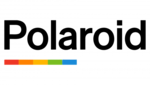
10 Április 2025

9 Április 2025

3 Április 2025

1 Április 2025

29 Március 2025

29 Március 2025

28 Március 2025

27 Március 2025

27 Március 2025

20 Március 2025