Használati útmutató TRENDnet TEW-840APBO2K
TRENDnet
wifi ismétlő
TEW-840APBO2K
Olvassa el alább 📖 a magyar nyelvű használati útmutatót TRENDnet TEW-840APBO2K (27 oldal) a wifi ismétlő kategóriában. Ezt az útmutatót 2 ember találta hasznosnak és 2 felhasználó értékelte átlagosan 4.5 csillagra
Oldal 1/27
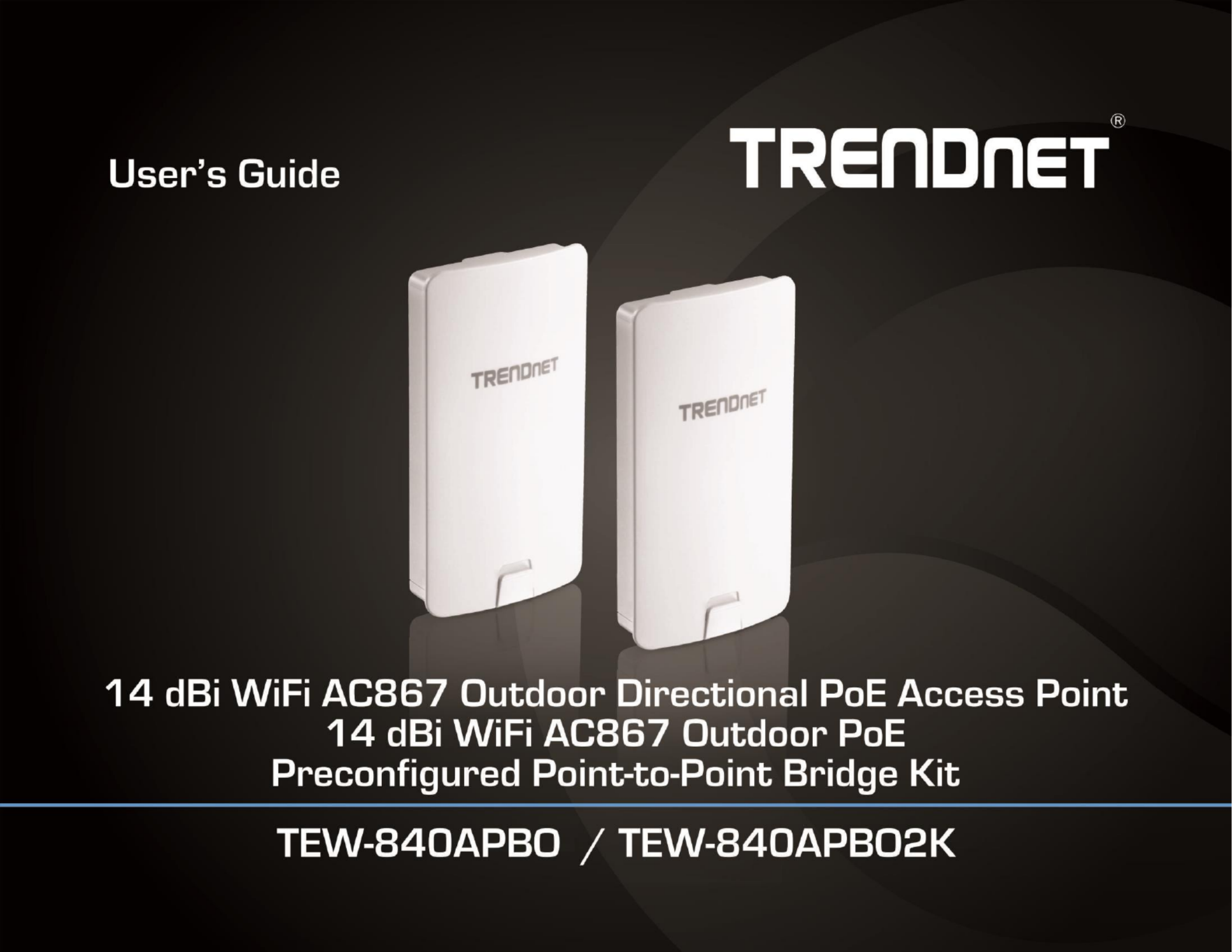
TRENDnet User’s Guide
Cover Page
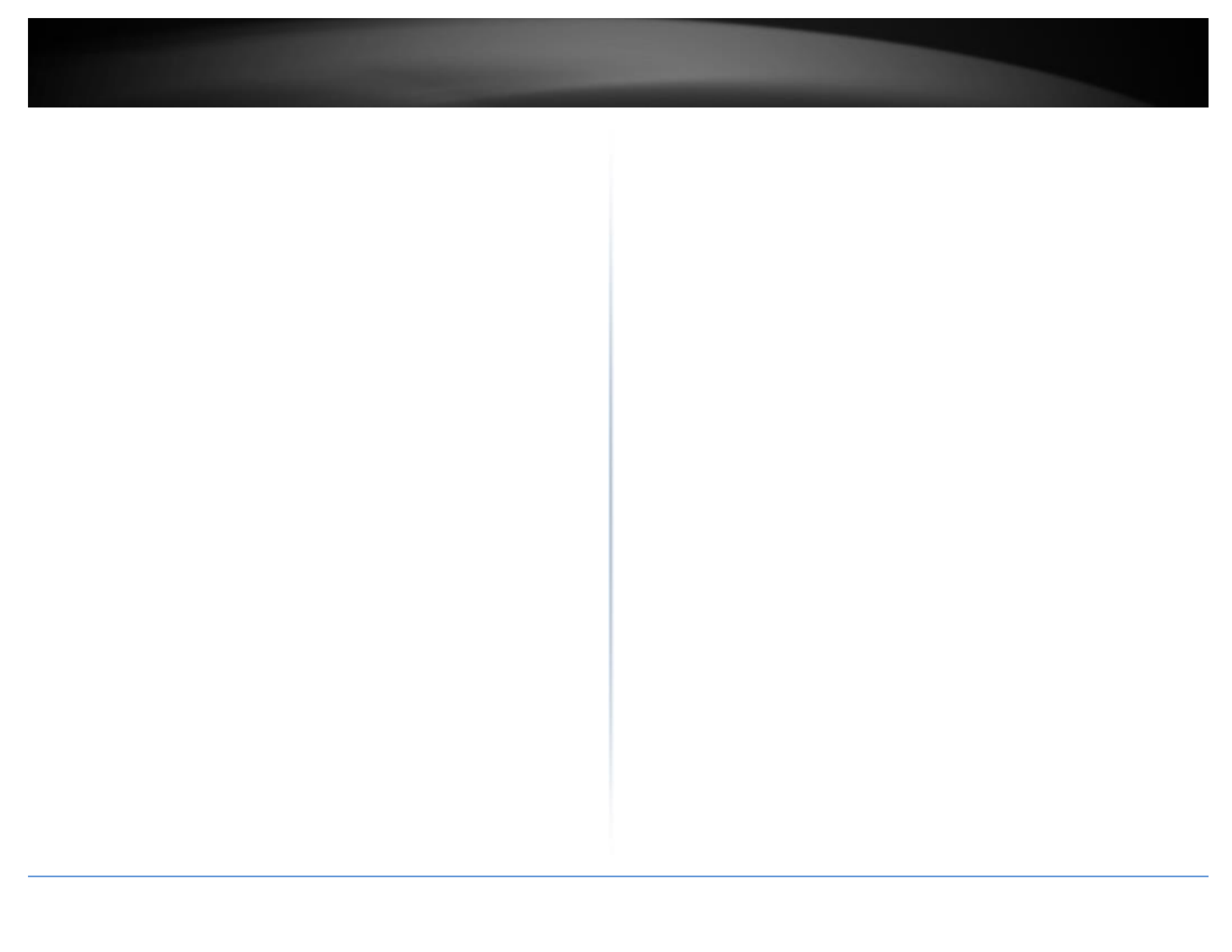
© Copyright 2019 TRENDnet. All Rights Reserved.
TRENDnet User’s Guide Table of Contents
i
Contents
Product Overview ....................................................................................1
Package Contents 1..........................................................................................................
Features ......................................................................................................................... 1
Product Hardware Features 3...........................................................................................
Primary Product Applicaon 5 .....................................................................
Applicaon Diagram ...................................................................................................... 5
Minimum Installaon Requirements 6 ........................................................
Wireless Installaon Tips 6 .........................................................................
Model Dierences 7 ...................................................................................
TEW-840APBO ............................................................................................................... 7
TEW-840APBO2K ........................................................................................................... 7
TEW-840APBO Setup & Installaon ..........................................................8
Note the WiFi MAC Addresses ....................................................................................... 8
TEW-840APBO #1 .......................................................................................................... 9
TEW-840APBO #2 ........................................................................................................ 13
Conrm Connecvi ty ................................................................................................... 15
Pole Mount Installaon ............................................................................................... 16
Completed Installaon Reference ............................................................................... 17
TEW-840APBO2K Setup and Installaon ................................................. 18
Setup and Conrm Connecvity .................................................................................. 19
Pole Mount Installaon ............................................................................................... 22
Completed Installaon Reference ............................................................................... 23
Channel Access Method ......................................................................... 24
Carrier-Sense Mulple Access with Collision Avoidance (CSMA/CA) .......................... 24
Time-Division Mulple Access (TDMA) ........................................................................ 24
Applicaon Modes ................................................................................. 25
Access Point (AP) ......................................................................................................... 25
Client Bridge ................................................................................................................ 25
WDS Access Point (WiFi Distribuon System) ............................................................. 26
WDS Staon ................................................................................................................. 26
WDS Bridge (CSMA ONLY) ........................................................................................... 27
Accessing your access point management page ......................................28
Access your access point management page .............................................................. 28
Overview ............................................................................................... 29
Device Status ............................................................................................................... 29
Connecons ................................................................................................................. 31
Real-me ..................................................................................................................... 31
Network ................................................................................................ 32
Basic ............................................................................................................................. 32
Wireless ....................................................................................................................... 33
Management ......................................................................................... 38
Advanced ..................................................................................................................... 38
Time Zone .................................................................................................................... 39
WiFi Scheduler ............................................................................................................. 40
Tools ............................................................................................................................ 41
System Manager .................................................................................... 43
Account ........................................................................................................................ 43
Firmware ..................................................................................................................... 43
System Log ................................................................................................................... 45
Log Out ........................................................................................................................ 45
Technical Specicaons .........................................................................46
Appendix ............................................................................................... 48

© Copyright 2019 TRENDnet. All Rights Reserved.
TRENDnet User’s Guide TEW-840APBO / TEW-840APBO2K
4
LAN1 LED –When the LED is , this indicates an acve network connecon to ON
the LAN port on the proprietary PoE injector When the LED is BLINKING, this .
indicates data is being transmied or received on the LAN1 port. The LED is
OFF when there is no acve network connecon to the LAN port on the
proprietary PoE injector.
LAN2 LED - When the LED is , this indicates an acve network connecon to ON
the LAN2 port. When the LED is BLINKING, this indicates data is being
transmied or received on the LAN2 port. If the LED is OFF, there is no acve
network connecon to the LAN2 port.
WLAN LED – When the LED is ON, the wireless radio on the device is on. When
the LED is OFF, the wireless radio on the device has been disabled.
Connecon Quality Indicators (WDS staon only) – These LEDs will indicate
the wireless connecon quality to the WDS Access Point when in WDS staon
mode.
Reset Buon – The reset buon resets the access point to factory default
sengs. Using a paper clip, push and hold the reset buon for 15 sec. and
release. The LEDs will ash when the device reset has been iniated.
PoE Power Adapter Reset Buon – The included PoE injector also has a reset
buon to reset the access point to factory default. Using a paper clip, push and
hold the reset buon for 15 sec. and release. The LEDs will ash when the
device reset has been iniated.
Important Note:
It is recommended to use RJ-45 cables without any addional caps, molded caps, or
boots specically on the connector side that will be connected to the access point LAN1
(PoE) port to avoid any cable tment issues inside the access point enclosure.
Proprietary PoE Power Adapters
Important Note:
The access point support standard IEEE 802.3at/af PoE/PoE+. Only the does not
included proprietary PoE injector may be used to supply power to the access point. For
safety, use only the included PoE injector to supply power to the access point.
o POWER IN –Connect the included power cord to this input and the other end
into an AC power source to supply power to the injector.
o PoE – Connect an Ethernet RJ-45 cable to this output and the other side to the
device LAN1 (PoE) port to supply power to the device. Please note that the RJ-
45 Ethernet cable between the proprietary PoE injector and the LAN1 (PoE)
port of the access points supports a maximum length of up to 60 m (197 .). RJ-
45 Ethernet cables longer than the maximum length specied may result in
insucient power to the device, intermient connecvity/power loss, and
unstable physical link.
o LAN –Connect an Ethernet RJ-45 cable to this input and connect the other to
your network or directly to a computer for inial device setup.
Termékspecifikációk
| Márka: | TRENDnet |
| Kategória: | wifi ismétlő |
| Modell: | TEW-840APBO2K |
Szüksége van segítségre?
Ha segítségre van szüksége TRENDnet TEW-840APBO2K, tegyen fel kérdést alább, és más felhasználók válaszolnak Önnek
Útmutatók wifi ismétlő TRENDnet
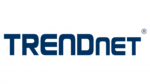
7 Augusztus 2024
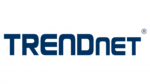
2 Augusztus 2024
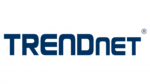
29 Július 2024
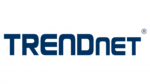
16 Július 2024
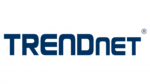
16 Július 2024
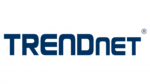
9 Május 2024
Útmutatók wifi ismétlő
- wifi ismétlő Nedis
- wifi ismétlő SilverCrest
- wifi ismétlő StarTech.com
- wifi ismétlő Ubiquiti Networks
- wifi ismétlő TP-Link
- wifi ismétlő Medion
- wifi ismétlő LogiLink
- wifi ismétlő Digitus
- wifi ismétlő Xiaomi
- wifi ismétlő Mercusys
- wifi ismétlő AVM
- wifi ismétlő Crestron
- wifi ismétlő Strong
- wifi ismétlő Tripp Lite
- wifi ismétlő Juniper
- wifi ismétlő Speco Technologies
- wifi ismétlő Hikvision
- wifi ismétlő Netgear
- wifi ismétlő Asus
- wifi ismétlő Renkforce
- wifi ismétlő Iogear
- wifi ismétlő DSC
- wifi ismétlő Mikrotik
- wifi ismétlő ZyXEL
- wifi ismétlő TOA
- wifi ismétlő Dahua Technology
- wifi ismétlő Smart-AVI
- wifi ismétlő Devolo
- wifi ismétlő Planet
- wifi ismétlő Tenda
- wifi ismétlő DJI
- wifi ismétlő Black Box
- wifi ismétlő NGS
- wifi ismétlő Gembird
- wifi ismétlő Cisco
- wifi ismétlő ATen
- wifi ismétlő Edimax
- wifi ismétlő Vodafone
- wifi ismétlő Deltaco
- wifi ismétlő Manhattan
- wifi ismétlő EnGenius
- wifi ismétlő Western Digital
- wifi ismétlő D-Link
- wifi ismétlő Monacor
- wifi ismétlő IDIS
- wifi ismétlő Conrad
- wifi ismétlő Fluke
- wifi ismétlő Moxa
- wifi ismétlő Tiptel
- wifi ismétlő Marmitek
- wifi ismétlő Atlona
- wifi ismétlő Lindy
- wifi ismétlő Cudy
- wifi ismétlő Siig
- wifi ismétlő Gefen
- wifi ismétlő Axis
- wifi ismétlő Optex
- wifi ismétlő Altronix
- wifi ismétlő Topcom
- wifi ismétlő Arris
- wifi ismétlő Linksys
- wifi ismétlő Sitecom
- wifi ismétlő Paxton
- wifi ismétlő CSL
- wifi ismétlő KanexPro
- wifi ismétlő Kramer
- wifi ismétlő Allnet
- wifi ismétlő Eminent
- wifi ismétlő Aukey
- wifi ismétlő Vision
- wifi ismétlő Energenie
- wifi ismétlő Elektrobock
- wifi ismétlő Techly
- wifi ismétlő Totolink
- wifi ismétlő Steren
- wifi ismétlő Envivo
- wifi ismétlő Buffalo
- wifi ismétlő Davis
- wifi ismétlő LevelOne
- wifi ismétlő Evga
- wifi ismétlő Essentiel B
- wifi ismétlő Maxxter
- wifi ismétlő Audio Pro
- wifi ismétlő Digi
- wifi ismétlő Hawking Technologies
- wifi ismétlő Wolfgang
- wifi ismétlő Nexxt
- wifi ismétlő Heatit
- wifi ismétlő Eero
- wifi ismétlő SilverNet
- wifi ismétlő Extron
- wifi ismétlő Intellinet
- wifi ismétlő Nitek
- wifi ismétlő Verint
- wifi ismétlő Silex
- wifi ismétlő DTRONIC
- wifi ismétlő 7inova
- wifi ismétlő SmartAVI
- wifi ismétlő Sabrent
- wifi ismétlő HELGI
- wifi ismétlő Tycon Systems
- wifi ismétlő Multi-link
- wifi ismétlő Atto
- wifi ismétlő Amped Wireless
- wifi ismétlő Barox
- wifi ismétlő Ruckus Wireless
- wifi ismétlő Axing
- wifi ismétlő EXSYS
- wifi ismétlő Gewiss
- wifi ismétlő Seco-Larm
- wifi ismétlő NetComm
- wifi ismétlő ALC
- wifi ismétlő Comtrend
- wifi ismétlő Universal Remote Control
- wifi ismétlő Heden
Legújabb útmutatók wifi ismétlő

30 Március 2025

30 Március 2025

25 Március 2025

13 Január 2025

12 Január 2025

6 Január 2025

4 Január 2025

3 Január 2025

31 December 2025

31 December 2025