Használati útmutató Evga 100-2W-0028-LR
Evga
wifi ismétlő
100-2W-0028-LR
Olvassa el alább 📖 a magyar nyelvű használati útmutatót Evga 100-2W-0028-LR (7 oldal) a wifi ismétlő kategóriában. Ezt az útmutatót 4 ember találta hasznosnak és 2 felhasználó értékelte átlagosan 4.5 csillagra
Oldal 1/7

E006-00-000062
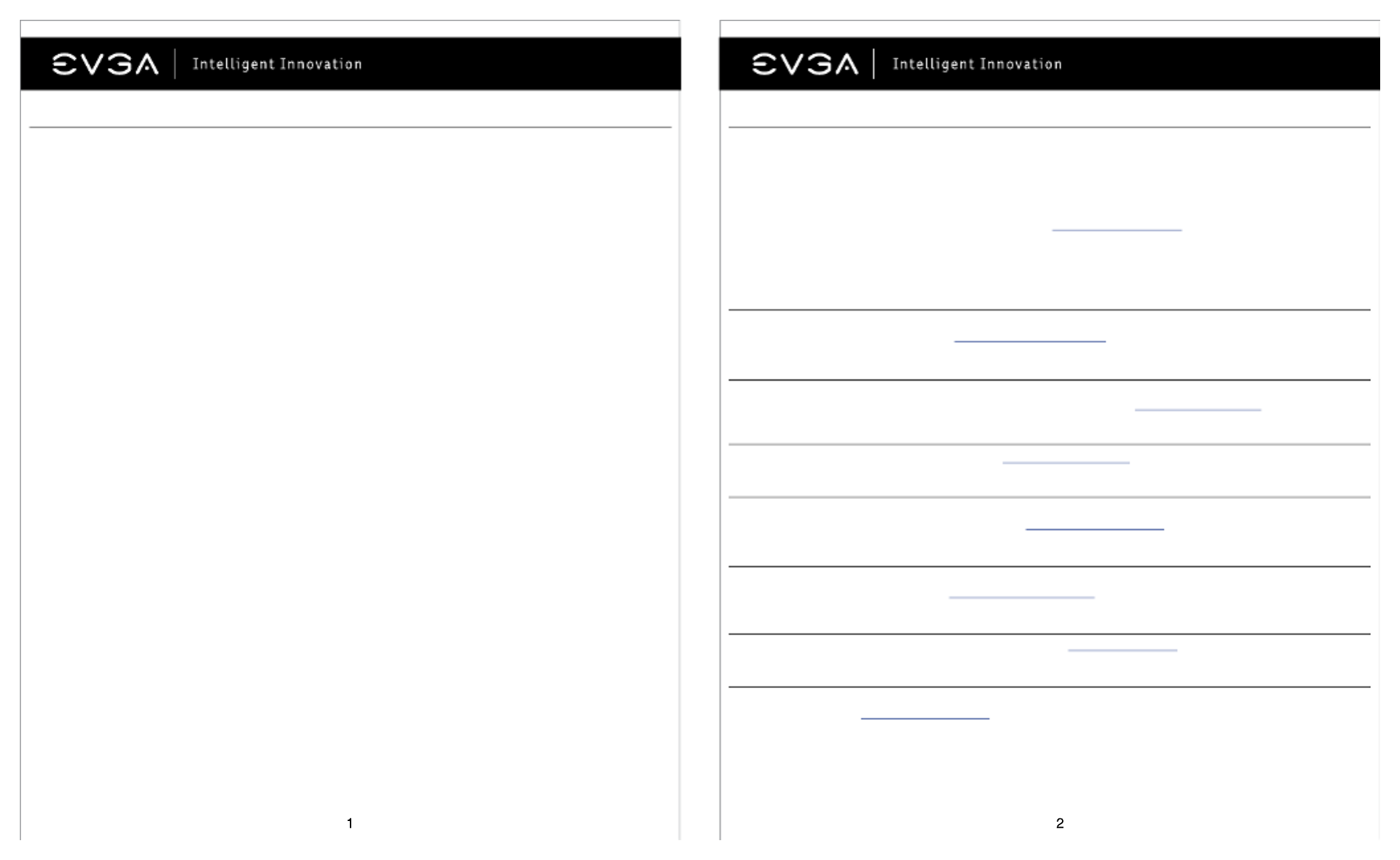
Table of contents Overview
Overview ....................................................................................................... 2
Hardware Installation ................................................................................... 3
Quick Start .................................................................................................... 3
Hardware Installation Details ....................................................................... 4
Graphics Cards Requiring Additional Power .............................................. 4
SLI Installation .............................................................................................. 5
Software Installation .................................................................................... 5
Setting up Multiple Displays ........................................................................ 6
Quick Fixes ................................................................................................... 7
Additional Support ....................................................................................... 8
Compliance Information .............................................................................. 9
Thank you for purchasing a genuine EVGA graphics card. EVGA is an NVIDIA
® Authorized Solution Provider that
builds high performance 3D cards. Our graphics cards are fully compatible with the latest 2D and 3D graphical
requirements.
Before installing your EVGA graphics card, it is to first register the product to receive the full highly recommended
support and warranty. You can register your card online at www.evga.com/register.
EVGA also strives to provide a full range of programs and services to enhance the customer experience including
but not limited to:
EVGA Advanced RMA (EAR) Program:
The EVGA Advanced RMA (EAR) Program is a program to protect yourself and your product in the case of product
failure. For more information please visit www.evga.com/support/ear.
EVGA Step-Up® Program:
In order to give our customers the greatest amount of flexibility when purchasing EVGA graphics cards, we have
instituted the EVGA Step-Up® Program. For more information please visit www.evga.com/stepup.
EVGA Online Community:
To visit the EVGA community forums, please visit www.evga.com/forums for more information.
EVGA Precision XTM:
Designed from the ground up to support new GPU technology, EVGA Precision X
TM redefines what overclocking
software should be. For more information please visit www.evga.com/precision.
EVGA OC Scanner X:
Featuring a brand new look and layout, this popular application has been adapted to show all of the latest GeForce
vitals. For more information please visit www.evga.com/ocscanner.
EVGA FAQ:
To search our knowledge base and product FAQ, please visit www.evga.com/faq for more information.
EVGA GamingTM:
If you live to game, this is the place for you! We have the best tournaments, prizes and game servers. For more
information please visit www.evga.com/gaming.

Folding@EVGA:
Distributed computing for the greater good. Did you know that you can turn your graphics card into a shared
supercomputer? For more information please visit www.evga.com/folding.
EVGA Social NetworksTM:
Stay up to date on contests, promotions, tech tips, new products, driver releases and more by following EVGA on
your favorite social network! For more information please visit www.evga.com/sonet.
MODS RIGSTM:
$1K Sponsorships for every 200 posts. Come show off your rig and join in on one of the biggest things happening
at EVGA. For more information please visit www.modsrigs.com.
EVGAontheTUBE:
New product unboxing, overview and features! For more information please visit www.youtube.com/teamevga.
Hardware Installation Details
Graphics Cards Requiring Additional Power
PCI Express (PCI-E) and PCI slots are different, so prior to installation; please verify that the graphics card bus type
and available slot are the same.
If your graphics card is equipped with a supplemental power adapter, it is required that it be connected at the time
of installation. This supplemental power adapter ensures that your graphics card receives the necessary power that
will allow it to function at optimal performance levels. Your card may require one or more 6 or 8-pin PCI Express
(PCI-E) supplemental power connectors. Please note that the 8-pin PCI-E power connector is not the same as the
8-pin CPU power connector. Please see the below illustration.
Always use the PCIE power cables from your Power Supply first, only use included adapters when your Power
Supply does NOT have the appropriate connectors.
Hardware Installation
the installation procedure, consult a qualified computer technician. Damage to the system components, the
graphics card, and injury to yourself may result if power is applied during installation. Now that you have
prepared your computer, you are ready to install your graphics card.
Quick Start
1. Before starting installation, it is recommended to completely remove all drivers for your existing graphics card
(If you have one).
2. Power off the computer and all attached devices (keyboard, mouse, etc.).
3. Disconnect the display cable from your current display adapter on the back of the computer.
4. Remove your existing graphics card (if you have one) from your computer. You will do this by removing the
retaining screw, and pulling the card directly up and out of the system. Please note that your motherboard may
have a PCI Express (PCI-E) latch on the slot that needs to be pressed in first.
(NOTE: If your motherboard has integrated or onboard video, you may need to disable it first, please contact
your system or motherboard manufacturer for additional information.)
Preparing Your Computer
WARNING: Turn off the power to your system and discharge your body’s static
electric charge by touching a grounded surface – for example, the metal surface of
the power supply or chassis – before performing any hardware procedure. EVGA
assumes no liability for any damage, caused directly or indirectly, by improper
installation of any components. If you do not feel comfortable with performing
5. Align your new card with the appropriate slot, (see illustration below) and press it in firmly until the card is fully
seated. Make sure that the metal contacts of the card are completely pushed into the expansion slot.
6. Connect the supplemental PCI Express (PCI-E) power adapter(s) to the card if applicable. (See illustration
below.)
7. Replace the retaining screw to fasten the card into place, and then replace the computer cover.
8. Reconnect any devices that you detached during installation, and then connect the monitor’s video cable to
your new graphics card.
9. Apply power to your system, boot to the operating system and install the proper drivers.
PCI Graphics Cards PCI Express (PCI-E) Graphics Cards
8 pin or 6+2 pin 6 pin
Termékspecifikációk
| Márka: | Evga |
| Kategória: | wifi ismétlő |
| Modell: | 100-2W-0028-LR |
Szüksége van segítségre?
Ha segítségre van szüksége Evga 100-2W-0028-LR, tegyen fel kérdést alább, és más felhasználók válaszolnak Önnek
Útmutatók wifi ismétlő Evga

30 Március 2025

30 Március 2025
Útmutatók wifi ismétlő
- wifi ismétlő Nedis
- wifi ismétlő SilverCrest
- wifi ismétlő StarTech.com
- wifi ismétlő Ubiquiti Networks
- wifi ismétlő TP-Link
- wifi ismétlő Medion
- wifi ismétlő LogiLink
- wifi ismétlő Digitus
- wifi ismétlő Xiaomi
- wifi ismétlő TRENDnet
- wifi ismétlő Mercusys
- wifi ismétlő AVM
- wifi ismétlő Crestron
- wifi ismétlő Strong
- wifi ismétlő Tripp Lite
- wifi ismétlő Juniper
- wifi ismétlő Speco Technologies
- wifi ismétlő Hikvision
- wifi ismétlő Netgear
- wifi ismétlő Asus
- wifi ismétlő Renkforce
- wifi ismétlő Iogear
- wifi ismétlő DSC
- wifi ismétlő Mikrotik
- wifi ismétlő ZyXEL
- wifi ismétlő TOA
- wifi ismétlő Dahua Technology
- wifi ismétlő Smart-AVI
- wifi ismétlő Devolo
- wifi ismétlő Planet
- wifi ismétlő Tenda
- wifi ismétlő DJI
- wifi ismétlő Black Box
- wifi ismétlő NGS
- wifi ismétlő Gembird
- wifi ismétlő Cisco
- wifi ismétlő ATen
- wifi ismétlő Edimax
- wifi ismétlő Vodafone
- wifi ismétlő Deltaco
- wifi ismétlő Manhattan
- wifi ismétlő EnGenius
- wifi ismétlő Western Digital
- wifi ismétlő D-Link
- wifi ismétlő Monacor
- wifi ismétlő IDIS
- wifi ismétlő Conrad
- wifi ismétlő Fluke
- wifi ismétlő Moxa
- wifi ismétlő Tiptel
- wifi ismétlő Marmitek
- wifi ismétlő Atlona
- wifi ismétlő Lindy
- wifi ismétlő Cudy
- wifi ismétlő Siig
- wifi ismétlő Gefen
- wifi ismétlő Axis
- wifi ismétlő Optex
- wifi ismétlő Altronix
- wifi ismétlő Topcom
- wifi ismétlő Arris
- wifi ismétlő Linksys
- wifi ismétlő Sitecom
- wifi ismétlő Paxton
- wifi ismétlő CSL
- wifi ismétlő KanexPro
- wifi ismétlő Kramer
- wifi ismétlő Allnet
- wifi ismétlő Eminent
- wifi ismétlő Aukey
- wifi ismétlő Vision
- wifi ismétlő Energenie
- wifi ismétlő Elektrobock
- wifi ismétlő Techly
- wifi ismétlő Totolink
- wifi ismétlő Steren
- wifi ismétlő Envivo
- wifi ismétlő Buffalo
- wifi ismétlő Davis
- wifi ismétlő LevelOne
- wifi ismétlő Essentiel B
- wifi ismétlő Maxxter
- wifi ismétlő Audio Pro
- wifi ismétlő Digi
- wifi ismétlő Hawking Technologies
- wifi ismétlő Wolfgang
- wifi ismétlő Nexxt
- wifi ismétlő Heatit
- wifi ismétlő Eero
- wifi ismétlő SilverNet
- wifi ismétlő Extron
- wifi ismétlő Intellinet
- wifi ismétlő Nitek
- wifi ismétlő Verint
- wifi ismétlő Silex
- wifi ismétlő DTRONIC
- wifi ismétlő 7inova
- wifi ismétlő SmartAVI
- wifi ismétlő Sabrent
- wifi ismétlő HELGI
- wifi ismétlő Tycon Systems
- wifi ismétlő Multi-link
- wifi ismétlő Atto
- wifi ismétlő Amped Wireless
- wifi ismétlő Barox
- wifi ismétlő Ruckus Wireless
- wifi ismétlő Axing
- wifi ismétlő EXSYS
- wifi ismétlő Gewiss
- wifi ismétlő Seco-Larm
- wifi ismétlő NetComm
- wifi ismétlő ALC
- wifi ismétlő Comtrend
- wifi ismétlő Universal Remote Control
- wifi ismétlő Heden
Legújabb útmutatók wifi ismétlő

25 Március 2025

13 Január 2025

12 Január 2025

6 Január 2025

4 Január 2025

3 Január 2025

31 December 2025

31 December 2025

15 Október 2024

10 Október 2024