Használati útmutató Trekstor DataStation pocket Xpress
Trekstor
merevlemez
DataStation pocket Xpress
Olvassa el alább 📖 a magyar nyelvű használati útmutatót Trekstor DataStation pocket Xpress (110 oldal) a merevlemez kategóriában. Ezt az útmutatót 3 ember találta hasznosnak és 2 felhasználó értékelte átlagosan 4.5 csillagra
Oldal 1/110

DE
EN
FR
IT
ES
PT
NL
SE
TR
PL
HU
GR
RU
UA
SI
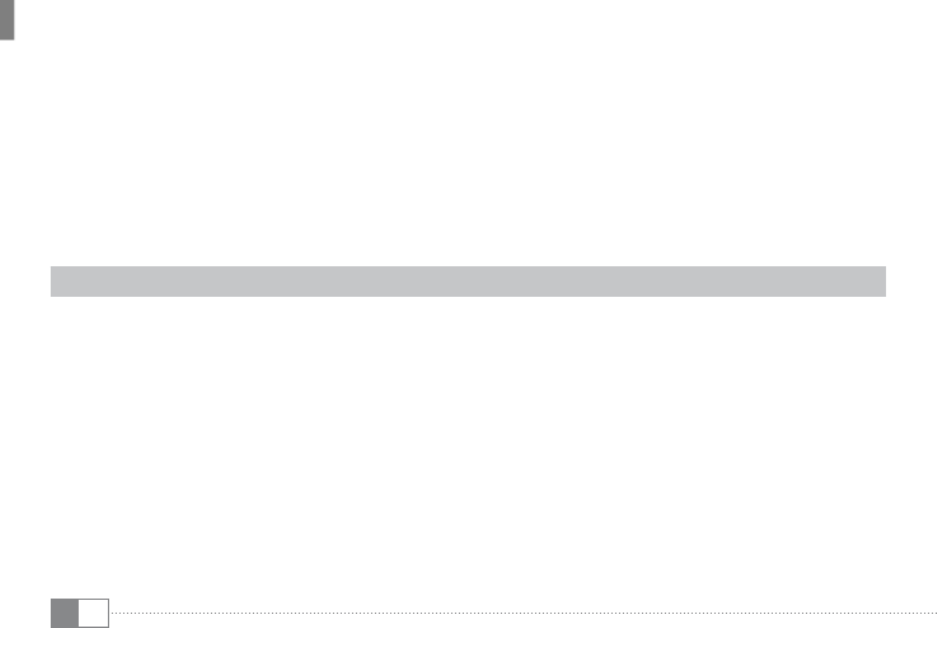
DE 2
b BEDIENUNGSANLEITUNG
i Bei Problemen mit diesem Produkt ist kompetente Hilfe schnell zur Hand! Nur in den seltensten Fällen ist
es notwendig, dass Sie dieses Produkt zu Ihrem Händler bringen. Auf unserer Website www.trekstor.de unter
" " " " finden Sie Antworten auf die häufigsten Fragen. Sie können natürlich auch gerne über Service +Support
das Support-Formular auf unserer Website, per E-Mail oder Telefon (siehe Rückseite dieser Anleitung)
mit unserem preisgekrönten Support Kontakt aufnehmen. Sie werden erfreut sein, wie schnell wir Ihnen
weiterhelfen können.
Wir gratulieren Ihnen zum Kauf der TrekStor DataStation und sind sicher, dass Sie viel Freude mit
diesem Produkt haben werden.
Systemanforderungen
Windows® Vista/XP/2000, Mac® OS X:
Für diese Betriebssysteme werden keine weiteren Treiber benötigt. Bitte beachten Sie, dass für Windows® 2000
mindestens Service-Pack 4 und für Windows® XP mindestens Service-Pack 2 installiert sein muss.

DE
3
1) Inbetriebnahme
Nutzen Sie das mitgelieferte USB-Y-Anschlusskabel zum Verbinden der DataStation mit Ihrem PC.
Schließen Sie zuerst beide USB-A-Stecker an die USB-Anschlüsse Ihres PCs an und dann den Mini-USB-
A-Stecker an die DataStation. Ihr Betriebssystem erkennt automatisch die DataStation und fügt auf
dem "A CrbeitsplAtz"/" omputer" (Microsoft® Windows) bzw. auf dem " " (Mac® OS X und Linux®) die Desktop
DataStation als " " (bzw. " ") hinzu.l DokAler Atenträger l lokAles Aufwerk
i Um eine problemlose Stromversorgung der ultramobilen DataStation pocket auch ohne ein unhandliches
externes Netzteil zu gewährleisten, liefert TrekStor alle DataStation pocket mit einem leichten und
platzsparenden USB-Y-Anschlusskabel aus. Bitte schließen Sie stets beide USB-A-Stecker an und stellen Sie sicher,
dass Ihr Computer bzw. Notebook eine ausreichende Stromversorgung (500 mA) an beiden USB-Anschlüssen
gewährleistet. Eine unzureichende Stromversorgung, wie sie beim Betrieb mit nur einem Stecker oder an
einem passiven USB-Hub nicht auszuschließen ist, kann in seltenen Fällen zu Datenverlust oder sogar
mechanischen Problemen der Festplatte führen. TrekStor übernimmt keine Haftung und keine Garantie
für Schäden an der DataStation, die auf eine unzureichende Stromversorgung zurückzuführen sind.
i Falls an Ihrem PC bzw. Notebook nur ein freier USB-Anschluss
zur Verfügung steht, gehen Sie bitte wie folgt vor:
1) Verbinden Sie den USB-Stecker (1) zur Stromversorgung mit
einem USB-Charger (z. B. TrekStor USB-Charger e.f, optional im
Handel erhältlich) oder einem aktiven USB-Hub.
2) Schließen Sie danach den USB-Stecker (2) zur
Datenübertragung an Ihrem PC bzw. Notebook an.
3) Schließen Sie den Mini-USB-Stecker (3) an die DataStation an.
1
2
3

DE 4
2) Datenaustausch
Nach erfolgreicher Inbetriebnahme des Geräts erscheint im "A CrbeitsplAtz"/" omputer" (Windows®) bzw.
auf Ihrem " " (Mac® OS X) ein lokaler Datenträger "Desktop t srek tor".
Windows® Vista/XP/2000
• Markieren Sie die gewünschten Dateien bzw. Ordner mit der Maus.
Positionieren Sie den Mauszeiger über den markierten Dateien bzw. Ordnern und drücken Sie dann •
die rechte Maustaste. Wählen Sie aus dem erscheinenden Kontextmenü den Punkt "kopieren" aus.
Wählen Sie im "• ArbeitsplAtz"/"Computer" das gewünschte Ziel (z. B. das Laufwerk "trekstor") aus.
Drücken Sie die rechte Maustaste und wählen Sie die Option "• einfügen", um den Kopiervorgang zu
starten. Nach Abschluss des Kopiervorgangs sind die Daten auf dem Ziellaufwerk vorhanden.
Mac® OS X ab 10.3
Markieren Sie die gewünschten Dateien mit der Maus. Ziehen Sie per Drag and Drop die Dateien im
"finDer" auf das Laufwerkssymbol Ihrer DataStation.
3) Abmelden und Trennen der TrekStor DataStation vom PC
Windows® Vista/XP/2000: Klicken Sie mit der linken Maustaste unten rechts in der Taskleiste auf das
Symbol " ". Wählen Sie aus dem erscheinenden Kontextmenü den Punkt H ArDwAre entfernen oDer Auswerfen
" " durch Klicken mit der linken Maustaste aus. Dadurch wird die usb-m - l AssenspeiCHer Aufwerk entfernen
DataStation aus dem Betriebssystem Ihres Rechners entfernt. Jetzt können Sie die DataStation von
Ihrem PC trennen.

DE
5
Mac® OS X: Sie müssen das Laufwerk vom Desktop entfernen, bevor Sie es trennen oder abschalten.
Dazu klicken Sie auf das betreffende Laufwerk-Symbol und ziehen es auf das Papierkorb-Symbol.
a Achtung: Befolgen Sie bitte den empfohlenen Abmeldevorgang, um Schäden am Gerät oder
Datenverlust zu vermeiden!
4) Formatieren der Festplatte
a Wichtig: Sichern Sie alle Daten Ihrer Festplatte, bevor Sie Ihre Festplatte formatieren.
a Achtung: Beim Formatieren werden ALLE Daten auf dem Datenträger gelöscht.
i Um eine größtmögliche Kompatibilität zu unterschiedlichen Betriebssystemen zu gewährleisten,
wurde dieses Gerät mit dem Dateisystem FAT32 formatiert. Bitte beachten Sie, dass FAT32 eine
Größenbeschränkung für Dateien hat. So werden in der Theorie von FAT32 nur Dateien mit einer
Dateigröße bis maximal 4 GB unterstützt.
Windows® Vista/XP/2000
Die DataStation kann wie jede andere Festplatte in Windows® formatiert werden.
Klicken Sie im "• ArbeitsplAtz"/"Computer" mit der rechten Maustaste auf den lokalen Datenträger "trekstor".
Wählen Sie aus dem erscheinenden Kontextmenü den Punkt "• formAtieren…" aus.
Klicken Sie mit der linken Maustaste auf die Schaltfläche "• stArten" und bestätigen Sie das
Formatieren durch Drücken der Schaltfläche " ok".

DE 6
Mac® OS X ab 10.4
Um die DataStation unter Mac® OS X zu formatieren, gehen Sie bitte wie folgt vor:
Öffnen Sie über "• finDer" "+progrAmme i enstprogrAmme" "+D" das "fest plAtten ienstprogrAmm-D ".
Klicken Sie auf die DataStation, um sie für das Formatieren auszuwählen. Diese ist mit ihrer •
Modellnummer aufgeführt.
Wählen Sie im rechten Teil des Fensters "• pA r ti ti on ie re n " aus.
Wählen Sie mithilfe der Drop-Down-Liste unter "• sCHemA" die Anzahl der zu erstellenden Partitionen
aus.
Formatierung mit dem Dateisystem HFS+
Um die DataStation unter Mac® OS X mit dem Dateiformat "HFS+" ("Mac OS Extended") zu formatieren,
gehen Sie bitte wie folgt vor:
Klicken Sie auf die Schaltfläche "• optionen" und wählen Sie hier als Partitionsschema
" " oder "guiD-pArtitionstAbelle A -ppple ArtitionstAbelle" aus und bestätigen Sie die Wahl mit " ". ok
Bestimmen Sie mithilfe der Drop-Down-Liste das Dateisystem für die zu formatierende Festplatte/•
Partition und tragen Sie einen Namen in das dafür vorgesehene Feld ein.
i Hinweis für Mac® OS X Leopard: Mit dem Dateisystem " " (" ") steht Ihnen die HFS+ M oS eac xtended
Funktion der " " zur Verfügung.t Mi Me acHi ne
Klicken Sie nun auf die Schaltfläche "• AnwenDen" und bestätigen Sie die Sicherheitsabfrage mit
einem Klick auf " , um die Formatierung zu starten.p "Ar t it io ni er en

DE
7
Formatierung mit dem Dateisystem FAT32
Das Dateisystem "fAt32" bietet die maximale Kompatibilität mit unterschiedlichen Betriebssystemen,
hat jedoch eine Größenbeschränkung für Dateien (max. 4 GB). Um die DataStation unter Mac® OS X
mit dem Dateiformat "FAT32" zu formatieren, gehen Sie bitte wie folgt vor:
Klicken Sie auf die Schaltfläche • "optionen" und wählen Sie hier das Partitionsschema
"mAster b r "oot eCorD aus und bestätigen Sie die Wahl mit "ok".
Bestimmen Sie mithilfe der Drop-Down-Liste das Dateisystem • "ms-Dos"/"ms-Dos (fAt)" für die zu
formatierende Festplatte/Partition und tragen Sie einen Namen in das dafür vorgesehene Feld ein.
i Bitte warten Sie, bis die Formatierung Ihrer DataStation vollständig abgeschlossen ist.
Bitte beachten Sie, dass die Formatierung unter Mac® OS X 10.4.x einige Zeit beansprucht.
Klicken Sie nun auf die Schaltfläche "• AnwenDen" und bestätigen Sie die Sicherheitsabfrage mit
einem Klick auf " ", um die Formatierung zu starten. pAr t it io ni ere n

DE 8
Sicherheits- und Verwendungshinweise:
d
Technische Arbeiten an dem Produkt dürfen nur von entsprechend qualifizierten Personen durchgeführt werden. Das Produkt darf weder geöffnet
werden noch dürfen Änderungen daran vorgenommen werden. Die Komponenten können nicht vom Nutzer gewartet werden.
e
Setzen Sie das Gerät niemals Feuchtigkeit, Kondenswasser und Nässe aus.
j Schützen Sie das Gerät vor extrem hohen und niedrigen Temperaturen und Temperaturschwankungen. Betreiben Sie es nur bei einer
Umgebungstemperatur innerhalb des Bereichs von 10º C und 40º C.
m Stellen Sie das Gerät nicht in der Nähe einer Wärmequelle auf und schützen Sie es vor direkter Sonneneinstrahlung.
h Achten Sie bei der Verwendung und Lagerung des Geräts auf eine möglichst staubfreie Umgebung.
g Die Reinigung der Oberfläche des Geräts darf niemals mit Lösungsmitteln, Farbverdünnern, Reinigungsmitteln oder anderen chemischen
Produkten erfolgen, nutzen Sie stattdessen ein weiches, trockenes Tuch bzw. einen weichen Pinsel.
o Von der Nutzung von USB-Kabeln mit Leitungslängen von mehr als 3 m sollte abgesehen werden.
p Sollten Sie das Gerät einer elektrostatischen Entladung aussetzen, kann es u. U. zu einer Unterbrechung des Datentransfers zwischen dem Gerät und
dem Computer kommen bzw. Funktionen des Gerätes können gestört werden. In diesem Fall sollte das Gerät vom USB-Port abgezogen und erneut
eingesteckt werden.
q Die Ihnen vom Betriebssystem angezeigte Speicherkapazität Ihrer externen Festplatte kann von der eigentlichen Kapazität abweichen. TrekStor
verwendet, wie auch die meisten Hardwarehersteller, zur Angabe der Speicherkapazität die vom Internationalen Einheitensystem (SI) vorgegeben
Präfixe für Einheiten (z. B. 1 GB = 1.000.000.000 Byte). Viele Betriebssysteme halten sich allerdings nicht an diese Vorgabe und zeigen eine geringere
Speicherkapazität an, da sie ihren Berechnungen 1 GB = 2
30 Byte = 1.073.741.824 Byte zugrunde legen.

EN 10
b OPERATING INSTRUCTIONS
i If you have problems with this product, you can quickly get assistance. Only in extremely rare cases
will you need to return this product to your dealer. You can find answers to the most frequently asked
questions at our website, www.trekstor.de, under " " " ". You can of course also contact our Service +Support
award-winning support team by filling out the support form on our website, or by e-mail or telephone
(see the back of these instructions). You will be surprised at how quickly we can help you.
Thank you for buying the TrekStor DataStation. We are confident that this product will be the source of
much enjoyment.
System requirements
Windows® Vista/XP/2000, Mac® OS X:
No additional drivers are necessary for these operating systems. If you use Windows® 2000, make sure
that you have installed at least service pack 4; Windows® XP requires service pack 2 or above.

EN
11
1) Startup
Use the provided USB Y-connection cable to connect the DataStation to your PC. Connect both USB
A-plugs to the USB ports of your PC and then the mini-USB A-plug to the DataStation. Your operating
system will automatically recognize the DataStation, and add the DataStation as a " " (or "l oCAl Disk loCAl Drive")
to " "/" " (Microsoft® Windows) or the " " (Mac® OS X and Linux®).m y Computer Computer Desktop
i In order to ensure a convenient supply of power to the ultra-mobile DataStation pocket without having
to carry an external power supply unit, all DataStation pocket are delivered with a lightweigt and
space-saving USB Y-connection cable. Please always insert both USB A-plugs and make sure that your
computer or notebook offers sufficient power (500 mA) at both USB ports. Insufficient power, which may
occur when only one plug is inserted or when a passive USB hub is used, can in rare cases cause data loss
or even mechanical failure of the hard disk. TrekStor assumes no liability or warranty for damage to the
DataStation arising from insufficient power.
i If only one free USB port is available in your PC or notebook, please proceed as follows:
1) Connect the USB plug (1) to the power supply with a
USB charger (such as a TrekStor USB charger e.f. which can be
purchased separately) or an active USB hub.
2) Next, insert the USB plug (2) for data transmission
into your PC or notebook.
3) Plug the mini-USB plug (3) into the DataStation.
1
2
3

EN
13
Mac® OS X: You need to remove the drive from the Desktop before you disconnect it or turn it off. Click
on the relevant drive icon, and drag it to the trash icon.
a Note: Please follow the recommended logoff procedure to prevent damage to the device or data loss.
4) Formatting the hard disk
a Important: Back up all the data on your hard disk before formatting it.
a Note: ALL the data on the disk will be deleted when you format it.
i To ensure the best possible compatibility with different operating systems, this device was formatted with the
FAT32 file system. Please note that FAT32 has a size limit for files. FAT32 only supports files with a file size up to
a maximum of 4 GB.
Windows® Vista/XP/2000
The DataStation can be formatted like any other hard disk in Windows®.
Under "• my Computer"/"Computer", right-click on the local disk "trekstor".
Select "• formAt…" from the context menu that appears.
Left-click on the "• stArt" button, and confirm that you want to format by clicking the " " button. ok
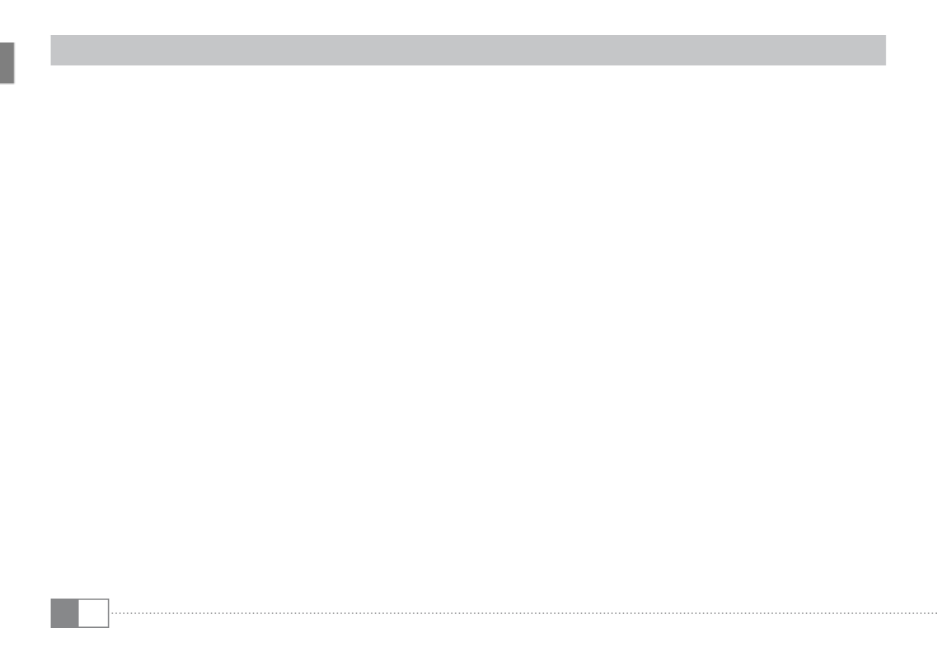
EN 14
Mac® OS X from 10.4
To format the DataStation in Mac® OS X, please proceed as follows:
Select "• finDer" "+progrAms" "+ut il iti es t il it y" and open "Disk u ".
Click on the DataStation to select it. It is listed under its model number.•
In the right side of the window, select "• pArtition".
Use the drop-down list under "• volume CHeme s " to select the number of partitions you want to create.
Formatting with the file system HFS+
To format the DataStation in Mac® OS X with the file format " " "Hfs+ ( m AC os extenDeD" please proceed )
as follows:
Click on the • "options oot eCorD" button and select the partition scheme "mAster b r " and confirm your
selection with"ok".
Use the drop-down list to select the • "ms-Dos"/"ms-Dos (fAt )" file system for the hard disk/
partition to be formatted, and enter the name in the provided field.
i Instructions for the Mac® OS X Leopard: The file system "Hfs+" ("m os e ")AC xtenDeD
allows you to use the "ti me mACHine".
To start the formatting of the DataStation, click on the• "A pply" button and confirm this by clicking
on in the window that appears."p "Artition

EN
15
Formatting with the file system FAT32
The file system"fAt32" offers the maximum compatibility with different operating systems.
Unfortunately, FAT32 is limited with respect to the maximum possible size of a file (max. 4 GB).
To format the DataStation in Mac® OS X with the file format "fAt32" please proceed as follows:
Click on the • "opti ons oot eCorD" button and select the partition scheme "mAster b r " and
confirm your selection with " ".ok
Use the drop-down list to select the • " " "ms-Dos / ms-Dos (fAt)" file system for the
hard disk/partition to be formatted, and enter the name in the provided field.
i Please wait until the formatting of your DataStation has been completed.
Please note that formatting in Mac® OS X 10.4.x takes a long time.
To start the formatting of the DataStation, click on the • "A pply" button and confirm this
by clicking on in the window that appears. "p "Artition

EN 16
Instructions for safety and use:
d
Only qualified persons may perform technical work on the product. The product may not be opened or changed. The components cannot be
serviced by the user.
e
Never expose the device to moisture, condensation and liquids.
j Protect the device from extremely high and low temperatures and temperature fluctuations. Use the device within an ambient temperature of
10ºC to 40ºC.
m Never place the device close to a source of heat, and protect it from direct sunlight.
h Make sure that the surroundings are as dust-free as possible when you use and store the device.
g Never clean the surface of the device with solvents, paint thinners, cleansers or other chemical products. Instead, use a soft, dry cloth or soft brush.
o Do not use USB cables longer than 3 meters.
p In certain circumstances, exposing the device to an electrostatic discharge may interrupt the data transfer between the device and the computer
and impair the functions of the device. If this occurs, the device should be unplugged from the USB port and then plugged in again.
q The capacity indicated by your operating system can be different than the actual capacity of your external hard drive. Like most manufacturers
of computer hardware, TrekStor uses the prefixes for units (e.g. 1 GB = 1.000.000.000 bytes) as prescribed by the International System of Units (SI).
Unfortunately, many operating systems do not comply with this norm and display a lower capacity because they base their calculations on the
assumption that 1 GB = 230 bytes = 1.073.741.824 bytes.

FR 18
b NOTICE D'UTILISATION
i En cas de problèmes avec ce produit, une aide compétente et rapide est à votre disposition ! Il est très rare
que vous soyez dans l'obligation d'emporter ce produit chez votre distributeur. Pour consulter les réponses
aux questions les plus fréquemment posées, veuillez vous rendre sur notre site Web www.trekstor.de à la
rubrique « » « ». Vous pouvez naturellement aussi contacter notre service d'assistance Service +Support
primé par le biais du formulaire d'assistance sur notre site Web, par e-mail ou par téléphone (voir au dos
de ce guide). Vous allez vous réjouir de la rapidité avec laquelle nous allons pouvoir vous aider.
Nous vous félicitons pour l’achat de la DataStation de TrekStor. Nous sommes certains que vous allez
pleinement profiter de ce produit avec grand plaisir.
Conditions système requises
Windows® Vista/XP/2000, Mac® OS X :
aucun pilote supplémentaire n’est nécessaire pour ces systèmes d’exploitation. Veuillez noter que
Windows® 2000 doit être installé avec le Service Pack 4 et Windows® XP avec le Service Pack 2 minimum.
Termékspecifikációk
| Márka: | Trekstor |
| Kategória: | merevlemez |
| Modell: | DataStation pocket Xpress |
Szüksége van segítségre?
Ha segítségre van szüksége Trekstor DataStation pocket Xpress, tegyen fel kérdést alább, és más felhasználók válaszolnak Önnek
Útmutatók merevlemez Trekstor

5 Augusztus 2024

4 Augusztus 2024

31 Július 2024

30 Július 2024

30 Július 2024

28 Július 2024

26 Július 2024

16 Július 2024

10 Július 2024
Útmutatók merevlemez
- merevlemez Samsung
- merevlemez Sony
- merevlemez Fujitsu
- merevlemez Sharkoon
- merevlemez Pioneer
- merevlemez StarTech.com
- merevlemez Toshiba
- merevlemez HP
- merevlemez Sandisk
- merevlemez Medion
- merevlemez Rocstor
- merevlemez Kodak
- merevlemez Kingston
- merevlemez Intenso
- merevlemez Western Digital
- merevlemez HGST
- merevlemez Oyen Digital
- merevlemez Apricorn
- merevlemez Areca
- merevlemez AudioControl
- merevlemez Xcellon
- merevlemez SilverStone
- merevlemez Sandberg
- merevlemez Transcend
- merevlemez LaCie
- merevlemez Fantec
- merevlemez Sweex
- merevlemez Seagate
- merevlemez Verbatim
- merevlemez Quark
- merevlemez PNY
- merevlemez Sabrent
- merevlemez Hamlet
- merevlemez OWC
- merevlemez G-Technology
- merevlemez BLACKJET
Legújabb útmutatók merevlemez

28 Március 2025

28 Március 2025

15 Január 2025

15 Január 2025

15 Január 2025

15 Január 2025

15 Január 2025

15 Január 2025

15 Január 2025

14 Január 2025