Használati útmutató Toshiba HVS32-480-4T
Toshiba
Hangrögzítő
HVS32-480-4T
Olvassa el alább 📖 a magyar nyelvű használati útmutatót Toshiba HVS32-480-4T (140 oldal) a Hangrögzítő kategóriában. Ezt az útmutatót 15 ember találta hasznosnak és 2 felhasználó értékelte átlagosan 4.5 csillagra
Oldal 1/140
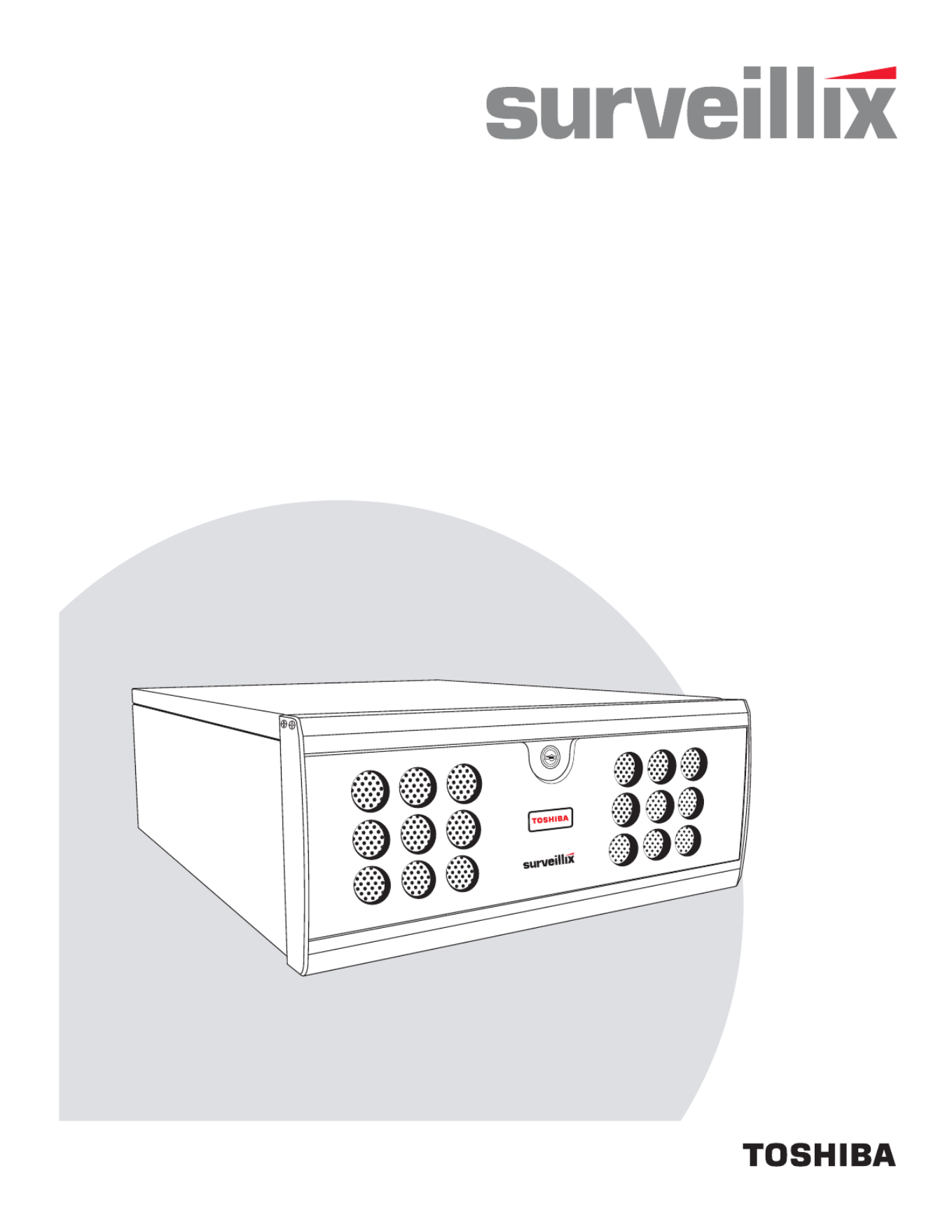
1
Digital Video Recorder
XVS - DVS - HVS
User Manual
model no.
Please carefully read these instructions before using this product.
Save this manual for future use.
XVS4-120-X
XVS16-240-X
XVS16-240V-X
DVS8-240-X
DVS8-240H-X
DVS16-480-X
DVS16-480H-X
DVS32-240-X
DVS32-480-X
HVS16-240-X
HVS16-480-X
HVS16-480H-X
HVS32-240-X
HVS32-480-X
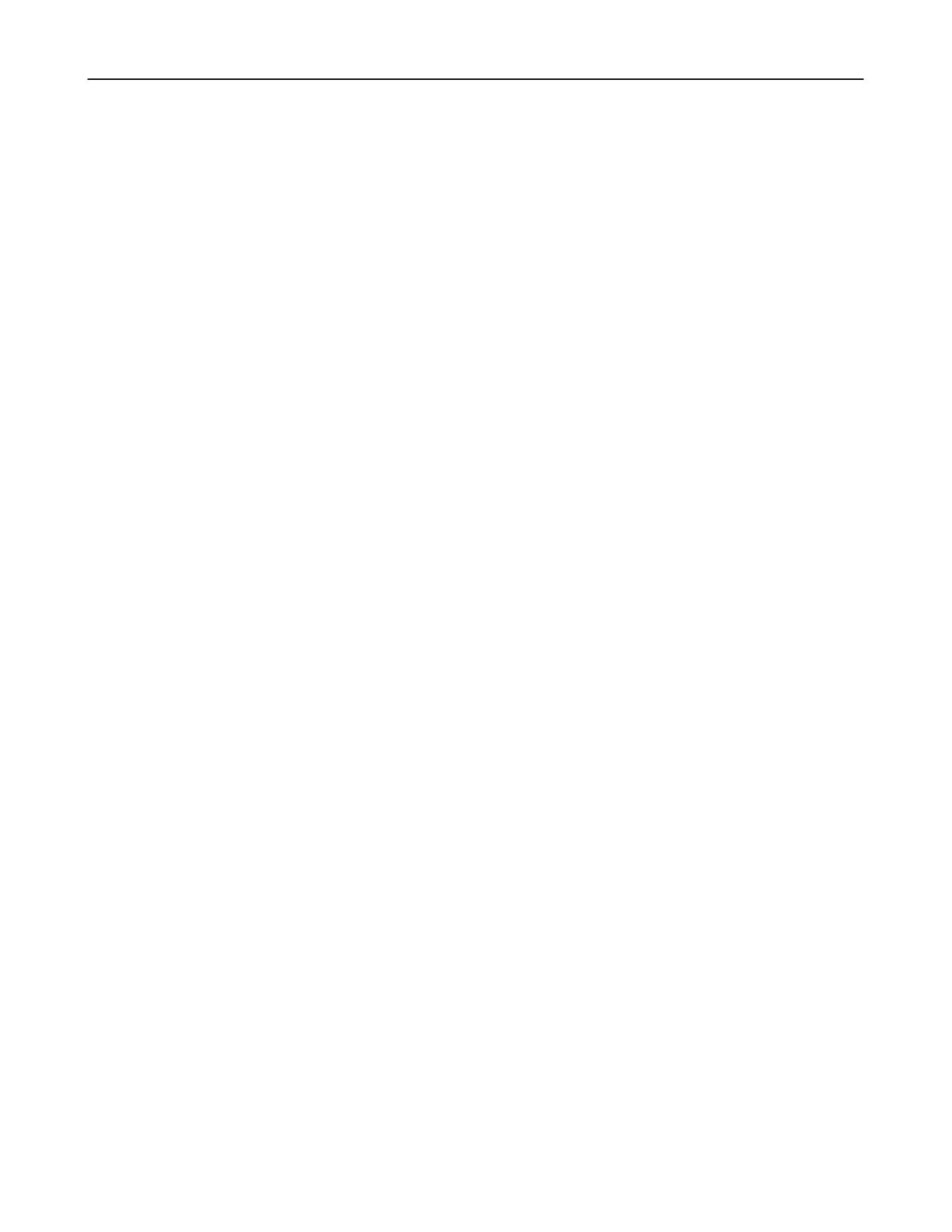
ii

iii
Surveillix™ XVS/DVS/HVS
User Manual
Manual Edition 29100AD – MAY 2009
Printed in USA
No part of this documentation may be reproduced in any means, electronic or mechanical, for any purpose, except as expressed in
the Software License Agreement. Toshiba shall not be liable for technical or editorial errors or omissions contained herein. The
information in this document is subject to change without notice.
THE INFORMATION IN THIS PUBLICATION IS PROVIDED “AS IS” WITHOUT WARRANTY OF ANY KIND. THE ENTIRE RISK
ARISING OUT OF THE USE OF THIS INFORMATION REMAINS WITH RECIPIENT. IN NO EVENT SHALL TOSHIBA BE LIABLE
FOR ANY DIRECT, CONSEQUENTIAL, INCIDENTAL, SPECIAL, PUNITIVE, OR OTHER DAMAGES WHATSOEVER
(INCLUDING WITHOUT LIMITATION, DAMAGES FOR LOSS OF BUSINESS PROFITS, BUSINESS INTERRUPTION OR LOSS
OF BUSINESS INFORMATION), EVEN IF TOSHIBA HAS BEEN ADVISED OF THE POSSIBILITY OF SUCH DAMAGES AND
WHETHER IN AN ACTION OR CONTRACT OR TORT, INCLUDING NEGLIGENCE.
This software and documentation are copyrighted. All other rights, including ownership of the software, are reserved to DVR Support
Center. TOSHIBA, and Surveillix are registered trademarks of TOSHIBA CORPORATION in the United States and elsewhere;
Windows, and Windows XP are registered trademarks of Microsoft Corporation. All other brand and product names are trademarks
or registered trademarks of the respective owners.
The following words and symbols mark special messages throughout this guide:
WARNING: Text set off in this manner indicates that failure to
follow directions could result in bodily harm or loss of life.
CAUTION: Text set off in this manner indicates that failure to
follow directions could result in damage to equipment or loss of
information.

iv

v
LIMITED WARRANTY
DIGITAL VIDEO RECORDER
The Imaging Systems Division of Toshiba America Information Systems, Inc. (“ISD”) makes the following limited warranties. These
limited warranties extend to the Original End-User (“You[r]”).
Limited Two (2) Year Warranty of Labor and Parts
The Imaging Systems Division of Toshiba America Informat and parts against defects in mateion Systems warrants this product rial or
workmanship for a period of two years from the date of original retail purchase by the end-user. During this period, ISD will repair or
replace a defective product or part with a new or refurbished item DVR Repair . The user must deliver the entire product to the Surveillix
Facility. The user is responsible for all transportation and insurance charges for the product to the DVR Repair Facility. ISD reserves the
right to substitute Factory Refurbished Parts and / or Factory Refurbished Product in place of those in need of repair.
Step-by-step Procedures – How to Obtain Warranty Service
[1] Verify operation of the unit by checking the instruction manual and web site for the latest updates at
www.toshibasecurity.com
[2] If there is a defect in material or workmanship, contact the Surveillix DVR Support Center at (877) 855-1349 [877-855-1-FIX] to speak to
a technical support representative and schedule service.
[3] Arrange for delivery of the product to the Surveillix DVR Repair Facility. Products must be insured and securely packed, preferably in the
original shipping carton. A letter explaining the defect and a copy of the bill of sale or other proof of purchase must be enclosed with a
complete return street address and daytime telephone number. The Tracking Number should also be indicated on your documents. Charges
for transportation and insurance must be prepaid by the end-user.
Critical Use Disclaimer
The product is not designed for any “critical applications.” “Critical applications” means life support systems, exhaust or smoke extraction
applications, medical applications, commercial aviation, mass transit applications, military applications, homeland security applications,
nuclear facilities or systems or any other applications where product failure could lead to injury to persons or loss of life or catastrophic
property damage. Accordingly, Toshiba disclaims any and all liability arising out of the use of the product in any critical applications.
Your Responsibilities
The above warranty is subject to the following conditions:
[1] You must retain the bill of sale or provide other proof of purchase.
[2] You must schedule service within thirty days after you discover a defective product or part.
[3] All warranty servicing of this product must be made by the Surveillix DVR Repair Facility.
[4] The warranty extends to defects in materi to any products or parts that have been lal or workmanship as limited above, and not ost or
discarded by user. The warranty does not cover damage caused by misuse, accident, improper installation, improper maintenance, or use in
violation of instructions furnished by ISD. The warranty does not extend to units which have been uthorization of altered or modified without a
ISD, or to damage to products or parts thereof which have had the serial number removed, altered defaced or rendered illegible.
ALL WARRANTIES IMPLIED BY STATE LAW, INCLUDING THE IMPLIED WARRANTIES OF MERCHANTABILITY AND FITNESS FOR
A PARTICULAR PURPOSE, ARE EXPRESSLY LIMITED TO THE DURATION OF THE LIMITED WARRANTIES SET FORTH ABOVE.
Some states do not allow limitations on how long an implied warranty lasts, so the above limitation may not apply. WITH THE
EXCEPTION OF ANY WARRANTIES IMPLIED BY STATE LAW AS HEREBY LIMITED, THE FOREGOING EXPRESS WARRANTY IS
EXCLUSIVE AND IN LIEU OF ALL OTHER WITH RESPECT TO THE REPAIR OR REPLACEMENT OF ANY PRODUCTS OR PARTS. IN
NO EVENT SHALL ISD BE LIABLE FOR CONSEQUENTIAL OR INCIDENTAL DAMAGES. Some states do not allow the exclusion or
limitation of incidental or consequential damages so the above limitation may not apply.
No person, agent, distributor, dealer, service station or company is authorized to change, modify or extend the terms of these
warranties in any manner whatsoever. The time within which an action must be commenced to enforce any obligation of ISD
arising under this warranty or under any statute, or law of the United States or any state thereof, is hereby limited to one year from
the date you discover or should have discovered, the defect. This limitation does not apply to implied warranties arising under
state law. Some states do not permit limitation of the time within which you may bring an action beyond the limits provided by
state law so the above provision may not apply to user. This warranty gives the user specific legal rights, and user may also have
other rights, which may vary from state to state.
TOSHIBA AMERICA INFORMATION SYSTEMS, INC.
Imaging Systems Division
Copyright © 2007 Toshiba America Information Systems, Inc. All rights reserved.

vi
IMPORTANT SAFEGUARDS

vii
IMPORTANT SAFEGUARDS, continued
BATTERY EXPLOSION CAUTION STATEMENT
NOTES ON HANDLING
Please retain the original shipping carton and/or packing materials supplied with this product. To ensure the integrity of this product when
shipping or moving, repackage the unit as it was originally received from the manufacturer.
Do not use volatile liquids, such as aerosol spray, near this product. Do not leave rubber or plastic objects in contact with this product for
extended periods of time. Rubber or plastic objects left in contact with this product for extended periods of time will leave marks on the
finish.
The top and rear panels of the unit may become warm after long periods of use. This is not a malfunction.
NOTES ON LOCATING
Place this unit on a level surface. Do not use it on a shaky or unstable surface such as a wobbling table or inclined stand.
If this unit is placed next to a TV, radio, or VCR, the playback picture may become poor and the sound may be distorted. If this happens,
place the DVR away from the TV, radio, or VCR.

viii
NOTES ON CLEANING
Use a soft dry cloth for cleaning.
For stubborn dirt, soak the cloth in a weak detergent solution, wring well and wipe. Use a dry cloth to wipe it dry. Do not use any type of
solvent, such as thinner and benzene, as they may damage the surface of the DVR.
If using a chemical saturated cloth to clean the unit, follow that product’s instructions.
NOTES ON MAINTENANCE
This DVR is designed to last for long periods of time. To keep the DVR always operational we recommend regular inspection maintenance
(cleaning parts or replacement). For details, contact the nearest dealer.
NOTES ON MOISTURE CONDENSATION
Moisture condensation damages the DVR. Read the following information carefully.
Moisture condensation occurs during the following cases:
When this product is brought directly from a cool location to a warm location.
When this product is moved to a hot and humid location from a cool location.
When this product is moved to a cool and humid location from a warm location.
When this product is used in a room where the temperature fluctuates.
When this product is used near an air-conditioning unit vent
When this product is used in a humid location.
Do not use the DVR when moisture condensation may occur.
If the DVR is used in such a situation, the DVR to it may damage discs and internal parts. Remove any CD discs, connect the power cord of
the wall outlet, turn on the DVR, and leave it for two to three hours. After two to three hours, the DVR will warm up and evaporate any
moisture. Keep the DVR connected to the wall and moisture will seldom occur.

ix
WARNING
TO REDUCE THE RISK OF ELECTRICAL SHOCK, DO NOT EXPOSE THIS APPLIANCE TO RAIN OR MOISTURE.
DANGEROUS HIGH VOLTAGES ARE PRESENT INSIDE THE ENCLOSURE.
DO NOT OPEN THE CABINET.
REFER SERVICING TO QUALIFIED PERSONNEL ONLY.
CAUTION
CAUTION: TO REDUCE THE RISK OF ELECTRIC SHOCK,
DO NOT REMOVE COVER (OR BACK).
NO USER-SERVICEABLE PARTS INSIDE.
REFER SERVICING TO QUALIFIED SERVICE PERSONNEL.
C A U T I O N
RISK OF ELECTRIC SHOCK
DO NOT OPEN
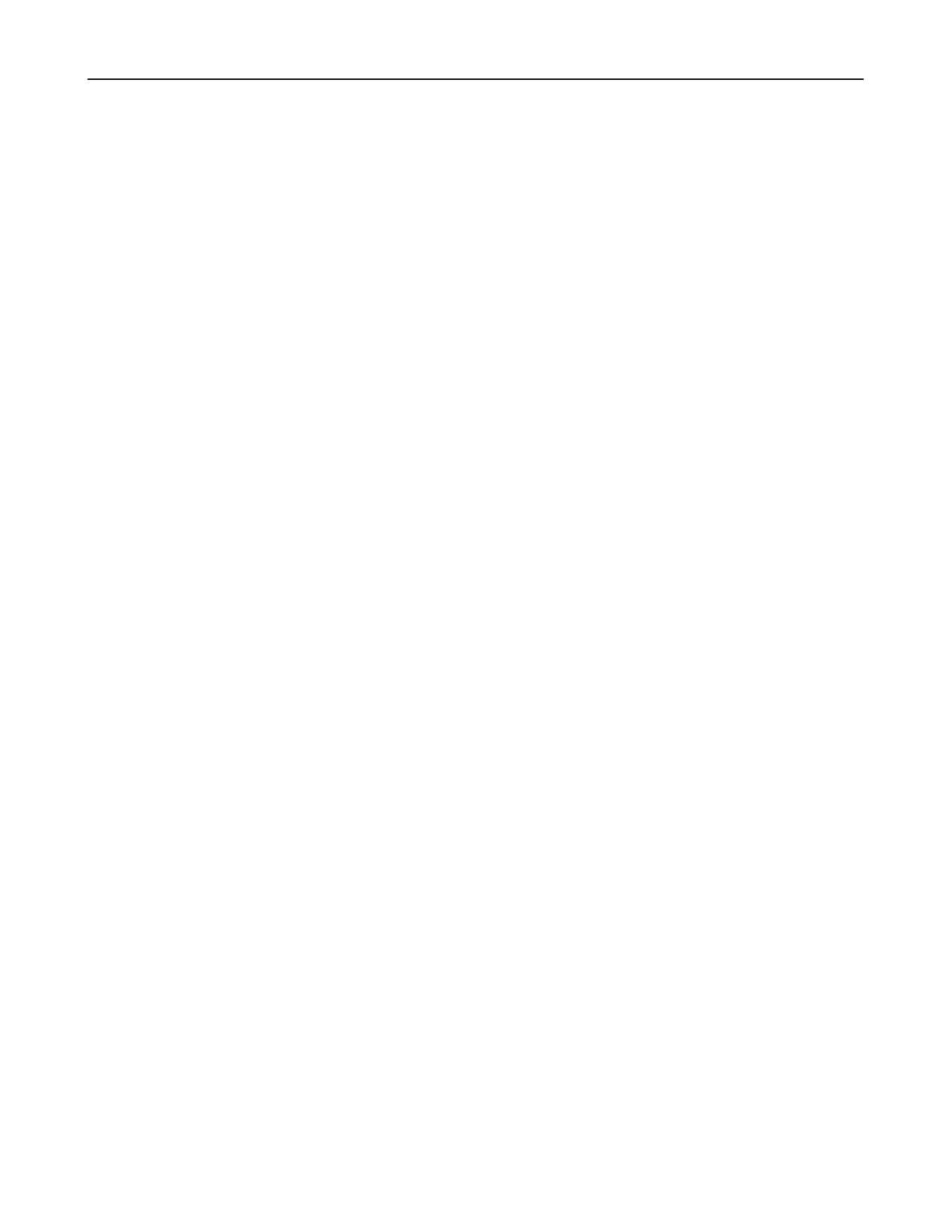
xii

xiv
Connecting a PTZ Camera ................................................................................................................................. 24
Attaching the 3-Pin PTZ Adapter ................................................................................................................... 24
MAKING CONNECTIONS ON DVS / HVS .............................................................................................................. 25
Connecting a Video Source ................................................................................................................................ 25
8 Channel ...................................................................................................................................................... 25
16 Channel .................................................................................................................................................... 25
32 Channel .................................................................................................................................................... 25
Connecting Sensors to the DVS / HVS ............................................................................................................... 26
Connecting Control Outputs to the DVS / HVS ................................................................................................... 26
Looping Outputs ................................................................................................................................................. 27
Looping Output Termination ............................................................................................................................... 28
8/16 Channel ................................................................................................................................................. 28
Connecting a PTZ Camera ................................................................................................................................. 28
Attaching the RS-485 Adapter ....................................................................................................................... 28
HARD DRIVE ARRAY (DVS / HVS ONLY) ............................................................................................................. 29
Swapping a Hard Drive ....................................................................................................................................... 29
TURNING ON THE DVR ......................................................................................................................................... 30
TURNING OFF THE DVR ....................................................................................................................................... 30
DVR BASICS ............................................................................................................................................................... 31
SETTING THE TIME AND DATE ............................................................................................................................ 32
ACCESSING THE DVR UTILITY ............................................................................................................................ 32
Exporting DVR Settings ...................................................................................................................................... 32
Importing DVR Settings ...................................................................................................................................... 33
Changing Video Format ...................................................................................................................................... 33
DISPLAY SCREEN ................................................................................................................................................. 34
Live Camera Options .......................................................................................................................................... 34
CAMERA VIEW ....................................................................................................................................................... 35
Recording Status Indicator ................................................................................................................................. 35
Special Recording .............................................................................................................................................. 35
SCREEN DIVISION BUTTONS .............................................................................................................................. 36
SETUP OPTIONS ........................................................................................................................................................ 37
SETUP OVERVIEW ................................................................................................................................................ 38
CAMERA SETUP .................................................................................................................................................... 39
Set Up New Camera ........................................................................................................................................... 39
NETWORK VIDEO .................................................................................................................................................. 40
Connecting a Network Device ............................................................................................................................ 40
Connecting Manually ..................................................................................................................................... 40
Connecting with Camera Finder .................................................................................................................... 41
Assigning a Network Device to a Channel ..................................................................................................... 41
Camera Configuration ........................................................................................................................................ 42
Displaying More Columns .............................................................................................................................. 42
Accessing the Configuration Menu ................................................................................................................ 42
HVR Upgrade and Registration .......................................................................................................................... 43
Locating the System ID .................................................................................................................................. 43
Obtaining the Unlock Code ............................................................................................................................ 43
Unlocking the Upgrade .................................................................................................................................. 44
Unlocking New Network Device .......................................................................................................................... 44
MOTION SETUP ..................................................................................................................................................... 45
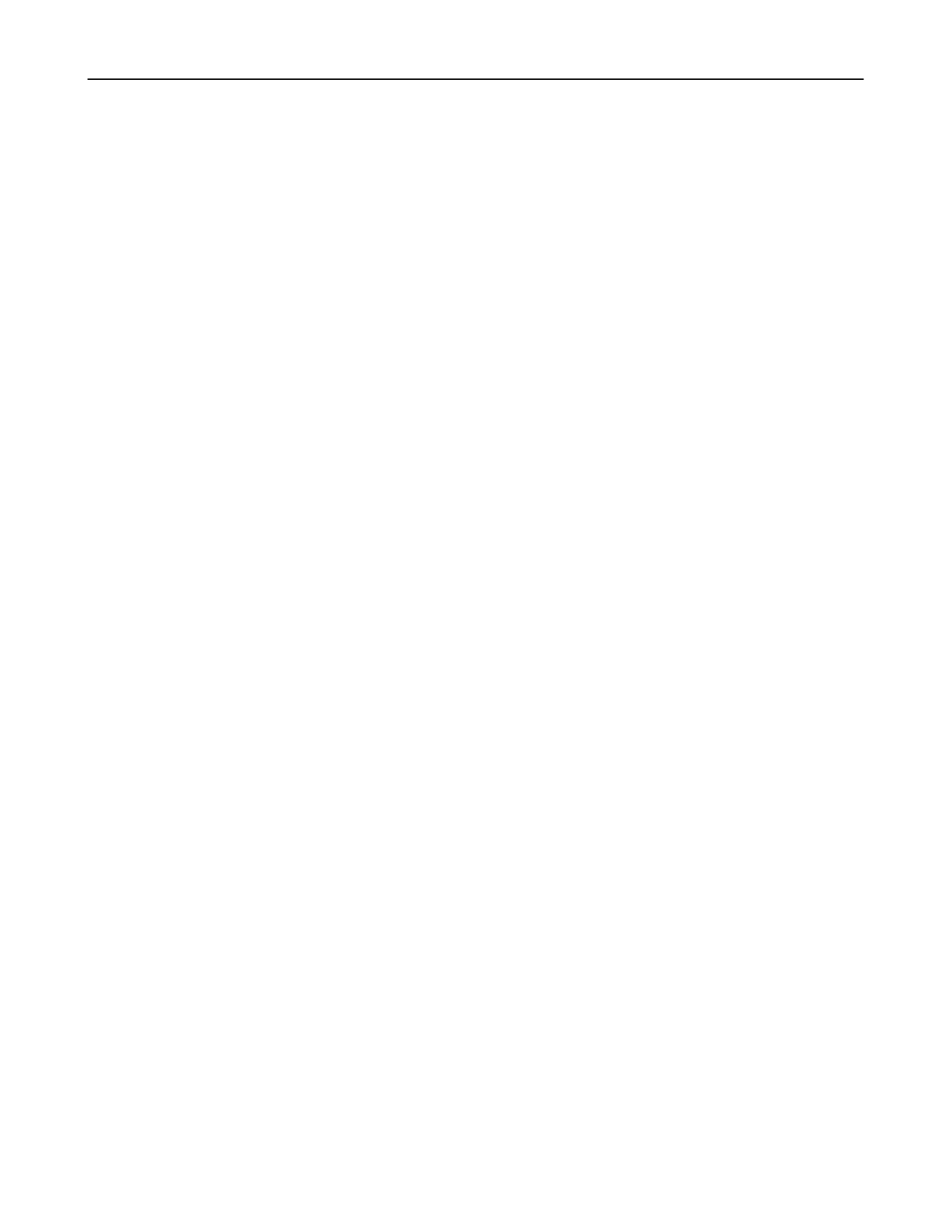
xvi
Add a New User ............................................................................................................................................. 67
User Rank ...................................................................................................................................................... 68
Changing the Administrator Password ............................................................................................................... 68
Default Administrator Password ..................................................................................................................... 68
Log Management ................................................................................................................................................ 68
Setup Log Management Options ................................................................................................................... 68
Status Check / Email .......................................................................................................................................... 69
General .......................................................................................................................................................... 69
Users ............................................................................................................................................................. 69
Storage Check ............................................................................................................................................... 70
Recording Data Check ................................................................................................................................... 70
SMART Information ....................................................................................................................................... 71
SMART Alert .................................................................................................................................................. 71
Alarm Event ................................................................................................................................................... 71
INSTANT RECORDING .......................................................................................................................................... 72
Activate Instant Recording .................................................................................................................................. 72
Searching ‘Instant Recorded’ Video ................................................................................................................... 72
SEARCH ...................................................................................................................................................................... 73
SEARCH OVERVIEW ............................................................................................................................................. 74
Play Controls ...................................................................................................................................................... 74
Adjust the Brightness of an Image ...................................................................................................................... 75
Zooming in on an Image ..................................................................................................................................... 75
Zooming in on a Portion of an Image .................................................................................................................. 75
Open Video from a Saved Location .................................................................................................................... 75
Time Sync ........................................................................................................................................................... 75
Clean Image ....................................................................................................................................................... 75
PERFORMING A BASIC SEARCH ......................................................................................................................... 76
PRINTING AN IMAGE ............................................................................................................................................. 76
DAYLIGHT SAVING TIME ...................................................................................................................................... 76
SAVE TO JPG OR AVI ............................................................................................................................................ 77
Bookmarks .......................................................................................................................................................... 78
Modify Bookmarks ......................................................................................................................................... 78
Single Clip Backup ............................................................................................................................................. 79
Single Clip Backup Using Bookmark Data ..................................................................................................... 79
INDEX SEARCH ..................................................................................................................................................... 80
Performing an Index Search ............................................................................................................................... 80
Index Search Results Display ............................................................................................................................. 80
PREVIEW SEARCH ................................................................................................................................................ 81
Performing a Preview Search ............................................................................................................................. 82
GRAPHIC SEARCH ................................................................................................................................................ 82
Performing a Graphic Search ............................................................................................................................. 82
OBJECT SEARCH .................................................................................................................................................. 83
Performing an Object Search ............................................................................................................................. 83
MOTION SEARCH .................................................................................................................................................. 84
Performing a Motion Search ............................................................................................................................... 84
AUDIO PLAYBACK ................................................................................................................................................. 84
SEARCH IN LIVE .................................................................................................................................................... 85
PAN / TILT / ZOOM ..................................................................................................................................................... 87

xvii
PAN / TILT / ZOOM OVERVIEW ............................................................................................................................ 88
SETTING UP A PTZ CAMERA ............................................................................................................................... 88
Enable the PTZ Settings ..................................................................................................................................... 88
Supported PTZ Protocols ................................................................................................................................... 89
ADVANCED PTZ SETUP ........................................................................................................................................ 90
Creating and Viewing Preset Positions ............................................................................................................... 90
Creating a Preset ........................................................................................................................................... 90
Viewing a Preset ............................................................................................................................................ 90
PTZ Address Settings ......................................................................................................................................... 91
ACCESSING PTZ MENUS ..................................................................................................................................... 91
CONTROLLING A PTZ CAMERA ........................................................................................................................... 92
Using the Graphical PTZ Controller .................................................................................................................... 92
Using the On-Screen Compass .......................................................................................................................... 93
UNDERSTANDING TOURS ................................................................................................................................... 93
PTZ Tour Schedule ............................................................................................................................................ 94
Create PTZ Tour Schedule ............................................................................................................................ 94
BACKING UP VIDEO DATA ....................................................................................................................................... 95
BACKUP OVERVIEW ............................................................................................................................................. 96
Nero® Express .................................................................................................................................................... 96
General Screen Overview ................................................................................................................................... 97
Performing a General Backup ........................................................................................................................ 97
Clip Screen Overview ......................................................................................................................................... 98
Performing a Clip Backup .............................................................................................................................. 98
Scheduled Screen Overview .............................................................................................................................. 99
Performing a Scheduled Backup ................................................................................................................... 99
Specifying Scheduled Backup Drives ............................................................................................................ 99
LAN / ISDN / PSTN CONNECTIONS ........................................................................................................................ 101
LAN OVERVIEW ................................................................................................................................................... 102
CONNECTING TO A LAN USING TCP/IP ............................................................................................................ 102
Configuring TCP/IP Settings ............................................................................................................................. 102
WEB VIEWER ............................................................................................................................................................ 103
WEB VIEWER OVERVIEW ................................................................................................................................... 104
Configuring the Server for Remote Connection ................................................................................................ 105
Connecting to a DVR Using Web Viewer ......................................................................................................... 105
Closing the Web Viewer ................................................................................................................................... 105
INCLUDED SOFTWARE SETUP .............................................................................................................................. 107
EMERGENCY AGENT OVERVIEW ...................................................................................................................... 108
Configuring the DVR ......................................................................................................................................... 108
Configuring the Client PC ................................................................................................................................. 108
Setup Window .................................................................................................................................................. 109
EMERGENCY AGENT WINDOW ......................................................................................................................... 109
Filter Event List ................................................................................................................................................. 109
Add Items to Alarm Confirm List ....................................................................................................................... 110
SEARCH ALARM WINDOW ................................................................................................................................. 111
View Recorded Video ....................................................................................................................................... 111
Export Video ..................................................................................................................................................... 111
REMOTE SOFTWARE OVERVIEW ..................................................................................................................... 112
Remote Software Setup.................................................................................................................................... 113

xviii
Installing Remote Software .......................................................................................................................... 113
Create a New Remote Connection .............................................................................................................. 113
Configuring the DVR .................................................................................................................................... 114
Configuring the Server for Remote Connection ........................................................................................... 114
DIGITAL VERIFIER OVERVIEW .......................................................................................................................... 115
Installing the Digital Verifier .............................................................................................................................. 115
Using the Digital Verifier ................................................................................................................................... 115
BACKUP VIEWER OVERVIEW ............................................................................................................................ 116
Installing Backup Viewer................................................................................................................................... 116
Loading Video from DVD or Hard Drive ............................................................................................................ 116
SCS OVERVIEW .................................................................................................................................................. 117
Configuring the Server for Remote Connection ................................................................................................ 117
Connecting to a DVR ........................................................................................................................................ 117
APPENDIX: SPECIFICATIONS ................................................................................................................................. 119
XVS SPECIFICATIONS ........................................................................................................................................ 119
DVS/HVS SPECIFICATIONS ................................................................................................................................ 120


2

3
INTRODUCTION
PRODUCT DESCRIPTION
A Surveillix XVS / DVS / HVS is a DVR, a server that performs as a High Definition Digital Recorder. By utilizing the many features of
a computer, including processing power, storage capacity, graphics compression, and security features, the DVR is more powerful
than the analog recorders of the past.
The Surveillix DVR server software comes pre-configured for fast and seamless integration within your existing IT infrastructure.
Designed around Microsoft® Windows XP Embedded, the server software offers unparalleled stability, security, and ease of use.
Accordingly, your security investment has never been easier to maintain. Multiple users may simultaneously connect through any
network connection for instantaneous live viewing, digital search, and off site video storage. Users can also connect remotely through
DSL, Cable Modems, or ISDN. This powerful software enables users to establish recording schedules, create motion detection zones,
use PTZ controls, and configure alarm inputs and outputs for each of the system's cameras. With the latest advancements in the DVR
Server Software, searching and indexing your video archive has never been easier. Video can now be found, viewed, and exported in
a number of file formats with just a few clicks.
The Surveillix DVR is high performance security product ready to meet today’s security demands.
Termékspecifikációk
| Márka: | Toshiba |
| Kategória: | Hangrögzítő |
| Modell: | HVS32-480-4T |
Szüksége van segítségre?
Ha segítségre van szüksége Toshiba HVS32-480-4T, tegyen fel kérdést alább, és más felhasználók válaszolnak Önnek
Útmutatók Hangrögzítő Toshiba

7 Október 2024

3 Október 2024

3 Szeptember 2024

10 Augusztus 2024

3 Augusztus 2024

3 Augusztus 2024

1 Augusztus 2024

31 Július 2024

31 Július 2024

27 Július 2024
Útmutatók Hangrögzítő
- Hangrögzítő Sony
- Hangrögzítő Yamaha
- Hangrögzítő Nedis
- Hangrögzítő Grundig
- Hangrögzítő Marantz
- Hangrögzítő Philips
- Hangrögzítő Olympus
- Hangrögzítő Oregon Scientific
- Hangrögzítő SilverCrest
- Hangrögzítő Panasonic
- Hangrögzítő Saramonic
- Hangrögzítő Onkyo
- Hangrögzítő Motorola
- Hangrögzítő Roland
- Hangrögzítő Digitus
- Hangrögzítő Boss
- Hangrögzítő Aiwa
- Hangrögzítő Speco Technologies
- Hangrögzítő Blackmagic Design
- Hangrögzítő Hikvision
- Hangrögzítő Zoom
- Hangrögzítő Korg
- Hangrögzítő Focusrite
- Hangrögzítő M-Audio
- Hangrögzítő Hitachi
- Hangrögzítő Kodak
- Hangrögzítő Dahua Technology
- Hangrögzítő Trevi
- Hangrögzítő Planet
- Hangrögzítő Qian
- Hangrögzítő PreSonus
- Hangrögzítő Lorex
- Hangrögzítő Velleman
- Hangrögzítő Teac
- Hangrögzítő D-Link
- Hangrögzítő Manta
- Hangrögzítő Samson
- Hangrögzítő Olympia
- Hangrögzítő Abus
- Hangrögzítő Vivotek
- Hangrögzítő Konig
- Hangrögzítő Line 6
- Hangrögzítő Pyle
- Hangrögzítő Sanyo
- Hangrögzítő Salora
- Hangrögzítő DataVideo
- Hangrögzítő AJA
- Hangrögzítő Audioline
- Hangrögzítő GoClever
- Hangrögzítő Gefen
- Hangrögzítő RCA
- Hangrögzítő Provision-ISR
- Hangrögzítő Axis
- Hangrögzítő EverFocus
- Hangrögzítő Sangean
- Hangrögzítő Swann
- Hangrögzítő Lectrosonics
- Hangrögzítő OM SYSTEM
- Hangrögzítő Tascam
- Hangrögzítő Airlive
- Hangrögzítő GPO
- Hangrögzítő Marquant
- Hangrögzítő AVerMedia
- Hangrögzítő Audiovox
- Hangrögzítő GeoVision
- Hangrögzítő LevelOne
- Hangrögzítő Profoon
- Hangrögzítő Mpman
- Hangrögzítő Humax
- Hangrögzítő Pinnacle
- Hangrögzítő Dnt
- Hangrögzítő Comica
- Hangrögzítő Atomos
- Hangrögzítő Lervia
- Hangrögzítő Livescribe
- Hangrögzítő Griffin
- Hangrögzítő Bontempi
- Hangrögzítő Avid
- Hangrögzítő Kguard
- Hangrögzítő Neo
- Hangrögzítő Epcom
- Hangrögzítő Hanwha
- Hangrögzítő TIE Audio
- Hangrögzítő LifeGood
- Hangrögzítő Syscom
- Hangrögzítő Pixel Maker
- Hangrögzítő AVTech
- Hangrögzítő Feelworld
- Hangrögzítő HiLook
- Hangrögzítő Jammin Pro
- Hangrögzítő Mach Power
- Hangrögzítő Nexium
- Hangrögzítő API Audio
Legújabb útmutatók Hangrögzítő

16 Január 2025

14 Január 2025

31 December 2025

27 December 2024

27 December 2024

26 December 2024

22 December 2024

22 December 2024

17 December 2024

17 December 2024