Használati útmutató StarTech.com DK30A2DHUUE
StarTech.com
Egyéb számítógépes tartozék
DK30A2DHUUE
Olvassa el alább 📖 a magyar nyelvű használati útmutatót StarTech.com DK30A2DHUUE (2 oldal) a Egyéb számítógépes tartozék kategóriában. Ezt az útmutatót 10 ember találta hasznosnak és 2 felhasználó értékelte átlagosan 4.5 csillagra
Oldal 1/2
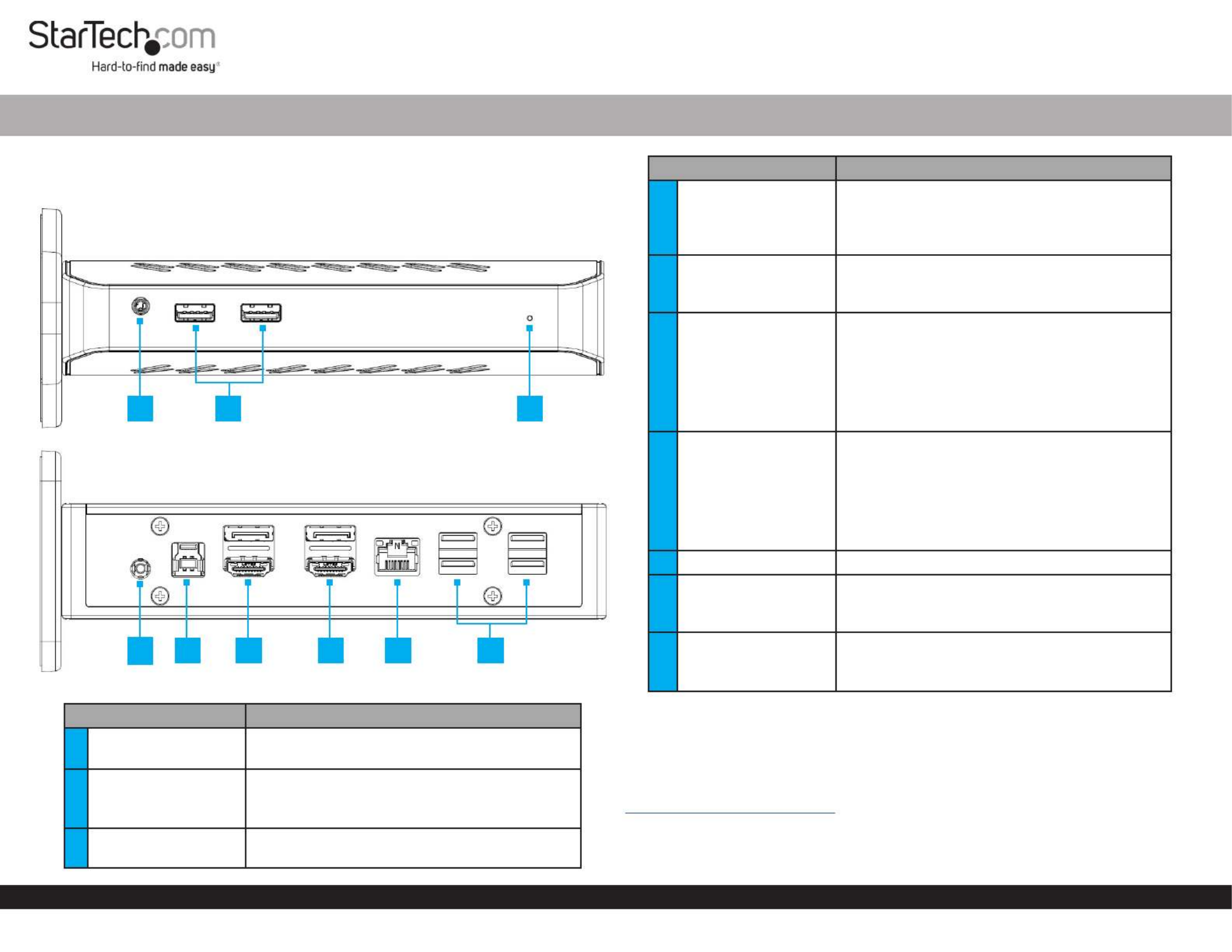
Quick-Start Guide
To view manuals, FAQs, videos, drivers, downloads, technical drawings, and more, visit www.startech.com/support.
Manual Revision: December 2, 2022 1:41 PM
Product Diagram (DK30A2DHU/ DK30A2DHUUE)
Front
Rear
Port/LED Function
13.5mm Audio Port • Connect an Audio Device
• for use4 Position Audio Jack Headset
2USB-A Ports x 2
• Connect a (e.g. ash USB Storage Device
drive), or USB Peripheral Device
• USB-A 3.1/3.0 (5Gbps)
3Power LED • The is connected and Solid: Docking Station
receiving power
Dual-4K Monitor Hybrid Docking Station - Dual HDMI®, Dual DP, or HDMI & DP - USB-C/USB 3.1
Port/LED Function
4DC 20V Port
• Connect the to Universal Power Adapter
supply power to the Docking Station
• Type-N barrel connector
• 20V 2A
5USB-B Host Port • Connect the Host Computer
6Video 1 Ports
• Connect a DisplayPort Enabled Display
Device
• DisplayPort Version 1.2
--Or--
• Connect an HDMI Enabled Display Device
• HDMI Version 2.0
7Video 2 Ports
• Connect a DisplayPort Enabled Display
Device
• DisplayPort Version 1.2
--Or--
• Connect an HDMI Enabled Display Device
• HDMI Version 2.0
8RJ45 Port • Connect a Network Device
9RJ45 LEDs (above the
RJ45 Port)
• The detects a link Green: Docking Station
speed of 10 Mb, 100 Mb, or 1 Gb
• Indicates network activityFlashing Amber:
10 USB-A Ports x 4
• Connect a (e.g. ash USB Storage Device
drive), or USB Peripheral Device
• USB-A 3.1/3.0 (5Gbps)
Requirements
Depending on the operating system, the required drivers will Host Laptop’s
automatically be installed when the is connected and powered on. For Docking Station
the latest drivers, requirements, and instructions, please visit:
www.startech.com/DK30A2DHU.
Note: If the drivers do not automatically install, navigate to the tab to locate Support
the driver installation instructions and downloads.
31 2
45 6 7 8/9 10

FCC Compliance Statement
This equipment has been tested and found to comply with the limits for a Class B digital device, pursuant to part 15 of the FCC
Rules. These limits are designed to provide reasonable protection against harmful interference in a residential installation.
This equipment generates, uses and can radiate radio frequency energy and, if not installed and used in accordance with the
instructions, may cause harmful interference to radio communications. However, there is no guarantee that interference will not
occur in a particular installation. If this equipment does cause harmful interference to radio or television reception, which can be
determined by turning the equipment o and on, the user is encouraged to try to correct the interference by one or more of the
following measures:
• Reorient or relocate the receiving antenna.
• Increase the separation between the equipment and receiver.
• Connect the equipment into an outlet on a circuit dierent from that to which the receiver is connected.
• Consult the dealer or an experienced radio/TV technician for help
This device complies with part 15 of the FCC Rules. Operation is subject to the following two conditions:
(1) This device may not cause harmful interference, and (2) this device must accept any interference received, including
interference that may cause undesired operation. Changes or modications not expressly approved by StarTech.com could void
the user’s authority to operate the equipment.
Industry Canada Statement
This Class B digital apparatus complies with Canadian ICES-003.
Cet appareil numérique de la classe [B] est conforme à la norme NMB-003 du Canada.
CAN ICES-3 (B)/NMB-3(B)
This device complies with Industry Canada licence-exempt RSS standard(s). Operation is subject to the following two conditions:
(1) This device may not cause interference, and (2) This device must accept any interference, including interference that may
cause undesired operation of the device.
Le présent appareil est conforme aux CNR d’Industrie Canada applicables aux appareils radio exempts de licence. L’exploitation
est autorisée aux deux conditions suivantes:
(1) l’appareil ne doit pas produire de brouillage, et (2) l’utilisateur de l’appareil doit accepter tout brouillage radioélectrique subi,
même si le brouillage est susceptible d’en compromettre le fonctionnement.
IC Radiation Exposure Statement
This equipment complies with IC RSS-102 radiation exposure limit set forth for an uncontrolled environment. This equipment
should be installed and operated with minimum distance 0.5cm
between the radiator and your body.
Use of Trademarks, Registered Trademarks, and other Protected Names and Symbols
This manual may make reference to trademarks, registered trademarks, and other protected names and/or symbols of third-
party companies not related in any way to StarTech.com. Where they occur these references are for illustrative purposes only
and do not represent an endorsement of a product or service by StarTech.com, or an endorsement of the product(s) to which
this manual applies by the third-party company in question. StarTech.com hereby acknowledges that all trademarks, registered
trademarks, service marks, and other protected names and/or symbols contained in this manual and related documents are the
property of their respective holders.
Warranty Information
This product is backed by a three-year warranty.
For further information on product warranty terms and conditions, please refer to .
www.startech.com/warranty
Limitation of Liability
In no event shall the liability of StarTech.com Ltd. and StarTech.com USA LLP (or their ocers, directors, employees or agents)
for any damages (whether direct or indirect, special, punitive, incidental, consequential, or otherwise), loss of prots, loss of
business, or any pecuniary loss, arising out of or related to the use of the product exceed the actual price paid for the product.
Some states do not allow the exclusion or limitation of incidental or consequential damages. If such laws apply, the limitations
or exclusions contained in this statement may not apply to you.
Safety Measures
• If product has an exposed circuit board, do not touch the product under power.
Mesures de sécurité
• Si l’un des circuits imprimés du produit est visible, ne pas touchez le produit lorsqu’il est sous tension.
安全対策
• 製品に露出した状態の回路基盤が含まれる場合、電源が入っている状態で製品に触らないでください。
Misure di sicurezza
• Se il prodotto ha un circuito stampato visibile, non toccare il prodotto quando è acceso.
Säkerhetsåtgärder
• Rör aldrig vid enheter med oskyddade kretskort när strömmen är påslagen.
FR: startech.com/fr
DE: startech.com/de
ES: startech.com/es
NL: startech.com/nl
IT: startech.com/it
JP: startech.com/jp
StarTech.com
Ltd.
45 Artisans Cres
London, Ontario
N5V 5E9
Canada
StarTech.com
Ltd.
Unit B, Pinnacle 15
Gowerton Rd,
Brackmills
Northampton
NN4 7BW
United Kingdom
StarTech.com LLP
4490 South Hamilton
Road
Groveport, Ohio
43125
U.S.A.
StarTech.com Ltd.
Siriusdreef 17-27
2132 WT Hoofddorp
The Netherlands
Powering the Docking Station
1. Select the appropriate regional and connect it to the Power Cord Universal Power
Adapter.
2. Connect the to the on the rear of the Universal Power Adapter DC 20V Port
Docking Station AC Electrical Outlet and to an .
Operation
Congure the Displays
• Use the Windows or macOS operating system to adjust display settings for multiple
DisplayPort and/or HDMI Enabled Display Devices.
Installation
Connecting a Host
• Connect the (included) or the USB-C to USB-B Cable USB-A to USB-B Cable
(included) to the on the rear of the and the other USB-B Host Port Docking Station
end to a on the .USB Port Host Computer
Connecting the Display Devices
1. Connect a or to the or DisplayPort HDMI Cable DisplayPort HDMI Enabled Display
Device Video 1 DisplayPort Port Video 1 HDMI Port and to the or on the rear of the
Docking Station.
2. Repeat step 2 to add a second or to the DisplayPort HDMI Enabled Display Device
Video 2 Ports Docking Stationon the rear of the .
Connecting Peripherals
1. Connect an to the on the front of the Audio Device 3.5 mm Audio Port Docking
Station.
2. (Optional) Connect a or other to theUSB-A Storage Device USB-A Peripheral
USB-A Ports Docking Stationon the front and/or rear of the . Connect up to 6 total
USB Devices (2 front, 4 rear).
3. Connect a to the on the rear of the and CAT5e/6 Cable RJ45 Port Docking Station
to an on a compatible .RJ45 Port Network Device
Termékspecifikációk
| Márka: | StarTech.com |
| Kategória: | Egyéb számítógépes tartozék |
| Modell: | DK30A2DHUUE |
Szüksége van segítségre?
Ha segítségre van szüksége StarTech.com DK30A2DHUUE, tegyen fel kérdést alább, és más felhasználók válaszolnak Önnek
Útmutatók Egyéb számítógépes tartozék StarTech.com

29 December 2024

29 December 2024

7 December 2024

7 December 2024

11 Szeptember 2024

11 Szeptember 2024

2 Szeptember 2024

2 Szeptember 2024

2 Szeptember 2024

2 Szeptember 2024
Útmutatók Egyéb számítógépes tartozék
- Egyéb számítógépes tartozék Sony
- Egyéb számítógépes tartozék Acer
- Egyéb számítógépes tartozék Sharkoon
- Egyéb számítógépes tartozék Lenovo
- Egyéb számítógépes tartozék HP
- Egyéb számítógépes tartozék Rocstor
- Egyéb számítógépes tartozék Digitus
- Egyéb számítógépes tartozék Dell
- Egyéb számítógépes tartozék Gigabyte
- Egyéb számítógépes tartozék Datalogic
- Egyéb számítógépes tartozék V7
- Egyéb számítógépes tartozék Asus
- Egyéb számítógépes tartozék Haier
- Egyéb számítógépes tartozék Bose
- Egyéb számítógépes tartozék Pro-Ject
- Egyéb számítógépes tartozék Sonoro
- Egyéb számítógépes tartozék Aluratek
- Egyéb számítógépes tartozék Gembird
- Egyéb számítógépes tartozék ATen
- Egyéb számítógépes tartozék Speed-Link
- Egyéb számítógépes tartozék Akasa
- Egyéb számítógépes tartozék Biltema
- Egyéb számítógépes tartozék DreamGEAR
- Egyéb számítógépes tartozék Manhattan
- Egyéb számítógépes tartozék Honeywell
- Egyéb számítógépes tartozék Kindermann
- Egyéb számítógépes tartozék Teac
- Egyéb számítógépes tartozék D-Link
- Egyéb számítógépes tartozék Media-Tech
- Egyéb számítógépes tartozék Scott
- Egyéb számítógépes tartozék Apricorn
- Egyéb számítógépes tartozék Yealink
- Egyéb számítógépes tartozék Trust
- Egyéb számítógépes tartozék Iiyama
- Egyéb számítógépes tartozék Konig
- Egyéb számítógépes tartozék 3M
- Egyéb számítógépes tartozék Pyle
- Egyéb számítógépes tartozék IFM
- Egyéb számítógépes tartozék Lenco
- Egyéb számítógépes tartozék Lindy
- Egyéb számítógépes tartozék Siig
- Egyéb számítógépes tartozék Thermaltake
- Egyéb számítógépes tartozék Equip
- Egyéb számítógépes tartozék Gamber-Johnson
- Egyéb számítógépes tartozék Anker
- Egyéb számítógépes tartozék I-TEC
- Egyéb számítógépes tartozék Gabor
- Egyéb számítógépes tartozék Havis
- Egyéb számítógépes tartozék Enhance
- Egyéb számítógépes tartozék Newstar
- Egyéb számítógépes tartozék Xcellon
- Egyéb számítógépes tartozék Kramer
- Egyéb számítógépes tartozék Alienware
- Egyéb számítógépes tartozék Icy Box
- Egyéb számítógépes tartozék Eminent
- Egyéb számítógépes tartozék Targus
- Egyéb számítógépes tartozék Kensington
- Egyéb számítógépes tartozék Techly
- Egyéb számítógépes tartozék ProXtend
- Egyéb számítógépes tartozék Audiovox
- Egyéb számítógépes tartozék LaCie
- Egyéb számítógépes tartozék Goobay
- Egyéb számítógépes tartozék Intel
- Egyéb számítógépes tartozék Fantec
- Egyéb számítógépes tartozék Freecom
- Egyéb számítógépes tartozék Maxxter
- Egyéb számítógépes tartozék Iomega
- Egyéb számítógépes tartozék IC Intracom
- Egyéb számítógépes tartozék Satechi
- Egyéb számítógépes tartozék Monoprice
- Egyéb számítógépes tartozék Henge Docks
- Egyéb számítógépes tartozék Ibm
- Egyéb számítógépes tartozék Sonnet
- Egyéb számítógépes tartozék Zalman
- Egyéb számítógépes tartozék Micro Connect
- Egyéb számítógépes tartozék Avocent
- Egyéb számítógépes tartozék Vantec
- Egyéb számítógépes tartozék OCZ
- Egyéb számítógépes tartozék Accell
- Egyéb számítógépes tartozék IRIS
- Egyéb számítógépes tartozék Canyon
- Egyéb számítógépes tartozék Sabrent
- Egyéb számítógépes tartozék Alogic
- Egyéb számítógépes tartozék Hamlet
- Egyéb számítógépes tartozék Microlab
- Egyéb számítógépes tartozék Raidsonic
- Egyéb számítógépes tartozék Approx
- Egyéb számítógépes tartozék Kingwin
- Egyéb számítógépes tartozék Urban Factory
- Egyéb számítógépes tartozék VisionTek
- Egyéb számítógépes tartozék EXSYS
- Egyéb számítógépes tartozék J5 Create
- Egyéb számítógépes tartozék Kingston Technology
- Egyéb számítógépes tartozék Middle Atlantic
- Egyéb számítógépes tartozék C2G
- Egyéb számítógépes tartozék Club 3D
- Egyéb számítógépes tartozék CLUB3D
- Egyéb számítógépes tartozék Uncaged Ergonomics
- Egyéb számítógépes tartozék Origin Storage
- Egyéb számítógépes tartozék SMK-Link
Legújabb útmutatók Egyéb számítógépes tartozék

16 Január 2025

12 Január 2025

8 Január 2025

3 Január 2025

30 December 2025

30 December 2025

30 December 2025

30 December 2025

27 December 2024

27 December 2024