Használati útmutató Sixnet EnterprisePro R-1300
Olvassa el alább 📖 a magyar nyelvű használati útmutatót Sixnet EnterprisePro R-1300 (2 oldal) a router kategóriában. Ezt az útmutatót 5 ember találta hasznosnak és 2 felhasználó értékelte átlagosan 4.5 csillagra
Oldal 1/2
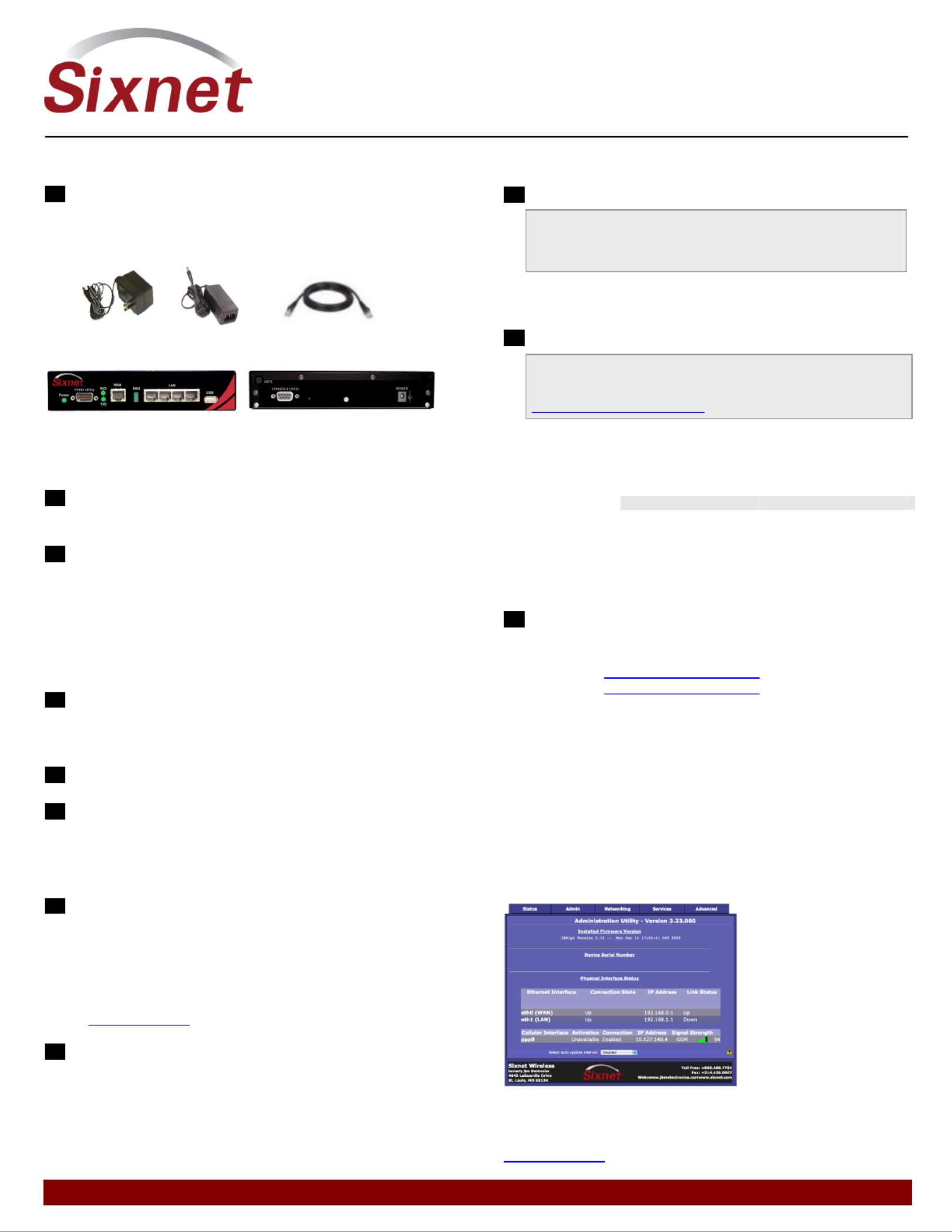
331 Ushers Road • Ballston Lake, NY 12019 • USA • T +1 518 877 5173 • F +1 518 877 8346 • sales@sixnet.com www.sixnet.com
QUICK START GUIDE
EnterpriseProTM Router
CDMA R-3300 or R-1300
UNPACKING INSTRUCTIONS
1 Unpack the Sixnet Wireless unit and verify the following
components are enclosed for the EnterprisePro
TM Router
(Figure A).
Figure A: Package Contents R-3300 or R-1300:
Not Shown: Antenna included with model R-1300 or R-3300
Non-US power supplies require customer-supplied power cord to connect power to
AC power outlet
2 If any items are missing, please contact Sixnet Wireless
at +1 800 489 7781.
3 Optional item to use for Out-of-Band (OOB) Management
function of the Sixnet Wireless modem: Cisco DB9 to RJ45
Console Cable.
CDMA MODELS R-3300 OR R-1300
R-3300-S (SPRINT); R-3300-V (VERIZON), R-3300-US (US
CELLULAR) – UNITS ARE CARRIER SPECIFIC
1 The unit will need to be activated with a cellular carrier. If
not, contact your cellular carrier and provide them with the
ESN number located on the bottom label of the unit.
2Attach the antenna.
3Attach power supply connector to the “barrel” power outlet
on the back of the unit and connect power supply plug to an
AC power outlet. Verify the POWER (green) LED is lit to
indicate that the unit is receiving power.
5Please allow 2-4 minutes for the unit to recognize the
cellular data card and connect to the cellular network. When
this has occurred the Signal Strength LEDs should light up
from 1 to 4 LEDs. Sixnet Wireless recommends 2 bars or
greater for proper functionality of the unit. If signal strength
is showing 1 LED or showing the top and bottom LEDs
flashing (1 and 4 positions), please refer to the User Manual
at www.sixnet.com.
6 Connect to the Ethernet RJ45 port for network connectivity.
ACCESSSING THE GRAPHICAL USER INTERFACE (GUI)
1 Connect PC to EnterpriseProTM Router
The Ethernet Port on the EnterprisePro
TM Router is “auto-
sensing”, which means a straight through or cross-over
cable can be used to connect to the Sixnet router.
Connect a CAT-5 Ethernet cable between the local PC and
the unit’s Ethernet port. Verify the link LED is lit.
2 Setup PC IP Address
Power Suppl
y
(United States)
Power Suppl
y
*
(International)
Ethernet Cable
(6’ CAT 5E 568B)
For assistance with configuring your PC, see the appropriate
Microsoft Windows support webpage listed at:
http://support.microsoft.com.
PC to Ethernet Interfaces
Select “Use the following IP address” and fill in the blank
fields with the information below:
Ethernet 0 Ethernet 1
IP address 192.168.0.2 192.168.1.2
Subnet mask 255.255.255.0 255.255.255.0
Default gateway 192.168.0.1 192.168.1.1
Preferred DNS 192.168.0.1 192.168.1.1
3 Access Graphical User Interface
Open a web browser & enter the following in the
address bar:
Ethernet 0: http://192.168.0.1:10000/
Ethernet 1: http://192.168.1.1:10000/
LOGIN INSTRUCTIONS
• User Name enter:
admin (lowercase letters)
• For Password enter:
six digit serial number of unit (lowercase)
Upon successfully logging in you will see the following screen
.
Figure B: GUI:
You are now connected to the Management GUI. If you should
see anything other than the GUI screen shown, please refer
to the EnterpriseProTM Router User Manual located at:
www.sixnet.com.

331 Ushers Road • Ballston Lake, NY 12019 • USA • T +1 518 877 5173 • F +1 518 877 8346 • sales@sixnet.com www.sixnet.com
QUICK START GUIDE
EnterpriseProTM Router
CDMA R-3300 or R-1300
VERIFY CELLULAR CONNECTIVITY
Confirm the following on the GUI (see Figure B) after logged into
the unit:
Activation: “Succeeded” or “Unavailable”
Connection: “Enabled”
IP Address: Populated with a network IP address
Signal Strength has GREEN bars populated If you see any RED
bars represented under Signal Strength, please consult the User
Manual. WAN (Eth0) should show “Up” and show the network
issued IP address.
If you were unable to confirm this status on the Main page, please
refer to the User Manual for troubleshooting steps at
www.sixnet.com.
If you are able to confirm this status, then your unit is
successfully connected to the cellular network via WAN (Eth 0).
SIXNET WIRELESS TECHNICAL SUPPORT
If you have followed all of the instructions up to this point, have
satisfied yourself that you are not having an authentication problem,
are convinced that you have sufficient reception, and your unit is still
not communicating, then it is time to contact Sixnet Wireless
Technical Support at +1 877 432 9908 available 24x7. We will be
happy to assist you in getting your unit up, running, and operational.
HARDWARE STATUS LED’S
Green – Power Connection Status (Power)
ON Power being received
Power:
OFF Power not being received
Green – Connection Status (Link)
ON Connected to a network
device at 100 Mbps
OFF Connected to a network
device at 10 Mbps
Yellow – Link & Data Transmit/Receive Activity
Status
ON – Steady
Ethernet Port has a link
established with the network
device.
Ethernet Ports:
ON-OFF-ON
(flickering)
Transmitting and receiving
data packets
Green – Data Receive Activity Status (RXD)
ON-OFF-ON
(flickering) Receiving data packets
Green – Data Transmit Activity Status (TXD)
TTYS1 (DTE):
Serial Port
ON-OFF-ON
(flickering) Transmitting data packets
SOFTWARE LICENSING TERMS & CONDITIONS
Software supplied with each Sixnet Wireless product remains the
exclusive property of Sixnet Wireless. Sixnet Wireless grants with each
unit a perpetual license to use this software with the express limitation
that the software may not be copied or used in any other product for any
purpose. It may not be reverse engineered, or used for any other
purpose other than in and with the computer hardware sold by Sixnet
Wireless.
FCC COMPLIANCE STATEMENT
This equipment has been tested and found to comply with the limits for a
Class A digital device, pursuant to part 15 of the FCC rules. These limits
are designed to provide reasonable protection against harmful
interference when the equipment is operated in a commercial
environment. This equipment generates uses and can radiate radio
frequency energy; and if not installed and used in accordance with the
instructions, may cause harmful interference to radio communications.
Operation of this equipment in a residential area is likely to cause
harmful interference to radio communications, in which case the user will
be required to correct the interference at their own expense. Warning:
Changes or modifications to this unit not expressly approved by the party
responsible for compliance could void the user’s authority to operate the
equipment.
Information to the user:
If this equipment causes interference to radio or television reception,
which can be determined by turning the equipment off and on, the user is
encouraged to try to correct the interference by one or more of the
following measures: In order to meet FCC emissions limits, this
equipment must be used only with cables that comply with IEEE 802.3. If
necessary, the user should consult the dealer or an experienced
radio/television technician for additional suggestions. The user may find
the following booklet prepared by the Federal Communications
Commission helpful: “How to Identify and Resolve Radio-TV Interference
Problems”. This booklet is available from: U.S. Government Printing
Office, Washington, DC 20402, Stock No. 004-000-00345-4
WARRANTY
Sixnet Wireless provides a limited hardware warranty for the
EnterpriseProTM Router, which consists of the following: This warranty is
effective for one year from the delivery date of the EnterprisePro
TM
Router to the purchaser. The purchaser is responsible for returning the
defective unit to our factory, freight prepaid. If the EnterprisePro
TM
Router™ is under warranty, Sixnet Wireless will repair it and return it,
freight prepaid, via standard shipping. If the EnterprisePro
TM Router is
not covered by the warranty, we will notify you of the repair charges and
not repair the EnterpriseProTM Router without your permission. Repairs
are guaranteed for 90 days or the remainder of the warranty, whichever
is longer. Buyer’s remedies for breach of warranty shall be limited to
repair or replacement subject to adjustment as stated herein, or full or
partial adjustment to purchase price. The Sixnet Wireless
EnterpriseProTM Routers are provided with the following warranty:
Hardware maintenance and repair is available on a return to factory
basis. After this initial period, configuration assistance will continue to be
available on a chargeable basis. Software support does not provide for
custom code. Custom changes are available as a chargeable option.
The warranty only covers items with a serial number. Cables and
adapters are not covered.
For complete and most up-to-date warranty information go to
www.sixnet.com
Termékspecifikációk
| Márka: | Sixnet |
| Kategória: | router |
| Modell: | EnterprisePro R-1300 |
Szüksége van segítségre?
Ha segítségre van szüksége Sixnet EnterprisePro R-1300, tegyen fel kérdést alább, és más felhasználók válaszolnak Önnek
Útmutatók router Sixnet

13 Augusztus 2024

12 Augusztus 2024

11 Augusztus 2024

5 Augusztus 2024
Útmutatók router
- router Samsung
- router Acer
- router Milwaukee
- router Bosch
- router AEG
- router StarTech.com
- router Einhell
- router Nokia
- router HP
- router Makita
- router BenQ
- router Apple
- router Ubiquiti Networks
- router Siemens
- router TP-Link
- router Medion
- router Motorola
- router Vimar
- router LogiLink
- router Alcatel
- router Roland
- router TCL
- router Digitus
- router Zebra
- router Xiaomi
- router TRENDnet
- router Mercusys
- router AVM
- router EZVIZ
- router Dell
- router Lancom
- router Strong
- router Gigabyte
- router Conceptronic
- router Thomson
- router Juniper
- router Kyocera
- router Hikvision
- router Keewifi
- router Vivanco
- router Netgear
- router Huawei
- router Asus
- router Vtech
- router Hama
- router Zoom
- router Renkforce
- router Synology
- router Draytek
- router Iogear
- router Güde
- router Hitachi
- router Mikrotik
- router Toolcraft
- router ZyXEL
- router SPL
- router Dahua Technology
- router Smart-AVI
- router Black & Decker
- router Devolo
- router Planet
- router Tenda
- router BT
- router Black Box
- router MSI
- router Gembird
- router Cisco
- router PowerPlus
- router ATen
- router Google
- router Metabo
- router Bea-fon
- router ZTE
- router Edimax
- router Vodafone
- router ModeCom
- router HiKOKI
- router Foscam
- router Milan
- router Manhattan
- router Kogan
- router Festool
- router EnGenius
- router Sigma
- router Western Digital
- router D-Link
- router Media-Tech
- router Blustream
- router Milesight
- router Moxa
- router Sagem
- router Razer
- router Trust
- router Porter-Cable
- router Konig
- router Alfa
- router MuxLab
- router DeWalt
- router AVMATRIX
- router IFM
- router A-NeuVideo
- router Atlona
- router Schneider
- router AJA
- router Lindy
- router Cudy
- router Barco
- router QNAP
- router NEC
- router Silverline
- router Cotech
- router Siig
- router Gefen
- router Kathrein
- router Avenview
- router Lantronix
- router Technicolor
- router FSR
- router Topcom
- router Holzmann
- router Arris
- router Anker
- router I-TEC
- router Keenetic
- router Linksys
- router Teltonika
- router Sitecom
- router Intelix
- router Comprehensive
- router Ocean Matrix
- router Digitalinx
- router Alfatron
- router Belkin
- router RGBlink
- router Kopul
- router KanexPro
- router Key Digital
- router Kramer
- router BZBGear
- router UPC
- router Allnet
- router Allied Telesis
- router Airlive
- router Proximus
- router Skil
- router Eminent
- router Nilox
- router Sonos
- router Patton
- router Techly
- router Totolink
- router KPN
- router Netis
- router Envivo
- router Buffalo
- router Nest
- router LevelOne
- router ICIDU
- router Clas Ohlson
- router AT&T
- router Sweex
- router Aruba
- router Phicomm
- router Kasda
- router Jung
- router Digi
- router Verizon
- router Billion
- router T-Mobile
- router RAVPower
- router Hawking Technologies
- router Nexxt
- router Beafon
- router Kraun
- router LTS
- router Zolid
- router Sagemcom
- router Telstra
- router Eero
- router Advantech
- router Mercku
- router Hercules
- router Xantech
- router Intellinet
- router Arcadyan
- router Digiconnect
- router Ubee
- router SMC
- router Tele 2
- router Peak
- router CradlePoint
- router Davolink
- router 7inova
- router AVPro Edge
- router F-Secure
- router Rosewill
- router Digicom
- router Sabrent
- router On Networks
- router PENTAGRAM
- router Leoxsys
- router Readynet
- router OneAccess
- router Accelerated
- router Nexaira
- router Hamlet
- router Approx
- router T-com
- router Amped Wireless
- router Cambium Networks
- router 3Com
- router WyreStorm
- router Ruckus Wireless
- router Dovado
- router Mach Power
- router EXSYS
- router NetComm
- router Comtrend
- router Premiertek
- router GL.iNet
- router Shinybow
- router Edgewater
- router Atlantis Land
- router Lumantek
- router Starlink
- router PulseAudio
- router Predator
- router Evolution
- router Luxul
- router StarIink
- router Silentwind
- router Keezel
- router United Telecom
- router Wisetiger
Legújabb útmutatók router

9 Április 2025

9 Április 2025

9 Április 2025

31 Március 2025

30 Március 2025

30 Március 2025

30 Március 2025

30 Március 2025

30 Március 2025

23 Március 2025