Használati útmutató Sanyo XACTI VPC-FH1
Sanyo
videókamera
XACTI VPC-FH1
Olvassa el alább 📖 a magyar nyelvű használati útmutatót Sanyo XACTI VPC-FH1 (211 oldal) a videókamera kategóriában. Ezt az útmutatót 2 ember találta hasznosnak és 2 felhasználó értékelte átlagosan 4.5 csillagra
Oldal 1/211
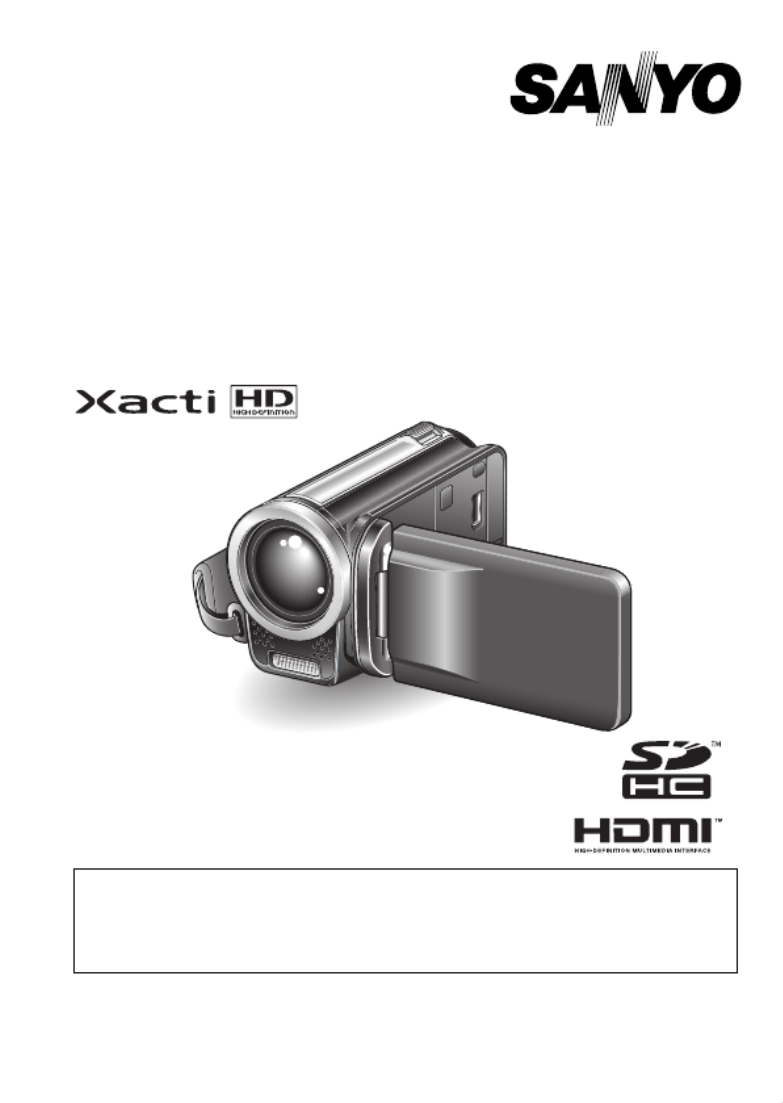
VPC-FH1EX
VPC-FH1
VPC-FH1GX
INSTRUCTION MANUAL
Dual Camera
Please read these instructions carefully before using the camera.
Make sure to read and understand the separate booklet “SAFETY MANUAL”.
Keep this manual in a safe place for later reference.
Important note
This manual explains how to safely operate the VPC-FH1EX, VPC-FH1 and
VPC-FH1GX.
Any information regarding only one of these products will be labeled as such.

iEnglish
Warning
TO PREVENT THE RISK OF FIRE OR ELECTRIC SHOCK, DO NOT
EXPOSE THIS APPLIANCE TO RAIN OR MOISTURE.
FOR AMERICAN USERS
The following advisory is included in accordance with the laws of the State of
California (USA):
WARNING:
This product contains chemicals, including lead, known to the State of
California to cause cancer, birth defects or other reproductive harm. Wash
hands after handling.
iThis equipment has been tested and found to comply with the limits for a
Class B digital device, pursuant to Part 15 of the FCC Rules. These limits
are designed to provide reasonable protection against harmful interference
in a residential installation. This equipment generates, uses and can
radiate radio frequency energy and, if not installed and used in accordance
with the instructions, may cause harmful interference to radio
communications. However, there is no guarantee that interference will not
occur in a particular installation. If this equipment does cause harmful
interference to radio or television reception, which can be determined by
turning the equipment off and on, the user is encouraged to try to correct
the interference by one or more of the following measures:
hReorient or relocate the receiving antenna.
hIncrease the separation between the equipment and receiver.
hConnect the equipment into an outlet on a circuit different from that to
which the receiver is connected.
hConsult the dealer or an experienced radio/TV technician for help.
iChanges or modifications not expressly approved by the party responsible
for compliance could void the user’s authority to operate the equipment.
Declaration of Conformity
Model number: VPC-FH1
Trade Name: SANYO
Responsible party: SANYO FISHER COMPANY
Address: 21605 Plummer Street, Chatsworth, California 91311
Telephone No.: (818) 998-7322
This device complies with Part 15 of the FCC Rules. Operation is subject
to the following two conditions:
(1) this device may not cause harmful interference, and
(2) this device must accept any interference received, including interfer-
ence that may cause undesired operation.

English ii
FOR CANADIAN USERS
iThis Class B digital apparatus complies with Canadian ICES-003.
FOR EU USERS
The symbol mark and recycling systems described below apply to EU
countries and do not apply to countries in other areas of the world.
Your SANYO product is designed and manufactured with high quality
materials and components which can be recycled and/or reused.
The symbol mark means that electrical and electronic equipment, batteries
and accumulators, at their end-of-life, should be disposed of separately from
your household waste.
Note:
If a chemical symbol is printed beneath the symbol mark, this chemical
symbol means that the battery or accumulator contains a heavy metal at a
certain concentration. This will be indicated as follows: Hg: mercury, Cd:
cadmium, Pb: lead
In the European Union there are separate collection systems for used
electrical and electronic equipment, batteries and accumulators.
Please, dispose of them correctly at your local community waste collection/
recycling centre.
Please, help us to conserve the environment we live in!
FOR RUSSIAN USERS
This product is certified by an official certification company
which is authorized by the Russian Federation.
SANYO FISHER Sales (Europe) GmbH
Stahlgruberring 4, D-81829 München, Germany
SANYO Electric Co., Ltd.
1-1, Sanyo-cho, Daito City, Osaka 574-8534, Japan

iii English
HOW TO READ THIS MANUAL
For first-time users
Please read the sections on “SETUP” and “SIMPLE” in this manual,
as well as the included “QUICK GUIDE” to familiarize yourself with
your camera’s operation.
↓
To use the various camera features
Please read the sections on “NORMAL” and “OPTION SETTINGS” in
this manual. To view on a TV, please read the section on “OTHER
DEVICES AND CONNECTIONS” in this manual. To connect to a
computer, please see the “Xacti Software CD INSTRUCTION
MANUAL”.
↓
To use additional features
To use a computer to edit the recorded data or to save data to a DVD,
please read the “Xacti Software CD INSTRUCTION MANUAL”.
You may find the answers to questions or problems concerning camera
operation in the sections “COMMONLY ASKED QUESTIONS” (page 153)
and “TROUBLESHOOTING” (page 161).
Symbols used in this manual
HINT Points giving some extended instructions or special points to pay
attention to.
CAUTION Points that require special attention.
(page xx) Refer to the page indicated for detailed information.

English iv
SHOOT, PLAY BACK AND SAVE
Preparing the camera
1 Insert the SD Memory Card.
hAn SD Memory Card is not included with your camera. Please
purchase a commercially sold card.
hIn this manual, the SD Memory Card is referred to as the “card”.
2 Connect the AC adaptor to the camera.
Monitor unit
1Open Card slot cover
2Open
SD Memory Card
3Insert
DC IN terminal cover
1Open
To power outlet
AC adaptor
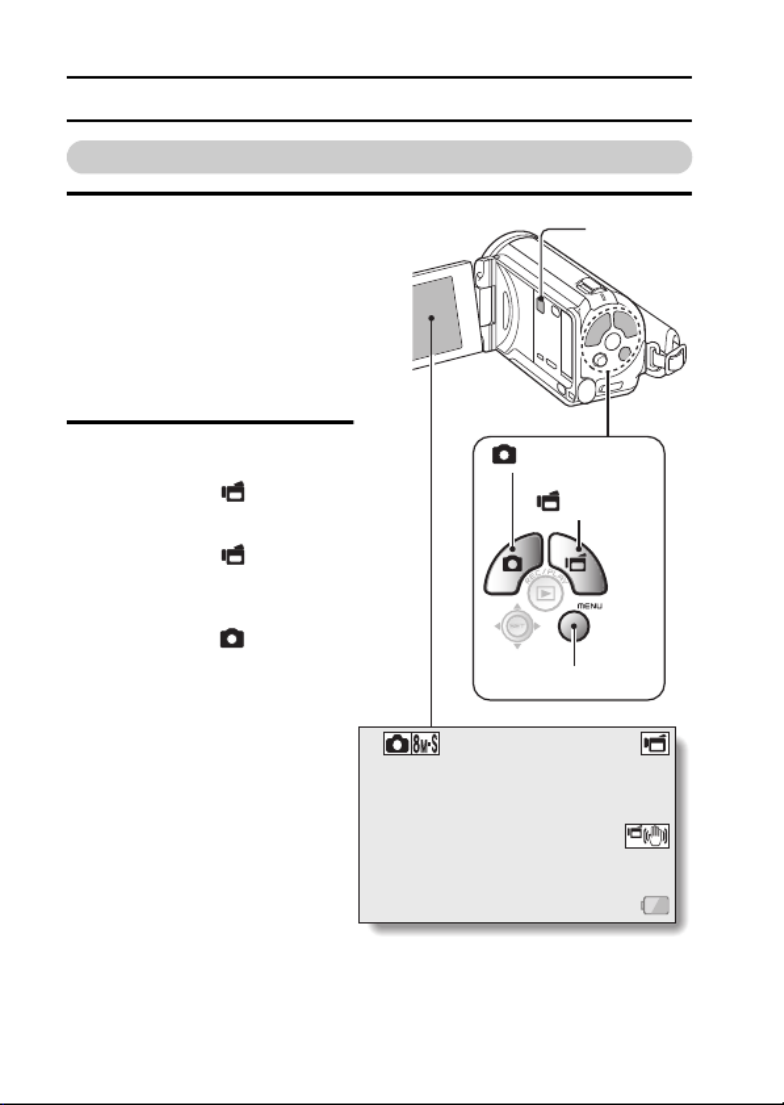
vEnglish
SHOOT, PLAY BACK AND SAVE
Shooting
1 Press the ON/OFF button
for at least 1 second to
turn the camera on.
hIf the screen to set the
date and time appears,
press the MENU button 2
times to cancel it.
For how to set the date
and time, see page 38.
2 Record.
To record a video clip:
hPress the [ ] button to
begin recording a video
clip.
hPress the [ ] button
again to end the
recording.
To take a photo:
hPress the [ ] button.
hA still image is captured.
357 00:13:51
357 00:13:51
357 00:13:51
357 00:13:51
357 00:13:51
357 00:13:51
ON/OFF
button
[ ] button
[ ] button
MENU button

English vi
Before capturing those important shots, be sure to first take a
test shot to confirm that your camera is set up and ready to go
i
Sanyo declines any claim for compensation for recorded contents etc. in case
of photographing or recording failure due to a chance camera or card flaw.
Playback
1
Press the REC/PLAY
button.
h
The display changes to
the Playback Screen.
2
Select the image to play
back.
hToggle the SET button
left, right, up or down to
move the orange frame
to the image you wish to
play back.
hThe image information
for the framed image is
shown at the bottom of
the screen.
100-0006
00:00:056.5MB
OK
2009.12.24 18:41
Full-HD
SET button
REC/PLAY button
Remaining battery power idication
Orange frame

vii English
SHOOT, PLAY BACK AND SAVE
3 Press the SET button.
hPlayback begins.
<To return to the recording mode>
hPress the REC/PLAY button.
When you are finished using the camera...
Press the ON/OFF button for at least 1 second to turn the camera off.
To continue to the next operation...
Please confirm that your computer is connected to the Internet.
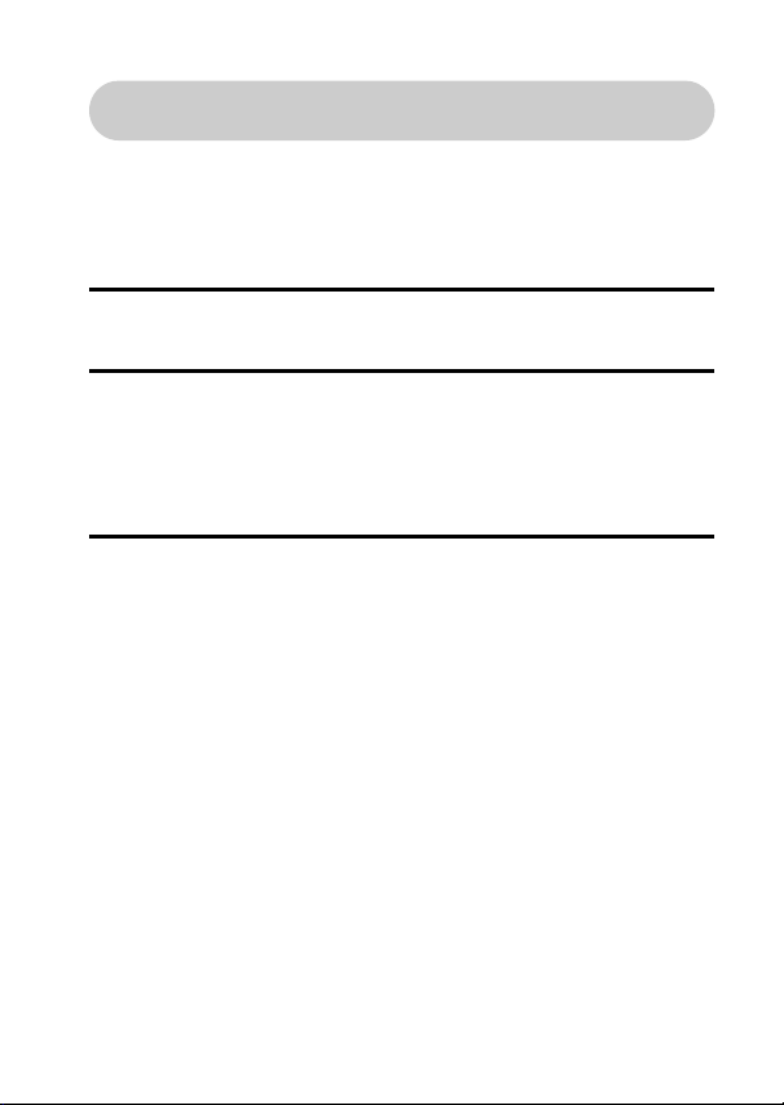
English viii
Burn your recorded video clips onto a DVD
(Windows Vista)
Using the supplied CD-ROM (Xacti Software CD), you can store your
captured images on a DVD. Detailed information about the Xacti
Software CD can be found on page 4 in the Xacti Software CD
INSTRUCTION MANUAL.
Install application programs
1 Set the supplied CD-ROM in your computer’s DVD drive.
hThe installation window opens.
2 Click on [Nero 8 Essentials].
hAfter clicking on an application program, follow the instructions shown
on the monitor to install the program.
hNero 8 Essentials works with both Windows XP and Windows Vista.
For detailed information concerning the operating environment,
please see page 5 in the Xacti Software CD INSTRUCTION MANUAL.
3 In the installation window, click on [Finish] and remove the CD-ROM
from the computer’s DVD drive.
<Using Blu-ray Disks/AVCHD>
hThe supplied Nero 8 Essentials cannot be used to record Blu-ray
Disks or AVCHD.
hTo record Blu-ray Disks or AVCHD, please upgrade the Nero 8
Essentials software (a paid-for service).
hNote that your computer must be connected to the Internet in order to
complete this procedure.
hPlease see the Sanyo support page (page 16 in the Xacti Software
CD INSTRUCTION MANUAL) or visit the following website for more
information.
http://www.sanyo-dsc.com/
<About the Kodak online service>
hWhen the installation window closes, a dialog box to connect to the
website introducing Kodak’s online service appears. Check the [No
thanks!] option button, and then click on the [OK] button.
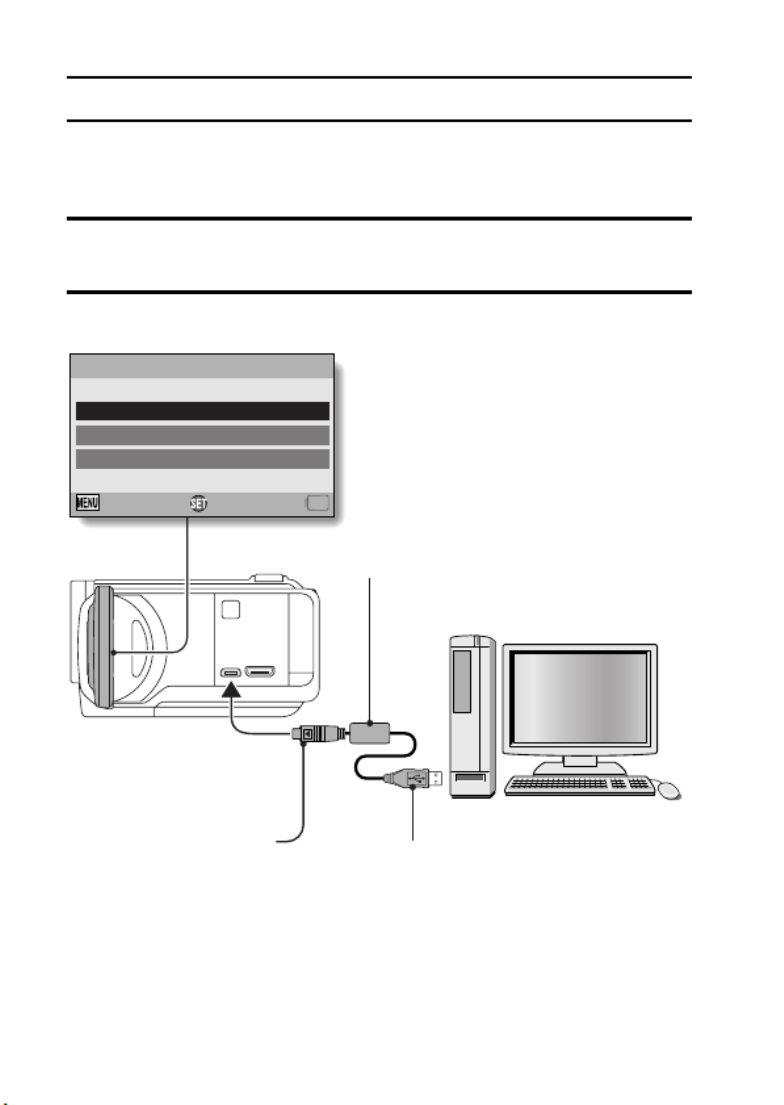
ix English
SHOOT, PLAY BACK AND SAVE
Connect your camera to a computer
Connect your camera to a computer, and copy the desired files to the
computer.
1 Use the supplied dedicated USB interface cable to connect your
camera to the computer.
2 Turn on the camera.
hThe USB Connection Screen appears on the camera’s monitor.
COMPUTER
PRINTER
CANCEL
OKCANCEL
USB CONNECTION
To USB connector on the
computer
Supplied dedicated USB
interface cable
To USB terminal

English x
3 Select “COMPUTER”, and press the SET button.
hThe screen to select the computer connection mode appears.
4 Select “CARD READER”, and press the SET button.
hThe message [Found New Hardware] appears in the task tray,
showing that the camera is recognized as a drive.
hThe card is recognized (mounted) as a disk, and the [XACTI (E:)] icon
appears in the [My Computer] window.
hThe drive name (E:) may be different on your computer.
5 Copy the files from the card to the computer’s hard disk.
hThe data recorded with your camera are stored in the following folder.
You can specify the folder on the hard disk to which to copy the files.
XACTI (E:)\DCIM\***SANYO
(*** represents numbers [page 12 in the Xacti Software CD
INSTRUCTION MANUAL]).
hThe drive name (E:) may be different on your computer.
HINT
iFor information on how to copy all the camera’s still image and video clip
files at once, please see the support pages at the website below:
http://www.sanyo-dsc.com/
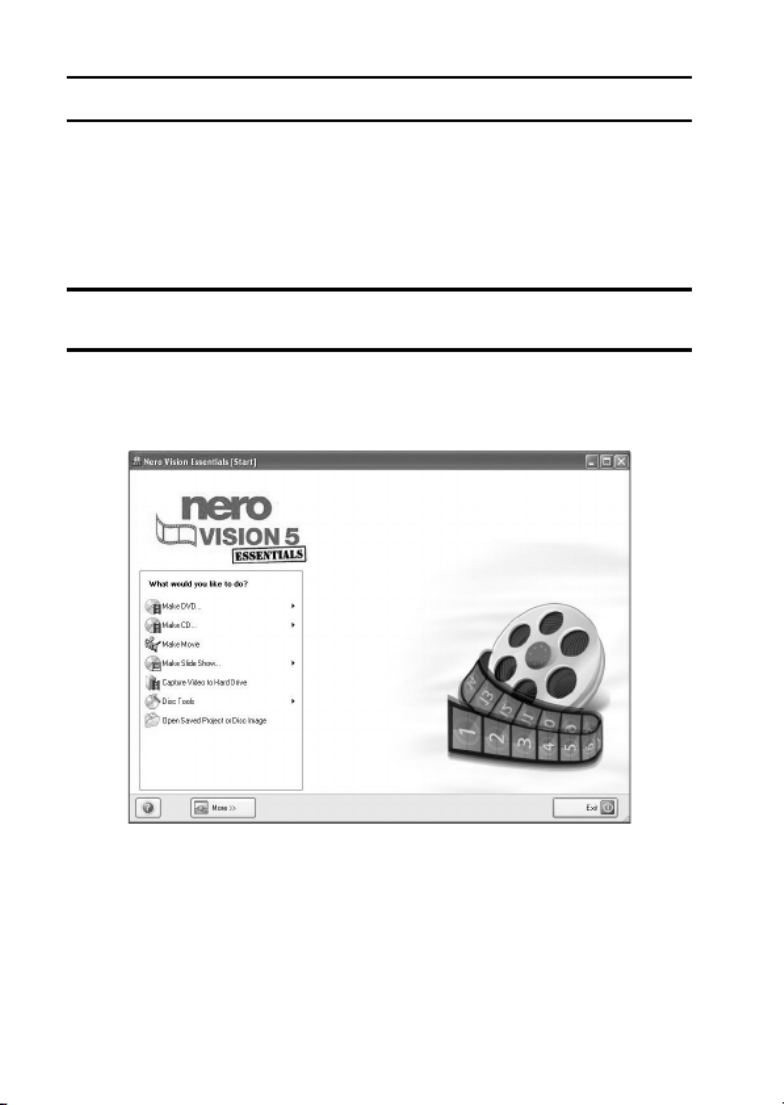
xi English
SHOOT, PLAY BACK AND SAVE
Burn video clips onto a DVD (For Windows Vista
users)
Here’s how to write your recorded data onto a DVD in the mpeg2 format. For
information on other operations, please see the Help file for Nero Vision. To
access the Nero Vision Help file, click the [?] button on the Nero Vision start
screen.
1 Insert a blank DVD in your computer’s DVD drive.
2 Click the Start button, and point to [All Programs] → [Nero 8], and
click on [Nero Vision Essentials].
hNero Vision starts up, and the start screen appears.
hThe specifications for the Nero 8 Essentials edition that is included
with your camera are different from those of the commercially sold
edition.

English xii
3 Under the “What would you like to do?” heading, point to [Make
DVD] and click on [DVD-video].
hThe Hints window opens, in which you can find an explanation of each
screen.
<To disable the Hints window >
hFrom the [Show hints when moving to page] menu in the Hints window
select [Disable].
4 Click on “Third party patent activation” on the tool bar.
hThe screen to activate third party patent activation (the certification
process that enables you to use the functions) via the Internet or FAX
appears.
hThe activation process is necessary in order to create and play back
DVDs, as well as to import and export MPEG-2 type files.
hOnce the third party patent activation is completed, it will not be
requested again.
hThe number of times for third party patent activation is limited. When
this limitation has been exceeded (by multiple installations, for
example), please follow the instructions on the screen to contact Nero
support.

xiii English
SHOOT, PLAY BACK AND SAVE
5 Click the [Close] button.
hThe screen to make a DVD-video opens.
<To return to the preceding step>
hClick the [Back] button.
6 Under the “What would you like to do?” heading, click [Add video
files].
hThe window to select files to burn to DVD opens.
7 Click on a file to burn to DVD.
<To select multiple files>
hClick on the files while holding down the [Ctrl] key.
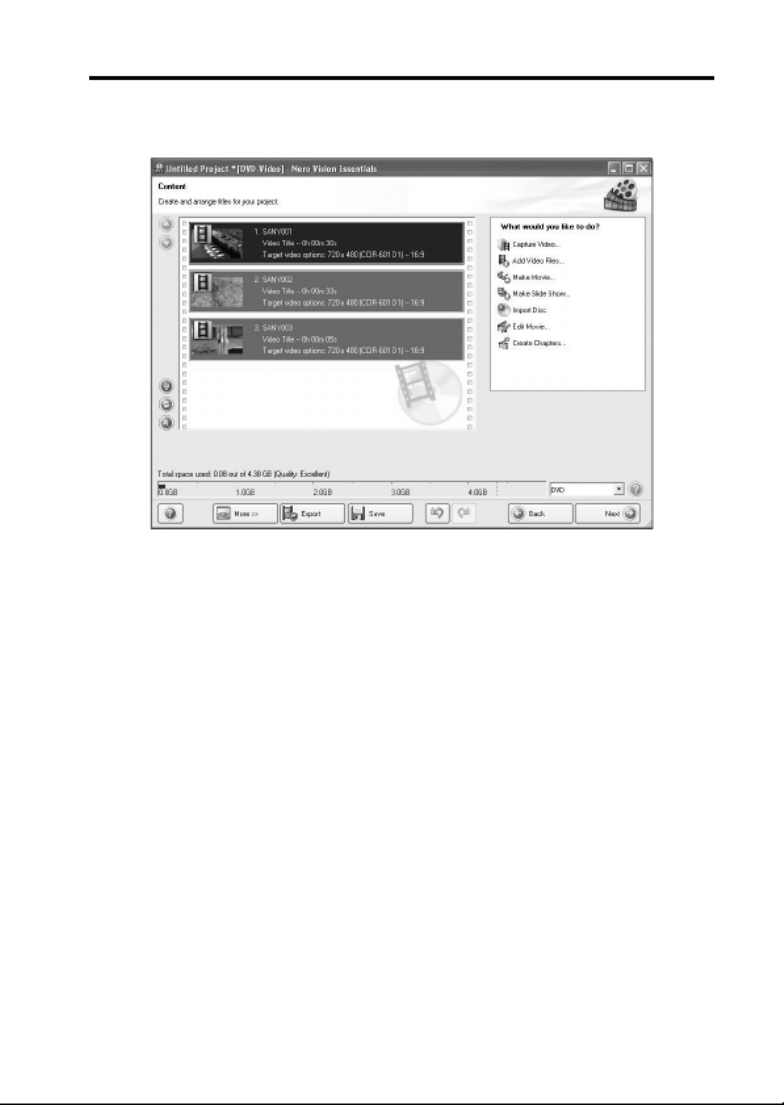
English xiv
8 Click the [Open] button.
hThe selected files are shown in the “Content” field.
<To check the contents of the selected files>
hWhen you double-click a file in the “Content” field, the window to play
the file appears. Click the [Next] button when you want to return to the
previous window.
<To deselect a file>
1Right-click on the file in the “Content” field that you wish to deselect.
hA pulldown menu appears.
2Click [Remove].
hThe selected file is removed from the “Content” field.
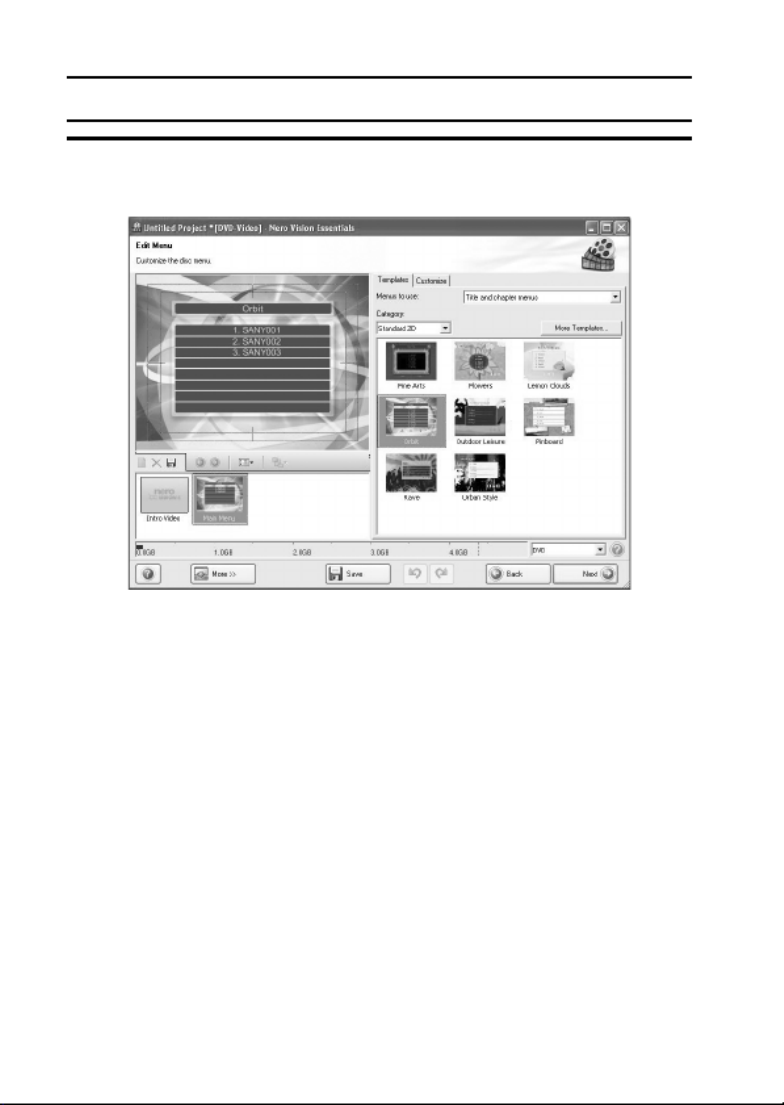
xv English
SHOOT, PLAY BACK AND SAVE
9 Click the [Next] button.
hThe window to edit the disk menu appears.

English xvi
10 Click on one of the designs under “Templates”, and then click the
[Next] button.
hA preview of the selected design is shown.

xvii English
SHOOT, PLAY BACK AND SAVE
11 Click the [Next] button.
hThe window to configure the DVD burn setup opens.

English xviii
12 Click the [Burn] button.
hDisk writing begins.
hThe process status is shown in the “Recording progress” field.
hWhen the burn process is completed, a screen asking if you would
like to save a log file of the burn process appears.
13 Click the [Yes] button.
hEnter a name for the log file.
14 Click the [Save] button.
hA screen for you to indicate the next operation appears.
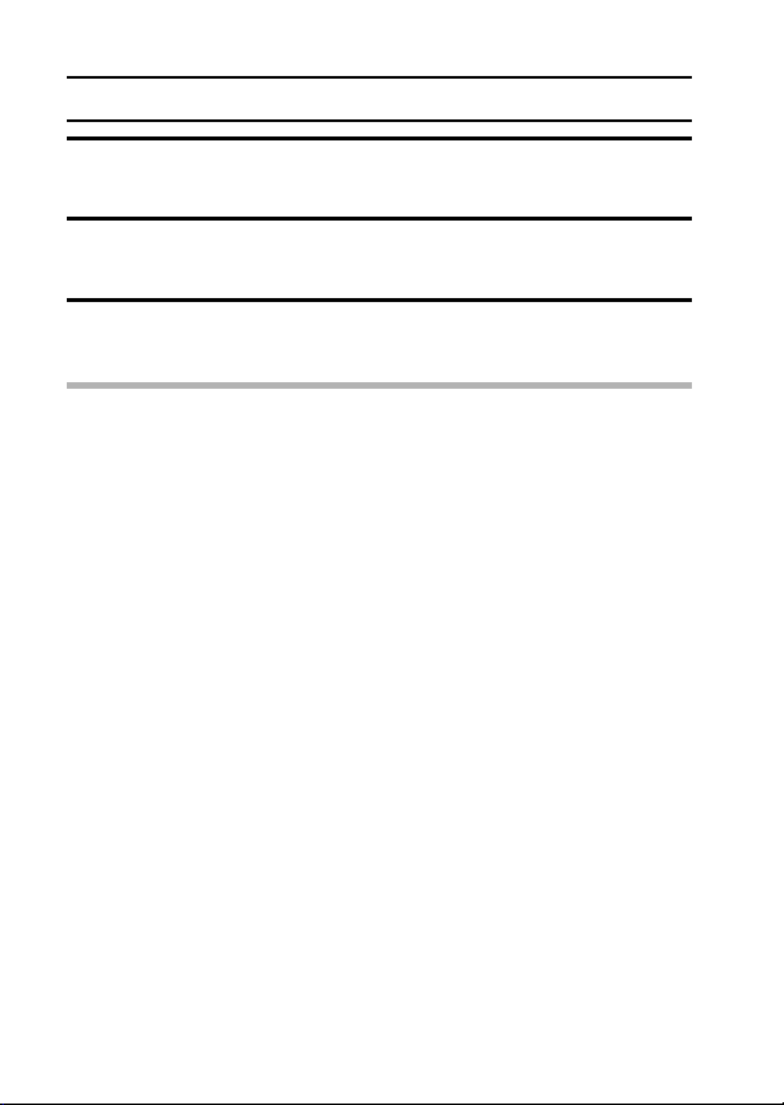
xix English
SHOOT, PLAY BACK AND SAVE
15 Click the [Finish] button.
hA screen asking if you would like to save the project appears.
16 Click the [Yes] button.
hEnter a name for the project file.
17 Click the [Save] button.
hNero Vision Essentials ends.
CAUTION
iWhen burning full high-definition (HD) images to a DVD, it may take some
time to convert the video format, depending on your computer’s capability.
iCommercialy sold DVD software cannot be played back.

English xx
How was that? The convenient accessories not only let you immediately view
images captured with the camera, but you can also upload images to your
computer and create your original DVDs. Read the following explanations to
find out how you can fully enjoy your camera’s digital video feature.
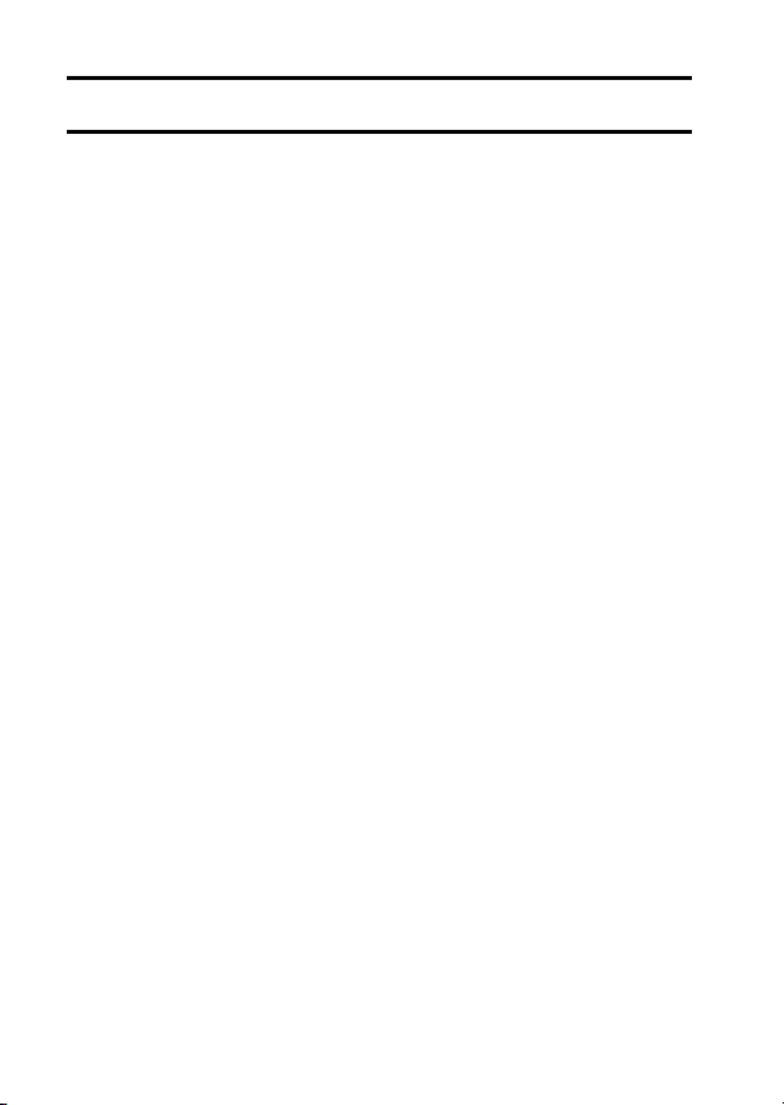
1English
CONTENTS
HOW TO READ THIS MANUAL ............................................................iii
QUICK SEARCH BY OPERATION ............ ..................... ....................... 6
CHECKING THE INCLUDED ACCESSORIES .................................... 11
How to use the accessories .......................................................... 13
ABOUT THE SEPARATELY SOLD ACCESSORIES AND
THE CARD ...................................................................................... 15
Separately sold accessories ......................................................... 15
Media cards that can be used with this camera ............................ 16
What “card” means in this manual ................................................ 16
GETTING THE MOST OUT OF YOUR CAMERA ............................... 17
High-quality images with “Full High Definition*” ............................ 17
Includes SIMPLE mode for quick-and-easy operation .................. 18
Image stabilizer for sharp pictures ................................................ 18
Sharp face shots ........................................................................... 19
Xacti Library feature ...................................................................... 19
Lots of accessories for optimal use of your captured images ....... 20
SYSTEM MAP ..................................................................................... 21
SETUP
PARTS NAMES ................................................................................... 22
Camera ......................................................................................... 22
Remote control unit ....................................................................... 24
INSTALLING THE CARD ..................................................................... 25
PREPARING THE REMOTE CONTROL UNIT ................................... 27
Prepare the battery ....................................................................... 27
How to use the remote control unit ............................................... 28
CHARGING THE BATTERY PACK ..................................................... 30
About recharging .......................................................................... 34
About the temperature alert icon \ ........................................... 34
TURNING THE CAMERA ON AND OFF ............................................. 35
Turning on the camera .................................................................. 35
Turning on the camera when the power save (sleep) mode is
active ........................................................................................ 36
Turning off the camera .................................................................. 37
DATE AND TIME SETTING ................................................................. 38
SWITCHING BETWEEN THE RECORDING MODE AND PLAYBACK
MODE .............................................................................................. 41

English 2
SIMPLE MODE/NORMAL MODE .........................................................42
About the SIMPLE mode and NORMAL mode .............................42
Switching between the SIMPLE and NORMAL modes .................43
Accessing/exiting the SIMPLE/NORMAL Mode Menu Screen ......44
Overview of the SIMPLE Mode Setting Screen .............................45
Overview of the NORMAL Mode Setting Screen ..........................49
SIMPLE
SHOOTING
BEFORE TAKING PICTURES .............................................................57
For best results ..............................................................................57
Using the autofocus .......................................................................58
Select the recording size ...............................................................60
Select the focus setting .................................................................61
Hints for taking pictures .................................................................62
VIDEO CLIP RECORDING ...................................................................63
SHOOTING SINGLE SHOTS ...............................................................64
Using the flash ...............................................................................66
SHOOT A STILL IMAGE WHILE RECORDING A VIDEO CLIP ..........68
MACRO-PHOTOGRAPHY (ZOOM) .....................................................70
SHOOTING AND PLAYBACK WITH THE REMOTE CONTROL
UNIT .................................................................................................72
PLAYBACK
PLAYING BACK VIDEO CLIPS AND STILL IMAGES ..........................73
How to save one frame from a video clip as a still image .............76
SLIDESHOW PLAYBACK ....................................................................77
PLAYBACK VOLUME ...........................................................................78
DELETING FILES .................................................................................79
Delete single/delete all ..................................................................79
Delete selected ..............................................................................80
PLAYBACK MODES .............................................................................82
21-image display playback ............................................................82
Selecting the playback folder ........................................................83
Magnifying (zooming in) the image ...............................................84

3English
CONTENTS
NORMAL
SHOOTING
RECORDING MENU 1 ......................................................................... 85
Video setting ................................................................................. 85
Still image setting .......................................................................... 89
Scene select setting ...................................................................... 90
Filter setting .................................................................................. 90
Self-timer setting ........................................................................... 91
RECORDING MENU 2 ......................................................................... 92
Motion compensation (image stabilizer) setting ............................ 92
Focus range setting ...................................................................... 93
Focus mode setting ...................................................................... 94
Light-measuring mode setting ...................................................... 94
ISO sensitivity setting ................................................................... 95
RECORDING MENU 3 ......................................................................... 96
White balance setting ................................................................... 96
Exposure setting ........................................................................... 97
Face chaser setting ...................................................................... 98
Photo wide D-range setting .......................................................... 99
High sensitivity mode setting ...................................................... 100
Digital zoom setting .................................................................... 100
Exposure compensation ............................................................. 101
Field of view ................................................................................ 102
PLAYBACK
PLAYBACK MENU 1 ......................................................................... 103
Slideshow settings ...................................................................... 103
File protect setting ...................................................................... 104
Resize ......................................................................................... 106
Rotate ......................................................................................... 106
PLAYBACK MENU 2 ......................................................................... 107
Correcting the image .................................................................. 107
Editing video clips ....................................................................... 108
Printing instructions .................................................................... 117
FILE INFO DISPLAY .......................................................................... 121

English 4
OPTION SETTINGS
DISPLAY THE OPTION SETTING MENU .........................................122
INTRODUCTION TO THE OPTION SETTING MENU .......................123
Storage folder setting ..................................................................129
Shortcut setting ...........................................................................130
TV output setting .........................................................................132
File No. continued setting ............................................................137
Formatting (initializing) ................................................................139
CHECKING THE REMAINING CARD MEMORY ...............................140
Checking the remaining number of images and video
recording time .........................................................................140
For audio recordings ...................................................................141
CHECKING THE REMAINING BATTERY PACK CHARGE ..............142
OTHER DEVICES AND CONNECTIONS
CONNECTING TO A TV
CONNECTING TO A STANDARD VIDEO INPUT TERMINAL ..........144
ENJOY HIGHER IMAGE QUALITY ....................................................145
Connect to the S-VIDEO terminal ...............................................145
Connect to the 480p/720p/1080i/1080p terminal ........................146
Connecting to the HDMI terminal ................................................147
PLAYING BACK ON A TV ..................................................................148
Xacti Library ........................................................................................149
CONNECTING TO A PRINTER
PRINTING ...........................................................................................150

5English
CONTENTS
APPENDICES
COMMONLY ASKED QUESTIONS ................................................... 153
TROUBLESHOOTING ....................................................................... 161
Camera ....................................................................................... 161
Notes regarding the Scene Select feature and filters ................. 172
SPECIFICATIONS ............................................................................. 174
Camera ....................................................................................... 174
Camera connectors .................................................................... 178
Battery life ................................................................................... 179
Possible No. of Images/Possible Shooting Time/
Possible Recording Time ....................................................... 180
Remote control unit ..................................................................... 181
Concerning the multi-indicator .................................................... 182
Supplied AC adaptor ................................................................... 183
Supplied Li-ion battery pack ....................................................... 183
Others ......................................................................................... 184
Before capturing those important shots, be sure to first take
a test shot to comfirm that your camera is set up and ready
to go ....................................................................................... 185
HINTS FOR TAKING PICTURES ...................................................... 186
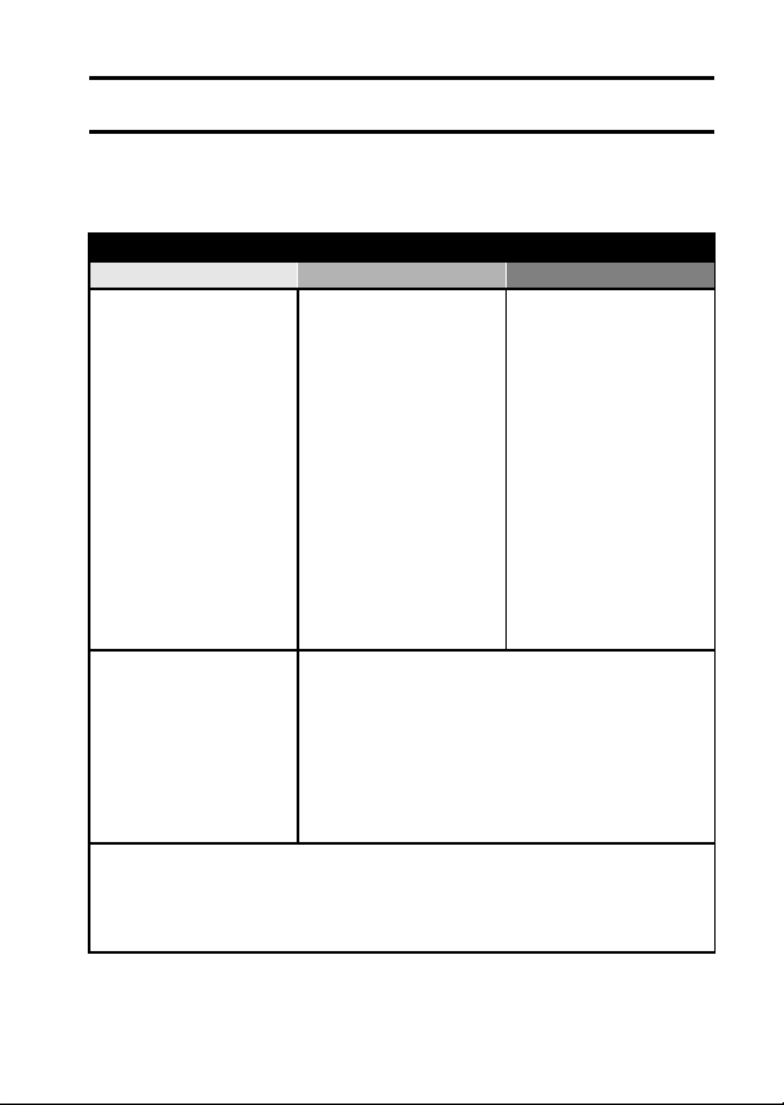
English 6
QUICK SEARCH BY OPERATION
Your camera has an abundance of convenient features and functions. From
creating precisely the photo you want, to viewing images using various
techniques, you can locate the exact operation for your purposes in the
following table.
Shooting/recording
Basic operation Convenient functions Additional functions
Getting started
shooting/recording
• “VIDEO CLIP
RECORDING” on
page 63
• “SHOOTING SINGLE
SHOTS” on page 64
• “Sequential shots” on
page 89
• “Audio recording” on
page 86
Log the date and time
of your photos
• “DATE AND TIME
SETTING” on page 38
Zoom in on the
subject
• “MACRO-
PHOTOGRAPHY
(ZOOM)” on page 70
Close-up
photography
• “Focus range” (super
macro mode) on
pages 46 and 52
• “Select the focus setting”
(super macro mode) on
page 61
For more accurate
focus
• “How to use the manual
focus” (manual focus) on
page 93
Set the focus to a
narrow range
• “Focus mode setting” on
page 94
Reduce noise when
recording
• “NOISE REDUCTION
setting” on page 126
Optimize the photo
quality
• “Select the recording
size” on pages 46 and
60.
• “Video setting” on
pages 50 and 85
• “Still image setting” on
pages 50 and 89
Set the camera’s color/contrast
characteristics
• “Image quality setting” on page 126
Capture fast-moving subjects
• “Scene select setting” (sports mode) on pages 50 and 90
Suppress camera shake effect
• “Video stabilizer” and “Photo stabilizer” on page 52
• “Motion compensation (image stabilizer) setting” on page 92

7English
QUICK SEARCH BY OPERATION
Shoot in dark conditions
• “Exposure compensation” on page 101
• “Using the flash” on pages 46 and 66
• “Scene select setting” (night view portrait mode/fireworks mode/lamp mode) on pages 50
and 90
Increase the camera’s sensitivity
• “ISO sensitivity setting” on pages 52 and 95
• “High sensitivity mode setting” on pages 54 and 100
Photographing people
• “Scene select setting” (portrait mode/night view portrait mode) on pages 50 and 90
• “Filter setting” (cosmetic filter) on pages 50 and 90
Sharp face shots
• “Face chaser setting” on pages 54 and 98
Simplified operation for shooting/playback
• “SIMPLE MODE/NORMAL MODE” on page 42
Photographing landscapes
• “Scene select setting” (landscape mode) on pages 50 and 90
Take a self-photo
• “Self-timer setting” on page 91
Make images lighter
or darker
• “Exposure compensation”
on page 101
• “High sensitivity mode
setting” pages 54 and 100
Measure the
brightness of a
specific area
• “Light-measuring mode
setting” on pages 52 and
94
Adjust the camera’s
sensitivity
• “ISO sensitivity setting”
pages 52 and 95
For a more precise
exposure setting
• “Exposure setting”
(manual exposure control)
on pages 54 and 97
Change the color of
the images
• “Filter setting”
(monochrome filter/sepia
filter) on pages 50 and 90
Make white appear
natural
• “White balance setting” on
pages 54 and 96
Shooting/recording
Basic operation Convenient functions Additional functions

English 8
Playback
Basic operation Convenient functions Additional functions
Getting started
viewing images
• “PLAYING BACK VIDEO
CLIPS AND STILL
IMAGES” on page 73
Adjust the speaker
volume
• “PLAYBACK VOLUME”
pages 48, 55 and 78
Search for image/
audio files
• “21-image display
playback” on page 82
• “Selecting the playback
folder” on pages 56 and
83
Magnify an image
• “Magnifying (zooming in)
the image” on page 84
Change the angle of
view
• “Rotate” on pages 55 and
106
Reduce the photo
size
• “Resize” on pages 55
and 106
• “Audio playback” on
page 88
Adjust the speaker volume
• “PLAYBACK VOLUME” on pages 48, 55 and 78
Continuous playback
• “SLIDESHOW PLAYBACK” on pages 48, 55, 77 and 103
Adjust the monitor brightness
• “Adjusting the monitor brightness” on page 65
• “BRIGHTNESS setting” on page 126
Playback on a TV
• “PLAYING BACK ON A TV” on page 148
Set the TV system
• “TV output setting” on pages 128 and 132
How to use Xacti Library
• “Xacti Library” on page 149
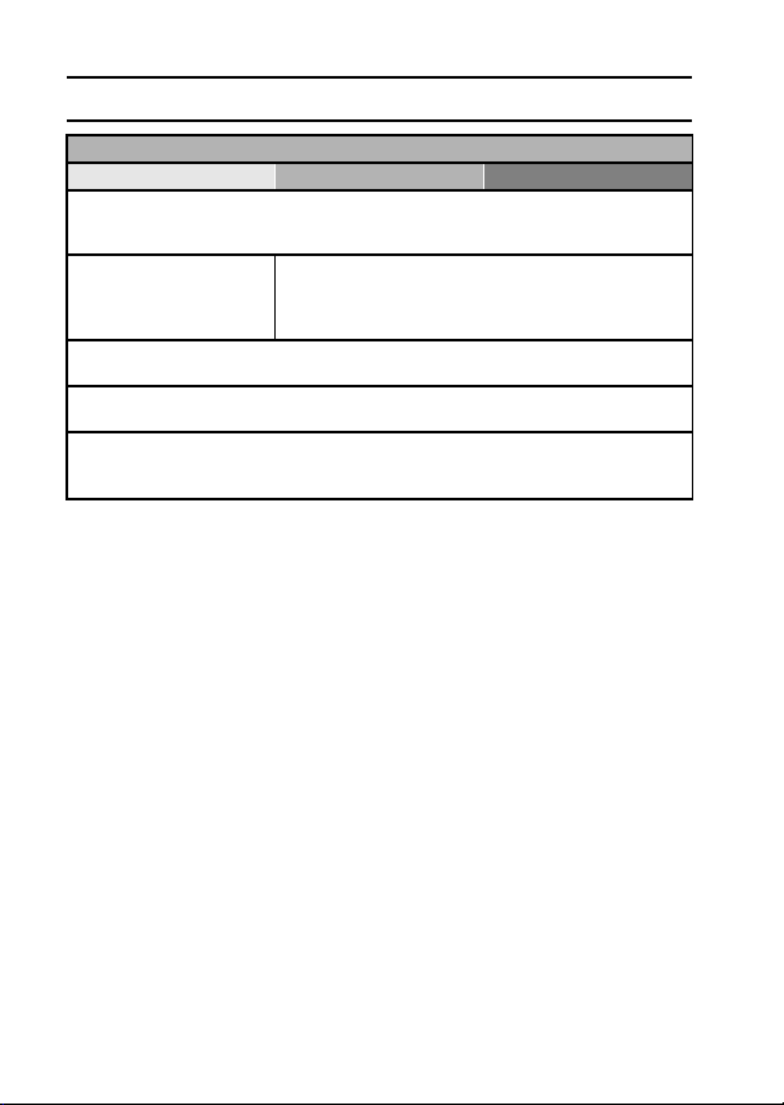
9English
QUICK SEARCH BY OPERATION
File managing/processing
Basic operation Convenient functions Additional functions
Search for image/audio files
• “21-image display playback” on page 82
• “Selecting the playback folder” on pages 56 and 83
Delete files
• “DELETING FILES” on
pages 48, 55 and 79
Protect files from accidental erasure
• “File protect setting” on pages 55 and 104
Format a card
• “Formatting (initializing)” on pages 128 and 139
Delete a part of a video clip and join video clips
• “Editing video clips” on pages 56 and 108
Specify the number of prints, index print, and date imprint
• “Printing instructions” on pages 56 and 117
View the settings that were in effect when the image/audio files were
recorded
• “FILE INFO DISPLAY” on page 121
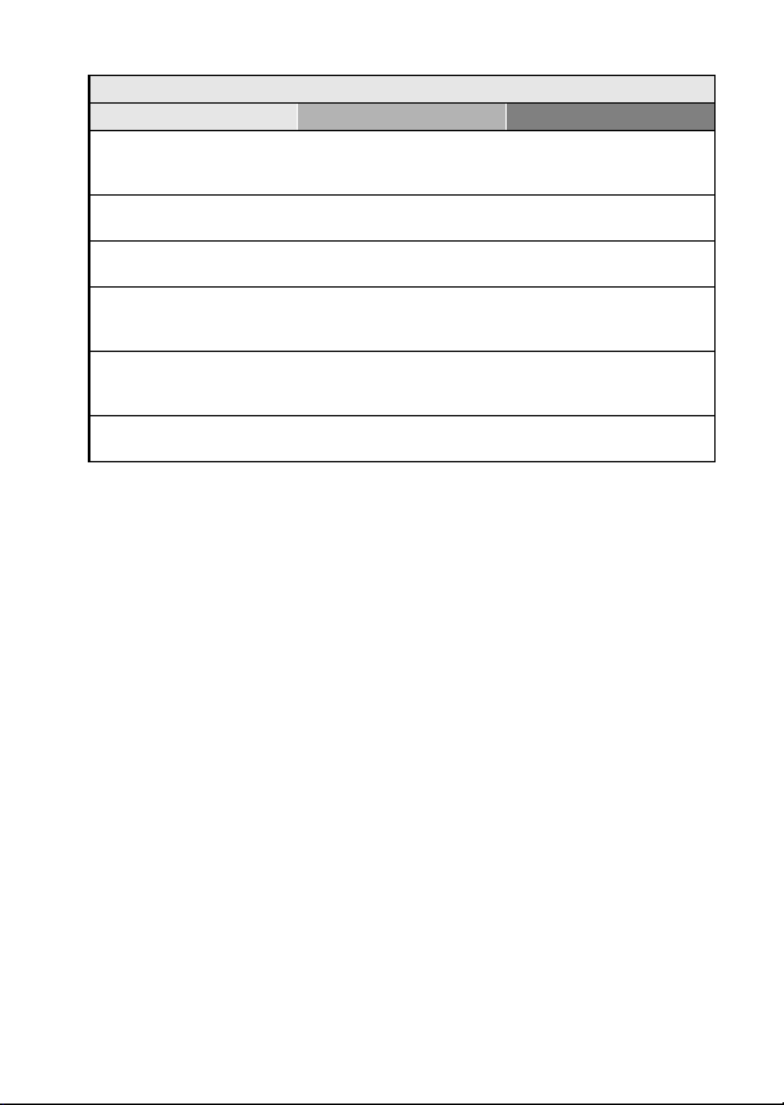
English 10
Using with a computer
Basic operation Convenient functions Additional functions
Use the camera as a card reader
• “USING AS A CARD READER” on page 9 in the Xacti Software CD INSTRUCTION
MANUAL
Copy files from your camera to a computer
• “Connect your camera to a computer” on page ix
Burn files copied to the computer onto a DVD
• “Burn video clips onto a DVD (For Windows Vista users)” on page xi
Playback
• “About video clip files recorded with this camera” on page 13 in the Xacti Software CD
INSTRUCTION MANUAL
Using as a webcam
• “Using as a PC camera” on page 15 in the Xacti Software CD INSTRUCTION
MANUAL
Record an image of the computer screen
• “SCREEN CAPTURE” on page 17 in the Xacti Software CD INSTRUCTION MANUAL
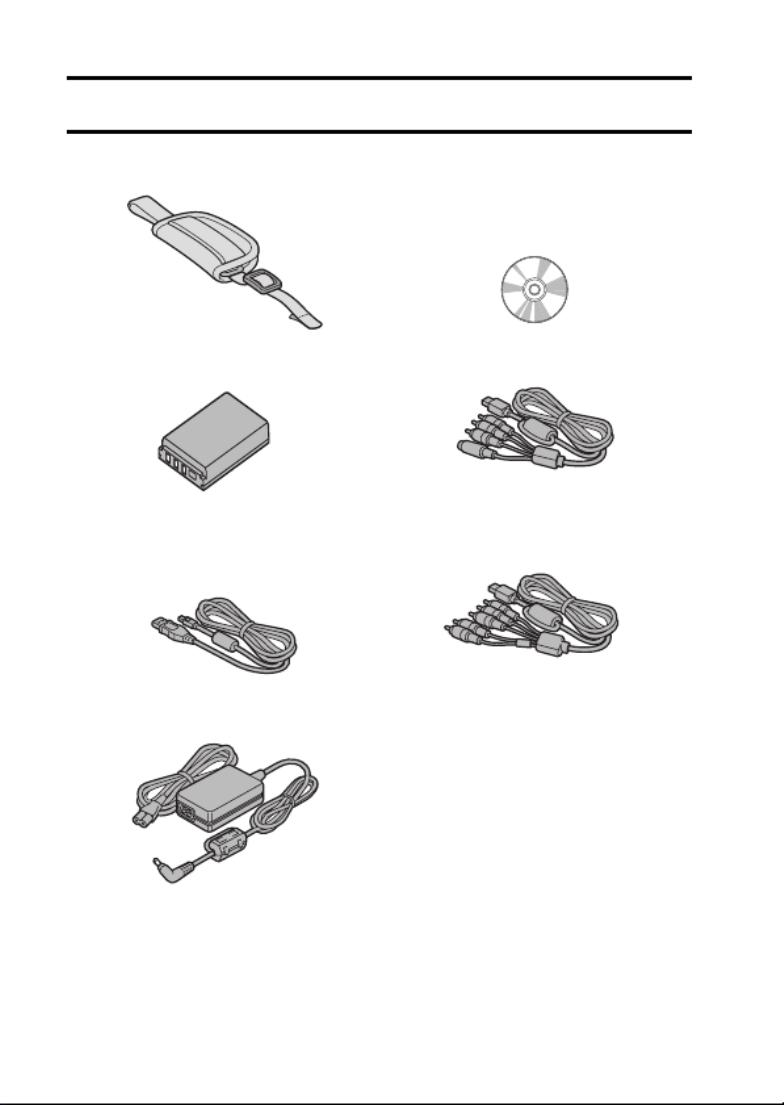
11 English
CHECKING THE INCLUDED ACCESSORIES
i
i
i
ii i
i
i
iiGrip belt (page 13): 1 Xacti Software CD (CD-ROM)
(page 4 in the Xacti Software
CD INSTRUCTION MANUAL):
1
i
i
i
ii Li-ion battery pack (page 31):
1
i
i
i
ii Dedicated S-AV interface
cable (pages 144 and 145): 1
i
i
i
ii Dedicated USB interface
cable (page 7 in the Xacti
Software CD INSTRUCTION
MANUAL): 1
i
i
i
ii Dedicated component cable
(page 146): 1
i
i
i
ii AC adaptor and power cord
(page 32): 1

English 12
i
i
i
ii Remote control unit
(pages 24, 27 to 29 and 72): 1
i
i
i
ii i
i
i
iiLens cap (page 14): 1 Dedicated USB converter
cable: 1
h For use with the Xacti Library
feature
i
i
i
ii i
i
i
iiCores (page 147): 2 “SAFETY MANUAL”
(safety precautions booklet)
Please read this booklet
carefully before using the
camera.
i
i
i
ii Quick Guide i
i
i
ii Xacti Library Instruction
Manual
FOR CALIFORNIA, U.S.A. ONLY
Perchlorate Material - special
handling may apply.
The lithium battery used in this
camera contains perchlorate
material, which may require
special handling. See
www.dtsc.ca.gov/hazardouswaste/
perchlorate.
For HDMI cable

13 English
CHECKING THE INCLUDED ACCESSORIES
How to use the accessories
k
k
k
kk Grip belt
1
3
4
2

English 14
k
k
k
kk Lens cap
1
3
5
4
2
1 Depress
2 Pull
<After removing>
The lens cap can be stowed in the
lens cap holder on the grip belt.
Lens cap holder
<To remove>

15 English
ABOUT THE SEPARATELY SOLD
ACCESSORIES AND THE CARD
Separately sold accessories
i
i
i
ii Mini HDMI cable VCP-HDMI02
Cable for connecting to the HDMI terminal on the camera.
i
i
i
ii Lithium-ion Battery Charger VAR-L50
Battery charger for the supplied or separately sold lithium-ion battery pack
(DB-L50A).
i
i
i
ii Lithium-ion Battery DB-L50
Same model as the supplied lithium-ion battery pack.
i
i
i
ii Wide Conversion Lens VCP-L07W1
Converts your camera lens to a wide-angle lens.
i
i
i
ii Tele Conversion Lens VCP-L15T
Converts your camera lens to a telephoto lens.
i
i
i
ii Super Wide Conversion Lens VCP-L04SW
This conversion lens has an even wider angle of view than the Wide
Conversion Lens.
i
i
i
ii Filter Set VCP-F03SET
C-PL filter and lens protector set.

English 16
Media cards that can be used with this camera
The types of card that can be inserted into and used with this camera are:
i SD Memory Card
i SDHC Memory Card
What “card” means in this manual
i In this manual, SD Memory Cards and SDHC Memory Cards that can be
used in this digital camera are referred to as “card”.

17 English
GETTING THE MOST OUT OF YOUR
CAMERA
Your dual camera can record video clips in Full High Definition*. It includes an
operation mode that lets even novice shutterbugs record and play back
without getting flustered, as well as software with which you can easily create
your original DVDs. In addition, it comes with the “Xacti Library” feature for
saving recorded data to hard disk and managing files without using a
computer.
High-quality images with “Full High
Definition*” (pages 50, 60 and 85)
Your camera can capture full high definition (full HD) 1920 × 1080-pixel video
clips. Also, the H.264/MPEG-4 AVC standard is used for formatting video
files. You get both compact file size and high picture quality in one high-
performance camera.
* “Full High Definition” by SANYO Dual Camera signifies recording at a
resolution of 1920 pixels horizontally ×1080 pixels vertically.

English 18
Includes SIMPLE mode for quick-and-easy
operation (page 42)
Select from two recording/playback modes: the “SIMPLE mode” for users new
to the camera, and the “NORMAL mode” for full use of all the camera’s many
features and functions.
Example:
Image stabilizer for sharp pictures (pages 52
and 92)
Your camera can compensate for the camera shake that results in blurry
images when you try to capture a fast-moving subject or zoom in on a
subject. Image stabilizer functions for both video clip recording and still image
shots are on board.
S
N
Select video
and photo size
OKEXIT
3
2
1
2
3
1
RECORDING MENU
VIDEO
PHOTO
SCENE SELECT
FILTER
FLASH
SELF-TIMER
OKEXIT
1
<SIMPLE Mode Recording
Menu>
<NORMAL Mode Recording
Menu>

19 English
GETTING THE MOST OUT OF YOUR CAMERA
Sharp face shots (pages 54 and 98)
Your camera is equipped with a face recognition feature which detects the
subject’s face even when slightly lit from behind or in dim surroundings and
automatically adjusts the focus and brightness to compensate. Now those
otherwise perfect photos that are marred by shadowed faces can be
minimized.
Xacti Library feature (page 149)
The Xacti Library feature feature allows you to save files recorded with your
camera to a large-capacity hard disk without using a computer and play them
back on your TV. No computer operation is involved. You can view full high-
definition images right on your TV screen.

English 20
Lots of accessories for optimal use of your
captured images (page 21, and page 4 in the
Xacti Software CD INSTRUCTION MANUAL)
Use the accessory cables to view images on a TV or computer. Or connect
the camera directly to a printer to make prints of your photos. And with the
software in the supplied CD-ROM (Xacti Software CD), you can create your
original DVDs and CDs.

21 English
SYSTEM MAP
You can connect the camera to various devices to expand its capabilities.
Dedicated USB
interface cable
Dedicated S-AV
interface cable
Computer
Printer
TV
Dedicated
component cable
Commercially available
SD Memory Card
Internet
i Card reader
i DPOF-compatible
printer
i Photo shop
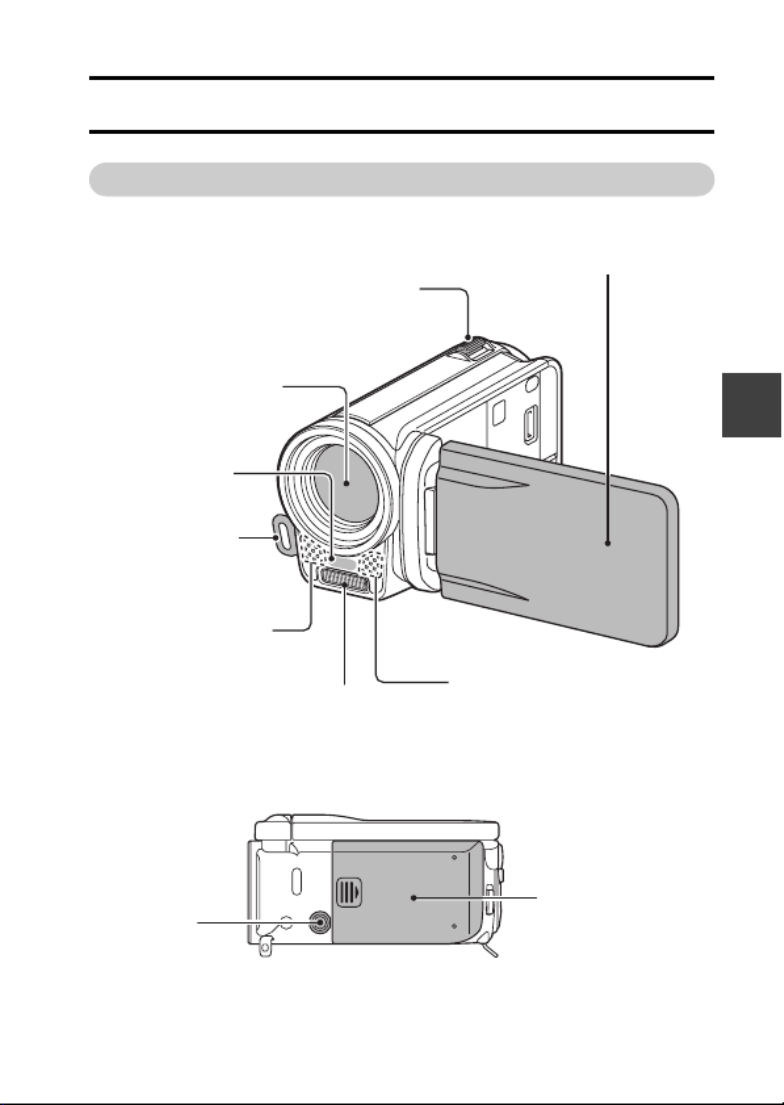
English 22
SETUP
SETUP
SETUP
PARTS NAMES
Camera
Front
Bottom
Flash
Lens
Zoom switch
[T/]]/[W/P]
Microphone
Grip belt
holder
Monitor unit
Microphone
Remote control
sensor
Tripod
stand hole
Battery cover
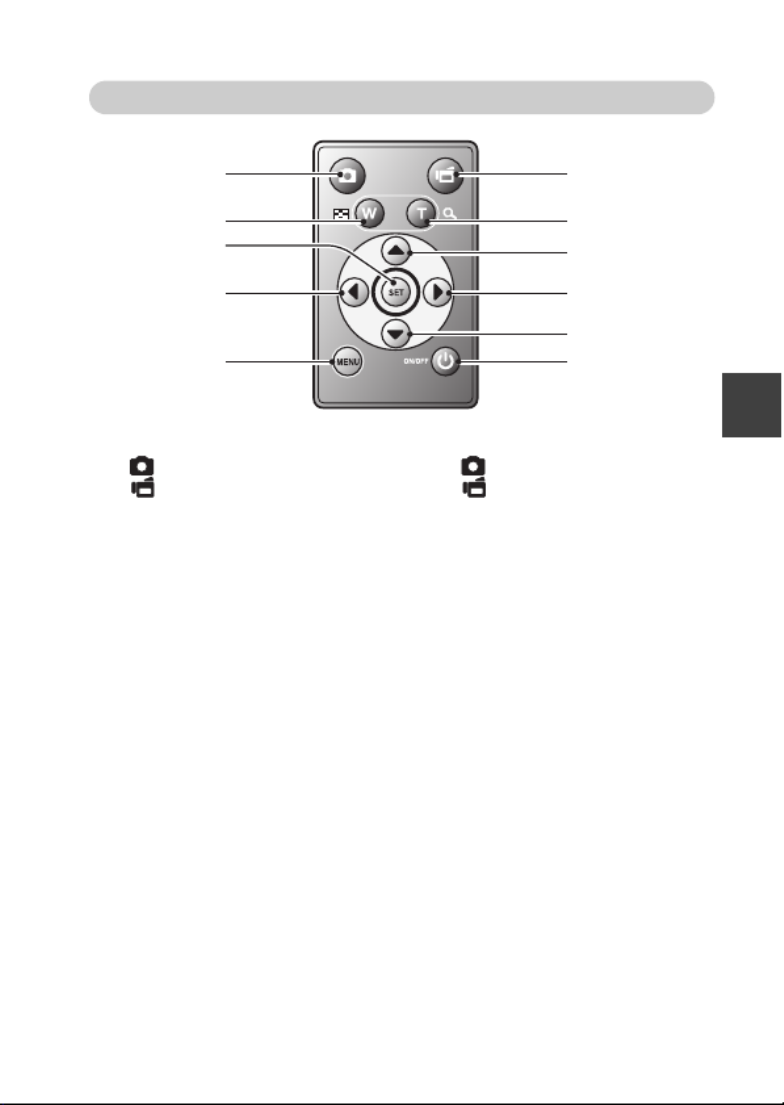
English 24
SETUP
Remote control unit
<In the recording mode>
1 [ ] button
2 [ ] button
3 Works the same as pushing
zoom switch toward the
[W] ([P]) side
4 Works the same as pushing
zoom switch toward the
[T] ([]]) side
5 SET button
6 Works the same as toggling
SET button to the left
7 MENU button
8 Works the same as toggling
SET button up
9 Works the same as toggling
SET button to the right
0 Works the same as toggling
SET button down
A ON/OFF button
h Works only when the Xacti
Library is in use (when the AC
adaptor is connected).
<In the playback mode>
1 [ ] button
2 [ ] button
3 Works the same as pushing
zoom switch toward the
[W] ([P]) side
4 Works the same as pushing
zoom switch toward the
[T] ([]]) side
5 SET button
6 Works the same as toggling
SET button to the left
7 MENU button
8 Works the same as toggling
SET button up
9 Works the same as toggling
SET button to the right
0 Works the same as toggling
SET button down
A ON/OFF button
1
3
5
6
7
2
4
8
9
;
A
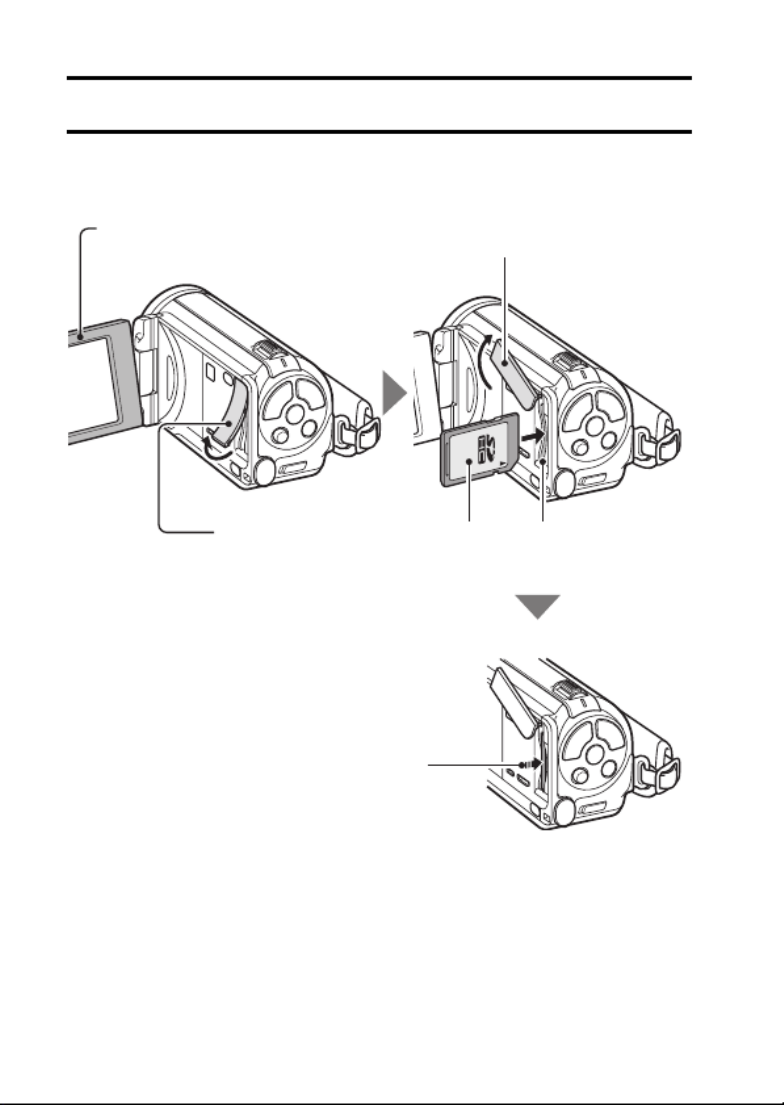
25 English
INSTALLING THE CARD
Be sure to format a newly purchased card or one that was used in another
device before using it in your camera (pages 128 and 139). If an unformatted
card is used, the card itself may become unusable.
Monitor unit
1 Open
Card slot cover
2 Pull
Card slot cover
3 Rotate to open
Card Card slot
4 Insert
5 Insert the card until it clicks
into place
i After inserting the card, colse
the card slot cover.

English 26
SETUP
<To remove the card...>
h To remove the card, press it in, and then release. The card will
protrude slightly, and you can then pull it out.
CAUTION
Do not attempt to forcibly remove the card
i Doing so may damage the card or the stored files.
If the multi-indicator is flashing red...
i Never remove the card when the multi-indicator is flashing red, as doing so
may result in loss of files stored in the card.

27 English
PREPARING THE REMOTE
CONTROL UNIT
The remote control unit can be used to take pictures and play them back with
the camera.
Prepare the battery
A battery is already installed in the remote control unit at the time of
purchase.
1 Pull out the battery insulating
sheet.
h The remote control unit
becomes operable when the
insulating sheet is removed.
Replacing the remote control unit battery
Follow the procedure below to replace the CR2025 battery used in the remote
control unit approximately every year (differing depending on the amount of
use).
Insulating sheet
Insert a new batteryRemove the old battery
1 Pull out the battery slot.
h While pressing the tab, pull
the battery slot out.
Battery slot
2 Remove the battery.
tab
1 Insert a new battery.
h First wipe the battery with a
clean, dry cloth, and insert it
with the (+) mark facing up.
(+) mark
2 Re-insert the battery slot.

English 28
SETUP
How to use the remote control unit
The remote control unit can be used at an angle that is displaced 15 degrees
horizontally from the remote control sensor on the front of the camera, at a
distance of up to 7 meters (22.97 ft.). When operating the remote control unit,
remove any object that may obstruct the path between it and the remote
control sensor.
CAUTION
i If the remote control unit is operated in sunlight or under inverter lighting,
the remote control receiving range may become shorter. This is a
characteristic of the infrared remote control unit and is not a defect. To
avoid this malfunction when operating the remote control unit, take care to
shield the remote control sensor from strong light.
15˚
15˚
At a distance of
up to 7 meters
(22.97 ft.)
Infrared emitter
Remote control sensor
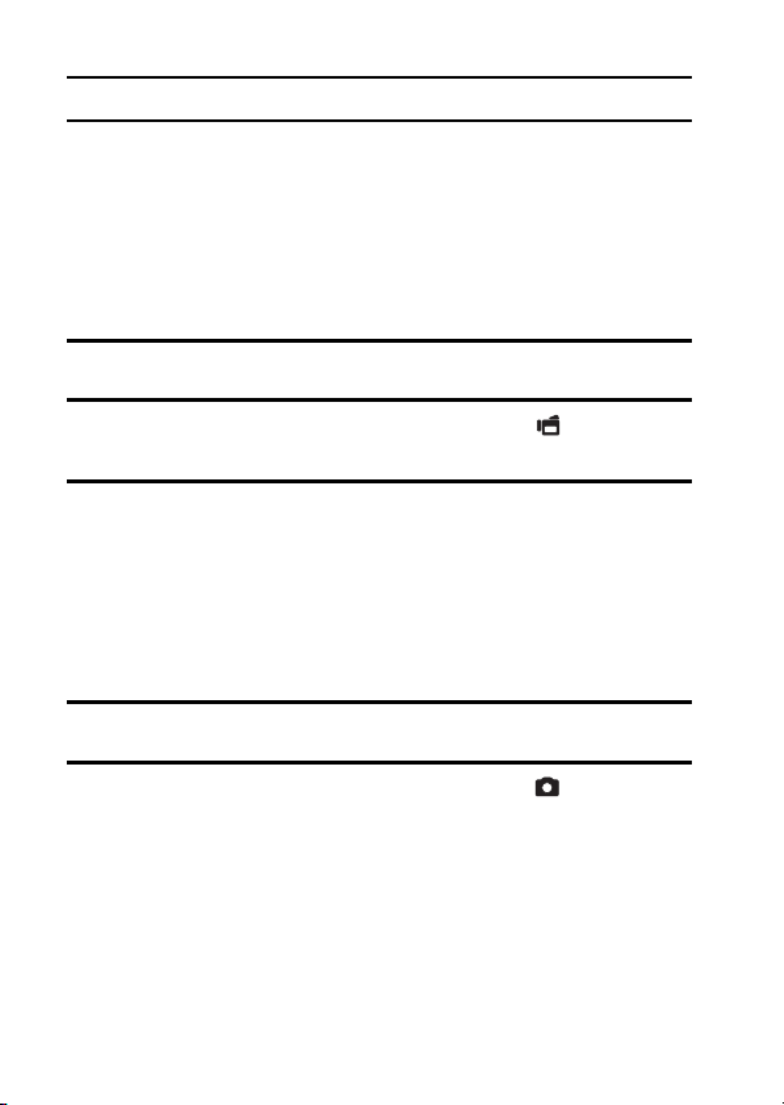
29 English
PREPARING THE REMOTE CONTROL UNIT
Changing the remote control code
The remote control unit will also work with other Sanyo cameras that can be
operated by infrared remote control. When more than one camera is present,
it is recommended to change the remote control code to ensure that only the
intended camera operates when the remote control unit is used. The remote
control code is set to “RC CODE 1” at the time of purchase.
<Changing the remote control code from “RC CODE 1” to “RC
CODE 2”>
1 Aim the infrared emitter at the remote control sensor on the camera.
2 Simultaneously press the MENU button and the [ ] button for at
least 3 seconds.
3 Press a button on the remote control unit and check that the camera
is receiving correctly.
h The remote control codes are retained even if the batteries in the
remote control unit or camera are replaced.
h If the remote control codes for the remote control unit and the camera
and do not match, the remote control unit cannot be used to operate
the camera.
<Resetting the remote control code to “RC CODE 1”>
1 Aim the infrared emitter at the remote control sensor on the camera.
2 Simultaneously press the MENU button and the [ ] button for at
least 3 seconds.

English 32
SETUP
3 Use the power cord to connect the AC adaptor to a power outlet.
h Charging begins.
<During charging...>
h During charging, the multi-indicator is
lit red. When charging is completed,
the indicator turns off.
h The multi-indicator flashes red if the
battery pack is defective or is not
installed correctly. Make sure that the
battery pack is correctly installed.
h The charging time is approx.
200 minutes.
DC IN terminal
To power outlet
1 Use fingernail
to open.
2 Open
downwards.
How to open the DC IN terminal cover
Multi-indicator
Termékspecifikációk
| Márka: | Sanyo |
| Kategória: | videókamera |
| Modell: | XACTI VPC-FH1 |
Szüksége van segítségre?
Ha segítségre van szüksége Sanyo XACTI VPC-FH1, tegyen fel kérdést alább, és más felhasználók válaszolnak Önnek
Útmutatók videókamera Sanyo

7 Október 2024

17 Augusztus 2024

17 Augusztus 2024

17 Augusztus 2024

12 Augusztus 2024

9 Augusztus 2024

8 Augusztus 2024

6 Augusztus 2024

6 Augusztus 2024

2 Augusztus 2024
Útmutatók videókamera
- videókamera Samsung
- videókamera Sony
- videókamera Braun
- videókamera Nedis
- videókamera Milwaukee
- videókamera Philips
- videókamera Olympus
- videókamera Oregon Scientific
- videókamera SilverCrest
- videókamera Garmin
- videókamera Panasonic
- videókamera Canon
- videókamera JVC
- videókamera Sharp
- videókamera Toshiba
- videókamera HP
- videókamera Hyundai
- videókamera BenQ
- videókamera Voltcraft
- videókamera Medion
- videókamera Vimar
- videókamera SBS
- videókamera Insignia
- videókamera Fujifilm
- videókamera Polaroid
- videókamera Kyocera
- videókamera GoPro
- videókamera Speco Technologies
- videókamera Blackmagic Design
- videókamera Ricoh
- videókamera Kenwood
- videókamera Rollei
- videókamera Hama
- videókamera Zoom
- videókamera Renkforce
- videókamera Agfa
- videókamera Midland
- videókamera Lamax
- videókamera Sencor
- videókamera Hitachi
- videókamera Xblitz
- videókamera Kodak
- videókamera Nikon
- videókamera Logitech
- videókamera Bresser
- videókamera Klein Tools
- videókamera Viewsonic
- videókamera Cobra
- videókamera Denver
- videókamera Minox
- videókamera Trevi
- videókamera DJI
- videókamera Extech
- videókamera Gembird
- videókamera Cisco
- videókamera Energy Sistem
- videókamera OK
- videókamera Konica Minolta
- videókamera Mamiya
- videókamera Overmax
- videókamera Kogan
- videókamera SJCAM
- videókamera Intenso
- videókamera AgfaPhoto
- videókamera Marshall
- videókamera Trotec
- videókamera ION
- videókamera Mio
- videókamera DOD
- videókamera Samson
- videókamera TomTom
- videókamera Jay-Tech
- videókamera Trust
- videókamera Konig
- videókamera ARRI
- videókamera Pyle
- videókamera Salora
- videókamera DataVideo
- videókamera Lenco
- videókamera Uniden
- videókamera Best Buy
- videókamera Leica
- videókamera Thinkware
- videókamera Soundmaster
- videókamera Steinberg
- videókamera GoClever
- videókamera RCA
- videókamera Insta360
- videókamera Genius
- videókamera Swann
- videókamera Elmo
- videókamera Vitek
- videókamera Laserliner
- videókamera Hazet
- videókamera Vivitar
- videókamera Aiptek
- videókamera AEE
- videókamera Airis
- videókamera ATN
- videókamera Activeon
- videókamera Lexibook
- videókamera Bushnell
- videókamera Easypix
- videókamera Nilox
- videókamera Maginon
- videókamera Magellan
- videókamera Flir
- videókamera Coby
- videókamera Envivo
- videókamera TacTic
- videókamera Macally
- videókamera Transcend
- videókamera Bauer
- videókamera Naxa
- videókamera Ricatech
- videókamera Tronje
- videókamera Mpman
- videókamera Nikkei
- videókamera T'nB
- videókamera Ematic
- videókamera Tracer
- videókamera Minolta
- videókamera Zagg
- videókamera Veho
- videókamera Dnt
- videókamera Zorki
- videókamera Contour
- videókamera RunCam
- videókamera Drift
- videókamera SeaLife
- videókamera Sakar
- videókamera Jobo
- videókamera Dragon Touch
- videókamera Mediacom
- videókamera Kreator
- videókamera Contax
- videókamera EE
- videókamera Traveler
- videókamera Contour Design
- videókamera Kaiser Baas
- videókamera Bluetech
- videókamera Braun Phototechnik
- videókamera Spypoint
- videókamera Kitvision
- videókamera Praktica
- videókamera MMTC
- videókamera Flip
- videókamera Brinno
- videókamera BlackVue
- videókamera Storex
- videókamera DXG
- videókamera MD 80
- videókamera Berger & Schröter
- videókamera Vupoint Solutions
- videókamera Whistler
- videókamera Curve
- videókamera PCE Instruments
- videókamera CamOne
- videókamera Mobius
- videókamera ISAW
- videókamera Beaulieu
- videókamera Revier Manager
- videókamera Kobian
- videókamera FHD 1080P
- videókamera RSC
- videókamera Stealth Cam
- videókamera Aqua-Vu
- videókamera Hamlet
- videókamera Qoltec
- videókamera Leotec
- videókamera Replay
- videókamera Akaso
- videókamera Hamilton Buhl
- videókamera Aida
- videókamera Rexing
- videókamera IOPLEE
- videókamera Moultrie
- videókamera Bolex
- videókamera Teslong
- videókamera Izzo
Legújabb útmutatók videókamera

30 Március 2025

30 Március 2025

30 Március 2025

30 Március 2025

28 Március 2025

28 Március 2025

28 Március 2025

28 Március 2025

16 Január 2025

16 Január 2025