Használati útmutató Sanyo Xacti VPC-CA65EX
Sanyo
videókamera
Xacti VPC-CA65EX
Olvassa el alább 📖 a magyar nyelvű használati útmutatót Sanyo Xacti VPC-CA65EX (206 oldal) a videókamera kategóriában. Ezt az útmutatót 13 ember találta hasznosnak és 2 felhasználó értékelte átlagosan 4.5 csillagra
Oldal 1/206

INSTRUCTION MANUAL
Digital Movie Camera
Please read these instructions carefully before using the camera.
Make sure to read and understand the separate booklet “SAFETY MANUAL”.
Keep this manual in a safe place for later reference.
Important note
This manual explains how to safely operate the VPC-CA65EX and
VPC-CA65GX.
Any information regarding only one of these products will be labeled as such.
VPC-CA65EX
VPC-CA65GX
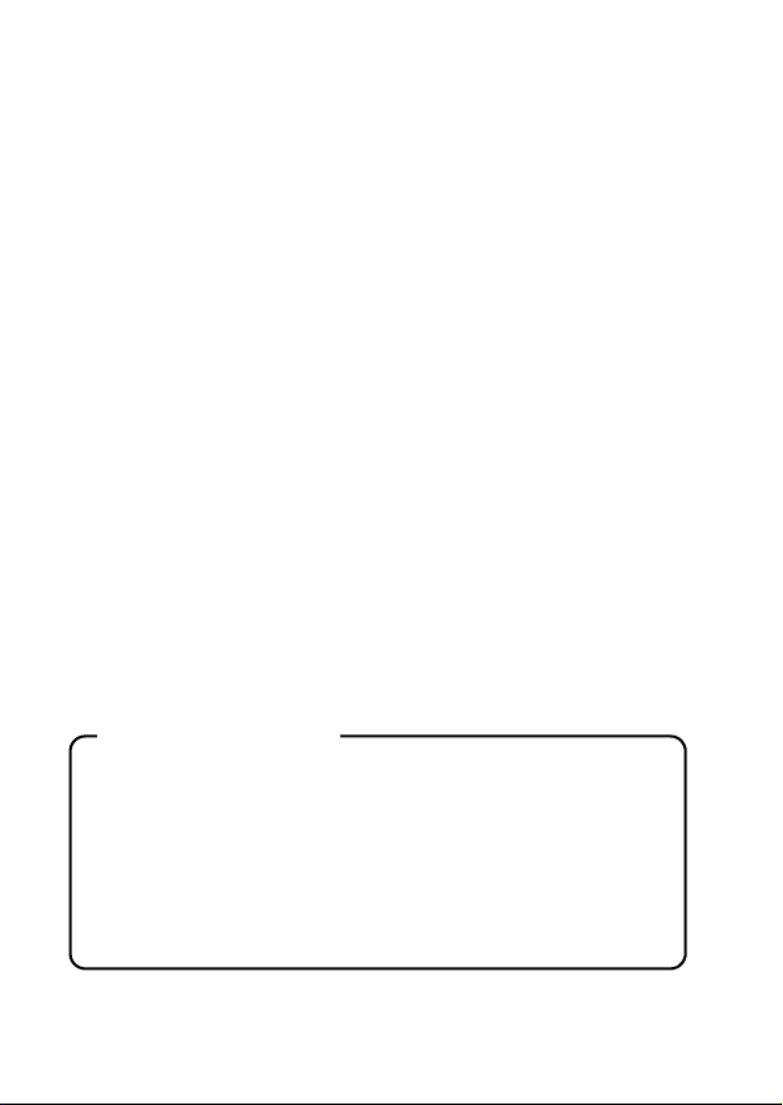
iEnglish
Warning
TO PREVENT THE RISK OF FIRE OR ELECTRIC SHOCK, DO NOT
EXPOSE THIS APPLIANCE TO RAIN OR MOISTURE.
FOR AMERICAN USERS
The following advisory is included in accordance with the laws of the State of
California (USA):
WARNING:
This product contains chemicals, including lead, known to the State of
California to cause cancer, birth defects or other reproductive harm. Wash
hands after handling.
iThis equipment has been tested and found to comply with the limits for a
Class B digital device, pursuant to Part 15 of the FCC Rules. These limits
are designed to provide reasonable protection against harmful interference
in a residential installation. This equipment generates, uses and can
radiate radio frequency energy and, if not installed and used in accordance
with the instructions, may cause harmful interference to radio
communications. However, there is no guarantee that interference will not
occur in a particular installation. If this equipment does cause harmful
interference to radio or television reception, which can be determined by
turning the equipment off and on, the user is encouraged to try to correct
the interference by one or more of the following measures:
hReorient or relocate the receiving antenna.
hIncrease the separation between the equipment and receiver.
hConnect the equipment into an outlet on a circuit different from that to
which the receiver is connected.
hConsult the dealer or an experienced radio/TV technician for help.
iChanges or modifications not expressly approved by the party responsible
for compliance could void the user’s authority to operate the equipment.
Declaration of Conformity
Model number: VPC-CA65EX, VPC-CA65GX
Trade Name: SANYO
Responsible party: SANYO FISHER COMPANY
Address: 21605 Plummer Street, Chatsworth, California 91311
Telephone No.: (818) 998-7322
This device complies with Part 15 of the FCC Rules. Operation is subject
to the following two conditions:
(1) this device may not cause harmful interference, and
(2) this device must accept any interference received, including
interference that may cause undesired operation.
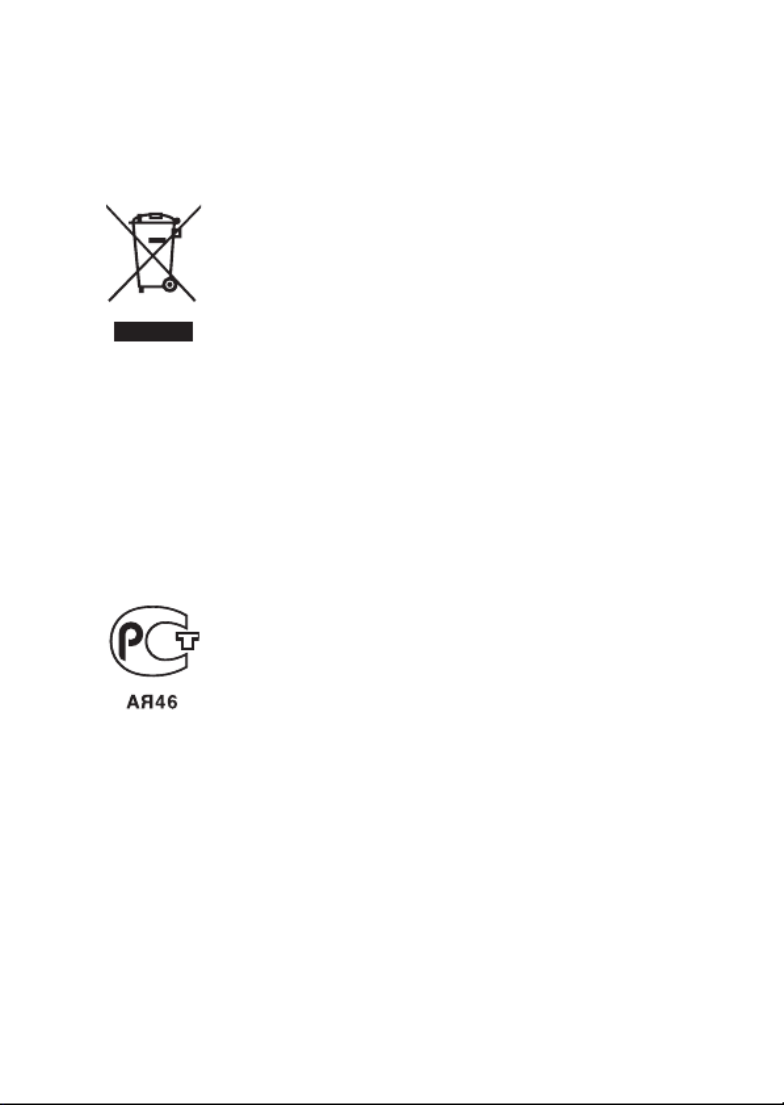
English ii
FOR CANADIAN USERS
iThis Class B digital apparatus complies with Canadian ICES-003.
FOR EU USERS
Note:
iThis symbol mark and recycle system apply only to EU
countries and do not apply to countries in other areas of
the world.
Your SANYO product is designed and manufactured with
high quality materials and components which can be
recycled and reused.
This symbol means that electrical and electronic
equipment, at their end-of-life, should be disposed of
separately from your household waste.
Please dispose of this equipment at your local community
waste collection/recycling centre.
In the European Union there are separate collection
systems for used electrical and electronic products.
Please help us to conserve the environment we live in!
FOR RUSSIAN USERS
This product certified by official certification company
which is authorized by Russian Federation.
Symbols used in this manual
HINT Points giving some extended instructions or special points to pay
attention to.
CAUTION Points that require special attention.
(page xx) Refer to the page indicated for detailed information.
You may find the answers to questions or problems concerning camera
operation in the sections “COMMONLY ASKED QUESTIONS” (page 159)
and “TROUBLESHOOTING” (page 166).

iii English
SHOOT, PLAY BACK AND SAVE
Install the battery pack and card
1 Insert the battery pack.
2 Insert the SD Memory Card.
hAn SD Memory Card is not included with your camera. Please
purchase a commercially sold card.
hIn this manual, the SD Memory Card is referred to as the “card”.
Lever 1Press the latch
Battery pack slot
2Insert
1Push 2Open
Card slot
2Insert
1Open
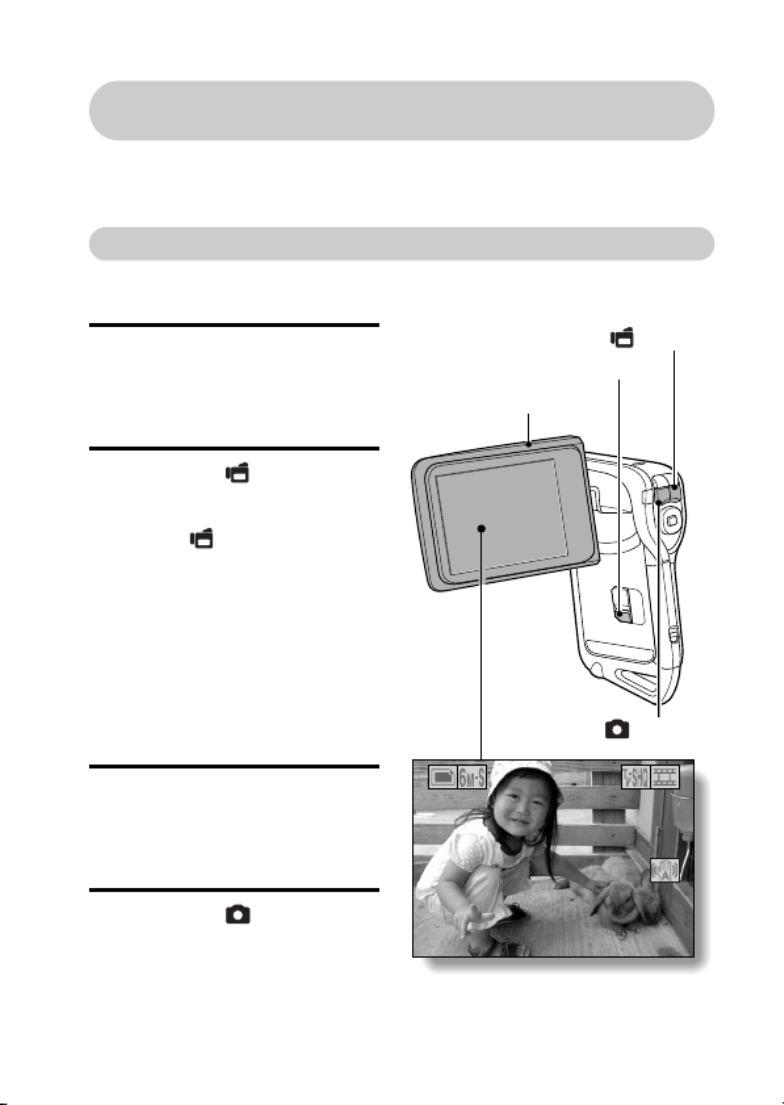
English iv
Before capturing those important shots, be sure to first take a
test shot to confirm that your camera is set up and ready to go
iSanyo declines any claim for compensation for recorded contents etc. in
case of photographing or recording failure due to a chance camera or card
flaw.
Shooting
k
k
k
kkVideo clip recording
1 Open the monitor unit, and
press the ON/OFF button
for at least 1 second.
hThe camera turns on.
2 Press the [ ] button.
hRecording begins.
hTo stop recording, press
the [ ] button again.
k
k
k
kkStill image
photography
1 Open the monitor unit, and
press the ON/OFF button
for at least 1 second.
hThe camera turns on.
2 Press the [ ] button.
hA still image is captured.
01:10:15
01:10:15
01:10:15
01:10:1501:10:1501:10:15
31
31
31
313131
Monitor unit
[ ] button
[ ] button
ON/OFF button

vEnglish
SHOOT, PLAY BACK AND SAVE
Playback
k
k
k
kkVideo clip playback
1
Press the REC/PLAY button.
hThe display switches to the
Playback Screen.
hPress the [G H] or [ ] button
to display the video clip you
wish to play back.
hVideo clips are indicated by
a video clip pattern along
the top and bottom of the
screen.
2 Press the SET button.
hPlayback of the selected
video clip begins.
k
k
k
kkStill image playback
1
Press the REC/PLAY button.
hThe display switches to the
Playback Screen.
hTo view other images, press
the [G] or [H] button.
<To return to the Shooting
Screen>
hPress the REC/PLAY
button.
When you are finished using the camera...
Press the ON/OFF button for at least 1 second to turn the camera off.
2007.12.24
2007.12.24
2007.12.24
2007.12.242007.12.242007.12.24
PLAY
PLAY
PLAY
PLAYPLAYPLAY
SET button
REC/PLAY button
<Example: After recording
a video clip>
Video clip pattern
Arrow buttons

English vi
Burn your recorded video clips onto a DVD
(Windows XP)
Introduced here is the procedure to use the supplied DVD-ROM (Xacti
Software DVD) to burn movies captured with your camera to a DVD,
creating your original DVD.
Install the application programs
Install two programs from the Xacti Software DVD to your computer:
Adobe Photoshop Album Starter Edition (in this manual, referred to as
Photoshop Album SE) and, for creating DVDs, Adobe Premiere Elements 3.0
(in this manual, referred to as Premiere Elements).
1 Set the supplied DVD-ROM (Xacti Software DVD) in your computer’s
DVD drive.
hThe installation window opens.
2 Click on the application program you wish to install.
hAfter clicking on an application program, follow the instructions shown
on the monitor to install the program.
hWhen installing Premiere Elements, input the serial number found on
the DVD-ROM envelope. It looks similar to the following:
SERIAL NUMBER: XXXX-XXXX-XXXX-XXXX-XXXX-XXXX
( ↑ input this number)
hWhen the installation is complete, the product registration window will
appear, but click on the Exit button to close the window.
Install Photoshop Album SE.
Install Premiere Elements.

vii English
SHOOT, PLAY BACK AND SAVE
3 In the installation window, click on [Finish].
hThe installation window closes.
hRemove the DVD-ROM from your computer’s DVD drive.
<About the Kodak online service>
hWhen the installation window closes, a dialog box to connect to the
website introducing Kodak’s online service appears. Check the [No
thanks !] option button, and then click on the [OK] button.
Copy data from your camera to the computer
Connect your camera to a computer, and copy the desired data to the
computer.
1 Turn on the computer, and use the supplied dedicated USB interface
cable to connect your camera to the computer.
hConnect the cable between the camera’s USB/AV terminal and the
computer’s USB connector.
2 Turn on the camera (page 28).
hThe USB Connection Screen appears on the camera’s monitor.
OK
CANCEL
USB CONNECTION
CANCEL
PRINTER
COMPUTER
To USB/AV terminal
on the camera
To USB connector
on the computer
Supplied dedicated
USB interface cable

English viii
3 Select [COMPUTER], and press the SET button.
hThe screen to select the computer connection mode appears.
hSelect [CARD READER], and press the SET button.
hThe screen to import data to the computer appears on your
computer’s monitor.
4 Click the [IMPORT] button.
hCopy the camera data to the following folder:
My Pictures\Adobe\Digital Camera\Date folder
hWhen the data has been successfully copied, a dialog box appears to
confirm whether or not you wish to delete the original data from the
camera.
5 Click the [YES] button if you wish to delete the data from the
camera’s memory, or [NO] if you do not wish to delete it.
hThe Photoshop Album SE catalogue screen appears.
hThe data you copied appears on the computer monitor. Confirm that
the desired data was correctly copied. If it was not copied, from the
[Import] menu select [From camera, mobile phone or card reader],
and copy the desired data.
6 Click the close button.
hPhotoshop Album SE closes.

ix English
SHOOT, PLAY BACK AND SAVE
Burn video clips onto a DVD
1 Double-click on your desktop’s Premiere Elements icon to run the
Premiere Elements program.
hThe Premiere Elements welcome screen appears.
2 Click on the [New Project] icon.
hThe [New Project] dialog box appears.
3 Type a project name in the “Name:” field.
hUse any name that is easy to understand.

English x
4 Click the [OK] button.
hThe screen to edit the data you’ll burn to the DVD appears.
5 Click on [Files and folders] in the “Get Media from:” field.
hThe screen to select the data to burn to the DVD appears.
hSpecify the folder that contains the files
(My Pictures\Adobe\Digital Camera Data\Date folder).
6 Specify the video clip data you wish to burn to the DVD.
hSelect the desired data by clicking on it.
hTo select multiple data, click on the individual files while holding down
the [Ctrl] key. If you select one file, hold down the [Shift] key and click
on another file in the list, all the files in between are also selected.

xi English
SHOOT, PLAY BACK AND SAVE
7 Click the [Open] button.
hThe window to select the data closes, and the display returns to the
screen to edit the data you’ll burn to the DVD.
hThe data specified in step 6 appears in the “Available Media:” field.
8 Double-click on the data you wish to burn to the DVD.
9 Drag and drop the data you selected in step 8 to “Drag clip here to
add to movie” in the “My Project” field.
hThe data to burn to the DVD appears in the “Scenes” of the
“My Project” field.
hTo include multiple files, repeat steps 8 and 9 as necessary.

English xii
10
Click the [Create DVD] tab.
h“DVD menus” appears.
11
Click the [Burn DVD] button.
hThe dialog box to burn to a DVD appears.
hFor “Burn to:” in the “DVD Settings”, specify “Disc”.
12
Click the [Burn] button.
hBurning to DVD begins.
13
When writing is complete, click the [Close] button.
14
Click the close button.
hThe dialog box to confirm whether to save the project appears.
hIf you wish to use the settings for the current project in subsequent
projects, you should save them. If you will not use the settings in
subsequent projects, it is not necessary to save then.
15
Click the [YES] or [NO] button.
hPremiere Elements closes.

xiii English
SHOOT, PLAY BACK AND SAVE
How was that? The convenient accessories not only let you immediately view
images captured with the camera, but you can also upload images to your
computer and create your original DVDs. Read the following explanations to
find out how you can fully enjoy your camera’s digital movie feature.

English xiv
This camera complies with JIS IPX8 (formerly JIS protection grade 8)
waterproof standard and can be used in water. Note, however, that
failing to heed the following precautions may result in damage or injury
that is not covered by the warranty. Please take the time to carefully
read and heed the following cautions.
NOTE
k
k
k
kk Before using the camera
i
When closing the battery/card compartment cover,
make sure that no foreign object such as sand, hair,
dust, etc. is caught in the seal.
i
Make sure that the battery/card compartment cover is
completely and securely closed to prevent water from
getting inside the camera and damaging it.
i
Please note that the camera accessories are not
waterproof.
k
k
k
kk Cautions concerning use in water
i
The waterproof properties of the camera apply to fresh
water and saltwater only; they do not apply to cleaning
substances, chemicals or water from spas, etc. In
case of a splash, immediately wipe off any moisture.
i
Do not immerse in water at a depth greater than 1.5 m
(4.92 ft.).
i
Do not subject the camera to high-pressure water.
i
Do not immerse in water for longer than 60 minutes.
After 60 minutes of use in water, allow it to dry for at
least 10 minutes.
i
Do not immerse in water that is warmer than 40 ºC
(104ºF).
i
Do not open and close the battery/card compartment
cover when the camera is wet or while it is immersed
in water.
i
Do not open and close the battery/card compartment cover with wet hands.
i
Do not open the battery/card compartment cover on the beach or at the
poolside.
i
Do not jolt the camera while it is immersed in water. Doing so may cause the
battery/card compartment cover to open.
Important!
Concerning your camera’s
waterproof feature

xv English
NOTE
k
k
k
kk Storing and maintaining your camera
iDo not leave the camera unwashed after it has been
immersed in salt water or if salt water is adhering to
it. Doing so may cause corrosion and discoloration of
the plating, as well as deterioration of the camera’s
waterproof capability.
iAfter the camera has been used in water, use fresh
water to wash it. Never use soap or detergent to
clean the camera, as doing so will cause deterioration
of the camera’s waterproof capability.
iAfter washing the camera, take care to completely
drain it, and use a dry cloth to wipe off any drops of
water adhering to it (page 60).
iDo not leave the camera in an environment colder than
0 °C (32°F) or warmer than 40 °C (104°F), as doing so
may cause deterioration of the camera’s waterproof
capability.
iWaterproof seals are used in this camera. It is
recommended that the waterproof seals be replaced
every year with new ones. For replacing the seals,
please consult your dealer.
* Please note that there is a fee for replacing the
waterproof seal.
k
k
k
kk Other cautions
iDo not subject the camera to severe jolts, as doing so may deform the
battery/card compartment cover or camera body, thus compromising its
waterproof capability. If the camera has been subjected to a strong jolt,
please consult with your dealer.
HINT
What is “JIS IPX8” (formerly “JIS protection grade 8”)?
i“JIS IPX8” specifies that a device is protected against the effects of
continuous immersion in water.

1English
CONTENTS
QUICK SEARCH BY OPERATION ............ ..................... ....................... 5
CHECKING THE INCLUDED ACCESSORIES ...................................... 9
How to use the accessories .......................................................... 11
Media cards that can be used with this camera ............................ 13
SPECIAL FEATURES .......................................................................... 14
Waterproof capability .................. .......... ..................... ........... ........ 14
Movable monitor for any shooting angle ....................................... 15
Capture still shots while recording a video clip ............................. 16
Easy to shoot vertically oriented photos ....................................... 16
Lots of accessories for optimal use of your captured images ....... 17
SYSTEM MAP ..................................................................................... 18
SETUP
PARTS NAMES ................................................................................... 19
CHARGING THE BATTERY PACK ..................................................... 21
Recharging the battery pack ......................................................... 22
INSTALLING THE BATTERY PACK AND CARD ................................ 23
Install the battery pack .................................................................. 23
Install the card .............................................................................. 26
TURNING THE CAMERA ON AND OFF ............................................. 28
Turning on the camera .................................................................. 28
Turning on the camera when the power save (sleep) function is
active ........................................................................................ 28
Turning off the camera .................................................................. 29
OPERATION BUTTONS ...................................................................... 30
DATE AND TIME SETTING ................................................................. 32
SCREEN DISPLAY .............................................................................. 35
BASIC OPERATION
BEFORE TAKING PICTURES ............................................................. 36
For best results ............................................................................. 36
Using the autofocus ...................................................................... 37
Switching between the shooting mode and playback mode ......... 39
Hints for taking pictures ................................................................ 40
VIDEO CLIP RECORDING AND PLAYBACK ..................................... 41
Recording video clips .................................................................... 41
Playing back a video clip ..............................................................42

English 2
CAPTURING AND PLAYING BACK STILL IMAGES ...........................45
Shooting still images .....................................................................45
Viewing still images ................... ..................... ...............................47
9-image display playback ..............................................................48
Art mode playback .........................................................................49
Selecting the playback folder ........................................................50
Magnifying (zooming in) the image ...............................................51
SHOOT A STILL IMAGE WHILE RECORDING A VIDEO CLIP ..........52
AUDIO RECORDING AND PLAYBACK ...............................................54
Audio recording .............................................................................54
Audio data playback ......................................................................56
USING THE ZOOM ..............................................................................57
EXPOSURE CORRECTION .................................................................58
AFTER USING THE CAMERA IN WATER ..........................................60
SHOOTING
DISPLAYING THE RECORDING MENU .............................................61
Switching the page ........................................................................62
Overview of the RECORDING MENU ...........................................63
IMAGE QUALITY ..................................................................................67
Video clip image quality setting .....................................................67
Still image resolution setting ..................... ..................... ................68
SCENE SELECT ..................................................................................69
FILTERS ...............................................................................................71
SETTING THE FLASH MODE ..............................................................72
SELF-TIMER ........................................................................................74
MOTION COMPENSATION (IMAGE STABILIZER) .............................76
FOCUS RANGE ...................................................................................78
How to use the manual focus ........................................................79
FOCUS AREA SETTING ......................................................................80
LIGHT-MEASURING MODE SETTING ................................................81
ISO SENSITIVITY .................................................................................82
WHITE BALANCE ................................................................................84
PLAYBACK
DISPLAYING THE PLAYBACK MENU ................................................85
Switching the page ........................................................................86
Overview of the PLAYBACK MENU ..............................................87
SLIDESHOW PLAYBACK ....................................................................89
PLAYBACK VOLUME ...........................................................................91
DATA PROTECT ..................................................................................92
DELETING DATA .................................................................................94
COPY DATA .........................................................................................96
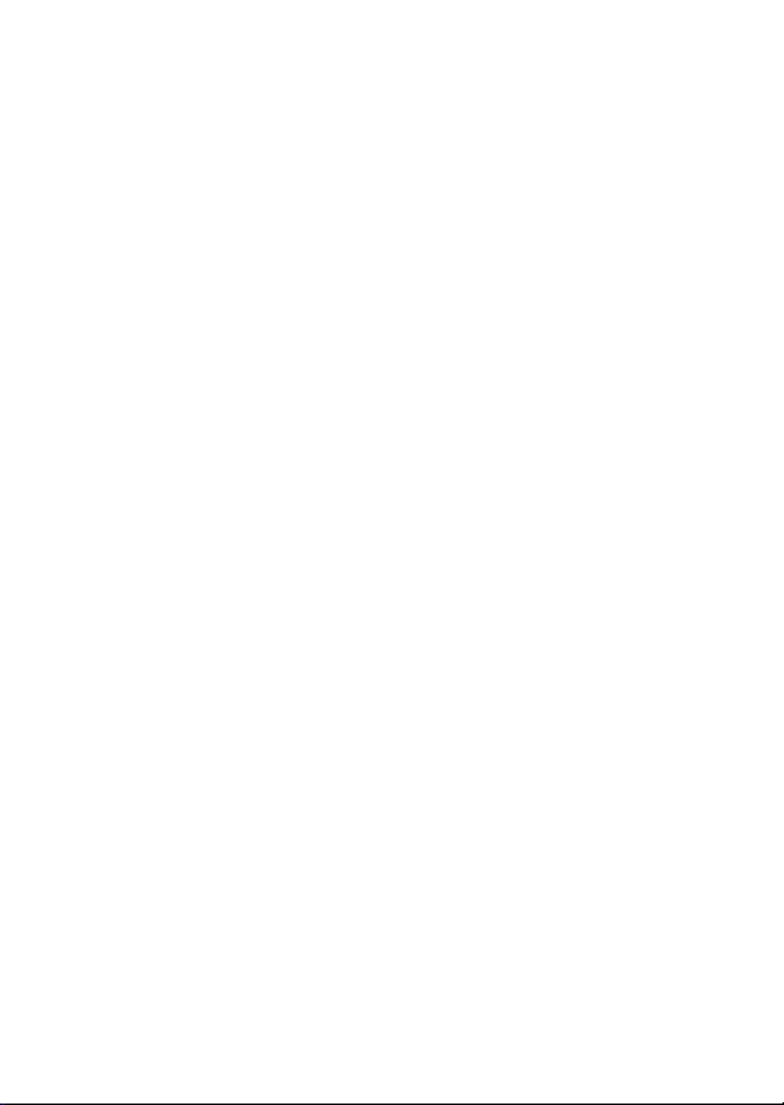
English 4
OTHER DEVICES AND CONNECTIONS
CONNECTING TO A TV .....................................................................150
DIRECT PRINTING ............................................................................151
Print preparations ........................................................................151
To select one image and print it (one image) ..............................153
To print all the images (all images) .............................................154
Thumbnail prints (index) ..............................................................155
To print images according to the printing instructions
(print requested images) .........................................................156
To change the printer settings and print images
(change printer settings) .........................................................157
APPENDICES
COMMONLY ASKED QUESTIONS ...................................................159
TROUBLESHOOTING ........................................................................166
Camera ........................................................................................166
Notes regarding the Scene Select feature and filters ..................174
SPECIFICATIONS ..............................................................................176
Camera ........................................................................................176
Camera connectors .....................................................................180
Battery life ...................................................................................180
Possible No. of Images/Possible Shooting Time/
Possible Recording Time ........................................................181
Concerning the multi-indicator .....................................................182
Supplied battery pack charger .....................................................183
Supplied Li-ion battery pack ........................................................183
Others ..........................................................................................184
Before capturing those important shots, be sure to first take
a test shot to comfirm that your camera is set up and ready
to go ........................................................................................185
HINTS FOR TAKING PICTURES .......................................................186
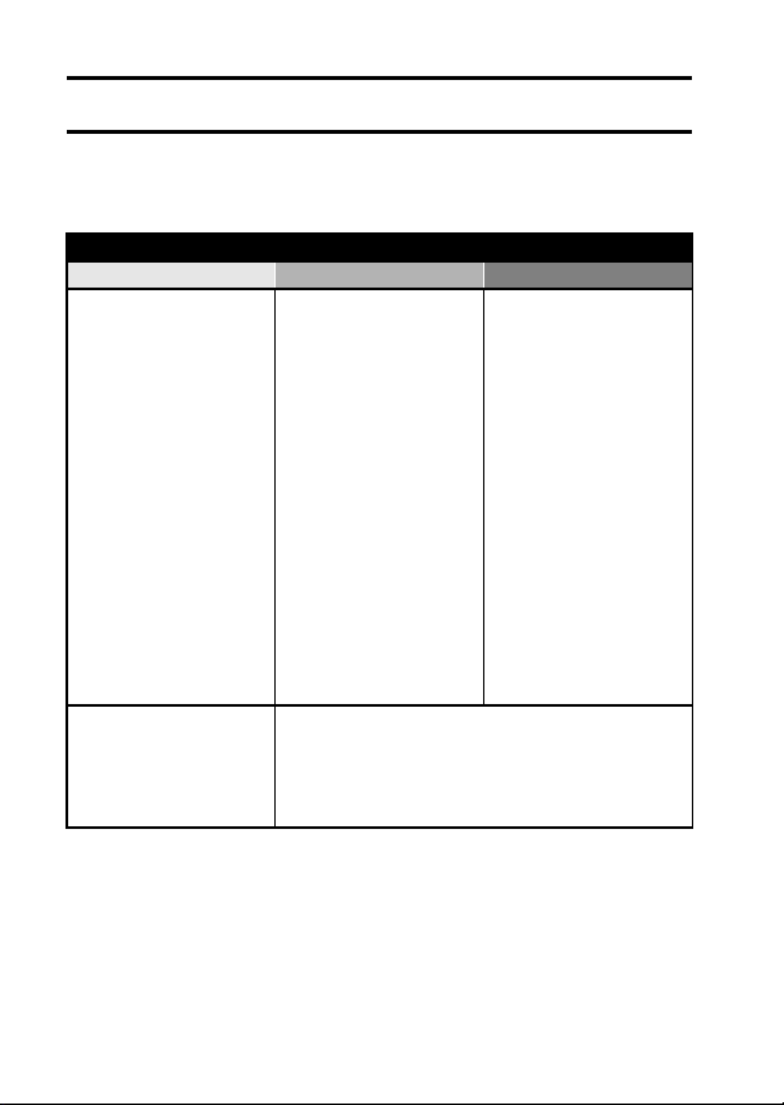
5English
QUICK SEARCH BY OPERATION
Your camera has an abundance of convenient features and functions. From
creating precisely the photo you want, to viewing images using various
techniques, you can locate the exact operation for your purposes in the
following table.
Shooting/recording
Basic operation Convenient functions Additional functions
Getting started
shooting/recording
• “Recording video clips”
on page 41
• “Shooting still images” on
page 45
• “SHOOT A STILL IMAGE
WHILE RECORDING A
VIDEO CLIP” on page 52
• “AUDIO RECORDING
AND PLAYBACK” on
page 54
Log the date and time
of your photos
• “DATE AND TIME
SETTING” on page 32
• “SCREEN DISPLAY” on
page 35
Zoom in on the
subject
• “USING THE ZOOM” on
page 57
Close-up
photography
• “FOCUS RANGE” (super
macro mode) on page 78
Compensate for
camera shake in
video clips
• “MOTION
COMPENSATION
(IMAGE STABILIZER)”
on page 76
For more accurate
focus
• “How to use the manual
focus” on page 79
Set the focus to a
narrow range
• “FOCUS AREA
SETTING” on page 80
Take vertical (portrait)
format photos
• “Still image resolution
setting” on page 68
Reduce noise when
recording
• “NOISE-REDUCTION
FUNCTION” on page 129
Optimize the photo
quality
• “Video clip image quality
setting” on page 67
• “Still image resolution
setting” on page 68
Reduce video clip flicker
• “FLICKER-REDUCTION” on page 132
Set the camera’s color/contrast
characteristics
• “ADJUST THE IMAGE QUALITY” on page 131

English 6
Capture fast-moving subjects
• “SCENE SELECT” (sports mode) on page 69
Shoot in bright conditions
• “EXPOSURE CORRECTION” on page 58
• “SETTING THE FLASH MODE” on page 72
• “SCENE SELECT” (night view portrait mode/fireworks mode/lamp mode) on page 69
Increase the camera’s sensitivity
• “ISO SENSITIVITY” on page 82
Photographing people
• “SCENE SELECT” (portrait mode/night view portrait mode) on page 69
• “FILTERS” (cosmetic filter) on page 71
Photographing landscapes
• “SCENE SELECT” (landscape mode) on page 69
Take a self-photo
• “SELF-TIMER” on page 74
Make images lighter
or darker
• “EXPOSURE
CORRECTION” on
page 58
Measure the
brightness of a
specific area
• “LIGHT-MEASURING
MODE SETTING” on
page 81
Adjust the camera’s
sensitivity
• “ISO SENSITIVITY” on
page 82
Change the color of
the images
• “FILTERS” (monochrome
filter/sepia filter) on
page 71
Make white appear
natural
• “WHITE BALANCE” on
page 84
Shooting/recording
Basic operation Convenient functions Additional functions

7English
QUICK SEARCH BY OPERATION
Playback
Basic operation Convenient functions Additional functions
Getting started
viewing images
• “Playing back a video
clip” on page 42
Adjust the speaker
volume
• “PLAYBACK VOLUME”
on page 91
Smooth out video clip
playback
• “SMOOTH PLAYBACK”
on page 118
• “Viewing still images” on
page 47
Search for image/
audio data
• “9-image display
playback” on page 48
Magnify an image
• “Magnifying (zooming in)
the image” on page 51
Change the angle of
view
• “ROTATE IMAGE” on
page 104
A unique playback
format
• “Art mode playback” on
page 49
• “Audio data playback” on
page 56
Adjust the speaker volume
• “PLAYBACK VOLUME” on page 91
Continuous playback
• “SLIDESHOW PLAYBACK” on page 89
Adjust the monitor brightness
• “MONITOR BRIGHTNESS” on page 136
Playback on a TV
• “CONNECTING TO A TV” on page 150
Set the TV system
• “TV SYSTEM SETTING”
on page 138

English 8
Data managing/processing
Basic operation Convenient functions Additional functions
Search for image/audio data
• “9-image display playback” on page 48
Copy files from the internal memory to the card, or vice versa
• “COPY DATA” on page 96
Delete data
• “DELETING DATA” on
page 94
Protect images from accidental erasure
• “DATA PROTECT” on page 92
Format a card
• “INITIALIZING THE CARD MEMORY AND INTERNAL
MEMORY” on page 144
Edit still images
• “RED-EYE CORRECTION” on page 106
Delete a part of a video clip and join video clips
• “EDITING VIDEO CLIPS” on page 109
Specify the number of prints, index prints, and date imprinting
• “PRINTING INSTRUCTIONS” on page 98
View the settings that were in effect when the image/audio data was
recorded
• “DISPLAYING IMAGE PROPERTIES (INFORMATION SCREEN)” on page 119

English 10
i
i
i
ii i
i
i
iiQUICK GUIDE SAFETY MANUAL
(safety precautions booklet)
Please read this booklet
carefully before using the
camera.

11 English
CHECKING THE INCLUDED ACCESSORIES
How to use the accessories
k
k
k
kk Handstrap

English 12
k
k
k
kk Soft case

13 English
CHECKING THE INCLUDED ACCESSORIES
Media cards that can be used with this camera
The type of card that can be inserted into and used with this camera is:
i SD Memory Card

English 14
SPECIAL FEATURES
Your movie camera can not only record video clips, you can also take still
photos and make audio recordings. For example, you can snap a still image
while recording a video clip, or make just an audio recording.
Waterproof capability
The camera is equipped to safely be used in water at a temperature of
less than 40 ºC (104ºF), at a depth of less than 1.5 m (59 in.), for up to
approximately 60 minutes. You can enjoy taking pictures at the beach or
by the pool.
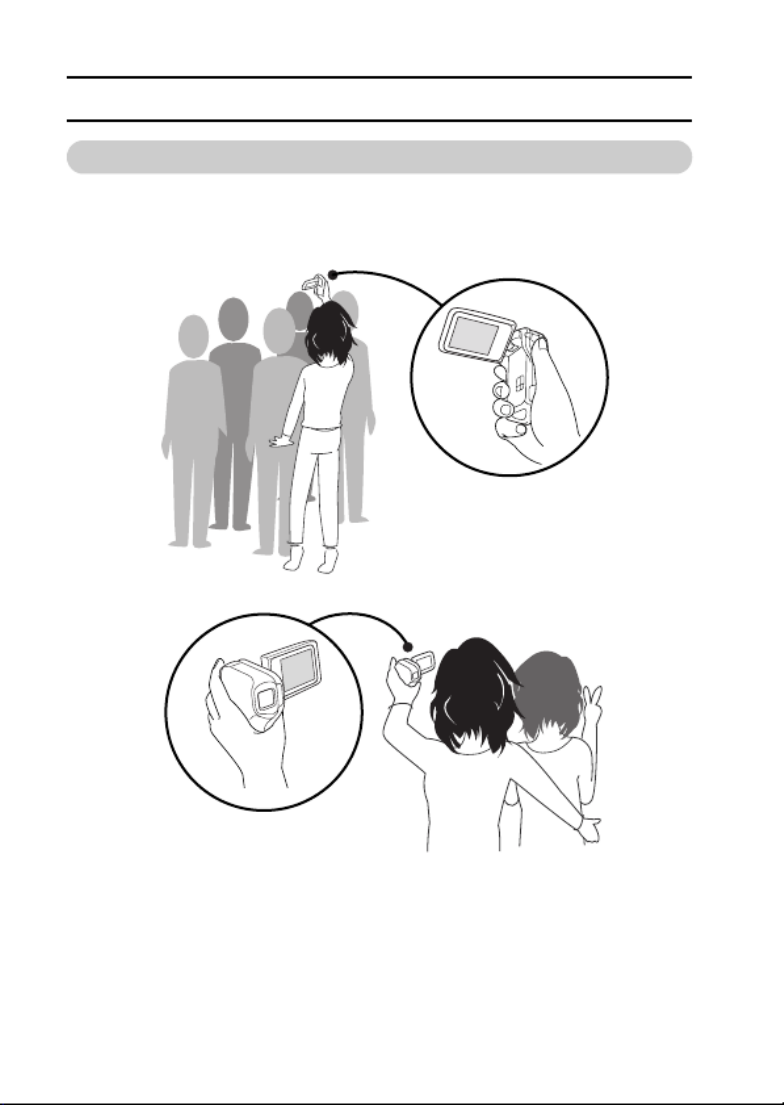
15 English
SPECIAL FEATURES
Movable monitor for any shooting angle
The movable monitor lets you shoot from any angle. Hold the camera
high to get a great view of a parade, or swivel the monitor around to
snap a photo of yourself.
If you swivel the
monitor unit to its
farthest position, the
image on the monitor
will be inverted.

English 16
Capture still shots while recording a video clip
(page 52)
Suppose that while you’re recording a video clip, there’s a scene you’d
like to keep as a still photo. Your camera makes it possible to record the
still photo without interrupting the video clip recording.
Easy to shoot vertically oriented photos
(page 68)
A grip-type camera is compact and very easy to hold securely, but
trying to take vertically oriented photos by changing the camera angle
is a problem. However, your camera features a vertical shooting mode
that allows you to take vertical (portrait) mode still images without
having to change the camera angle.
01:10:15
01:10:15
01:10:15
01:10:15 01:10:15 01:10:15
31
31
31
313131
01:10:15
01:10:15
01:10:15
01:10:15 01:10:15 01:10:15
31
31
31
313131

17 English
SPECIAL FEATURES
Lots of accessories for optimal use of your
captured images (page 18)
Use the accessory cables to view images on a TV or computer. Or
connect the camera directly to a printer to make prints of your photos.
And with the software in the supplied DVD-ROM (Xacti Software DVD),
you can create your original DVDs and CDs.
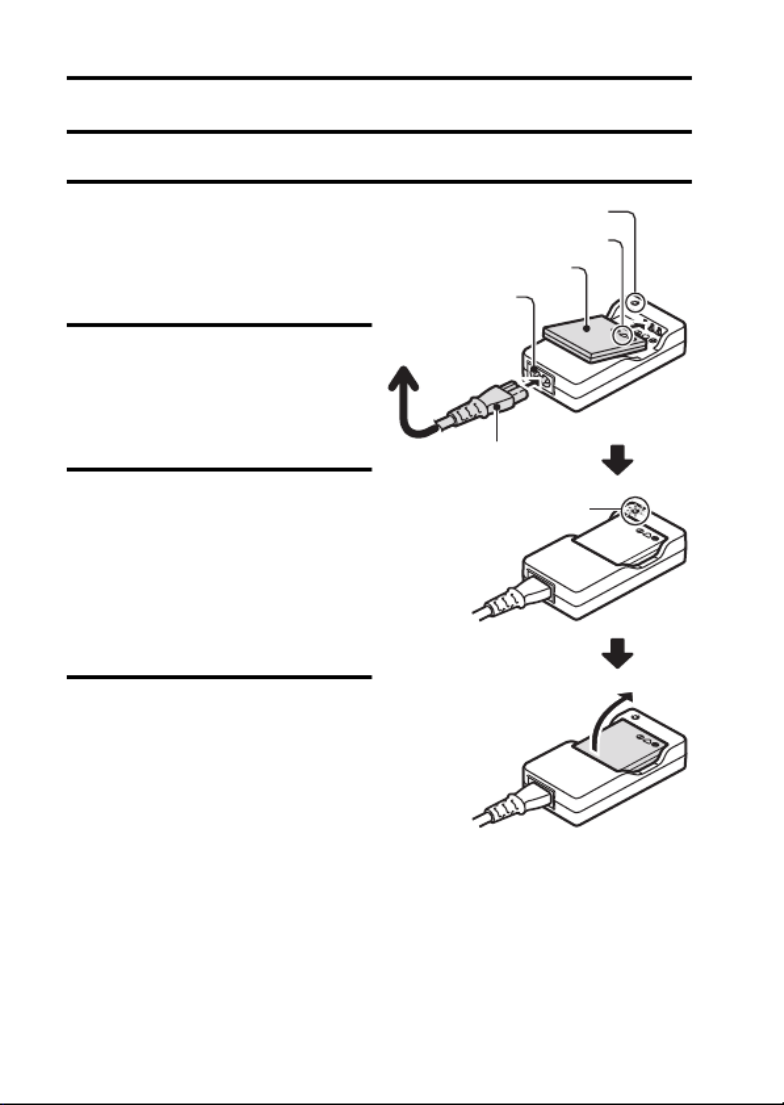
21 English
CHARGING THE BATTERY PACK
Please charge the supplied battery pack before using it.
1 Insert the battery pack in the
battery charger.
h Insert it in the direction
indicated by the [o] mark
on the battery pack.
2 Connect the supplied power
cord to the socket on the
battery pack charger.
h Insert the connector straight
and securely.
3 Plug the power plug into a
power outlet (AC 100 V to
240 V).
h Recharging begins.
h During recharge, the
CHARGE indicator is lit red.
h The recharge time is
approx. 90 minutes.
4 When the CHARGE indicator
turns off, unplug the power
cord from the power outlet,
and remove the battery pack
from the charger.
Battery pack
[o] mark
To power outlet
CHARGE indicator
Socket
Power cord
CHARGE indicator

English 22
Recharging the battery pack
Be sure to fully charge the supplied or separately sold battery pack
before using it in your camera. For charging the battery pack, use the
supplied charger.
Charge the battery pack if it is being used for the first time, and
recharge it whenever the remaining charge is low (see “CHECKING THE
REMAINING BATTERY PACK CHARGE” on page 148).
If there is interference to your TV or radio during recharging...
i Move the battery pack and charger further away from the TV or radio.
Ambient temperature during recharging
i During recharging, the charger and battery pack will be warm. This is
normal and does not indicate a malfunction.
i It is recommended that the ambient temperature during recharging be
between about 0 °C and 40 °C (32°F and 104°F). Due to the
characteristics of the battery pack, at temperatures below 0 °C (32°F), it
may not be possible to sufficiently recharge it.
i When the battery pack temperature is high, it may take longer to recharge
it.
Recharge a battery pack in the following cases
i A battery pack which has not been used for a long time
i Newly purchased battery pack

23 English
INSTALLING THE BATTERY PACK
AND CARD
Make sure that the battery pack and the card orientation are correct.
Install the battery pack
1 Open the battery/card compartment
cover.
h While gently pressing the lever,
open the battery/card compartment
cover.
2 Insert the battery pack.
h Press the latch, insert the battery
pack, and firmly push it all the way
in.
1 Push
Lever
2 Open
2 Insert
Battery pack slot
1 Press the latch

English 24
<To remove the battery pack...>
h Press the latch securing the battery
pack, and remove the battery pack.
3 Close the battery/card compartment
cover.
h Press the [PUSH LOCK] part to
close the cover securely.
h Check to confirm that the cover is
locked closed by the lever.
h At the time of purchase the battery
pack is not charged. Be sure to fully
charge the battery pack (page 21).
1 Press the latch
2 Pull out
Press the [PUSH LOCK] part
to securely close the cover.
Lever
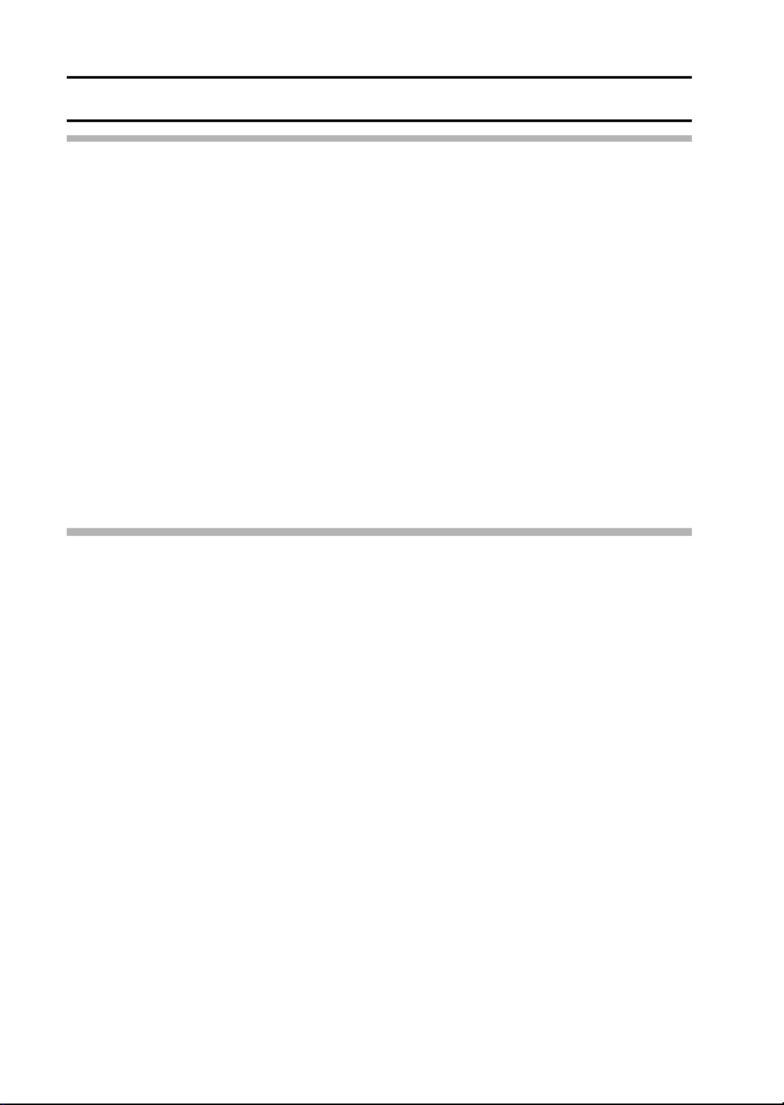
25 English
INSTALLING THE BATTERY PACK AND CARD
CAUTION
Close the battery/card compartment cover securely
i If the battery/card compartment cover is not closed or is not closed
completely, the camera will no longer be waterproof. When closing the
battery/card compartment cover, make sure that no foreign object such as
sand, hair, dust, etc. is caught in the seal.
Do not charge the battery pack immediately after the camera has been
in continuous use for a long time
i The battery pack becomes hot when the camera is used continuously for a
long time. If you attempt to charge the battery pack in this state, the charge
indicator may flash red and it may not be possible to charge the battery
pack. Wait until the battery pack has cooled down before attempting to
charge it.
Does the battery pack appear swollen?
i The lithium-ion battery used in this camera may expand slightly when
stored in a hot environment or repeatedly used, but this is not a safety
hazard.
HINT
About the internal backup battery
i This camera’s internal battery serves to maintain the date and time
settings, as well as the shooting settings. The backup battery will be fully
charged when the battery pack is kept in the camera continuously for about
2 days. In the fully charged state, the backup battery will maintain the
camera settings for about 7 days.
When not using the camera for a long time, remove the battery pack
i A small amount of power is still used even if the camera is turned off, and it
is therefore recommended that the battery pack be removed from the
camera if it is not going to be used for a long time. Note that when the
battery pack is removed for a long period, the time and date settings may
be cleared. Before using your camera again, be sure to confirm that the
camera settings are correct.
To prolong the life of the battery pack
i Although the battery pack is an expendable item, you can maximize the life
of the battery by heeding the following suggestions.
h Do not leave the battery under the hot summer sun or exposed to other
high-temperature environments.
h Do not continually recharge the battery when it is already fully charged.
After fully charging it once, for example, use it for a while to partially
discharge it before recharging it again.
h When the battery is not to be used for a long time, if possible store the
partially charged (not fully charged) battery in a cool environment.

English 26
Install the card
The card can be used after it has been formatted with the camera (page 144).
1 Open the battery/card
compartment cover.
2 Insert the card.
h Firmly insert the card until it
clicks into place.
3 Close the battery/card compartment cover.
<When removing the card...>
h To remove the card, press it
down, and then release. The
card will protrude slightly, and
you can then pull it out.
1 Open
Card slot
2 Insert
1 Open
2 Push
3 Pull out

27 English
INSTALLING THE BATTERY PACK AND CARD
CAUTION
Do not attempt to forcibly remove the card.
i Never remove the card when the multi-indicator is flashing red. In doing so,
you risk losing the data stored in the card.
HINT
Shooting without a card installed
i When a card is installed, images are recorded to and played back from the
card. When no card is installed, images are recorded to and played back
from the camera’s internal memory. When the camera is turned on with no
card installed, the internal memory icon is shown on the monitor to let
you know that the images you capture will be saved to the camera’s
internal memory.

29 English
TURNING THE CAMERA ON AND OFF
Turning off the camera
1 Press the ON/OFF button for at least 1 second.
h The camera turns off.
h To turn off the camera while it is in the shooting mode or power save
mode, press the ON/OFF button for at least 1 second.
HINT
To immediately activate the power save
function
i Press the ON/OFF button briefly to
active the power save function.
If the date and time setting has been
completed (page 32)...
i The current time is shown on the monitor
when the camera is turned on.
CAUTION
If the K icon appears...
i When a picture is taken, the date and
time it was captured are recorded with it.
If the date and time settings have not
been completed (page 32), the date and
time cannot be recorded with the
captured images. For this reason,
immediately after the camera is turned
on, the “Set date and time” reminder
briefly appears, after which the K icon
is shown on the Shooting Screen. To
have the date and time recorded with the
images, please complete this setting
before capturing images.
Set date and time

English 30
OPERATION BUTTONS
The procedures to change the camera settings, choose images, etc., are
performed by using the arrow buttons to control the monitor display. This
operation is used very frequently, so it is best to become familiar with it right
away.
640×480 30fps SHQ
MOVIE
MPEG-4 AVC/H. 264 2816×2112
(6M-S)
PHOTO
RECORDING MENU
FULL AUTO
SCENE SELECT
RECORDING MENU
RECORDING MENU
1 Turn on the camera (page 28).
2 Press the MENU button.
h The Menu Screen appears.
<Select the icon above or below>
To select the icon above,
press the [T] button.
To select the icon below,
press the [W] button.
MENU button

English 32
DATE AND TIME SETTING
The camera will record the date and time an image or audio recording is
taken so that you can display them during playback. Therefore, before
capturing images, make sure the correct date and time are set.
Example: To set the clock to 7:30 p.m. on December 24, 2007
1 Turn on the camera (page 28), and press the MENU button.
h The RECORDING MENU or PLAYBACK MENU appears.
2 Press the [G] button two times to
display the OPTION MENU.
h The OPTION MENU is canceled if
the MENU button is pressed.
3 Select the clock set icon C, and
press the SET button.
h The Clock Set Screen appears.
h The current date and time settings
are shown.
h Follow the procedures below to
enable or disable the date display
during playback, to set the display
format for the date, and to set the
date and time.
h To return to the OPTION MENU,
press the MENU button.
REC FOLDER
POST VIEW
OPERATION BEEP
STARTUP DISPLAY
INFO DISPLAY
CLOCK SET
OPTION MENU
1/3
<OPTION MENU>
CLOCK SET
2007/05/01
00:00
Y / M / DDISP
TIME
DATE
OK
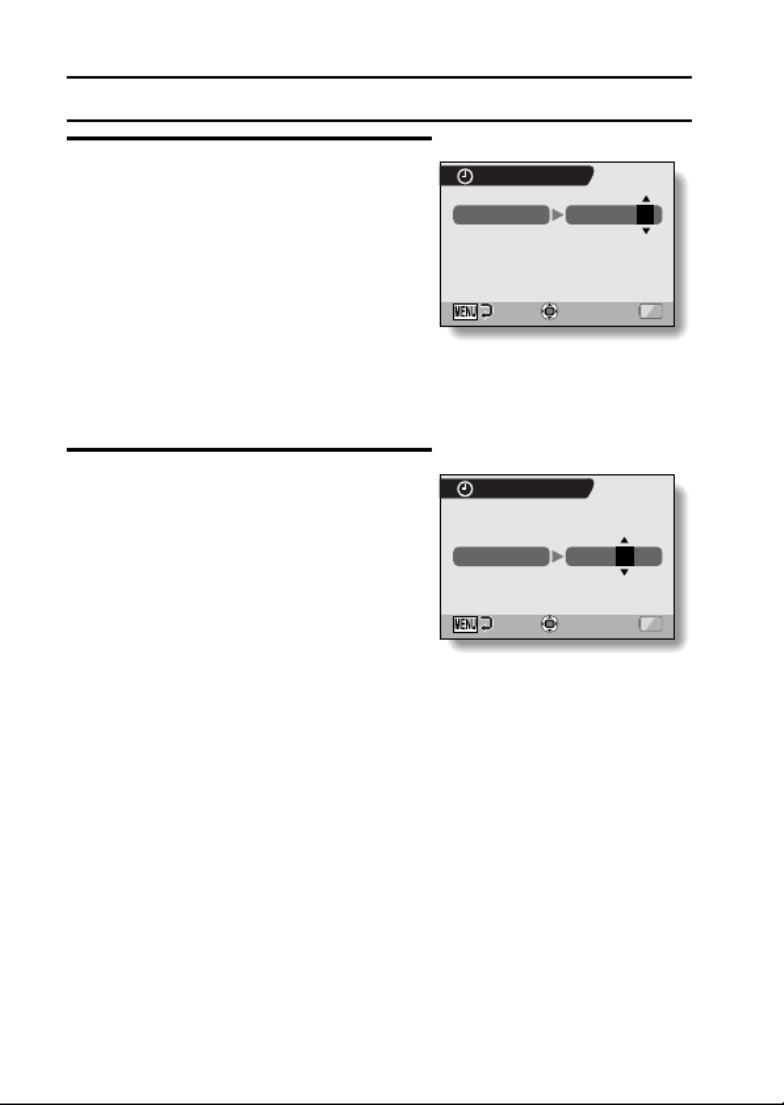
33 English
DATE AND TIME SETTING
4 Set the date.
1 Select “DATE”.
2 Press the SET button.
h The Set Date Screen appears.
3 Set the date to “2007/12/24”.
h The date is set in the following
order: Set the year → Set the
month → Set the day.
h Press the [G H] or [ ] button to
select year, month or day. Press
the [T] or [W] button to increase
or decrease the number.
4 Press the SET button.
5 Set the clock.
1 Select “TIME”.
2 Press the SET button.
h The Set Time Screen appears.
3 Set the time to “19:30”.
h The time is set in the following
order: Set the hour → Set the
minute.
h A 24-hour clock is used for the
time display.
4 Press the SET button.
CLOCK SET
DATE
2007/12/24
OK
CLOCK SET
19:30
TIME
OK
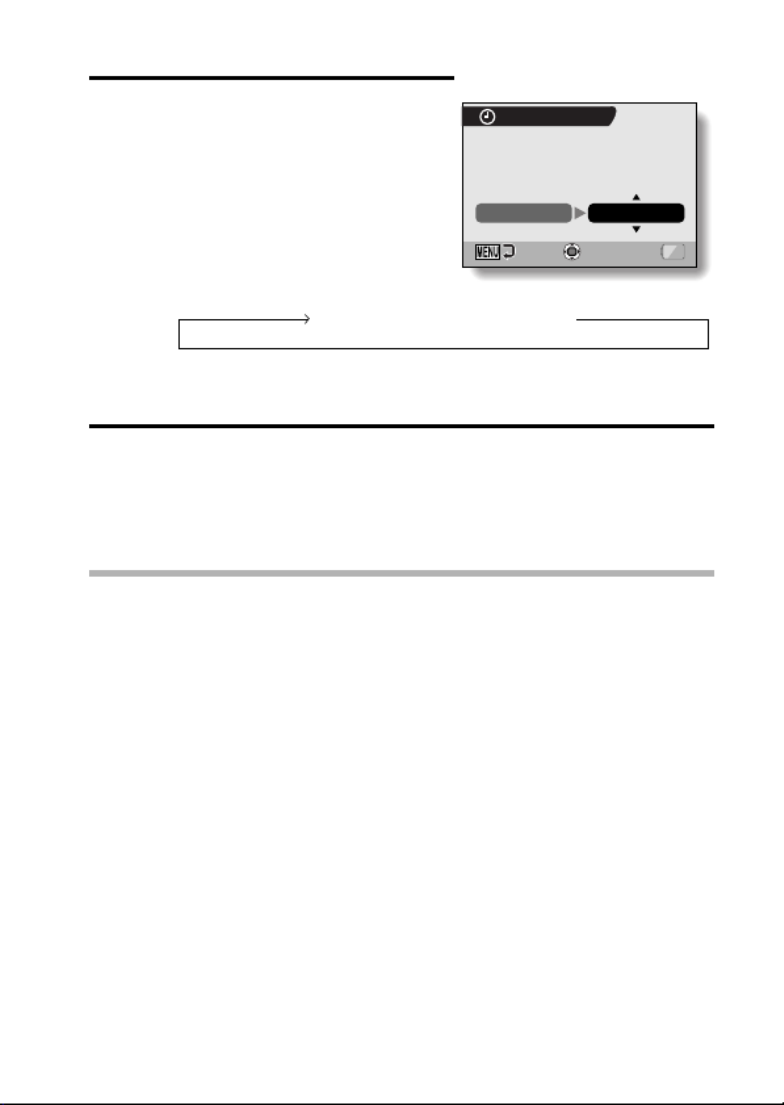
English 34
6 Set the order in which the date is
displayed during playback.
1 Select “DISP”.
2 Press the SET button.
h The Set Date Format Screen
appears.
3 Press the [T] or [W] button.
h Press the [T] button to change
the displayed date order as
follows:
Press the [W] button to change it in the reverse order.
4 Press the SET button.
7 Press the MENU button.
h The date and time setting is completed, and you are returned to the
OPTION MENU.
h To return to the Shooting Screen or Playback Screen, press the
MENU button.
HINT
About the clock backup
i Under normal conditions, while the battery pack is being replaced, an
internal battery will maintain the date and time settings. However, there is a
small chance the settings may be lost. (The backup will last for about
7 days.) It is recommended to check that the date and time settings are still
correct after replacing the battery pack and before shooting or recording of
any type (follow steps 1 through 3).
To change the date and time settings
i After steps 1 through 3, select the item that you want to change, and
change the value.
CLOCK SET
Y / M / DDISP
OK
→ →Y / M / D M / D / Y D / M / Y

35 English
SCREEN DISPLAY
Specify what information is displayed on the Playback Screen.
1 Display the OPTION MENU (page 120).
2 Select the info display icon , and j
press the SET button.
h The Screen Display Screen
appears.
DATE & TIME:
Set the capture-date display to ON
or OFF.
COUNTER:
Set the video clip playback time
display to ON or OFF.
SHOW ALL:
Display the capture date and
playback time (for video clips).
OFF:
Do not display the capture date and
playback time.
3 Select the desired setting, and press
the SET button.
h This completes the screen display
setting.
INFO DISPLAY
DATE & TIME
COUNTER
SHOW ALL
OFF
OK

English 36
BASIC OPERATION
BEFORE TAKING PICTURES
For best results
Hold the camera securely, keeping your elbows close to your body and
making sure the camera is stable.
Make sure that the lens and flash are not blocked by your fingers or the
handstrap.
* For shooting vertically oriented still images, you can set the shooting
orientation to the vertical (portrait) format (page 68).
Correct hold Incorrect hold
A finger is blocking the
lens or flash.
<Holding the camera>
Example 1:
Grip the camera by wrapping
the fingers of the right hand,
from the little finger to the
middle finger, around the
camera, and hook the index
finger above the lens.
Example 2:
Grip the camera by wrapping
the fingers of the right hand,
from the little finger to the index
finger, around the camera.

37 English
BEFORE TAKING PICTURES
Using the autofocus
The autofocus will work in almost all situations; however, there are
certain conditions that may cause the autofocus function to not work
properly. If the autofocus function is not working properly, set the focus
range to capture images (page 78).
k
k
k
kk Conditions that may cause incorrect focus
The following examples are some of the situations where the autofocus
function may not work.
i
i
i
ii Subjects with low contrast, very
bright subjects at the center of the
image or dark subjects or locations
Use the focus-lock function to lock the
focus on an object with contrast at the
same distance as the desired subject.
i
i
i
ii Subjects without vertical lines
Use the focus-lock function to lock the
focus while framing the subject
vertically, then re-orient the camera to
compose a horizontally framed image.

English 38
The following examples are some of the situations where the autofocus
function may work, but not as desired.
i
i
i
ii When both near and far objects are
present
Use the focus-lock function to lock the
focus on an object at the same distance
as the desired subject, then reposition
the camera to compose the picture.
i
i
i
ii Fast-moving subjects
Use the focus-lock function to lock the
focus on an object at the same distance
as the desired subject, then reposition
the camera to compose the picture.
HINT
iImages captured in the still image shooting mode can be rotated when
they are played back (page 104).
iWhen the [ ] button is pressed halfway, the image in the monitor may
waver vertically. This is the result of internal image processing and is not a
malfunction. This wavering is not recorded and will not affect your images
in any way.
iWhen the optical zoom is used or when the autofocus is operating, the
image may appear to waver, but this is not a malfunction.

39 English
BEFORE TAKING PICTURES
Switching between the shooting mode and
playback mode
1 Press the ON/OFF button to turn the camera on (page 28).
2 Press the REC/PLAY button.
hEach time the REC/PLAY button is pressed, the camera switches
between the shooting mode and the playback mode.
00:19:36
00:19:36
00:19:36
00:19:36
00:19:36
00:19:36240
240
240
240
240
240
2007.12.24
2007.12.24
2007.12.24
2007.12.24
2007.12.24
2007.12.24
ON/OFF button
REC/PLAY
button
<Shooting mode>
<Playback mode>
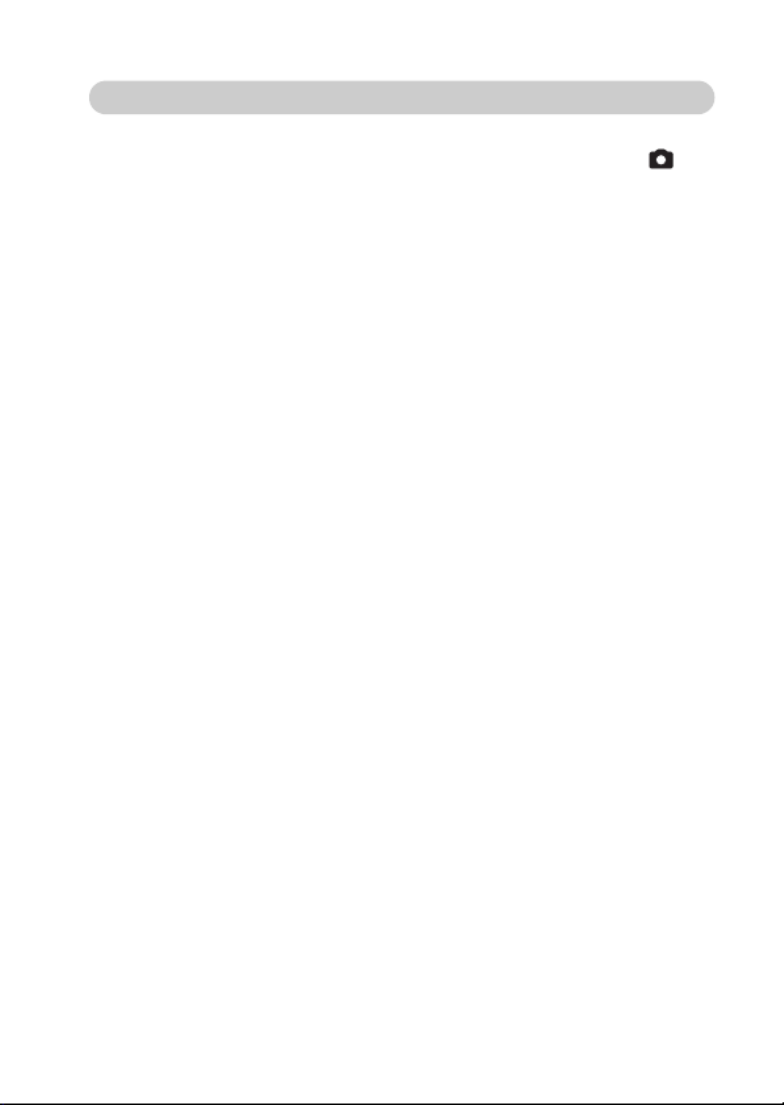
English 40
Hints for taking pictures
Muting the operation sounds
iThe operation sounds that are generated, for example, when the [ ]
button, MENU button or SET button is pressed, as well as the audio
guidance when you switch the mode, can be muted (page 124).
Where is the image and audio data saved?
iAll the image and sound data is recorded in the camera’s internal memory
or on the card installed in the camera.
iWhen a card is installed in the camera, the data is recorded on the card. If
no card is installed, the data is recorded in the camera’s internal memory.
Taking pictures in backlight conditions...
iWhen taking pictures with the light coming from behind the subject, due to
the characteristics of the lens, light lines or ghost patterns (flare
phenomenon) may appear in the captured image. In this situation, it is
recommended that you avoid taking pictures with the subject lit from
behind.
While the image data is being recorded...
iWhile the multi-indicator is flashing red, the image data is being written to
the memory, during which time it is not possible to capture another image.
Another image can be captured after the flashing red indicator turns off.
However, even when the multi-indicator is flashing red, depending on the
camera’s internal memory remaining capacity, in some cases the next
image can be captured about 2 seconds after shooting.

41 English
VIDEO CLIP RECORDING AND PLAYBACK
Recording video clips
1 Turn on the camera
(page 28).
2 Press the [ ] button.
hRecording begins.
hIt is not necessary to keep
the [ ] button pressed
while shooting.
hWhen the remaining
recording time available for
the currently recording clip
becomes little, a
countdown of the
remaining recording time
appears on the display.
3 End the recording.
hPress the [ ] button
again to stop recording.
REC 00:00:15
REC 00:00:15
REC 00:00:15
REC 00:00:15
REC 00:00:15
REC 00:00:15
10
10
10
10
10
10
Available recording time remaining
[ ] button
Recording time

English 42
Playing back a video clip
2007.12.24
2007.12.24
2007.12.24
2007.12.24
2007.12.24
2007.12.24
PLAY
PLAY
PLAY
PLAY
PLAY
PLAY
4 Press the REC/PLAY button.
hThe video clip just recorded is
shown on the monitor.
5 Press the SET button.
hPlayback of the video clip begins.
SET button
<To return to the Shooting
Screen>
hPress the REC/PLAY button.
REC/PLAY
button
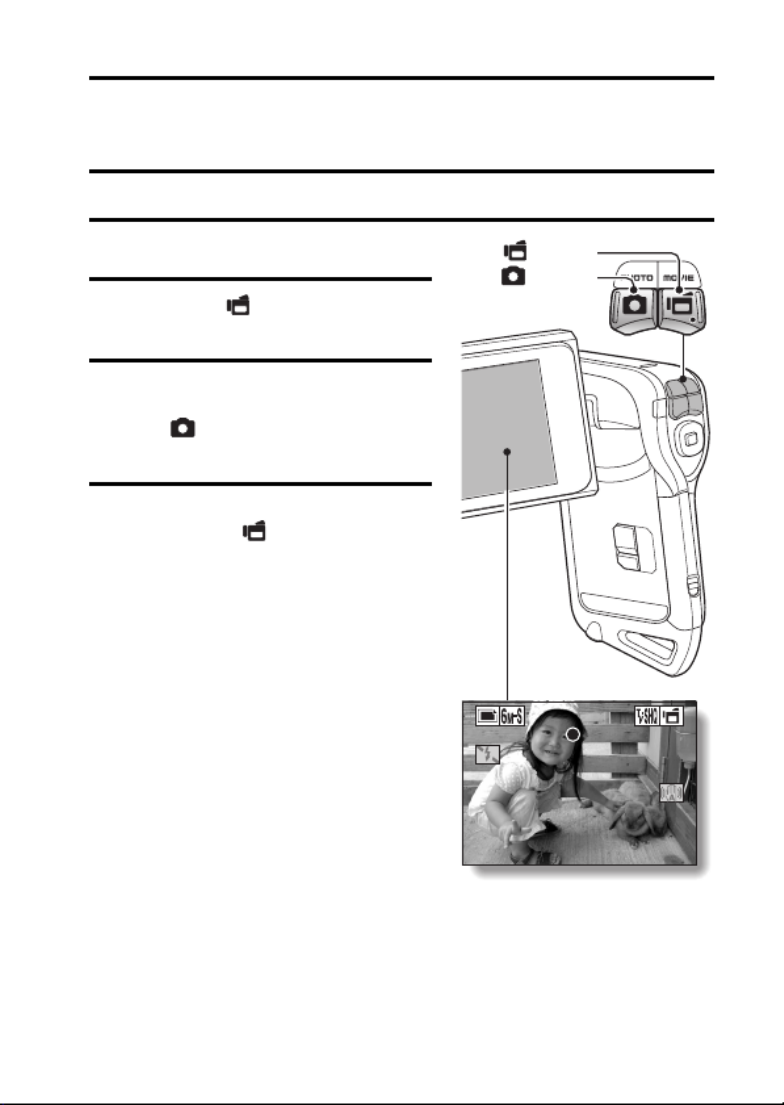
English 52
SHOOT A STILL IMAGE WHILE
RECORDING A VIDEO CLIP
You can capture a still image while recording a video clip.
1 Turn on the camera (page 28).
2 Press the [ ] button.
hRecording begins.
3 When you see a scene you’d like
to capture as a still image, press
the [ ] button.
hA still image is captured.
4 End the recording.
hPress the [ ] button to stop
recording.
REC 00:00:09
REC 00:00:09
REC 00:00:09
REC 00:00:09
REC 00:00:09
REC 00:00:09
[ ] button
[ ] button
Termékspecifikációk
| Márka: | Sanyo |
| Kategória: | videókamera |
| Modell: | Xacti VPC-CA65EX |
Szüksége van segítségre?
Ha segítségre van szüksége Sanyo Xacti VPC-CA65EX, tegyen fel kérdést alább, és más felhasználók válaszolnak Önnek
Útmutatók videókamera Sanyo

7 Október 2024

17 Augusztus 2024

17 Augusztus 2024

17 Augusztus 2024

12 Augusztus 2024

9 Augusztus 2024

8 Augusztus 2024

6 Augusztus 2024

6 Augusztus 2024

2 Augusztus 2024
Útmutatók videókamera
- videókamera Samsung
- videókamera Sony
- videókamera Braun
- videókamera Nedis
- videókamera Milwaukee
- videókamera Philips
- videókamera Olympus
- videókamera Oregon Scientific
- videókamera SilverCrest
- videókamera Garmin
- videókamera Panasonic
- videókamera Canon
- videókamera JVC
- videókamera Sharp
- videókamera Toshiba
- videókamera HP
- videókamera Hyundai
- videókamera BenQ
- videókamera Voltcraft
- videókamera Medion
- videókamera Vimar
- videókamera SBS
- videókamera Insignia
- videókamera Fujifilm
- videókamera Polaroid
- videókamera Kyocera
- videókamera GoPro
- videókamera Speco Technologies
- videókamera Blackmagic Design
- videókamera Ricoh
- videókamera Kenwood
- videókamera Rollei
- videókamera Hama
- videókamera Zoom
- videókamera Renkforce
- videókamera Agfa
- videókamera Midland
- videókamera Lamax
- videókamera Sencor
- videókamera Hitachi
- videókamera Xblitz
- videókamera Kodak
- videókamera Nikon
- videókamera Logitech
- videókamera Bresser
- videókamera Klein Tools
- videókamera Viewsonic
- videókamera Cobra
- videókamera Denver
- videókamera Minox
- videókamera Trevi
- videókamera DJI
- videókamera Extech
- videókamera Gembird
- videókamera Cisco
- videókamera Energy Sistem
- videókamera OK
- videókamera Konica Minolta
- videókamera Mamiya
- videókamera Overmax
- videókamera Kogan
- videókamera SJCAM
- videókamera Intenso
- videókamera AgfaPhoto
- videókamera Marshall
- videókamera Trotec
- videókamera ION
- videókamera Mio
- videókamera DOD
- videókamera Samson
- videókamera TomTom
- videókamera Jay-Tech
- videókamera Trust
- videókamera Konig
- videókamera ARRI
- videókamera Pyle
- videókamera Salora
- videókamera DataVideo
- videókamera Lenco
- videókamera Uniden
- videókamera Best Buy
- videókamera Leica
- videókamera Thinkware
- videókamera Soundmaster
- videókamera Steinberg
- videókamera GoClever
- videókamera RCA
- videókamera Insta360
- videókamera Genius
- videókamera Swann
- videókamera Elmo
- videókamera Vitek
- videókamera Laserliner
- videókamera Hazet
- videókamera Vivitar
- videókamera Aiptek
- videókamera AEE
- videókamera Airis
- videókamera ATN
- videókamera Activeon
- videókamera Lexibook
- videókamera Bushnell
- videókamera Easypix
- videókamera Nilox
- videókamera Maginon
- videókamera Magellan
- videókamera Flir
- videókamera Coby
- videókamera Envivo
- videókamera TacTic
- videókamera Macally
- videókamera Transcend
- videókamera Bauer
- videókamera Naxa
- videókamera Ricatech
- videókamera Tronje
- videókamera Mpman
- videókamera Nikkei
- videókamera T'nB
- videókamera Ematic
- videókamera Tracer
- videókamera Minolta
- videókamera Zagg
- videókamera Veho
- videókamera Dnt
- videókamera Zorki
- videókamera Contour
- videókamera RunCam
- videókamera Drift
- videókamera SeaLife
- videókamera Sakar
- videókamera Jobo
- videókamera Dragon Touch
- videókamera Mediacom
- videókamera Kreator
- videókamera Contax
- videókamera EE
- videókamera Traveler
- videókamera Contour Design
- videókamera Kaiser Baas
- videókamera Bluetech
- videókamera Braun Phototechnik
- videókamera Spypoint
- videókamera Kitvision
- videókamera Praktica
- videókamera MMTC
- videókamera Flip
- videókamera Brinno
- videókamera BlackVue
- videókamera Storex
- videókamera DXG
- videókamera MD 80
- videókamera Berger & Schröter
- videókamera Vupoint Solutions
- videókamera Whistler
- videókamera Curve
- videókamera PCE Instruments
- videókamera CamOne
- videókamera Mobius
- videókamera ISAW
- videókamera Beaulieu
- videókamera Revier Manager
- videókamera Kobian
- videókamera FHD 1080P
- videókamera RSC
- videókamera Stealth Cam
- videókamera Aqua-Vu
- videókamera Hamlet
- videókamera Qoltec
- videókamera Leotec
- videókamera Replay
- videókamera Akaso
- videókamera Hamilton Buhl
- videókamera Aida
- videókamera Rexing
- videókamera IOPLEE
- videókamera Moultrie
- videókamera Bolex
- videókamera Teslong
- videókamera Izzo
Legújabb útmutatók videókamera

30 Március 2025

30 Március 2025

30 Március 2025

30 Március 2025

28 Március 2025

28 Március 2025

28 Március 2025

28 Március 2025

16 Január 2025

16 Január 2025