Használati útmutató Sagem Fast 2604
Olvassa el alább 📖 a magyar nyelvű használati útmutatót Sagem Fast 2604 (232 oldal) a router kategóriában. Ezt az útmutatót 2 ember találta hasznosnak és 2 felhasználó értékelte átlagosan 4.5 csillagra
Oldal 1/232

SAGEM F@stTM 2604
SAGEM F@stTM 2644
Reference Manual
253 080 888-A
Edition of May 2008
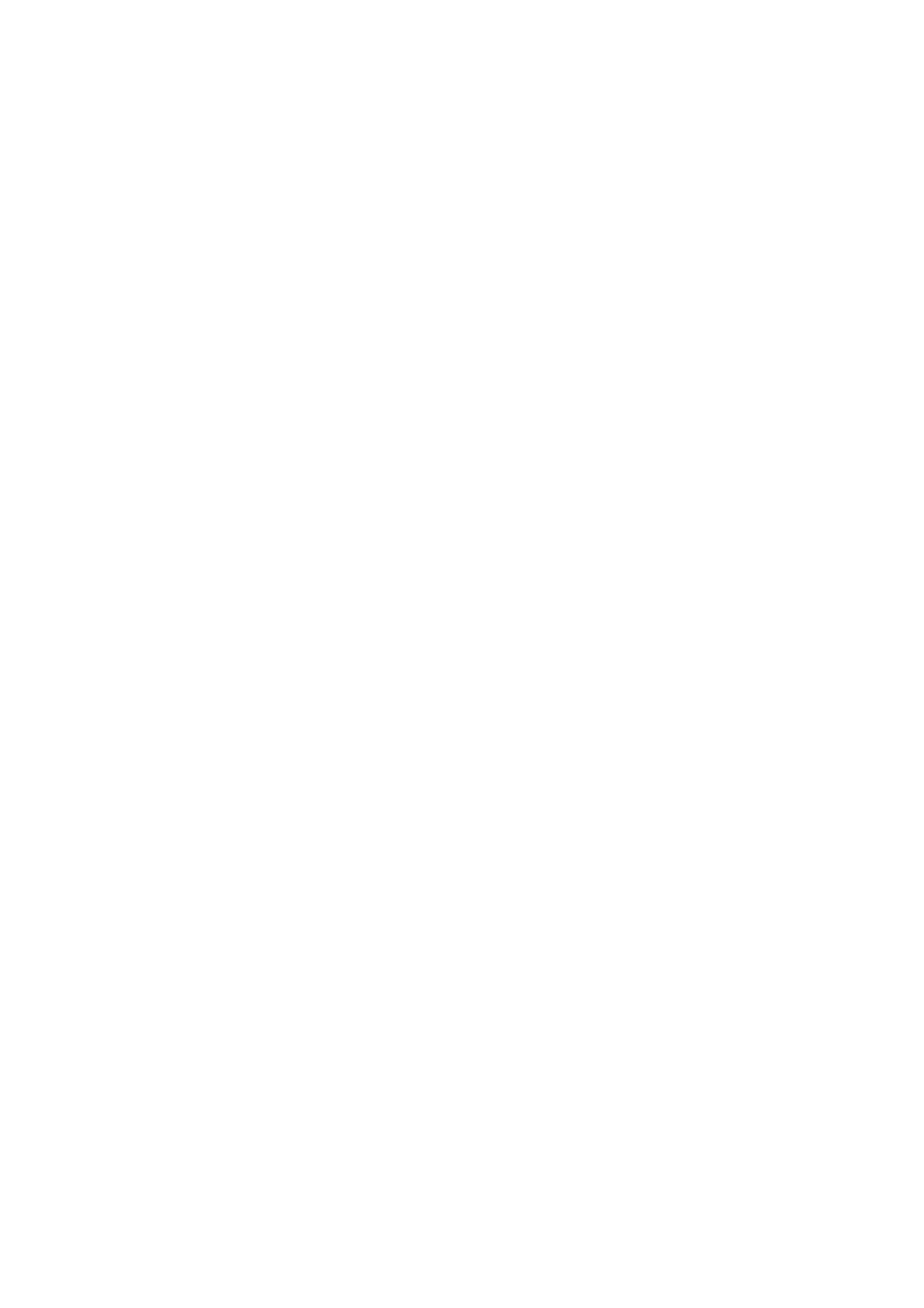

SAGEM F@st™ 2604/2444 Reference Manual - 253080888-A
Sagem Communications document. Reproduction and disclosure prohibited Page 0-1
Sagem Communications assiduously monitors technical developments and is constantly
seeking to improve its products in order to let its clients take full advantage of them. It therefore
reserves the right to modify its documentation accordingly without notice.
All brands mentioned in this guide are registered by their respective owners:
- SAGEM F@st™ is a registered brand of Sagem Communications.
- WindowsTM and Internet ExplorerTM are registered brands of Microsoft Corporation.
The purpose of this reference manual is to give users the functions for operating and managing
the equipment. The only access level required (Administrator) is protected by a password and
allows one to access these functions in read and write mode for all the user and network
parameters (Login: admin; password: admin).
Configuration of the router by HTTP is described in detail (cf. section 5).
To ease legibility of the reference manual, the term "router" will be used throughout the
document to designate SAGEM F@stTM 2604 and SAGEM F@stTM 2644 equipment.
Guide to symbols used in this manual
Warns you not to do an action, or commit a serious omission.
Gives you important information which you must take into account

SAGEM F@st™ 2604/2444 Reference Manual - 253080888-A
Page 0-2 Sagem Communications document. Reproduction and disclosure prohibited
How should the document be used?
This reference manual is organised into sections and annexes. These sections and annexes
cover the following subjects.
Section 1 Presentation of SAGEM F@stTM 2604 and 2644 equipment
Section 2 Description of SAGEM F@stTM 2604 and 2644 equipment
Section 3 Installation of SAGEM F@stTM 2604/2644 equipment
Section 4 Configuration of network parameters
Section 5 Configuration of the router by HTTP
Section 6 Description of Internet access service
Section 7 Description of TV over ADSL service
Section 8 Updating the application
Annex A Troubleshooting
Annex B CE compliance declaration
Annex C Environment
Annex D Technical Characteristics
Annex E Default configuration
Annex F Glossary
Annex G Connection technology

SAGEM F@st™ 2604/2444 Reference Manual - 253080888-A
Sagem Communications document. Reproduction and disclosure prohibited Page 0-3
Contents
Pages
Guide to symbols used in this manual 0-1
How should the document be used? 0-2
Contents 0-3 to 0-6
List of figures 0-7
1. Introduction 1-1
1.1 Presentation 1-2
1.2 Composition of router pack 1-4
1.3 (Minimum) prerequisites 1-5
2. Description and connection of router 2-1
2.1 Description 2-2
2.1.1 Connectors 2-3
2.1.2 LEDs 2-4
2.2 Connecting the ports of your router 2-5
2.3 Installing your SAGEM F@stTM 2604/2644 2-6
2.3.1 Powering up 2-6
2.3.2 Connecting the ADSL cable 2-6
2.3.3 Connecting to your computer 2-8
2.3.3.1 Connecting the Ethernet interface of your router to your computer 2-8
2.3.3.2 Connecting the Wi-Fi interface of your router to your computer 2-9
2.3.4 Connecting the Ethernet interface of your router to your TV decoder 2-10
2.4 Installation instructions 2-11
3. Installing and configuring the SAGEM F@stTM 2604/2644 router 3-1
4. Configuration of network parameters 4-1
5. Information / Configuration 5-1
5.1 Accessing the welcome screen 5-2
5.2 Recommendations 5-4
5.3 ADSL connection status 5-5
5.4 Display frame 5-5

SAGEM F@st™ 2604/2444 Reference Manual - 253080888-A
Page 0-4 Sagem Communications document. Reproduction and disclosure prohibited
5.5 Status 5-6
5.5.1 Summary 5-6
5.5.2 Diagnostics 5-7
5.6 Internet Connection 5-9
5.7 Wireless 5-10
5.7.1 Basic 5-10
5.7.1.1 Wireless - Basic 5-11
5.7.1.2 Quick Wireless - Security - Configuration 5-12
5.7.2 Security 5-15
5.7.2.1 Network Authentication 5-17
5.7.3 MAC Filter 5-33
5.7.4 Advanced 5-35
5.7.5 Quality of Service 5-39
5.8 NAT 5-42
5.8.1 Port forwarding 5-42
5.8.2 Port Triggering 5-47
5.8.3 DMZ Host 5-50
5.8.4 ALG 5-51
5.9 Advanced Setup 5-52
5.9.1 WAN 5-52
5.9.2 LAN 5-78
5.9.2.1 Advanced 5-80
5.9.3 Security 5-83
5.9.3.1 IP Filtering 5-83
5.9.3.2 Block Sites 5-87
5.9.4 Quality of Service 5-89
5.9.4.1 Queue Config 5-91
5.9.4.2 QoS Classification 5-93
5.9.5 Routing 5-98
5.9.5.1 Default Gateway 5-98
5.9.5.2 Static Route 5-99
5.9.5.3 RIP 5-101
5.9.6 DNS 5-103
5.9.6.1 DNS Server 5-103
5.9.6.2 Dynamic DNS 5-104
5.9.7 DSL 5-107
5.9.8 Port Mapping 5-110
5.9.9 Certificate 5-115
5.9.9.1 Local 5-115
5.9.9.2 Trusted CA 5-118
5.10 Advanced Status 5-120
5.10.1 WAN 5-120
5.10.2 Statistics 5-121
5.10.2.1 LAN 5-121
5.10.2.2 WAN 5-122
5.10.2.3 ATM 5-123
5.10.2.4 ADSL 5-124
5.10.3 Route 5-126
5.10.4 ARP 5-127
5.10.5 DHCP 5-128
5.10.6 Station Info 5-129

SAGEM F@st™ 2604/2444 Reference Manual - 253080888-A
Sagem Communications document. Reproduction and disclosure prohibited Page 0-5
5.11 Management 5-130
5.11.1 Settings 5-130
5.11.1.1 Backup 5-131
5.11.1.2 Update 5-133
5.11.1.3 Restore Default 5-134
5.11.2 System Log 5-135
5.11.3 SNMP Agent 5-140
5.11.4 TR-069 Client 5-142
5.11.5 Internet Time 5-144
5.11.6 Access Control 5-146
5.11.6.1 Services 5-146
5.11.6.2 IP Address 5-147
5.11.6.3 Passwords 5-149
5.11.7 Update Software 5-150
5.11.8 System Info 5-151
5.11.9 Save/Reboot 5-153
6. Internet access service 6-1
7. TV over ADSL service 7-1
7.1 Introduction 7-2
7.2 Access to the optional TV over ADSL service 7-2
8. Updating the firmware 8-1
A. Annex A - Troubleshooting A-1
A.1 Checking the assignment of an IP address A-2
A.2 Front panel LEDs A-3
A.3 Supervising your router A-4
A.4 "Diagnostics" tool A-5
A.5 Interpreting the LEDs A-7
A.5.1 The "ADSL" LED blinks slowly A-7
A.5.2 "Wi-Fi" LED off A-7
A.5.3 All LEDs are off A-7
A.6 Restarting your router A-8
A.7 Returning to the factory configuration A-8
A.8 Offline mode A-9
B. Annex B - Warnings for safety B-1
B.1 Warnings for safety B-2
B.1.1 Safety levels in relation to the case B-2
B.2 EC compliance declaration B-2

SAGEM F@st™ 2604/2444 Reference Manual - 253080888-A
Page 0-6 Sagem Communications document. Reproduction and disclosure prohibited
C. Annex C - Environment C-1
C.1 Directive E 2002/96/CE C-2
D. Annex D - Technical Characteristics D-1
D.1 Mechanics; Display D-2
D.2 Characteristics of the different interfaces D-3
D.3 Environmental characteristics D-5
D.4 Application and protocols D-6
E. Annex E - Default configuration E-1
E.1 Default username and password E-2
E.2 Default configuration for the local network(LAN) E-2
E.3 Default configuration for the local wireless network (WLAN) E-3
F. Annex F - Glossary F-1
G. Annex G - Connector Technology G-1
G.1 Pinouts of the " ADSL" connector G-2
G.2 Pinouts of the "PWR" connector G-2
G.3 Pinouts of the "ETH1", " ", "ETH2 ETH3" and "ETH4" connectors G-3

SAGEM F@st™ 2604/2444 Reference Manual - 253080888-A
Sagem Communications document. Reproduction and disclosure prohibited Page 0-7
List of figures
Figure 1.1 - Supervising your router .......................................................................................................... 1-2
Figure 2.1 - Overview of case.................................................................................................................... 2-2
Figure 2.2 - Interconnection of ports of SAGEM F@st
TM 2604 et 2644 ..................................................... 2-5
Figure 2.3 - ADSL line / Power Supply Connection ................................................................................... 2-7
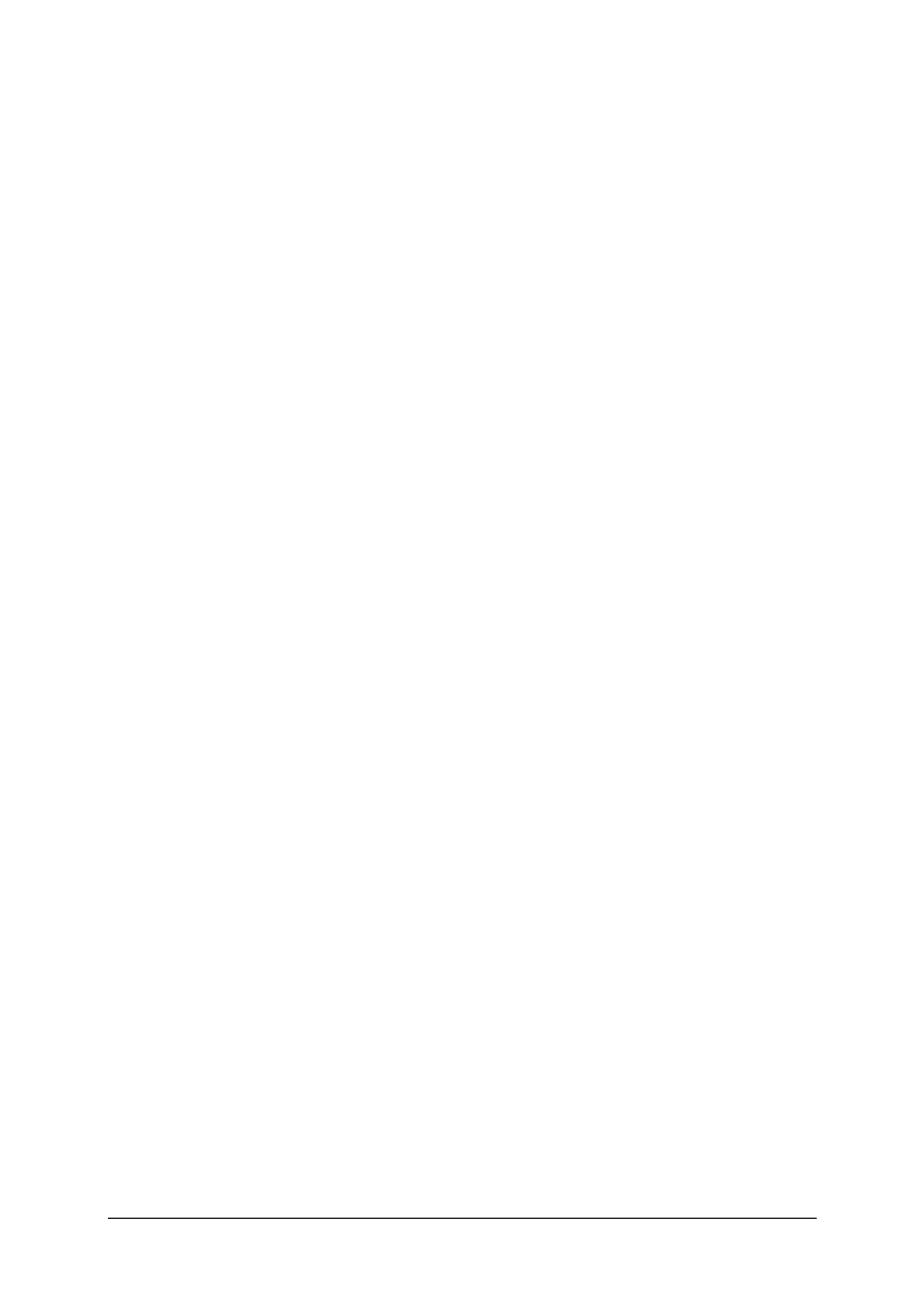
SAGEM F@st™ 2604/2444 Reference Manual - 253080888-A
Page 0-8 Sagem Communications document. Reproduction and disclosure prohibited
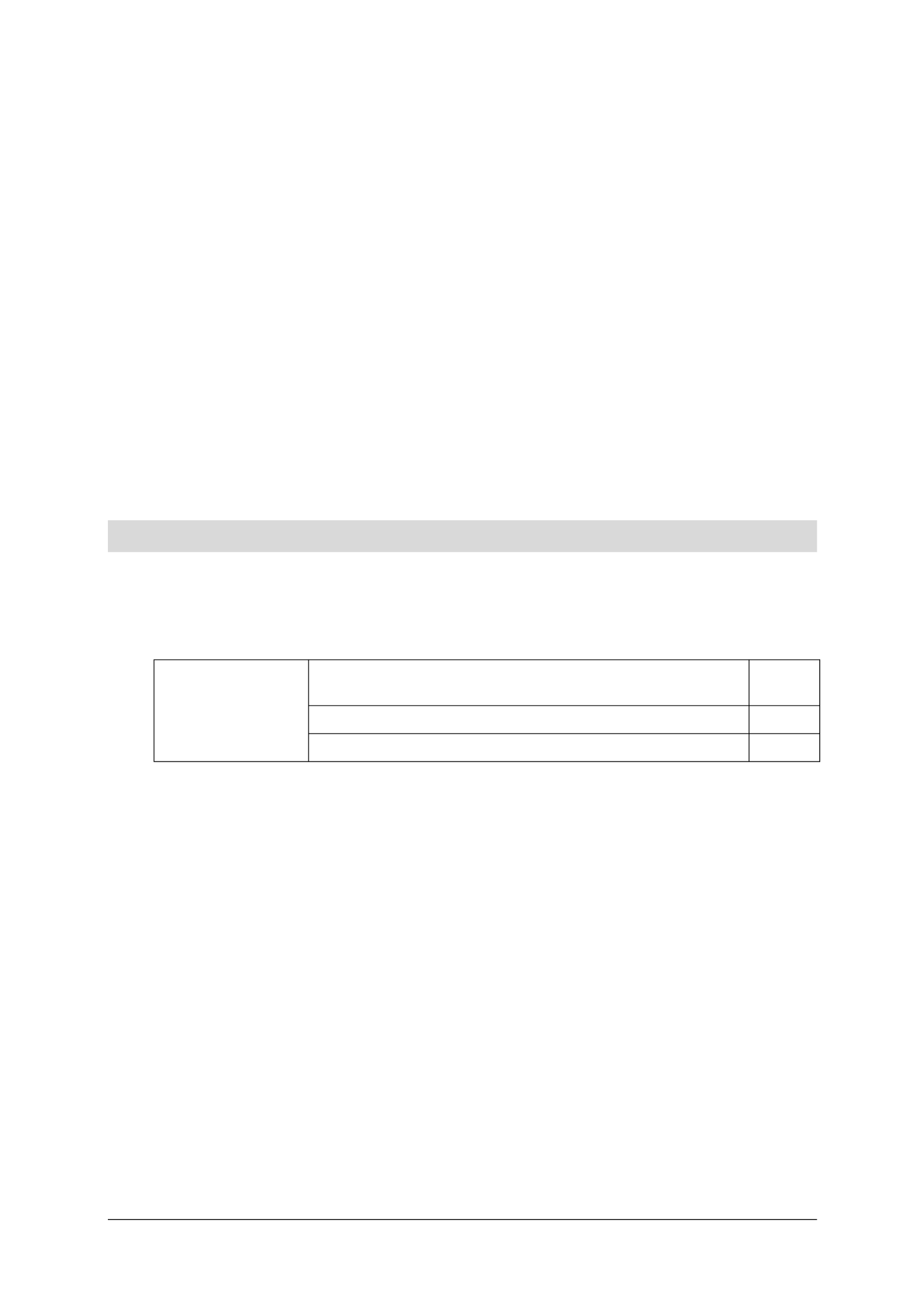
SAGEM F@st™ 2604/2444 Reference Manual - 253080888-A
Sagem Communications document. Reproduction and disclosure prohibited Page 1-1
1. Introduction
This section covers ¾ presentation of the SAGEM F@stTM 2604 and
SAGEM F@stTM 2604 ranges
§ 1.1
¾ composition of the packaging § 1.2
¾ required hardware and software § 1.3

1 - Introduction
SAGEM F@st™ 2604/2444 Reference Manual - 253080888-A
Page 1-2 Sagem Communications document. Reproduction and disclosure prohibited
1.1 Presentation
This reference manual is dedicated to the SAGEM F@stTM 2604 and SAGEM F@stTM 2644
product ranges. These products are routers which give users, broadband Internet access from
their computer or their games console by various Ethernet (10 or 100 BASE-T) or Wi-Fi (IEEE
802.11g) interfaces via an ADSL/ADSL2/ ADSL2+ network.
Using these interfaces, this router enables you both to surf the Internet and to watch television.
It also lets you telephone over the Internet from an IP SIP telephone linked by Wi-Fi to your
router.
SAGEM F@stTM 2604 and SAGEM F@stTM 2644 products adapt the ADSL
function respectively for POTS (UIT G.992.1/3/5 - Annex A) and for ISDN
(UIT G.992.1/3/5 - Annex B).
Figure 1.1 - Supervising your router

1 - Introduction
SAGEM F@st™ 2604/2444 Reference Manual - 253080888-A
Sagem Communications document. Reproduction and disclosure prohibited Page 1-3
Its principal characteristics and functions are as follows:
¾ High-performance secure Bridge/Router with ADSL/ADSL2/ADSL2+ interface,
¾ User access:
• 4 x 10/100BT Ethernet ports,
• 1 Wi-Fi port (802.11b/g) by mini-PCI,
¾ DHCP Client/Server/Relay,
¾ DNS Server/ Relay,
¾ Access control (FTP/TELNET/HTTP/SSH Client),
¾ NAT/PAT router - FTP Compatibility, IRC, Net2Phone, Netbios, DNS, Netmeeting, VPN
passthrough (IPSec, IKE, PPTP, L2TP), CUSeeMe, RealAudio, Microsoft IM and others,
¾ Security,
¾ Firewall,
¾ Spanning tree,
¾ Multi-VC ATM and ATM Quality of service (CBR, UBR, VBR),
¾ UpnP,
¾ TR069,
¾ QoS,
¾ Upgrade Firmware (Local and Remote),
¾ Backup/Restore and Upgrade configuration file (Local and Remote).

1 - Introduction
SAGEM F@st™ 2604/2444 Reference Manual - 253080888-A
Page 1-4 Sagem Communications document. Reproduction and disclosure prohibited
1.2 Composition of router pack
The router is supplied in a pack the composition of which changes according to the equipment
(SAGEM F@stTM 2604 and SAGEM F@stTM 2644):
As an example, please find below the "pack" chosen for the SAGEM F@st TM 2604 router, i.e.:
¾ 1 SAGEM F@stTM 2604,
¾ 1 mains adapter unit,
¾ 1 Gray ADSL RJ11/RJ11 FDT line cord (length = 3 m),
¾ 1 Yellow Ethernet RJ45/RJ45 linking cord (length = 1.75 m),
¾ 1 Quick Installation Guide,
¾ 1 Installation CD-ROM,
¾ 1 USB Wi-Fi key (optional),
¾ 1 USB Type A male/Type A female cable (length = 1.5 m) (optional),
¾ microfilter(s) (optional),
¾ 1 filter/splitter (optional).

1 - Introduction
SAGEM F@st™ 2604/2444 Reference Manual - 253080888-A
Sagem Communications document. Reproduction and disclosure prohibited Page 1-5
The CD ROM contains:
• the application for installing the USB interface.
• the Reference Manual (SAGEM F@stTM 2604 and SAGEM F@stTM 2644) in PDF format
file.
• the CE declaration of the chosen router.
Incomplete or damaged supply. If on its receipt the equipment is damaged or
incomplete, contact your supplier.
1.3 (Minimum) prerequisites
Using a router requires a minimum of:
¾ a computer equipped with:
• a Wi-Fi 802.11b/g interface,
or
• an Ethernet interface (10BASE-T or 10/100BASE-T).
¾ a WEB browser (Internet Explorer version 5 or higher recommended).
The minimum configuration of your computer must be:
¾ for Windows: Pentium II, 400 MHz, RAM: 128 MB,
¾ for MacOS: Power PC G3, 233 MHz, RAM: 128 MB,
¾ a monitor of minimum resolution: 1024 x 768.
If you wish to use the Wi-Fi function (standard IEEE 802.11b/g), you must have the Wi-Fi
Standard pack (see annex G for use of Wi-Fi).
Before installing the router, we advise you to uninstall any modem or other router
(for example, an ADSL router).

1 - Introduction
SAGEM F@st™ 2604/2444 Reference Manual - 253080888-A
Page 1-6 Sagem Communications document. Reproduction and disclosure prohibited

SAGEM F@st™ 2604/2444 Reference Manual - 253080888-A
Sagem Communications document. Reproduction and disclosure prohibited Page 2-1
2. Description and connection
of router
This section covers ¾ the description of your router § 2.1
¾ connecting the ports of your router § 2.2
¾ installing your router § 2.3
¾ installation instructions § 2.4

2 - Description and connection of router
SAGEM F@st™ 2604/2444 Reference Manual - 253080888-A
Page 2-2 Sagem Communications document. Reproduction and disclosure prohibited
2.1 Description
Figure 2.1 gives an overview of a router (SAGEM F@stTM 2604 or SAGEM F@stTM 2644).
Figure 2.1 - Overview of case
This case consists principally of a lid and a base. Inside is a printed circuit equipped with
electronic components.
The components of the base different according to the equipment (SAGEM F@st TM 2604 or
SAGEM F@stTM 2644)(see § 2.1.1)
The front face of the lid has eight display LEDs (see § 2.1.2).
The base has the LED ideograms, SAGEM's logo or the operator's logo.
Below the base is a label on which the product's identification code, series number and barcode
are shown.

2 - Description and connection of your router
SAGEM F@st™ 2604/2444 Reference Manual - 253080888-A
Sagem Communications document. Reproduction and disclosure prohibited Page 2-3
2.1.1 Connectors
Marking Meaning
ADSL RJ11 connector - 6 pts. This connector is identified by a grey line on the
base (SAGEM F@stTM 2604/2644).
It is used for the connection to an ADSL line (WAN interface).
ETH1 to ETH4 RJ45 connectors - 8 pts (10/100BASE-T Ethernet Interface). These
connectors are identified by a yellow line on the base.
They are used to connect to a computer or a television set (via a TV/Video
Decoder).
REG This button allows the router to be reset to the factory configuration
(see § A.7).
Note: It is reset relative to the other elements to prevent an accidental
loss of configuration.
On/Off switch.
PWR Miniature jack fixed connector.
This connector enables the router to be supplied with direct current from a
mains adapter unit.

2 - Description and connection of router
SAGEM F@st™ 2604/2444 Reference Manual - 253080888-A
Page 2-4 Sagem Communications document. Reproduction and disclosure prohibited
2.1.2 LEDs
The different LEDs of the figure above are described in the following table:
Status Colour
Green Power On ADSL Up Wi-Fi
activated A PPP session has been created
Lit
steady Amber x x x ADSL link is established
Flickering Green x x Wi-Fi Tx/Rx Tx/Rx traffic
Blinking Amber x x x ADS is training
Slow
Blinking Green x xLine not detected Wi-Fi pairing
Fast
Blinking Green x
ADSL
synchronisation
training
x x
Off Green Power Off Wi-Fi
deactivated
Power Off
or
Bridge mode
or
ADSL down
Status Colour 1 2 3 4
Lit on steady Ethernet port (ETH1, ETH2, ETH3 or ETH4) has detected a link with
100 Mbps device
Flickering
Green
Tx/Rx traffic at 100 Mbps
Lit on steady Ethernet port (ETH1, ETH2, ETH3 or ETH4) has detected a link with
10 Mbps device
Flickering
Amber
Tx/Rx traffic at 10 Mbit/s
Off x No link detected on the Ethernet port

2 - Description and connection of your router
SAGEM F@st™ 2604/2444 Reference Manual - 253080888-A
Sagem Communications document. Reproduction and disclosure prohibited Page 2-5
2.2 Connecting the ports of your router
Figure 2.2 - Interconnection of ports of SAGEM F@st
TM
2604 et 2644
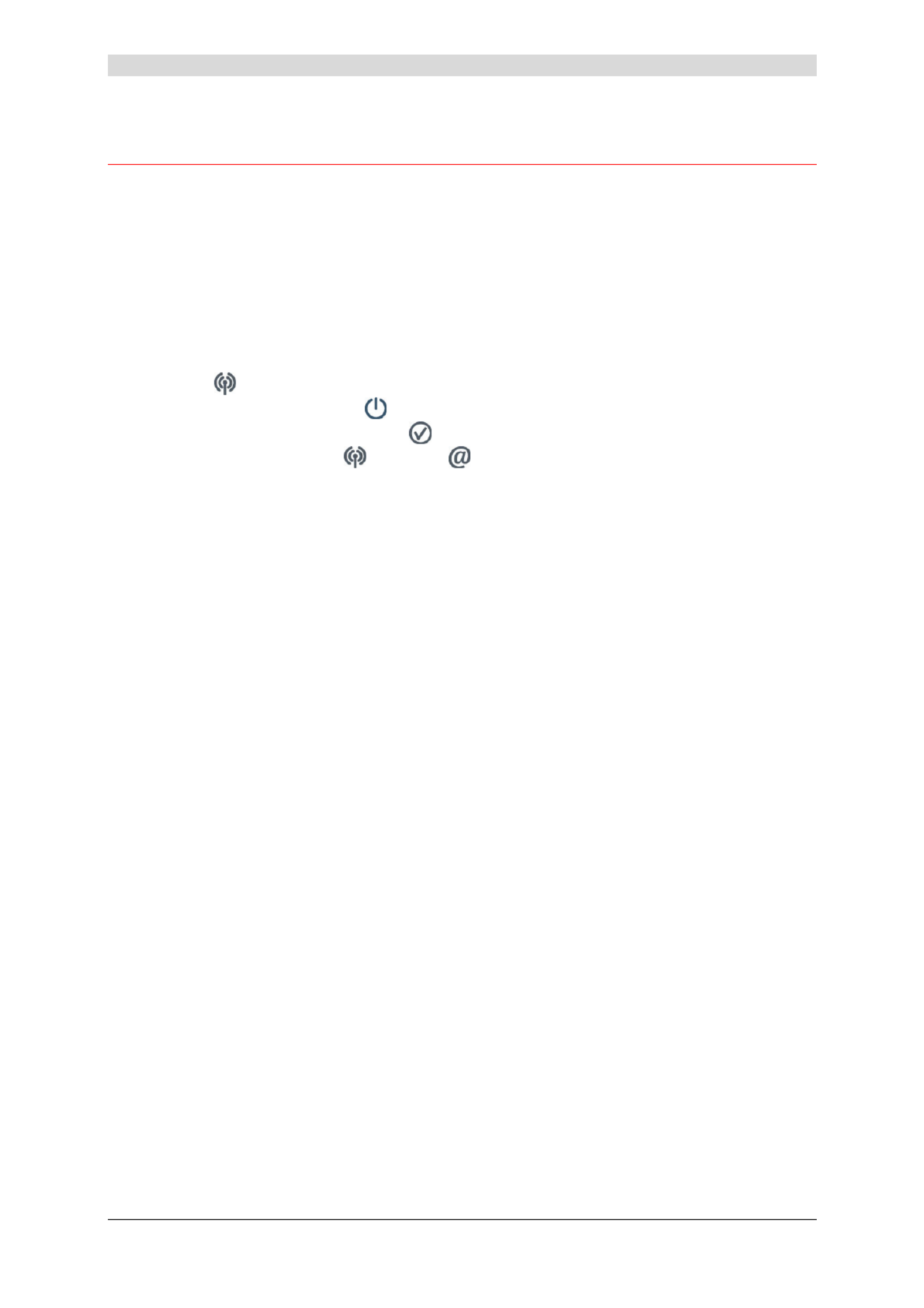
2 - Description and connection of router
SAGEM F@st™ 2604/2444 Reference Manual - 253080888-A
Page 2-6 Sagem Communications document. Reproduction and disclosure prohibited
2.3 Installing your SAGEM F@stTM 2604/2644
2.3.1 Powering up
¾ First connect the end of the mains adapter lead, supplied with the equipment, to the PWR
socket on your Residential Gateway,
¾ Connect the adapter to a nearby power outlet,
¾ Switching on,
¾ The LED will light up first, followed by the four Ethernet LEDs (1 to 4), then these last
four LEDs will be off. The and Ethernet (which corresponds to the connected interface)
LEDs should be steady and the LED blinks during the establishment of the ADSL link,
then steadies like the LED. The LED should be steady and turn from "Red" to
"Green" when a PPP session has been created.
Ces dernières
Note: It lasts around one minute.
2.3.2 Connecting the ADSL cable
¾ Connect one end of the RJ11/RJ11 cable supplied with the equipment to the ADSL socket
of your Residential Gateway.
¾ Connect the other end of this cable as shown in the Figure 2.3.

2 - Description and connection of your router
SAGEM F@st™ 2604/2444 Reference Manual - 253080888-A
Sagem Communications document. Reproduction and disclosure prohibited Page 2-7
Figure 2.3 - ADSL line / Power Supply Connection
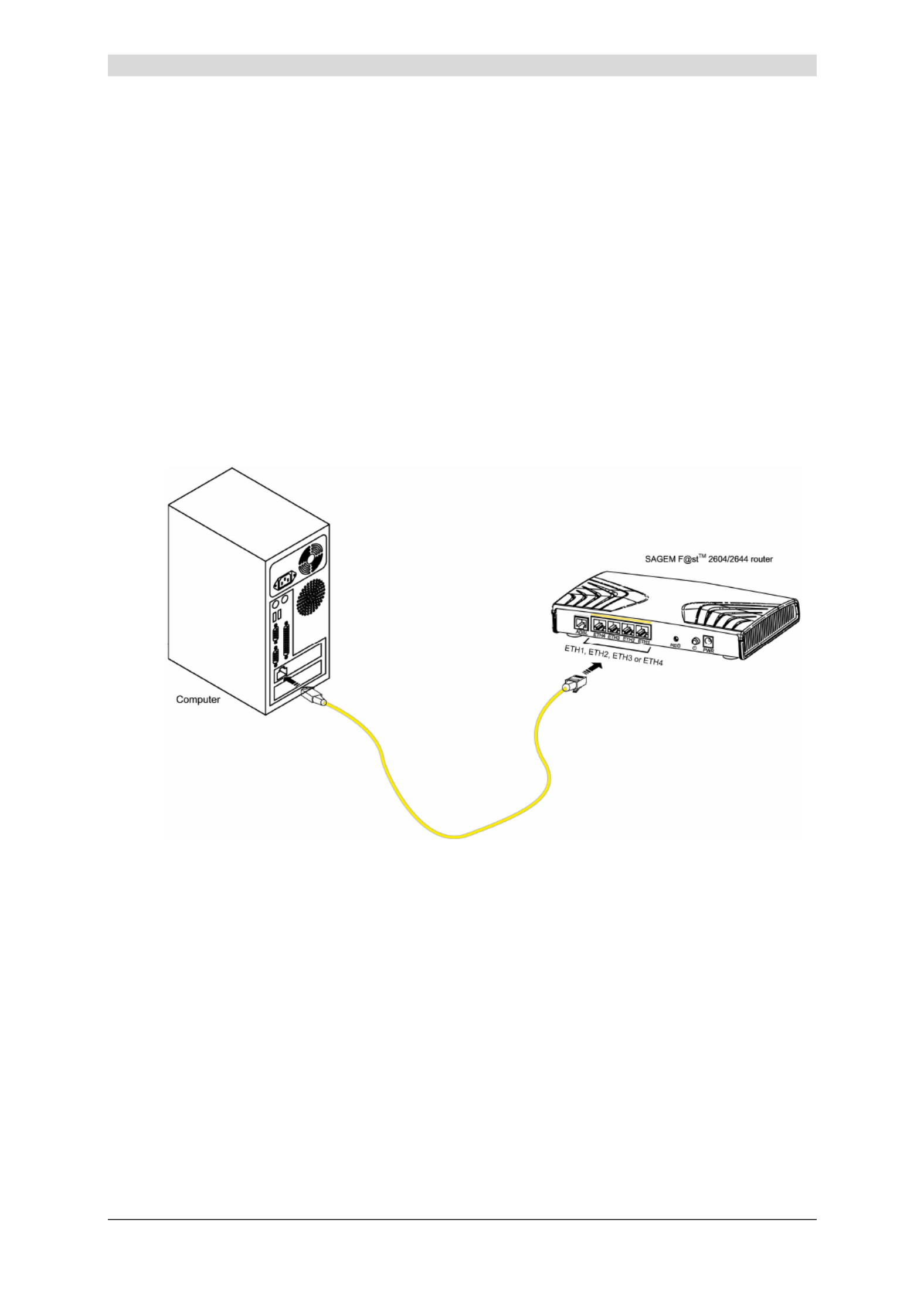
2 - Description and connection of router
SAGEM F@st™ 2604/2444 Reference Manual - 253080888-A
Page 2-8 Sagem Communications document. Reproduction and disclosure prohibited
2.3.3 Connecting to your computer
Two connections may need to be made:
¾ Connection of the Ethernet interface of your router to your computer.
¾ Connection of the WLAN (Wi-Fi) interface to your computer.
2.3.3.1 Connecting the Ethernet interface of your router to
your computer
¾ Connect the end of the yellow Ethernet cable (RJ45/RJ45) supplied in the pack to the
Ethernet fixed connector (marked ETH1 ETH2 ETH3, , or ETH4) in the case of the
SAGEM F@stTM 2604 and SAGEM F@stTM 2644) of your router,
¾ Connect the other end of the cable to your computer.

2 - Description and connection of your router
SAGEM F@st™ 2604/2444 Reference Manual - 253080888-A
Sagem Communications document. Reproduction and disclosure prohibited Page 2-9
2.3.3.2 Connecting the Wi-Fi interface of your router to
your computer
Wireless linking enables the router to be connected to your computer.
To make this connection you must have a Wi-Fi pack (option). This pack comprises the
following elements:
• 1 Wi-Fi 188470912 key (Dongle) in an anti-static plastic bag,
• 1 USB adapter cord for Dongle,
• 1 CD-ROM.
Inserting a USB Wi-Fi key in your computer
This key should only be connected to your computer during installation of the Wi-Fi drivers
(standard 802.11b/g)(see Quick Installation Guide).
You can also use the wifi adapter incorporated in your computer.

2 - Description and connection of router
SAGEM F@st™ 2604/2444 Reference Manual - 253080888-A
Page 2-10 Sagem Communications document. Reproduction and disclosure prohibited
2.3.4 Connecting the Ethernet interface of your router to
your TV decoder
¾ Connect the end of the yellow Ethernet cable (RJ45/RJ45) supplied in the pack to the
Ethernet fixed connector (marked ETH1 ETH2 ETH3, , or ETH4) of your router.
¾ Connect the other end of the cable to a TV decoder.
Note: For connection to the decoder, refer to the manufacturer's documentation.

2 - Description and connection of your router
SAGEM F@st™ 2604/2444 Reference Manual - 253080888-A
Sagem Communications document. Reproduction and disclosure prohibited Page 2-11
2.4 Installation instructions
Environment
¾ The router must be installed and used inside a building.
¾ The ambient temperature must not exceed 45°C.
¾ The router must not be exposed to direct strong sunlight nor to an intense heat source.
¾ The router must not be placed in an environment subject to vapour condensation.
¾ The router must not be exposed to water projections.
¾ The router unit must not be covered.
Power source
¾ Use a network socket with easy access, which is close to the equipment. The power cord is
2 m in length.
¾ Arrange the power cord so as to prevent any accidental cutoff of the router.
¾ The router is designed to be connected to a TT or TN type power network.
¾ The router is not designed to be connected to an electrical installation with an IT type
diagram (neutral connected to earth through an impedance).
¾ Protection against short circuits and inter-phase leakages, neutral and earth must be
ensured by the building's electrical installation. The power circuit of this equipment must be
fitted with a 16 A protection against power surges, and with a differential protection.
Maintenance
¾ It is prohibited to open the case. Only qualified personnel approved by your supplier may do
so.
¾ Do not use liquid or spray cleaning agents.
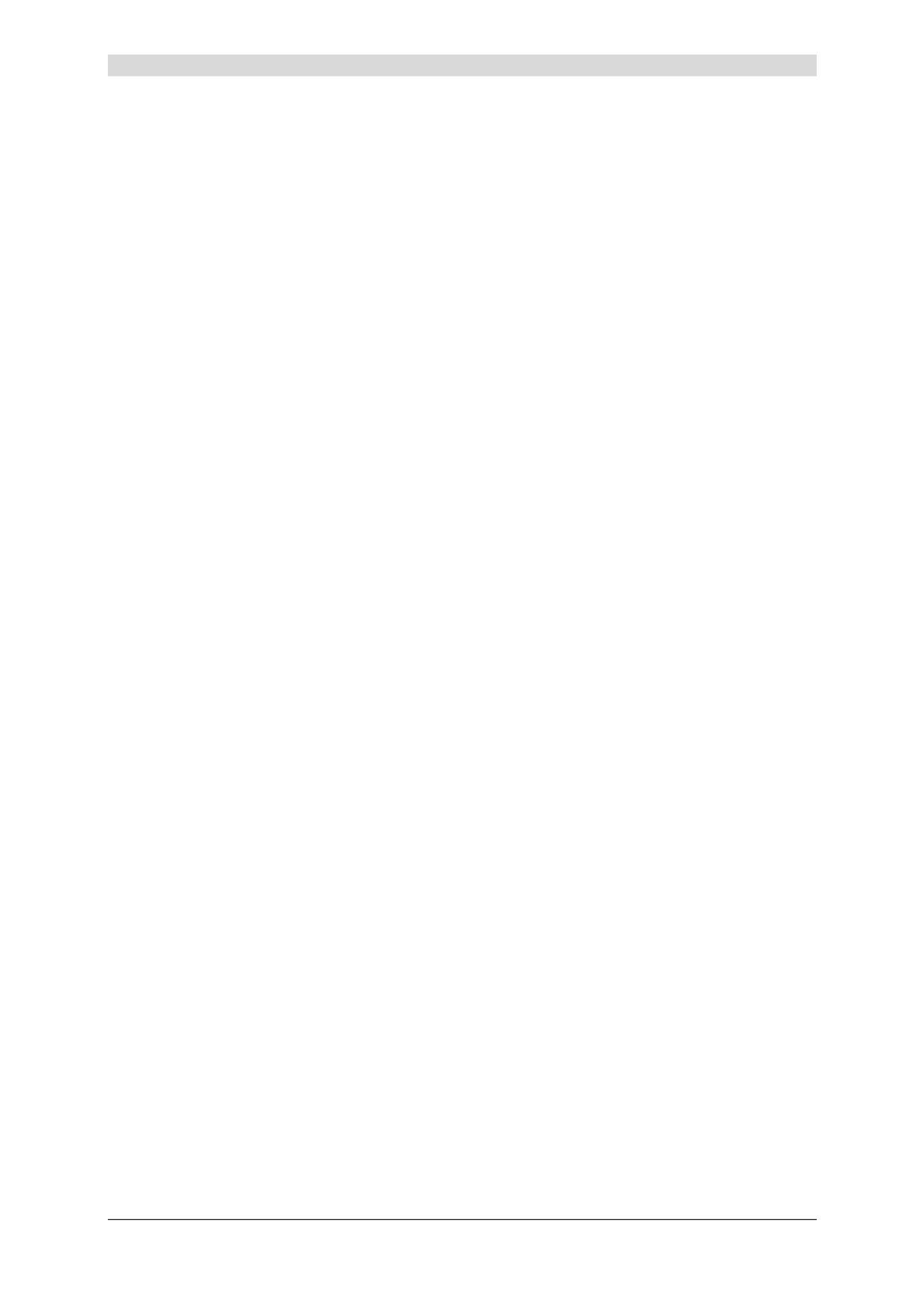
2 - Description and connection of router
SAGEM F@st™ 2604/2444 Reference Manual - 253080888-A
Page 2-12 Sagem Communications document. Reproduction and disclosure prohibited

SAGEM F@st™ 2604/2644 Reference Manual - 253080888-A
Sagem Communications document. Reproduction and disclosure prohibited Page 3-1
3. Installing and configuring the
SAGEM F@stTM 2604/2644 router

3 - Installing and configuring the SAGEM F@st
TM
2604/2644 router
SAGEM F@st™ 2604/2644 Reference Manual - 253080888-A
Page 3-2 Sagem Communications document. Reproduction and disclosure prohibited
For the installation of the SAGEM F@stTM 2604/2644,
please refer to the Quick Installation Guide of this product
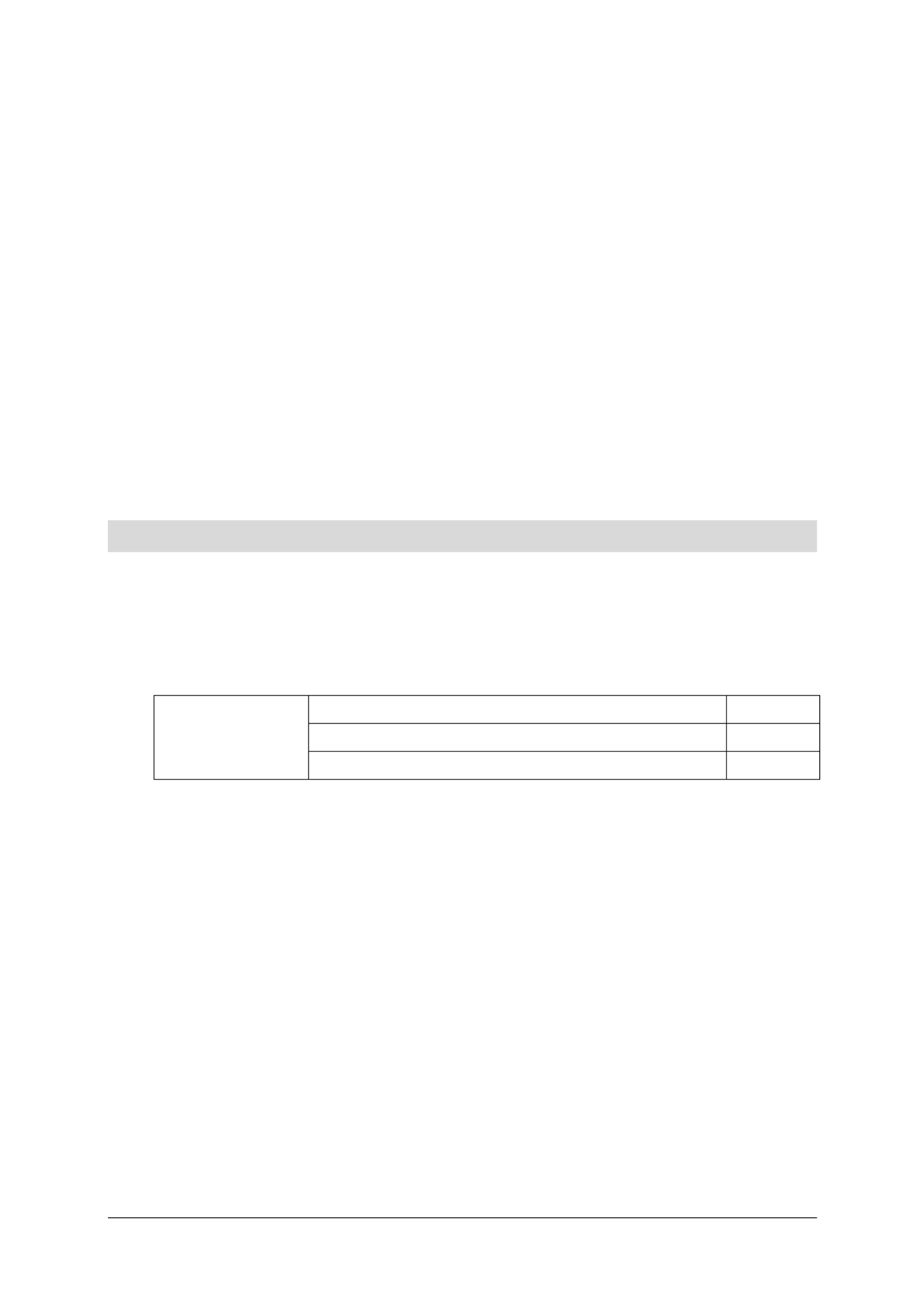
SAGEM F@st™ 2604/2644 Reference Manual - 253080888-A
Sagem Communications document. Reproduction and disclosure prohibited Page 4-1
4. Configuration of network parameters
This section covers ¾ configuring as a DHCP client Page 4-3
¾ reading status of the DHCP server Page 4-4
¾ reading data of the DHCP client Page 4-5

4 - Configuration of network parameters
SAGEM F@st™ 2604/2644 Reference Manual - 253080888-A
Page 4-2 Sagem Communications document. Reproduction and disclosure prohibited
The aim of this section is:
1) to configure your computer so that it is able to communicate with your router.
2) and to display the "Networks" parameters of your router.
Your router implements the DHCP (D H C Pynamic ost onfiguration rotocol) server, relay and
client functions in accordance with RFC 2131 and RFC 3132, whereas the computer connected
directly to the router or via a local network by its LAN interface implements only the DHCP client
function.
On receipt of a DHCP query from your computer (see ), whether or not it is connected to
your router, the latter responds by indicating:
• an address from the range defined in the configuration,
• the sub-network mask,
• the default gateway (address of your router),
• the address of the gateway as DNS server. The "DNS Relay" function is activated
automatically.
The configured range of IP addresses must be the same in the sub-network as in
the LAN interface.
It is imperative that your computer is configured as a DHCP client or that it has a
fixed IP address in the configuration range defined by the DHCP server.
Configuration as a DHCP client is the more commonly used solution.

4 - Configuration of network parameters
SAGEM F@st™ 2604/2644 Reference Manual - 253080888-A
Sagem Communications document. Reproduction and disclosure prohibited Page 4-3
1) Configuring as a DHCP client
In Windows XP
• click Start/Control Panel/Network Connections.
• right-click the appropriate network, and then select Properties; the
Local Area Connection Properties appears.
• select the protocol TCP/IP of the network card, and then click the Properties button; the
screen Internet Protocol (TCP/IP) Properties appears.
• select the general tab, then the case "Obtain an IP address automatically" and the case
"Obtain the addresses of the DNS servers automatically".
• click the OK button to confirm your choice.

4 - Configuration of network parameters
SAGEM F@st™ 2604/2644 Reference Manual - 253080888-A
Page 4-4 Sagem Communications document. Reproduction and disclosure prohibited
2) Status of the DHCP server
To obtain this status:
• Open your browser and then enter http://myrouter or http://192.168.1.1 (default
IP address of your Residential Gateway) to access the welcome screen,
• Enter "admin" in the "User Name" field (see note).
• Enter "admin" in the "Password" field (see note).
• Then click on the "OK" button to validate.
Note: This value depends on the level of security. The ISP gives users this one.
• Click the "LAN" menu of the heading Advanced Setup; the following screen appears:
Field Meaning Display
IP Address Displays the sub-network address 192.168.1.1
Subnet Mask Displays the sub-network mask of the IP network. 255.255.255.0
Start IP Address Displays the first address attributed by the DHCP
server.
Note :This IP address must belong to the same
sub-network as that of the local network.
192.168.1.2
End IP Address Displays the last address attributed by the DHCP
server.
Note :This IP address must belong to the same
sub-network as that of the local network.
192.168.1.254
Leased Time (hour) Displays the period for obtaining (in hours) an IP
address for a terminal.
24

4 - Configuration of network parameters
SAGEM F@st™ 2604/2644 Reference Manual - 253080888-A
Sagem Communications document. Reproduction and disclosure prohibited Page 4-5
3) Data of the DHCP client
To obtain this data:
In Windows XP, 2000 and Me
¾ Click the Start button, select Execute, enter cmd and then click OK; the command prompt
screen appears. Enter ipconfig /all (or ipconfig/all) then confirm by pressing Enter.

4 - Configuration of network parameters
SAGEM F@st™ 2604/2644 Reference Manual - 253080888-A
Page 4-6 Sagem Communications document. Reproduction and disclosure prohibited

SAGEM F@st™ 2604/2644 Reference Manual - 253080888-A
Sagem Communications document. Reproduction and disclosure prohibited Page 5-1
5. Information / Configuration
This section covers ¾ Accessing the welcome screen § 5.1
¾ Recommendations for using the configuration screens § 5.2
¾ The ADSL connection status §.5.3
¾ Indications displayed on the display frame located in the
HTTP configurer window
§ 5.4
¾ The "Status" section § 5.5
¾ The "Internet Connection" section § 5.6
¾ The "Wireless" section § 5.7
¾ The "NAT" section § 5.8
¾ The "Advanced Setup" section § 5.9
¾ The "Advanced Status" section § 5.10
¾ The "Management" section § 5.11

5 - Information / Configuration
SAGEM F@st™ 2604/2644 Reference Manual - 253080888-A
Page 5-2 Sagem Communications document. Reproduction and disclosure prohibited
5.1 Accessing the welcome screen
To access this screen, you must have configured one of your computer's interfaces
using the installation CD-ROM provided with your router:
• SAGEM F@stTM 2604/2644 see chapter 3.
If you are using your computer's Ethernet card to configure your router, connect it to an Ethernet
port (ETH1 to ETH4)).
Your router is then configured using a simple Web browser (e.g. Internet Explorer).
The router's DHCP server function is activated by default with an address range
defined as indicated in subsection.5.9.2.
To access the configurer, proceed as follows:
1In the Start menu, select All Programs / SAGEM F@st 2604, then left click on
.
2The following screen asks you to connect.
Enter admin by default in the "Username" field.
Enter admin by default in the "Password" field.
Then click on OK to confirm.
Note: The equipment's IP address (192.168.1.1) appears in the bar at the top of the
screen.
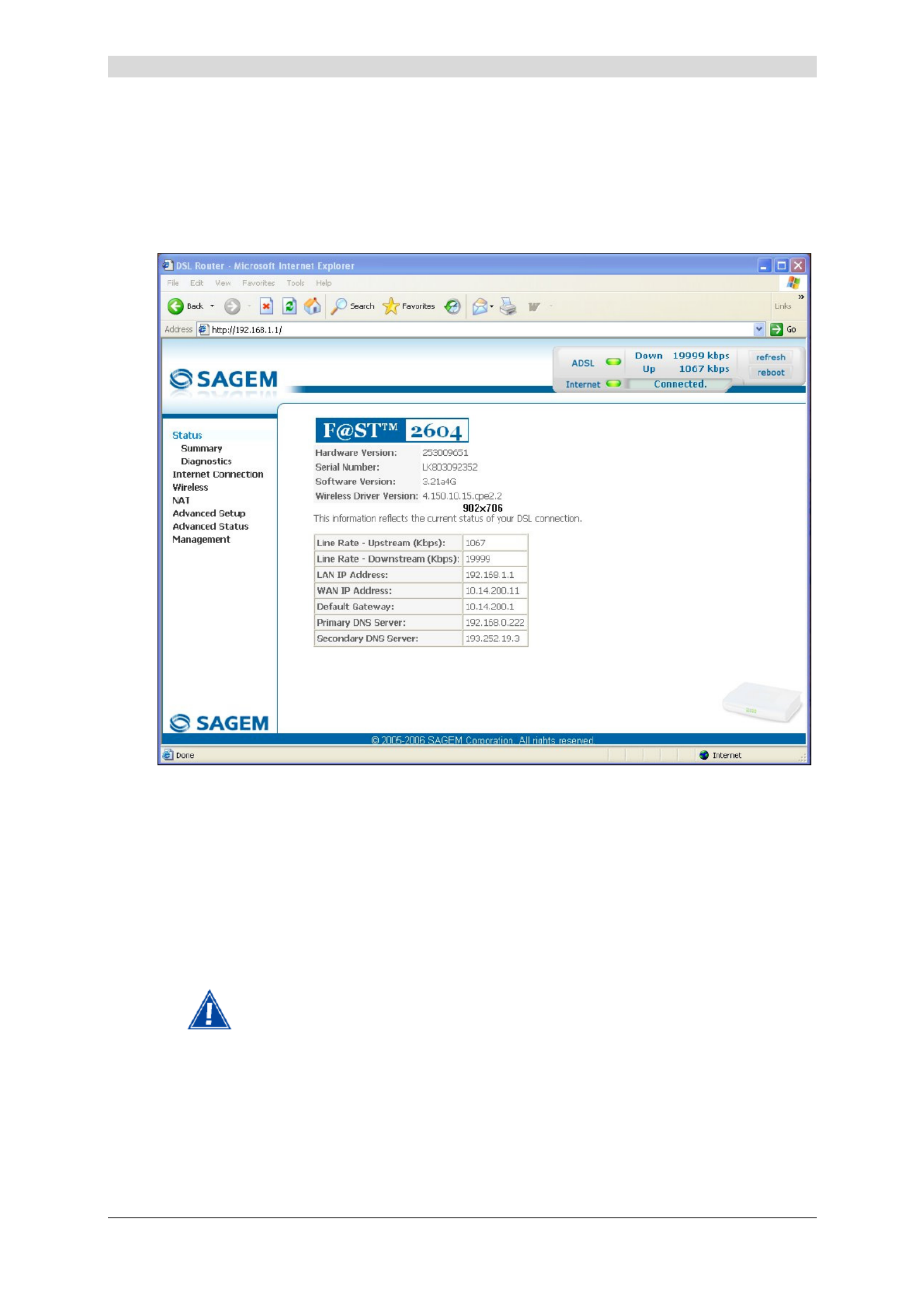
5 - Information / Configuration
SAGEM F@st™ 2604/2644 Reference Manual - 253080888-A
Sagem Communications document. Reproduction and disclosure prohibited Page 5-3
3Your computer's Web browser opens and displays the router's welcome screen.
The equipment's name is displayed in title (SAGEM F@stTM 2604 or
SAGEM F@stTM 2644).
Equipment configuration sections appear in the left hand side of the welcome
screen.
This screen displays:
) in the centre, an area which shows the current ADSL connection status (see
subsection 5.3).
) in the top right, a display box which lets you know the status of the ADSL line, lets you
refresh the window displayed and restart your router at any time (see subsection 5.4).
) to the left, a list of 7 sections (see subsection 5.5 to 5.11) made up of menus and sub-
menus. These let you view and configure your router's parameters.
You can modify the password to access your router's configurer to optimise the
safety of your network.

5 - Information / Configuration
SAGEM F@st™ 2604/2644 Reference Manual - 253080888-A
Page 5-4 Sagem Communications document. Reproduction and disclosure prohibited
5.2 Recommendations
The meaning of the main buttons most commonly present in all the configuration windows is
provided in the table below.
Click on this button to add a new window to fill in the fields used to add
an object.
Click on this button to return to the previous screen.
Click on this button to close the active window and return to the main
screen.
Click on this button to display a new window to modify the fields that can
be accessed for a previously selected object.
Click on this button to display the next screen.
Click on this button to remove a selected object from a list.
Note: You must check the "Remove" box to delete this object.
Click on this button to save the entry in the router's non-volatile (flash)
memory.
Note: This value will only be taken into account when you restart your
router.
Click on this button to save the entry in the router's non-volatile (flash)
memory.
Note: This value will be taken into account immediately without you
having to restart your router.
Click on this button to save the entry in the router's non-volatile (flash)
memory then restart your computer.
Basic principles
1) To make this guide easier to read and understand, it does not state that each time you enter
information into a screen you must click on Save or Save/Apply or Save/Reboot (except,
of course, if this is necessary).
2) When you select a section, the screen for the first menu in the section is displayed. In the
same way, when you select a menu, the screen for the first sub-menu is displayed.
3) All the fields in the different screens are explained in a table.

5 - Information / Configuration
SAGEM F@st™ 2604/2644 Reference Manual - 253080888-A
Sagem Communications document. Reproduction and disclosure prohibited Page 5-5
5.3 ADSL connection status
Refer to subsection 5.5.1 - Status/Summary.
5.4 Display frame
This supervision box is displayed permanently at the top right of each HTTP configurer window.
The objects it contains are explained below.
LEDs
Green Synchronised ADSL line
Yellow ADSL line synchronising
Red ADSL line not connected
Green Connected Public address (WAN) distributed to the
router.
Yellow Waiting for ISP ADSL line synchronising or public address
(WAN) not distributed to the router
ADSL Down Public address (WAN) not distributed to the
router, or ADSL line not synchronised.
Not configured No VC (Virtual Channel) configured
Off
Router Rebooting Router restarted
Red Access denied Wrong Login and/or Password
Transmission rates
Displays the nominal down line transmission rate
Displays the nominal up line transmission rate
Buttons
Allows data displayed on the screen to be refreshed
Allows your router to be started

5 - Information / Configuration
SAGEM F@st™ 2604/2644 Reference Manual - 253080888-A
Page 5-6 Sagem Communications document. Reproduction and disclosure prohibited
5.5 Status
Clicking on this heading displays the following menus:
• Summary (see subsection 5.5.1),
• Diagnostics (see subsection 5.5.2).
5.5.1 Summary
Object: This menu lets you display the current status of your Internet connection.
• Select the Summary menu in the Status section; the following screen opens:
This screen also appears in the welcome screen (see subsection 5.1).
The following table provides the meaning of the different fields which are displayed.
Field Meaning
Software Version Software version currently installed.
Line Rate - Upstream (kbps) Nominal up line rate
Line Rate - Downstream (kbps) Nominal down line rate
LAN IP Address Local network IP address (LAN)
WAN IP Address Remote network IP address (WAN)
Default Gateway Default gateway address
Primary DNS Server Primary DNS server address
Secondary DNS Server Secondary DNS server address
Date / Time Date and Time (see Note)

5 - Information / Configuration
SAGEM F@st™ 2604/2644 Reference Manual - 253080888-A
Sagem Communications document. Reproduction and disclosure prohibited Page 5-7
Note: This field only appears if the "Automatically synchronize with Internet time
servers" box is checked in the "Management / Internet Time" menu
(see subsection 5.11.5).
5.5.2 Diagnostics
Object: This menu is used to display all the tests performed on the connections made from
your router to your rovider (ISP). These tests concern:I S Pnternet ervice
• connection to your local network (LAN),
• connection to your "DSL Service Provider",
• connection to your "Internet Service Provider".
A hypertext link (help) enables the user to access context-related help. This help
gives an explanation concerning the state of the connection (PASS in green, DOWN
in orange and FAIL in red) and supplies the appropriate troubleshooting procedures.
The ADSL line translates the three statuses detailed in the table below.
State Colour Meaning
PASS Green Indicates that the test was completed successfully.
DOWN Orange Indicates that an interface (ETH, Wi-Fi) has not been detected.
FAIL Red Indicates that the test has failed, or that it is impossible to start a
command.
If a test displays a "FAIL" status, click on "Help" and then the button
"Rerun Diagnostic Tests" at the bottom of the "Help" page, to check that the test
has been conclusive. If the test still displays "FAIL", you must follow the
troubleshooting procedure displayed on this page.

5 - Information / Configuration
SAGEM F@st™ 2604/2644 Reference Manual - 253080888-A
Page 5-8 Sagem Communications document. Reproduction and disclosure prohibited
• Select the Diagnostics menu in the Status section; the following screen opens:

5 - Information / Configuration
SAGEM F@st™ 2604/2644 Reference Manual - 253080888-A
Sagem Communications document. Reproduction and disclosure prohibited Page 5-9
5.6 Internet Connection
Object: This menu lets you enter your connection ID and your connection password.
• Select the Internet Connection heading to display the following connection configuration
screen:
Field Action Default:
PPP Username Enter your connection ID.
This information is provided to you by your I Snternet ervice
Provider (ISP).
Empty
PPP Password Enter your connection password.
This information is provided to you by your I Snternet ervice
Provider (ISP).
Empty
If the message "There is no ppp connection" appears, this means that the
remote network (WAN) parameters have not been filled in (see subsection 5.9.1 -
Advanced Setup / WAN).
Disconnect
When you click on the button “Disconnect”:
• .Internet access is no longer possible
• In the supervision box, indicator “ ” passes from the green to the Internet yellow and the text
“Connected” is replaced by “Waiting for ISP”.
• On the front panel, the indicator @ goes out.

5 - Information / Configuration
SAGEM F@st™ 2604/2644 Reference Manual - 253080888-A
Page 5-10 Sagem Communications document. Reproduction and disclosure prohibited
5.7 Wireless
Object: This menu lets you activate a network and also allows you to configure all the basic
and advanced parameters of a wireless network.
This section contains the following five menus:
• Basic (see subsection 5.7.1),
• Security (see subsection 5.7.2),
• MAC Filter (see subsection 5.7.3),
• Advanced (see subsection 5.7.4),
• Quality of Service (see subsection 5.7.5).
The Security, MAC Filter, Advanced and Quality of Service menus are used
to configure the advanced parameters in the Wireless section. These menus are
only displayed if, in the Basic menu, the "Enable Advanced Wireless
Configuration" box is checked (not checked by default).
These menus must only be accessed/modified by experienced users.
5.7.1 Basic
• Select the Basic menu in the Wireless section to display the following wireless network
configuration screen:

5 - Information / Configuration
SAGEM F@st™ 2604/2644 Reference Manual - 253080888-A
Sagem Communications document. Reproduction and disclosure prohibited Page 5-11
5.7.1.1 Wireless - Basic
Field Action/Meaning Default:
Enable Wireless Check the appropriate box to activate the wireless
network (Wi-Fi).
Note: The steady "Wi-Fi" LED on the front of the
router shows that the wireless network (Wi-Fi)
is activated.
Box
checked
Hide Access Point Check the appropriate box to mask the broadcast of the
SSID and prevent any Wi-Fi connection on your router.
Note: When this box is checked, the router's SSID is
absent from the Wi-Fi adaptor user's own list of
monitored sites (Access Point).
Box not
checked
SSID Enter your router's SSID.
Note: This is indicated on the label stuck to the box.
Sagem
Country Select the country of your choice from the scroll down
list.
FRANCE
BSSID This is the MAC address of the router's Wi-Fi interface
(Access Point). In the "Structure" mode, this address
identifies a cell (BSS in English B S Sasic ervice et).
This cell is a set formed by the access point and the
stations located in its coverage area.
Non modifiable
_
Channel This is the radio channel used by the router and
its Wi-Fi clients to communicate with each other. This
channel must be the same for the router and all its
Wi-Fi clients.
Select the channel you want from the scroll down list
(auto, channels 1 to 13).
Note: Channel 11 corresponds to frequency
2462 MHz.
Note: If you select "Auto", the Wi-Fi equipment will
select the access point channel (router) which
will emit the strongest signal.
You will find an identical "Channel" field in the
"Advanced" menu of this same section. Any
modifications are carried over from one field to
another.
Conform to the CE Declaration of conformity / Radio
rules list in appendix B to paragraph B.2.
Auto

5 - Information / Configuration
SAGEM F@st™ 2604/2644 Reference Manual - 253080888-A
Page 5-12 Sagem Communications document. Reproduction and disclosure prohibited
5.7.1.2 Quick Wireless - Security - Configuration
Field Action/Meaning Default:
Network
Authentication
From the scroll down list, select the security adapted
to your router's wireless network. The list suggests the
following choices:
• NO : There is no protection for the wireless
network,
• WEP : Activation of WEP (Wired
E Pquivalent rivacy) encryption
• WPA-PSK : Activation of the WPA
(Wireless Protected Access)
• WPA2-PSK : Activation of the WPA2
(Wireless Protected Access)
• Other (see subsection 5.7.2.1).
NO
Note: The router may or may not be secured, at the request of the customer. This level of
security is indicated on the label pasted to the box.
This choice will modify the Wireless configuration screen.

5 - Information / Configuration
SAGEM F@st™ 2604/2644 Reference Manual - 253080888-A
Sagem Communications document. Reproduction and disclosure prohibited Page 5-13
WEP
• Select the "WEP" encryption mode from the scroll down list; the following screen appears:
Field Action/Meaning Default:
Encryption Strength Select 64-bit or 128-bit for an encryption at 64 bits or
128 bits respectively.
128-bit
Key phrase Enter a phrase that consists of up to 15 alphanumeric
characters then click the Generate Keys button.
Empty
Current network key Select a key from the four suggested. The emission
key is used to encrypt the data sent by your
computer.
1
Network key x (1 to 4) The WEP key is customised for your router.
You may modify the keys by entering them directly
into the boxes.
The characters are "0" to "9" and "A" to "F".
Empty
Store the key phrase and the keys in a safe location.
Do not write them in a file on your computer.

5 - Information / Configuration
SAGEM F@st™ 2604/2644 Reference Manual - 253080888-A
Page 5-14 Sagem Communications document. Reproduction and disclosure prohibited
You may automatically generate encryption keys or manually enter the keys.
The "Key phrase" can consist of up to 15 alphanumeric characters.
To manually configure the encryption key, enter five hexadecimal pairs of digits for
each 64-bit key, or enter 13 pairs for the single 128-bit key (A hexadecimal digit is
a number or letter in the range 0-9 or A-F). Note that the WEP key protects data
transmitted between wireless nodes, but does not protect any transmissions over
your wired network (LAN) or over Internet (WAN) using Internet Explorer 5.0 or
above.
WPA-PSK
See subsection 5.7.2.1 - WPA-PSK
WPA2-PSK
See subsection 5.7.2.1 - WPA2-PSK
Other
See subsection 5.7.2.1.
Advanced Wireless
Field Meaning Default
Enable advanced
Wireless Configuration
Check the appropriate box to be able to display the
Security, MAC Filter, Advanced and
Quality of Service menus in the "Wireless" section.
Note: If you check this box, the "Enable Guest SSID"
and "Guest SSID" fields appear.
Box not
checked
Enable Guest SSID Check the appropriate box to activate the "Guest SSID". Box not
checked
Guest SSID Enter a name for the "Guest SSID". Guest
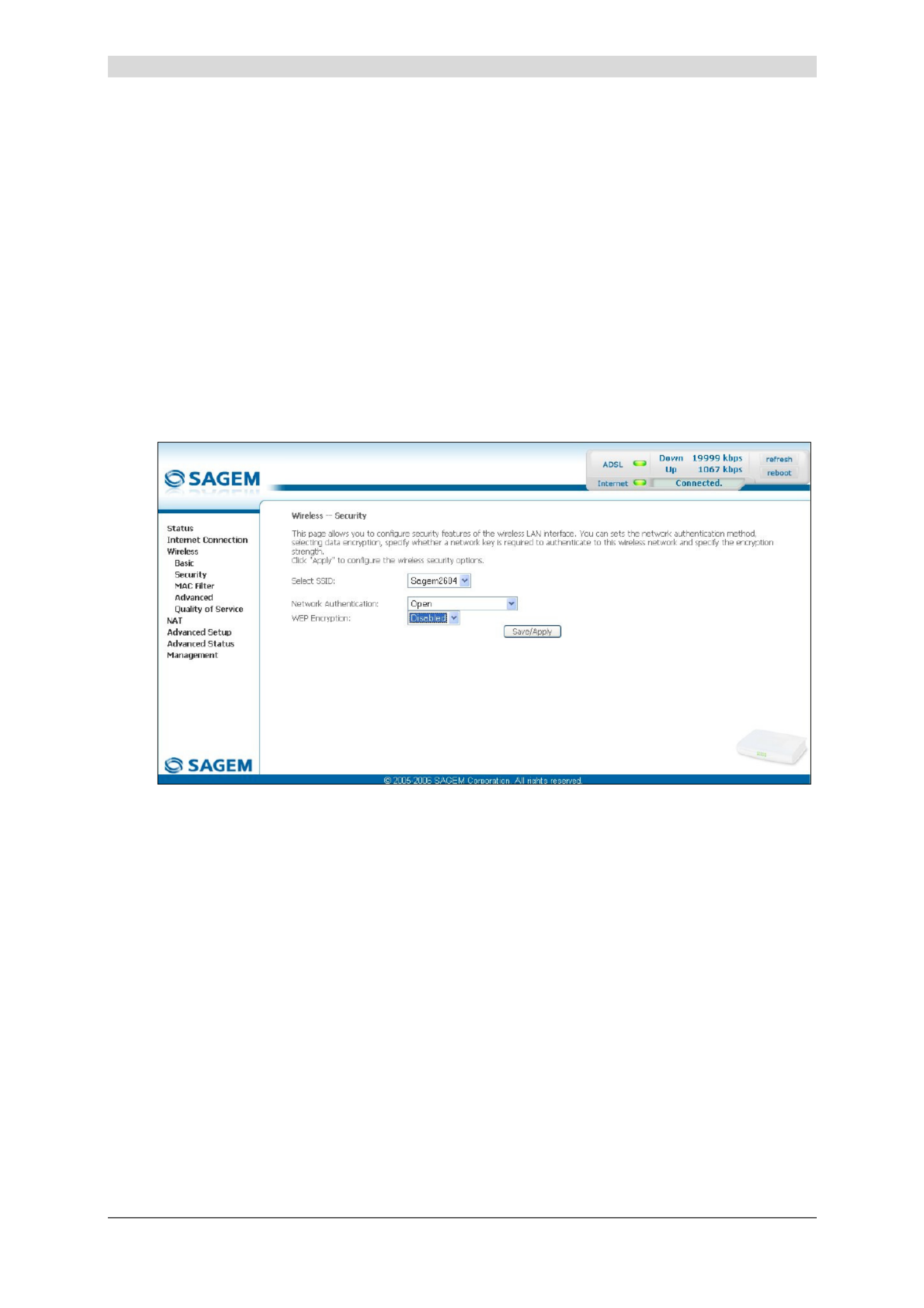
5 - Information / Configuration
SAGEM F@st™ 2604/2644 Reference Manual - 253080888-A
Sagem Communications document. Reproduction and disclosure prohibited Page 5-15
5.7.2 Security
Object: The purpose of this menu is to secure your wireless network (Wi-Fi). All types of
ingenious solutions have been deployed to combat attacks from hackers. Encryption
modes have been implemented to secure your wireless network. Among these, two
are commonly used:
¾ WEP (W E Pired quivalent rotocol),
¾ WPA (W P Ai-Fi rotected ccess) and its derivatives (WPA-PSK, WPA2 etc.).
The WPA encryption mode is the most robust and the best adapted to correctly
securing your wireless network.
• Select the Security menu in the Wireless section to display the following screen:

5 - Information / Configuration
SAGEM F@st™ 2604/2644 Reference Manual - 253080888-A
Page 5-16 Sagem Communications document. Reproduction and disclosure prohibited
Field Meaning Default
Select SSID Select the "SSID" of your choice from the scroll
down list (sagem or Guest).
sagem
Network Authentication From the scroll down list, select the security
adapted to your router's wireless network. The list
suggests the following choices:
• Open : There is no protection for the wireless
network (Open System).
• Shared :
• 802.1x : Activation of the 802.1x standard,
• WPA : Activation of WPA (Wireless Protected
Access),
• ,WPA-PSK WPA-PSK : Activation of
• ,WPA2 : Activation of WPA2
• ,WPA2-PSK : Activation of WPA2-PSK
• Mixed WPA2/WPA : Activation of
Mixed WPA2/WPA,
• Mixed WPA2/WPA-PSK : Activation of
Mixed WPA2/WPA-PSK,
This choice will modify the Wireless configuration
screen.
Open
WEP Encryption Select from the scroll down list:
• Disabled to not use WEP encryption.
• Enabled to use WE encryption
(see subsection 5.7.1.2 - WEP).
Disabled

5 - Information / Configuration
SAGEM F@st™ 2604/2644 Reference Manual - 253080888-A
Sagem Communications document. Reproduction and disclosure prohibited Page 5-17
5.7.2.1 Network Authentication
The scroll down list in the "Network Authentication" field shows 9 possible
authentication types:
• Open,
• Shared,
• 802.1x,
• WPA,
• WPA-PSK,
• WPA2,
• WPA2-PSK,
• Mixed WPA2/WPA,
• Mixed WPA2/WPA-PSK.
A different screen appears for each authentication type.
Open
Object: The "Open System" authentication enables all users of the Wi-Fi network to
authenticate themselves with the router. No restrictions concerning security are
demanded.
In this authentication mode, only the WEP key may be used to encrypt data.

5 - Information / Configuration
SAGEM F@st™ 2604/2644 Reference Manual - 253080888-A
Page 5-18 Sagem Communications document. Reproduction and disclosure prohibited
Shared
Object: This level of security enables users of the Wi-Fi network to be authenticated using
their SSID or their WEP key.
In this authentication mode, the WEP key is used to encrypt data.
• Select the "Shared" security from the scroll down list; the following screen appears:
Field Action Default
WEP Encryption Note: This field is always active (Enabled). Enabled
(non modifiable)
Encryption Strength See subsection 5.7.1.2 - WEP. 128-bit
Key Phrase See subsection 5.7.1.2 - WEP. Empty
Current Network Key See subsection 5.7.1.2 - WEP. 2
Network Key x (1 to 4) See subsection 5.7.1.2 - WEP. Empty

5 - Information / Configuration
SAGEM F@st™ 2604/2644 Reference Manual - 253080888-A
Sagem Communications document. Reproduction and disclosure prohibited Page 5-19
802.1x
Object: The "802.1x" standard is based on the EAP protocol (E Axtensible uthentication
Protocol). This enables users of the Wi-Fi network to be authenticated using a
"RADIUS" authentication server (R A Demote uthentication ial-in User Service).
In this case, the WEP key is used exclusively for data encryption.
• Select the security according to the "802.1x" protocol from the scroll down list; the following
screen appears:
Field Action Default
RADIUS Server IP Address Enter the IP address of the "RADIUS"
authentication server.
0.0.0.0
RADIUS Port Enter the port used for the "RADIUS"
authentication server.
1812
RADIUS Key Enter the secret key shared between the
authentication server and its clients
_
WEP Encryption Note: This field is always active (Enabled). Enabled
Encryption Strength See subsection 5.7.1.2 - WEP. 128-bit
Key Phrase See subsection 5.7.1.2 - WEP. Empty
Current Network Key Select key 2 or 3
(see subsection 5.7.1.2 - WEP).
2

5 - Information / Configuration
SAGEM F@st™ 2604/2644 Reference Manual - 253080888-A
Page 5-20 Sagem Communications document. Reproduction and disclosure prohibited
Field Action Default
Network Key x (1 to 4) 1 This field is empty or displays the key
value entered earlier (greyed out)
Non modifiable
2Enter the encryption on the key you
selected in the "Current Key"
(see subsection 5.7.1.2- WEP).
3Enter the encryption on the key you
selected in the "Current Key"
(see subsection 5.7.1.2- WEP).
4This field is empty or displays the key
value entered earlier (greyed out)
Non modifiable

5 - Information / Configuration
SAGEM F@st™ 2604/2644 Reference Manual - 253080888-A
Sagem Communications document. Reproduction and disclosure prohibited Page 5-21
WPA
Object: This encryption mode applies the functionalities of the WPA protocol and requires the
use of a "RADIUS" authentication server.
• Select the "WPA" security from the scroll down list; the following screen appears:
Field Action Default
WPA Group Rekey Interval Enter a value (in seconds) which determines
the period after which the WPA key will be
regenerated (Renewing) in broadcast /
multicast (LAN broadcast).
0
RADIUS Server IP Address Enter the IP address of the "RADIUS"
authentication server.
0.0.0.0
RADIUS Port Enter the port used by the "RADIUS"
authentication server.
1812
RADIUS Key Enter the secret key shared between the
authentication server and its clients
_
WPA encryption Select the WPA encryption required from the
scroll down list:
• TKIP (T K Iemporal ey ntegration
Protocol),
• AES (A E Sdvanced ncryption tandard),
• TKIP+ AES.
TKIP

5 - Information / Configuration
SAGEM F@st™ 2604/2644 Reference Manual - 253080888-A
Page 5-22 Sagem Communications document. Reproduction and disclosure prohibited
Field Action Default
WEP encryption Select from the scroll down list:
• Disabled to use WPA encryption only.
• Enabled to use both WPA and WEP
encryption
(see subsection 5.7.1.2 - WEP).
Disabled

5 - Information / Configuration
SAGEM F@st™ 2604/2644 Reference Manual - 253080888-A
Sagem Communications document. Reproduction and disclosure prohibited Page 5-23
WPA-PSK
Object: This encryption mode applies the functionalities of the WPA protocol with a pre-shared
key, but does not require an authentication server. The key is regenerated after a
period which can be configured (WPA Group Rekey Interval).
• Select the "WPA-PSK" security from the scroll down list; the following screen appears:
Field Action Default
WPA Pre-Shared Key Enter the secret shared key. This may contain 8
to 63 ASCII characters or 64 hexadecimal
symbols (256 bits).
Click on the "Save/Apply" button to validate the
entry.
Note: You may display your secret phrase by
clicking on "Click here to display".
Empty
WPA Group Rekey Interval Enter a value (in seconds) which determines
the period after which the WPA key will be
regenerated (Renewing) in broadcast /
multicast (LAN broadcast).
0
WPA encryption Select the WPA encryption required from the
scroll down list:
• TKIP,
• AES,
• TKIP+ AES.
TKIP

5 - Information / Configuration
SAGEM F@st™ 2604/2644 Reference Manual - 253080888-A
Page 5-24 Sagem Communications document. Reproduction and disclosure prohibited
Field Action Default
WEP encryption Select from the scroll down list:
• Disabled to use WPA encryption only.
• Enabled to use both WPA and WEP
encryption
(see subsection 5.7.1.2 - WEP).
Disabled
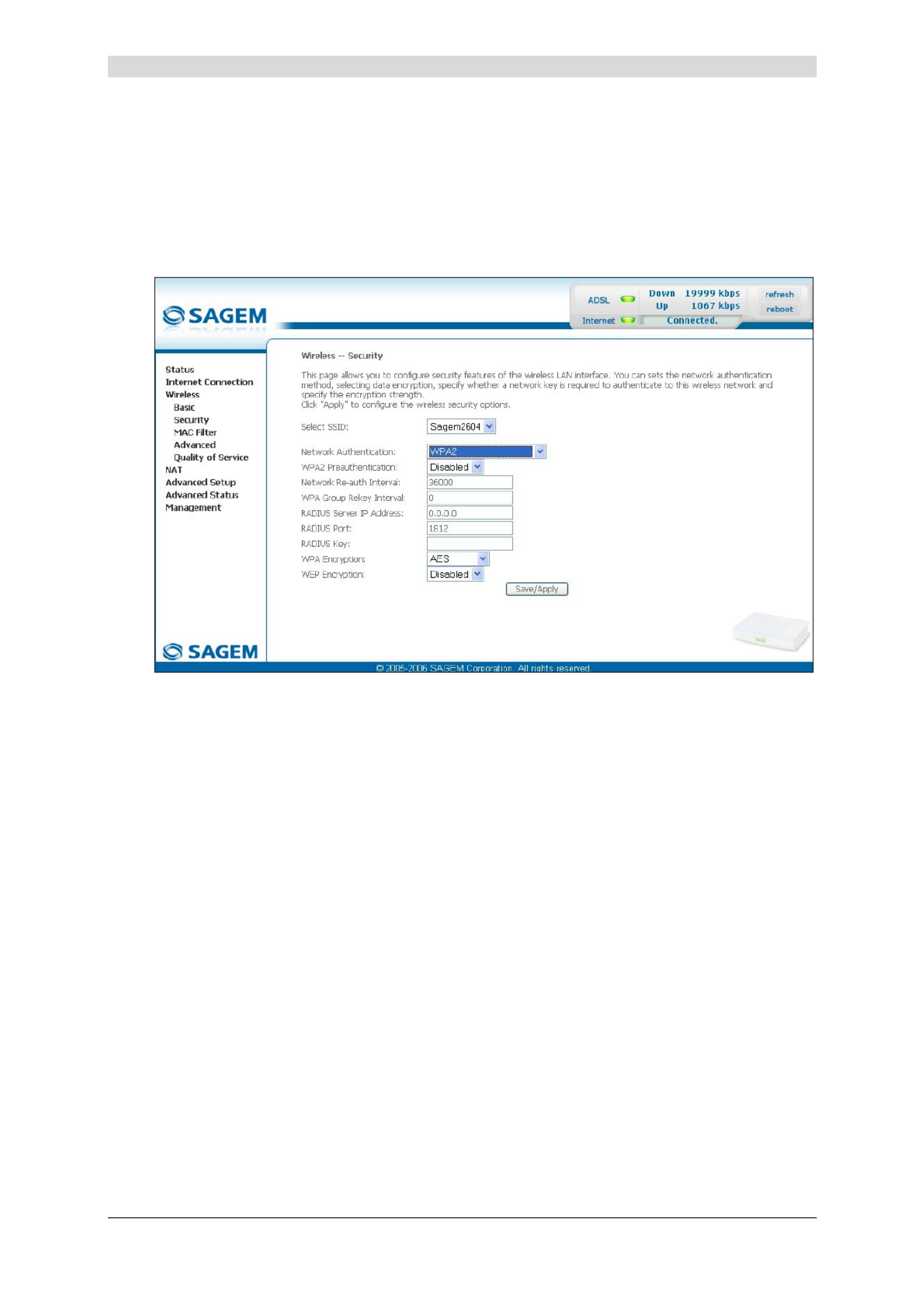
5 - Information / Configuration
SAGEM F@st™ 2604/2644 Reference Manual - 253080888-A
Sagem Communications document. Reproduction and disclosure prohibited Page 5-25
WPA2
Object: This encryption mode applies the functionalities of the WPA2 protocol and requires
the use of a "RADIUS" authentication server.
• Select the "WPA2" security from the scroll down list; the following screen
appears:

5 - Information / Configuration
SAGEM F@st™ 2604/2644 Reference Manual - 253080888-A
Page 5-26 Sagem Communications document. Reproduction and disclosure prohibited
Field Action Default
WPA2 Preauthentication- Select from the scroll down list:
• Disabled to deactivate the
WPA2 pre-authentication,
• Enabled to activate the
WPA2 pre-authentication,
Disabled
Network Re-auth Interval Enter a value (in seconds) which determines
the period after which the WPA key will be
certified.
36000
WPA Group Rekey Interval Enter a value (in seconds) which determines
the period after which the WPA key will be
regenerated (Renewing) in broadcast /
multicast (LAN broadcast).
0
RADIUS Server IP Address Enter the IP address of the "RADIUS"
authentication server.
0.0.0.0
RADIUS Port Enter the port used by the "RADIUS"
authentication server.
1812
RADIUS Key Enter the secret key shared between the
authentication server and its clients.
_
WPA encryption Select the WPA encryption required from the
scroll down list:
• TKIP,
• AES,
• TKIP+ AES.
AES
WEP encryption Select from the scroll down list:
• Disabled to use WPA encryption only.
• Enabled to use both WPA and WEP
encryption
(see subsection 5.7.1.2 - WEP).
Disabled

5 - Information / Configuration
SAGEM F@st™ 2604/2644 Reference Manual - 253080888-A
Sagem Communications document. Reproduction and disclosure prohibited Page 5-27
WPA2-PSK
Object: This encryption mode uses the WPA2 protocol with a pre-shared key, but does not
require an authentication server. The key is regenerated after a period which can be
configured (WPA Group Rekey Interval).
• Select the "WPA2-PSK" security from the scroll down list; the following screen
appears:
Field Action Default
WPA Pre-Shared Key Enter a secret phrase. This may contain 8 to 63
ASCII characters or 64 hexadecimal symbols
(256 bits).
Click on the "Save/Apply" button to validate the
entry.
Note: You may display your secret phrase by
clicking on "Click here to display".
Empty
WPA Group Rekay Interval Enter a value (in seconds) which determines
the period after which the WPA key will be
regenerated (Renewing) in broadcast /
multicast (LAN broadcast).
0
WPA encryption Select the WPA encryption required from the
scroll down list:
• TKIP,
• AES,
• TKIP+ AES.
AES

5 - Information / Configuration
SAGEM F@st™ 2604/2644 Reference Manual - 253080888-A
Page 5-28 Sagem Communications document. Reproduction and disclosure prohibited
Field Action Default
WEP encryption Select from the scroll down list:
• Disabled to use WPA encryption only.
• Enabled to use both WPA and WEP
encryption
(see subsection 5.7.1.2 - WEP).
Disabled

5 - Information / Configuration
SAGEM F@st™ 2604/2644 Reference Manual - 253080888-A
Sagem Communications document. Reproduction and disclosure prohibited Page 5-29
Mixed WPA2/WPA
Object: This encryption mode applies the functionalities of the WPA2 and WPA protocols. It
needs a "RADIUS" authentication server.
• Select the "Mixed WPA2/WPA" security from the scroll down list; the following screen
appears:
Field Action Default
WPA2 Preauthentication- Select from the scroll down list:
• Disabled to deactivate the
WPA2 pre-certification,
• Enabled to activate the
WPA2 pre-certification,
Disabled
Network Re-auth Interval Enter a value (in seconds) which determines
the period after which the WPA key will be
certified.
36000
WPA Group Rekey Interval Enter a value (in seconds) which determines
the period after which the WPA key will be
regenerated (Renewing) in broadcast /
multicast (LAN broadcast).
0
RADIUS Server IP Address Enter the IP address of the "RADIUS"
authentication server.
0.0.0.0
RADIUS Port Enter the port used by the "RADIUS"
authentication server.
1812
RADIUS Key Enter the secret key shared between the
authentication server and its clients
_

5 - Information / Configuration
SAGEM F@st™ 2604/2644 Reference Manual - 253080888-A
Page 5-30 Sagem Communications document. Reproduction and disclosure prohibited
Field Action Default
WPA encryption Select the WPA encryption required from the
scroll down list:
• TKIP,
• AES,
• TKIP+ AES.
TKIP+AES
WEP Encryption Select from the scroll down list:
• Disabled to not use WEP encryption.
• Enabled to use WE encryption
(see subsection 5.7.1.2 - WEP).
Disabled
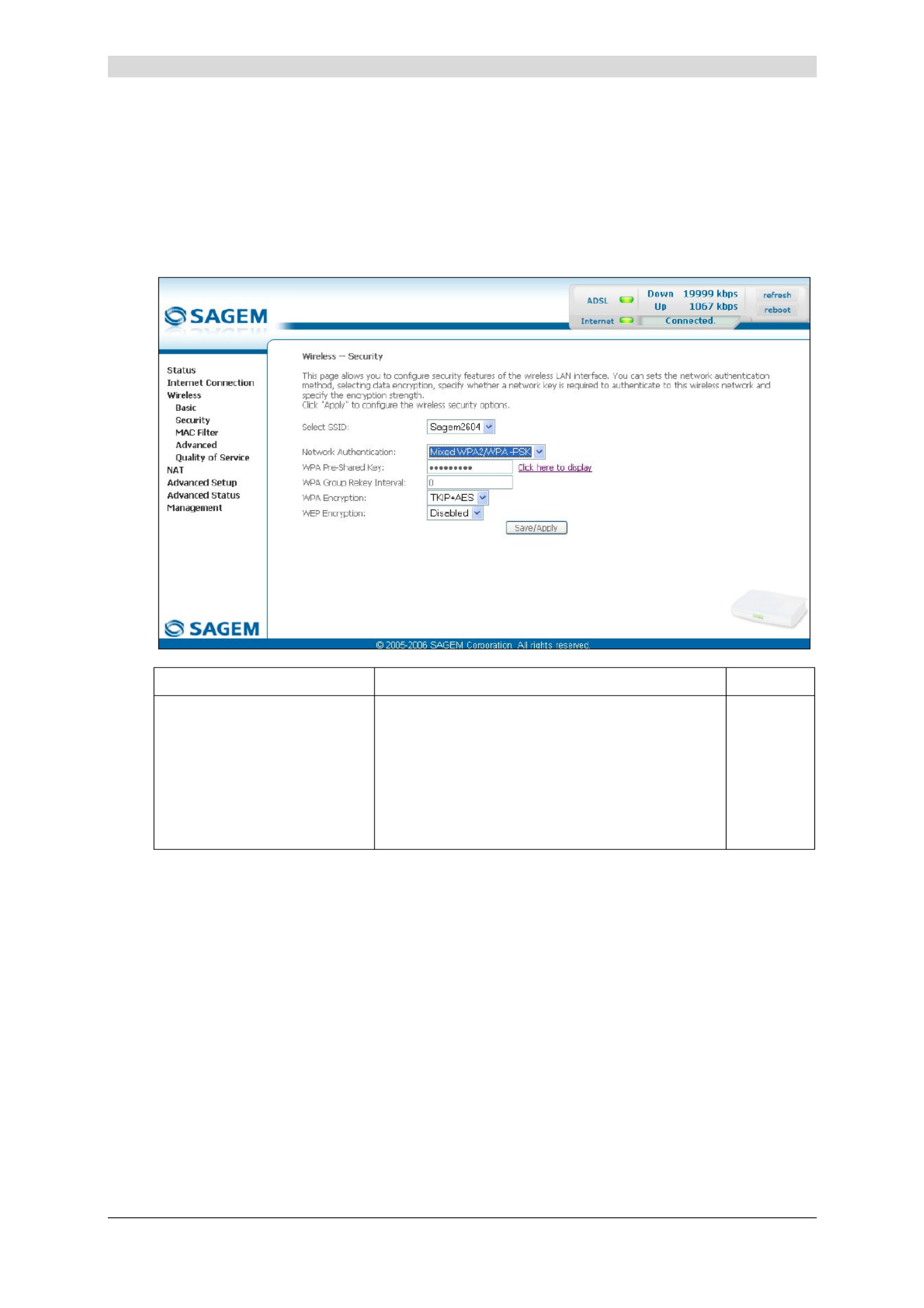
5 - Information / Configuration
SAGEM F@st™ 2604/2644 Reference Manual - 253080888-A
Sagem Communications document. Reproduction and disclosure prohibited Page 5-31
Mixed WPA2/WPA-PSK
Object: This encryption mode applies the functionalities of the WPA2-PSK and WPA-PSK
protocols. It does not need a "RADIUS" authentication server.
• Select the "Mixed WPA2 /WPA-PSK" security from the scroll down list; the following screen
appears:
Field Action Default
WPA Pre-Shared Key Enter a secret phrase. This may contain 8 to
63 ASCII characters or 64 hexadecimal symbols
(256 bits).
Click on the "Save/Apply" button to validate the
entry.
Note: You may display your secret phrase by
clicking on "Click here to display".
Empty

5 - Information / Configuration
SAGEM F@st™ 2604/2644 Reference Manual - 253080888-A
Page 5-32 Sagem Communications document. Reproduction and disclosure prohibited
Field Action Default
WPA Group Rekey Interval Enter a value (in seconds) which determines
the period after which the WPA key will be
regenerated (Renewing) in broadcast /
multicast (LAN broadcast).
0
WPA encryption Select the WPA encryption required from the
scroll down list:
• TKIP,
• AES,
• TKIP+ AES.
TKIP+ AES
WEP Encryption Select from the scroll down list:
• Disabled to not use WEP encryption.
• Enabled to use WE encryption
(see subsection 5.7.1.2 - WEP).
Disabled
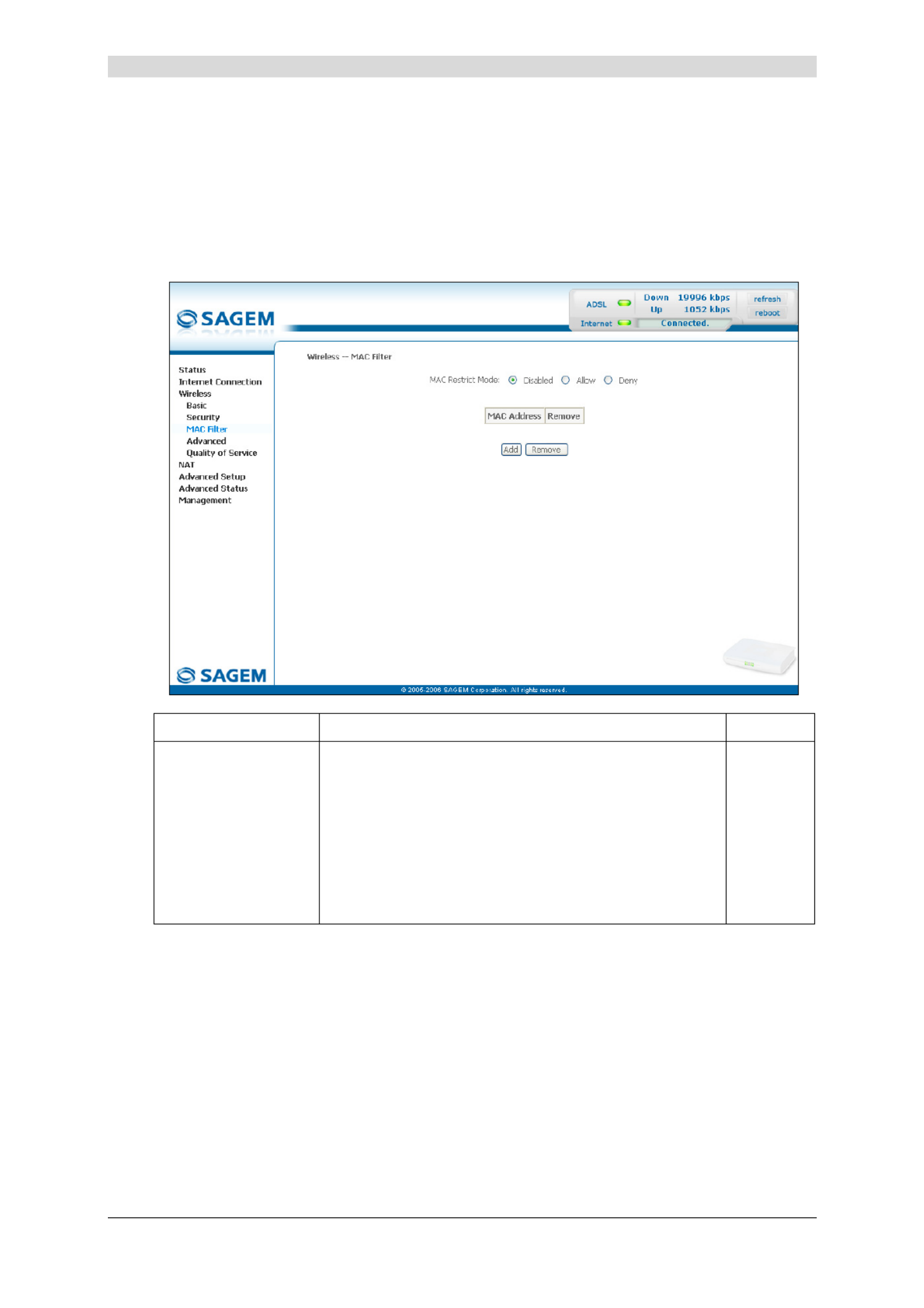
5 - Information / Configuration
SAGEM F@st™ 2604/2644 Reference Manual - 253080888-A
Sagem Communications document. Reproduction and disclosure prohibited Page 5-33
5.7.3 MAC Filter
Object: The "MAC Filter" function is used to limit the number of computers which can access
your wireless network.
• Select the MAC Filter menu in the Wireless section to display the following screen:
Field Meaning Default
MAC Restrict Mode Select the command by checking the appropriate box:
Disabled : Deactivates the MAC filtering,
Allow : Enables computers whose MAC address
is in the list to use your wireless network,
Denied : Refuses computers whose MAC address
is in the list to use your wireless network.
Disabled

5 - Information / Configuration
SAGEM F@st™ 2604/2644 Reference Manual - 253080888-A
Page 5-34 Sagem Communications document. Reproduction and disclosure prohibited
Add
• Click on the Add button to add a MAC address to be filtered (address of a computer
authorised to connect to a wireless network).
Note: The MAC address can be added automatically at the time of the Wi-Fi installation, by
a short push on button “REG”.
After approximately 5 minutes, the new address fits in the list and F@st TM
2604
passes in mode of filtering (MAC Restrict Mode) “Allow” to authorize only the
computers whose MAC address appears in the list to be connected to your router.

5 - Information / Configuration
SAGEM F@st™ 2604/2644 Reference Manual - 253080888-A
Sagem Communications document. Reproduction and disclosure prohibited Page 5-35
5.7.4 Advanced
Object: This menu is used to configure the essential parameters of your wireless network
(WLAN) 802.11 and configure certain security parameters.
• Select the Advanced menu in the Wireless section to display the following screen:

5 - Information / Configuration
SAGEM F@st™ 2604/2644 Reference Manual - 253080888-A
Page 5-36 Sagem Communications document. Reproduction and disclosure prohibited
The table below indicates in more detail how to access your Wi-Fi port
(or Access Point).
Nevertheless, it is best to leave the default values for easier usage.
Field Meaning Default
AP Isolation Select from the scroll down list:
Off : to not isolate the A Pccess oint i.e.
authorise machines connected to the
router to communicate with each other.
On : to isolate the Access point, i.e. prohibit
machines connected to the router to
communicate with each other.
Off
Band Select the 2.4 GHz band for the IEEE 802.11g
standard.
2.4GHz-
802.11g
Channel See Wireless/Basic subsection 5.7.1.1. Auto
Auto Channel Timer (min) Configure the duration, in minutes, during which
the router must seek the best wireless channel.
This option is only available when the selection of
the channel is configured in “Auto” (Automatic).
0
54gTM Rate In the scroll down list, select the transmission rate
at which the information (data or video) will be
transmitted or received on your wireless network
(Auto, 1, 2, 5.5, 6, 9, 11, 12, 18, 24, 36, 48 or
54 Mbps).
Note: If you select "Auto", the information will
be transmitted at an optimised rate
which takes account of the transmission
constraints.
Auto
Multicast Rate From scroll down list, select the transmission rate
at which the "Multicast" packets are transmitted
(Auto, 1, 2, 5.5, 6, 9, 11, 12, 18, 24, 36, 48 or
54 Mbps).
Note: If you select "Auto", the information will
be transmitted at an optimised rate
which takes account of the transmission
constraints.
Video conferencing and teleconferencing are
"Multicast" applications.
Auto
Basic Rate From the scroll down list, select the basic rate at
which the information will be transmitted or
received over your wireless network (Default, All,
1 & 2 Mbps or 1 & 2 & 5.5 & 6 & 11 & 12 &
24 Mbps).
Default
Fragmentation Threshold This packet fragmentation mechanism is used to
limit errors and repetitions.
It is recommended not to reduce the packet size
too much to avoid reducing the bandwidth.
Enter a threshold value (in bytes) between 256
and 2347.
2346

5 - Information / Configuration
SAGEM F@st™ 2604/2644 Reference Manual - 253080888-A
Sagem Communications document. Reproduction and disclosure prohibited Page 5-37
Field Meaning Default
RTS Threshold The RTS/CTS protocol (R T Sequest o end / Clear
T So end) is used to reduce the probability of
collisions between stations.
Note: As packet size is set by default to 2346,
the RTS/CTS protocol is inhibited as its
value is set by default to 2347.
Enter a threshold value (in bytes) between 1 and
2347.
2347
DTIM Interval The DTIM counting area (D T Ielivery raffic ndication
Message) enables Wi-Fi clients to listen to
broadcast and multicast messages saved in your
router's "Buffer" memory.
Enter an interval value (in seconds) between 1
and 255.
1
Beacon Interval Enter a time interval value between two beacon
signals which shows the activity of the wireless
network.
This interval value (in milliseconds) is between 1
and 1000.
100
Maximum Associated
Clients
Enter the maximum number wireless customers
for your router.
128
XPressTM Technology From the scroll down list, select Enabled to apply
the "XPressTM" technology or Disabled to not
apply it.
Disabled
54gTM Mode In the scroll down list, select (54g Auto, 54g
Performance, 54g LRS or 802.11b Only)
54g Auto
54g Protection Select Auto to improve the quality in the mixed
802.11 environments (g and b for example) or Off
to improve the quality only on the 802.11g
environments but degrade it on other
environments (802.11b for example).
Auto

5 - Information / Configuration
SAGEM F@st™ 2604/2644 Reference Manual - 253080888-A
Page 5-38 Sagem Communications document. Reproduction and disclosure prohibited
Field Meaning Default
Preamble Type In the IEEE 802.11 standard, the "preamble" is
used to synchronise the Emitter and Receiver
correctly. The "long preamble" is generally
commonly used. For reasons of bandwidth gain,
this standard proposes reducing the length of the
"preamble".
“Preamble Type” defines the length of block CRC
(Cyclical Redundancy Checking).
If your network does not include any peripheral
802.11b, you can configure the type of preamble
on “short” for an optimal result.
The type of preamble “long” must be used if the
peripherals 802.11g and 802.11b are both present
on the network.
In the scroll down list, select long to keep a
128 bit "preamble" or short to reduce it to 56 bits.
long
Transmit Power If 802.11 h is selected, in the scroll down list
select the cyclical emission ratio (20%, 40 %,
60 %, 80 % or 100 %) at which you want to
transmit.
Note: The power rate will be selected according
to your environment.
100%

5 - Information / Configuration
SAGEM F@st™ 2604/2644 Reference Manual - 253080888-A
Sagem Communications document. Reproduction and disclosure prohibited Page 5-39
5.7.5 Quality of Service
Object: The Wi-Fi quality of service for your router conforms to the WMM (W M Mifi ulti edia)
specification. This standard improves the performances of Wi-Fi links by acting on
the data flows (packet size, bit rates, etc.) and the length of queues while respecting
bandwidth requirements (managed by the router).
• Select the Quality of Service menu in the Wireless section to display the following screen:
Field Meaning Default
WMM (Wi-Fi Multimedia) In the scroll down list, select the activation
(Enabled) or deactivation (Disabled) of the
WMM support.
Disabled
WMM No Acknowledgement Note: The scroll down list may only be
operational if the "WMM (Wi-Fi
Multimedia)" field is activated.
In the scroll down list, select Enabled or
Disabled to permit or prohibit a more effective
bit rate of the data flow with, on the other hand,
a higher error rate.
Greyed
out
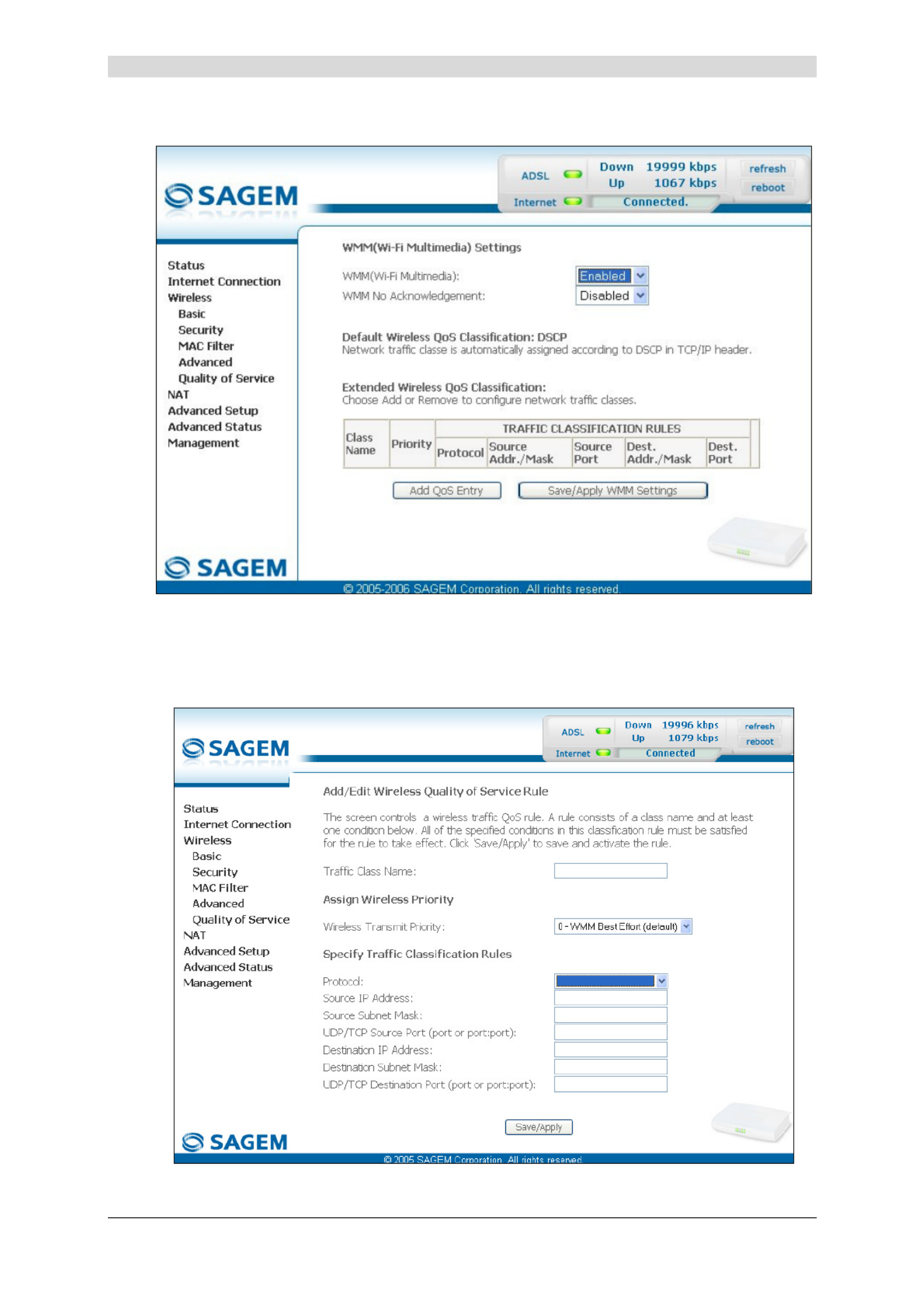
5 - Information / Configuration
SAGEM F@st™ 2604/2644 Reference Manual - 253080888-A
Page 5-40 Sagem Communications document. Reproduction and disclosure prohibited
The following screen appears as soon as you activate "WMM".
Add
• Click on the Add QoS Entry button to add a Wi-Fi Quality of Service (wifi QoS) rule; the
following screen appears.

5 - Information / Configuration
SAGEM F@st™ 2604/2644 Reference Manual - 253080888-A
Sagem Communications document. Reproduction and disclosure prohibited Page 5-41
Field Action Default
Traffic Class Name Enter a name for the traffic class you want to
create.
Empty
Wireless Transmit Priority In the scroll down list, select the priority you
want to allocate to the traffic class you
selected (see table below).
0 - WMM
Best Effort
(default)
Protocol Select the appropriate protocol from the scroll
down list (TCP/UDP, TCP, UDP, ICMP).
Empty
Source IP Address Enter a Source IP address (LAN). Empty
Source Subnet Mask Enter a sub-net mask associated with the
"Source" IP address.
Empty
UDP/TCP Source Port
(port or port:port)
Enter a "Source" port or range of ports.
Note: For one port, for example, enter 80.
For a range of ports, enter 80:90.
Empty
Destination IP Address Enter a "Destination" IP address (WAN). Empty
Destination Subnet Mask Enter a sub-net mask associated with the
"Destination" IP address.
Empty
UDP/TCP Destination Port
(port or port:port)
Enter a "Destination" port or range of ports.
Note: For one port, for example, enter 80.
For a range of ports, enter 80:90.
Empty
Transmission priority Meaning
0 - WMM Best Effort (default) This is the lowest priority. This provides no guarantee of
data transmission.
1 - WMM Background
2 - WMM Background
These are intermediate priorities. These provide routing
without too much data flow loss.
3 - WMM Best Effort This priority provides no guarantee of data transmission.
4 - WMM Video priority
5 - WMM Video priority
These are intermediate priorities. They provide a correct
routing for "Video".
6 - WMM Voice priority
7 - WMM Voice priority
These are higher priorities. They provide complete routing
for voice
Click on the button to save the parameters.
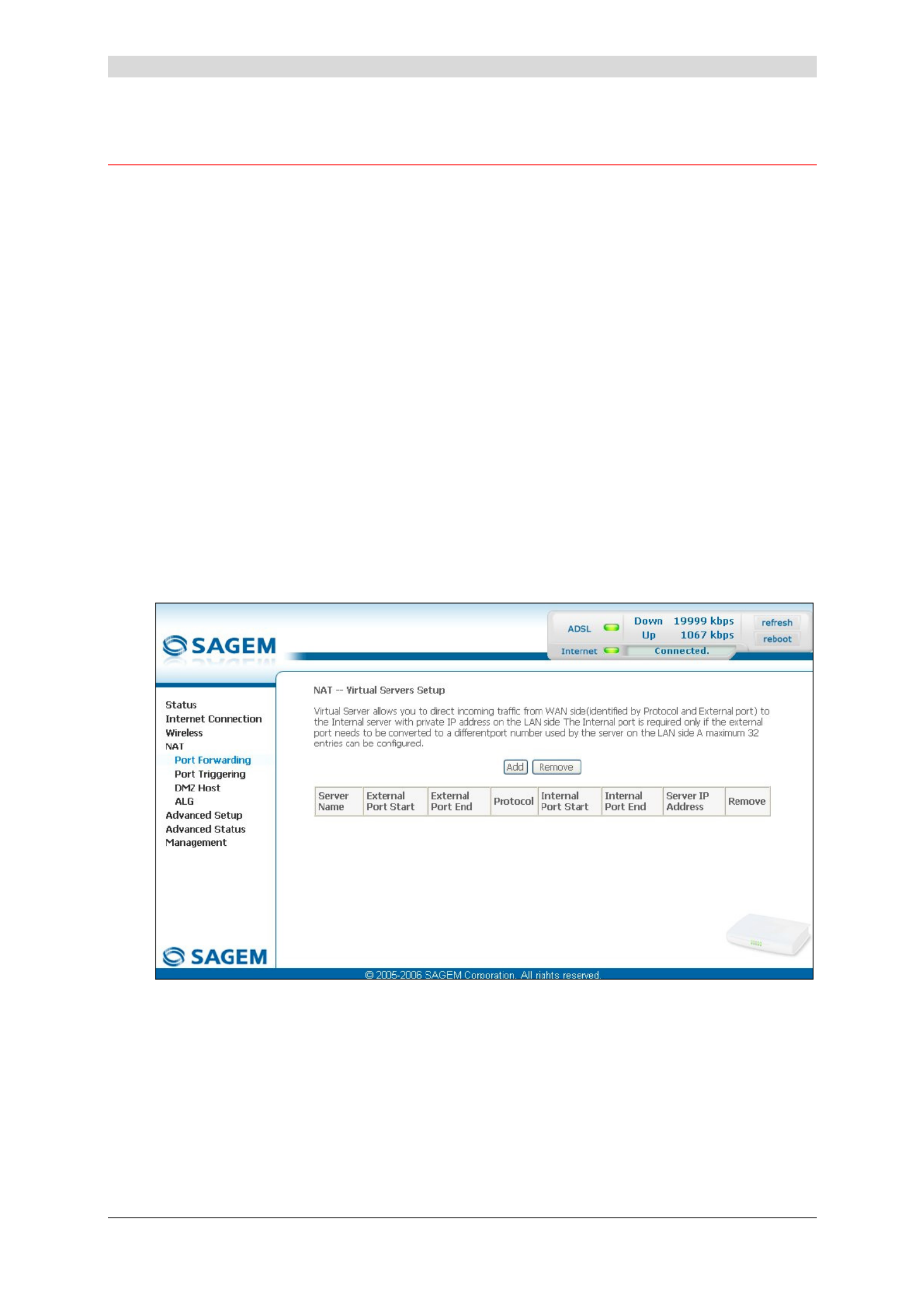
5 - Information / Configuration
SAGEM F@st™ 2604/2644 Reference Manual - 253080888-A
Page 5-42 Sagem Communications document. Reproduction and disclosure prohibited
5.8 NAT
Object: NAT is a configurable IP address translation function which will be applied to the
interfaces of your router which you will have activated for this function.
Several translation function configurations, the NAT actions, can be configured and
may be activated as indicated in the 5.8.1 - Add paragraph.
This section contains the following four menus:
• Port forwarding (see subsection 5.8.1),
• Port Triggering (see subsection 5.8.2),
• DMZ Host (see subsection 5.8.3),
• ALG (see subsection 5.8.4).
5.8.1 Port forwarding
Object: This menu is used to route directly to the External Ports the incoming data from a
Service server (such as, for example, FTP Server, SNMP, TFTP etc.) of the remote
network (WAN) to computers on the local network (LAN) via the Internal Ports.
• Select the Port forwarding menu in the NAT section to display the following screen:

5 - Information / Configuration
SAGEM F@st™ 2604/2644 Reference Manual - 253080888-A
Sagem Communications document. Reproduction and disclosure prohibited Page 5-43
Field Meaning
Server Name
Select a Service Service available over Internet (such as, for example FTP Server,
SNMP, TFTP etc.).
Custom Server Name you want to allocate to a local server.
External Port Start Internal start port (WAN side).
External Port End Internal end port (WAN side).
Protocol Transport protocol (TCP, UDP or TCP/UDP).
Internal Port Start Internal start port (LAN side).
Internal Port End This internal end port (LAN side) is associated with the external
end port (WAN) side.
Note: This cannot be modified.
Server IP Address Computer address delivered by your router's DHCP server.

5 - Information / Configuration
SAGEM F@st™ 2604/2644 Reference Manual - 253080888-A
Page 5-44 Sagem Communications document. Reproduction and disclosure prohibited
Add
• Click on the Add button; the following screen appears:

5 - Information / Configuration
SAGEM F@st™ 2604/2644 Reference Manual - 253080888-A
Sagem Communications document. Reproduction and disclosure prohibited Page 5-45
Proceed as follows:
¾ Check the "Select a Service" box, then select the service of your choice from the scroll
down list, for example "SNMP".
The "External Port Start", " ", "External Port End Internal Port Start", "Internal Port End"
and Protocol fields (transport protocol associated with this service) are automatically filled
in the table.
Note: You may complete the table by adding other ports associated with a protocol.
or
¾ Check the "Custom Server" box, enter the name of the server you want to connect to, then:
• Complete the ID Host of your computer's IP address (this is attributed by your router's
DHCP server).
• Fill in the "External Port Start", " ", "External Port End Internal Port Start",
"Internal Port End" and "Protocol" fields.
A few rules for entering values:
¾ When you want to select a single port, the start port ("External Port Start" or "Internal
Port Start") and the end port ("External Port End" or "Internal Port End") must be
identical.
¾ When you want to select a range of ports, the start port number must be lower than
the end port number.
¾ You must always start entering with the "External Port Start" and "External Port End"
ports,
¾ When you allocate a number to an "External Port Start", the same number is
automatically allocated to the "Internal Port Start" and identically for
"External Port End",

5 - Information / Configuration
SAGEM F@st™ 2604/2644 Reference Manual - 253080888-A
Page 5-46 Sagem Communications document. Reproduction and disclosure prohibited
The following diagram contains an example:
The "Delta Force 2" service is available on your computer via the external ports 3568 and 3569
(WAN side) and via the internal ports 3568 and 3569 (LAN side).
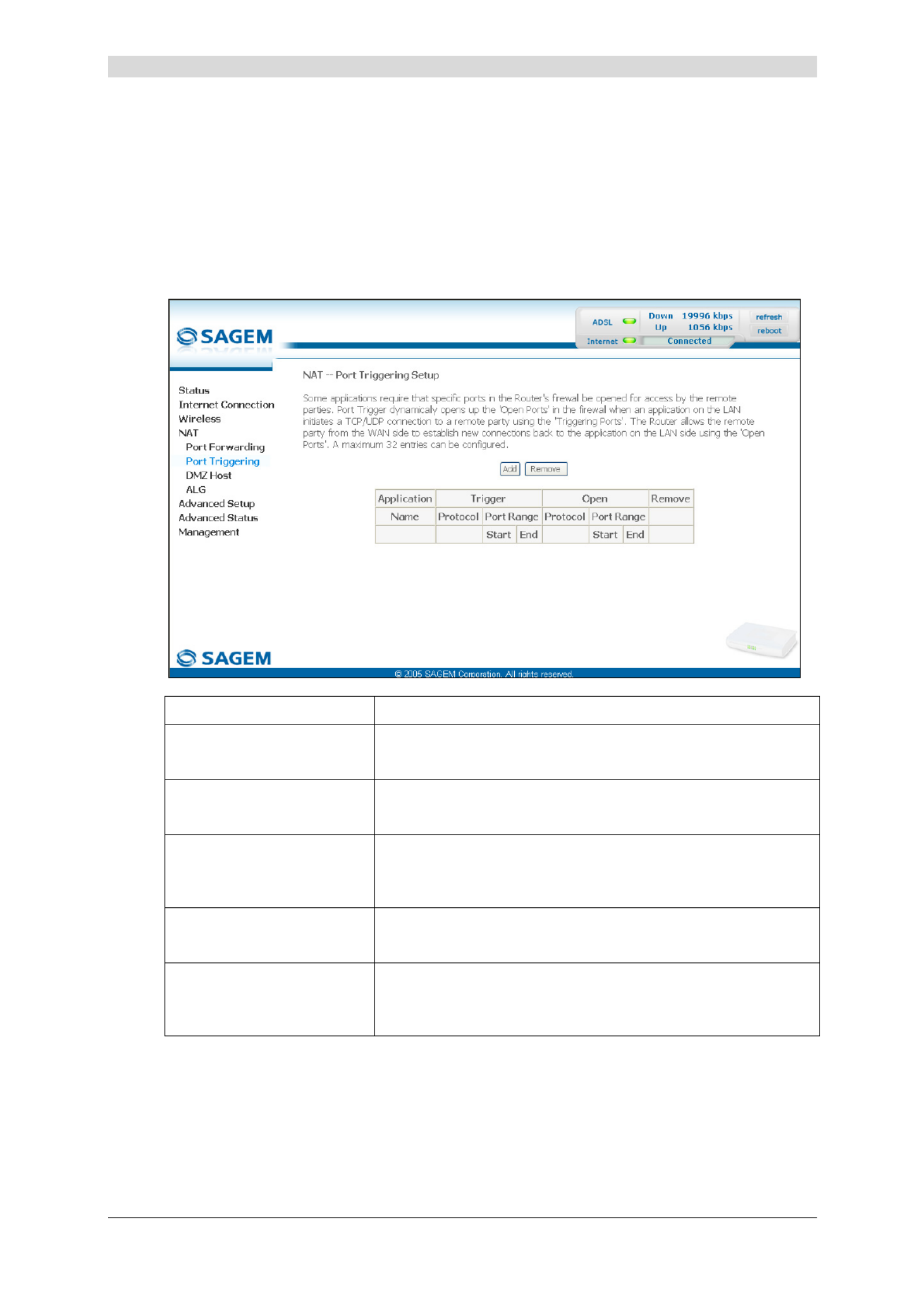
5 - Information / Configuration
SAGEM F@st™ 2604/2644 Reference Manual - 253080888-A
Sagem Communications document. Reproduction and disclosure prohibited Page 5-47
5.8.2 Port Triggering
Object: The purpose of this menu is to open dynamically the firewall ports (open ports) via
"Trigger Ports" when an application (such as games or video) opens a connection via
the transport layer (TCP or UDP).
• Select the Port Triggering menu in the NAT section to display the following screen:
Field Meaning
Application
Name Application name
Trigger
Protocol Transport protocol (TCP, UDP or TCP/UDP).
Port Range A port range contains a Start port and an End port.
Note: A single port is characterised by an identical start port
and end port.
Open
Protocol Transport protocol (TCP, UDP or TCP/UDP).
Port Range A port range contains a Start port and an End port.
Note: A single port is characterised by an identical start port
and end port.
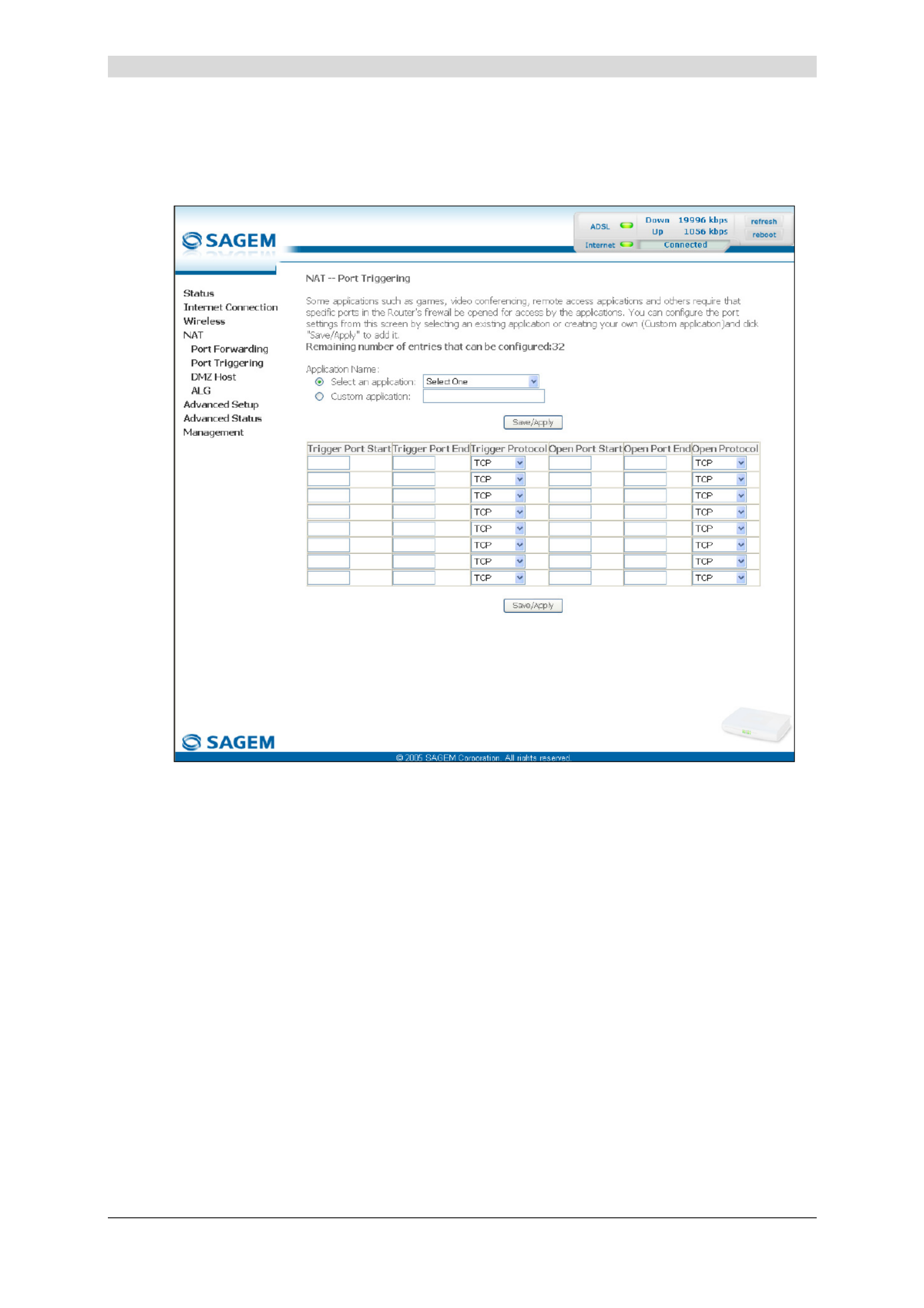
5 - Information / Configuration
SAGEM F@st™ 2604/2644 Reference Manual - 253080888-A
Page 5-48 Sagem Communications document. Reproduction and disclosure prohibited
Add
• Click on the Add button; the following screen appears:
To configure "Trigger Port" and "Open Port", proceed as follows:
¾ Check the "Select an application" box, then select the service of your choice from the
scroll down list, for example "Aim Talk".
The "Trigger Port Start", "Trigger Port End", "Trigger Port Start", "Trigger Port End"
and Protocol fields (transport protocol associated with this service) are automatically filled
in the table.
Note: You may complete the table by adding other ports associated with a protocol.
or
¾ Check the "Custom Server" box then enter the name of the server you want to connect to,
then:
• Complete the ID Host of your computer's IP address (this is attributed by your router's
DHCP server).
• Fill in the "Trigger Port Start", " ", "Trigger Port End Trigger Port Start",
"Trigger Port End" and "Protocol" fields.

5 - Information / Configuration
SAGEM F@st™ 2604/2644 Reference Manual - 253080888-A
Sagem Communications document. Reproduction and disclosure prohibited Page 5-49
A few rules for entering values:
¾ When you want to select a single port, the start port ("Trigger Port Start" or "Open
Port Start") and the end port ("Trigger Port End" or "Open Port End") must be
identical.
¾ When you want to select a range of ports, the start port number must be lower than
the end port number.
The following diagram contains an example:
Using the "Trigger" 3568 port (WAN side), the "Delta Force" service server triggers the opening
of port range 3100 to 3999 for your computer to access this service.

5 - Information / Configuration
SAGEM F@st™ 2604/2644 Reference Manual - 253080888-A
Page 5-50 Sagem Communications document. Reproduction and disclosure prohibited
5.8.3 DMZ Host
Object: This "DMZ" (D Me ilitarized Zone) lets you access the server you selected directly via
the Internet without going through the "Firewall".
Caution, this process presents an intrusion risk. It is therefore vital that
you take precautions so that no connections may be initiated to the private
network.
• Select the DMZ Host menu in the NAT section to display the following screen:
Field Action Default
DMZ Host IP Address Enter the IP address of a server to activate the
"DMZ" and therefore access it directly from the
Internet.
To deactivate the "DMZ" zone, erase the address
entered in the field.
Note: Click on the Save/Apply button to take
account of the address or its erasure.
Empty
The "DMZ" zone is deactivated by default.

5 - Information / Configuration
SAGEM F@st™ 2604/2644 Reference Manual - 253080888-A
Sagem Communications document. Reproduction and disclosure prohibited Page 5-51
5.8.4 ALG
Object: The ALG (A L Gpplication ayer ateway) service is used to take charge of the SIP
protocol via the Wi-Fi or Ethernet interfaces in the telephony over IP (VoIP)
context.
• Select the ALG NAT menu in the section to display the following screen:
Field Meaning Default
SIP Enabled Check the box to permit telephoning in VoIP via the
Wi-Fi or Ethernet interfaces using the SIP protocol.
Checked
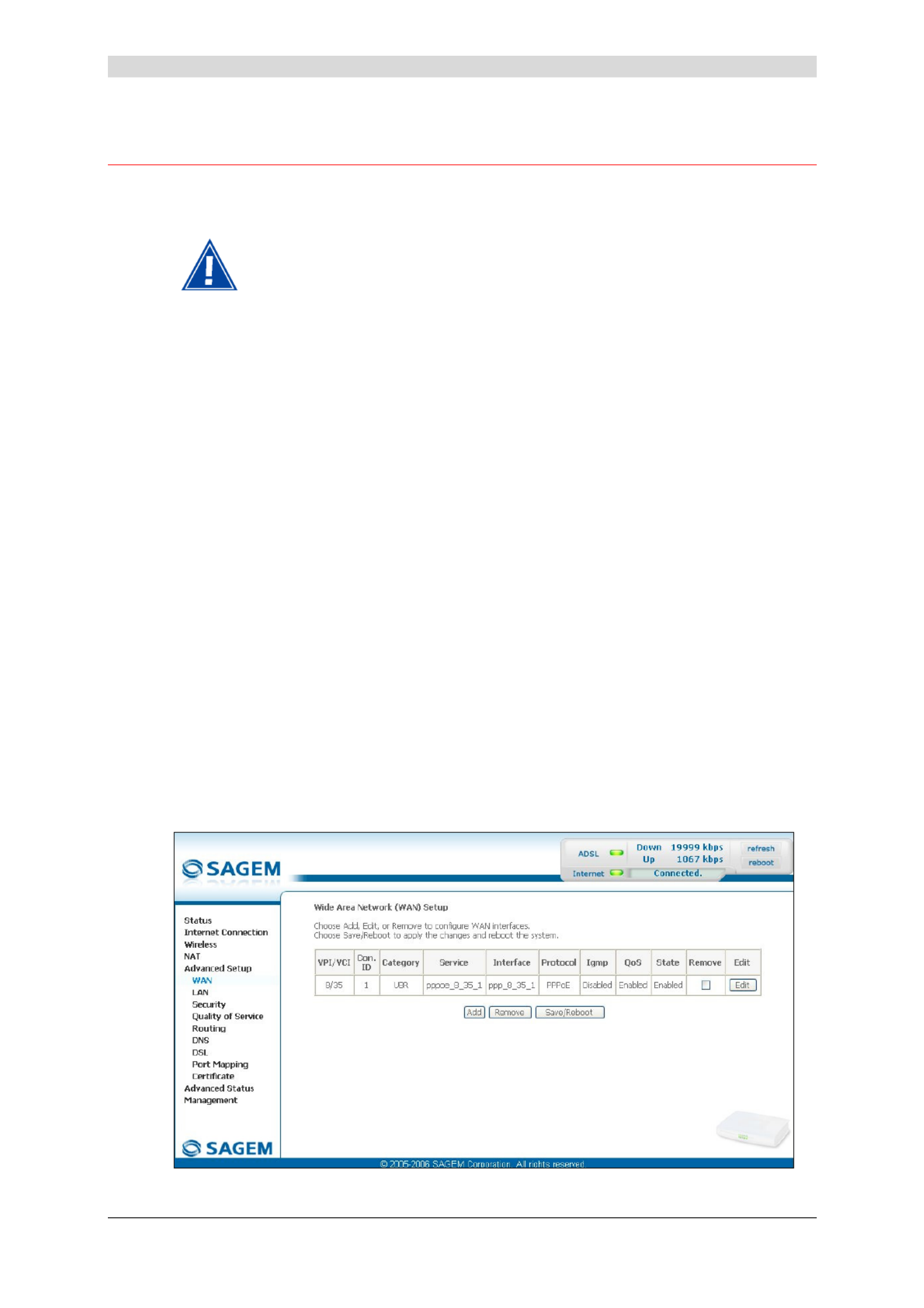
5 - Information / Configuration
SAGEM F@st™ 2604/2644 Reference Manual - 253080888-A
Page 5-52 Sagem Communications document. Reproduction and disclosure prohibited
5.9 Advanced Setup
Object: This menu is used to configure the specific parameters for your router.
This menu must only be used by experienced users.
This section contains the following nine menus:
• WAN (see subsection 5.9.1),
• LAN (see subsection 5.9.2),
• Security (see subsection 5.9.3),
• Quality of Service (see subsection 5.9.4)(see note),
• Routing see subsection 5.9.5),
• DNS (see subsection 5.9.6),
• DSL (see subsection 5.9.7),
• Port Mapping (see subsection 5.9.8),
• Certificate (see subsection 5.9.9).
Note: This menu only appears if you checked the "Enable Quality Of Service" box in the
WAN interface configuration screen (see Advanced Setup/WAN –
subsection 5.9.1/Add).
5.9.1 WAN
Object: This menu is associated with the remote network. It is used to display the list of all the
configured PVCs, to add PVCs or remove them.
• Select the WAN menu in the Advanced Setup section to display the following screen:
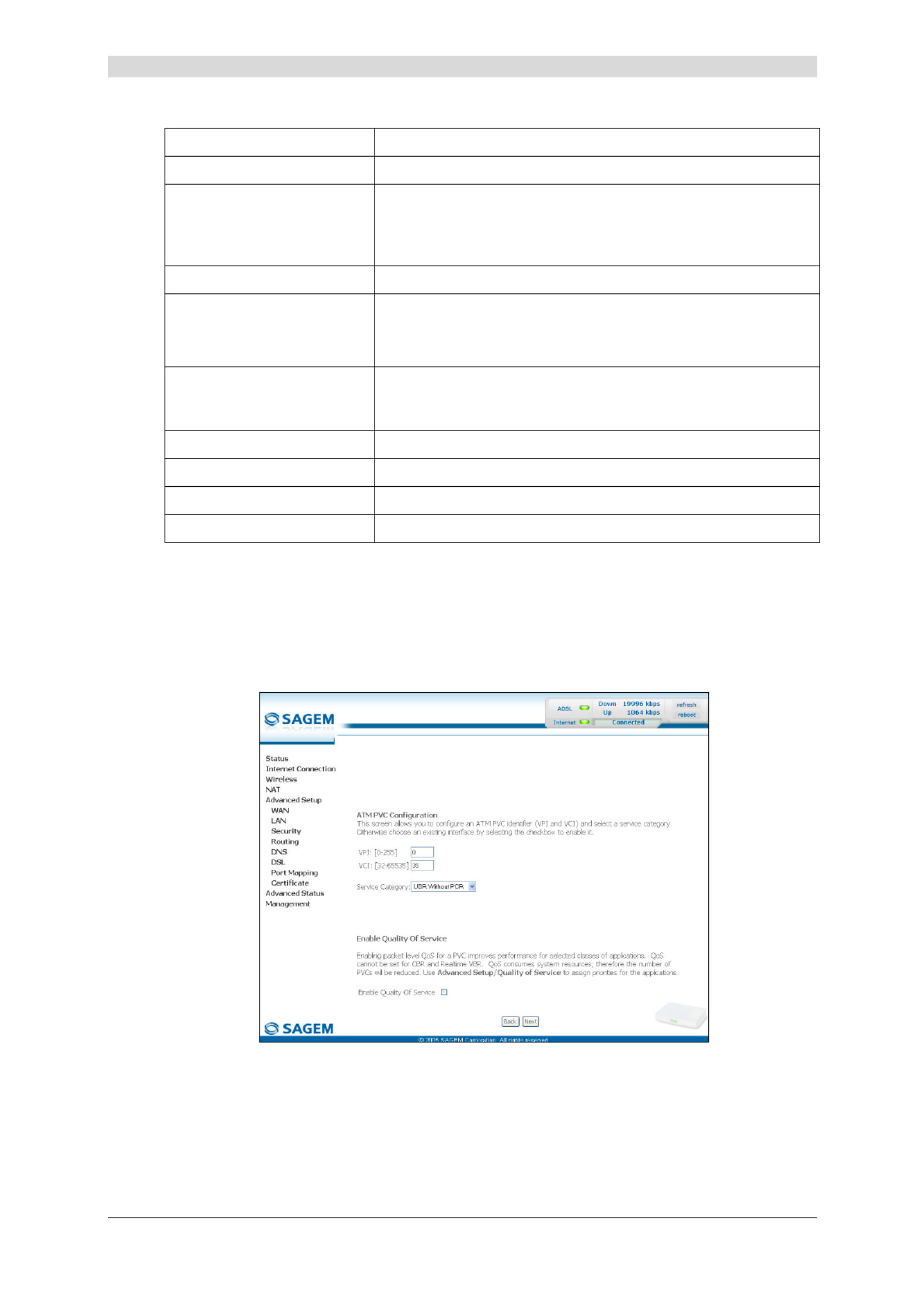
5 - Information / Configuration
SAGEM F@st™ 2604/2644 Reference Manual - 253080888-A
Sagem Communications document. Reproduction and disclosure prohibited Page 5-53
Field Meaning
VPI/VCI PVC identifier to configure.
Con. ID Connection Identification. This is used to identify the different
PPP connections which belong to the same PVC. To do so,
you need only increment the "VC number" in the "Service" field
when adding a new "PVC".
Category ATM type of service
Service Name of the ATM service. This name is made up as follows:
Protocol_VPI_VCI_Index
For example: pppoe_0_35_1.
Interface Name, allocated automatically, associated with the service
name (for example, ATM interface "ppp_0_35_1" associated
with the ATM service pppoe_0_35_1).
Protocol Data flow encapsulation mode.
Igmp Status (Enabled or Disabled) of the IGMP function. (see Note).
QoS Status (Enabled or Disabled) of the Quality of Service (QoS).
State Status (Enabled or Disabled) of the WAN interface.
Note: This function enables the distribution of Multicast datagrams over the local network
(LAN) and interaction between the router and the local network hosts.
Add
• Click on the Add button to display the following screen:

5 - Information / Configuration
SAGEM F@st™ 2604/2644 Reference Manual - 253080888-A
Page 5-54 Sagem Communications document. Reproduction and disclosure prohibited
ATM PVC Configuration
Field Action Default
VPI Enter a VPI value1 between 0 and 255. 0
VCI Enter a VPI value1 between 32 and 65535. 35
Service Category Select the type of service adapter to the traffic
from the scroll down list:
UBR without PCR : U B Rnspecified it ate
UBR with PCR : U B Rnspecified it ate
CBR : Constant Bit Rate
Non Realtime VBR : V B Rariable it ate
Realtime VBR : V B Rariable it ate
UBR
without
PCR
Peak Cell Rate 2Enter a maximum number of cells transmitted
per second, between 1 and 2491.
0
Sustainable Cell Rate 3Enter an average number of cells transmitted
per second.
Note: This number must be lower than the
P C Reak ell ate (PCR).
0
Maximum Burst Size 3Enter the maximum number of cells emitted in
burst (value between 1 and 1000 000).
0
Enable Quality Of Service
Field Action Default
Enable Quality Of Service Check the box to activate the quality of
service and display the new "Quality of
Service" menu in the Advanced Setup
section.
Not checked
1 This value is delivered to you by your I S Pnternet ervice rovider (ISP).
2 This field only appears when the "UBR with PCR", "CBR", "Non Realtime VBR" or "Realtime VBR" type of
service is selected.
3 This file only appears when the "Non Realtime VBR" or "Realtime VBR" type of service is selected.

5 - Information / Configuration
SAGEM F@st™ 2604/2644 Reference Manual - 253080888-A
Sagem Communications document. Reproduction and disclosure prohibited Page 5-55
• Click on the Next button to continue configuring the remote network (WAN) and display the
following screen:
Depending on the type of network protocol selected, the encapsulation modes
suggested in the scroll down list in the appropriate field are different.
Therefore, and to provide more clarity, a summary table will be presented
below for each type of protocol.
PPP over ATM (PPPoA)
Field Action Default
Encapsulation Mode Select the encapsulation of your choice from the
scroll down list.
• VC/MUX,
• LLC/ENCAPSULATION.
VC/MUX

5 - Information / Configuration
SAGEM F@st™ 2604/2644 Reference Manual - 253080888-A
Page 5-56 Sagem Communications document. Reproduction and disclosure prohibited
PPP over Ethernet (PPPoE)
Field Action Default
Encapsulation Mode Select the encapsulation of your choice from the
scroll down list.
• LLC/SNAP-BRIDGING,
• VC/MUX.
LLC/SNAP-
BRIDGING
MAC Encapsulation Routing (MER)
Field Action Default
Encapsulation Mode Select the encapsulation of your choice from the
scroll down list.
• LLC/SNAP-BRIDGING,
• VC/MUX.
LLC/SNAP-
BRIDGING
IP over ATM (IPoA)
Field Action Default
Encapsulation Mode Select the encapsulation of your choice from the
scroll down list.
• LLC/SNAP-ROUTING,
• VC/MUX.
LLC/SNAP-
ROUTING
Bridging
Field Action Default
Encapsulation Mode Select the encapsulation of your choice from the
scroll down list.
• LLC/SNAP-BRIDGING,
• VC/MUX.
LLC/SNAP-
BRIDGING
PPPoE/PPPoA
The encapsulation mode field will be selected automatically with PPPoE/PPPoA
protocol type.

5 - Information / Configuration
SAGEM F@st™ 2604/2644 Reference Manual - 253080888-A
Sagem Communications document. Reproduction and disclosure prohibited Page 5-57
• Click on the Next button to continue configuring the remote network (WAN).
Depending on the type of network protocol (PPPoA, PPPoE, MER, IPoA or Bridging)
selected earlier, the content of the following WAN interface configuration screens
differs.
Therefore, and for more clarity, each type of protocol will be dealt with
separately (screens + associated summary tables) below.
PPP over ATM (PPPoA)
Field Action Default
PPP Username Enter your connection ID.
This information is provided to you by your
I S Pnternet ervice rovider (ISP).
Empty
PPP Password Enter your connection password.
This information is provided to you by your
I S Pnternet ervice rovider (ISP).
Empty
Authentification Method Select the authentication method of your
choice from the scroll down list:
• AUTO,
• PAP,
• CHAP,
• MSCHAP.
AUTO
Dial on demand
(with idle timeout timer)
Check the box to connect to Internet only for
"Traffic" on the ADSL line.
Not checked
Inactivity Timeout
(minutes) [1-4320]: 4Enter a value (in minutes) between 1 and
4320 (i.e. 72 hours).
0
4 This field only appears when the "Dial on demand (with idle timeout timer)" field is activated (box checked).

5 - Information / Configuration
SAGEM F@st™ 2604/2644 Reference Manual - 253080888-A
Page 5-58 Sagem Communications document. Reproduction and disclosure prohibited
Field Action Default
PPP IP extension Check the box to allocate your computer the
public address obtained from the DHCP
server of your I S Pnternet ervice rovider (ISP).
Your router will then act as a bridge between
the server and your computer.
Not checked
Use Static IP Address Check the box to use the static IP address. Not checked
IP Address: 5Enter the static IP address 0.0.0.0
Configure PPP MTU Enter an MTU (M Taximum ransfer Unit) value
between 38 and 1492 (see Note).
1492
Enable PPP Debug mode Check the box to use the PPP Debug mode.
In the event of connection failure, this option
will enable you to trace a possible problem in
the SYSLOG file.
Box
Not checked
Note: The MTU specifies the maximum size of the data used for packets expressed as a
number of bytes.
• Click on the Next button to continue configuring the remote network (WAN) in PPPoA
mode.
5 This field only appears when the "Use Static IP Address" field is activated (box checked).
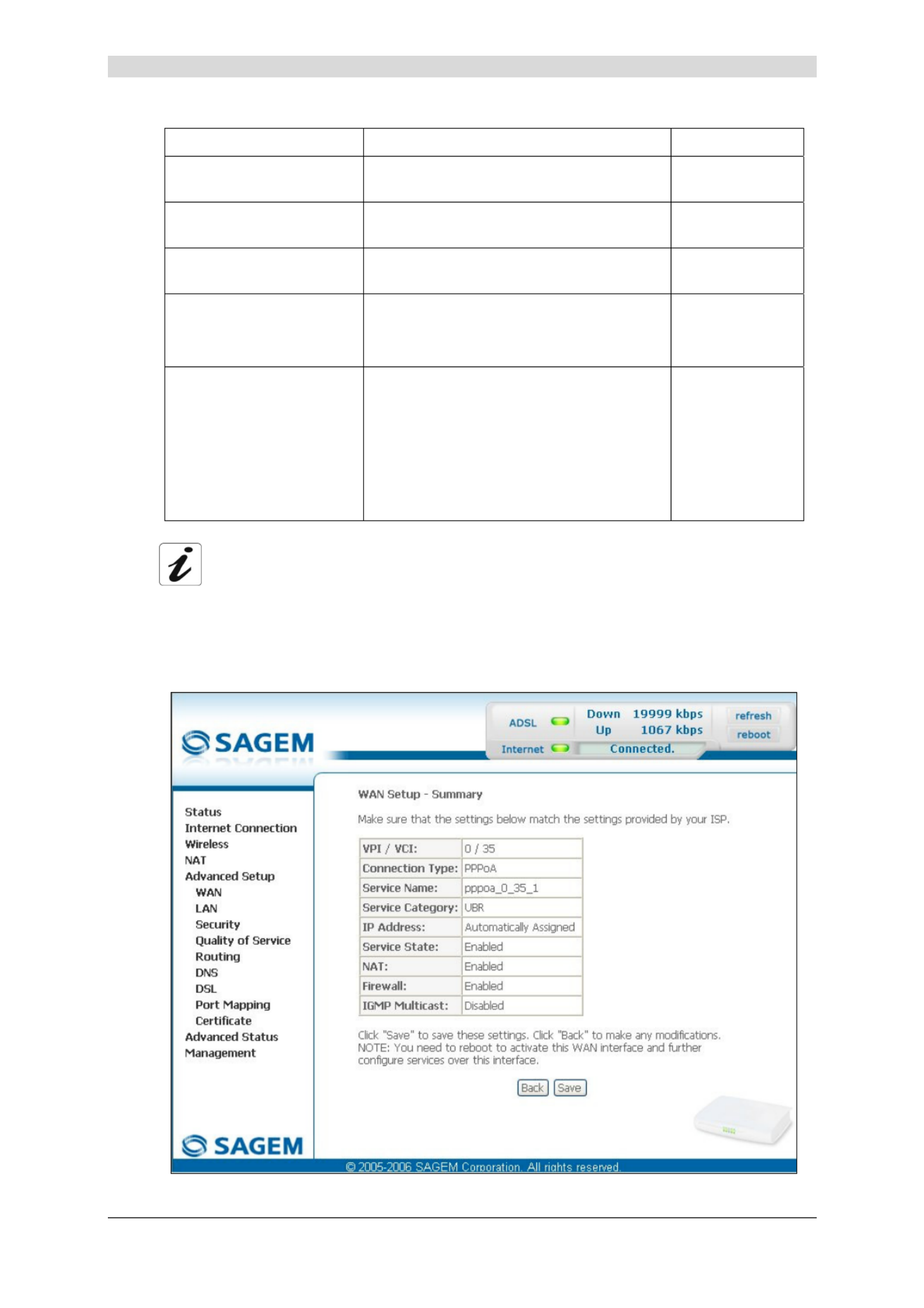
5 - Information / Configuration
SAGEM F@st™ 2604/2644 Reference Manual - 253080888-A
Sagem Communications document. Reproduction and disclosure prohibited Page 5-59
Field Action Default
Enable NAT Check the box to activate the NAT
function.
Checked
Enable Firewall Check the box to activate the Firewall
service.
Checked
Enable IGMP Multicast Check the box to activate the IGMP
function.
Not checked
Enable WAN Service Check the box to activate the remote
network service (WAN).
See the note of information below.
Checked
Service Name Displays the name of the service being
configured. This name, which is allocated
automatically, is made up as follows:
Protocol_VPI_VCI_Index
For example: pppoa_0_35_1.
Note: You may enter another service
name.
pppoa_0_35_1
The “Enable WAN Service” function makes it possible to disable connection types in
a list to use only the selected connection type. The "WAN" menu of the
"Advanced Status" section shows the "State is disable" if “Enable WAN Service”
has not been selected.
• Click on the Next button to continue configuring the remote network (WAN) in PPPoA
mode.

5 - Information / Configuration
SAGEM F@st™ 2604/2644 Reference Manual - 253080888-A
Page 5-60 Sagem Communications document. Reproduction and disclosure prohibited
Field Action
VPI/VCI Displays the VPI/VCI specific to the "PPPoA" connection
Connection Type Displays the "PPPoA" protocol
Service Name Displays the name of the service: pppoa_0_35_1
Service Category Displays the type of service adapted to the traffic required.
IP Address Indicates that the IP address is allocated automatically:
Automaticaly Assigned
Service State Displays the status of the service: Enabled
NAT Displays the status of the NAT: Enabled
Firewall Displays the status of the firewall: Enabled
IGMP Multicast Displays the status of the IGMP function: Disabled

5 - Information / Configuration
SAGEM F@st™ 2604/2644 Reference Manual - 253080888-A
Sagem Communications document. Reproduction and disclosure prohibited Page 5-61
PPP over Ethernet (PPPoE)
Field Action Default
PPP Username Enter your connection ID.
This information is provided to you by your
I S Pnternet ervice rovider (ISP).
Empty
PPP Password Enter your connection password.
This information is provided to you by your
I S Pnternet ervice rovider (ISP).
Empty
PPPoE Service Name Enter the name of the PPPoE service.
This information is provided to you by your
I S Pnternet ervice rovider (ISP).
Empty
Authentification Method Select the authentication method of your
choice from the scroll down list:
• AUTO,
• PAP,
• CHAP,
• MSCHAP.
AUTO
Dial on demand
(with idle timeout timer)
Check the box to only connect to the Internet
on "Traffic".
_
Inactivity Timeout
(minutes) [1-4320]:4Enter the inactivity time. This value (in
minutes) is between 1 and 4320
(i.e. 72 hours).
If there is no traffic for a certain period of time,
the PPPoE session is interrupted.
0
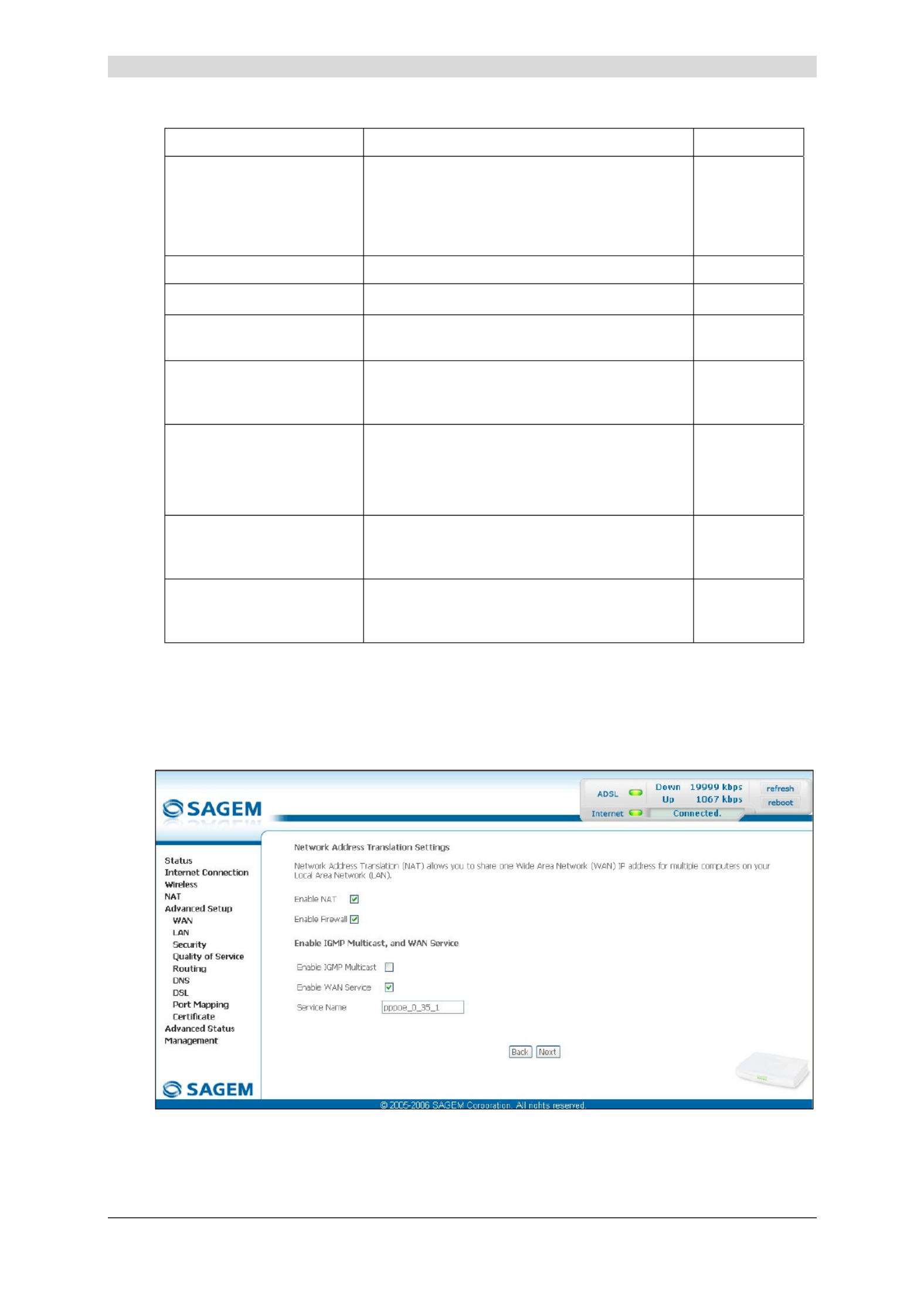
5 - Information / Configuration
SAGEM F@st™ 2604/2644 Reference Manual - 253080888-A
Page 5-62 Sagem Communications document. Reproduction and disclosure prohibited
Field Action Default
PPP IP extension Check the box to allocate the public address
obtained from the DHCP server of your
I S Pnternet ervice rovider (ISP) to your
computer. Your router will then act as a bridge
between the server and your computer.
_
Use Static IP Address Check the box to use the static IP address. _
IP Address:5Enter the static IP address. 0.0.0.0
Retry PPP password on
authentication error
Check the box, PPP can be retried again and
again while authentication fails
Box
Not checked
Configure PPP MTU Enter an MTU (M Taximum ransfer Unit) value.
This value (in bytes) is between 38 and 1492
(see Note).
1492
Enable PPP Debug mode Check the box to use the PPP Debug mode.
In the event of connection failure, this option
will enable you to trace a possible problem in
the SYSLOG file.
Box
Not checked
Bridge PPPoE frames
between WAN and local
ports
Check the box to enable the router when
bridging the frames between WAN and local
Ethernet ports
Checked
Only Bridge PPPoE
Frames
Check the box to filter out all the non-PPPoE
packets when bridging the frames between
WAN and local ports.
Checked
Note: The MTU specifies the maximum size of the data used (IP packets) expressed as a
number of bytes.
• Click on the Next button to continue configuring the remote network (WAN) in PPPoE
mode.

5 - Information / Configuration
SAGEM F@st™ 2604/2644 Reference Manual - 253080888-A
Sagem Communications document. Reproduction and disclosure prohibited Page 5-63
Field Action Default
Enable NAT Check the box to activate the NAT function. Checked
Enable Firewall Check the box to activate the Firewall
service.
Checked
Enable IGMP Multicast Check the box to activate the IGMP function. Not checked
Enable WAN Service Check the box to activate the WAN service. Checked
Service Name Displays the name of the service being
configured. This name, which is allocated
automatically, is made up as follows:
Protocol_VPI_VCI_Index
For example: pppoe_0_35_1.
Note: You may enter another service
name.
pppoe_0_35_1
Click on the Next button to continue configuring the remote network (WAN) in PPPoE mode.

5 - Information / Configuration
SAGEM F@st™ 2604/2644 Reference Manual - 253080888-A
Page 5-64 Sagem Communications document. Reproduction and disclosure prohibited
Field Action
VPI/VCI Displays the VPI/VCI specific to the "PPPoE" connection
Connection Type Displays the "PPPoE" protocol
Service Name Displays the name of the service: pppoe_0_35_1
Service Category Displays the type of service adapted to the traffic required.
IP Address Indicates that the IP address is allocated automatically:
Automaticaly Assigned
Service State Displays the status of the service: Enabled
NAT Displays the status of the NAT: Enabled
Firewall Displays the status of the firewall: Enabled
IGMP Multicast Displays the status of the IGMP function: Disabled

5 - Information / Configuration
SAGEM F@st™ 2604/2644 Reference Manual - 253080888-A
Sagem Communications document. Reproduction and disclosure prohibited Page 5-65
MAC Encapsulation Routing (MER)
Field Action Default
Obtain an IP address
automatically
Check the box to obtain an IP address
automatically from your router's DHCP
server.
Box
Not checked
Use the following IP
address:
If you check this box, you must enter a static
IP address and the dedicated subnet mask.
Box checked
WAN IP Address 6Enter the static IP address. 0.0.0.0
WAN Subnet Mask: 6Enter the subnet mask. 0.0.0.0
Obtain default gateway
automatically
Check the box to obtain the gateway IP
address automatically from your router's
DHCP server.
Box checked
Use the following default
gateway:
If you check this box, you must enter the
default gateway address.
_
Use IP Address 7Enter the default gateway address. _
Use WAN Interface: 7Select the WAN interface of your choice
from the scroll down list (optional)
_
6 This field only appears when the "Use the following IP address:" field is activated (box checked).
7 This field only appears when the "Use the following default gateway:" field is activated (box checked).
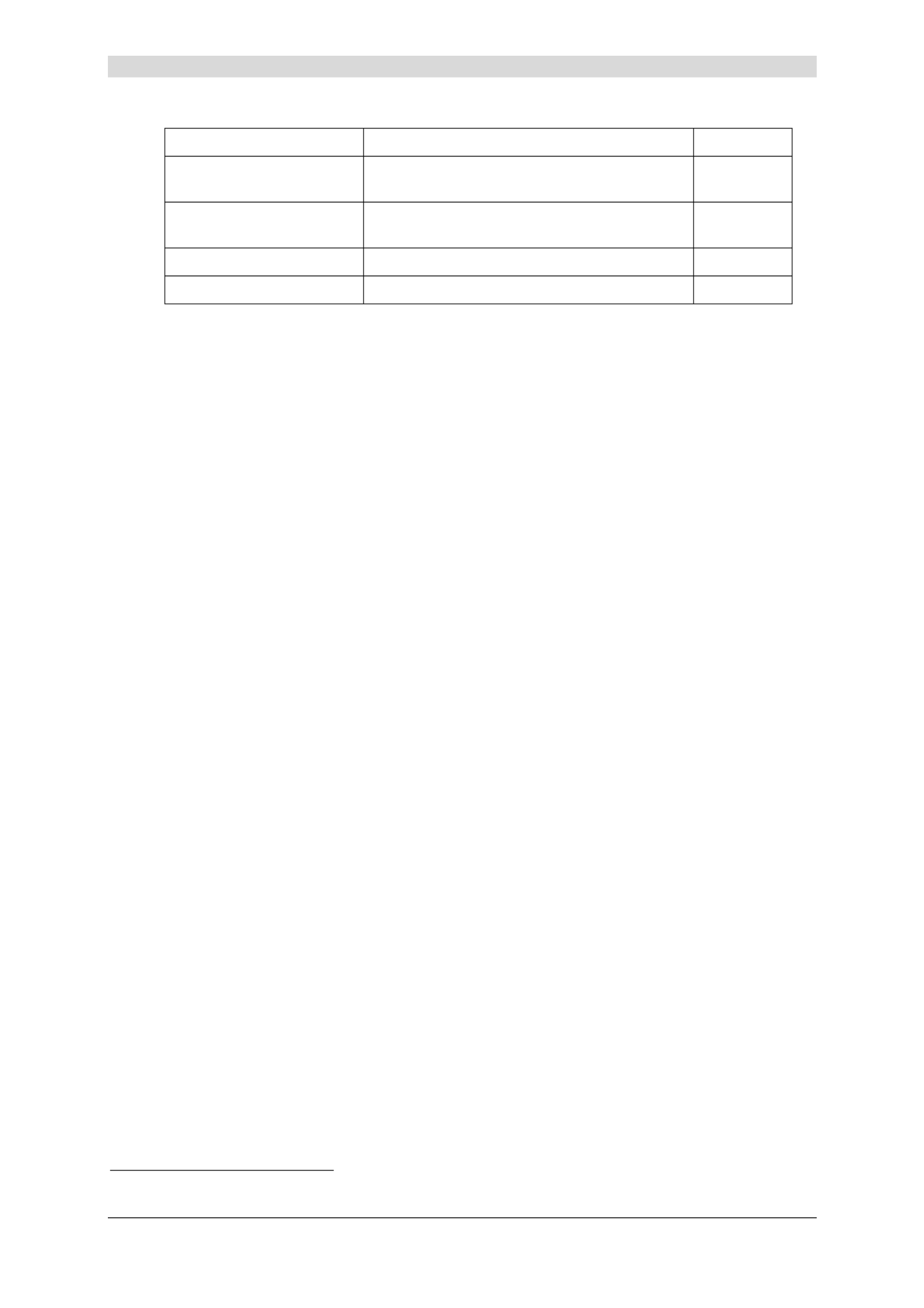
5 - Information / Configuration
SAGEM F@st™ 2604/2644 Reference Manual - 253080888-A
Page 5-66 Sagem Communications document. Reproduction and disclosure prohibited
Field Action Default
Obtain DNS server
addresses automatically
Check the box to obtain DNS server
addresses automatically.
Box
checked
Use the following DNS
server addresses:
If you check this box, you must enter DNS
server addresses.
_
Primary DNS server 8Enter a primary DNS server address. _
Secondary DNS server 8Enter a secondary DNS server address. _
8 This field only appears when the "Use the following DNS server addresses:" field is activated (box checked).

5 - Information / Configuration
SAGEM F@st™ 2604/2644 Reference Manual - 253080888-A
Sagem Communications document. Reproduction and disclosure prohibited Page 5-67
• Click on the Next button to continue configuring the remote network (WAN) in MER mode.
Field Action Default
Enable NAT Check the box to activate the NAT
function.
Checked
Enable Firewall Check the box to activate the firewall
service.
Checked
Enable IGMP Multicast Check the box to activate the IGMP
function.
Not checked
Enable WAN Service Check the box to activate the WAN
service.
Checked
Service Name Displays the name of the service being
configured. This name, which is allocated
automatically, is made up as follows:
Protocol_VPI_VCI_Index
For example: mer_0_35_1.
Note: You may enter a different service
name.
mer_0_35_1

5 - Information / Configuration
SAGEM F@st™ 2604/2644 Reference Manual - 253080888-A
Page 5-68 Sagem Communications document. Reproduction and disclosure prohibited
• Click on the Next button to continue configuring the remote network (WAN) in MER mode.
Field Action
VPI/VCI Displays the VPI/VCI specific to the "MER" connection
Connection Type Displays the "MER" protocol
Service Name Displays the name of the service: mer_0_35_1
Service Category Displays the type of service adapted to the traffic required.
IP Address Indicates that the IP address is allocated automatically:
Automatically Assigned
Service State Displays the status of the service: Enabled
NAT Displays the status of the NAT: Enabled
Firewall Displays the status of the firewall: Enabled
IGMP Multicast Displays the status of the IGMP function: Disabled

5 - Information / Configuration
SAGEM F@st™ 2604/2644 Reference Manual - 253080888-A
Sagem Communications document. Reproduction and disclosure prohibited Page 5-69
IP over ATM (IPoA)
Field Action Default
WAN IP Address6Enter the static IP address. 0.0.0.0
WAN Subnet Mask:6Enter a subnet mask. 0.0.0.0
Use the following default
gateway: If you check this box, you must enter a default
gateway address.
_
Use IP Address7Enter the default gateway address. _
Use WAN Interface:7Select the WAN interface of your choice from
the scroll down list (optional)
_
Obtain DNS server
addresses automatically
Check the box to obtain DNS server
addresses automatically.
Box
checked
Use the following DNS
server addresses: If you check this box, you must enter DNS
server addresses.
_
Primary DNS server8Enter a primary server DNS Address. _
Secondary DNS server8Enter a secondary server DNS Address. _

5 - Information / Configuration
SAGEM F@st™ 2604/2644 Reference Manual - 253080888-A
Page 5-70 Sagem Communications document. Reproduction and disclosure prohibited
• Click on the Next button to continue configuring the remote network (WAN) in IPoA mode.
Field Action Default
Enable NAT Check the box to activate the NAT
function.
Box checked
Enable Firewall Check the box to activate the firewall
service.
Box checked
Enable IGMP Multicast Check the box to activate the IGMP
function.
Box not
checked
Enable WAN Service Check the box to activate the WAN
service.
Box checked
Service Name Displays the name of the service being
configured. This name, which is allocated
automatically, is made up as follows:
Protocol_VPI_VCI_Index
For example: ipoa _0_35_1.
Note: You may enter another service
name.
ipoa_0_35_1
• Click on the Next button to continue configuring the remote network (WAN) in IPoA mode.

5 - Information / Configuration
SAGEM F@st™ 2604/2644 Reference Manual - 253080888-A
Sagem Communications document. Reproduction and disclosure prohibited Page 5-71
Field Action
VPI/VCI Displays the VPI/VCI specific to the "IPoA" connection
Connection Type Displays the "IPoA" protocol
Service Name Displays the name of the service: ipoa_0_35_1
Service Category Displays the type of service adapted to the traffic required.
IP Address Displays the IP address entered: 192.168.1.10
Service State Displays the status of the service: Enabled
NAT Displays the status of the NAT: Enabled
Firewall Displays the status of the firewall: Enabled
IGMP Multicast Displays the status of the IGMP function: Disabled

5 - Information / Configuration
SAGEM F@st™ 2604/2644 Reference Manual - 253080888-A
Page 5-72 Sagem Communications document. Reproduction and disclosure prohibited
Bridging
Field Action Default
Enable Bridge service Check the box to activate the "Bridge" service. Box checked
Service Name Displays the name of the service being
configured. This name, which is allocated
automatically, is made up as follows:
Protocol_VPI_VCI_Index
(For example: br_8_35_1.
Note: You may enter another service
name.
_
Enable IPTV Check the box to be able to enter another IP
address of the external network of the
"Set Top Box" connected virtually to this
"PVC".
_
IPTV Name This field only appears if the Enable IPTV box
in the previous field is checked.
Enter the IP address of the external network
of the "Set Top Box" connected virtually to this
"PVC".
_

5 - Information / Configuration
SAGEM F@st™ 2604/2644 Reference Manual - 253080888-A
Sagem Communications document. Reproduction and disclosure prohibited Page 5-73
Field Action
VPI/VCI Displays the VPI/VCI specific to the "Bridge" connection
Connection Type Displays the "Bridge" protocol
Service Name Displays the name of the service: br_0_35_1
Service Category Displays the type of service adapted to the traffic required
IP Address In the "Bridge" connection, this field is: Not Applicable
Service State Displays the status of the service: Enabled
NAT Displays the status of the NAT: Disabled
Firewall Displays the status of the firewall: Disabled
IGMP Multicast In the "Bridge" connection, this field is: Not Applicable

5 - Information / Configuration
SAGEM F@st™ 2604/2644 Reference Manual - 253080888-A
Page 5-74 Sagem Communications document. Reproduction and disclosure prohibited
PPPoE/PPPoA
Field Action Default
PPP Username Enter your connection ID.
This information is provided to you by your
I S Pnternet ervice rovider (ISP).
Empty
PPP Password Enter your connection password.
This information is provided to you by your
I S Pnternet ervice rovider (ISP).
Empty
PPPoE Service Name Enter the name of the PPPoE service.
This information is provided to you by your
I S Pnternet ervice rovider (ISP).
Empty
Authentication Method Select the authentication method of your
choice from the scroll down list:
• AUTO,
• PAP,
• CHAP,
• MSCHAP.
AUTO
Dial on demand
(with idle timeout timer)
Check the box to only connect to the Internet
on "Traffic".
_
Inactivity Timeout
(minutes) [1-4320]: 4
Enter the inactivity time. This value (in
minutes) is between 1 and 4320
(i.e. 72 hours).
If there is no traffic for a certain period of time,
the PPPoE/PPPoA session is interrupted.
0

5 - Information / Configuration
SAGEM F@st™ 2604/2644 Reference Manual - 253080888-A
Sagem Communications document. Reproduction and disclosure prohibited Page 5-75
Field Action Default
PPP IP extension Check the box to allocate the public address
obtained from the DHCP server of your
I S Pnternet ervice rovider (ISP) to your
computer. Your router will then act as a bridge
between the server and your computer.
_
Use Static IP Address Check the box to use the static IP address. _
IP Address: 5Enter the static IP address. 0.0.0.0
Retry PPP password on
authentication error
Box
Not checked
Configure PPP MTU Enter an MTU (M Taximum ransfer Unit) value.
This value (in bytes) is between 38 and 1492
(see Note).
1492
Enable PPP Debug mode Check the box to use the PPP Debug mode.
In the event of connection failure, this option
will enable you to trace a possible problem in
the SYSLOG file.
Box
Not checked
Bridge PPPoE frames
between WAN and local
ports
Check the box to enable the router when
bridging the frames between WAN and local
Ethernet ports
Checked
Only Bridge PPPoE
Frames
Check the box to filter out all the non-PPPoE
packets when bridging the frames between
WAN and local ports.
Checked
Note: The MTU specifies the maximum size of the data used (IP packets) expressed as a
number of bytes.
• Click on the Next button to continue configuring the remote network (WAN) in
PPPoE/PPPoA mode.

5 - Information / Configuration
SAGEM F@st™ 2604/2644 Reference Manual - 253080888-A
Page 5-76 Sagem Communications document. Reproduction and disclosure prohibited
Field Action Default
Enable NAT Check the box to activate the NAT function. Checked
Enable Firewall Check the box to activate the Firewall
service.
Checked
Enable IGMP Multicast Check the box to activate the IGMP function. Not checked
Enable WAN Service Check the box to activate the remote
network service (WAN).
See the note of information below.
Checked
Service Name Displays the name of the service being
configured. This name, which is allocated
automatically, is made up as follows:
Protocol_VPI_VCI_Index
For example: pppoe_pppoa_0_35_1.
Note: You may enter another service
name.
pppoe_pppoa
_0_35_1
The “Enable WAN Service” function makes it possible to disable connection types in
a list to use only the selected connection type.
Click on the Next button to continue configuring the remote network (WAN) in PPPoE/PPPoA
mode.

5 - Information / Configuration
SAGEM F@st™ 2604/2644 Reference Manual - 253080888-A
Sagem Communications document. Reproduction and disclosure prohibited Page 5-77
Field Action
VPI/VCI Displays the VPI/VCI specific to the "PPPoE" connection
Connection Type Displays the "PPPoE/PPPoA" protocol
Service Name Displays the name of the service: pppoe_pppoa_0_35_1
Service Category Displays the type of service adapted to the traffic required.
IP Address Indicates that the IP address is allocated automatically:
Automatically Assigned
Service State Displays the status of the service: Enabled
NAT Displays the status of the NAT: Enabled
Firewall Displays the status of the firewall: Enabled
IGMP Multicast Displays the status of the IGMP function: Disabled
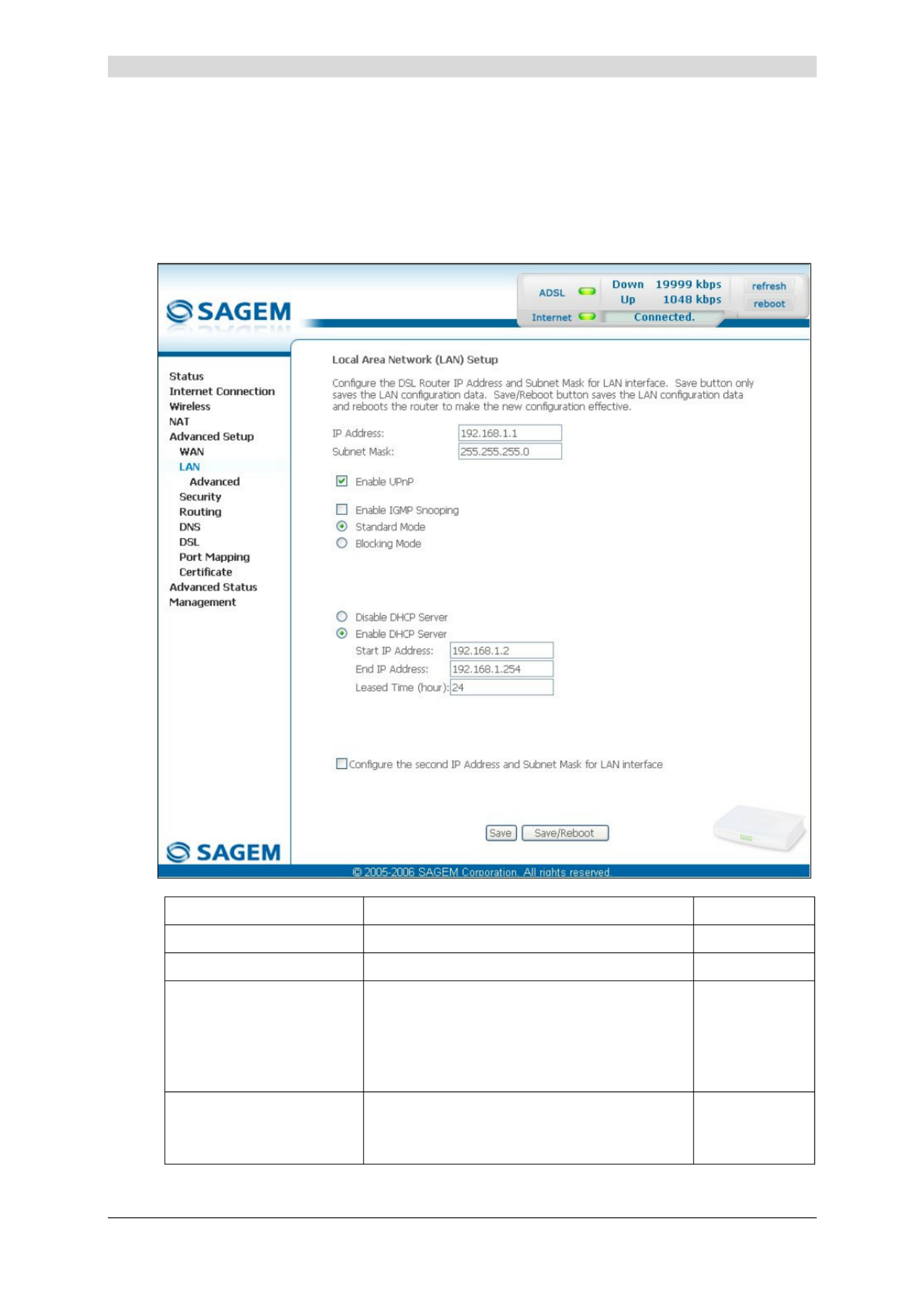
5 - Information / Configuration
SAGEM F@st™ 2604/2644 Reference Manual - 253080888-A
Page 5-78 Sagem Communications document. Reproduction and disclosure prohibited
5.9.2 LAN
Object: This is used to configure the IP parameters for the local network (LAN).
• Select the LAN menu in the Advanced Setup section to display the following screen:
Field Action Default
IP Address Enter the address of your local network 192.168.1.1
Subnet Mask Enter your network's subnet mask. 255.255.255.0
Enable UPnP Check the box to activate the "UpnP" function.
Note: This function lets you automatically:
• join a network dynamically,
• obtain an IP address.
Box checked
Enable IGMP Snooping Check this box to activate the IGMP (Internet
G Mroup anagement Protocol) protocol. This
lets you manage the declarations of belonging
to one or more groups with Multicast routers.
Box not
checked
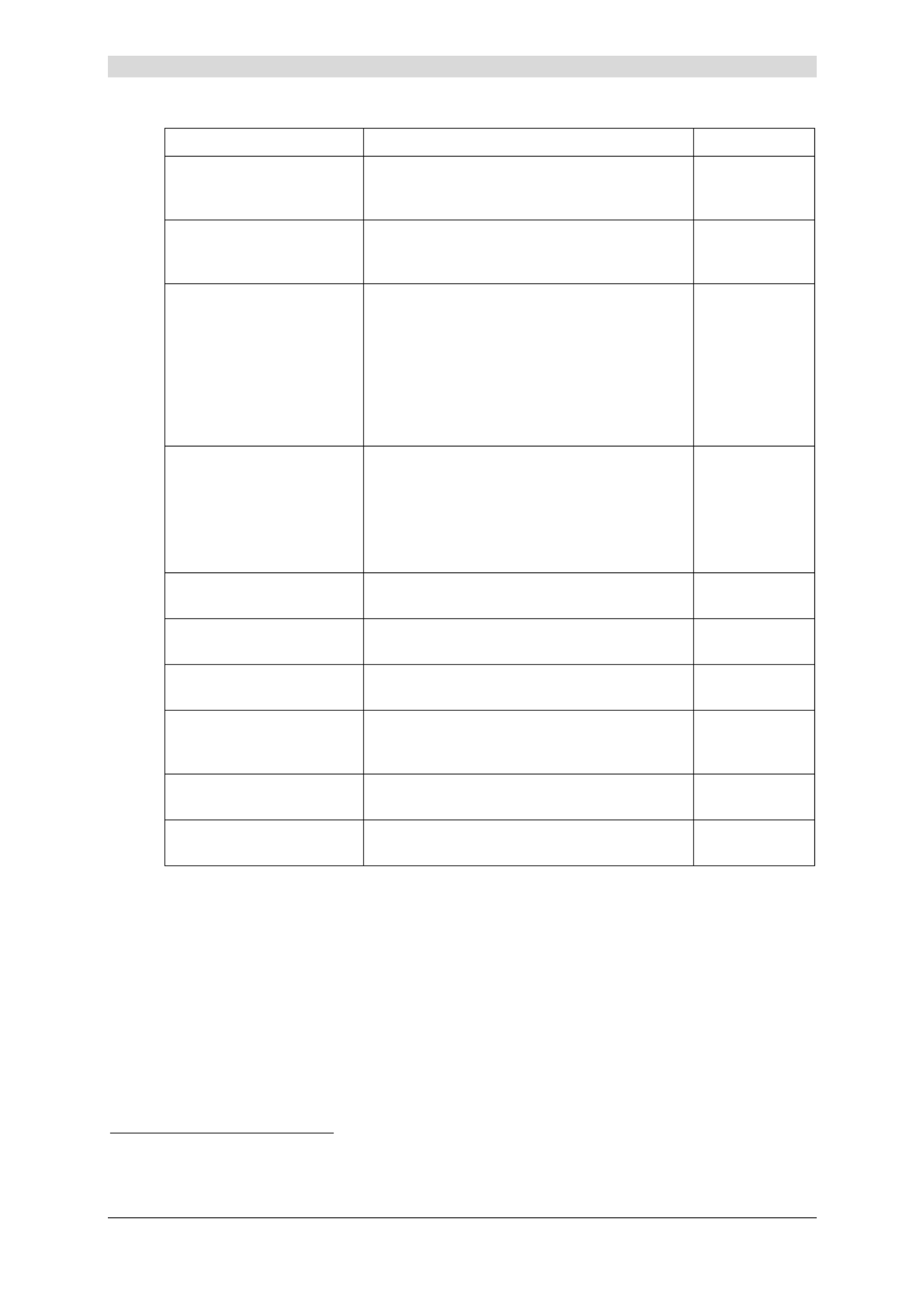
5 - Information / Configuration
SAGEM F@st™ 2604/2644 Reference Manual - 253080888-A
Sagem Communications document. Reproduction and disclosure prohibited Page 5-79
Field Action Default
Standard Mode Check the box if you wish the IGMP snooping
runs in normal mode (transparency with
IGMP frames).
Box checked
Blocking Mode Check the box if you wish the IGMP snooping
runs in blocking mode (interception and
removal of IGMP frames).
Box
not checked
Disable DHCP Check this box to not activate your router's
DHCP server.
Note: You must configure your computer
with the parameters appropriate to
your local network (IP address,
subnet mask and default gateway) as
well as enter the primary and
secondary DNS server addresses.
Box not
checked
Enable DHCP Check this box to activate your router's DHCP
server.
Note: You must configure your computer as
DHCP client and DNS client (or
enter the primary and secondary
DNS server addresses).
Box checked
Start IP Address Enter the first address attributed by your
router's DHCP server.
192.168.1.2
End IP Address 9Enter the last address attributed by your
router's DHCP server.
192.168.1.254
Lease Time (hour) 9Enter an unavailability time (in hours) for
each attributed address.
24
Configure the second IP
Address and Subnet
Mask for LAN interface
Check the box to configure the IP parameters
(IP address, subnet mask) of a second
address for the local network (LAN).
Box not
checked
IP Address 10 Enter a second address for your local
network (LAN).
_
Subnet Mask 10 Enter a subnet mask for the second address
for your local network (LAN).
_
9 This field only appears when the "Enable DHCP" field is activated (box checked).
10 This field only appears when the "Configure the second IP Address and Subnet Mask for LAN interface" field is
activated (box checked).

5 - Information / Configuration
SAGEM F@st™ 2604/2644 Reference Manual - 253080888-A
Page 5-80 Sagem Communications document. Reproduction and disclosure prohibited
5.9.2.1 Advanced
Object: This allows to display addresses delivered by your router's DHCP server and reserve
any addresses.
• Select the LAN menu then the Advanced submenu in the Advanced Setup section to display
the following screen:
Current using IP addresses
Field Action Default
MAC Address Displays the MAC Address of a computer
connected to your router. This computer can be
part of a LAN (L A Nocal rea etwork).
00:50:DA:0C:C0:FA
IP Address Displays the IP Address delivered by your
router's DHCP server to your computer.
192.168.1.1

5 - Information / Configuration
SAGEM F@st™ 2604/2644 Reference Manual - 253080888-A
Sagem Communications document. Reproduction and disclosure prohibited Page 5-81
Reserved IP addresses
To reserve the current address, check the "Select" box; both "MAC Address" and
"IP Address" fields appear in the relevant fields of the "Reserved IP Addresses" area, then
click on the button.

5 - Information / Configuration
SAGEM F@st™ 2604/2644 Reference Manual - 253080888-A
Page 5-82 Sagem Communications document. Reproduction and disclosure prohibited
To reserve the other addresses, two methods are possible:
• Check the "Select" box; both "MAC Address" and "IP Address" fields appear in the relevant
fields of the "Reserved IP Addresses" area then click on the button.
or
• Enter the "MAC Address" and " " in the relevant fields then click on the IP Address
button.
Buttons
Click on this button to take into account the entry of both "MAC Address" and
"IP Address" fields. Then these ones appear in a table.
Click on this button to clear both "MAC Address" and "IP Address" fields.
Boxes
Edit Check in the box to modify MAC Address or IP Address of the table.
Remove Click in the box to delete MAC Address and IP Address of the table.
All the reserved addresses belong to the range of addresses assigned by
router's DHCP server (192.168.1.2 to 192.168.1.254).

5 - Information / Configuration
SAGEM F@st™ 2604/2644 Reference Manual - 253080888-A
Sagem Communications document. Reproduction and disclosure prohibited Page 5-83
5.9.3 Security
This menu contains 2 sub-menus:
• IP Filtering (see subsection 5.9.3.1),
• Block Sites (see subsection 5.9.3.2).
5.9.3.1 IP Filtering
5.9.3.1.1 Outgoing
Object: This menu is used to create outgoing IP filters to refuse data from the LAN to the WAN
and list the existing outgoing IP filters.
By default, all the outgoing data is accepted.
• Select the Outgoing sub-menu in the Security menu in the Advanced Setup section to
display the following screen:
Field Meaning
Filter Name Name of the filter.
Protocol Transport protocol.
Source Address / Mask Source IP address / Subnet mask.
Source Port Source port
Dest. Address / Mask Destination IP address / Subnet mask.
Dest. Port Destination port.

5 - Information / Configuration
SAGEM F@st™ 2604/2644 Reference Manual - 253080888-A
Page 5-84 Sagem Communications document. Reproduction and disclosure prohibited
Add
• Click on the Add button to display the following screen:
Field Action
Filter Name Enter a representative name for the filter.
Protocol Select the dedicated protocol from the scroll down list
(TCP/UDP, TCP, UDP, ICMP).
Source IP Address Enter the Source IP address (LAN).
Source Subnet Mask Subnet mask.
Source Port
(port or port:port)
Enter a "Source" port (LAN) or range of ports.
Note: For one port, for example, enter 80.
For a range of ports, enter 80:90.
Dest. IP Address Enter the Destination IP address (WAN).
Dest. Subnet Mask Subnet mask.
Dest. Port
(port or port:port)
Enter a "destination" port (WAN) or range of ports.
Note: For one port, for example, enter 80.
For a range of ports, enter 80:90.

5 - Information / Configuration
SAGEM F@st™ 2604/2644 Reference Manual - 253080888-A
Sagem Communications document. Reproduction and disclosure prohibited Page 5-85
5.9.3.1.2 Incoming
Object: This menu is used to create incoming IP filters to refuse data from the WAN to the
LAN and list the existing incoming IP filters.
By default, all the incoming data is refused when the Firewall is activated.
• Select the Incoming sub-menu in the Security menu in the Advanced Setup section to
display the following screen:

5 - Information / Configuration
SAGEM F@st™ 2604/2644 Reference Manual - 253080888-A
Page 5-86 Sagem Communications document. Reproduction and disclosure prohibited
Add
• Click on the Add button to display the following screen:
Field Action
Filter Name Enter a representative name for the filter.
Protocol Select the dedicated protocol from the scroll down list
(TCP/UDP, TCP, UDP, ICMP).
Source IP Address Enter the Source IP address (WAN).
Source Subnet Mask Subnet mask.
Source Port
(port or port:port)
Enter a "Source" port (WAN) or range of ports.
Note: For one port, for example, enter 80.
For a range of ports, enter 80:90.
Dest. IP Address Enter the destination IP address (LAN).
Dest. Subnet Mask Subnet mask.
Dest. Port
(port or port:port)
Enter a "destination" port (LAN) or range of ports.
Note: For one port, for example, enter 80.
For a range of ports, enter 80:90.
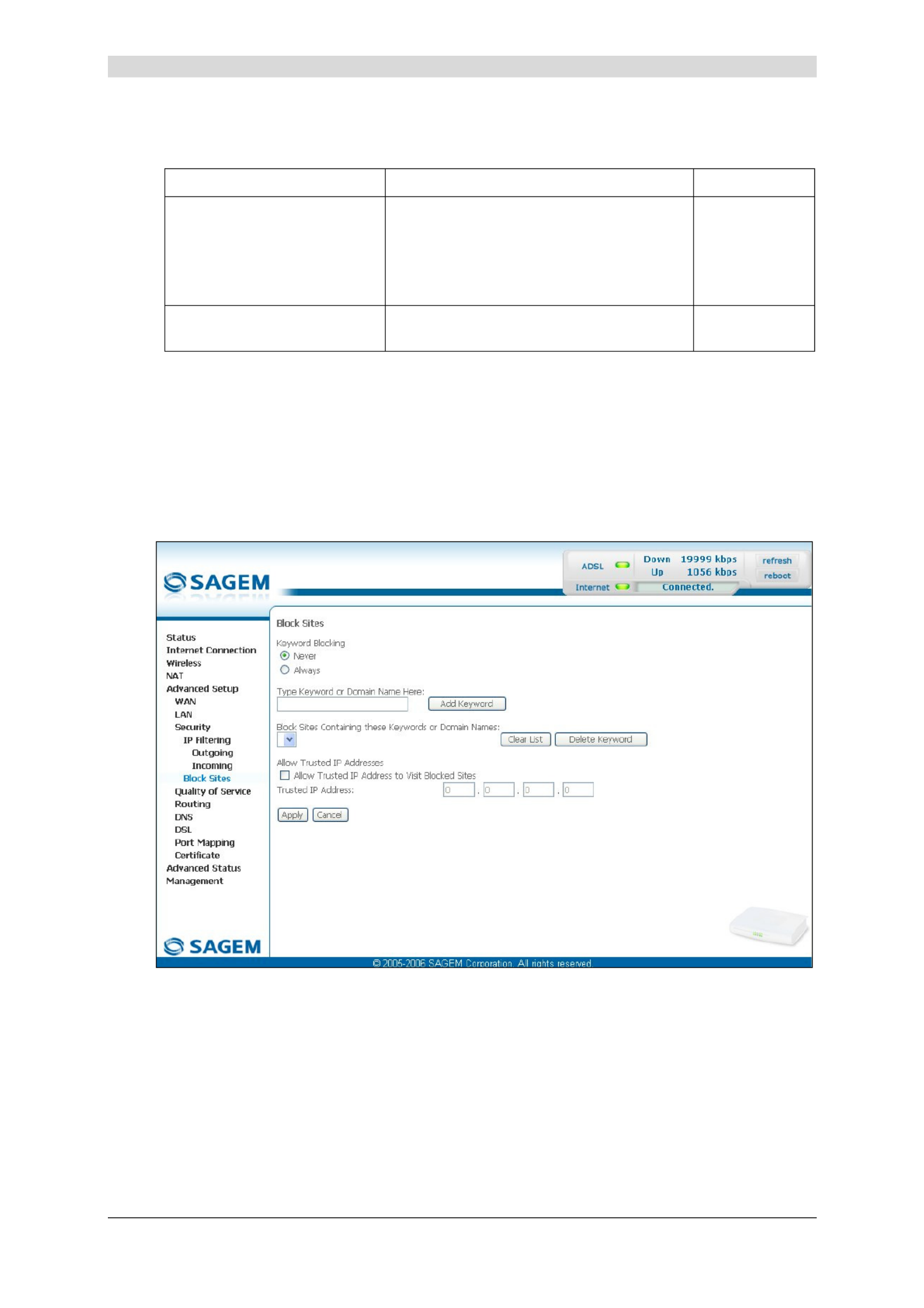
5 - Information / Configuration
SAGEM F@st™ 2604/2644 Reference Manual - 253080888-A
Sagem Communications document. Reproduction and disclosure prohibited Page 5-87
WAN interfaces
Field Action Default
Select all Check the box to select all WAN
interfaces.
Note: Checking out the box, you do not
select any interface and you also check out
the pppoe_8_35_1/ ppp_8_35_1 box.
Box checked
pppoe_8_35_1/ ppp_8_35_1 Check the box to select the displayed
interface.
Box checked
5.9.3.2 Block Sites
Object: This menu is used to block the access of the Local Area Network to sites defined by a
“keyword or a “Domain Name”.
• Select the Block Sites sub-menu in the Security menu in the Advanced Setup section to
display the following screen:
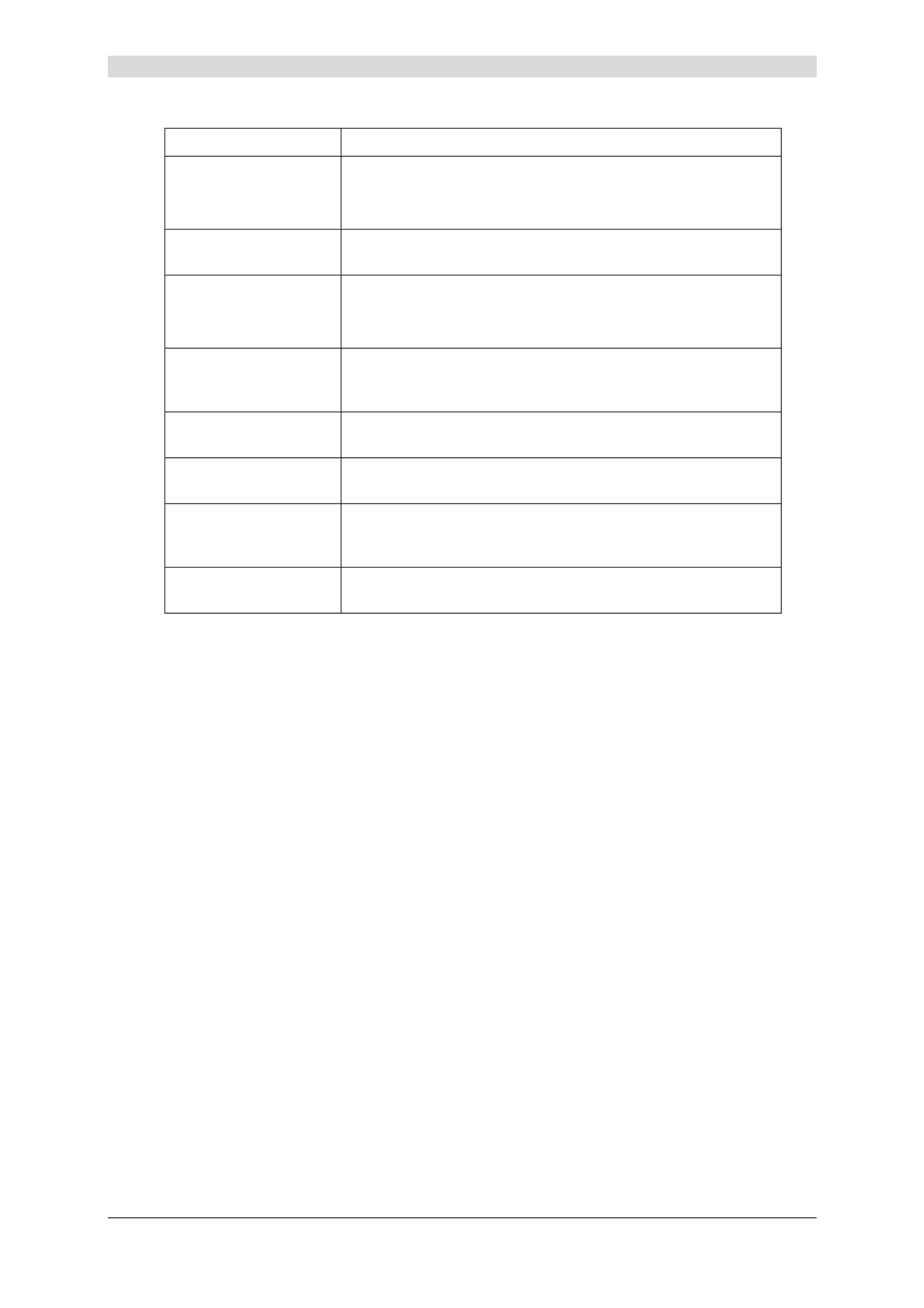
5 - Information / Configuration
SAGEM F@st™ 2604/2644 Reference Manual - 253080888-A
Page 5-88 Sagem Communications document. Reproduction and disclosure prohibited
Field Action
Keyword Blocking Check the box:
Never to disable the blocking,
Always to enable the blocking.
Type Keyword or
Domain Name Here
Type Keyword or Domain Name in the relevant field.
Add Keyword Click this button to save Keyword or Domain Name.
Following this action, Keyword or Domain Name will appear
below in the scroll-down list.
Block Sites
Containing Keyword
or Domain Name
This scroll-down list displays existing Keywords or Domain
Names.
Clear List Click this button to delete the list of Keywords or Domain
Names.
Delete Keyword Click this button to delete the Keyword or Domain Name
which you have selected using the scroll-down list.
Allow Trusted IP
Address to Visit
Blocked Sites
Check this box to authorize the computer with the IP address
specified below to visit blocked sites.
Trusted IP Address Enter the IP address of the LAN computer to be authorized
access to blocked sites.

5 - Information / Configuration
SAGEM F@st™ 2604/2644 Reference Manual - 253080888-A
Sagem Communications document. Reproduction and disclosure prohibited Page 5-89
5.9.4 Quality of Service
It is essential to check the box “Enable Quality Of Service” in the "WAN” menu of
the section “Advanced Setup” so that menu “Quality of Service” is diplayed.
This menu contains 2 sub-menus:
• Queue Config (see subsection 5.9.4.1),
• QoS Classification (see subsection 5.9.4.2).
Subject: This menu is used to allocated different types of traffic queues with different priorities
in order to improve the traffic flow. To do this, the quality of service (QoS) provides
the following three services: Classification (set-1, set-2), Marking (TOS, DSCP) and
queues (Queuing).
The quality of service is only significant if all the traffic (data, video) is greater than the
up rate of the ADSL line.
• Select the Quality of Service menu in the Advanced Setup section to display the following
screen:

5 - Information / Configuration
SAGEM F@st™ 2604/2644 Reference Manual - 253080888-A
Page 5-90 Sagem Communications document. Reproduction and disclosure prohibited
Field Action
Enable QoS Check the "Enable QoS" box to authorize QoS actions to be performed
at the ingress and egress interfaces.
Select Default
DSCP Mark
The IP datagram DSCP (Differentiated Services Code Point, priority
value from 0 to 63) identifies which output queue a packet is to be
assigned to.
“Default DSCP Mark” is used to mark the priority of the packets when
they are not tagged in the computer. In this case the router will do it
with the values indicated.
Select from the scroll down list:
No Change (-1): Value of –1 indicates no change from the incoming
packet,
Default (000000) : Marks everything else to DSCP 0,
AF13 (001110)
AF12 (001100) : Recommended markings for Bulk-Data,
AF11 (001010) : Recommended markings for Bulk-Data,
CS1 (001000) : Recommended markings for Scavenger traffic,
AF23 (010110)
AF22 (010100) : Recommended markings for Transactional-Data,
AF21 (010010) : Recommended markings for Transactional-Data,
CS2 (010000) : Recommended markings for Network Management,
AF33 (011110)
AF32 (011100) : Recommended markings for Mission-Critical Data,
AF31 (011010) : Recommended markings for Mission-Critical Data,
CS3 (011000) : Call-Signalling markings,
AF43 (100110)
AF42 (100100) : Recommended markings for IP/VC,
AF41 (100010) : Recommended markings for IP/VC,
CS4 (100000) : Recommended markings for Streaming-Video,
EF (101110) : IP Phones mark Voice to EF,
CS5 (101000)
CS6 (11000) : Routers mark Routing traffic to CS6,
CS7 (111000)
Note :This drop-down list is present only if the box “Enable Qos” is
checked.

5 - Information / Configuration
SAGEM F@st™ 2604/2644 Reference Manual - 253080888-A
Sagem Communications document. Reproduction and disclosure prohibited Page 5-91
5.9.4.1 Queue Config
Subject: Enabling or disabling QoS on an interface.
Configuring QoS to use policy maps attached to an interface.
• Select the Queue Config sub-menu in the Quality of Service menu to display the following
screen:
Field State
Interfacename Name of the network interface configured
(8/35 for example).
Precedence Priority allocated to "Queue Precedence" from 1 to 3.
Queue Key Sequence number allocated by the system, incremented
of a unit to each addition of a QoS Queue.
Enable QoS enabled or disabled for this interface.
Note: This status can be amended starting from this
window.

5 - Information / Configuration
SAGEM F@st™ 2604/2644 Reference Manual - 253080888-A
Page 5-92 Sagem Communications document. Reproduction and disclosure prohibited
Add
• Click on the Add button to display the following screen:
Field Action
Queue Configuration Status Select from the scroll down list:
Blank :
Disable : To disable the QoS queue entry,
Enable : To enable the QoS queue entry.
Queue Select from the scroll down list:
Blank :
8/35 : Interface name.
Queue Precedence Select from the scroll down list:
Blank :
1 : High priority for this queue,
2 : Medium priority for this queue,
3 : Low priority for this queue.
Note :A high priority leads to low packet loss.

5 - Information / Configuration
SAGEM F@st™ 2604/2644 Reference Manual - 253080888-A
Sagem Communications document. Reproduction and disclosure prohibited Page 5-93
5.9.4.2 QoS Classification
Subject: Classification of packets into traffic classes.
Enforcement of policies using queing.
• Select the QoS Classification Quality of Service sub-menu in the menu to display the
following screen:
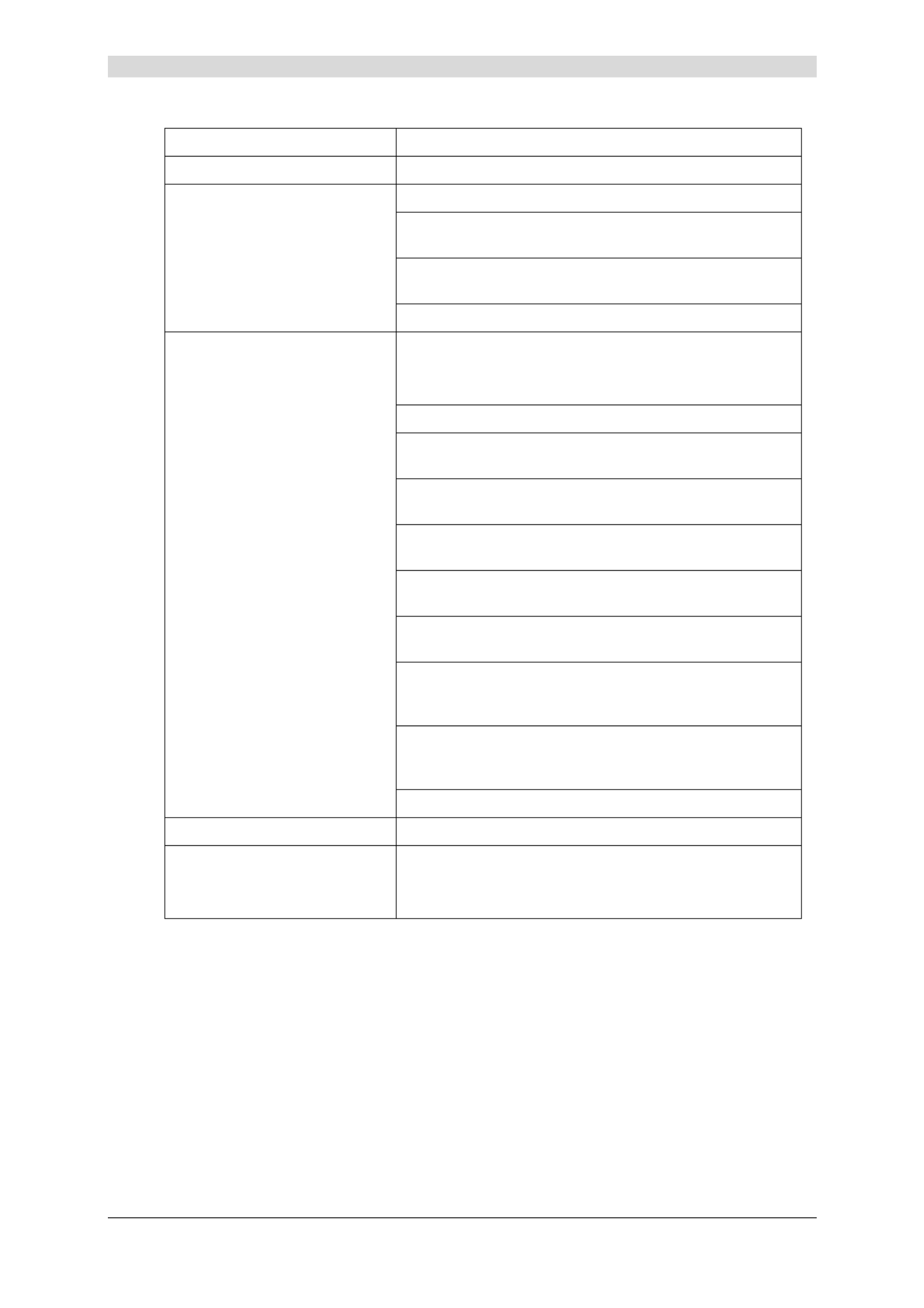
5 - Information / Configuration
SAGEM F@st™ 2604/2644 Reference Manual - 253080888-A
Page 5-94 Sagem Communications document. Reproduction and disclosure prohibited
Field State
Class Name Traffic Class Name.
MARK
DSCP Mark DSCP priority (from Default to CS7, see the first table of
this chapter).
Queue ID Queue number, allocated by the system according to the
selected precedence.
802.1PMark Priority field 802.1P (value between 0 and 7).
TRAFFIC CLASSIFICATION
RULES
LAN port Nature of the LAN port.
Protocol Protocol used.
DSCP Differentiated Services Code Point, priority value from
Default to CS7, see the first table of this chapter.
Source
Addr./Mask
"Source" address (your computer, for example) and
associated subnet mask.
Source
Port
"Source" port.
Dest.
Addr./Mask
"Destination" address (a machine on the Internet, for
example) and associated subnet mask.
Dest.
Port
"Destination" port.
Source
MAC
Addr./Mask
"Source" MAC address (your computer, for example) and
associated subnet mask.
Destination
MAC
Addr./Mask
"Destination" MAC address (a machine on the Internet,
for example) and associated subnet mask.
802.1P Priority field 802.1P (value between 0 and 7).
Order Sequence number.
Enable/Disable QoS enabled or disabled for this traffic class.
Note: This status can be amended starting from this
window.

5 - Information / Configuration
SAGEM F@st™ 2604/2644 Reference Manual - 253080888-A
Sagem Communications document. Reproduction and disclosure prohibited Page 5-95
Add
• Click on the Add button to display the following screen:

5 - Information / Configuration
SAGEM F@st™ 2604/2644 Reference Manual - 253080888-A
Page 5-96 Sagem Communications document. Reproduction and disclosure prohibited
Field Action
Traffic Class Name Enter a name for the traffic class you want to create
Rule Order Select from the scroll down list:
Blank :
Last :
Number : Number allotted by the system to the
existing rules.
Rule Status Select from the scroll down list:
Blank :,
Disable : QoS disabled for this static class rule,
Enable : QoS enabled for this static class rule.
Assign Classification Queue Select from the scroll down list:
Blank :
Number : Priority number and associated queue
number, defined by the system starting
from the “Queue Precedence”
(see subsection 5.9.4.1).
Assign Differentiated Services
Code Point (DSCP) Mark
Select the type of Differentiated Services Code
Point (DSCP) mark to be allocated
(6-bit coding) from the scroll down list.
Default to CS7 : 000000 to 111000
See the first table of this chapter.
Mark 802.1p if 802.1q is enabled
on WAN
Select Blank or a priority value between 0 and 7
from the scroll down list.
Note: The "Enable 802.1q" box is only present in
"Bridging" mode. This condition is
transparent for the other modes.

5 - Information / Configuration
SAGEM F@st™ 2604/2644 Reference Manual - 253080888-A
Sagem Communications document. Reproduction and disclosure prohibited Page 5-97
Field Action
Physical LAN Port Select Blank or the interface of your choice
(ENET(1-4), Wireless or Wireless_Guest) from the
scroll down list.
Protocol Select Blank or the protocol of your choice from the
scroll down list (TCP/UDP, TCP, UDP or ICMP).
Differentiated Services
Code Point (DSCP)
Check
Select the type of Differentiated Services Code
Point (DSCP) mark to be allocated
(6-bit coding) from the scroll down list.
Default to CS7 : 000000 to 111000
See the first table of this chapter.
Source IP Address Enter a "Source" IP address.
Source Subnet Mask Enter a "Source" subnet mask.
UDP/TCP source Port
(port or port:port)
Enter a "Source" port or range of ports.
Note: For one port, for example, enter 80. For a
range of ports, enter 80:90.
Destination IP Address Enter a "Destination" IP address.
SET-1 Destination Subnet
Mask
Enter a "Destination" subnet mask.
UDP/TCP Destination
Port
(port or port:port)
Enter a "Destination" port or range of ports.
Note: For one port, for example, enter 80. For a
range of ports, enter 80:90.
Source MAC Address Enter a "Source" MAC address.
Source MAC Mask Enter a "Source" MAC mask.
Destination MAC
Address
Enter a "Destination" MAC address.
Destination MAC Mask Enter a "Destination" MAC mask.
SET-2 802.1p Priority Select Blank or a priority value between 0 and 7
from the scroll down list.
Note: 802.1p Priority cannot be selected together
with IP traffic condition.
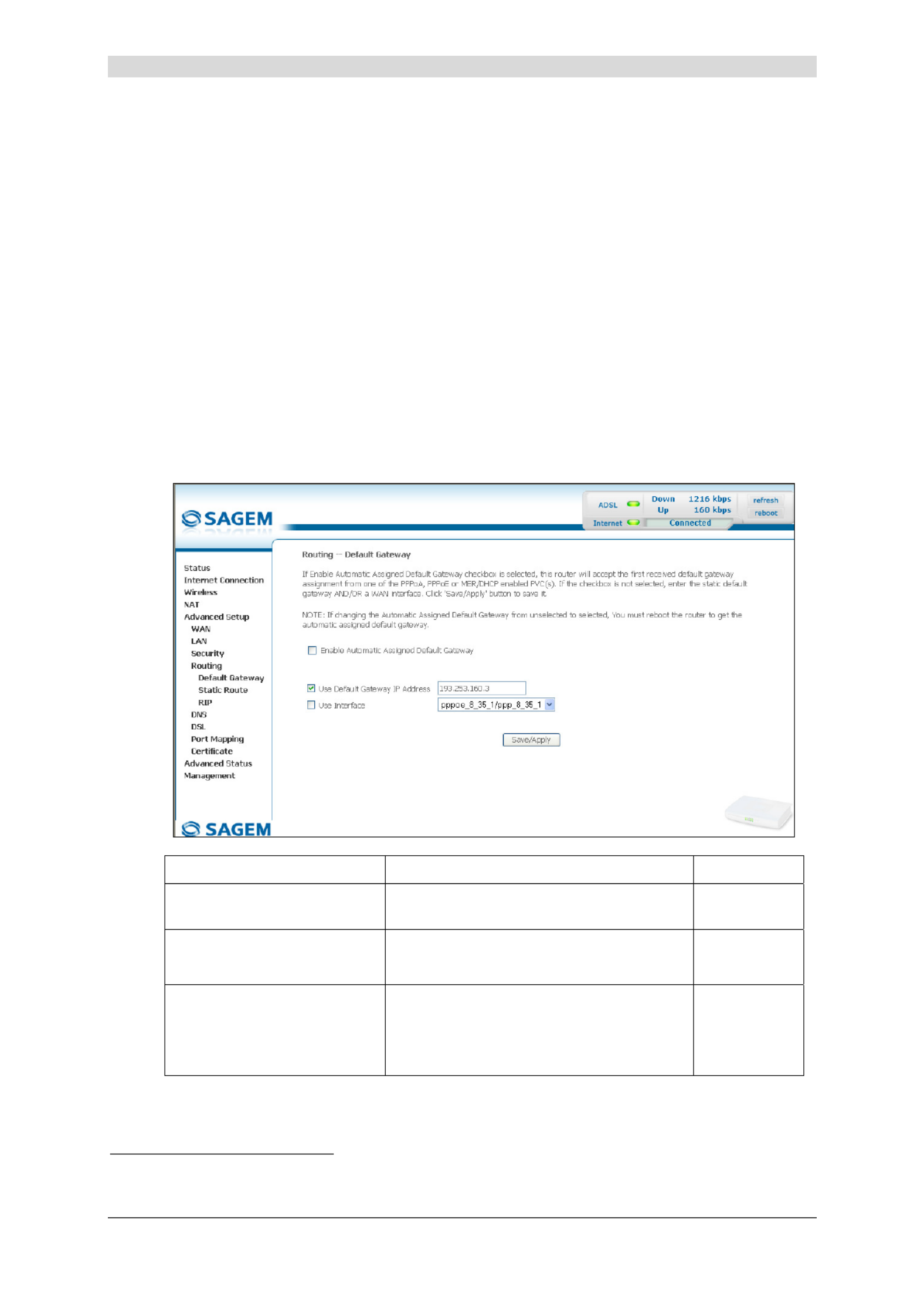
5 - Information / Configuration
SAGEM F@st™ 2604/2644 Reference Manual - 253080888-A
Page 5-98 Sagem Communications document. Reproduction and disclosure prohibited
5.9.5 Routing
This menu contains 3 sub-menus:
• Default Gateway (see subsection 5.9.5.1),
• Static Route (see subsection 5.9.5.2),
• RIP (see subsection 5.9.5.3).
5.9.5.1 Default Gateway
Object: This menu is used either to allocate dynamically a default gateway address to the
router from a PVC or to enter an address or choose an interface.
• Select the Default Gateway sub-menu in the Routing menu in the Advanced Setup
section to display the following screen:
Field Action Default
EnableAutomatic Assigned
Default Gateway
Check the box to allocate automatically a
default gateway for your router.
Box checked
Use Default Gateway IP
Address11 Check the box to use a default address. Box checked
Not empty
Use Interface11 Select the interface you want to use from
the scroll down list (pppoe_8_35_1 for
example).
Box
not checked
Interface
used
11 this field only appears when the "Enable Automatic Assigned Default Gateway" field is deactivated (box not
checked).

5 - Information / Configuration
SAGEM F@st™ 2604/2644 Reference Manual - 253080888-A
Sagem Communications document. Reproduction and disclosure prohibited Page 5-99
5.9.5.2 Static Route
Object: This menu is used to add a static route.
• Select the Static Route sub-menu in the Routing menu in the Advanced Setup section to
display the following screen:
Field Meaning
Destination Remote network IP address
Subnet Mask Remote subnet mask
Gateway Default gateway of the remote network
Interface Remote network interface

5 - Information / Configuration
SAGEM F@st™ 2604/2644 Reference Manual - 253080888-A
Page 5-100 Sagem Communications document. Reproduction and disclosure prohibited
Add
• Click on the Add button to display the following screen:
Field Action Default
Destination Network
Address
Enter the IP address of the remote
network.
Empty
Subnet Mask Enter the remote subnet mask. Empty
Use Gateway IP Address Check the appropriate box then enter the
IP address of the gateway.
Box
not checked
Empty
Use Interface Select the interface you want to use from
the scroll down list (pppoa_8_35_1 for
example).
Box checked
Interface
used
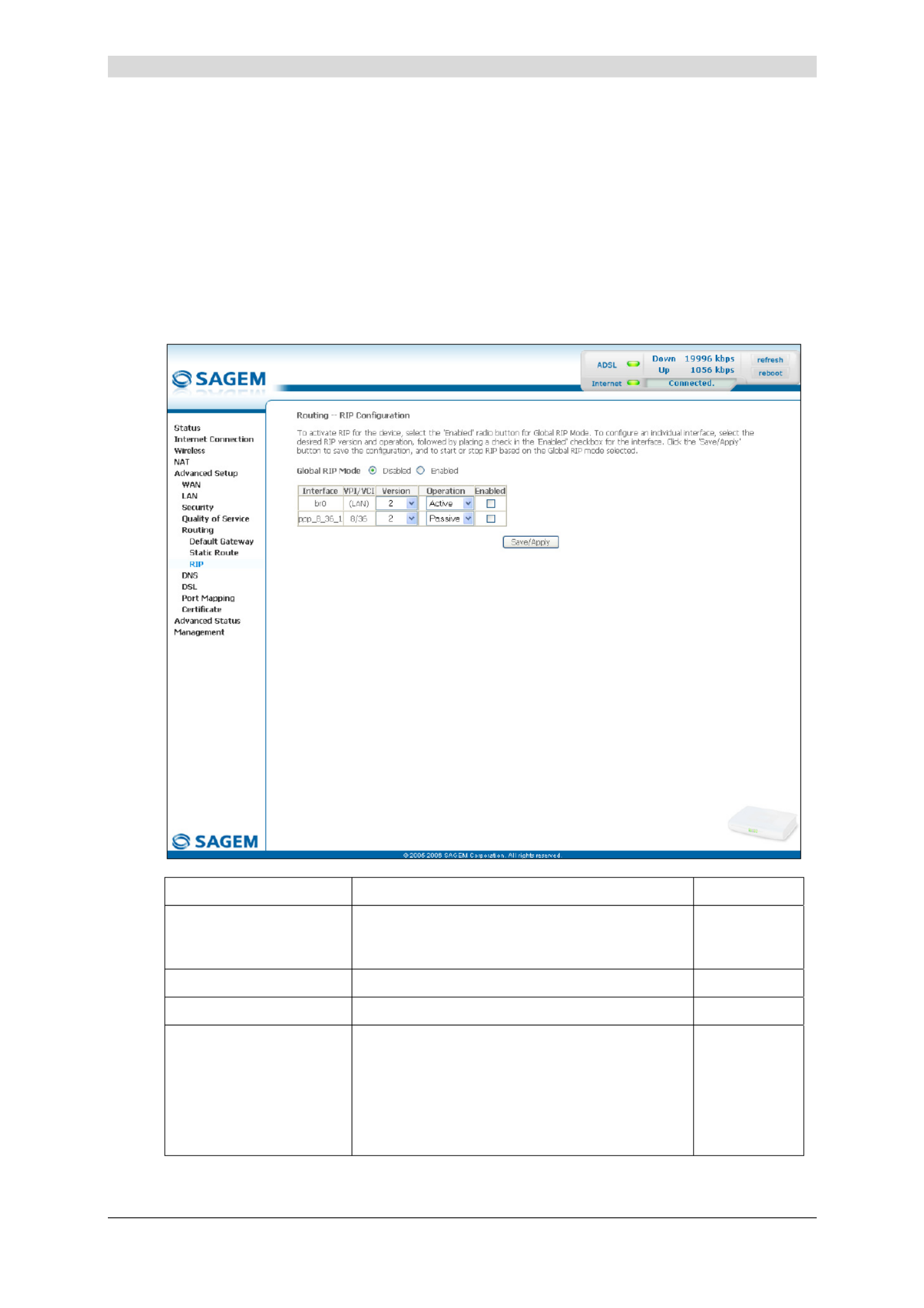
5 - Information / Configuration
SAGEM F@st™ 2604/2644 Reference Manual - 253080888-A
Sagem Communications document. Reproduction and disclosure prohibited Page 5-101
5.9.5.3 RIP
Object: The "RIP" protocol (R I Pouting nformation rotocol) lets you tell routers the distance
(number of hops) which separates them.
This protocol only takes account of the distance between two machines in terms of
hops.
• Select the RIP sub-menu in the Routing menu in the Advanced Setup section to display
the following screen:
Field Action/Meaning Default
Global RIP Mode Check the appropriate box to activate (Enabled)
or deactivate (Disabled) the RIP function
( nformation Routing I Protocol).
Disabled
Interface Created or native interface. Br0
VPI/VCI VPI/VCI associated with the interface. (LAN)
Version Select the RIP version of your choice from the
scroll down list.
• 1for RIP1,
• 2for RIP2,
• .Both
2

5 - Information / Configuration
SAGEM F@st™ 2604/2644 Reference Manual - 253080888-A
Page 5-102 Sagem Communications document. Reproduction and disclosure prohibited
Field Action/Meaning Default
Operation In the scroll down list, select Active to transmit
the routing information to the other routers and
receive it from them or Passive to listen to the
RIP broadcasts and update its routing table, but
not indicate its own routes (silent mode).
Active
Enabled Check the box to activate the "RIP" function on
the interface you want (LAN or WAN for
example).
Box not
checked

5 - Information / Configuration
SAGEM F@st™ 2604/2644 Reference Manual - 253080888-A
Sagem Communications document. Reproduction and disclosure prohibited Page 5-103
5.9.6 DNS
5.9.6.1 DNS Server
Object: This menu enables the automatic resolution of domain names by polling remote
servers.
• Select the DNS menu in the Advanced Setup section to display the following screen:
Field Action Default
Enable Automatic
Assigned DNS
Check the appropriate box to allocate a
domain name address.
Box checked
Primary DNS server12 Enter a primary DNS server address. _
Secondary DNS server12 Enter a secondary DNS server address. _
12 This field only appears when the "Enable Automatic Assigned DNS" field is deactivated (box not checked).

5 - Information / Configuration
SAGEM F@st™ 2604/2644 Reference Manual - 253080888-A
Page 5-104 Sagem Communications document. Reproduction and disclosure prohibited
5.9.6.2 Dynamic DNS
Subject: Enables a web surfer to access your router (having no fixed IP address but only a
DNS entry) through a dynamic DNS provider such as, for example, dyndns.org.
In the Advanced setup section, select the DNS menu then select the Dynamic DNS sub-
menu.
The following screen appears.
On the screen above, The fields of the table are detailed in the next subsection (Add).
Note: On the screen above, The fields of the table are detailed in the next subsection (Add).
The "Service" field is automatically filled by the system in "dyndns".

5 - Information / Configuration
SAGEM F@st™ 2604/2644 Reference Manual - 253080888-A
Sagem Communications document. Reproduction and disclosure prohibited Page 5-105
Add
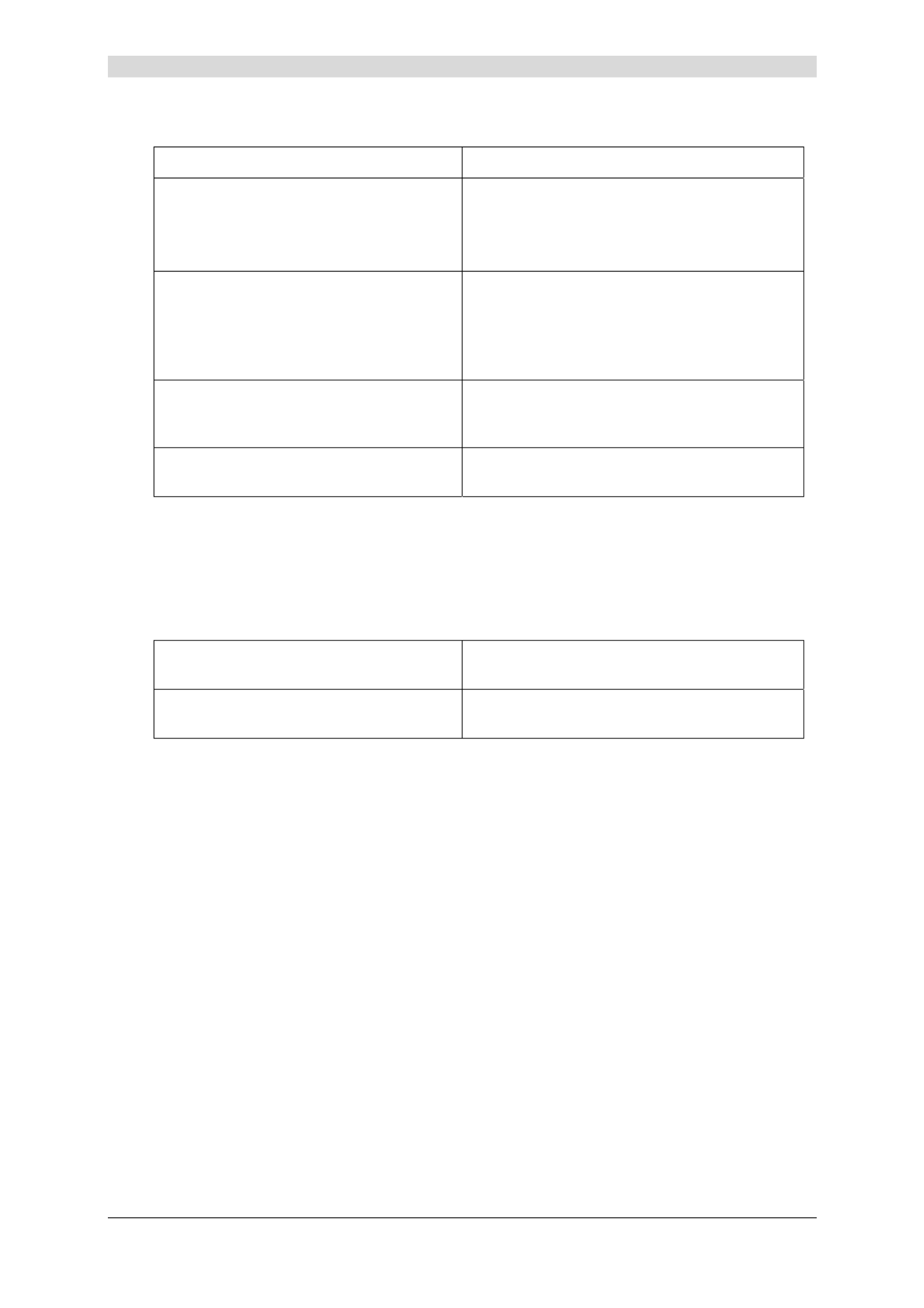
5 - Information / Configuration
SAGEM F@st™ 2604/2644 Reference Manual - 253080888-A
Page 5-106 Sagem Communications document. Reproduction and disclosure prohibited
Add dynamic DDNS
Field Action
D-DNS provider Select from the relevant drop-down list :
• DynDNS.org,
• TZO.
Hostname Enter the symbolic name (for example
butterfly) that you want to assign to your
Residential Gateway.
This is the name provided to you by your
dynamic DNS provider (Note).
Interface Select from the relevant drop-down list the
WAN interface which you want to use
(pppoe_8_35_1/ppp_8_35_1 for example).
Use Wildcard Check the appropriate box if you wish to
choose this option.
Note: If you enter the name "butterfly", the dynamic DNS provider (dyndns.org for example)
incorporates this name in the domain name (butterfly.dyndns.org). The web surfer who
wants to access your Residential Gateway receives from the dynamic DNS provider
the dynamic IP address (transcription of the domain name) of your Residential
Gateway supplied by your Internet service provider.
DynDNS Settings
User Name Enter the account name supplied to you by the
dynamic DNS provider.
Password Enter the account password provided to you by
the dynamic DNS provider.

5 - Information / Configuration
SAGEM F@st™ 2604/2644 Reference Manual - 253080888-A
Sagem Communications document. Reproduction and disclosure prohibited Page 5-107
5.9.7 DSL
Object: The purpose of this menu is to parameter your ADSL line.
• Select the DSL menu in the Advanced Setup section to display the following screen:
Modulation
Field Default
G.Dmt Enabled Box checked
G.lite Enabled Box checked
T1.413 Enabled Box checked
ADSL2 Enabled Box checked
AnnexL Enabled Box checked
ADSL2+ Enabled Box checked
AnnexM Enabled Box not checked
Check the boxes according to the characteristics of your line.

5 - Information / Configuration
SAGEM F@st™ 2604/2644 Reference Manual - 253080888-A
Page 5-108 Sagem Communications document. Reproduction and disclosure prohibited
Capability
Field Default
Bitswap Enable Box checked
SRA Enable Box not checked
• Click on the Advanced Settings button to display the following screen:
Field Default
Normal Selected box
Reverb Box not selected
Medley Box not selected
No retrain Box not selected
L3 Box not selected

5 - Information / Configuration
SAGEM F@st™ 2604/2644 Reference Manual - 253080888-A
Sagem Communications document. Reproduction and disclosure prohibited Page 5-109
• Click on the Tone Selection button to display the following screen:
Note: There are 32 ascending tones and 224 descending tones.
• Click on the Check All button to select all the tones or the Clear All button to select none of
them.
All the tones are selected by default.
To select a tone, simply check the associated box.
To not select a tone, simply leave its associated box empty.
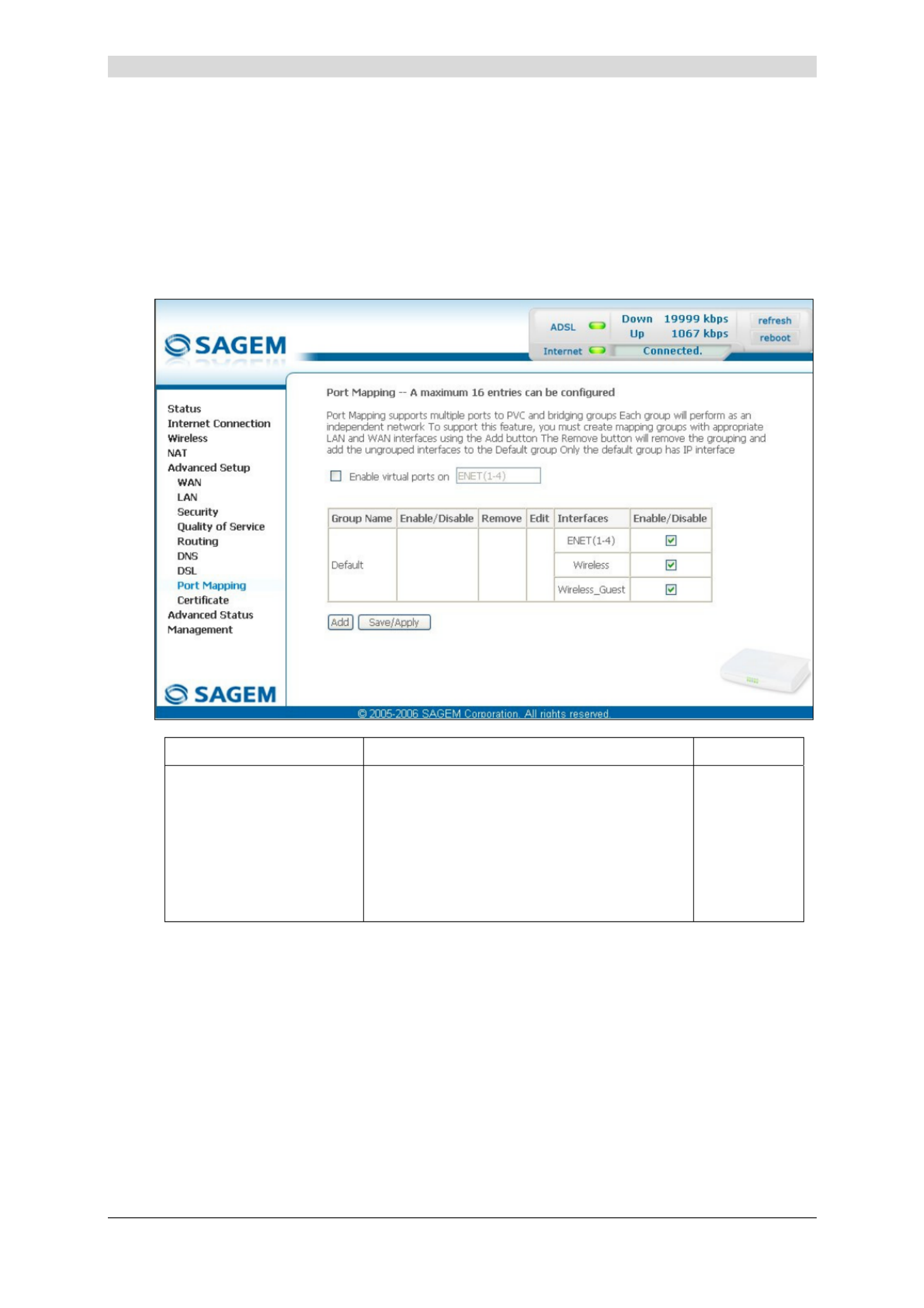
5 - Information / Configuration
SAGEM F@st™ 2604/2644 Reference Manual - 253080888-A
Page 5-110 Sagem Communications document. Reproduction and disclosure prohibited
5.9.8 Port Mapping
Object: This menu is used to host a service (Video, Data, SIP) on an interface (ETH or Wi-Fi)
of your router.
• Select the Port Mapping menu in the Advanced Setup section to display the following
screen:
Field Meaning Default
Enable virtual ports on If the box is not checked, the Ethernet 1 to 4
(ENET (1-4)) ports are gathered and seen like
only one virtual port.
When the box is checked, these ports are
independently seen but a fall of the
performances of the transfers between ports
is noted.
Box
not checked

5 - Information / Configuration
SAGEM F@st™ 2604/2644 Reference Manual - 253080888-A
Sagem Communications document. Reproduction and disclosure prohibited Page 5-111
Field Meaning
Group Name Group name (see "Information" icon).
Enable/Disable Allows to enable / disable a group of interfaces.
Interfaces Lists all your router's interfaces.
Note: Only the "nas_8_50" interface is not resident on the
router. It corresponds to a "Bridge" ATM interface.
Enable/Disable Allows to enable / disable each interface.
By default, all the interfaces are dedicated to data and are associated with the first
VC (V Cirtual hannel) existing or created.
Add
• Click on the Add button to display the following screen:

5 - Information / Configuration
SAGEM F@st™ 2604/2644 Reference Manual - 253080888-A
Page 5-112 Sagem Communications document. Reproduction and disclosure prohibited
Field Meaning Default
Group Name Enter a name which represents the service
you want to associate with a desired interface
(for example "video_eth" if you want to
associate the TV over UP service with the
interface (Ethernet)).
_
Grouped Interfaces Displays the interfaces associated with a
service you selected in the "Available
Interfaces" area then transferred with the
button.
_
Available Interfaces Lists all your router's interfaces.
Note: Only the "nas_8_50" interface is not
resident on the router. It corresponds
to a "Bridge" ATM interface.
_
Used to transfer the interfaces selected in the "Available Interfaces" area to the
"Grouped Interfaces" area.
Used to transfer the interfaces selected in the "Grouped Interfaces" area to the
"Available Interfaces" area.
Field Meaning
Automatically Add
Clients with the DHCP
Vendor IDs
This functionality allows to recognize the equipment
connected to a port and to automatically affect this port to it.
To do that, the router receives from this equipment (for
example a decoder TV) a DHCP request which contains a
client specific identification (Vendor ID).
Note: As soon as this assignment is carried out, it becomes
permanent.
Example
If you want to associate the "Video" service with the Ethernet interface:
¾ in the "Group Name" area enter a representative name such as "video_eth".
¾ in the "Available Interfaces" area select ENET4 for the Ethernet interface.
¾ then click on the button to transfer this interface to the "Grouped Interfaces" area.
¾ in the "Available Interfaces" area select the ATM nas_8_50 interface associated with the
ATM "br_8_50" service ("Bridge" protocol) created earlier using the Advanced Setup / WAN)
menu.
¾ then click on the button to transfer this interface to the "Grouped Interfaces" area.

5 - Information / Configuration
SAGEM F@st™ 2604/2644 Reference Manual - 253080888-A
Sagem Communications document. Reproduction and disclosure prohibited Page 5-113
The following screen shows the operations which have been carried out.
Note: You are recommended to associate the "Bridge" protocol with the "Video" service.
¾ click on the button to save the addition. The following screen displays all
the entries which have been configured.
This screen indicates that:
¾ the Default "Group Name" associates the "Data" service with the interfaces by default
(Wireless, Wireless_Guest, ENET1, ENET2, ENET3).
¾ the dedicated ATM interface nas_8_50 and the Ethernet interface ENET4 are associated
with the "Video" service.

5 - Information / Configuration
SAGEM F@st™ 2604/2644 Reference Manual - 253080888-A
Page 5-114 Sagem Communications document. Reproduction and disclosure prohibited
To enable you to understand better, the following diagram shows the path of the "Video" and
"Data" flows.
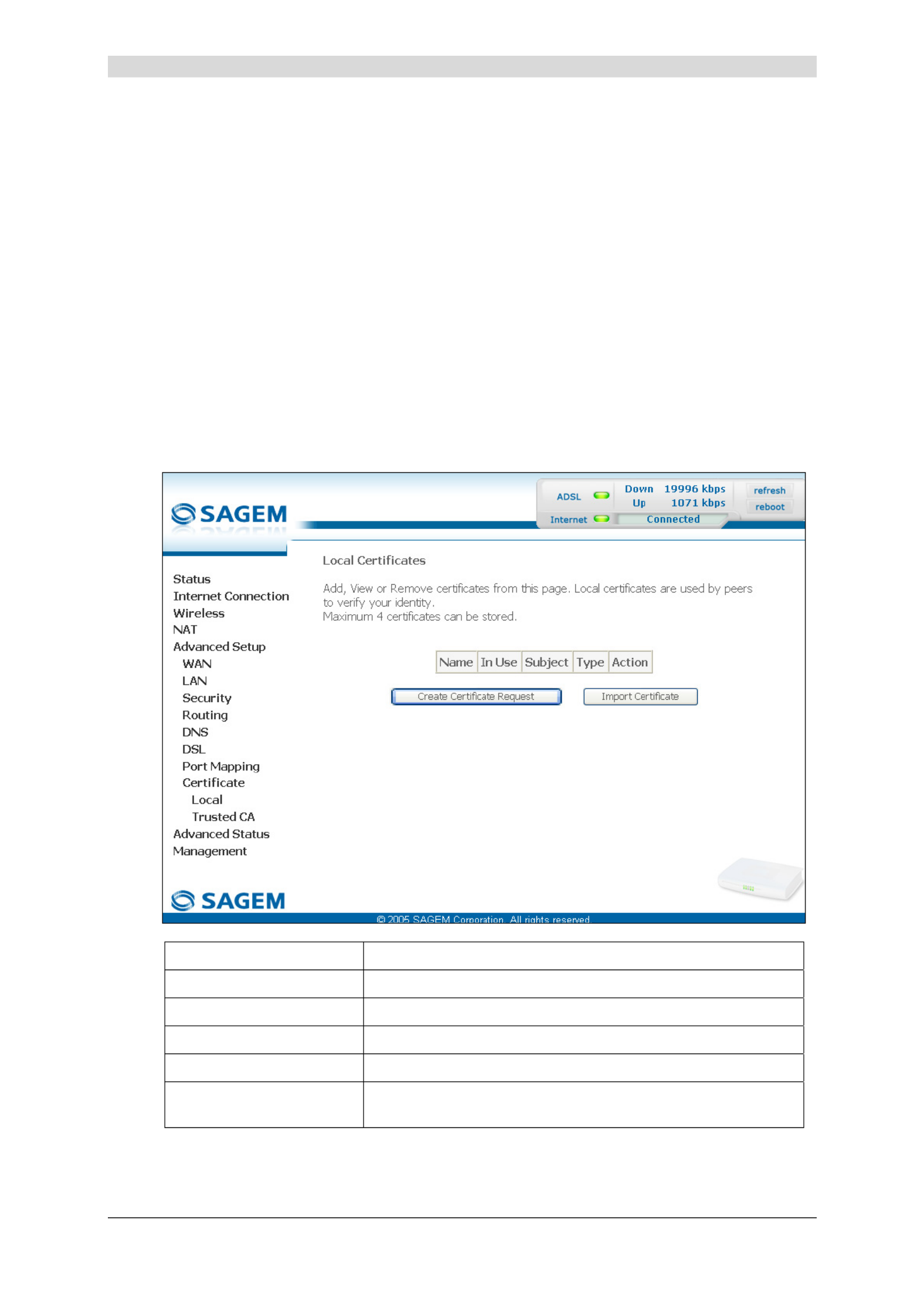
5 - Information / Configuration
SAGEM F@st™ 2604/2644 Reference Manual - 253080888-A
Sagem Communications document. Reproduction and disclosure prohibited Page 5-115
5.9.9 Certificate
This menu contains 2 sub-menus:
• Local (see subsection 5.9.9.1),
• Trusted CA (see subsection 5.9.9.2).
5.9.9.1 Local
Object: This menu is used to manage your router's identity certificates. These certificates,
which are used by TR-69 (in SSL mode), enable the mutual authentication of the CPE
and the ACS.
• Select the Local sub-menu in the Certificate menu in the Advanced Setup section to
display the following screen:
Field Meaning
Name Name of the certificate.
In Use Indicates whether the certificate can be used or not.
Subject Summarises the main characteristics of the certificate.
Type Indicates the status of the certificate (e.g.: request).
Action Select the action from the list: view, load signed certificate,
remove.

5 - Information / Configuration
SAGEM F@st™ 2604/2644 Reference Manual - 253080888-A
Page 5-116 Sagem Communications document. Reproduction and disclosure prohibited
Create Certificate Request
• Click on the Create Certificate Request button to display the following screen:
Field Action Default
Certificate Name Enter the name of the certificate _
Common Name Enter the name of the certificate's owner _
Organization Name Enter the name of the organisation which
owns the certificate
_
State/Province Name Enter the name of the state of province _
Country/Region Name Select the country from the scroll down list _

5 - Information / Configuration
SAGEM F@st™ 2604/2644 Reference Manual - 253080888-A
Sagem Communications document. Reproduction and disclosure prohibited Page 5-117
Import Certificate
• Click on the Import Certificate button to display the following screen:
Field Action Default
Certificate Name Enter the name of the certificate _
Certificate Insert the certificate here _
Private key Insert the private key here _

5 - Information / Configuration
SAGEM F@st™ 2604/2644 Reference Manual - 253080888-A
Page 5-118 Sagem Communications document. Reproduction and disclosure prohibited
5.9.9.2 Trusted CA
Object: This menu is used to manage the identity certificates of the remote servers. These
certificates, which are used by TR-69 (in SSL mode), enable the mutual authentication
of the CPE and the ACS.
• Select the Trusted sub-menu in the Certificate menu in the Advanced Setup section to
display the following screen:

5 - Information / Configuration
SAGEM F@st™ 2604/2644 Reference Manual - 253080888-A
Sagem Communications document. Reproduction and disclosure prohibited Page 5-119
Import Certificate
• Click on the Import Certificate button to display the following screen:
Field Action Default
Certificate Name Enter the name of the certificate to be imported. _
Certificate Insert the certificate here. _
Private Key Insert the private key here. _

5 - Information / Configuration
SAGEM F@st™ 2604/2644 Reference Manual - 253080888-A
Page 5-120 Sagem Communications document. Reproduction and disclosure prohibited
5.10 Advanced Status
Object: This heading is used to display the status of your router.
This section contains the following six menus:
• WAN (see subsection 5.10.1),
• Statistics (see subsection 5.10.2),
• Route (see subsection 5.10.3),
• ARP (see subsection 5.10.4),
• DHCP (see subsection 5.10.5),
• Station Info (see subsection 5.10.6).
5.10.1 WAN
Object: This menu is used to display all the parameters which concern the remote network.
• Select the WAN menu in the Advanced Status section to display the following screen:

5 - Information / Configuration
SAGEM F@st™ 2604/2644 Reference Manual - 253080888-A
Sagem Communications document. Reproduction and disclosure prohibited Page 5-121
5.10.2 Statistics
Object: This menu is used to display all the router's statistics.
This menu contains the following four sub menus:
• LAN (see subsection 5.10.2.1),
• WAN (see subsection 5.10.2.2),
• ATM (see subsection 5.10.2.3),
• ADSL (see subsection 5.10.2.4).
5.10.2.1 LAN
Object: This menu is used to display all the parameters which concern the local network
(LAN).
• Select the LAN sub menu in the Statistics menu in the Advanced Status section to
display the following screen:
• click on the button to reset statistics.

5 - Information / Configuration
SAGEM F@st™ 2604/2644 Reference Manual - 253080888-A
Page 5-122 Sagem Communications document. Reproduction and disclosure prohibited
5.10.2.2 WAN
Object: This menu is used to display all the parameters which concern the remote network
(WAN).
• Select the WAN sub menu in the Statistics menu in the Advanced Status section to
display the following screen:
• click on the button to reset statistics.

5 - Information / Configuration
SAGEM F@st™ 2604/2644 Reference Manual - 253080888-A
Sagem Communications document. Reproduction and disclosure prohibited Page 5-123
5.10.2.3 ATM
Object: This menu is used to display all the ATM statistics of the line.
• Select the ATM sub menu in the Statistics menu in the Advanced Status section to
display the following screen:
• click on the button to reset statistics.

5 - Information / Configuration
SAGEM F@st™ 2604/2644 Reference Manual - 253080888-A
Page 5-124 Sagem Communications document. Reproduction and disclosure prohibited
5.10.2.4 ADSL
Object: This menu is used to display all the ADSL statistics of the line.
• Select the ADSL sub menu in the Statistics menu in the Advanced Status section to
display the following screen:
• click on the button to reset statistics.

5 - Information / Configuration
SAGEM F@st™ 2604/2644 Reference Manual - 253080888-A
Sagem Communications document. Reproduction and disclosure prohibited Page 5-125
• Cliquez sur le bouton pour afficher l'écran suivant :
• in the "Test Time (sec)" field, select the test time from the scroll down list.
• Click on the button to run test.
• Click on the button to shut window and return to the previous screen.
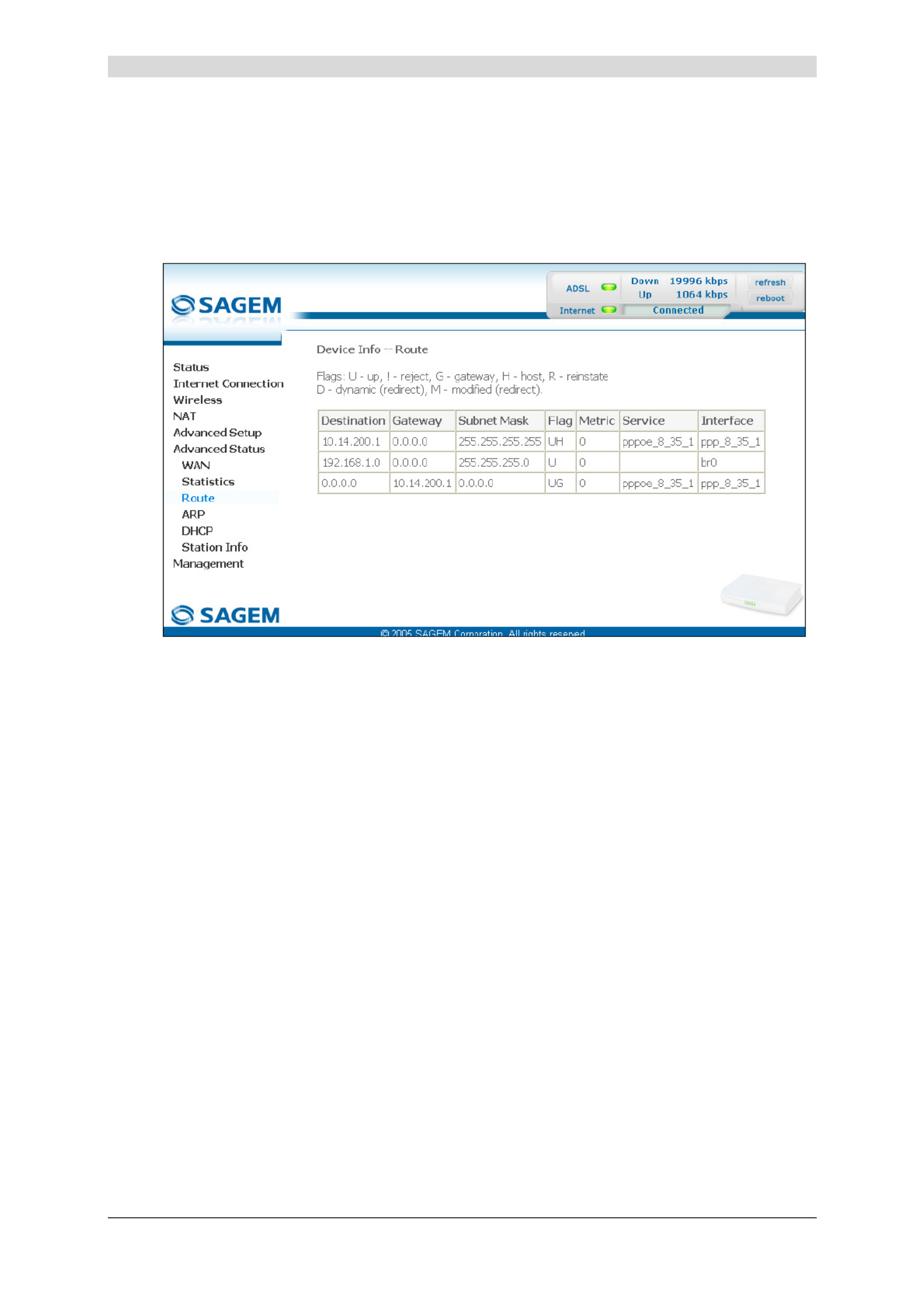
5 - Information / Configuration
SAGEM F@st™ 2604/2644 Reference Manual - 253080888-A
Page 5-126 Sagem Communications document. Reproduction and disclosure prohibited
5.10.3 Route
Object: This menu is used to display all the information concerning your router's routing.
• Select the Route menu in the Advanced Status section to display the following screen:

5 - Information / Configuration
SAGEM F@st™ 2604/2644 Reference Manual - 253080888-A
Sagem Communications document. Reproduction and disclosure prohibited Page 5-127
5.10.4 ARP
Object: This menu is used to display all the information concerning address resolution (ARP:
A Rddress esolution Protocol). This lets you find out the physical address of a
computer's network card, corresponding to an IP address.
• Select the ARP menu in the Advanced Status section to display the following screen:
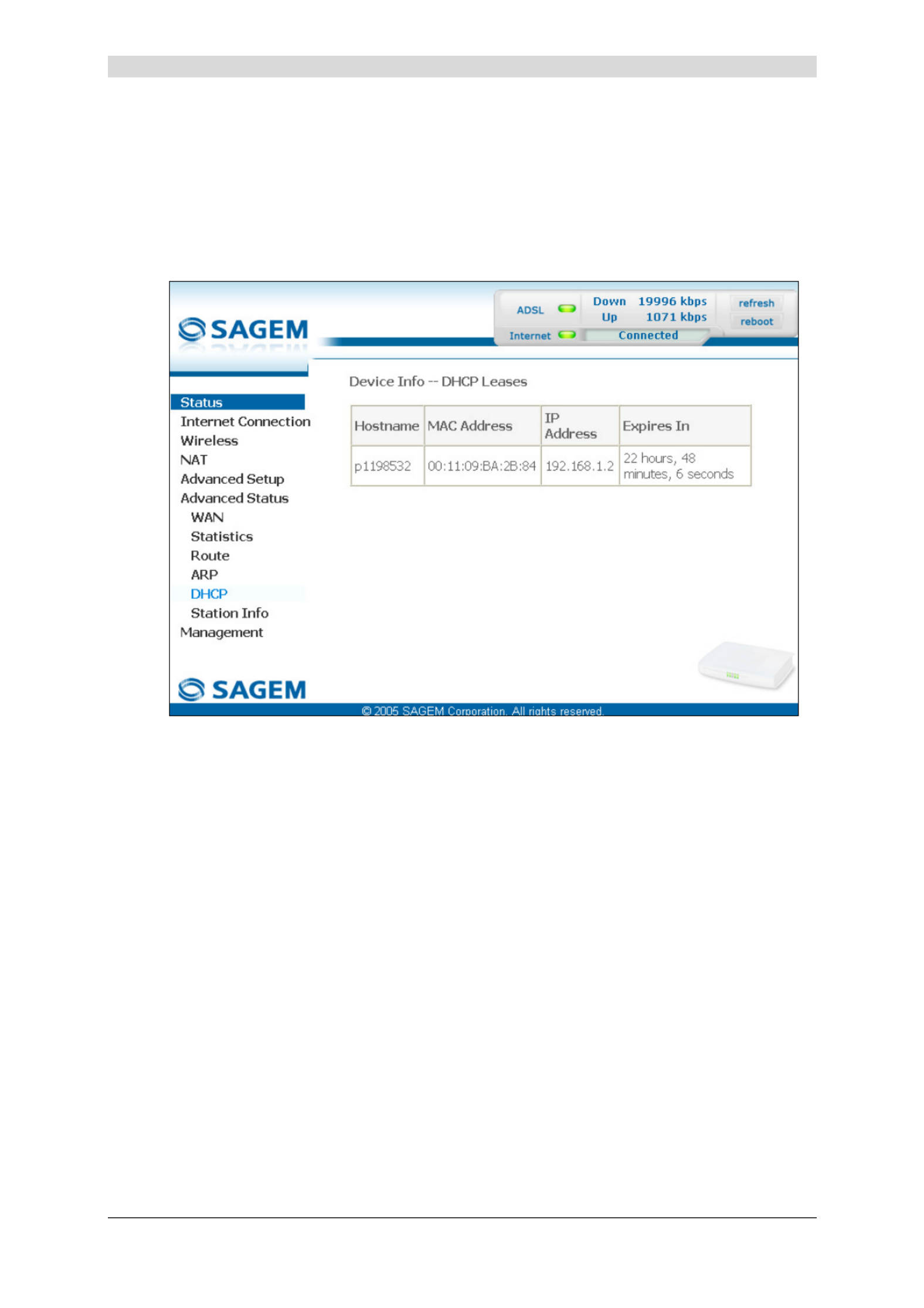
5 - Information / Configuration
SAGEM F@st™ 2604/2644 Reference Manual - 253080888-A
Page 5-128 Sagem Communications document. Reproduction and disclosure prohibited
5.10.5 DHCP
Object: This menu is used to display all the computers which obtained an IP address from the
router's DHCP server.
• Select the DHCP menu in the Advanced Status section to display the following screen:

5 - Information / Configuration
SAGEM F@st™ 2604/2644 Reference Manual - 253080888-A
Sagem Communications document. Reproduction and disclosure prohibited Page 5-129
5.10.6 Station Info
Object: This menu is used to display all the wireless stations certified, with their status.
• Select the Station Info menu in the Advanced Status section to display the following
screen:
• Click on the button to refresh screen.
Only appear the MAC addresses (BSSIDs) of the computers associated with the
router and/or authorized by this one to use your wireless network
(see subsection 5.7.3 - MAC Filter).

5 - Information / Configuration
SAGEM F@st™ 2604/2644 Reference Manual - 253080888-A
Page 5-130 Sagem Communications document. Reproduction and disclosure prohibited
5.11 Management
Object: This menu lets you manage your router.
This section contains the following seven menus:
• Settings (see subsection 5.11.1),
• System Log (see subsection 5.11.2),
• SNMP Agent (see subsection 5.11.3),
• TR-069 Client (see subsection 5.11.4),
• Internet Time (see subsection 5.11.5),
• Access Control (see subsection 5.11.6),
• Update Software (see subsection 5.11.7),
• System Info (see subsection 5.11.8),
• Save/Reboot (see subsection 5.11.9).
5.11.1 Settings
This menu contains the following three sub menus:
• Backup (see subsection 5.11.1.1),
• Update (see subsection 5.11.1.2),
• Restore Default (see subsection 5.11.1.3).

5 - Information / Configuration
SAGEM F@st™ 2604/2644 Reference Manual - 253080888-A
Sagem Communications document. Reproduction and disclosure prohibited Page 5-131
5.11.1.1 Backup
Object: This menu is used to backup the current configuration to a file with a .conf extension.
It is recommended to save the current configuration on your computer to a file
• Select the Backup sub menu in the Settings menu of the Management section to display
the following screen:

5 - Information / Configuration
SAGEM F@st™ 2604/2644 Reference Manual - 253080888-A
Page 5-132 Sagem Communications document. Reproduction and disclosure prohibited
• Click on the Backup Settings button; the following screen appears:
Save
• Click on the Save button to save the current configuration file, for example, on your
computer.
• Select the directory where you want to save the "backupsettings.conf" configuration file.
The process takes a few seconds.
Termékspecifikációk
| Márka: | Sagem |
| Kategória: | router |
| Modell: | Fast 2604 |
Szüksége van segítségre?
Ha segítségre van szüksége Sagem Fast 2604, tegyen fel kérdést alább, és más felhasználók válaszolnak Önnek
Útmutatók router Sagem

5 Augusztus 2024

31 Július 2024

24 Július 2024

21 Július 2024

20 Július 2024

17 Július 2024

15 Július 2024

13 Július 2024

12 Július 2024
Útmutatók router
- router Samsung
- router Acer
- router Milwaukee
- router Bosch
- router AEG
- router StarTech.com
- router Einhell
- router Nokia
- router HP
- router Makita
- router BenQ
- router Apple
- router Ubiquiti Networks
- router Siemens
- router TP-Link
- router Medion
- router Motorola
- router Vimar
- router LogiLink
- router Alcatel
- router Roland
- router TCL
- router Digitus
- router Zebra
- router Xiaomi
- router TRENDnet
- router Mercusys
- router AVM
- router EZVIZ
- router Dell
- router Lancom
- router Strong
- router Gigabyte
- router Conceptronic
- router Thomson
- router Juniper
- router Kyocera
- router Hikvision
- router Keewifi
- router Vivanco
- router Netgear
- router Huawei
- router Asus
- router Vtech
- router Hama
- router Zoom
- router Renkforce
- router Synology
- router Draytek
- router Iogear
- router Güde
- router Hitachi
- router Mikrotik
- router Toolcraft
- router ZyXEL
- router SPL
- router Dahua Technology
- router Smart-AVI
- router Black & Decker
- router Devolo
- router Planet
- router Tenda
- router BT
- router Black Box
- router MSI
- router Gembird
- router Cisco
- router PowerPlus
- router ATen
- router Google
- router Metabo
- router Bea-fon
- router ZTE
- router Edimax
- router Vodafone
- router ModeCom
- router HiKOKI
- router Foscam
- router Milan
- router Manhattan
- router Kogan
- router Festool
- router EnGenius
- router Sigma
- router Western Digital
- router D-Link
- router Media-Tech
- router Blustream
- router Milesight
- router Moxa
- router Razer
- router Trust
- router Porter-Cable
- router Konig
- router Alfa
- router MuxLab
- router DeWalt
- router AVMATRIX
- router IFM
- router A-NeuVideo
- router Atlona
- router Schneider
- router AJA
- router Lindy
- router Cudy
- router Barco
- router QNAP
- router NEC
- router Silverline
- router Cotech
- router Siig
- router Gefen
- router Kathrein
- router Avenview
- router Lantronix
- router Technicolor
- router FSR
- router Topcom
- router Holzmann
- router Arris
- router Anker
- router I-TEC
- router Keenetic
- router Linksys
- router Teltonika
- router Sitecom
- router Intelix
- router Comprehensive
- router Ocean Matrix
- router Digitalinx
- router Alfatron
- router Belkin
- router RGBlink
- router Kopul
- router KanexPro
- router Key Digital
- router Kramer
- router BZBGear
- router UPC
- router Allnet
- router Allied Telesis
- router Airlive
- router Proximus
- router Skil
- router Eminent
- router Nilox
- router Sonos
- router Patton
- router Techly
- router Totolink
- router KPN
- router Netis
- router Envivo
- router Buffalo
- router Nest
- router LevelOne
- router ICIDU
- router Clas Ohlson
- router AT&T
- router Sweex
- router Aruba
- router Phicomm
- router Kasda
- router Jung
- router Digi
- router Verizon
- router Billion
- router T-Mobile
- router RAVPower
- router Hawking Technologies
- router Nexxt
- router Beafon
- router Kraun
- router LTS
- router Zolid
- router Sagemcom
- router Telstra
- router Eero
- router Advantech
- router Mercku
- router Hercules
- router Xantech
- router Intellinet
- router Arcadyan
- router Digiconnect
- router Ubee
- router SMC
- router Tele 2
- router Peak
- router CradlePoint
- router Davolink
- router Sixnet
- router 7inova
- router AVPro Edge
- router F-Secure
- router Rosewill
- router Digicom
- router Sabrent
- router On Networks
- router PENTAGRAM
- router Leoxsys
- router Readynet
- router OneAccess
- router Accelerated
- router Nexaira
- router Hamlet
- router Approx
- router T-com
- router Amped Wireless
- router Cambium Networks
- router 3Com
- router WyreStorm
- router Ruckus Wireless
- router Dovado
- router Mach Power
- router EXSYS
- router NetComm
- router Comtrend
- router Premiertek
- router GL.iNet
- router Shinybow
- router Edgewater
- router Atlantis Land
- router Lumantek
- router Starlink
- router PulseAudio
- router Predator
- router Evolution
- router Luxul
- router StarIink
- router Silentwind
- router Keezel
- router United Telecom
- router Wisetiger
Legújabb útmutatók router

9 Április 2025

9 Április 2025

9 Április 2025

31 Március 2025

30 Március 2025

30 Március 2025

30 Március 2025

30 Március 2025

30 Március 2025

23 Március 2025