Használati útmutató Roland Promars Plug-Out
Roland
Fotó és/vagy videó szoftver
Promars Plug-Out
Olvassa el alább 📖 a magyar nyelvű használati útmutatót Roland Promars Plug-Out (10 oldal) a Fotó és/vagy videó szoftver kategóriában. Ezt az útmutatót 7 ember találta hasznosnak és 2 felhasználó értékelte átlagosan 4.5 csillagra
Oldal 1/10

02
Copyright © 2015 ROLAND CORPORATION
All rights reserved. No part of this publication may be reproduced in any form without the written permission of ROLAND CORPORATION.
Owner’s Manual
PLUG-OUT Software SynthesizerPROMARS
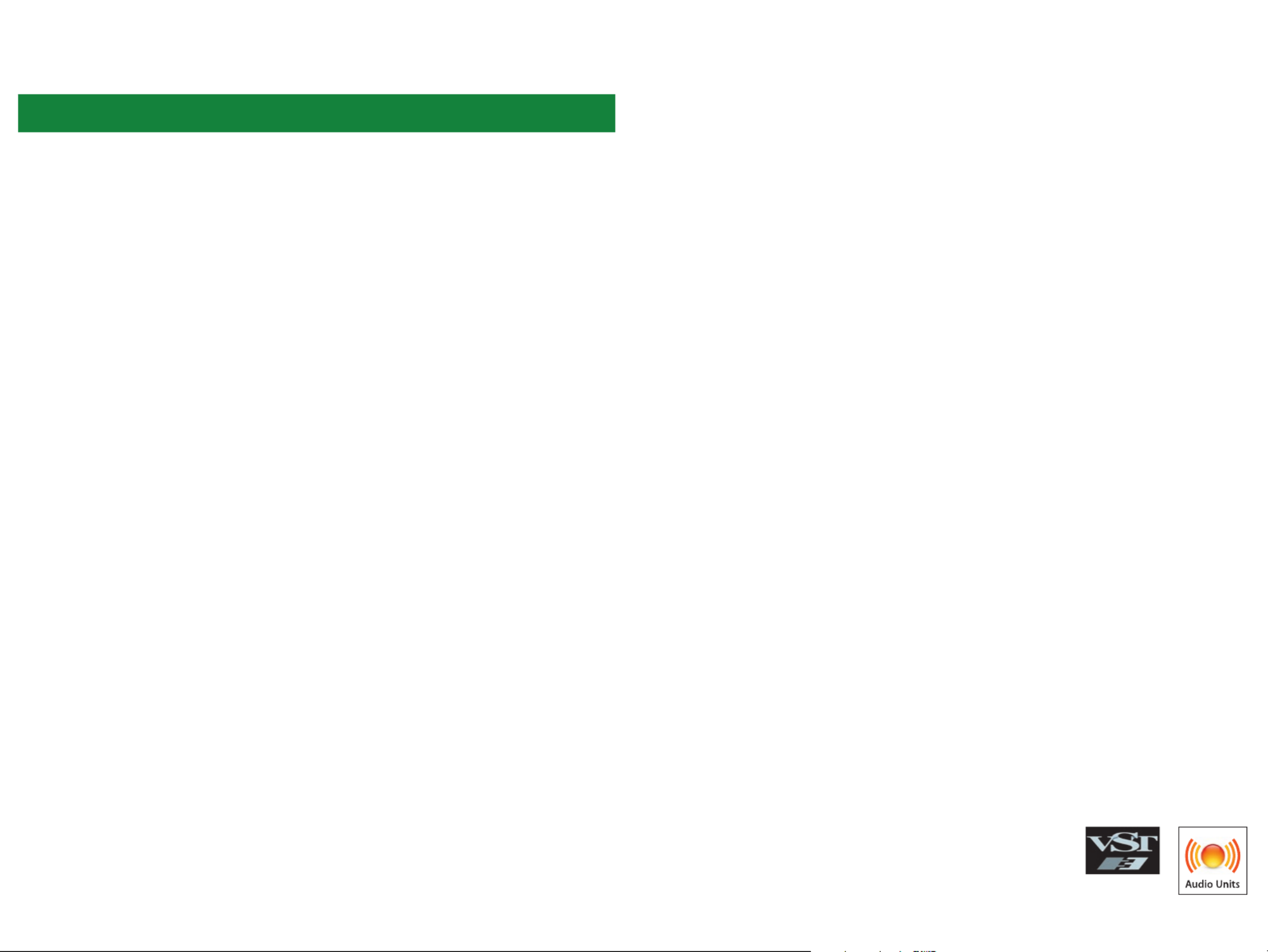
Introduction
When you use the PROMARS for the rst time, you must specify the MIDI Input/Output in the
Setting window (p. 9).
For details on the settings for the DAW software that you’re using, refer to the DAW’s help or
manuals.
About this product
• In the interest of product improvement, the specications and/or contents of this package are subject to change without
prior notice.
• The explanations in this manual include illustrations that depict what should typically be shown by the display. Note,
however, that your unit may incorporate a newer, enhanced version of the system (e.g., includes newer sounds), so what you
actually see in the display may not always match what appears in the manual.
About Trademarks
• VST is a trademark and software of Steinberg Media Technologies GmbH.
• The Audio Units logo is a trademark of Apple Inc.
• Roland and PLUG-OUT are either registered trademarks or trademarks of Roland Corporation in the United States and/or
other countries.
• Company names and product names appearing in this document are registered trademarks or trademarks of their
respective owners.

3
Screen Structure
[TUNE] knob
Adjusts the overall pitch of the
PROMARS.
[PATCH] button
Selects a patch memory.
The Patch Select window
opens.
[SEND] button
Sends the memory to the
SYSTEM-1.
[GET] button
Loads the memory currently
being edited in the SYSTEM-1’s
PLUG-OUT mode (temporary)
into the PROMARS.
[PLUG-OUT] button
Plug-outs the PROMARS.
Level meter
Displays output levels of the
PROMARS.
p. 8p. 8p. 5
[KEYBOARD] button
Toggles the keyboard area
between visible and hidden.
Keyboard area
Click here to produce sound.
When a MIDI message is received,
the corresponding key responds.
Main window
This area shows various knobs and
sliders that you can use to edit the
sound.
* These work only when the SYSTEM-1 is in PLUG-OUT (PROMARS) mode.
Patch Memory name
This area shows the name of the
selected patch memory.
[SETTING] button
Here you can edit the MIDI
settings and the direction of
mouse wheel scrolling (Only Mac).
These settings are shared by all
instances of the PROMARS that
you are using.
[HELP] button
Displays help.
p. 9
[ABOUT] button
Here you can view information
about the PROMARS.
[PATCH SELECT] button
Selects patch memories 1–8.
p. 4
[OPTION] button
Here you can choose skins and
use MIDI Control Mapping.
These settings can be made
separately for each instance of the
PROMARS.
p. 9
p. 8
Termékspecifikációk
| Márka: | Roland |
| Kategória: | Fotó és/vagy videó szoftver |
| Modell: | Promars Plug-Out |
Szüksége van segítségre?
Ha segítségre van szüksége Roland Promars Plug-Out, tegyen fel kérdést alább, és más felhasználók válaszolnak Önnek
Útmutatók Fotó és/vagy videó szoftver Roland

17 Augusztus 2024

29 Július 2024

23 Július 2024

20 Július 2024

16 Július 2024

11 Július 2024

4 Július 2024
Útmutatók Fotó és/vagy videó szoftver
- Fotó és/vagy videó szoftver Sony
- Fotó és/vagy videó szoftver Canon
- Fotó és/vagy videó szoftver Lego
- Fotó és/vagy videó szoftver Apple
- Fotó és/vagy videó szoftver AVM
- Fotó és/vagy videó szoftver Volkswagen
- Fotó és/vagy videó szoftver Microsoft
- Fotó és/vagy videó szoftver Korg
- Fotó és/vagy videó szoftver Hasbro
- Fotó és/vagy videó szoftver Nikon
- Fotó és/vagy videó szoftver Google
- Fotó és/vagy videó szoftver Terratec
- Fotó és/vagy videó szoftver Antares
- Fotó és/vagy videó szoftver Atomix
- Fotó és/vagy videó szoftver Razer
- Fotó és/vagy videó szoftver Bang & Olufsen
- Fotó és/vagy videó szoftver Corel
- Fotó és/vagy videó szoftver Cyberlink
- Fotó és/vagy videó szoftver Adobe
- Fotó és/vagy videó szoftver Panduit
- Fotó és/vagy videó szoftver Axis
- Fotó és/vagy videó szoftver Acronis
- Fotó és/vagy videó szoftver LevelOne
- Fotó és/vagy videó szoftver Hema
- Fotó és/vagy videó szoftver Sweex
- Fotó és/vagy videó szoftver QSC
- Fotó és/vagy videó szoftver DoorBird
- Fotó és/vagy videó szoftver Pinnacle
- Fotó és/vagy videó szoftver IoSafe
- Fotó és/vagy videó szoftver PayPal
- Fotó és/vagy videó szoftver AVG
- Fotó és/vagy videó szoftver Yuki
- Fotó és/vagy videó szoftver Auralog
- Fotó és/vagy videó szoftver ABN AMRO
- Fotó és/vagy videó szoftver Autodesk
- Fotó és/vagy videó szoftver FileMaker
- Fotó és/vagy videó szoftver Magix
- Fotó és/vagy videó szoftver Facebook
- Fotó és/vagy videó szoftver Ulead
- Fotó és/vagy videó szoftver 2nd Sense Audio
- Fotó és/vagy videó szoftver Rabobank
- Fotó és/vagy videó szoftver Propellerhead
- Fotó és/vagy videó szoftver LibreOffice
- Fotó és/vagy videó szoftver UNIT4
- Fotó és/vagy videó szoftver Intellinet
- Fotó és/vagy videó szoftver Albelli
- Fotó és/vagy videó szoftver Teklynx
- Fotó és/vagy videó szoftver Omni
- Fotó és/vagy videó szoftver X-Rite
- Fotó és/vagy videó szoftver R-Go Tools
- Fotó és/vagy videó szoftver Gimp
- Fotó és/vagy videó szoftver Foxit
- Fotó és/vagy videó szoftver ABBYY
- Fotó és/vagy videó szoftver Wireshark
- Fotó és/vagy videó szoftver Laplink
- Fotó és/vagy videó szoftver Nik Software
- Fotó és/vagy videó szoftver Paragon
- Fotó és/vagy videó szoftver Western Bank
- Fotó és/vagy videó szoftver Showpad
- Fotó és/vagy videó szoftver Xils Lab
- Fotó és/vagy videó szoftver IRIS
- Fotó és/vagy videó szoftver Nuance
- Fotó és/vagy videó szoftver Cakewalk
- Fotó és/vagy videó szoftver Parallels
- Fotó és/vagy videó szoftver Lavasoft
- Fotó és/vagy videó szoftver Polyverse
- Fotó és/vagy videó szoftver AccSone
- Fotó és/vagy videó szoftver Mariner Software
- Fotó és/vagy videó szoftver Symantec
- Fotó és/vagy videó szoftver NewBlueFX
Legújabb útmutatók Fotó és/vagy videó szoftver

11 Január 2025

15 Október 2024

13 Október 2024

4 Október 2024

18 Szeptember 2024

18 Szeptember 2024

11 Szeptember 2024

9 Szeptember 2024

3 Szeptember 2024

30 Augusztus 2024