Használati útmutató Autodesk AutoCAD LT 2009
Autodesk
Fotó és/vagy videó szoftver
AutoCAD LT 2009
Olvassa el alább 📖 a magyar nyelvű használati útmutatót Autodesk AutoCAD LT 2009 (31 oldal) a Fotó és/vagy videó szoftver kategóriában. Ezt az útmutatót 11 ember találta hasznosnak és 2 felhasználó értékelte átlagosan 4.5 csillagra
Oldal 1/31

www.autodesk.com/autocad
AutoCAD LT® 2009
Preview Guide
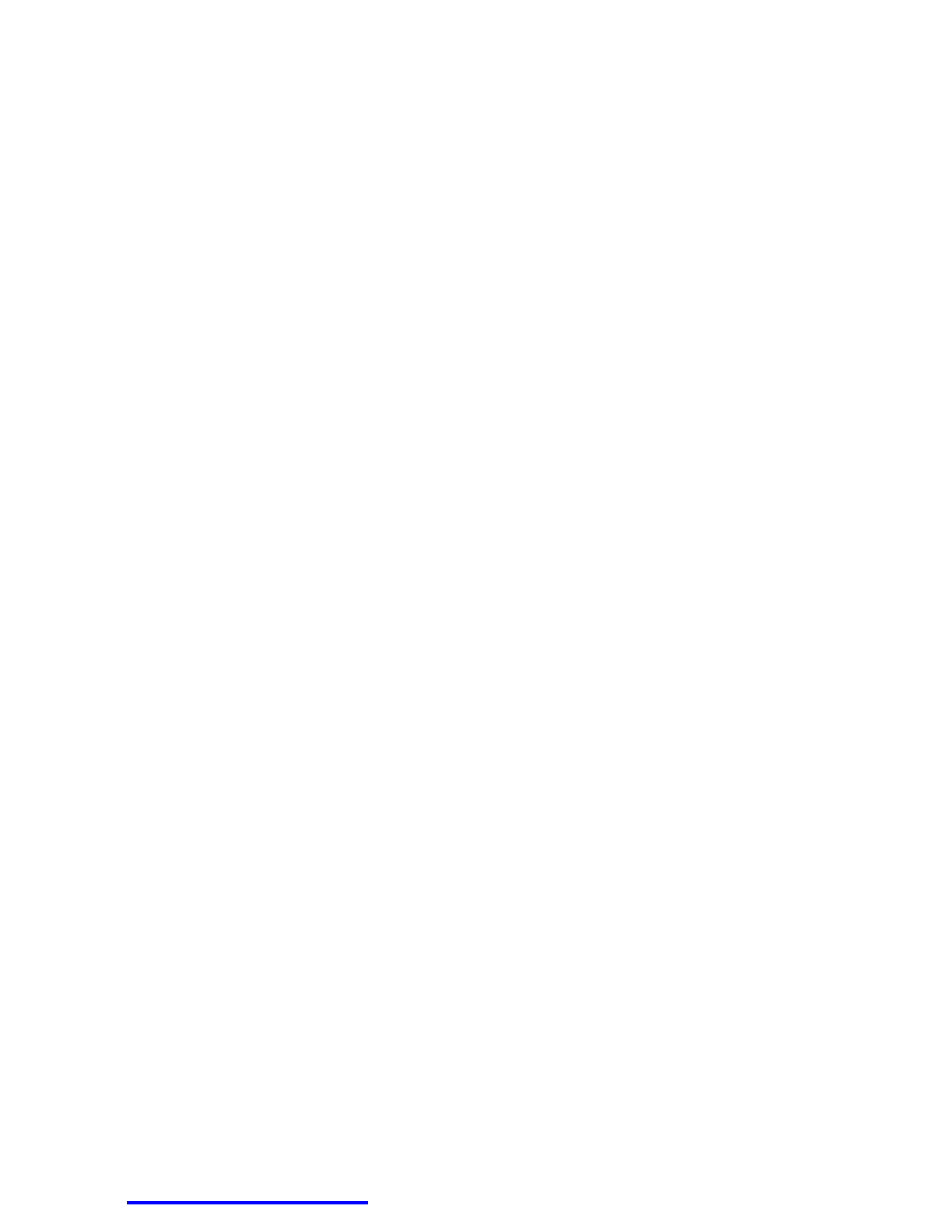
AUTOCAD LT 2009 PREVIEW GUIDE
www.autodesk.com/autocadlt Confidential–Subject to Nondisclosure Agreement
Contents
Introduction ........................................................................................................................................................ 3
User Interface ..................................................................................................................................................... 3
Application Window ........................................................................................................................................ 3
Menu Browser ................................................................................................................................................ 3
Quick Access Toolbar ..................................................................................................................................... 7
InfoCenter ....................................................................................................................................................... 7
Ribbon ............................................................................................................................................................ 8
Status Bar ....................................................................................................................................................... 9
Quick Properties ........................................................................................................................................... 11
Quick View Layouts ...................................................................................................................................... 14
Quick View Drawings .................................................................................................................................... 16
Tooltips ......................................................................................................................................................... 18
Hidden Message Settings ............................................................................................................................. 20
Design and Drafting ......................................................................................................................................... 21
Layer Management ....................................................................................................................................... 21
Working with DGN files ................................................................................................................................. 22
DWFx Support .............................................................................................................................................. 24
Xref Clipping ................................................................................................................................................. 25
Interactive Array Preview .............................................................................................................................. 26
Find and Replace .......................................................................................................................................... 26
Visualization ..................................................................................................................................................... 26
Geographic Location ..................................................................................................................................... 26
Navigation Wheel .......................................................................................................................................... 27
Image References ........................................................................................................................................ 28
Nonrectangular Viewports ............................................................................................................................ 29
Full Color and Color Book support ................................................................................................................ 30
Fields ............................................................................................................................................................ 31
64-Bit Operating System Support ................................................................................................................... 31

AUTOCAD LT 2009 PREVIEW GUIDE
www.autodesk.com/autocadlt Confidential–Subject to Nondisclosure Agreement
Introduction
You can dramatically increase your productivity with AutoCAD LT® software, the world’s number-one-selling 2D
drafting and detailing product. AutoCAD LT is a powerful solution for designers who need full native DWG™ file
format compatibility without 3D capabilities or advanced customization. Increase efficiency with an updated user
interface that not only accelerates routine tasks but also makes commands easier to find, helping new users
become productive as quickly as possible. And working with layers is now easier than ever. Move to new levels
of productivity with AutoCAD LT software.
User Interface
Application Window
The AutoCAD LT 2009 application window offers a new look and feel. It provides easy access to the most
commonly used tools while maximizing the drawing area. The default application window includes the Menu
Browser, Quick Access toolbar, InfoCenter, Ribbon, and Status bar. Many of these user interface
enhancements become even more valuable with a dual monitor configuration.
The default model space background has been changed to an off-white, which enables you to draw in model
space with dark colors that you can see just as easily on the white layouts.
Figure 1. AutoCAD LT 2009 application window
Menu Browser
The new Menu Browser provides easy access to a variety of content, including commands and documents,
from a single button in the upper-left corner of the AutoCAD LT display.
InfoCenter
Quick Access toolbar
Ribbon
Menu Browser
Status Bar
Termékspecifikációk
| Márka: | Autodesk |
| Kategória: | Fotó és/vagy videó szoftver |
| Modell: | AutoCAD LT 2009 |
Szüksége van segítségre?
Ha segítségre van szüksége Autodesk AutoCAD LT 2009, tegyen fel kérdést alább, és más felhasználók válaszolnak Önnek
Útmutatók Fotó és/vagy videó szoftver Autodesk

9 Szeptember 2024

8 Július 2024
Útmutatók Fotó és/vagy videó szoftver
- Fotó és/vagy videó szoftver Sony
- Fotó és/vagy videó szoftver Canon
- Fotó és/vagy videó szoftver Apple
- Fotó és/vagy videó szoftver Roland
- Fotó és/vagy videó szoftver AVM
- Fotó és/vagy videó szoftver Volkswagen
- Fotó és/vagy videó szoftver Microsoft
- Fotó és/vagy videó szoftver Korg
- Fotó és/vagy videó szoftver Hasbro
- Fotó és/vagy videó szoftver Nikon
- Fotó és/vagy videó szoftver Google
- Fotó és/vagy videó szoftver Terratec
- Fotó és/vagy videó szoftver Antares
- Fotó és/vagy videó szoftver Atomix
- Fotó és/vagy videó szoftver Bang & Olufsen
- Fotó és/vagy videó szoftver Corel
- Fotó és/vagy videó szoftver Cyberlink
- Fotó és/vagy videó szoftver Adobe
- Fotó és/vagy videó szoftver Panduit
- Fotó és/vagy videó szoftver Axis
- Fotó és/vagy videó szoftver Acronis
- Fotó és/vagy videó szoftver LevelOne
- Fotó és/vagy videó szoftver Hema
- Fotó és/vagy videó szoftver Sweex
- Fotó és/vagy videó szoftver QSC
- Fotó és/vagy videó szoftver DoorBird
- Fotó és/vagy videó szoftver Pinnacle
- Fotó és/vagy videó szoftver IoSafe
- Fotó és/vagy videó szoftver PayPal
- Fotó és/vagy videó szoftver ABN AMRO
- Fotó és/vagy videó szoftver FileMaker
- Fotó és/vagy videó szoftver Magix
- Fotó és/vagy videó szoftver Facebook
- Fotó és/vagy videó szoftver Ulead
- Fotó és/vagy videó szoftver 2nd Sense Audio
- Fotó és/vagy videó szoftver Rabobank
- Fotó és/vagy videó szoftver Propellerhead
- Fotó és/vagy videó szoftver LibreOffice
- Fotó és/vagy videó szoftver UNIT4
- Fotó és/vagy videó szoftver Intellinet
- Fotó és/vagy videó szoftver Albelli
- Fotó és/vagy videó szoftver Teklynx
- Fotó és/vagy videó szoftver Omni
- Fotó és/vagy videó szoftver X-Rite
- Fotó és/vagy videó szoftver R-Go Tools
- Fotó és/vagy videó szoftver Gimp
- Fotó és/vagy videó szoftver Foxit
- Fotó és/vagy videó szoftver ABBYY
- Fotó és/vagy videó szoftver Wireshark
- Fotó és/vagy videó szoftver Laplink
- Fotó és/vagy videó szoftver Nik Software
- Fotó és/vagy videó szoftver Paragon
- Fotó és/vagy videó szoftver Western Bank
- Fotó és/vagy videó szoftver Showpad
- Fotó és/vagy videó szoftver Xils Lab
- Fotó és/vagy videó szoftver IRIS
- Fotó és/vagy videó szoftver Nuance
- Fotó és/vagy videó szoftver Cakewalk
- Fotó és/vagy videó szoftver Parallels
- Fotó és/vagy videó szoftver Lavasoft
- Fotó és/vagy videó szoftver Polyverse
- Fotó és/vagy videó szoftver AccSone
- Fotó és/vagy videó szoftver Mariner Software
- Fotó és/vagy videó szoftver Symantec
- Fotó és/vagy videó szoftver NewBlueFX
Legújabb útmutatók Fotó és/vagy videó szoftver

11 Január 2025

15 Október 2024

13 Október 2024

4 Október 2024

18 Szeptember 2024

18 Szeptember 2024

11 Szeptember 2024

3 Szeptember 2024

30 Augusztus 2024

30 Augusztus 2024