Használati útmutató Readynet WRT300N-DD
Olvassa el alább 📖 a magyar nyelvű használati útmutatót Readynet WRT300N-DD (2 oldal) a router kategóriában. Ezt az útmutatót 12 ember találta hasznosnak és 2 felhasználó értékelte átlagosan 4.5 csillagra
Oldal 1/2
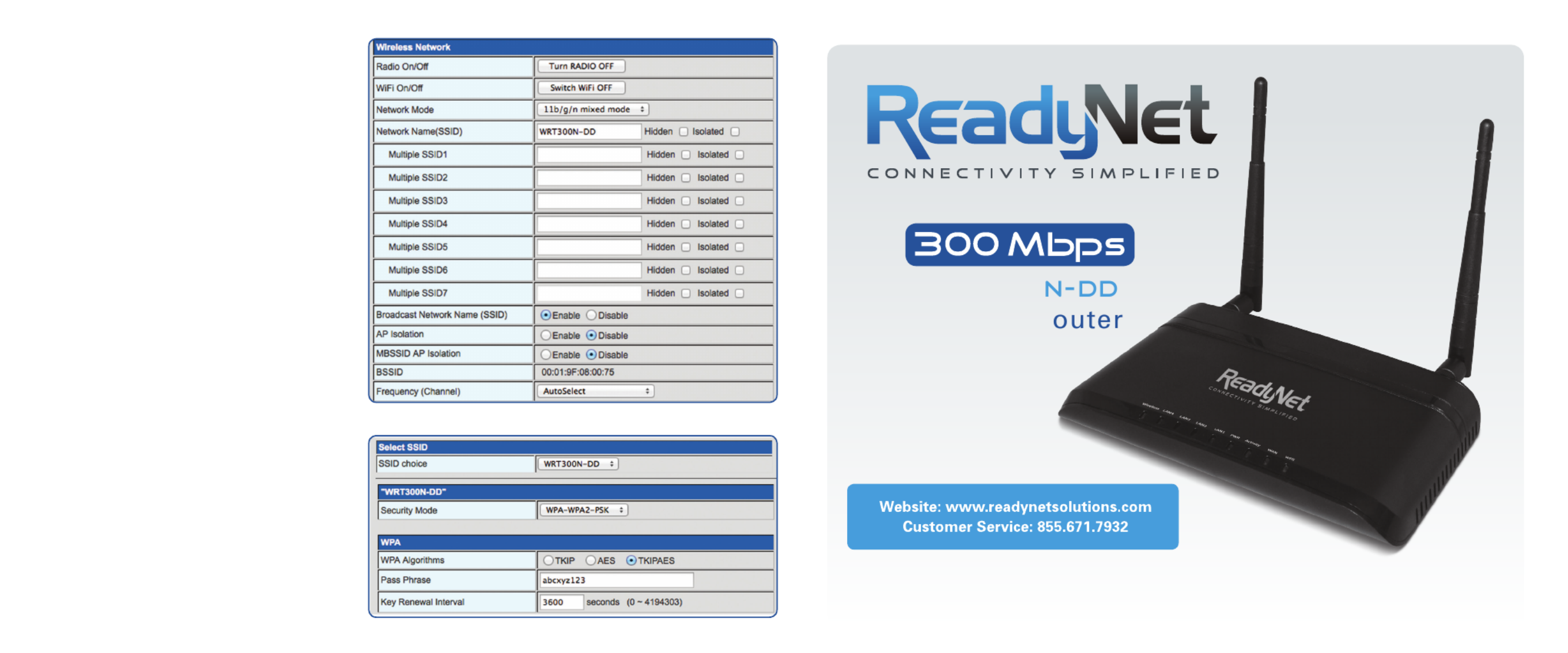
Quick Installation Guide
WRT300
Wireless R
Step 2: Basic Wireless Settings
The pre-configured settings on Figure 3 to the right
will be appropriate for most settings. You might want
to change the Network Name (SSID) and Frequency
(Channel) fields.
Click ‘Next’ to move to the final step.
Step 3: Wireless Security Setup
This final step allows you to prevent unauthorized
use of your wireless network by configuring an
encryption method and a pass phrase that only you
know. If, for example, you want to use WPA2-PSK as
the Security mode, TKIP as the WPA algorithm, and
abcxyz123 as the pass phrase, your setting would be
like the settings in Figure 4 below.
D. Setting Up Your Wireless Devices
Your wireless devices (desktop, laptop, iPad,
smart-phone, etc.) must be configured to work with
your wireless router. Each of these devices must
have an internal or external wireless adapter and
applicable drivers. User guides for each of these
devices should have instructions for wireless set up.
You will need the SSID and password you assigned
to this wireless router during router set up. For each
wireless device, access the setup menu, choose the
appropriate SSID from the list of wireless networks,
enter your password, and test the wireless connection.
Figure 3
Figure 4

B. Configure Your Computer to Operate with the WRT300N-DD Router
1. The network settings of your computer
operating system must be set to automatically
obtain an IP address and to automatically
obtain a DNS Server Address.
2. Type in the Address field “http://192.168.1.1”
of your web browser and press the “Enter” key.
A User Name and Password dialog box will
appear. The default User Name is “admin” and
the default password is “admin”. Enter the
user name and password then click the
“OK” button.
Note: The default wireless IP address for the wireless router is and the default is 192.168.1.1 Subnet Mask
255.255.255.0
3. After a successful login, click the ‘Setup Wizard’ link on the top left.
C. Configure Your
WRT300N-DD Router
1. WAN Connection type
Choose the WAN connection
type based on instructions from
your ISP. DHCP (Auto Config) is
the easiest to set up. Other
options available are Static
IP, PPPoE, L2TP and PPTP.
Click ‘Next’ to move to step 2.
A. Connect the WRT300N-DD Router to Your Computer
1. To set up your router for the
first time, please connect the
router to your desktop or laptop
computer as shown in the
following diagram. Your
broadband Internet access will
generally be from a cable modem,
ADSL modem, or similar device.
2. After the hardware connections have
been completed, check the status of the LED
Indicators using the following table:
Note: If the LED indicator is not displaying a “Normal Status” as described in the table above, please check the
associated hardware and connections.
Safety Notice
• Thedeviceshouldbeplacedonaathorizontalsurface,orsecuredsafelytoawall.
• Operateequipmentawayfromheatsources.
• Providegoodairventilation.
• Keepawayfromwateranddampareas.
• Disconnectpowerfromthedeviceduringseverethunderstorms.
• UseonlytheincludedACpoweradapter.
• Keeprouteratleast20cmawayfrompeopletoreduceexposuretoradiofrequencyemissions.
LED Indicator Description Normal Status
PWR Power Status Indicator Steady Light
Wireless Wireless Status Indicator Steady Light or Slow Flashing
WPS Wi-Fi Protected Status Indicator Off or Flashing When Pairing
WAN Broadband Network Status Indicator Steady Light or Slow Flashing
LAN Indicator LAN Indicator Steady Light or Slow Flashing
Broadband
Internet
Acess
WAN
POWER
LAN
Desktop PC
Figure 1
Figure 2
Termékspecifikációk
| Márka: | Readynet |
| Kategória: | router |
| Modell: | WRT300N-DD |
Szüksége van segítségre?
Ha segítségre van szüksége Readynet WRT300N-DD, tegyen fel kérdést alább, és más felhasználók válaszolnak Önnek
Útmutatók router Readynet

21 Augusztus 2024

21 Augusztus 2024

21 Augusztus 2024
Útmutatók router
- router Samsung
- router Acer
- router Milwaukee
- router Bosch
- router AEG
- router StarTech.com
- router Einhell
- router Nokia
- router HP
- router Makita
- router BenQ
- router Apple
- router Ubiquiti Networks
- router Siemens
- router TP-Link
- router Medion
- router Motorola
- router Vimar
- router LogiLink
- router Alcatel
- router Roland
- router TCL
- router Digitus
- router Zebra
- router Xiaomi
- router TRENDnet
- router Mercusys
- router AVM
- router EZVIZ
- router Dell
- router Lancom
- router Strong
- router Gigabyte
- router Conceptronic
- router Thomson
- router Juniper
- router Kyocera
- router Hikvision
- router Keewifi
- router Vivanco
- router Netgear
- router Huawei
- router Asus
- router Vtech
- router Hama
- router Zoom
- router Renkforce
- router Synology
- router Draytek
- router Iogear
- router Güde
- router Hitachi
- router Mikrotik
- router Toolcraft
- router ZyXEL
- router SPL
- router Dahua Technology
- router Smart-AVI
- router Black & Decker
- router Devolo
- router Planet
- router Tenda
- router BT
- router Black Box
- router MSI
- router Gembird
- router Cisco
- router PowerPlus
- router ATen
- router Google
- router Metabo
- router Bea-fon
- router ZTE
- router Edimax
- router Vodafone
- router ModeCom
- router HiKOKI
- router Foscam
- router Milan
- router Manhattan
- router Kogan
- router Festool
- router EnGenius
- router Sigma
- router Western Digital
- router D-Link
- router Media-Tech
- router Blustream
- router Milesight
- router Moxa
- router Sagem
- router Razer
- router Trust
- router Porter-Cable
- router Konig
- router Alfa
- router MuxLab
- router DeWalt
- router AVMATRIX
- router IFM
- router A-NeuVideo
- router Atlona
- router Schneider
- router AJA
- router Lindy
- router Cudy
- router Barco
- router QNAP
- router NEC
- router Silverline
- router Cotech
- router Siig
- router Gefen
- router Kathrein
- router Avenview
- router Lantronix
- router Technicolor
- router FSR
- router Topcom
- router Holzmann
- router Arris
- router Anker
- router I-TEC
- router Keenetic
- router Linksys
- router Teltonika
- router Sitecom
- router Intelix
- router Comprehensive
- router Ocean Matrix
- router Digitalinx
- router Alfatron
- router Belkin
- router RGBlink
- router Kopul
- router KanexPro
- router Key Digital
- router Kramer
- router BZBGear
- router UPC
- router Allnet
- router Allied Telesis
- router Airlive
- router Proximus
- router Skil
- router Eminent
- router Nilox
- router Sonos
- router Patton
- router Techly
- router Totolink
- router KPN
- router Netis
- router Envivo
- router Buffalo
- router Nest
- router LevelOne
- router ICIDU
- router Clas Ohlson
- router AT&T
- router Sweex
- router Aruba
- router Phicomm
- router Kasda
- router Jung
- router Digi
- router Verizon
- router Billion
- router T-Mobile
- router RAVPower
- router Hawking Technologies
- router Nexxt
- router Beafon
- router Kraun
- router LTS
- router Zolid
- router Sagemcom
- router Telstra
- router Eero
- router Advantech
- router Mercku
- router Hercules
- router Xantech
- router Intellinet
- router Arcadyan
- router Digiconnect
- router Ubee
- router SMC
- router Tele 2
- router Peak
- router CradlePoint
- router Davolink
- router Sixnet
- router 7inova
- router AVPro Edge
- router F-Secure
- router Rosewill
- router Digicom
- router Sabrent
- router On Networks
- router PENTAGRAM
- router Leoxsys
- router OneAccess
- router Accelerated
- router Nexaira
- router Hamlet
- router Approx
- router T-com
- router Amped Wireless
- router Cambium Networks
- router 3Com
- router WyreStorm
- router Ruckus Wireless
- router Dovado
- router Mach Power
- router EXSYS
- router NetComm
- router Comtrend
- router Premiertek
- router GL.iNet
- router Shinybow
- router Edgewater
- router Atlantis Land
- router Lumantek
- router Starlink
- router PulseAudio
- router Predator
- router Evolution
- router Luxul
- router StarIink
- router Silentwind
- router Keezel
- router United Telecom
- router Wisetiger
Legújabb útmutatók router

9 Április 2025

9 Április 2025

9 Április 2025

31 Március 2025

30 Március 2025

30 Március 2025

30 Március 2025

30 Március 2025

30 Március 2025

23 Március 2025