Használati útmutató Mitsubishi MDT701S
Mitsubishi
Monitor
MDT701S
Olvassa el alább 📖 a magyar nyelvű használati útmutatót Mitsubishi MDT701S (68 oldal) a Monitor kategóriában. Ezt az útmutatót 5 ember találta hasznosnak és 2 felhasználó értékelte átlagosan 4.5 csillagra
Oldal 1/68

LCD Display Monitor
MODEL
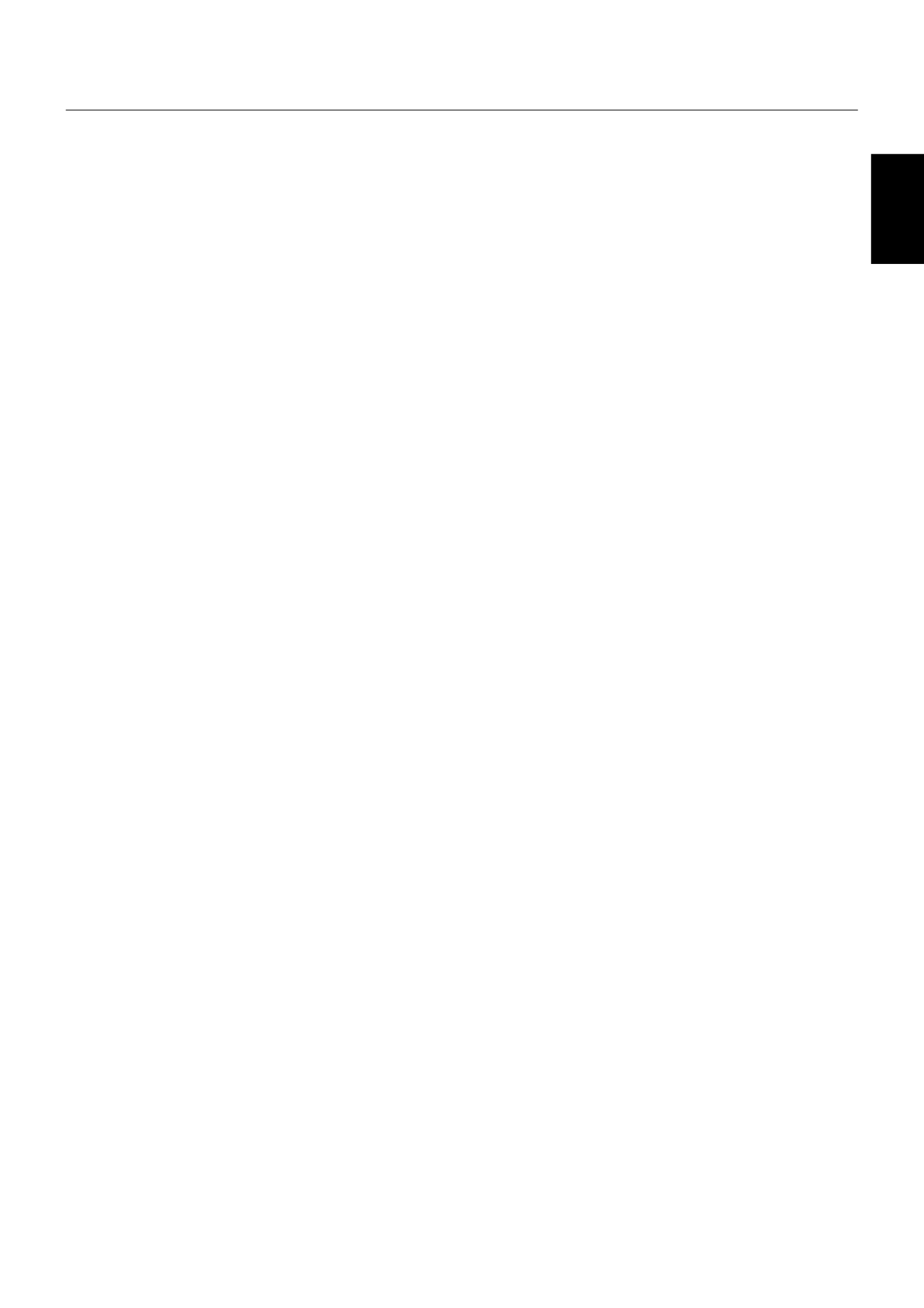
English-1
English
Index
Features ............................................................................................................................................................................................... English-2
Important Information ............................................................................................................................................................................ English-3
Declaration ............................................................................................................................................................................................ English-5
Safety Precautions, Maintenance & Recommended Use ..................................................................................................................... English-6
Contents ............................................................................................................................................................................................... English-7
Parts Name and Functions .................................................................................................................................................................... English-8
Buttons, Switch, and Indicator ............................................................................................................................................... English-8
Connectors and Terminals ..................................................................................................................................................... English-9
Wireless Remote Control ....................................................................................................................................................... English-10
How to Use the Wireless Remote Control ............................................................................................................................. English-11
Preparation for use ................................................................................................................................................................................ English-12
Flow of preparation ................................................................................................................................................................ English-12
[P-1] Preparation for installation ......................................................................................................................................................... English-13
Determine the installation location ......................................................................................................................................... English-13
Ventilation requirements for enclosure mounting .................................................................................................................. English-13
[P-2] Installing the monitor ................................................................................................................................................................. English-14
Using the wall mount or ceiling mount ................................................................................................................................... English-14
Preventing the handles from touching the wall ...................................................................................................................... English-14
Installing in the portrait position ............................................................................................................................................. English-15
Attaching the corner protectors ............................................................................................................................................. English-15
Using the monitor without the bezel ...................................................................................................................................... English-16
[P-3] Installing the optional speakers ................................................................................................................................................. English-17
[P-4] Connection procedure ............................................................................................................................................................... English-18
Wiring diagram ....................................................................................................................................................................... English-18
Prevention of disconnection of HDMI cable .......................................................................................................................... English-19
Connecting with a computer (analog connection) ................................................................................................................. English-20
Connecting with a computer (digital connection) .................................................................................................................. English-21
Connecting a video device (component video/HDMI device) ................................................................................................ English-22
Connecting a video device (composite video/S video device)/stereo amplifi er .................................................................... English-23
[P-5] Installing the expansion module ................................................................................................................................................ English-24
Installation of the expansion module ..................................................................................................................................... English-24
SDI for long-distance connection or multiple-monitor connection ........................................................................................ English-24
Connecting OPS-compliant computer ................................................................................................................................... English-25
[P-6] Connecting RS-232C ................................................................................................................................................................. English-26
Monitor control via RS-232C ................................................................................................................................................. English-26
[P-7] Connecting LAN ......................................................................................................................................................................... English-27
Monitor connection using LAN .............................................................................................................................................. English-27
[P-8] Connecting a USB device .......................................................................................................................................................... English-28
Connecting multiple USB devices using the USB hub function ............................................................................................ English-28
[P-9] Connecting the power cord to the monitor................................................................................................................................ English-29
Connecting the power source ................................................................................................................................................ English-29
How to Use ............................................................................................................................................................................................ English-30
Flow of How to Use ................................................................................................................................................................ English-30
[U-1] Turning on all the connected devices ........................................................................................................................................ English-31
Turning on external devices ................................................................................................................................................... English-31
Turning on the monitor ........................................................................................................................................................... English-31
Power Management Function ................................................................................................................................................ English-32
[U-2] Selecting the video input ........................................................................................................................................................... English-33
[U-3] Controlling the external devices ................................................................................................................................................ English-34
[U-4] Selecting the OSD language ...................................................................................................................................................... English-34
[U-5] Auto-setup ................................................................................................................................................................................. English-35
[U-6] Selecting the picture mode ........................................................................................................................................................ English-36
[U-7] Screen adjustment ..................................................................................................................................................................... English-36
[U-8] Picture adjustment ..................................................................................................................................................................... English-37
[U-9] Speaker setting .......................................................................................................................................................................... English-37
[U-10] Volume, balance, and tone control ............................................................................................................................................ English-38
[U-11] Schedule setting ........................................................................................................................................................................ English-39
How to set up schedule ......................................................................................................................................................... English-40
[U-12] Remote control .......................................................................................................................................................................... English-41
RS-232C Remote control ....................................................................................................................................................... English-41
LAN Remote control............................................................................................................................................................... English-43
[U-13] Setting the USB hub .................................................................................................................................................................. English-44
Confi guration and basic operation of OSD screen ............................................................................................................................... English-45
Confi guration of OSD screen ................................................................................................................................................. English-45
Basic operation of OSD ......................................................................................................................................................... English-46
OSD screen functions ........................................................................................................................................................................... English-47
Other functions ...................................................................................................................................................................................... English-58
Picture size ............................................................................................................................................................................. English-58
Picture mode .......................................................................................................................................................................... English-58
Control Lock mode ................................................................................................................................................................ English-58
OSD information..................................................................................................................................................................... English-58
Audio input change ................................................................................................................................................................ English-59
Supplemental information of the auto brightness function .................................................................................................... English-60
PIP, POP function .................................................................................................................................................................. English-61
Remote control numbering function ...................................................................................................................................... English-62
Troubleshooting .................................................................................................................................................................................... English-63
Specifi cations ........................................................................................................................................................................................ English-64
Pin Assignment ..................................................................................................................................................................................... English-65

English-2
Features
Industry-use LED backlight adopted
LED backlight panel Page 64
Commercial grade panel adopting the LED backlight.
With the LED backlight, the monitor has achieved low power consumption
and eliminated mercury. The slim monitor design allows installation in more
various environments than the conventional monitors.
High-quality LCD panel which provides a wide variety of
contents and messages clearly
Full HD panel Page 64
The MDT701S panel reproduces images from video and computer signals
with precision and clarity, delivering full 1920 x 1080 high-defi nition
resolution.
Enhanced Display Functionality for Various Commercial
Use/Support for System Confi guration Suitable for
Diversifi ed Applications
Tiling Capability with Frame compensation Page 56
Up to 25 panels (5 wide x 5 high) can be combined to create a single large
image (i.e., video wall) or other high-impact signage. A frame compensation
function is incorporated to compensate the width of panel bezels so that
images are displayed with the utmost accuracy.
PIP, POP and Side-by-side Pages 10, 51, and 61
Picture-In-Picture and Picture-Outside-Picture are available when you want
to display video content from a video input source in the sub picture and
display the PC input source in the main picture, and vice versa.
The native resolution as high as 1920 x 1080 can display these two input
sources in the Side-by-side mode, ideal for broadcasting and video-
conferencing applications.
Digital Zoom Page 49
Zoom mode for expanding 4:3 image to 16:9.
Various zoom modes are provided and it is possible to expand 4:3 aspect
ratio images to 16:9. In addition, you can select the dynamic display mode
to display naturally widened images with different zooming rates around the
screen center and screen edges. You can also optimally change the image
size diagonally, horizontally, and vertically.
Expansion slot allowing installation of expansion
modules according to applications
Option Slot Page 24
You can mount an expansion module recommended by Mitsubishi on the
monitor. With such expansion module, you can expand the functionality of
the monitor according to the purpose of use.
SDI Connection (option) Page 24
The SDI BOX receives SD-SDI, HD-SDI, and 3G-SDI signals at a maximum
speed of 2.970 Gbit/s and displays them on the monitor. A single image is
distributed to multiple monitors that are daisy-chained via SDI cables (BNC).
Various Management Functions Supporting Effi cient
Operation and Management
Programmable Scheduling Function
Pages 39, 40, and 54
The monitor’s operating schedule can be programmed for up to seven
different scheduled time intervals by time, day of the week and input port.
This allows video content from different inputs to be displayed on certain
monitors within the same installation according to the schedule, and extends
the monitor’s life and saves the power by turning it off during those hours or
days it is not in use.
Screen-saver Functions Page 52
To reduce image persistence and maximize the panel life in demanding
signage applications, this product is equipped with four screen-saver
functions.
• GAMMA
• COOLING FAN
• BRIGHTNESS
• MOTION
Power-on Delay Page 56
For installations employing numerous monitors, the power-on delay function
can power up the monitors sequentially with delay between 2-50 seconds
after the power is applied. Using this function can prevent inrush current
problems and reduce the overall electrical load requirements when a single
power supply is used.
LAN Control Pages 27, 43, and 53
You can effi ciently and centrally control multiple monitors for reconfi guration
and remote diagnosis by sending control commands from a computer via a
LAN network. The user can choose to use Mitsubishi protocol to control this
monitor, or other popular protocols including Crestron’s RoomView
TM and
AMX’s Device Discovery.
Brightness Compensation by the Ambient Light Sensors
for Enhanced Visibility and Lower Power Consumption
Ambient Light Sensors (Brightness sensors)
Pages 8 and 60
Automatic screen brightness adjustment for enhanced visibility and lower
power consumption.
The ambient light sensors on the front and rear of the monitor detect not
only the light refl ected on the front but also from the rear to automatically
adjust the image brightness for optimum viewing. The screen is always easy
to view in spite of brightness variation during the day or night.
Others
DisplayPort Pages 9 and 21
DisplayPort-compliant terminal is provided.
The monitor is equipped with a terminal supporting DisplayPort, a digital
interface standard. You can transmit video signals over a single cable of
max. 15-meters long.
Built-in Speakers Pages 8 and 37
This monitor offers built-in stereo speakers to deliver audio messages.
Optional external stereo speakers can also be used. The user have the
option to switch between using external or built-in speakers from the menu.
Remote Control Pages 10 and 11
A wireless remote control is supplied to control the various functions of this
monitor, including power on/off, input select, and menu access.
Closed Caption Page 57
You can display captions.
When closed-caption is encoded with the video signal, the user can select
to display or hide the caption on screen.
This monitor is compliant with EIA-608-A.
USB hub function Page 57
Multiple USB devices can be connected to the computer.
The monitor is equipped with the USB hub having 2 self-powered
downstream ports, where the USB devices can be connected. You will fi nd
this function convenient when mounting a device such as a digital camera
and a touch-panel unit on the monitor.
Super Resolution (image conversion) technique
Page 48
Still images/natural images and video content are displayed with enhanced
clarity based on the super resolution settings. In addition, the monitor
is equipped with the resolution recognition function that recognizes the
resolution of the input image and automatically applies the effect depending
on the recognized resolution.
Double-speed Clear Picture (CP MODE) Page 56
Extra frames are generated from the original 60-frame-per-second image
based on motion estimation and interpolated to display 120 frames per
second. The afterimage effects are reduced and fast-motion images are
displayed smoothly. This function also makes moving objects such as
scrolling tickers easy to view and shows great effect in digital signage
applications where information is conveyed in a short time.
Daisy Chain Connection (DVI-D) Page 21
By connecting the DVI-D OUT connectors and the DVI-D IN connectors
using DVI-D cables (commercially available), you can transmit video signals
to up to 4 monitors (when using 2-meter cables). This function is useful in
supplying a video signal to multiple monitors.
Termékspecifikációk
| Márka: | Mitsubishi |
| Kategória: | Monitor |
| Modell: | MDT701S |
Szüksége van segítségre?
Ha segítségre van szüksége Mitsubishi MDT701S, tegyen fel kérdést alább, és más felhasználók válaszolnak Önnek
Útmutatók Monitor Mitsubishi

18 Szeptember 2024

3 Szeptember 2024

25 Augusztus 2024

19 Augusztus 2024

6 Augusztus 2024

31 Július 2024

29 Július 2024

27 Július 2024

25 Július 2024

24 Július 2024
Útmutatók Monitor
- Monitor Samsung
- Monitor PeakTech
- Monitor Sony
- Monitor Yamaha
- Monitor Fujitsu
- Monitor Acer
- Monitor LG
- Monitor Philips
- Monitor Pioneer
- Monitor Olympus
- Monitor SilverCrest
- Monitor Garmin
- Monitor RCF
- Monitor Panasonic
- Monitor Canon
- Monitor JVC
- Monitor Sharp
- Monitor Lenovo
- Monitor HyperX
- Monitor Toshiba
- Monitor Neumann
- Monitor Omron
- Monitor HP
- Monitor Hyundai
- Monitor Hisense
- Monitor BenQ
- Monitor Apple
- Monitor Emos
- Monitor Medion
- Monitor Vimar
- Monitor JBL
- Monitor TCL
- Monitor OSEE
- Monitor Viessmann
- Monitor Insignia
- Monitor LC-Power
- Monitor Dell
- Monitor Boss
- Monitor Crestron
- Monitor Gigabyte
- Monitor Tripp Lite
- Monitor Xerox
- Monitor Thomson
- Monitor Speco Technologies
- Monitor Hikvision
- Monitor Eurolite
- Monitor Epson
- Monitor V7
- Monitor Huawei
- Monitor Asus
- Monitor PEAQ
- Monitor Renkforce
- Monitor Haier
- Monitor M-Audio
- Monitor AOC
- Monitor Citizen
- Monitor Westinghouse
- Monitor Hitachi
- Monitor Continental Edison
- Monitor Asrock
- Monitor Ring
- Monitor Alpine
- Monitor Optoma
- Monitor SPL
- Monitor Smart
- Monitor Dahua Technology
- Monitor Viewsonic
- Monitor Denver
- Monitor Dynaudio
- Monitor Ernitec
- Monitor Qian
- Monitor Joy-It
- Monitor MSI
- Monitor Daewoo
- Monitor Tesla
- Monitor Kali Audio
- Monitor Godox
- Monitor Cisco
- Monitor Newline
- Monitor Behringer
- Monitor APC
- Monitor KRK
- Monitor Cooler Master
- Monitor Chauvet
- Monitor Shure
- Monitor PreSonus
- Monitor Archos
- Monitor Deltaco
- Monitor Tannoy
- Monitor Plantronics
- Monitor Kogan
- Monitor Honeywell
- Monitor SMART Technologies
- Monitor Marshall
- Monitor Kindermann
- Monitor Alesis
- Monitor Velleman
- Monitor Prestigio
- Monitor Monacor
- Monitor IK Multimedia
- Monitor Blaupunkt
- Monitor NZXT
- Monitor Yealink
- Monitor Razer
- Monitor Samson
- Monitor Jay-Tech
- Monitor Mackie
- Monitor Posiflex
- Monitor Peerless-AV
- Monitor Abus
- Monitor AG Neovo
- Monitor Iiyama
- Monitor Konig
- Monitor Seiki
- Monitor 3M
- Monitor ARRI
- Monitor GlobalTronics
- Monitor Jensen
- Monitor Pyle
- Monitor AVer
- Monitor Sanyo
- Monitor Salora
- Monitor IFM
- Monitor DataVideo
- Monitor Maxell
- Monitor Atlona
- Monitor Schneider
- Monitor AJA
- Monitor Brandson
- Monitor Danfoss
- Monitor Vorago
- Monitor Barco
- Monitor NEC
- Monitor Element
- Monitor Marshall Electronics
- Monitor Yorkville
- Monitor Elo
- Monitor IStarUSA
- Monitor Provision-ISR
- Monitor Postium
- Monitor Orion
- Monitor Palmer
- Monitor EverFocus
- Monitor Elvid
- Monitor Gamber-Johnson
- Monitor Focal
- Monitor Adj
- Monitor Legamaster
- Monitor Wohler
- Monitor Packard Bell
- Monitor Vitek
- Monitor Planar
- Monitor Mobile Pixels
- Monitor CSL
- Monitor Newstar
- Monitor SWIT
- Monitor RGBlink
- Monitor Kramer
- Monitor ART
- Monitor AMX
- Monitor Alienware
- Monitor Emachines
- Monitor Caliber
- Monitor Maxdata
- Monitor Sunstech
- Monitor Sunny
- Monitor BlueBuilt
- Monitor Marquant
- Monitor Da-Lite
- Monitor ProXtend
- Monitor Kubo
- Monitor GeoVision
- Monitor LaCie
- Monitor InFocus
- Monitor Midas
- Monitor Festo
- Monitor Swissonic
- Monitor Waeco
- Monitor Ikan
- Monitor IHealth
- Monitor QSC
- Monitor Hannspree
- Monitor ESI
- Monitor Avocor
- Monitor Simrad
- Monitor Jung
- Monitor Genelec
- Monitor Interlogix
- Monitor Eizo
- Monitor POSline
- Monitor Peerless
- Monitor Atomos
- Monitor Mad Catz
- Monitor Krom
- Monitor Monoprice
- Monitor Promethean
- Monitor Odys
- Monitor Fostex
- Monitor Prowise
- Monitor Terra
- Monitor Neets
- Monitor Stairville
- Monitor Soundstream
- Monitor Xoro
- Monitor HKC
- Monitor I3-Technologies
- Monitor CTOUCH
- Monitor Ozone
- Monitor HoverCam
- Monitor Ibm
- Monitor BOOX
- Monitor Aputure
- Monitor Drawmer
- Monitor Blue Sky
- Monitor Zalman
- Monitor Iadea
- Monitor Advantech
- Monitor Hercules
- Monitor Sonifex
- Monitor Avantone Pro
- Monitor Ganz
- Monitor Extron
- Monitor Belinea
- Monitor Adam
- Monitor Triton
- Monitor ITek
- Monitor Akuvox
- Monitor Antelope Audio
- Monitor MicroTouch
- Monitor X-Rite
- Monitor EKO
- Monitor ONYX
- Monitor IBoardTouch
- Monitor Mirai
- Monitor Elite Screens
- Monitor Mitsai
- Monitor Skytronic
- Monitor TV One
- Monitor Christie
- Monitor Hanwha
- Monitor COMMBOX
- Monitor Yiynova
- Monitor Pelco
- Monitor Lilliput
- Monitor LightZone
- Monitor AOpen
- Monitor Planet Audio
- Monitor EC Line
- Monitor Datacolor
- Monitor Fluid
- Monitor HELGI
- Monitor Desview
- Monitor Syscom
- Monitor Allsee
- Monitor Alogic
- Monitor Night Owl
- Monitor ProDVX
- Monitor Varad
- Monitor DoubleSight
- Monitor CTL
- Monitor Game Factor
- Monitor Nixeus
- Monitor Chimei
- Monitor Blue Sea
- Monitor AMCV
- Monitor Faytech
- Monitor Hamlet
- Monitor Wyse - Dell
- Monitor Approx
- Monitor Bauhn
- Monitor TVLogic
- Monitor Feelworld
- Monitor GeChic
- Monitor Oecolux
- Monitor ADS-TEC
- Monitor Satco
- Monitor Casalux
- Monitor Positivo
- Monitor Jupiter
- Monitor Transvideo
- Monitor Innocn
- Monitor KeepOut
- Monitor Shimbol
- Monitor Raysgem
- Monitor Motrona
- Monitor Ikegami
- Monitor AORUS
- Monitor Portkeys
- Monitor Mimo Monitors
- Monitor Enttec
- Monitor American Dynamics
- Monitor AIS
- Monitor Eve Audio
- Monitor Wortmann AG
- Monitor Viotek
- Monitor Vidi-Touch
- Monitor KTC
- Monitor CoolerMaster
- Monitor Atlantis Land
- Monitor HEDD
- Monitor Colormetrics
- Monitor Monkey Banana
- Monitor SmallHD
- Monitor UPERFECT
- Monitor GVision
- Monitor Voxicon
- Monitor Mybeo
- Monitor Bearware
- Monitor IOIO
- Monitor DTEN
- Monitor Cocopar
- Monitor Titan Army
- Monitor Xenarc
- Monitor Delvcam
- Monitor Wimaxit
- Monitor BookIT
Legújabb útmutatók Monitor

30 Március 2025

30 Március 2025

30 Március 2025

30 Március 2025

30 Március 2025

30 Március 2025

30 Március 2025

30 Március 2025

30 Március 2025

30 Március 2025