Használati útmutató Mikrotik cAP ac
Mikrotik
hozzáférési pont
cAP ac
Olvassa el alább 📖 a magyar nyelvű használati útmutatót Mikrotik cAP ac (4 oldal) a hozzáférési pont kategóriában. Ezt az útmutatót 4 ember találta hasznosnak és 2 felhasználó értékelte átlagosan 4.5 csillagra
Oldal 1/4

cAP ac series
The cAP is a ceiling mountable wireless access point. It is already configured, you can simply plug in your ISP
cable and start using wireless Internet. We recommend you to set up a password to secure your device.
As with any MikroTik wireless access point, you can also manage it using the CAPsMAN wireless access point
management server. In this case, all configuration will be done in CAPsMAN. See Buttons and jumpers on how to
set this device as a managed CAP.
Powering
The device only accepts powering from the first ethernet port with PoE, so you must either use the included passive
PoE injector, or make sure your switch supports passive or 802.3af/at PoE output. The power consumption under
maximum load can reach 13W.
Setup
1. Connect your Internet cable to the first port.
2. Set your computer IP configuration to automatic (DHCP).
3. From your computer, connect to the wireless network name which starts with “MikroTik”.
4. Once connected to the wireless network, open http:// 192.168.88.1 in your web browser to start
configuration since there is no password by default, you will be logged in automatically. Set up your ,
password in the screen that loads. Please also specify your country, to comply with local regulations.
Configuration
By default, the device is configured as a wireless access point, with the first ethernet port (Eth1) configured as a
DHCP client, and the second interface bridged together with the wireless interface. A DHCP server is configured on
the bridge interface.
RouterOS includes many configuration options in addition to what is described in this document. We suggest to
start here to get yourself accustomed to the possibilities: . http://mt.lv/help
In case IP connection is not available, the Winbox tool ( ) can be used to connect to the MAC http://mt.lv/winbox
address of the device from the LAN side (all access is blocked from the internet port by default).
For recovery purposes, it is possible boot the device from network, see section Buttons and jumpers.
Extension slots and ports
Two ethernet ports that support automatic cross/straight cable correction (Auto MDI/X), so you can use
either straight or cross-over cables for connecting to other network devices. The Eth2 port is capable of
powering another RouterBOARD device with passive PoE (up to 57 V). The maximum output current is
500mA when using less than 30V to power this device and 400mA when using more than 30V.
Integrated wireless module which supports AP/CPE/P2P/repeater modes.
See www.mikrotik.com support@mikrotik.com for more information or contact Document #34673. Modified on 13-Apr-18

Buttons and jumpers
Reset button
Hold this button during boot time until LED light starts flashing, release the button to reset RouterOS
configuration (total 5 seconds).
Keep holding for 5 more seconds, LED turns solid, release now to turn on CAP mode. The device will now
look for a CAPsMAN server (total 10 seconds).
Or Keep holding the button for 5 more seconds until until LED turns off, then release it to make the
RouterBOARD look for Netinstall servers (total 15 seconds).
Regardless of the above option used, the system will load the backup RouterBOOT loader if the button is pressed
before power is applied to the device. Useful for RouterBOOT debugging and recovery.
Mode button
There are two mode buttons on this unit, but they both are performing the same action. The action of the mode
buttons can be configured from RouterOS software to execute any user supplied RouterOS script. You can also
disable this button. By default, the buttons will enable “dark mode”, which disables beeps and LED lights.
LED indicators
There are eight LED lights on the unit, which can be controlled in RouterOS software, or disabled altogether.
•Power LED indicates that the unit is receiving power in the ETH1 port.
•LTE LED incidates that the device is currently connected to a cellular tower.
•LTE Signal LEDs display the strength of the cellular signal.
•PoE LED indicates that the ETH2 port is currently powering another device with PoE.
Operating system support
The device supports RouterOS software with the version number at or above what is indicated in the RouterOS
menu . Other operating systems have not been tested. /system resource
See www.mikrotik.com support@mikrotik.com for more information or contact Document #34673. Modified on 13-Apr-18
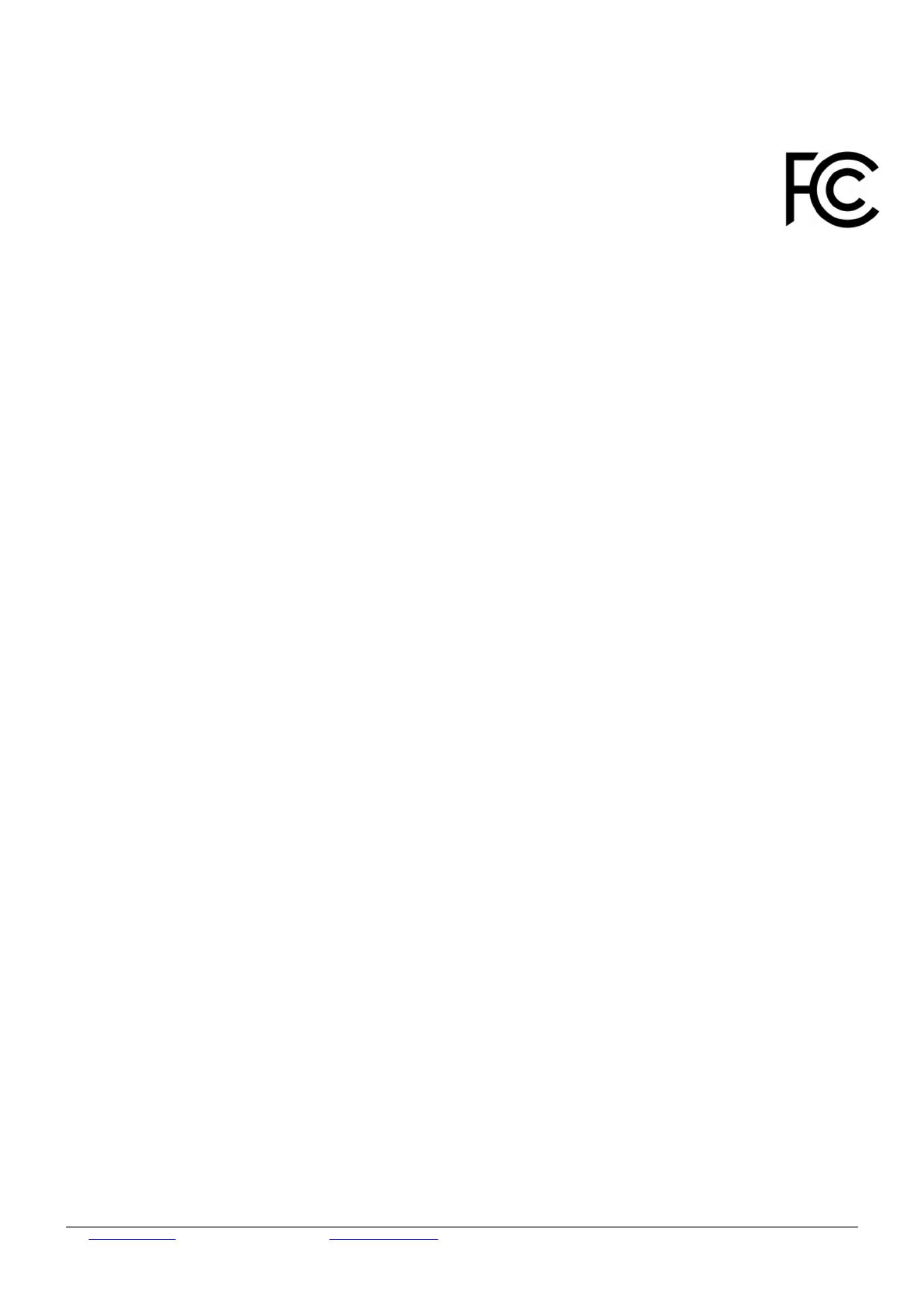
Federal Communication Commission Interference Statement
FCC ID: TV7CPGI5ACD2ND
This equipment has been tested and found to comply with the limits for a Class B digital device,
pursuant to Part 15 of the FCC Rules. These limits are designed to provide reasonable protection
against harmful interference in a residential installation.
This equipment generates, uses and can radiate radio frequency energy and, if not installed and used in
accordance with the instructions, may cause harmful interference to radio communications. However, there is no
guarantee that interference will not occur in a particular installation. If this equipment does cause harmful
interference to radio or television reception, which can be determined by turning the equipment off and on, the user
is encouraged to try to correct the interference by one of the following measures:
•Reorient or relocate the receiving antenna.
•Increase the separation between the equipment and receiver.
•Connect the equipment into an outlet on a circuit different from that to which the receiver is connected.
•Consult the dealer or an experienced radio/TV technician for help.
FCC Caution: Any changes or modifications not expressly approved by the party responsible for compliance could
void the user’s authority to operate this equipment.
This device complies with Part 15 of the FCC Rules. Operation is subject to the following two conditions: (1) This
device may not cause harmful interference, and (2) this device must accept any interference received, including
interference that may cause undesired operation.This device and its antenna must not be co-located or operation in
conjunction with any other antenna or transmitter.
IMPORTANT: Exposure to Radio Frequency Radiation. 13 cm minimum distance has to be maintained between the
antenna and user. Under such configuration, the FCC radiation exposure limits set forth for an
population/uncontrolled environment can be satisfied.
Antenna Installation. WARNING: It is installer's responsibility to ensure that when using the authorized antennas in
the United States (or where FCC rules apply); only those antennas certified with the product are used. The use of
any antenna other than those certified with the product is expressly forbidden in accordance to FCC rules CFR47
part 15.204. The installer should configure the output power level of antennas, according to country regulations and
per antenna type. Professional installation is required of equipment with connectors to ensure compliance with
health and safety issues.
Industry Canada
IC: 7442A-CPGI5ACD2ND
This device complies with Industry Canada licence-exempt RSS standard(s). Operation is subject to the following
two conditions: (1) this device may not cause interference, and (2) this device must accept any interference,
including interference that may cause undesired operation of the device.
Le présent appareil est conforme aux CNR d'Industrie Canada applicables aux appareils radio exempts de licence.
L'exploitation est autorisée aux deux conditions suivantes : (1) l'appareil ne doit pas produire de brouillage, et (2)
l'utilisateur de l'appareil doit accepter tout brouillage radioélectrique subi, même si le brouillage est susceptible d'en
compromettre le fonctionnement.
See www.mikrotik.com support@mikrotik.com for more information or contact Document #34673. Modified on 13-Apr-18
Termékspecifikációk
| Márka: | Mikrotik |
| Kategória: | hozzáférési pont |
| Modell: | cAP ac |
Szüksége van segítségre?
Ha segítségre van szüksége Mikrotik cAP ac, tegyen fel kérdést alább, és más felhasználók válaszolnak Önnek
Útmutatók hozzáférési pont Mikrotik

31 December 2025

9 December 2024

9 December 2024

1 Október 2024

27 Szeptember 2024

23 Szeptember 2024

26 Augusztus 2024

22 Augusztus 2024

11 Augusztus 2024

6 Augusztus 2024
Útmutatók hozzáférési pont
- hozzáférési pont Bosch
- hozzáférési pont StarTech.com
- hozzáférési pont HP
- hozzáférési pont Ubiquiti Networks
- hozzáférési pont TP-Link
- hozzáférési pont Vimar
- hozzáférési pont Digitus
- hozzáférési pont Zebra
- hozzáférési pont TRENDnet
- hozzáférési pont Mercusys
- hozzáférési pont AVM
- hozzáférési pont Dell
- hozzáférési pont Crestron
- hozzáférési pont Lancom
- hozzáférési pont Juniper
- hozzáférési pont Speco Technologies
- hozzáférési pont Netgear
- hozzáférési pont V7
- hozzáférési pont Asus
- hozzáférési pont Renkforce
- hozzáférési pont Draytek
- hozzáférési pont ZyXEL
- hozzáférési pont Dahua Technology
- hozzáférési pont Devolo
- hozzáférési pont Planet
- hozzáférési pont Tenda
- hozzáférési pont Black Box
- hozzáférési pont Cisco
- hozzáférési pont Kingston
- hozzáférési pont Edimax
- hozzáférési pont Honeywell
- hozzáférési pont EnGenius
- hozzáférési pont Grandstream
- hozzáférési pont D-Link
- hozzáférési pont Media-Tech
- hozzáférési pont Moxa
- hozzáférési pont DataVideo
- hozzáférési pont Lindy
- hozzáférési pont Cudy
- hozzáférési pont Homematic IP
- hozzáférési pont Mojo
- hozzáférési pont Linksys
- hozzáférési pont Sitecom
- hozzáférési pont Vivitek
- hozzáférési pont Allnet
- hozzáférési pont Allied Telesis
- hozzáférési pont Airlive
- hozzáférési pont Fortinet
- hozzáférési pont Techly
- hozzáférési pont Totolink
- hozzáférési pont Steren
- hozzáférési pont Netis
- hozzáférési pont Buffalo
- hozzáférési pont Macally
- hozzáférési pont LevelOne
- hozzáférési pont Aruba
- hozzáférési pont Interlogix
- hozzáférési pont EQ3
- hozzáférési pont Hawking Technologies
- hozzáférési pont INCA
- hozzáférési pont Moog
- hozzáférési pont LigoWave
- hozzáférési pont Advantech
- hozzáférési pont Hercules
- hozzáférési pont Intellinet
- hozzáférési pont SMC
- hozzáférési pont CradlePoint
- hozzáférési pont Silex
- hozzáférési pont Aerohive
- hozzáférési pont Bountiful
- hozzáférési pont WatchGuard
- hozzáférési pont NUVO
- hozzáférési pont IP-COM
- hozzáférési pont Syscom
- hozzáférési pont Meru
- hozzáférési pont Amped Wireless
- hozzáférési pont Cambium Networks
- hozzáférési pont 3Com
- hozzáférési pont Ruckus Wireless
- hozzáférési pont Bintec-elmeg
- hozzáférési pont Mach Power
- hozzáférési pont Brocade
- hozzáférési pont ICC
- hozzáférési pont Insteon
- hozzáférési pont Comtrend
- hozzáférési pont Premiertek
- hozzáférési pont Extreme Networks
- hozzáférési pont Atlantis Land
- hozzáférési pont FlyingVoice
- hozzáférési pont Luxul
- hozzáférési pont Peplink
Legújabb útmutatók hozzáférési pont

9 Április 2025

9 Április 2025

6 Április 2025

20 Március 2025

16 Március 2025

15 Január 2025

14 Január 2025

14 Január 2025

14 Január 2025

13 Január 2025