Használati útmutató Micro Connect MC-HM-MT404L
Micro Connect
kapcsoló
MC-HM-MT404L
Olvassa el alább 📖 a magyar nyelvű használati útmutatót Micro Connect MC-HM-MT404L (4 oldal) a kapcsoló kategóriában. Ezt az útmutatót 10 ember találta hasznosnak és 2 felhasználó értékelte átlagosan 4.5 csillagra
Oldal 1/4

12
INTRODUCTION:
FEATURES:
34
HDMI 2.0 4X4 Matrix Switcher 4:4:4
This 4x4 4K UHD Matrix provides a high level of audio and video performance with
support for resolutions up to 4K@60Hz (YUV 4:4:4, 8-bit) and pass-through support of
digital audio formats including LPCM 7.1 (with sampling rates up to 192kHz), bitstream,
and HD bitstream. The 4 HDMI inputs and 4 HDMI outputs support fully matrixed
switching. A sophisticated WebGUI interface supports storing and recalling up to four
routing presets, making remote control and configuration of the unit a breeze.
Before attempting to use this unit, please check the packaging and make sure the
following items are contained in the shipping carton:
1) Main unit.
2) 12 V/2A DC Power Supply.
3) Remote Control.
4) User’s Manual.
● HDMI inputs and outputs with 18Gbps (600MHz) 4K UHD support
● DVI 1.0 compliant with the use of an HDMI-DVI adaptor
● HDCP 1.4 and 2.2 compliant
● HDR 4:2:2 12 Bit Support
● Supports HD resolutions up to 3840x2160@60 Hz (YUV 4:4:4, 8-bit) &
4096x2160@60 Hz (YUV 4:4:4, 8-bit)
● Supports 48-bit Deep Color up to 1080p60
● Supports 3D signal bypass
● Supports pass-through of LPCM 7.1, bitstream and HD bitstream audio formats over
HDMI
● Supports storing and recall of up to four routing presets
● Controllable via front-panel buttons, RS-232, telnet, WebGUI, and IR remote
CONNECTION DIAGRAM:
OPERATION CONTROLS AND FUNCTIONS:
SPECIFICATIONS:
Note: Specifications are subject to change without notice.
PACKAGE CONTENTS:
Quick Installation Guide
Ver. 1.0
All brand names and trademarks are properties of
their respective owners
REMOTE CONTROL:
①Remote control sensor
②Input Select/Indicators (A):
Press the “HDMI OUT A” button repeatedly to switch to your desired source, and the LED
will illuminate to indicate which input source is being selected, and routed to HDMI A
display.
③ Input Select/Indicators (B):
Press the “HDMI OUT B” button repeatedly to switch to your desired source, and the LED
will illuminate to indicate which input source is being selected, and routed to HDMI B
display.
④ Input Select/Indicators (C):
Press the “HDMI OUT C” button repeatedly to switch to your desired source, and the LED
will illuminate to indicate which input source is being selected, and routed to HDMI C
display.
⑤ Input Select/Indicators (D):
Press the “HDMI OUT D” button repeatedly to switch to your desired source, and the LED
will illuminate to indicate which input source is being selected, and routed to HDMI D
display.
⑥ Power Switch & LED Indicator:
The LED will illuminate when the power is turned on.
ON/OFF
Power
IR
1 2 3 4
Output A
Select
1 2 3 4
Output B
Select
1 2 3 4
Output C
Select
1 2 3 4
Output D
Select
① ② ③ ④ ⑤ ⑥
Output D Output C Output B Output AInput4 Input3 Input2 Input1 RS232 Ethernet
12 V/DC, 2 A
① Power:
Plug the 12V/2A DC power supply adapter into the unit and connect the adaptor to AC
wall outlet.
② HDMI inputs 1~4:
Connect to the HDMI output of your source equipment such as DVD player or set-top-
box.
③ HDMI outputs A~D:
Connect each of these output ports to the HDMI input of an HDMI display.
④ RS232 Communication Port:
Connect to a PC or Laptop via RS232 terminal to D-Sub 9-pin cable for the
transmission of RS-232 commands.
⑤ Ethernet:
Connect to an internet or network activate device.
④③① ② ⑤
HDMI version
HDCP version
Video Bandwidth
HDMI resolution
supported
HDMI connector
Operation temperaure
Relative humidity
HDMI 2.0
HDCP 2.2
18G
1920*1080@60Hz
1920*1080 3D@24Hz
1080P@120Hz
4K2K@30Hz
4K2K@60Hz(4:2:0)
4K2K@50/60Hz(4:4:4)
Type A ,19 pin, Female
0 50℃~ ℃
0 95%(no condensation)~
① Power:
Press the button to turn on/off the unit.
② Input Select for HDMI OUT A:
Press 1, 2, 3 or 4 to select the desired input source for
HDMI OUT A.
③ Input Select for HDMI OUT B:
Press 1, 2, 3 or 4 to select the desired input source for
HDMI OUT B.
④ Input Select for HDMI OUT C:
Press 1, 2, 3 or 4 to select the desired input source for
HDMI OUT C.
Blu-Ray DVD Player PS4
HD DVD STB
HD TV HD TV HD TVHD TV
Output D Output C Output B Output AInput4 Input3 Input2 Input1 RS232 Ethernet
12 V/DC, 2 A
RS232 Equipped
PC or Notebook
Routor
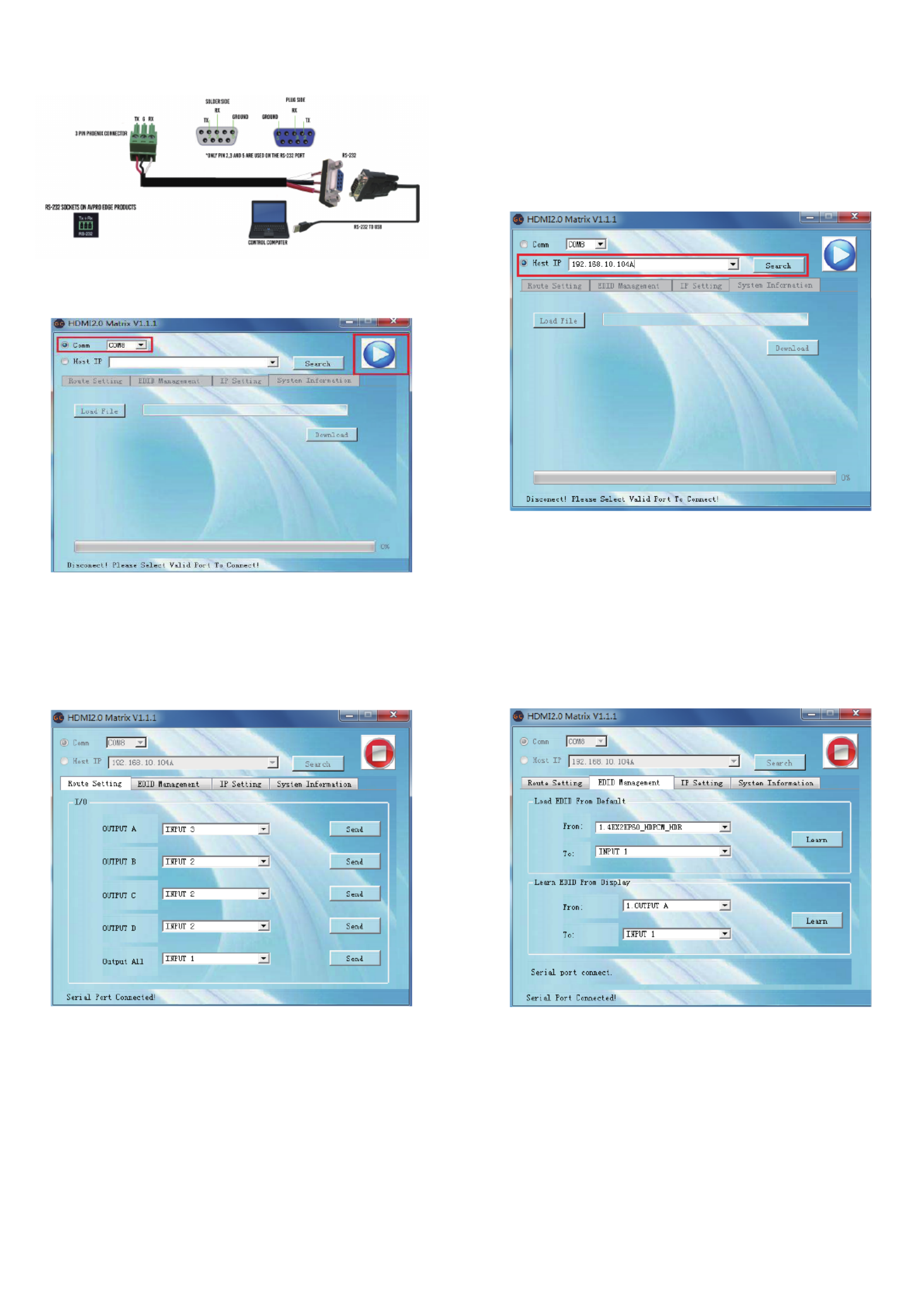
56
78
1.Use an Ethernet cable to connect the LAN port on the switch to an unused, active port
on the router.
2.Open “HDMI2.0 Matrix.exe”
3.select the “IP Host” and enter the IP address click “Start” button into PC Software
Control Interface
Note: see Web GUI Control below for how to get the IP address
At EDID Management interface, you can load default EDID to any input port, You can
also learn EDID from any output port to any input port
At the Route Setting interface, you can set any input port to any output port one by one,
or anyone input port to all output port.
PC Software Control
Connect by RS232
1. Connect PC to device by USB to RS232 tool
2. Open “HDMI2.0 Matrix.exe”
3. select the “comm” and click “Start” button into PC Software Control Interfac
Connect by LAN
PC Software Control Interface: Route Setting PC Software Control Interface: EDID Management

9 10
11 12
At System Information you can Upgrade the Firmware of Matrix Switch
NOTE: The Firmware File need to be supplied by the manufacturer
Use the step to quickly and immediately set User name and Password
Default User name : admin
Default Password : 123456
Set IP settings such as:
• Enable DHCP
• HostIP
• Net Mask
• Gateway
NOTE: Default IP setting is “Enable DHCP”
1.Use an Ethernet cable to connect the LAN port on the switch to an unused, active port
on the router.
2.Get the IP Address by CMD.exe
Enter ”ping matrix” into CMD windows as following picture shows
PC Software Control Interface: IP Setting PC Software Control Interface: System Information
Web GUI Control
3.Enter the IP Address into any web browser as following picture shows
4.Enter User name and Password to gogin the Web GUI
Default User name: admin default Password:123456
Web GUI Interface: Regist User name and Password
Termékspecifikációk
| Márka: | Micro Connect |
| Kategória: | kapcsoló |
| Modell: | MC-HM-MT404L |
Szüksége van segítségre?
Ha segítségre van szüksége Micro Connect MC-HM-MT404L, tegyen fel kérdést alább, és más felhasználók válaszolnak Önnek
Útmutatók kapcsoló Micro Connect

30 Augusztus 2024

18 Augusztus 2024

17 Augusztus 2024
Útmutatók kapcsoló
- kapcsoló Yamaha
- kapcsoló Nedis
- kapcsoló Worx
- kapcsoló Philips
- kapcsoló SilverCrest
- kapcsoló Bosch
- kapcsoló Theben
- kapcsoló Panasonic
- kapcsoló Doepke
- kapcsoló StarTech.com
- kapcsoló HP
- kapcsoló Ubiquiti Networks
- kapcsoló SunBriteTV
- kapcsoló TP-Link
- kapcsoló Emos
- kapcsoló Vimar
- kapcsoló LogiLink
- kapcsoló Alcatel
- kapcsoló Digitus
- kapcsoló TRENDnet
- kapcsoló Mercusys
- kapcsoló Boss
- kapcsoló Crestron
- kapcsoló Lancom
- kapcsoló ORNO
- kapcsoló Tripp Lite
- kapcsoló Suevia
- kapcsoló Hikvision
- kapcsoló Vivanco
- kapcsoló Netgear
- kapcsoló Asus
- kapcsoló Jabra
- kapcsoló Hama
- kapcsoló Renkforce
- kapcsoló Iogear
- kapcsoló Mercury
- kapcsoló Mikrotik
- kapcsoló Alpine
- kapcsoló Omnitronic
- kapcsoló Toolcraft
- kapcsoló ZyXEL
- kapcsoló Dahua Technology
- kapcsoló Smart-AVI
- kapcsoló Fibaro
- kapcsoló IPGARD
- kapcsoló Planet
- kapcsoló Ernitec
- kapcsoló Tenda
- kapcsoló Black Box
- kapcsoló Tesla
- kapcsoló Eberle
- kapcsoló Extech
- kapcsoló Gembird
- kapcsoló Cisco
- kapcsoló ATen
- kapcsoló SPC
- kapcsoló Unify
- kapcsoló Behringer
- kapcsoló Nexa
- kapcsoló Powerfix
- kapcsoló BaseTech
- kapcsoló Edimax
- kapcsoló Chamberlain
- kapcsoló APC
- kapcsoló CyberPower
- kapcsoló Ei Electronics
- kapcsoló Fantini Cosmi
- kapcsoló Electro Harmonix
- kapcsoló PreSonus
- kapcsoló Intertechno
- kapcsoló Manhattan
- kapcsoló Plantronics
- kapcsoló Alecto
- kapcsoló Honeywell
- kapcsoló EnGenius
- kapcsoló Adder
- kapcsoló Velleman
- kapcsoló Grandstream
- kapcsoló D-Link
- kapcsoló Blustream
- kapcsoló Monacor
- kapcsoló Shimano
- kapcsoló Epiphan
- kapcsoló One For All
- kapcsoló Trotec
- kapcsoló Chacon
- kapcsoló Elro
- kapcsoló Delta Dore
- kapcsoló Abus
- kapcsoló GAO
- kapcsoló Tiptel
- kapcsoló Finder
- kapcsoló Konig
- kapcsoló Marmitek
- kapcsoló Pyle
- kapcsoló Emerson
- kapcsoló Kemo
- kapcsoló IFM
- kapcsoló DataVideo
- kapcsoló Atlona
- kapcsoló Schneider
- kapcsoló Lindy
- kapcsoló Cudy
- kapcsoló QNAP
- kapcsoló Vemer
- kapcsoló Kaiser
- kapcsoló Grässlin
- kapcsoló Dormakaba
- kapcsoló Cotech
- kapcsoló Audac
- kapcsoló Siig
- kapcsoló Eaton
- kapcsoló Gefen
- kapcsoló Kathrein
- kapcsoló Homematic IP
- kapcsoló Elation
- kapcsoló Provision-ISR
- kapcsoló Vacmaster
- kapcsoló Brilliant
- kapcsoló Rex
- kapcsoló Equip
- kapcsoló H-Tronic
- kapcsoló Victron Energy
- kapcsoló PCE
- kapcsoló IVT
- kapcsoló Vivolink
- kapcsoló Linksys
- kapcsoló Intelix
- kapcsoló Heitronic
- kapcsoló Alfatron
- kapcsoló Smartwares
- kapcsoló Kopp
- kapcsoló CSL
- kapcsoló Speaka
- kapcsoló Belkin
- kapcsoló RGBlink
- kapcsoló KanexPro
- kapcsoló Kramer
- kapcsoló BZBGear
- kapcsoló Generac
- kapcsoló Ansmann
- kapcsoló Intermatic
- kapcsoló Flamingo
- kapcsoló Brennenstuhl
- kapcsoló Eminent
- kapcsoló KlikaanKlikuit
- kapcsoló Elektrobock
- kapcsoló Sylvania
- kapcsoló Tork
- kapcsoló Techly
- kapcsoló Sonance
- kapcsoló Totolink
- kapcsoló Profile
- kapcsoló Matrox
- kapcsoló Steren
- kapcsoló Perel
- kapcsoló AV:link
- kapcsoló Buffalo
- kapcsoló Audiovox
- kapcsoló LevelOne
- kapcsoló Merten
- kapcsoló Goobay
- kapcsoló Hager
- kapcsoló Sygonix
- kapcsoló Clas Ohlson
- kapcsoló EVE
- kapcsoló UPM
- kapcsoló DoorBird
- kapcsoló Gira
- kapcsoló Jung
- kapcsoló WHALE
- kapcsoló PAC
- kapcsoló Wentronic
- kapcsoló Wago
- kapcsoló Monoprice
- kapcsoló OSD Audio
- kapcsoló Berker
- kapcsoló Aeon Labs
- kapcsoló Advantech
- kapcsoló Merlin Gerin
- kapcsoló Extron
- kapcsoló Avocent
- kapcsoló Shelly
- kapcsoló Intellinet
- kapcsoló Ebode
- kapcsoló Robbe
- kapcsoló ICasa
- kapcsoló B-tech
- kapcsoló Legrand
- kapcsoló Kraus & Naimer
- kapcsoló Noble
- kapcsoló Ecler
- kapcsoló Inverto
- kapcsoló Triax
- kapcsoló Rule
- kapcsoló CYP
- kapcsoló Phoenix Contact
- kapcsoló Seuthe
- kapcsoló Maclean Energy
- kapcsoló SmartAVI
- kapcsoló DEHN
- kapcsoló SEC24
- kapcsoló Cooking Performance Group
- kapcsoló Adviti
- kapcsoló Flic
- kapcsoló IB Connect
- kapcsoló Liberty
- kapcsoló PureTools
- kapcsoló Hamlet
- kapcsoló Paladin
- kapcsoló Noark
- kapcsoló Cambium Networks
- kapcsoló 2USB
- kapcsoló Roline
- kapcsoló KVM-TEC
- kapcsoló STI
- kapcsoló Ebara
- kapcsoló Mach Power
- kapcsoló Axing
- kapcsoló ConnectPro
- kapcsoló Atlantis Land
- kapcsoló GEV
- kapcsoló Pizzato Elettrica
- kapcsoló Baco
- kapcsoló SEADA
- kapcsoló Comet
- kapcsoló Setti+
- kapcsoló PureLink
- kapcsoló INOGENI
- kapcsoló Luxul
Legújabb útmutatók kapcsoló

9 Április 2025

9 Április 2025

5 Április 2025

5 Április 2025

5 Április 2025

5 Április 2025

3 Április 2025

3 Április 2025

2 Április 2025

2 Április 2025