Használati útmutató Kanex K166-1128
Kanex
billentyűzet
K166-1128
Olvassa el alább 📖 a magyar nyelvű használati útmutatót Kanex K166-1128 (2 oldal) a billentyűzet kategóriában. Ezt az útmutatót 8 ember találta hasznosnak és 2 felhasználó értékelte átlagosan 4.5 csillagra
Oldal 1/2
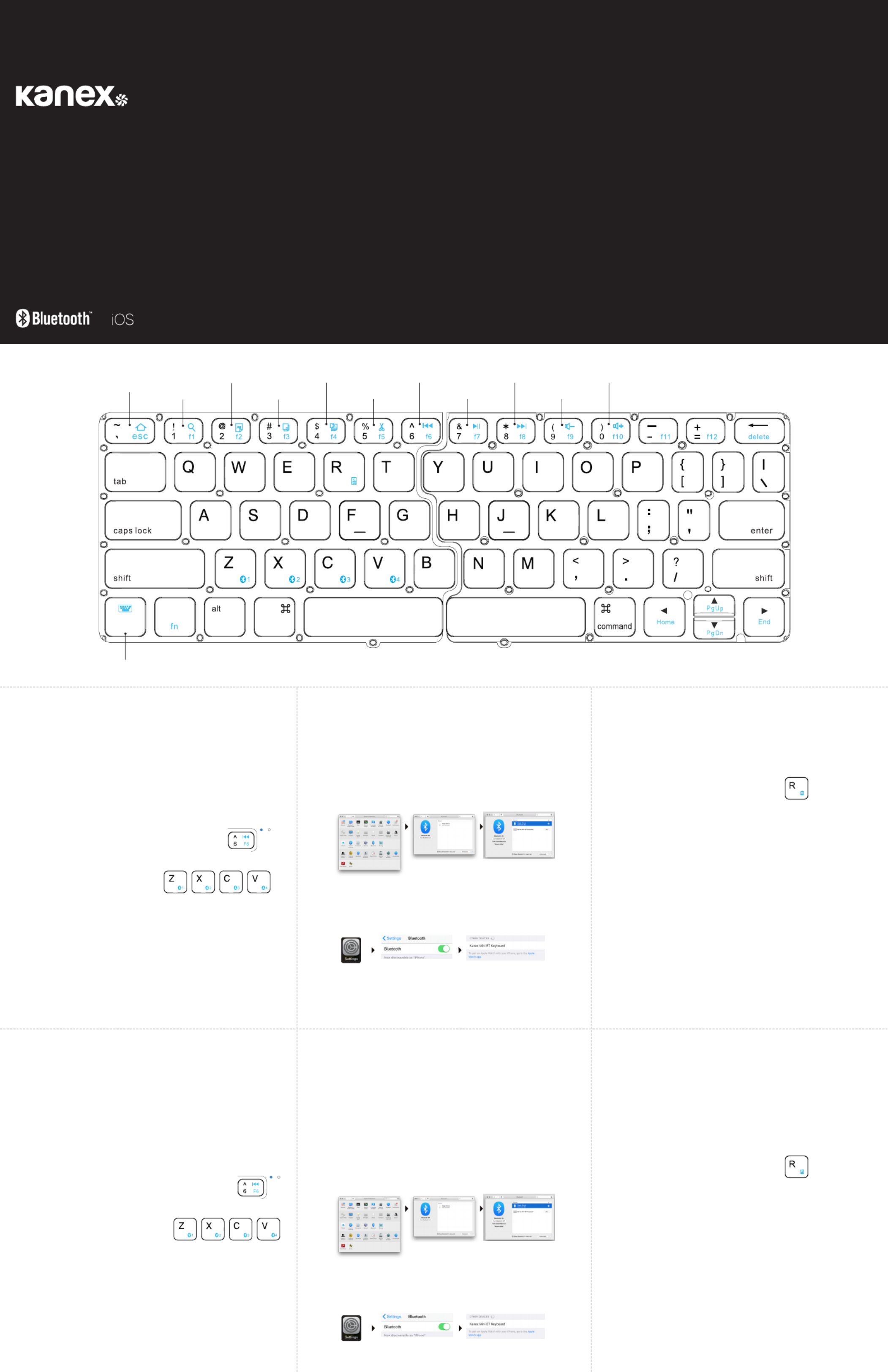
Indicador LED:
1. Indicador de energía:
• La luz roja permanece encendida mientras se carga el teclado.
• La luz roja parpadea cuando el nivel de potencia es demasiado bajo.
• La luz verde permanece verde cuando está completamente cargado.
2. La luz verde se enciende durante 5 segundos cuando el teclado está activado.
3. Conectar el indicador:
• La luz azul parpadea durante el emparejamiento de los dispositivos.
4. Indicador de mayúsculas:
• La luz verde se enciende cuando se utiliza el bloqueo de mayúsculas.
¿Cómo comprobar el nivel de batería?
Presiona las teclas “FN” y “R” durante 5 segundos.
• La luz verde parpadea 4 veces: batería al 100 %
• La luz verde parpadea 3 veces: batería al 75 %
• La luz verde parpadea 2 veces: batería al 50 %
• La luz verde parpadea 1 vez: batería al 25 %
• La luz roja parpadea: hora de cargar el teclado
Ergonomía:
Tenga cuidado cuando use sus aparatos electrónicos durante largos periodos.
Para prevenir lesiones, evite acciones dañinas, tales como movimientos repetitivos,
posiciones extrañas y uso prolongado. Tómese recesos frecuentes y coloque sus cosas
en posición correcta cuando acomode su espacio de trabajo.
Nota: El tiempo entre el cambio de dispositivos tardará aproximadamente de 2 a 5
segundos.
Reinicio de fábrica:
1. Elimina el teclado de la lista de dispositivos Bluetooth
antes de intentar restablecerlo.
2. Mantén pulsada la tecla "fn" y ambas teclas "Shift" durante
5 segundos para restablecer el teclado.
3. Sigue los pasos de emparejamiento para emparejar los dispositivos nuevos.
Mac® OS X:
• Vaya a System Preferences -> Seleccione Bluetooth.
• Verifique que el Bluetooth esté activado.
• Seleccione el botón “Pair” (Emparejar) junto a “Kanex BT Keyboard (1128)”.
• Siga las instrucciones en pantalla para configurar el teclado.
• Su equipo Mac p1-ya está conectado.
Apple iOS (iPad®, iPhone®, or iPod®)
• Inicie la aplicación de Configuración.
• Seleccione Bluetooth y active el Bluetooth.
• Elija “Kanex BT Keyboard (1128).”
• Su dispositivo iOS ya está conectado.
Contenido:
• 1 Teclado MultiSync Foldable Travel Keyboard
• 1 Cable de carga
• 1 Manual del usuario
Requisitos del sistema:
• Computadora o dispositivo móvil con capacidad para Bluetooth®
• Mac® OS X v10.6 o posterior
• iOS 7 o posterior
• Android 4.0 o posterior
• Compatible también con Windows® XP/Vista/7/8/8.1 (32 y 64 bits)
Emparejamiento del Teclado Bluetooth compacto Kanex con funda soporte:
1. Use el cable USB que se incluye para cargar completamente
la batería del teclado antes de usar por primera vez.
2. Abre el miniteclado plegable Kanex para encender.
3. Pulsa la tecla "fn" y la tecla Bluetooth deseada para
asignar tus dispositivos a esa tecla específica.
(fn+1, fn+2, fn+3, fn+4).
4. Complete el emparejamiento Bluetooth en el
dispositivo deseado.
Asignar otra tecla de Bluetooth a otro dispositivo:
1. Asegúrese de que el teclado esté encendido.
2. Siga los pasos 2-4 para emparejar dispositivos de Apple adicionales.
Nota: Usted puede enlazar hasta cuatro dispositivos compatibles con Bluetooth.
Cambio entre dispositivos:
El teclado Keyboard puede emparejarse con hasta cuatro dispositivos Bluetooth
distintos. Podrá cambiar entre dispositivos emparejados pulsando (fn+1, fn+2, fn+3,
fn+4). El LED Bluetooth se encenderá y se apagará una vez, lo cual indica el cambio
entre dispositivos.
MultiSync
Foldable Travel Keyboard
User Manual
For iPhone and iPad
K166-1128
What’s Inside:
• 1 x MultiSync Foldable Travel Keyboard
• x Charging Cable1
• 1 x User Manual
System Requirements:
• Bluetooth® Enabled Computer or Mobile Device
• Mac® OS X v10.6 or later
• iOS 7 or later
• Android 4.0 & Above
• Also Compatible with Windows® XP/Vista/7/8/8.1 (32-bit & 64-bit)
Pairing Your Keyboard:
1. Please use the included USB cable to fully charge the
keyboard battery before your first use.
2. Open the Kanex Foldable Travel Keyboard to turn on.
3. Press the “fn” & desired Bluetooth key to assign your devices
to that specific key. (fn+1, fn+2, fn+3, fn+4)
4. Complete the Bluetooth Pairing on
your desired device.
Assign a Dierent Bluetooth Key to Another Device:
1. Make sure the Keyboard is powered on.
2. Follow steps 2-4 to pair additional Apple devices.
Note: You are able to pair up to Four Bluetooth enabled devices
Switching Between Devices:
The Keyboard can pair up to 4 dierent Bluetooth devices.
You will be able to switch between your paired devices by pressing (fn+1, fn+2, fn+3,
fn+4). The Bluetooth LED will quickly flash on & o once, indicating the switch between
devices.
Note: The time between switching devices will take approximately 2-5 seconds.
Master Reset:
1. Delete the keyboard from your devices before attempting to reset.
2. Press and hold the “fn” key and both “Shift” keys for 5 seconds back to master reset.
3. Follow the pairing steps to pair your new devices.
Mac® OS X:
• Go to System Preferences >> Select Bluetooth.
• Ensure Bluetooth is turned ON
• Select the “Pair” button next to “Kanex BT Keyboard (1128)”
• Follow the on-screen instructions for Keyboard Setup.
• Your Mac is now connected.
Apple iOS (iPad®, iPhone®, or iPod®)
• Launch the Settings application.
• Select Bluetooth and Turn on Bluetooth.
• Choose “Kanex BT Keyboard (1128).”
• Your iOS device is now connected.
LED Indicator:
1. Power Indicator:
• The red light will stay on while charging the keyboard.
• The red light will blink when the power level is too low.
• The green light will stay on green once fully charged.
2. The green light will turn on for 5sec when the keyboard is turned on
3. Connect indicator:
• The blue light will blink while pairing the devices.
4. Caps indicator:
• The green light will turn on when using the Caps Lock.
How to check the battery level?
Hold the “FN” and “R” keys for 5 seconds.
• Green light flashes 4 times: 100% Battery
• Green light flashes 3 times: 75% Battery
• Green light flashes 2 times: 50% Battery
• Green light flashes 1 time: 25% Battery
• Red light flashes: Time to charge the keyboard.
Ergonomics:
Take care when using your electronic devices for long periods of time. Avoid long
harmful actions such as repetitive motions, awkward positions and prolonged use in
order to prevent physical damage. Take frequent breaks and use proper positioning
when laying out your workspace.
Customer Service:
Online: http://www.kanex.com/contact/techsupport
Email: service@kanex.com
Phone: 844-228-7834
Kanex One Year Limited Warranty:
Kanex oers a one (1) year limited warranty from the original date
of purchase and will oer a new replacement of a product due to a
manufacture’s defect.
For more info please visit:
http://www.kanex.com/support/warranty
Bluetooth is a registered trademark owned by Bluetooth SIG, Inc. Windows XP and Vista are
registered trademarks of Microsoft, registered in the U.S. and other countries. Mac, iPhone, iPad,
iPod, and Apple TV are trademarks of Apple Inc., registered in the U.S. and other countries. IOS is a
trademark or registered trademark of Cisco in the U.S. and other countries and is used under license.
Kanex and the Kanex Logo are registered trademarks of Kanex, registered in the U.S. and other
countries. Designed in Brea, California by Kanex.
WARNING!
Do not damage the rechargeable battery. A damaged battery can cause an explosion or fire,
and can result in personal injury and/or property damage. To prevent injury or damage:
• Do not use or charge the battery if it appears to be damaged. Signs of damage
include, but are not limited to, discoloration, warping, and leaking of battery fluid.
• Do not expose the battery to fire, high temperature, or direct sunlight.
• Do not immerse the battery in water.
• Do not use or store the battery inside a vehicle during hot weather.
• Do not drop or puncture the battery.
• Do not open the battery or short-circuit its contacts.
Use the battery only for its intended use and according to the instructions in the product
documentation. Avoid contact with the rechargeable battery if it appears to be leaking.
Battery fluid is corrosive, and contact with it can result in personal injury and/or property
damage.
To prevent injury or damage:
• If the battery leaks, avoid contact with the battery fluid.
• If battery fluid gets into your eyes, immediately rinse your eyes with clean water and
seek medical attention. Do not rub your eyes.
• If battery fluid gets onto your skin or clothing, immediately use clean water to wash
o the battery fluid.
Charge and use the rechargeable battery only in strict accordance with the instructions.
• Charge or using the battery in unauthorized equipment can cause an explosion or
fire, and can result in personal injury and/or equipment damage. To prevent injury
or damage:
o Do not charge or use the battery if it appears to be damaged or leaking.
o Discontinue charging a battery that gives o extreme heat or a burning odor.
o Use the battery only on specified compatible equipment.
English
Wireless Mode
Home
(iOS) Search
(iOS)
Select All
Copy
Virtual Keyboard
Paste
Cut Play/Pause
Volume +Reverse
Volume -
Fast Forward
Español
control option
command
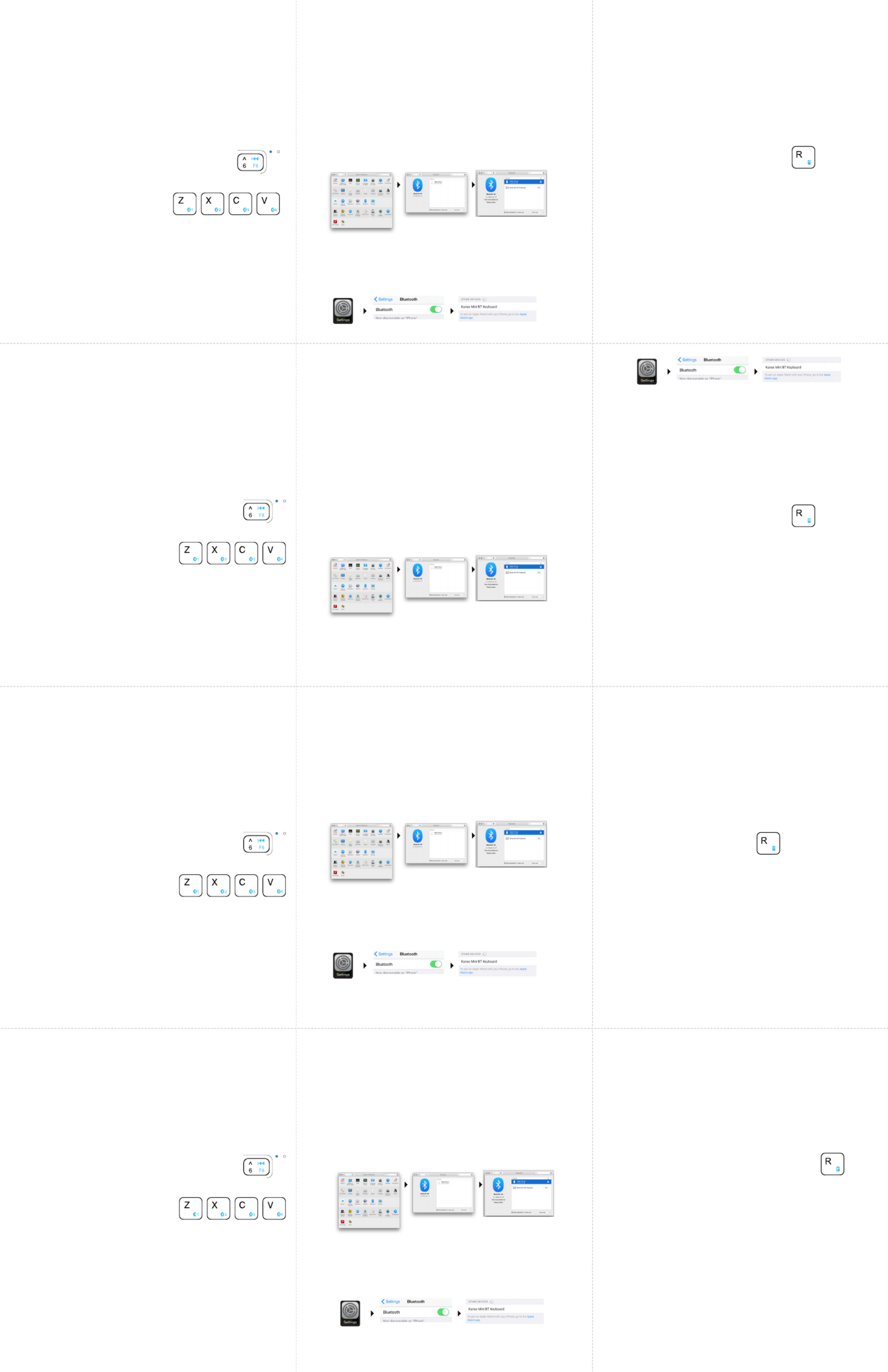
内附:
• 1 x MultiSync Foldable Travel Keyboard
• 1x充电电缆
• 1x使用手册
系统要求:
• 启用了Bluetooth®的电脑或者移动设备
• Mac®OSXv10.6或者更高版本
• iOS7或者更高版本
• Android4.0或者更高版本
• 也与Windows®XP/Vista/7/8/8.1(32-位和64-位)兼容
对您的Kanex 带支架罩小型蓝牙键盘进行配对:
1. 首次使用前,请用内附USB电缆为键盘充满电。
2. 打开Kanex折叠式键盘,以开启。
3. 按下“fn”键和所选蓝牙键,将设备分配给该特定键。
(fn+1,fn+2,fn+3,fn+4)
4. 在您想要的设备上完成蓝牙配对。
为另一部设备分配另一个蓝牙键:
1. 确保打开键盘电源。
2. 遵循2-4步配对更多的苹果设备。
注意:您可以配对最多四部启用了蓝牙的设备。
在设备之间切换:
您可以按(fn+1,fn+2,fn+3,fn+4)在配对后的设备之间切换。蓝牙LED会快
速闪烁一次,表示设备之间在切换。
注意:设备之间切换会需要约2-5秒钟的时间。
同梱物:
• MultiSyncFoldableTravelKeyboard1台
• 充電ケーブル1本
• ユーザーマニュアル1冊
システム要件:
• Bluetooth®が有効なコンピューターまたはモバイルデバイス
• Mac®OSXv10.6以降
• iOS7以降
• Android4.0以降
• Windows®XP/Vista/7/8/8.1(32-bit&64-bit)にも対応
Kanex Foldable Mini Keyboardをペアリングする:
1. 本品を初めて使用する前に、同梱のUSB
ケーブルを使って完全に充電して下さい。
2. KanexFoldableTravelKeyboardを開き電源を入れます。
3. 「Fn」キーと使用したいキーを押すと、
希望したそのキーにデバイスが割り当
てられます。(fn+1,fn+2,fn+3またはfn+4)。
4. Bluetoothデバイスがペアリングされました。
各Bluetoothキーに別のデバイスを割り当てる:
1. キーボードの電源が入っていることを確認して下さい。
2. ステップ2~4の手順に従い、別のAppleデバイスをペアリングします。
メモ:最大4台のBluetooth対応デバイスをペアリングすることができます。
デバイスの切替:
KanexFoldableTravelKeyboardでは、最大4台のBluetooth対応デバイスを
ペアリングすることができます。ペアリングしたデバイスを切り替えるには、
“fn+1,fn+2,fn+3,fn+4”のいずれかを押して下さい。BluetoothLEDが短く点
滅し、デバイスが切り替わったことを示します。
メモ:デバイスの切替には、約2~5秒かかります。
主复位:
1. 在尝试重置前,请从设备蓝牙列表中删除该键盘。
2. 按住“fn”键和两个“Shift”键5秒钟,以重置键盘。
3. 遵循配对步骤,以配对新设备。
针对Mac® OS X:
• 前往系统偏好设置>>选择蓝牙。
• 确保蓝牙已开启。
• 选择“KanexBTKeyboard(1128)”旁边的“配对”按钮
• 遵循屏幕上的指示进行键盘设置。
• 现在,您的Mac已连接。
针对Apple iOS(iPad®,iPhone®,或者iPod®)
• 启动设置应用。
• 选择蓝牙,确保蓝牙已开启。
• 选择“KanexBTKeyboard(1128)”。
• 现在,您的iOS已连接。
マスターリセット:
1. リセットを試みる前に、デバイスのBluetoothリストからキーボードを削除
します。
2. 「Fn」キーと両方の“シフト”キーを5秒間押し続けると、キーボードがリセ
ットされます。
3. ペアリングの手順に従って新しいデバイスをペアリングさせます。
Mac® OS Xの場合:
• “システム環境設定”>>“Bluetooth”を選択します。
• BluetoothがONになっていることを確認して下さい。
• “KanexBTKeyboard(1128)”の隣の“ペアリング”ボタンを選択します。
• 画面の指示に従ってキーボードを設定して下さい。
• Macデバイスに接続できました。
Apple iOS (iPad®, iPhone®, iPod®)の場合
• “設定”アプリケーションを起動します。
• Bluetoothを選択し、ONにします。
• “KanexBTKeyboard(1128)”を選択して下さい。
• iOSデバイスに接続できました。
LED指示灯:
1. 电源指示灯:
•键盘充电期间,红色指示灯保持常亮。
•电量水平过低时,红色指示灯将闪烁。
•完成充电时,绿色指示灯将保持常亮。
2. 键盘开启时,绿色指示灯将亮起并保持5秒钟。
3. 连接指示灯:
•配对设备时,蓝色指示灯将闪烁。
4. 大写字母指示灯:
•使用大写字母锁定时,绿色指示灯将保持常亮。
如何查看电池电量?
按住“FN”和“R”键5秒钟。
• 绿灯闪烁4次:电池电量为100%
• 绿灯闪烁3次:电池电量为75%
• 绿灯闪烁2次:电池电量为50%
• 绿灯闪烁1次:电池电量为25%
• 红灯闪烁:是时候给键盘充电了。
人体工学:
在长时间使用您的电子设备时应小心谨慎。避免诸如重复动作、不正确位置,
以及长时间使用等的长期有害动作,防止物理性损坏。在安排您的工作空间时
应频繁休息和使用恰当位置。
LEDインジケータ:
1. 電源インジケーター
• キーボードを充電する間、赤い光が点灯したままになります。
• 電力レベルが低すぎると、赤い光が点滅します。
• 完全に充電されると緑色の光が点灯したままになります。
2. キーボードがオンになると、緑色のライトは5秒間点灯します。
3. 接続インジケーター:
• デバイスをペアリングする間、青い光が点滅します。
4. キャップインジケーター:
• CapsLockを使用すると、緑色の光が点きます。
バッテリー残量を確認する方法:
“FN”および“Rキーを5秒間長押ししてください
• グリーンのライトが4回点滅:バッテリ残量100%
• グリーンのライトが3回点滅:バッテリ残量75%
• グリーンのライトが2回点滅:バッテリ残量50%
• グリーンのライトが1回点滅:バッテリ残量25%
• レッドのライトが点滅:キーボードを充電してください。
エルゴノミクス:
長期間電子機器を使うために大切に扱ってください。物理的ダメージを防ぐた
めに、反復的な操作、不適切な使用位置、長時間の使用など、損傷を招くおそ
れがある長時間の作業は行わないでください。作業時は、適切な位置に置い
て、常に休息を取るようにしてください。
Français
Deutsch
中文
日本語
À l’intérieur :
• 1 x clavier MultiSync Foldable Travel Keyboard
• 1 x câble de charge
• 1 x manuel d’instructions
Exigences système :
• Ordinateur ou appareil mobile qui prennent en charge Bluetooth®
• Mac® OS X v10.6 ou ultérieur
• iOS 7 ou ultérieur
• Android 4.0 & Above
• Aussi compatible avec Windows® XP/Vista/7/8/8.1 (32 bits et 64 bits)
Synchroniser votre clavier Kanex Compact Bluetooth avec le couvercle-support :
1. Veuillez utiliser le câble USB inclus pour charger complètement
la pile du clavier, avant la première utilisation.
2. Ouvrez le mini clavier pliable Kanex pour l’activer.
3. Appuyez sur la touche « fn » ainsi que la touche
Bluetooth pour assigner vos appareils à cette touche
spécifique. (fn+1, fn+2, fn+3, fn+4)
4. Terminez la synchronisation du Bluetooth sur
l’appareil de votre choix.
Assigner une touche Bluetooth diérente à un autre appareil :
1. Assurez-vous que le clavier soit allumé.
2. Suivez les étapes 2 à 4, pour synchroniser des appareils Apple supplémentaires.
Note : Vous pouvez synchroniser jusqu’à quatre appareils compatibles avec Bluetooth.
Passer d’un appareil à l’autre :
Le clavier Kanex Compact Bluetooth avec peut synchroniser jusqu’à 4 appareils
Bluetooth diérents. Vous pourrez passer d’un appareil à l’autre en appuyant sur (fn+1,
fn+2, fn+3, fn+4). Le voyant DEL Bluetooth clignotera rapidement, une fois, « Allumé et
Éteint », indiquant le passage d’un appareil à l’autre.
Note : Le délai de passage entre les appareils prendra environ 2 à 5 secondes.
Réinitialisation générale :
1. Supprimez le clavier de la liste de vos appareils Bluetooth avant de réinitialiser.
2. Maintenez les touches « fn » et « Majuscule » appuyées
pendant 5 secondes pour réinitialiser le clavier.
3. Suivez les instructions d’association pour associer vos nouveaux appareils.
Mac® OS X:
• Allez sur « Préférences » du système. Sélectionnez Bluetooth.
• Assurez-vous que le Bluetooth soit allumé (ON)
• Sélectionnez le bouton « Synchroniser »,
près du clavier « Kanex BT Keyboard (1128) ».
• Suivez les instructions à l’écran pour l’installation du clavier.
• Votre Mac est maintenant connecté.
Apple iOS (iPad®, iPhone®, or iPod®)
• Lancez l’application des configurations.
• Sélectionnez Bluetooth, allumez-le.
• Sélectionnez « Kanex BT Keyboard (1128) ».
• Votre appareil iOS est maintenant connecté.
Indicateur LED :
1. Indicateur de batterie:
• La lumière rouge restera allumée pendant le chargement de votre clavier.
• La lumière verte clignotera lorsque le niveau de batterie sera trop faible.
• La lumière verte restera fixe lorsque le clavier sera complètement chargé.
2. La lumière verte s’allumera pendant 5 secondes à l’activation du clavier.
3. Indicateur de connexion :
• La lumière bleue clignotera pendant l’association des appareils.
4. Indicateur verrouillage :
• La lumière verte s’allumera lorsque la touche de verrouillage majuscule sera
enclenchée.
Comment vérifier le niveau de la batterie ?
Maintenir les touches « FN » et « R » pendant 5 secondes.
• Le témoin vert clignote 4 fois : batterie à 100 %
• Le témoin vert clignote 3 fois : batterie à 75 %
• Le témoin vert clignote 2 fois : batterie à 50 %
• Le témoin vert clignote 1 fois : batterie à 25 %
• Le voyant rouge clignote : il est temps de recharger le clavier.
Ergonomie :
Être attentif lorsqu’il y a utilisation d’appareils électroniques pendant de longues
périodes. Éviter des actions dommageables comme des mouvements répétitifs, des
positions bizarres et l’utilisation prolongée afin de prévenir les blessures. Prendre des
pauses fréquentes et utiliser un positionnement approprié pour la disposition de votre
espace de travail.
Was in der Packung drinsteckt:
• 1 x MultiSync Foldable Travel Keyboard
• 1 x Ladekabel
• 1 x Bedienungsanleitung
Systemanforderungen:
• Bluetooth®-fähiger Computer (oder Mobilgerät)
• Mac® OS X v10.6 oder später
• iOS 7 oder später
• Android 4.0 oder später
• Auch kompatibel mit Windows® XP/Vista/7/8/8.1 (32-Bt und 64-Bit)
Die Verbindung Ihrer Kanex „Compact“ Bluetooth-Tastatur mit Standfuß/
Abdeckung:
1. Bitte benutzen Sie das mitgelieferte USB-Kabel, um die Batterie der
Tastatur vor der ersten Benutzung vollständig aufzuladen.
2. Önen Sie zum Einschalten die faltbare Kanex Travel-Tastatur.
3. Drücken Sie die „fn“- und die gewünschte Bluetooth-Taste, um Ihre
Geräte dieser speziellen Taste zuzuweisen. (fn+1, fn+2, fn+3, fn+4).
4. Schließen Sie die Verbindungseinrichtung über
Bluetooth an Ihrem gewünschten Gerät ab.
Einem anderen Gerät eine andere Bluetooth-Taste zuordnen:
1. Stellen Sie sicher, dass die Tastatur eingeschaltet ist.
2. Befolgen Sie Schritte 2-4, um eine Verbindung mit
zusätzlichen Geräten von Apple einzurichten.
Hinweis: Sie können eine Verbindung mit bis zu vier Bluetooth-fähigen Geräten
einrichten
Umschalten zwischen Geräten:
An der Kanex Bluetooth-Tastatur kann eine Verbindung mit bis zu 4 verschiedenen
Bluetooth-Geräten eingerichtet werden. Sie können dann über die Funktionstasten
(fn+1, fn+2, fn+3, fn+4) zwischen den Geräten hin- und herschalten, mit welchen Sie
eine Verbindung eingerichtet haben. Die Bluetooth-LED wird kurzzeitig einmal blinken
und so die Umschaltung zwischen den Geräten anzeigen.
Hinweis: Die Wartezeit beim Umschalten zwischen Geräten beträgt ca. 2-5 Sekunden.
Master Reset:
1. Löschen Sie vor dem Zurücksetzen die Tastatur aus der Geräteliste Ihres Bluetooth.
2. Halten Sie die „fn“-Taste und beide „Umschalttasten“ 5 Sekunden
lang gedrückt, um die Tastatur zurückzusetzen.
3. Folgen Sie den Kopplungsschritten, um Ihre neuen Geräte anzukoppeln.
Mac® OS X:
• Gehen Sie auf Systemeinstellungen >> Wählen Sie dort Bluetooth.
• Stellen Sie sicher, dass Bluetooth eingeschaltet ist
• Wählen Sie die Schaltfläche „Koppeln“ direkt neben dem Eintrag
„Kanex BT Keyboard (1128).”
• Folgen Sie den auf dem Bildschirm erscheinenden Anweisungen für die
Einstellung der Tastatur.
• Ihr Mac ist jetzt mit der Tastatur verbunden.
Apple iOS (iPad®, iPhone®, or iPod®)
• Starten Sie die Einstellungs-Applikation.
• Wählen Sie Bluetooth und aktivieren Sie Bluetooth.
• Wählen Sie den Eintrag „Kanex BT Keyboard (1128).”
• Ihr iOS-Gerät ist jetzt mit der Tastatur verbunden.
LED-Anzeige:
1. Stromanzeige:
• Die rote LED bleibt während des Aufladens der Tastatur erleuchtet.
• Die rote LED blinkt, wenn der Energiepegel zu niedrig ist.
• Nach dem vollständigen Aufladen leuchtet die grüne LED durchgängig grün.
2. Beim Einschalten der Tastatur leuchtet die grüne LED 5 Sekunden lang auf.
3. Verbindungsanzeige:
• Während des Ankoppelns der Geräte blinkt die blaue LED.
4. Hinweis auf Großbuchstaben:
• Wenn die Feststelltaste verwendet wird, schaltet sich die grüne LED ein.
Wie kann ich den Akkustand prüfen?
Halte die Tasten “FN” und “R” für 5 Sekunden gedrückt.
Grünes Licht blinkt 4-mal: 100% Batterie
• Grünes Licht blinkt 3-mal: 75% Batterie
• Grünes Licht blinkt 2-mal: 50% Batterie
• Grünes Licht blinkt 1-mal: 25% Batterie
• Rotes Licht blinkt: Es ist Zeit die Tastatur zu laden.
Ergonomie:
Bei der Verwendung elektronischer Gerät über einen langen Zeitraum ist Vorsicht
geboten. Vermeiden Sie lange, schädigende Handlungen wie sich wiederholende
Bewegungen, unnatürliche Positionen und längeren Einsatz, um körperliche Schäden
zu verhindern. Machen Sie häufige Pausen und achten Sie auf die korrekte Anordnung,
wenn Sie Ihren Arbeitsplatz einrichten.
Termékspecifikációk
| Márka: | Kanex |
| Kategória: | billentyűzet |
| Modell: | K166-1128 |
Szüksége van segítségre?
Ha segítségre van szüksége Kanex K166-1128, tegyen fel kérdést alább, és más felhasználók válaszolnak Önnek
Útmutatók billentyűzet Kanex

28 Augusztus 2024

28 Augusztus 2024

28 Augusztus 2024

28 Augusztus 2024

28 Augusztus 2024

28 Augusztus 2024

28 Augusztus 2024
Útmutatók billentyűzet
- billentyűzet Sony
- billentyűzet Yamaha
- billentyűzet Fujitsu
- billentyűzet Acer
- billentyűzet Sharkoon
- billentyűzet Nedis
- billentyűzet DeepCool
- billentyűzet Philips
- billentyűzet SilverCrest
- billentyűzet RCF
- billentyűzet JVC
- billentyűzet Lenovo
- billentyűzet Evolveo
- billentyűzet HyperX
- billentyűzet Casio
- billentyűzet Sven
- billentyűzet Gamdias
- billentyűzet HP
- billentyűzet Apple
- billentyűzet Fellowes
- billentyűzet Medion
- billentyűzet Vimar
- billentyűzet LogiLink
- billentyűzet Technics
- billentyűzet Roland
- billentyűzet Digitus
- billentyűzet Zebra
- billentyűzet Xiaomi
- billentyűzet GoGen
- billentyűzet Dell
- billentyűzet Boss
- billentyűzet Crestron
- billentyűzet Gigabyte
- billentyűzet Tripp Lite
- billentyűzet Conceptronic
- billentyűzet Hikvision
- billentyűzet Vivanco
- billentyűzet V7
- billentyűzet Microsoft
- billentyűzet Asus
- billentyűzet Arturia
- billentyűzet Keychron
- billentyűzet Hama
- billentyűzet Zoom
- billentyűzet Renkforce
- billentyűzet Korg
- billentyűzet Blue Element
- billentyűzet GPX
- billentyűzet Hori
- billentyűzet Genesis
- billentyűzet M-Audio
- billentyűzet AOC
- billentyűzet Iogear
- billentyűzet 4ms
- billentyűzet Logitech
- billentyűzet Dahua Technology
- billentyűzet Scosche
- billentyűzet Denver
- billentyűzet Trevi
- billentyűzet Ewent
- billentyűzet The T.amp
- billentyűzet BT
- billentyűzet Black Box
- billentyűzet Aluratek
- billentyűzet NGS
- billentyűzet Joy-It
- billentyűzet MSI
- billentyűzet Livoo
- billentyűzet Gembird
- billentyűzet Energy Sistem
- billentyűzet Native Instruments
- billentyűzet Niceboy
- billentyűzet SPC
- billentyűzet Speed-Link
- billentyűzet Kingston
- billentyűzet Behringer
- billentyűzet ModeCom
- billentyűzet ADATA
- billentyűzet Cooler Master
- billentyűzet PreSonus
- billentyűzet Deltaco
- billentyűzet Steelseries
- billentyűzet Manhattan
- billentyűzet Kogan
- billentyűzet Sigma
- billentyűzet Alesis
- billentyűzet Media-Tech
- billentyűzet IK Multimedia
- billentyűzet ION
- billentyűzet Blaupunkt
- billentyűzet NZXT
- billentyűzet Viper
- billentyűzet Thomann
- billentyűzet Hammond
- billentyűzet Perixx
- billentyűzet Razer
- billentyűzet Samson
- billentyűzet Logik
- billentyűzet Millenium
- billentyűzet Xtrfy
- billentyűzet Abus
- billentyűzet SureFire
- billentyűzet Trust
- billentyűzet AKAI
- billentyűzet Konig
- billentyűzet Marmitek
- billentyűzet TechniSat
- billentyűzet Polyend
- billentyűzet Pyle
- billentyűzet Roccat
- billentyűzet Watson
- billentyűzet Corsair
- billentyűzet Lindy
- billentyűzet NACON
- billentyűzet Fender
- billentyűzet Vorago
- billentyűzet Arctic Cooling
- billentyűzet Ergoline
- billentyűzet Kurzweil
- billentyűzet CM Storm
- billentyűzet Siig
- billentyűzet Novation
- billentyűzet Homematic IP
- billentyűzet Ketron
- billentyűzet Thermaltake
- billentyűzet Medeli
- billentyűzet Tiptop Audio
- billentyűzet ENDORFY
- billentyűzet Genius
- billentyűzet Gamber-Johnson
- billentyűzet Adj
- billentyűzet Anker
- billentyűzet Gravity
- billentyűzet Havis
- billentyűzet ILive
- billentyűzet Rapoo
- billentyűzet Nektar
- billentyűzet Soundsation
- billentyűzet Cougar
- billentyűzet IQUNIX
- billentyűzet Ducky
- billentyűzet Savio
- billentyűzet Enermax
- billentyűzet InLine
- billentyűzet Quazar
- billentyűzet CSL
- billentyűzet Cherry
- billentyűzet Belkin
- billentyűzet Xcellon
- billentyűzet K&M
- billentyűzet Elgato
- billentyűzet Erica Synths
- billentyűzet Intellijel
- billentyűzet Alienware
- billentyűzet A4tech
- billentyűzet BeeWi
- billentyűzet Eminent
- billentyűzet Trekstor
- billentyűzet Targus
- billentyűzet Exibel
- billentyűzet Aukey
- billentyűzet Kensington
- billentyűzet Brigmton
- billentyűzet Techly
- billentyűzet BlueBuilt
- billentyűzet Ednet
- billentyűzet Connect IT
- billentyűzet Steren
- billentyűzet Sandberg
- billentyűzet Buffalo
- billentyűzet GeoVision
- billentyűzet Terris
- billentyűzet Evga
- billentyűzet Clas Ohlson
- billentyűzet Mede8er
- billentyűzet Sweex
- billentyűzet Vakoss
- billentyűzet KeySonic
- billentyűzet Natec
- billentyűzet Essentiel B
- billentyűzet RGV
- billentyűzet Tracer
- billentyűzet Zagg
- billentyűzet Veho
- billentyűzet Maxxter
- billentyűzet MT Logic
- billentyűzet Saitek
- billentyűzet Msonic
- billentyűzet Mitel
- billentyűzet BakkerElkhuizen
- billentyűzet XPG
- billentyűzet CME
- billentyűzet Adesso
- billentyűzet Satel
- billentyűzet Brookstone
- billentyűzet Man & Machine
- billentyűzet Brydge
- billentyűzet Satechi
- billentyűzet Mad Catz
- billentyűzet Cyborg
- billentyűzet Hawking Technologies
- billentyűzet Krom
- billentyűzet Iluv
- billentyűzet Avanca
- billentyűzet Mousetrapper
- billentyűzet Mediacom
- billentyűzet AZIO
- billentyűzet X9 Performance
- billentyűzet Ozone
- billentyűzet Woxter
- billentyűzet Ibm
- billentyűzet General Music
- billentyűzet Moog
- billentyűzet Matias
- billentyűzet Keith MCmillen
- billentyűzet Trkstor
- billentyűzet Verbatim
- billentyűzet Zalman
- billentyűzet Contour Design
- billentyűzet Micro Innovations
- billentyűzet Hohner
- billentyűzet Goldtouch
- billentyűzet Merkloos
- billentyűzet Kawai
- billentyűzet Native
- billentyűzet I-onik
- billentyűzet Laney
- billentyűzet MaxMusic
- billentyűzet Inovalley
- billentyűzet Bontempi
- billentyűzet Logic3
- billentyűzet Penclic
- billentyűzet Bakker Elkhuizen
- billentyűzet Venom
- billentyűzet IPort
- billentyűzet R-Go Tools
- billentyűzet Schubert
- billentyűzet Nord Electro
- billentyűzet Icon
- billentyűzet X-keys
- billentyűzet Stagg
- billentyűzet PIXMY
- billentyűzet Promate
- billentyűzet ISY
- billentyűzet ThunderX3
- billentyűzet Hanwha
- billentyűzet FURY
- billentyűzet Pelco
- billentyűzet Studiologic
- billentyűzet Perfect Choice
- billentyűzet ASM
- billentyűzet NPLAY
- billentyűzet NUX
- billentyűzet Canyon
- billentyűzet STANDIVARIUS
- billentyűzet Dexibell
- billentyűzet Goodis
- billentyűzet Eclipse
- billentyűzet UGo
- billentyűzet Krux
- billentyűzet ActiveJet
- billentyűzet Alogic
- billentyűzet Genovation
- billentyűzet Rii
- billentyűzet Sequenz
- billentyűzet Redragon
- billentyűzet Hamlet
- billentyűzet Approx
- billentyűzet Gamesir
- billentyűzet SilentiumPC
- billentyűzet Leotec
- billentyűzet Nuki
- billentyűzet Nord
- billentyűzet The Box
- billentyűzet Mars Gaming
- billentyűzet Roline
- billentyűzet Acme Made
- billentyűzet Startone
- billentyűzet Vultech
- billentyűzet TEKLIO
- billentyűzet Mad Dog
- billentyűzet Raspberry Pi
- billentyűzet Kinesis
- billentyűzet Urban Factory
- billentyűzet Roadworx
- billentyűzet KeepOut
- billentyűzet CTA Digital
- billentyűzet Accuratus
- billentyűzet Seal Shield
- billentyűzet GETT
- billentyűzet Unitech
- billentyűzet Akko
- billentyűzet Mountain
- billentyűzet Groove Synthesis
- billentyűzet CoolerMaster
- billentyűzet 3Dconnexion
- billentyűzet IOPLEE
- billentyűzet Royal Kludge
- billentyűzet Universal Remote Control
- billentyűzet Logickeyboard
- billentyűzet Montech
- billentyűzet ID-Tech
- billentyűzet Patriot
- billentyűzet Voxicon
- billentyűzet On-Stage
- billentyűzet Carlsbro
- billentyűzet UNYKAch
- billentyűzet Xtech
- billentyűzet SMK-Link
- billentyűzet Loupedeck
- billentyűzet MK
- billentyűzet Nanoxia
Legújabb útmutatók billentyűzet

5 Április 2025

5 Április 2025

5 Április 2025

5 Április 2025

5 Április 2025

4 Április 2025

30 Március 2025

30 Március 2025

30 Március 2025

30 Március 2025