Használati útmutató Kanex K166-1102-AL
Kanex
billentyűzet
K166-1102-AL
Olvassa el alább 📖 a magyar nyelvű használati útmutatót Kanex K166-1102-AL (2 oldal) a billentyűzet kategóriában. Ezt az útmutatót 17 ember találta hasznosnak és 9 felhasználó értékelte átlagosan 4.5 csillagra
Oldal 1/2
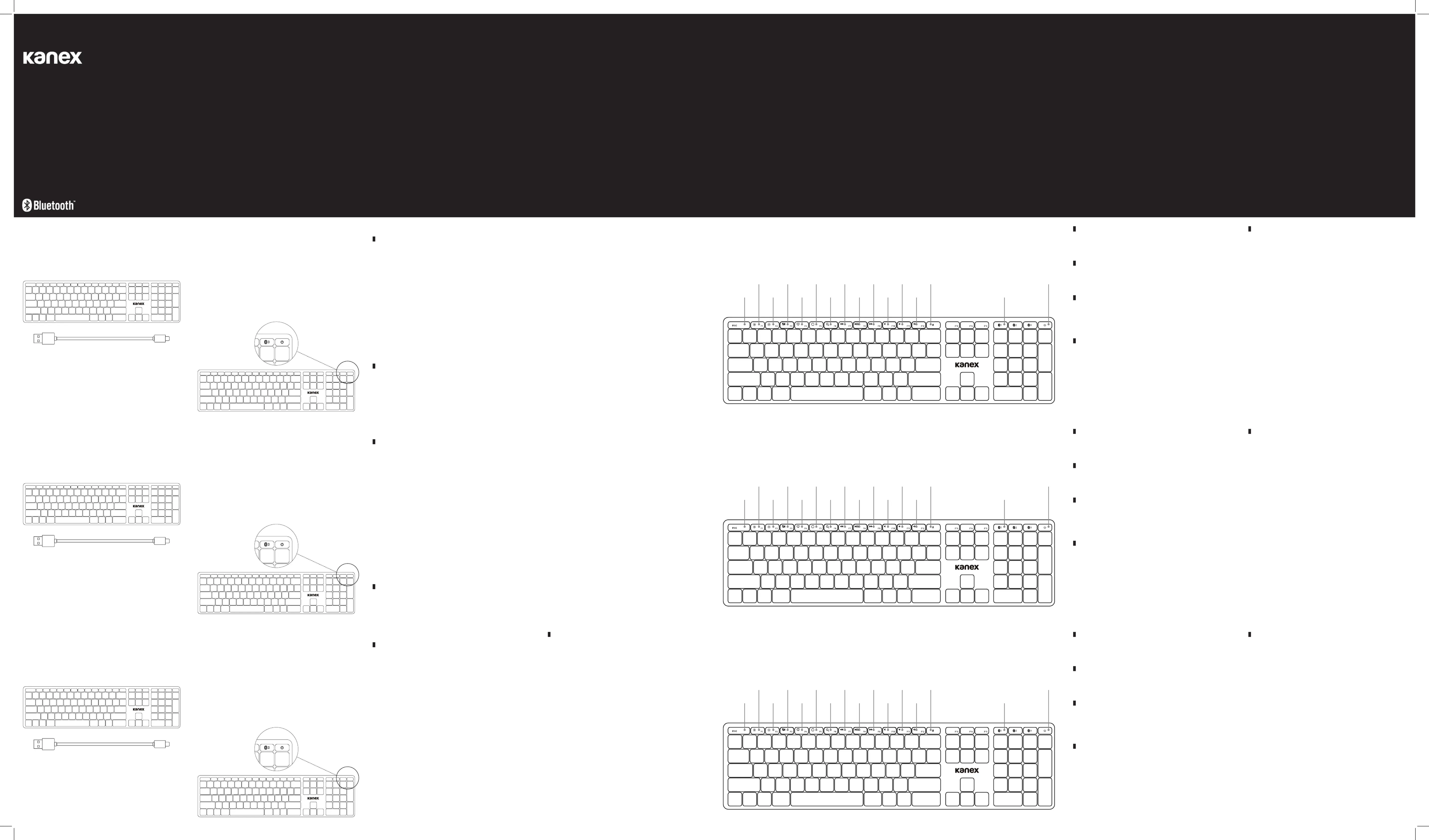
Touches de fonction:
Key Functions:
Funciones de las teclas:
Keyboard Features:
• The MultiSync Desktop Keyboard can pair up to 3 dierent Bluetooth
devices at the same time;
• Full-Size MultiSync Desktop keyboard for macOS/ iOS;
• High-quality Aluminum keyboard;
• Dimension (WxHxD): 426.8*113.41*10.65mm
On/O Switch:
The on / o switch button is located on the top edge side of the keyboard.
Características del teclado:
• El teclado de escritorio MultiSync puede emparejar hasta 3 dispositivos
Bluetooth diferentes al mismo tiempo;
• Teclado de escritorio MultiSync de tamaño completo para macOS/iOS;
• Teclado de aluminio de alta calidad;
• Dimensión (ancho, alto, fondo): 426.8*113.41*10.65mm
Interruptor de encendido/apagado:
El botón del interruptor de encendido (on) / apagado (o) se encuentra en el
lado del borde superior del teclado.
Caractéristiques du clavier:
• Le clavier d’ordinateur MultiSync peut se jumeler à jusqu’à 3 diérents
appareils Bluetooth en même temps
• Clavier d’ordinateur grande taille MultiSync pour macOS/iOS
• Clavier en aluminium de grande qualité
• Dimensions (LxHxP) : 426,8*113,41*10,65 mm
Interrupteur Marche/Arrêt:
Le bouton Marche/Arrêt est situé sur le bord supérieur du clavier.
What’s Inside:
• 1 x MultiSync Desktop Keyboard
• 1 x User Manual
• 1 x Type-C USB Charging Cable
Introduction:
Thank you for purchasing the MultiSync Aluminum Keyboard for Mac and
iOS. Please look over this manual before use.
Lo que hay dentro:
• 1 x Teclado de escritorio MultiSync
• 1 x Guía de usuario
• 1 x Cable de carga USB tipo C
Presentación:
Gracias por comprar el teclado de aluminio MultiSync para Mac o iOS. Lea
esta guía antes de usar.
Contenu:
• 1 x Clavier d’ordinateur MultiSync
• 1 x Mode d’emploi
• 1 x Câble de chargement USB Type-C
Introduction:
Merci d’avoir acheté le clavier MultiSync Aluminium pour Mac et iOS. Veuillez
consulter ce manuel avant utilisation.
MultiSync
Aluminum Keyboard
for Mac & iOS
K166-1102-AL
For more info please visit:
www.kanex.com
Bluetooth is a registered trademark owned by Bluetooth SIG, Inc. Windows XP and Vista are
registered trademarks of Microsoft, registered in the U.S. and other countries. Mac, iPhone, iPad,
iPod, and Apple TV are trademarks of Apple Inc., registered in the U.S. and other countries. IOS is a
trademark or registered trademark of Cisco in the U.S. and other countries and is used under license.
English
Français
Español
Pairing Your Kanex Multisync Aluminum Keyboard:
How to pair the device with the keyboard
• On the keyboard, slide the power button on. The green Step 1:
power light will turn on for 3 seconds and then turn o to save
power. Your keyboard is still on.
• Long press the related bluetooth icon key for 3 secs till you Step 2:
see light is blinking white.
• On your 1st device, select: Settting - Bluetooth - On.Step 3:
• Your 1st device will display “ Kanex Multisync Desktop Step 4:
Keyboard” as an available device.
• Step 5: Select “Kanex Multisync Desktop Keyboard” on the 1st device,
the keyboard is paired to your 1st device now, the light is solid white.
The other devices connect ways are the same as 1st device
• Long Press the desired Bluetooth icon key for 3 secs to Step 6:
assign your devices to that specific key.
• Step 7: Complete the Bluetooth Pairing on your desired device.
Switching Between Devices:
After the keyboard is paired with your devices, you can simply press the
relative bluetooth icon key to choose the relative connected device. When
you press the bluetooth icon key, the relative indicator will illuminate for 1
seconds then solid blue.
Emparejamiento de su teclado de aluminio Kanex Multisync:
Cómo emparejar el dispositivo con el teclado
• En el teclado, desliza el botón de encendido (On). La luz Paso 1:
verde de encendido se activará durante 3 segundos y luego se
apagará para ahorrar energía. Tu teclado aún está encendido.
• Mantenga presionada la tecla de icono de Bluetooth Paso 2:
relacionada durante 3 segundos hasta que vea que la luz parpadea
en blanco.
• En su primer dispositivo, seleccione: Configuración - Paso 3:
Bluetooth - Encendido (On)
• Su primer dispositivo mostrará “Kanex Multisync Desktop Paso 4:
Keyboard” como un dispositivo disponible.
• Paso 5: Seleccione “Kanex Multisync Desktop Keyboard” en el primer
dispositivo, el teclado está emparejado con su primer dispositivo ahora,
la luz se encuentra blanca y fija. Los otros dispositivos se conectan de
la misma manera como hizo con el primer dispositivo
• Mantenga presionada la tecla del icono de Bluetooth Paso 6:
deseado durante 3 segundos para asignar sus dispositivos a esa
tecla específica.
• Complete el emparejamiento de Bluetooth en su dispositivo Paso 7:
deseado.
Connexion de votre clavier Kanex Multisync Aluminium:
Comment connecter l’appareil au clavier
• Étape 1: Sur le clavier, faites glisser le bouton Marche/Arrêt sur On. Le
voyant vert s’allume pendant 3 secondes puis s’éteint pour économiser
l’électricité. Votre clavier reste allumé.
• Étape 2: Maintenez enfoncée pendant 3 seconde la touche à icône
Bluetooth que vous voulez jusqu’à ce que le voyant blanc clignote.Étape
3: Sur votre 1er appareil, sélectionnez : Configuration - Bluetooth - On.
• Étape 4: Votre 1er appareil aiche “Kanex Multisync Desktop Keyboard”
comme appareil disponible.
• Étape 5: Sélectionnez “Kanex Multisync Desktop Keyboard” sur le 1er
appareil ; le clavier est maintenant jumelé à votre 1er appareil ; le voyant est
blanc et fixe. Les autres appareils se connectent de la même façon que le
premier.
• Étape 6: Maintenez enfoncée pendant 3 secondes la touche à icône
Bluetooth que vous voulez pour aecter vos appareils à cette touche
spécifique.
• Étape 7: Complétez la connexion Bluetooth sur l’appareil que vous
désirez.
Passer d’un appareil à l’autre:
Une fois le clavier jumelé à vos appareils, il vous suit d’appuyer sur la
touche à icône Bluetooth correspondante pour choisir l’appareil connecté
correspondant. Quand vous appuyez sur la touche à icône Bluetooth,
l’indicateur correspondant s’illumine pendant 1 seconde puis reste allumé en bleu.
LED Indicator:
1. Power indicator:
• green light flashes when battery low (time to charge the keyboard).
• The green light will turn on for 5secs when turn on the keyboard.
2. Connect indicator:
• The white light will blink while pairing the devices.
3. Caps Lock/ Num Lock indicator:
• The white light will on when using the Caps Lock or Num Lock.
4. Charging indicator:
• The red light will on when charging and and turn into green when full
of charge.
5. Pairing:
• The white light will blinking and will on after pairing successfully.
Cambio entre dispositivos:
Después de emparejar el teclado con sus dispositivos, simplemente presione
la tecla relativa del icono de Bluetooth para elegir el dispositivo conectado
relativo. Cuando presione la tecla del icono de bluetooth, el indicador relativo
se iluminará durante 1 segundo y luego se pondrá en azul fijo.
Indicador LED:
1. Indicador de encendido:
• la luz verde parpadea cuando la batería está baja (es hora de cargar el teclado).
• La luz verde se encenderá durante 5 segundos cuando se active el teclado.
2. Indicador de conexión:
• La luz blanca parpadeará mientras empareja los dispositivos.
3. Indicador de bloqueo de mayúsculas / bloqueo numérico:
• La luz blanca se encenderá cuando use la tecla de bloqueo de mayúsculas
(CAPS LOCK) o el bloqueo numérico (NUM LOCK).
4. Indicador de carga:
• La luz roja se encenderá cuando se esté cargando y se volverá verde cuando
esté completamente cargado.
5. Emparejamiento:
• La luz blanca parpadeará y se encenderá después de un
emparejamiento exitoso.
Voyant LED:
1. Voyant Marche:
• Clignote en vert quand la batterie est faible (il est temps de
recharger le clavier).
• Le voyant vert s’allume pendant 5 s quand on allume le clavier.
2. Indicateur de connexion:
• Le voyant blanc clignote pendant le jumelage des appareils.
3. Indicateur Caps Lock/ Num Lock:
• Le voyant blanc s’allume quand on utilise Caps Lock (tout en
capitales) ou Num Lock (pavé numérique).
4. Indicateur de charge:
• Le voyant rouge s’allume pendant la recharge et passe au vert
quand le clavier est à pleine charge.
5. Connexion:
• Le voyant blanc clignote et reste allumé lorsqu’un jumelage est
réussi.
Fn+Function Keys Notice:
Provide shortcuts to useful functions, first press and hold the Fn Key; second,
press the function key you want to use.
Caution:
When not in use for a prolonged period, it is recommended that you turn o
the keyboard to lengthen battery life.
Energy-saving Sleep Mode:
Keyboard’s long life battery lasts for several months of normal use. The
keyboard will go into sleep mode if left on and not being used; press any key
and wait a second or two to bring it out of sleep mode.
Safety Caution:
1. Keep the item away from sharp objects.
2. Do not place heavy object on the keyboard.
3. Away from microwave items.
4. Do not force or distorted the keyboard.
5. Keep away from oil, chemical or other organic liquid.
Aviso de teclas Fn+Function:
Proporcione accesos directos a funciones útiles, primero presione y mantenga
presionada la tecla Fn; segundo, presione la tecla de función que desea usar.
Precaución:
Cuando no esté en uso por un período prolongado, se recomienda que
apague el teclado para alargar la vida útil de la batería.
Modo de ahorro de energía:
La batería de larga duración del teclado dura varios meses de uso normal. El
teclado entrará en modo de suspensión si se deja encendido y sin usar; presione
cualquier tecla y espere un segundo o dos para sacarlo del modo de suspensión.
Precaución de seguridad:
1. Mantenga el producto alejado de objetos afilados.
2. No coloque objetos pesados sobre el teclado.
3. Manténgalo lejos de artículos de microondas.
4. No fuerce ni maltrate el teclado.
5. Manténgalo alejado del aceite, químicos u otros líquidos orgánicos.
Fn + Touches de fonction:
Raccourcis pour des fonctions utiles ; maintenez enfoncée la touche Fn, puis
appuyez sur la touche de fonction que vous voulez utiliser.
Attention:
Si vous ne devez pas l’utiliser pendant une longue période, il est recommandé
d’éteindre le clavier pour prolonger la durée de vie de la batterie.
Mode de veille:
La batterie longue durée du clavier dure plusieurs mois en utilisation normale. Le
clavier passera en mode Veille s’il reste allumé sans être utilisé. Appuyez sur une
touche pendant une ou deux secondes pour l’extraire de son mode de veille.
Précautions de sécurité:
1. Tenir éloigné des objet pointus
2. Ne pas placer d’objet lourd sur le clavier
3. Tenir éloigné des appareils à micro-ondes
4. Ne pas abîmer ni déformer le clavier
5. Tenir éloigné des huiles, produits chimiques et tout liquide organique.
Troubleshooting:
1. Make sure the keyboard is on (slide switch in “ON” position).
2. Make sure the keyboard is in operating distance (within 10 meters).
3. Ensure the battery storage has power.
4. Make sure the Bluetooth in tablet / PC / smartphone is on.
5. Ensure wireless keyboard have already match with bluetooth.
6. If your cannot find “ Kanex Multisync Desktop Keyboard ” in the “add new
devices”, it might be becuase the “ Kanex Multisync Desktop Keyboard ”in
the “bluetooth and other devices” list, you can delete it or click “forget this
device” and “add new device” again.
1 year limited warranty
Visit kanex.com for full warranty information.
Solución de problemas:
1. Asegúrese de que el teclado esté encendido (deslice el interruptor en la posición “ON”).
2. Asegúrese de que el teclado esté a una distancia funcionando (dentro de los 10 metros).
3. Asegúrese de que el almacenamiento de la batería tenga energía.
4. Asegúrese de que el Bluetooth en la tableta/PC/teléfono inteligente esté encendido.
5. Asegúrese de que el teclado inalámbrico coincida con bluetooth.
6. Si no puede encontrar “Kanex Multisync Desktop Keyboard” (Teclado de escritorio
Kanex Multisync) en “add new devices” (agregar nuevos dispositivos), podría ser
debido al “Kanex Multisync Desktop Keyboard “ en la lista de “bluetooth and other
devices” (bluetooth y otros dispositivos), puede eliminarlo o hacer clic en “forget
this device” (olvidar este dispositivo) y “add new device” (agregar nuevo dispositivo)
nuevamente.
Garantía limitada de 1 año
Para obtener información completa sobre la garantía, visite kanex.com
Résolution des problèmes:
1. Vérifiez que le clavier est allumé (faites glisser l’interrupteur en position “ON”)
2. Vérifiez que le clavier est à distance de fonctionnement (moins de 10 mètres)
3. Vérifiez que la batterie n’est pas déchargée
4. Vérifiez que le Bluetooth de la tablette / PC / smartphone est allumé
5. Vérifiez que le clavier sans fil est bien jumelé par Bluetooth.
6. Si vous ne trouvez pas “Clavier Kanex Multisync Desktop” dans “ajouter
de nouveaux appareils”, c’est peut-être que “Clavier Kanex Multisync
Desktop” est dans la liste “Bluetooth et autres appareils” ; vous pouvez
l’eacer ou cliquer sur “Ignorer cet appareil” puis sur “Ajouter un nouvel
appareil”.
Garantie limitée 1 an
Visitez kanex.com pour trouver toutes les informations sur la garantie.
Esc
Esc
Esc
Search
Búsqueda
Recherche
Play/Pause
Reproducir/
Pausar
Marche/Pause
Mute
Silencio
Muet
Brightness
Down
Disminución
del brillo
Luminosité -
Brightness
Up
Aumento
del brillo
Luminosité +
Mission
Control
Control
de la misión
Mission
Control
Home
Inicio
Page d’accueil
Reverse
Retroceder
Retour
rapide
Fast Forward
Avance rápido
Avance
rapide
Volume -
Volumen -
Volume -
Eject
Expulsar
Éjection
Power
Encendido
Marche
Volume +
Volumen +
Volume +
Pairing (Long Press)
Switch (Click)
Emparejamiento (Pulsación larga)
Cambiar (clic)
Jumelage (maintenez enfoncé)
Alternance (Clic)
Application
View
Vista de
aplicaciones
Vue
d’Application
Termékspecifikációk
| Márka: | Kanex |
| Kategória: | billentyűzet |
| Modell: | K166-1102-AL |
Szüksége van segítségre?
Ha segítségre van szüksége Kanex K166-1102-AL, tegyen fel kérdést alább, és más felhasználók válaszolnak Önnek
Útmutatók billentyűzet Kanex

28 Augusztus 2024

28 Augusztus 2024

28 Augusztus 2024

28 Augusztus 2024

28 Augusztus 2024

28 Augusztus 2024

28 Augusztus 2024
Útmutatók billentyűzet
- billentyűzet Unitech
- billentyűzet AMX
- billentyűzet PreSonus
- billentyűzet Panasonic
- billentyűzet Roccat
- billentyűzet Tracer
- billentyűzet Vivanco
- billentyűzet Polyend
- billentyűzet UNYKAch
- billentyűzet RCF
- billentyűzet Siig
- billentyűzet Lenovo
- billentyűzet Millenium
- billentyűzet Crestron
- billentyűzet Startone
Legújabb útmutatók billentyűzet

5 Április 2025

5 Április 2025

5 Április 2025

5 Április 2025

5 Április 2025

4 Április 2025

30 Március 2025

30 Március 2025

30 Március 2025

30 Március 2025