Használati útmutató J5 Create JCH471
J5 Create
hálózati kártya/adapter
JCH471
Olvassa el alább 📖 a magyar nyelvű használati útmutatót J5 Create JCH471 (4 oldal) a hálózati kártya/adapter kategóriában. Ezt az útmutatót 7 ember találta hasznosnak és 2 felhasználó értékelte átlagosan 4.5 csillagra
Oldal 1/4

English Español Deutsch Française
Windows - Driver Installation
Driver not required for Windows 10 / 8.1
Mac - Driver Installation
Schritt 1 Schritt 3
Schritt 2
Étape 1 Étape 3Étape 2
Step 1
If you have internet access the driver will automatically install on Windows 8 / 7 / XP.
It is that you download the from highly recommended latest driver
www.j5create.com under –scroll down to the product’s driver Support & Services
you are installing and download the latest driver for your operating system.
If you do not have internet access insert the Driver CD into your computer’s CD-ROM
drive. (The setup program should launch automatically) If not, go to my computer
and click on your optical drive and manually run the setup CD by double-clicking on
Setup.exe (the prompt may take a minute to appear).
Step 2
Follow the prompts to install the driver (You may have to click on My Computer >
downloads j5UsbEthernetAdapter and choose to begin installation). Once the
driver has been installed choose Yes and click Finish to your computer and restart
complete the driver installation.
Step 3
First LAN cable j5create USB3.0 Multi connect the to the RJ-45 connector on the
-Adapter then and to the host computer. Software processing will take a few
minutes. After the software processing is complete, you will be ready to use the
j5create USB3.0 Multi-Adapter!
Step 1
Step 3
Step 2-1
Step 2-2
Schritt 1
Schritt 3Schritt 2-2
Schritt 2-1
Étape 1
Étape 3
Étape 2-1
Étape 2-2
Windows - Installation Für Gerätetreiber
Treiber für Windows 10 / 8.1 erforderlich
Mac - Installation Für Gerätetreiber
Schritt 1
Wenn Sie Zugang zum Internet haben der Treiber automatisch auf Windows 8 /7 /
XP installieren. Treiber update gibt es auf www.j5create.com unter „support &
Service“.
Legen Sie zunä chst die Treiber-CD in das CD-ROM-Laufwerk des Computers ein.
Das Setup-Programm wird jetzt automatisch gestartet. Wenn die Anwendung nicht
automatisch gestartet wird, gehen Sie zu , klicken Sie auf das Symbol fü “Computer”
r das optische Laufwerk, in dem sich die CD befindet, und starten Sie das
Setup-Programm manuell, indem Sie doppelt auf klicken.“Setup.exe”
Schritt 2
Folgen Sie den Anweisungen, um die Treiber zu installieren. (Eventuell müssen Sie
auf Taste und wählen Sie Arbeitsplatz> Downloads j5UsbEthernetAdapter
Installation zu beginnen.)Wenn der InstallShield-Assistent abgeschlossen ist, klicken
Sie auf , um den Computer neu zu starten.Fertig stellen
Schritt 3
Wenn der Computer neu gestartet wurde, schließen Sie den j5create USB 3.0
Multi-Adapter an den . Connectez le connecteur du câble USB 3.0 à LAN Gigabit
l'ordinateur portable hôte. Warten Sie ein paar Minuten für die Verarbeitung,
dann können Sie den USB Multi Adapter nutzen.
Windows - Installation
Pilote pas nécessaire pour Windows 10 / 8.1
Mac - Installation
Étape 1.
Si vous avez accès à Internet le pilote sera automatiquement installé sur Windows 8 /
7 / XP. Télécharger Pilote est disponible à sur www.j5create.com dans la rubrique
«soutien /téléchargement» domaine
Pour commencer, insérez le CD de pilotes dans le lecteur de CD-ROM de votre
ordinateur. Le programme d'installation devrait se lancer automatiquement. Si
l'exécution automatique ne démarre pas, allez à «Poste de travail», cliquez sur votre
lecteur optique, et lancez manuellement le CD d'installation en double-cliquant sur
«Setup.exe»
Étape 2
Suivez les instructions pour installer le pilote. (Vous pouvez avoir à cliquer sur Poste
de travail> téléchargements j5UsbEthernetAdapteret choisissez pour commencer
l'installation.) Lorsque l'assistant d'installation est terminé. Cliquez sur Terminer pour
Redémarrer.
Étape 3
Connectez le externe à la USB 3.0 Multi-Adapter. Connectez USB 3.0 LAN
Multi-Adapter dans un port USB disponible d'un PC ou d'un ordinateur portable.
Après une attente de quelques minutes, le logiciel est prêt à utiliser USB 3.0
Multi-Adapter.
Windows - Instalació N Para
El conductor no se requiere para Windows 10 / 8.1
Mac - Instalació N Para
Paso 1 Paso 3
Paso 2
Paso 1
Paso 3
Paso 2-1
Paso 2-2
Paso 1
Si tiene acceso a Internet el controlador se instalará automáticamente en Windows 8
/ 7 / XP. Actualice controladores está disponible en www. j5create.com en el área
“Support & Services”.
Si usted no tiene acceso a Internet, inserte el CD de instalación en la unidad de
CD-ROM del ordenador. (El programa de instalación debería iniciarse automática-
mente) sino, Vaya a Mi PC y haga clic en la unidad óptica y ejecutar manualmente el
CD de instalación haciendo doble clic en (el indicador puede tardar un Setup.exe.
minuto en aparecer).
Paso 2
Siga las instrucciones para instalar el controlador. (Es posible que tenga que hacer clic
en y seleccione para comenzar la Mi PC>Descargas j5UsbEthernetAdapter
instalación)Una vez que el controlador se p1-ha instalado seleccione Sí y haga clic en
"Finalizar" para reiniciar el ordenador y completar la instalación del controlador.
Paso 3
Una vez reiniciado el ordenador, conecte el j5create USB 3.0 Multi-Adaptador a la
LAN computadora y luego a la . Después de esperar algunos minutes a que el
software proceses, está listo para usar el USB 3.0 Multi Adapter.
Step 1
If you have internet access it is that you download the highly recommended latest
driver from www.j5create.com under –scroll down to the Support & Services
product’s driver you are installing and download the latest driver for your operating
system. (Note: If you have trouble downloading this driver your security settings may
need to be adjusted to allow for “downloading from anywhere”)
If you do not have internet access insert the Driver CD into your computer's CD-ROM
drive. Click on under and choose . Choose the Finder Devices j5create mac_install
folder and open the file.dmg
Step 2
Choose the correct operating system for your computer and follow the prompts to
install the driver ( You may have to click on and choose Finder>downloads
j5UsbEthernetAdapter to begin installation ). Once initial installation has completed,
click to finish installing the software.Restart
Step 3
First LAN cable connect the to the RJ-45 connector on the j5create USB3.0
Multi-Adapter and to the host computer. Go to ( ) and then then System
Preferences Network "AX88179 USB3.0 to and choose the tab to adjust. Select
Gigabit Ethernet." Now you are ready to use the j5create USB3.0 Multi-Adapter!
Étape 1
Télécharger Pilote est disponible à sur www.j5create.com dans la rubrique «soutien
/téléchargement» domaine. (Remarque: Si vous avez des difficultés à télécharger ce
pilote vos paramètres de sécurité peuvent avoir besoin d'être ajustée pour permettre
"le téléchargement de n'importe où")
Pour commencer, insérez le CD de pilotes dans le lecteur de CD-ROM de votre
ordinateur. Cliquez sur sous Chercheur Périphériques j5create choisir . Click on
«mac_install» «dmg» folder and open file.
Étape 2
Choisissez le système d'exploitation correspondant à votre système et suivez les
instructions pour installer le pilote. (Vous pouvez avoir à cliquer sur Poste de
travail> téléchargements j5UsbEthernetAdapteret choisissez pour commencer
l'installation.) Lorsque l'assistant d'installation est terminé. Cliquez sur Redémarrer
pour Terminer.
Étape 3
Connectez le externe à la USB 3.0 Multi-Adapter. Connectez USB 3.0 LAN
Multi-Adapter dans un port USB disponible d'un PC ou d'un ordinateur portable.
Aller à la ( ), puis “Préférences Système” “Réseau” . Choisissez onglet pour
ajuster. sélectionner . Le logiciel est prêt à "AX88179 USB 3.0 to Gigabit Ethernet"
utiliser USB 3.0 Multi-Adapter.
Schritt 1
Treiber update gibt es auf www.j5create.com unter „support & Service“.
(Hinweis: Wenn Sie Schwierigkeiten haben, dem Herunterladen des Treibers Ihre
Sicherheitseinstellungen möglicherweise angepasst werden, um für "Download von
überall" ermöglichen)
Wenn Sie keinen Internetzugang haben die Treiber-CD in das CD-ROM-Laufwerk des
Computers einlegen. Klicken Sie auf unter wählenFinder Geräte j5create. Klicken
Sie auf -Ordner und öffnen Sie die -Datei."mac_install" dmg
Schritt 2
Wählen Sie das richtige Betriebssystem für Ihr System und befolgen Sie die
Anweisungen, um die Treiber zu installieren. (Eventuell müssen Sie auf Arbeitsplatz>
Downloads Taste und wählen Sie Installation zu j5UsbEthernetAdapter
beginnen.)Sobald die Installation abgeschlossen ist, klicken Sie auf “Neustart”, um
die Installation der Software.
Schritt 3
Wenn der Computer neu gestartet wurde, schließen Sie den j5create USB 3.0
Multi-Adapter an den Connectez le connecteur du câble USB 3.0 à LAN Gigabit.
l'ordinateur portable hôte „Systempräferen-. Gehen Sie auf ( ) und dann auf
zen“. Wählen Sie „Netzwerk“ zur Justage aus.wählen "AX88179 USB 3.0 to Gigabit
Ethernet". Dann können Sie den USB Multi Adapter nutzen.
Paso 1.
Actualice controladores está disponible en www. j5create.com en el área “Support
& Services”.(Nota: Si tiene problemas para descargar el controlador puede ser
necesario ajustar para tener en cuenta "la descarga desde cualquier lugar" la
configuración de seguridad)
Si usted no tiene acceso a internet, inserte el CD de instalación en la
unidad de CD-ROM del ordenador. Haga clic en Buscador en elegir Dispositivos
j5create "mac_install". Haga clic en la carpeta y el archivo dmg abierta.
Paso 2
Elija el sistema operativo correcto para su sistema y siga el instrucciones para
instalar el controlador. (Es posible que tenga que hacer clic en y Mi PC > Descargas
seleccione para comenzar la instalación.) Una vez que la j5UsbEthernetAdapter
instalación inicial se haya completado, haga clic en para finalizar la Reiniciar
instalación del software.
Paso 3
Una vez reiniciado el ordenador, conecte el j5create USB 3.0 Multi-Adaptador a la
LAN computadora y luego a la . Vaya a ( ) y luego “Preferencias de Sistema”
Elija la etiqueta “Red” para ajustar. Seleccionar "AX88179 USB 3.0 to Gigabit
Ethernet". Ahora p1-ya está listo para su uso j5create USB 3.0 Multi-Adapter!
Step 1 Step 3Step 2
● Thank you for purchasing the ! This adapter acts as j5create USB Multi-Adapter
an external ethernet card for your MAC or PC. It allows you to add an additional
Gigabit Ethernet and 3 USB 3.0 ports through your USB 3.0 port.
● Gracias por comprar el ! Este adaptador funciona j5create USB Multi-Adapter
como una tarjeta gráfica externa para su MAC o PC. Permite que usted agregue una
Ethernet Gigabit adicional y 3 puertos USB 3.0 a través de su puerto USB 3.0.
● Danke, dass Sie sich für den entschieden haben! j5create USB 3.0 Multi Adapter
Dieser Adapter fungiert als externe Grafikkarte für Ihren Mac oder PC. Es ermöglicht
Ihnen, eine zusätzliche Gigabit-Ethernet-und 3 USB-3.0-Ports durch USB-3.0-Port
hinzuzufügen.
● Merci d'avoir acheté l'Adaptateur d'affichage j5create! Cet adaptateur agit comme
une carte graphique externe pour votre MAC ou PC. Il vous permet d'ajouter un port
Ethernet Gigabit supplémentaire et 3 ports USB 3.0 à votre port USB 3.0.
● Si vous utilisez un dispositif USB à forte puissance s'il vous plaît brancher
l'adaptateur d'alimentation qui est venu avec elle ou acheter un DC 5V cordon 3,5
mm OD, 1,35 mm ID pour assurer une performance maximale. (Vendu séparément)
Do plug the j5create USB NOT
Multi adapter into the computer
until the driver is completely
installed.
STOP!
If you have any problems with this product please contact our technical
support team before returning it to the store.
TECHNICAL SUPPORT
SOPORTE TÉCNICO
Número gratuito: +1-888-988-0488
Horario de atención:
Lun-Vier. 10:00-19:00 U.S.A-E.S.T
Email: service@j5create.com
TECHNISCHER SUPPORT
Kostenloser Anruf bei:+1-888-988-0488
Sprechstunden:
Mon. – Frei. 10.00-19.00 U.S.A-E.S.T
E-mail:service@j5create.com
SUPPORT TECHNIQUE
Numéro gratuit: +1-888-988-0488
Heures d’ouverture:
lun. - Ven. 10:00 - 19:00 U.S.A-E.S.T
Email: service@j5create.com
テクニカルサポート
お客様相談センター:03-5540-9010
電子メール:j5support@kagaht.co.jp
テクニカルサポートやその他のご相談は下記
の時間にくださいますようお願い申し上げます
営業時間:平日:9:30˜11:30/13:30˜17:30
技術支援資訊
美國客服專線:+1-888-988-0488
台灣客服專線:+886-2-2269-5533#19
客服時間:
星期一至星期五9:30 AM-6:00PM (台灣時間)
Email信箱:service.tw@j5create.com
201510-V1
Customer Service:
888-988-0488
Technical Support:
888-689-4088
Email:
service@j5create.com
Live Chat:
www.j5create.com/livechat
Support Ticket:
tickets.j5create.com
● If you are using a high-powered USB device please attach the power adapter that
came with it or purchase a DC 5V power cord 3.5mm OD, 1.35mm ID to ensure
maximum performance. ( Sold seperately )
● Si utiliza un dispositivo USB de alta potencia adjunte el adaptador de corriente
suministrado con ella o comprar un DC 5V OD 3.5mm cable, 1.35mm ID para
garantizar el máximo rendimiento. (Se vende por separado) ● Wenn Sie einen High-Power-USB-Gerät werden fügen Sie bitte das Netzteil, die mit
ihm oder Kauf einer DC 5V Netzkabel 3,5 mm Außendurchmesser, 1,35 mm ID, um
eine maximale Leistung zu gewährleisten. (Separat erhältlich)
Do plug the j5create USB NOT
Multi Adapter into the computer
until the driver is completely
installed.
NO enchufe el adaptador de pantalla
j5create USB en la computadora hasta
que el conductor esté completamente
instalado.
Installez entièrement le pilote avant
d'insérer le câble USB de l'Adaptateur
d’affichage USB dans votre ordinateur
Installieren Sie zuerst den Treiber
erst vollständig, bevor Sie das
USB-Kabel des USB Monitoradapt-
ers an den Computer anschließen.
TECHNICKÁ PODPORA
Zákaznická linka: 888-988-0488
Technická podpora: 888-689-4088
E-mail: service@j5create.com
Online Chat: www.j5create.com/livechat
Žádost o pomoc: tickets.j5create.com
JUH470
JCH471
USB 3.0 Gigabit Ethernet & HUB
Multi Adapter
USB Type-C Gigabit Ethernet & HUB
Multi Adapter
クイックインストールガイド
日本語:
快速安裝
繁中文:
CZ :
uide
Guía De Instalación Rápida
E
S
:
Guide D'installation Rapide
FR :
Kurzanleitung Für Installation
D
E :
Rychlý Průvodce Instalací
HU : Gyors Telepítési Útmutató

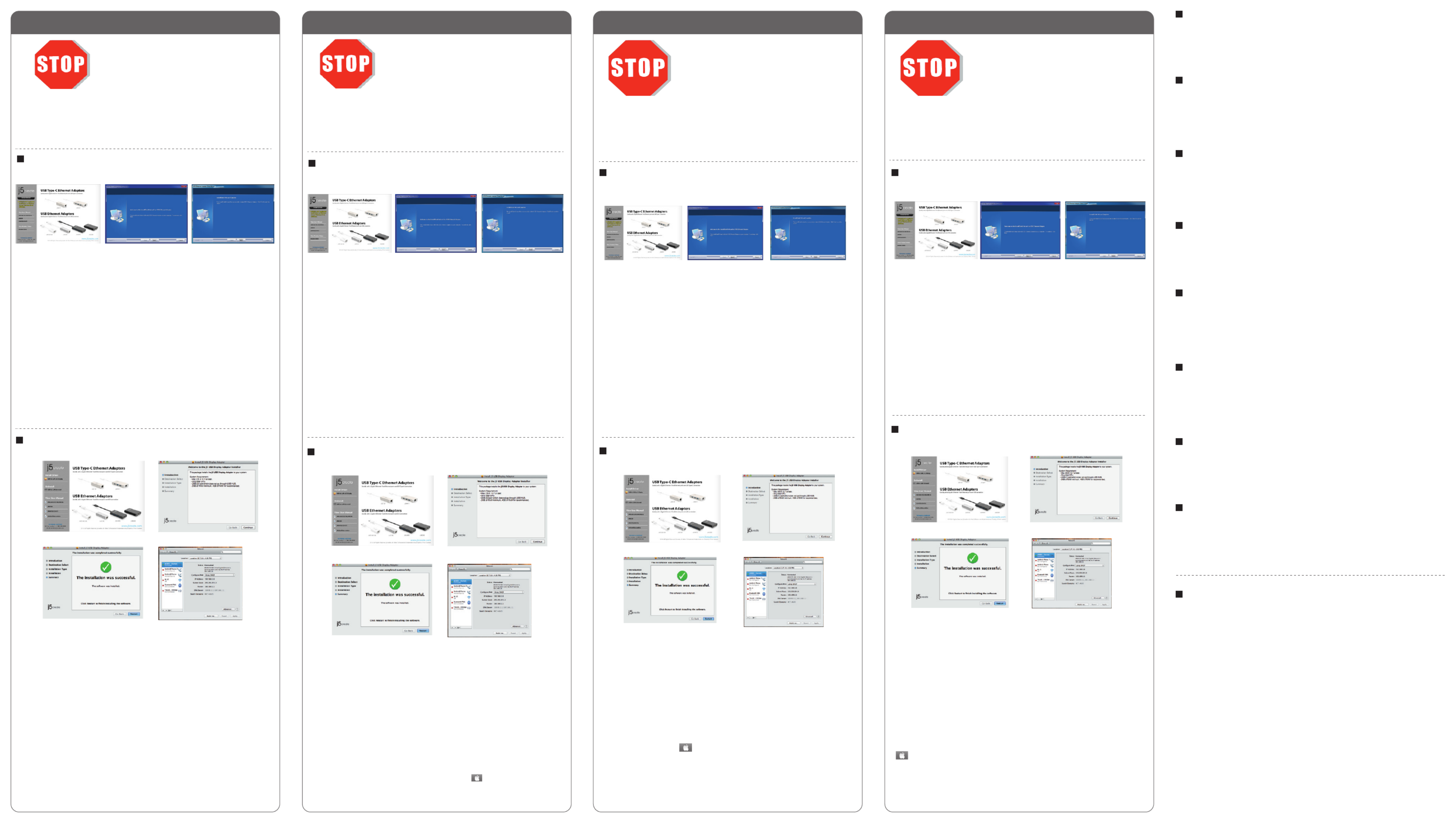
Windows - 驅動程式安裝流程
Windows 10 / 8.1不需裝驅動
Mac - 驅動程式安裝流程
步驟1
如果您有網路的環境下Windows 8 / 7 / XP 的驅動會自動安裝。我們強力建議直接造
訪www.j5create.com/tw/ 下載 來進行安裝。「技術支援」 最新版驅動程式
若無法連接網路下載,將驅動程式光碟放入光碟機中,安裝精靈會自動開始執行。
如果自動安裝沒有執行,可手動啟動安裝,請至 下點選「磁碟機」,並雙擊「電腦」
「Setup.exe」即可。
步驟2
跟著螢幕提示安裝驅動程式。 (你可能需要至 點選 「我的電腦」>「下載項目」
j5UsbDisplayAdapter 「完成」打開檔案開始安裝) 驅動程式成功安裝後,請點選 立即
重新開機。
步驟3
將 連接至USB 3.0 Multi Adapter的LAN 接頭端,再插入 。裝置LAN網路線 電腦USB埠
驅動程式將進行安裝,隨後USB 3.0 Multi Adapter裝置即可使用。
Windows-ドライバーのインストール
Windows 10 / 8.1 はドライバのインストールが必要はありません
Mac-ドライバーのインストール
手順1
あなたがインターネットへのアクセスを持っている場合、ドライバは自動的にWindowsの8/7/XPに
インストールされます。www.j5create.com/jpn/の"ダウンロード"から、最新版ドライバーをダウン
ロードして下さい。
インターネット接続環境がない場合、コンピューターのCD-ROMドライブにドライバーCDを挿入し、
インストールを開始します。
セットアッププログラムは自動的に起動しますが、もし自動的に起動しない場合は、マイコンピューター
(またはコンピュータ―)を開き、その中にあるドライブのアイコンを開き、Setup.exeをダブル
クリックして手動でセットアップCDを実行してください。
手順2
ドライバーのインストールを選択し、インストールを開始します。インストール終了後、"完了"を選び、コ
ンピューターを再起動して下さい。
手順3
初めにLANケーブルを本製品のRJ45コネクターに接続して下さい。次に本製品をご使用のコンピュ
ーターに接続して下さい。ソフトウェアの実行には数分かかる場合があります。その後本製品が使用可
能になります。
日本語 繁中文
Čeština Magyarország
手順1
手順3
手順2-1
手順2-2
步驟1
步驟3
步驟2-1
步驟2-2
步驟1 步驟2 步驟3
ドライバーのインストールが完了してから、
USBMultiAdapterのUSBケーブルをコ
ンピューターのポートに挿入してください。
驅動程式安裝完成之前, 將請勿
USB外接卡接到電腦USB埠上。
手順1
www.j5create.com/jpn/の"ダウンロード"から、最新版ドライバーをダウンロードして下さい。
インターネット接続環境がない場合、コンピューターのCD-ROMドライブにドライバーCDを挿入し、
インストールを開始します。CD-ROMドライブにドライバーCDを挿入し、ファインダー上に現れる
j5createのCDアイコンを選択、macinstallフォルダをクリックし、dmgファイルを開いてください。
手順2
ご使用のOSバージョンを選択し、ドライバーのインストールを選択、インストールを開始します。インス
トール終了後、"完了"を選び、コンピューターを再起動して下さい。
手順3
初めにLANケーブルを本製品のRJ45コネクターに接続して下さい。次に本製品をご使用のコンピュ
ーターに接続して下さい。次に()をセレクトし、システム環境設定のネットワークまたは調整
タブを選択して、設定を行います。"AX88179USB3.0toGigabitEthernet"を選択してくださ
い。
步驟1
我們強力建議直接造訪www.j5create.com/tw/ 下載最新版驅動程式來進行「技術支援」
安裝。
(注意: 如果下載驅動發生問題,請將安全性設定選擇為「下載自任何來源」)
若無法連接網路下載,將驅動程式光碟放入光碟機中,點擊Finder中的設備下選擇
j5create。點擊
「mac_install」 dmg文件夾並打開 檔案。
步驟2
正確選擇你的系統版本開始安裝,跟著螢幕提示安裝驅動程式。 (你可能需要至「我
的電腦」>「下載項目」 j5UsbDisplayAdapter點選 打開檔案開始安裝) 驅動程式成功
安裝後,請點選完成 立即重新開機。
步驟3
將 連接至USB 3.0 Multi Adapter的LAN 接頭端,再插入 。在 LAN網路線 電腦USB埠
( ) 點選 選擇 調整. 請選擇「系統偏好設定」 「網路」 「AX88179 USB 3.0 to
Gigabit Ethernet」。隨後USB 3.0 Multi Adapter裝置即可使用。
手順1 手順3
手順2
● このたびは をお買い上げくださいまして、誠にありがとうごj5createUSB3.0MultiAdapter
ざいます。本製品は、ご使用のMac,Windowsパソコンに、有線ネットワーク用のLAN端子を増設で
きるアダプターです。
● あなたはハイパワーUSBデバイスを使用している場合は、それに付属の電源アダプタを接続したり
、最大のパフォーマンスを確保するためにDC5V電源コード3.5ミリメートル外径、1.35ミリメートル
のIDを購入してください。(別売)
感謝您購買 ! 本產品能讓 MAC 或 Windows 電腦輕j5create USB 3.0多功能外接卡
易的連接、一個Gigabit網路以及更多USB 3.0接口。
當裝置下端需要連接耗電量高於150mA的外接硬碟或其它高耗電USB設備, 請記得
幫您的裝置接上其附屬的電源適配器。或搭配一個 的電源 3.5mm OD, 1.35mm DC 5V
ID,以確保最佳的性能。(可另購)。
Dokud kompletně nenainstalujete
ovladač, nezapojujte USB multi-
adaptér do Vašeho počítače.
Limited Warranty
• Microsoft Windows 10 / 8.1 / 8 / 7 / Vista / XP (32-bit or 64-bit)
• Mac OS X v10.6~v10.11
• Linux Kernel 3.x / 2.6.x
• Verfügbarer USB Port (USB 3.0 wird empfohlen)
• Treiber für Windows 8.1 erforderlich / Linux 3.x / Chrome OS 3.8
•
Treiber wird automatisch unter Windows zu installieren 7.8 / XP
(Internet-Zugang erforderlich)
• Microsoft Windows 10 / 8.1 / 8 / 7 / Vista / XP (32-bit or 64-bit)
• Mac OS X v10.6~v10.11
• Linux Kernel 3.x / 2.6.x
• Port USB disponible (USB 3.0 est recommandé)
• Pilote pas nécessaire pour Windows 10 / 8.1 / 3.x Linux / Chrome OS 3.8
• Pilote installera automatiquement sur Windows 8 / 7 / XP (nécessite un accès Internet)
必須環境
• MicrosoftWindows10/8.1/8/7/Vista/XP(32-bitor64-bit)
• MacOSXv10.6-v10.11
• LinuxKernel3.x/2.6.x
• 利用可能なUSBポート(USB3.0を推奨)
• Windows10/8.1/Linux3.x/クロームOS3.8はドライバのインストールが必要はありません
• Windows8/7/XPのドライバが自動的にインストールされています(インターネット接続するは必要です)
使用環境需求
• Microsoft Windows 10 / 8.1 / 8 / 7 / Vista / XP (32-bit or 64-bit)
• Mac OS X v10.6~v10.11
• Linux Kernel 3.x / 2.6.x
• USB埠(建議使用USB 3.0)
• Windows 10 / 8.1 / Linux 3.x / Chrome OS 3.8不需裝驅動
• Windows 8 / 7 / XP 驅動會自動安裝 (必需連網)
System Requirements
• Microsoft Windows 10 / 8.1 / 8 / 7 / Vista / XP (32-bit or 64-bit)
• Mac OS X v10.6~v10.11
• Linux Kernel 3.x / 2.6.x
• Available USB port (USB 3.0 is recommended)
• Driver not required for Windows 10 / 8.1 / Linux 3.x / Chrome OS 3.8
• Driver will automatically install on Windows 8 / 7 / XP (Requires Internet access)
Systemanforderungen
Environnement requis
Entorno requerido
• Microsoft Windows 10 / 8.1 / 8 / 7 / Vista / XP (32-bit or 64-bit)
• Mac OS X v10.6~v10.11
• Linux Kernel 3.x / 2.6.x
• Puerto USB disponible (se recomienda USB 3.0)
• El conductor no se requiere para Windows 10 / 8.1 / Linux 3.x / Chrome OS 3.8
• El conductor se instalará automáticamente en Windows 8 / 7 / XP
(requiere conexión a Internet)
j5create offers a limited 1-year warranty. User’s wear & tear damage is not included.
The user shall call or e-mail j5create's customer service with information regarding the defect(s) of the
product and obtain a return authorization number. Users are responsible for one way return freight cost
and we will take care of one way freight back. In order to obtain a return authorization number, users
should have the following information handy when calling or emailing the service team:
(i) a copy of the original purchase invoice to verify your warranty
(ii) a product serial number
(iii) a description of the problem
(iv) customer’s name, address, and telephone number
j5create does not warrant that the operation of the product will be uninterrupted or error-free.
j5create is not responsible for damage arising from failure to follow instructions relating to the product’s
use.
This warranty does not apply to:(a) consumable parts, unless damage has occurred due to a defect
in materials or workmanship; (b) cosmetic damage, including but not limited to scratches, dents , and
broken plastic on ports; (c) damage caused by use with non- products; (d) damage cause by j5create
natural disasters (flood, fire, earthquake, lighting strike, typhoon etc.,); (e) damage caused by human
misuse (lost, accident, abuse, misuse or other external causes); (f) damage caused by operating the
product outside the permitted or intended uses described by j5create; (g) damage caused by service
(including upgrades and expansions) performed by anyone who is not a representative of or a j5create
j5create Authorized Service Provider; (h) a product or part that has been modified to alter functionality
or capability without the written permission of ; or (i) if any serial number on the j5create j5create
product has been removed or defaced. If such a situation occurs, will calculate the cost of j5create
materials and repair for your reference. This warranty is given by in lieu of any other warranties j5create
expressed or implied.
Copyright© 2015 j5create. All rights reserved. All trade names are registered trademarks of their
respective owners. Features and specifications are subject to change without notice. Product may not be
exactly as shown in the diagrams.
Windows – instalace ovladače
Ovladač není požadován ve Windows 10 / 8.1
Mac – instalace ovladače
Krok 1 Krok 2 Krok 3
Krok 1
Máte-li přístup k internetu ovladač bude automaticky nainstalovat na Windows 8 / 7 /
XP. Abyste si stáhli nejnovější ovladač z internetových stránek www.j5create.com v sekci
Support & Service – vyberte Váš produkt a stáhněte si ovladač podle operačního
systému, který používáte. (Poznámka: Pokud je to možné, buďte přihlášení jako
správce.
Pokud nemáte přístup k internetu, vložte CD s ovladačem do CD mechaniky Vašeho
počítače. Instalační program by se měl spustit automaticky. Pokud se tak nestane,
manuálně spusťte soubor Setup.exe uložený na optickém disku. (Spuštění aplikace
může trvat i jednu minutu).
Krok 2
Pro nainstalování ovladače postupujte podle kroků. (Pokud jste si stáhli aktuální
ovladač z internetu, instalaci ovladače spustíte dvojklikem na stažený soubor.) Jakmile
byl ovladač nainstalován, vyberte „Ano“ a klikněte na „Dokončit“. Váš počítač bude
restartován a tím se kompletně dokončí instalace.
Krok 3
Nejprve připojte kabel LAN do portu RJ-45 na multiadaptéru a poté připojte USB
kabel multiadaptéru do počítače. Příprava softwaru potrvá pár minut. Jakmile je vše
připraveno, můžete začít využívat síťové možnosti multiadaptéru JUH470!
Krok 1
Pokud máte přístup k internetu, doporučujeme Vám, abyste si stáhli nejnovější ovladač
z internetových stránek www.j5create.com v sekci Support & Services – vyberte Váš
produkt a stáhněte si ovladač podle operačního systému, který používáte. (Poznámka:
Pokud máte problém se stáhnutím tohoto ovladače, váš bezpečnostní systém
pravděpodobně není přizpůsobený na „Stahovat odkudkoliv”)
Pokud nemáte přístup k internetu, vložte CD s ovladačem do CD mechaniky Vašeho
počítače. Klikněte na Finder a v části Zařízení vyberte j5create. Klikněte na složku
mac-install a otevřete soubor dmg.
Krok 2
Vyberte příslušný operační systém a postupujte podle instrukcí. (Pokud jste si stáhli
aktuální ovladač z internetu, instalaci ovladače spustíte dvojklikem na stažený soubor).
Jakmile je počáteční instalace ukončena, klikněte na „Restart“ a tím dokončíte instalaci
softwaru.
Krok 3
Nejdříve připojte kabel LAN do portu RJ-45 na multiadaptéru a poté připojte USB
kabel multiadaptéru do počítače. Jděte do hlavního menu a zvolte „System
Preferences“ („Systémové nastavení“). Pro další úpravy vyberte záložku „Network“
(„Síť“). Vyberte „AX88179 USB3.0 to Gigabit Ethernet". Nyní je vše připraveno k
použití.
• Microsoft Windows 10 / 8.1 / 8 / 7 / Vista / XP (32 bitový nebo 64 bitový)
• Mac OS X v10.6~v10.11
• Linux Kernel 3.x / 2.6.x
• USB port (doporučujeme USB 3.0)
• Ovladač není požadován ve Windows 10 / 8.1 / Linux 3.x / Chrome OS 3.8
• Ovladač se automaticky nainstaluje ve Windows 8 / 7 / XP
(vyžaduje přístup k internetu)
Systémové požadavky
Krok 1
Krok 3
Krok 2-1
Krok 2-2
● Děkujeme Vám za zakoupení USB Multiadaptéru! Tento multiadaptér kapesních
rozměrů vám umožňuje připojit další USB zařízení a Gigabit LAN přes jediný port
USB 3.0.
● Pokud používáte vysoce výkonný USB zařízení, prosím připojte napájecí adaptér,
který byl dodán s ním, nebo si zakoupit DC 5V napájecí kabel 3,5 mm OD, 1.35mm ID
pro zajištění maximálního výkonu. (Prodává se samostatně)
Windows – Illesztőprogram telepítése
Windows 10 / 8.1 operációs rendszerekhez driver nem szükséges.
Mac – Illesztőprogram telepítése
1. lépés
Ha van internet-hozzáférés a meghajtó automatikusan telepíti a Windows 8 / 7 / XP.
Hogy letöltse a legfrissebb drivert a www.j5create.com weboldalról a Support &
Services menüpont alatt –görgessen le a termék driveréhez, amit telepít és töltse le a
legfrissebb drivert az operációs rendszeréhez!
Ha nincs internet hozzáférése, akkor helyezze be a Driver CD-t a számítógép CD-ROM
meghajtóba! (A telepítő programnak magától el kell indulnia) Ha nem akkor menjen a
Számítógép-be és nyissa meg az optikai meghajtót, majd manuálisan futtassa a
telepítő CD-t a Setup.exe kétszeres megnyomásával (akár egy percig is eltarthat, amíg
a telepítő ablak megjelenik).
2. lépés
Kövesse az ablak utasításait, hogy a drivert telepítse! (Lehetséges, hogy rá kell
nyomnia a Számítógép > Letöltések-re és kiválasztani a j5UsbEthernetAdapter-t hogy
elkezdje a telepítést). Miután a driver telepítve lett, válassza az Igen-t, majd a
Befejezés-t, hogy újraindítsa a számítógépet és befejezze a telepítést!
3. lépés
Először csatlakoztassa a LAN kábelt az RJ-45 konnektorhoz a j5create USB3.0 Multi
-Adapter-en, majd a host számítógéphez! A szoftver felismerés eltarthat egy pár
percig. Miután a software felismerés kész, használhatja a j5create
USB3.0 Multi-Adaptert!
1. lépés
Ha van internet hozzáférése, erősen ajánlott, hogy letöltse a legfrissebb drivert a
www.j5create.com weboldalról a Support & Services menüpont alatt – görgessen le a
termék driveréhez amit telepít és töltse le a legfrissebb drivert az operációs
rendszeréhez. (Megjegyzés Ha problémája van a driver letöltésével akkor lehetséges,
hogy át kell állítani a biztonsági beállításait hogy engedje a “letöltést bárhonnan”)
Ha nincs Internet hozzáférése, akkor helyezze be a Driver CD-t a számítógép CD-ROM
meghajtójába! Nyomjon a kereső-re a meghajtók alatt, majd a j5create-re. Nyomjon a
mac-install mappára és nyissa meg a dmg fájlt!
2. lépés
Válassza ki a megfelelő operációs rendszert és kövesse a telepítő ablakait!
(Lehetséges, hogy rá kell nyomnia a Kereső > Letöltések-re és kiválasztani a
j5UsbEthernetAdapter-t hogy elkezdje a telepítést). Miután a kezdeti telepítés véget
ért, nyomjon Restart-ot hogy befejezze a telepítést!
3. lépés
Először csatlakoztassa a LAN kábelt az RJ-45 konnektorhoz a j5create USB3.0 Multi
-Adapter-en, majd a host számítógéphez! Nyomjon a ( ) ikonra, majd a Rendszer
Beállításokra és válassza a Hálózat fület, hogy testreszabhassa! Válassza a "AX88179
USB3.0 to Gigabit Ethe-
rnet."-et. Most készen áll, hogy használja a j5create USB3.0 Multi-Adaptert.
NE dugja be a j5create USB Multi
Adaptert a számítógépbe, amíg a
driver nincs megfelelően telepítve!
● Köszönjük, hogy megvette a j5create USB Multi-Adaptert! Ez az adapter egy külső
ethernet kártyaként működik MAC-re vagy PC-re. Lehetővé teszi, hogy egy további
Gigabit Ethernet-et és 3 USB 3.0 portot adjon hozzá az USB 3.0 porton keresztül.
● Ha ön használ egy nagyteljesítményű USB eszközt kérjük mellékelni a hálózati
adaptert, hogy jött vele, vagy megvásárol egy DC 5V tápkábel 3,5 mm OD, 1.35mm ID
biztosítva a maximális teljesítményt. (Külön kapható)
2. lépés1. lépés 3. lépés
1. lépés
3. lépés
2-1. lépés
2-2. lépés
• Microsoft Windows 10 / 8.1 / 8 / 7 / Vista / XP (32 bitový nebo 64 bitový)
• Mac OS X v10.6~v10.11
• Linux Kernel 3.x / 2.6.x
• USB port (doporučujeme USB 3.0)
•
Windows 10 / 8.1 / Linux 3.x / Chrome OS 3.8 operációs rendszerekhez driver nem szükséges.
• A driver automatikusan települ Windows 8 / 7 / XP operációs rendszerekhez
(internet kapcsolat szükséges)
Rendszerkövetelmények
Termékspecifikációk
| Márka: | J5 Create |
| Kategória: | hálózati kártya/adapter |
| Modell: | JCH471 |
Szüksége van segítségre?
Ha segítségre van szüksége J5 Create JCH471, tegyen fel kérdést alább, és más felhasználók válaszolnak Önnek
Útmutatók hálózati kártya/adapter J5 Create

27 Augusztus 2024

27 Augusztus 2024

27 Augusztus 2024

27 Augusztus 2024

27 Augusztus 2024

27 Augusztus 2024

27 Augusztus 2024

27 Augusztus 2024
Útmutatók hálózati kártya/adapter
- hálózati kártya/adapter Sony
- hálózati kártya/adapter Yamaha
- hálózati kártya/adapter Microchip
- hálózati kártya/adapter Sharkoon
- hálózati kártya/adapter Nedis
- hálózati kártya/adapter Philips
- hálózati kártya/adapter Pioneer
- hálózati kártya/adapter Canon
- hálózati kártya/adapter StarTech.com
- hálózati kártya/adapter Lenovo
- hálózati kártya/adapter Evolveo
- hálózati kártya/adapter Toshiba
- hálózati kártya/adapter Ubiquiti Networks
- hálózati kártya/adapter TP-Link
- hálózati kártya/adapter LogiLink
- hálózati kártya/adapter Alcatel
- hálózati kártya/adapter Rocstor
- hálózati kártya/adapter Digitus
- hálózati kártya/adapter TRENDnet
- hálózati kártya/adapter Mercusys
- hálózati kártya/adapter AVM
- hálózati kártya/adapter Martin Logan
- hálózati kártya/adapter Crestron
- hálózati kártya/adapter Lancom
- hálózati kártya/adapter Strong
- hálózati kártya/adapter Gigaset
- hálózati kártya/adapter Gigabyte
- hálózati kártya/adapter Tripp Lite
- hálózati kártya/adapter Conceptronic
- hálózati kártya/adapter Klipsch
- hálózati kártya/adapter Kenwood
- hálózati kártya/adapter Vivanco
- hálózati kártya/adapter Netgear
- hálózati kártya/adapter Microsoft
- hálózati kártya/adapter Asus
- hálózati kártya/adapter Hama
- hálózati kártya/adapter ELAC
- hálózati kártya/adapter Renkforce
- hálózati kártya/adapter Draytek
- hálózati kártya/adapter Supermicro
- hálózati kártya/adapter Thrustmaster
- hálózati kártya/adapter Iogear
- hálózati kártya/adapter Mikrotik
- hálózati kártya/adapter Sennheiser
- hálózati kártya/adapter ZyXEL
- hálózati kártya/adapter Dahua Technology
- hálózati kártya/adapter Viewsonic
- hálózati kártya/adapter SVS
- hálózati kártya/adapter Devolo
- hálózati kártya/adapter Planet
- hálózati kártya/adapter Ewent
- hálózati kártya/adapter Ernitec
- hálózati kártya/adapter Tenda
- hálózati kártya/adapter Black Box
- hálózati kártya/adapter Aluratek
- hálózati kártya/adapter MSI
- hálózati kártya/adapter Antec
- hálózati kártya/adapter Gembird
- hálózati kártya/adapter Cisco
- hálózati kártya/adapter ATen
- hálózati kártya/adapter Speed-Link
- hálózati kártya/adapter Akasa
- hálózati kártya/adapter Suunto
- hálózati kártya/adapter Edimax
- hálózati kártya/adapter APC
- hálózati kártya/adapter SEH
- hálózati kártya/adapter Manhattan
- hálózati kártya/adapter Alecto
- hálózati kártya/adapter EnGenius
- hálózati kártya/adapter Sigma
- hálózati kártya/adapter Velleman
- hálózati kártya/adapter Russound
- hálózati kártya/adapter D-Link
- hálózati kártya/adapter Media-Tech
- hálózati kártya/adapter EQ-3
- hálózati kártya/adapter IDIS
- hálózati kártya/adapter Yealink
- hálózati kártya/adapter Moxa
- hálózati kártya/adapter Abus
- hálózati kártya/adapter Vivotek
- hálózati kártya/adapter Trust
- hálózati kártya/adapter Iiyama
- hálózati kártya/adapter Konig
- hálózati kártya/adapter Marmitek
- hálózati kártya/adapter Emerson
- hálózati kártya/adapter Lindy
- hálózati kártya/adapter Cudy
- hálózati kártya/adapter Arctic Cooling
- hálózati kártya/adapter QNAP
- hálózati kártya/adapter NEC
- hálózati kártya/adapter Audac
- hálózati kártya/adapter Siig
- hálózati kártya/adapter Elo
- hálózati kártya/adapter Eaton
- hálózati kártya/adapter Kathrein
- hálózati kártya/adapter AViPAS
- hálózati kártya/adapter Axis
- hálózati kártya/adapter Altronix
- hálózati kártya/adapter EverFocus
- hálózati kártya/adapter Topcom
- hálózati kártya/adapter Ipevo
- hálózati kártya/adapter Anker
- hálózati kártya/adapter I-TEC
- hálózati kártya/adapter Hughes & Kettner
- hálózati kártya/adapter Vivolink
- hálózati kártya/adapter Tascam
- hálózati kártya/adapter Linksys
- hálózati kártya/adapter Sitecom
- hálózati kártya/adapter Savio
- hálózati kártya/adapter Teufel
- hálózati kártya/adapter Ugreen
- hálózati kártya/adapter InLine
- hálózati kártya/adapter Lava
- hálózati kártya/adapter Belkin
- hálózati kártya/adapter Xcellon
- hálózati kártya/adapter Kramer
- hálózati kártya/adapter Allnet
- hálózati kártya/adapter Allied Telesis
- hálózati kártya/adapter Airlive
- hálózati kártya/adapter Icy Box
- hálózati kártya/adapter Eminent
- hálózati kártya/adapter Targus
- hálózati kártya/adapter Aukey
- hálózati kártya/adapter Kensington
- hálózati kártya/adapter Techly
- hálózati kártya/adapter Totolink
- hálózati kártya/adapter Steren
- hálózati kártya/adapter Netis
- hálózati kártya/adapter Buffalo
- hálózati kártya/adapter GeoVision
- hálózati kártya/adapter LevelOne
- hálózati kártya/adapter Terris
- hálózati kártya/adapter ICIDU
- hálózati kártya/adapter Valcom
- hálózati kártya/adapter Goobay
- hálózati kártya/adapter Simplecom
- hálózati kártya/adapter Clas Ohlson
- hálózati kártya/adapter Grixx
- hálózati kártya/adapter Intel
- hálózati kártya/adapter Mede8er
- hálózati kártya/adapter Intermec
- hálózati kártya/adapter Sweex
- hálózati kártya/adapter ESI
- hálózati kártya/adapter Veho
- hálózati kártya/adapter Maxxter
- hálózati kártya/adapter Pinnacle
- hálózati kártya/adapter IC Intracom
- hálózati kártya/adapter Emtec
- hálózati kártya/adapter Paradigm
- hálózati kártya/adapter Atomos
- hálózati kártya/adapter EQ3
- hálózati kártya/adapter Satechi
- hálózati kártya/adapter Hawking Technologies
- hálózati kártya/adapter Nexxt
- hálózati kártya/adapter OSD Audio
- hálózati kártya/adapter Aeon Labs
- hálózati kártya/adapter OpenVox
- hálózati kártya/adapter Sonnet
- hálózati kártya/adapter UTEPO
- hálózati kártya/adapter Twelve South
- hálózati kártya/adapter Advantech
- hálózati kártya/adapter Hercules
- hálózati kártya/adapter Ferguson
- hálózati kártya/adapter Micro Connect
- hálózati kártya/adapter Extron
- hálózati kártya/adapter Minute Man
- hálózati kártya/adapter Vantec
- hálózati kártya/adapter Intellinet
- hálózati kártya/adapter Motu
- hálózati kártya/adapter SMC
- hálózati kártya/adapter Star Micronics
- hálózati kártya/adapter CradlePoint
- hálózati kártya/adapter Digium
- hálózati kártya/adapter Riello
- hálózati kártya/adapter Iconbit
- hálózati kártya/adapter 7inova
- hálózati kártya/adapter Oehlbach
- hálózati kártya/adapter Perfect Choice
- hálózati kártya/adapter NUVO
- hálózati kártya/adapter AVPro Edge
- hálózati kártya/adapter Canyon
- hálózati kártya/adapter Rosewill
- hálózati kártya/adapter Digicom
- hálózati kártya/adapter Tycon Systems
- hálózati kártya/adapter Code Corporation
- hálózati kártya/adapter Hamlet
- hálózati kártya/adapter Atto
- hálózati kártya/adapter Raidsonic
- hálózati kártya/adapter Approx
- hálózati kártya/adapter Cambium Networks
- hálózati kártya/adapter Barox
- hálózati kártya/adapter Raspberry Pi
- hálózati kártya/adapter Mach Power
- hálózati kártya/adapter Panamax
- hálózati kártya/adapter EtherWAN
- hálózati kártya/adapter EXSYS
- hálózati kártya/adapter Microsemi
- hálózati kártya/adapter Atlantis Land
- hálózati kártya/adapter CLUB3D
- hálózati kártya/adapter Luxul
- hálózati kártya/adapter Vigitron
- hálózati kártya/adapter SMK-Link
- hálózati kártya/adapter ScreenBeam
Legújabb útmutatók hálózati kártya/adapter

8 Április 2025

3 Április 2025

3 Április 2025

2 Április 2025

2 Április 2025

1 Április 2025

30 Március 2025

29 Március 2025

15 Március 2025

15 Március 2025