Használati útmutató Intermec CN50 Windows Mobile 6.1
Olvassa el alább 📖 a magyar nyelvű használati útmutatót Intermec CN50 Windows Mobile 6.1 (132 oldal) a PDA kategóriában. Ezt az útmutatót 10 ember találta hasznosnak és 2 felhasználó értékelte átlagosan 4.5 csillagra
Oldal 1/132

CN50
User’s Manual
Mobile Computer
For Windows Mobile 6.1
ii CN50 Mobile Computer for Windows Mobile 6.1 User’s Manual
Intermec Technologies Corporation
Worldwide Headquarters
6001 36th Ave.W.
Everett, WA 98203
U.S.A.
www.intermec.com
The information contained herein is provided solely for the purpose of allowing customers to
operate and service Intermec-manufactured equipment and is not to be released, reproduced, or
used for any other purpose without written permission of Intermec Technologies Corporation.
Information and specifications contained in this document are subject to change without prior
notice and do not represent a commitment on the part of Intermec Technologies Corporation.
© 2009-2010 by Intermec Technologies Corporation. All rights reserved.
The word Intermec, the Intermec logo, Norand, ArciTech, Beverage Routebook, CrossBar,
dcBrowser, Duratherm, EasyADC, EasyCoder, EasySet, Fingerprint, i-gistics, INCA (under license),
Intellitag, Intellitag Gen2, JANUS, LabelShop, MobileLAN, Picolink, Ready-to-Work, RoutePower,
Sabre, ScanPlus, ShopScan, Smart Mobile Computing, SmartSystems, TE 2000, Trakker Antares,
and Vista Powered are either trademarks or registered trademarks of Intermec Technologies
Corporation.
There are U.S. and foreign patents as well as U.S. and foreign patents pending.
Wi-Fi is a registered certification mark of the Wi-Fi Alliance.
Microsoft, Windows, and the Windows logo are registered trademarks of Microsoft Corporation
in the United States and/or other countries.
Bluetooth is a trademark of Bluetooth SIG, Inc., U.S.A.
This product includes software developed by the OpenSSL Project for use in the OpenSSL Toolkit
(www.openssl.org).
This product includes cryptographic software written by Eric Young (EAY@cryptsoft.com).
This product uses Regex++, Index software during its operational phases. The owner of Regex++
has granted use of the software to anyone provided such use is accompanied by the following
copyright and permission notice:
Regex++, Index. (Version 3.31, 16th Dec 2001)
Copyright © 1998-2001 Dr John Maddock
Permission to use, copy, modify, distribute and sell this software and its documentation for any
purpose is hereby granted without fee, provided that the above copyright notice appear in all
copies and that both that copyright notice and this permission notice appear in supporting
documentation. Dr John Maddock makes no representations about the suitability of this software
for any purpose. It is provided “as is” without express or implied warranty.

CN50 Mobile Computer for Windows Mobile 6.1 User’s Manual iii
Document Change Record
This page records changes to this document. The document was
originally released as Revision 001.
Version
Number Date Description of Change
004 10/2010 Revised to support new software enhancements and
Korean product certification.
003 4/2010 Added new CDMA radio activation procedures.
002 2/2010 Revised to support the new EA11 imager, 2.5G
GPRS/EDGE radio, and increased RAM memory.
iv CN50 Mobile Computer for Windows Mobile 6.1 User’s Manual
Contents
CN50 Mobile Computer for Windows Mobile 6.1 User’s Manual v
Contents
Before You Begin. . . . . . . . . . . . . . . . . . . . . . . . . . . . . . . . . . . . . . . . . . . . . . . . . . . . . . . . . . . . . . . . . xi
Safety Information . . . . . . . . . . . . . . . . . . . . . . . . . . . . . . . . . . . . . . . . . . . . . . . . . . . . . . . xi
Global Services and Support . . . . . . . . . . . . . . . . . . . . . . . . . . . . . . . . . . . . . . . . . . . . . . xi
Warranty Information. . . . . . . . . . . . . . . . . . . . . . . . . . . . . . . . . . . . . . . . . . . . xi
Web Support . . . . . . . . . . . . . . . . . . . . . . . . . . . . . . . . . . . . . . . . . . . . . . . . . . . . xii
Telephone Support . . . . . . . . . . . . . . . . . . . . . . . . . . . . . . . . . . . . . . . . . . . . . . xii
Service Location Support . . . . . . . . . . . . . . . . . . . . . . . . . . . . . . . . . . . . . . . . . xii
Who Should Read This Manual . . . . . . . . . . . . . . . . . . . . . . . . . . . . . . . . . . . . . . . . . . . xii
Related Documents . . . . . . . . . . . . . . . . . . . . . . . . . . . . . . . . . . . . . . . . . . . . . . . . . . . . . xiii
Patent Information . . . . . . . . . . . . . . . . . . . . . . . . . . . . . . . . . . . . . . . . . . . . . . . . . . . . . xiv
1Using the CN50 . . . . . . . . . . . . . . . . . . . . . . . . . . . . . . . . . . . . . . . . . . . . . . . . . . . . . . . . . . 1
Introducing the CN50 Mobile Computer . . . . . . . . . . . . . . . . . . . . . . . . . . . . . . . . . . . . . . . . . . . 2
Using the Battery . . . . . . . . . . . . . . . . . . . . . . . . . . . . . . . . . . . . . . . . . . . . . . . . . . . . . . . . . . . . . . . . . 3
Charging the Battery . . . . . . . . . . . . . . . . . . . . . . . . . . . . . . . . . . . . . . . . . . . . . . . . . . . . . .4
Changing the Battery. . . . . . . . . . . . . . . . . . . . . . . . . . . . . . . . . . . . . . . . . . . . . . . . . . . . . . 4
Maximizing Battery Life . . . . . . . . . . . . . . . . . . . . . . . . . . . . . . . . . . . . . . . . . . . . . . . . . . . 6
Understanding the Battery Status . . . . . . . . . . . . . . . . . . . . . . . . . . . . . . . . . . . . . . . . . . 6
Checking the Battery Status . . . . . . . . . . . . . . . . . . . . . . . . . . . . . . . . . . . . . . . . . . . . . . . 7
Using the Keypad . . . . . . . . . . . . . . . . . . . . . . . . . . . . . . . . . . . . . . . . . . . . . . . . . . . . . . . . . . . . . . . . . 8
Using the Power Button . . . . . . . . . . . . . . . . . . . . . . . . . . . . . . . . . . . . . . . . . . . . . . . . . . . 9
Using the Color-Coded Keys . . . . . . . . . . . . . . . . . . . . . . . . . . . . . . . . . . . . . . . . . . . . . . . 9
Capitalizing Characters. . . . . . . . . . . . . . . . . . . . . . . . . . . . . . . . . . . . . . . . . . . . . . . . . . .10
Entering Characters on the Numeric Keypads . . . . . . . . . . . . . . . . . . . . . . . . . . . . . .10
Adjusting the Volume of the CN50 . . . . . . . . . . . . . . . . . . . . . . . . . . . . . . . . . . . . . . . . . . . . . . . .11
Using the Screen . . . . . . . . . . . . . . . . . . . . . . . . . . . . . . . . . . . . . . . . . . . . . . . . . . . . . . . . . . . . . . . . .12
Configuring the Backlight . . . . . . . . . . . . . . . . . . . . . . . . . . . . . . . . . . . . . . . . . . . . . . . .12
Using the Stylus . . . . . . . . . . . . . . . . . . . . . . . . . . . . . . . . . . . . . . . . . . . . . . . . . . . . . . . . . 13
Understanding the Screen Icons. . . . . . . . . . . . . . . . . . . . . . . . . . . . . . . . . . . . . . . . . . . 13
Calibrating the Touch Screen . . . . . . . . . . . . . . . . . . . . . . . . . . . . . . . . . . . . . . . . . . . . . 14
Aligning the Touch Screen . . . . . . . . . . . . . . . . . . . . . . . . . . . . . . . . . . . . . . . . . . . . . . . .14
Rotating the Screen . . . . . . . . . . . . . . . . . . . . . . . . . . . . . . . . . . . . . . . . . . . . . . . . . . . . . . 15
Understanding the Status LEDs . . . . . . . . . . . . . . . . . . . . . . . . . . . . . . . . . . . . . . . . . . . . . . . . . . .15
Using the Imager. . . . . . . . . . . . . . . . . . . . . . . . . . . . . . . . . . . . . . . . . . . . . . . . . . . . . . . . . . . . . . . . .16
Understanding Bar Codes . . . . . . . . . . . . . . . . . . . . . . . . . . . . . . . . . . . . . . . . . . . . . . . . 17
Contents
vi CN50 Mobile Computer for Windows Mobile 6.1 User’s Manual
Reading Bar Codes . . . . . . . . . . . . . . . . . . . . . . . . . . . . . . . . . . . . . . . . . . . . . . . . . . . . . . .18
Capturing Signatures . . . . . . . . . . . . . . . . . . . . . . . . . . . . . . . . . . . . . . . . . . . . . . . . . . . . 19
Capturing Documents . . . . . . . . . . . . . . . . . . . . . . . . . . . . . . . . . . . . . . . . . . . . . . . . . . . 19
Using the Color Camera . . . . . . . . . . . . . . . . . . . . . . . . . . . . . . . . . . . . . . . . . . . . . . . . . . . . . . . . . . 20
Zooming On an Image . . . . . . . . . . . . . . . . . . . . . . . . . . . . . . . . . . . . . . . . . . . . . . . . . . .20
Taking a Picture . . . . . . . . . . . . . . . . . . . . . . . . . . . . . . . . . . . . . . . . . . . . . . . . . . . . . . . . . 20
Switching to Video Mode . . . . . . . . . . . . . . . . . . . . . . . . . . . . . . . . . . . . . . . . . . . . . . . . . 21
Saving Picture Files . . . . . . . . . . . . . . . . . . . . . . . . . . . . . . . . . . . . . . . . . . . . . . . . . . . . . .21
Installing a microSD Card . . . . . . . . . . . . . . . . . . . . . . . . . . . . . . . . . . . . . . . . . . . . . . . . . . . . . . . . 22
Enabling the Integrated GPS on the CN50 . . . . . . . . . . . . . . . . . . . . . . . . . . . . . . . . . . . . . . . . . 23
Using the GPSID Installed on the CN50 . . . . . . . . . . . . . . . . . . . . . . . . . . . . . . . . . . . 23
Improving GPS Performance on the CN50 . . . . . . . . . . . . . . . . . . . . . . . . . . . . . . . . .24
2Connecting and Configuring the CN50 . . . . . . . . . . . . . . . . . . . . . . . . . . . . . . . 27
Configuring the CN50 . . . . . . . . . . . . . . . . . . . . . . . . . . . . . . . . . . . . . . . . . . . . . . . . . . . . . . . . . . . 28
Managing the CN50 With SmartSystems Foundation . . . . . . . . . . . . . . . . . . . . . . .28
Using Intermec Settings Directly On the CN50 . . . . . . . . . . . . . . . . . . . . . . . . . . . . . 29
Hiding Menu Items in Intermec Settings . . . . . . . . . . . . . . . . . . . . . . . . . . . . . . . . . . .30
Connecting to a PC . . . . . . . . . . . . . . . . . . . . . . . . . . . . . . . . . . . . . . . . . . . . . . . . . . . . . . . . . . . . . . 31
Establishing an ActiveSync partnership . . . . . . . . . . . . . . . . . . . . . . . . . . . . . . . . . . . .31
Connecting to Your Network. . . . . . . . . . . . . . . . . . . . . . . . . . . . . . . . . . . . . . . . . . . . . . . . . . . . . .33
Connecting the CN50 Using 802.11 Radio Communications . . . . . . . . . . . . . . . .33
Connecting the CN50 Using Bluetooth Communications . . . . . . . . . . . . . . . . . . . 34
Connecting the CN50 to a Wireless Printer. . . . . . . . . . . . . . . . . . . . . . . . . . . . . . . . . 37
Connecting the CN50 Using Ethernet Communications . . . . . . . . . . . . . . . . . . . . 38
Connecting the CN50 Using USB Communications . . . . . . . . . . . . . . . . . . . . . . . .38
Managing Network Connections With iConnect. . . . . . . . . . . . . . . . . . . . . . . . . . . .38
Configuring Wireless Security. . . . . . . . . . . . . . . . . . . . . . . . . . . . . . . . . . . . . . . . . . . . . . . . . . . . .41
Choosing Between Microsoft and Funk Security . . . . . . . . . . . . . . . . . . . . . . . . . . . .41
Loading a Certificate . . . . . . . . . . . . . . . . . . . . . . . . . . . . . . . . . . . . . . . . . . . . . . . . . . . . .53
Disabling Security . . . . . . . . . . . . . . . . . . . . . . . . . . . . . . . . . . . . . . . . . . . . . . . . . . . . . . .54
Configuring the Phone . . . . . . . . . . . . . . . . . . . . . . . . . . . . . . . . . . . . . . . . . . . . . . . . . . . . . . . . . . . 55
Turning On the Phone Using the Wireless Manager. . . . . . . . . . . . . . . . . . . . . . . . .55
Activating the CDMA Phone . . . . . . . . . . . . . . . . . . . . . . . . . . . . . . . . . . . . . . . . . . . . . . 56
Values Required for CDMA Phone. . . . . . . . . . . . . . . . . . . . . . . . . . . . . . . . . . . . . . . . .57
Starting the Activation Wizard . . . . . . . . . . . . . . . . . . . . . . . . . . . . . . . . . . . . . . . . . . . . 57
Contents
CN50 Mobile Computer for Windows Mobile 6.1 User’s Manual vii
Activating the CN50 on Sprint . . . . . . . . . . . . . . . . . . . . . . . . . . . . . . . . . . . . . . . . . . . . 57
Activating the CN50 on Verizon . . . . . . . . . . . . . . . . . . . . . . . . . . . . . . . . . . . . . . . . . . .58
Activating the UMTS Phone . . . . . . . . . . . . . . . . . . . . . . . . . . . . . . . . . . . . . . . . . . . . . . 59
Making a Phone Call . . . . . . . . . . . . . . . . . . . . . . . . . . . . . . . . . . . . . . . . . . . . . . . . . . . . .60
Connecting to an ISP. . . . . . . . . . . . . . . . . . . . . . . . . . . . . . . . . . . . . . . . . . . . . . . . . . . . . . . . . . . . .61
Connecting to a Network With a VPN Server . . . . . . . . . . . . . . . . . . . . . . . . . . . . . . . . . . . . . . .62
3Developing and Installing Applications . . . . . . . . . . . . . . . . . . . . . . . . . . . . . . 65
Developing Applications for the Computer. . . . . . . . . . . . . . . . . . . . . . . . . . . . . . . . . . . . . . . . .66
Packaging Your Application . . . . . . . . . . . . . . . . . . . . . . . . . . . . . . . . . . . . . . . . . . . . . .66
Choosing a Target Location. . . . . . . . . . . . . . . . . . . . . . . . . . . . . . . . . . . . . . . . . . . . . . . 66
Installing Applications on the CN50. . . . . . . . . . . . . . . . . . . . . . . . . . . . . . . . . . . . . . . . . . . . . . .67
Installing Applications Using SmartSystems Foundation Console. . . . . . . . . . . . 67
Installing Applications Using Microsoft ActiveSync . . . . . . . . . . . . . . . . . . . . . . . . . 67
Installing Applications Using a Scan-to-Connect Bar Code . . . . . . . . . . . . . . . . . . 68
Installing Applications Using a MicroSD Card. . . . . . . . . . . . . . . . . . . . . . . . . . . . . .68
Updating the System Software . . . . . . . . . . . . . . . . . . . . . . . . . . . . . . . . . . . . . . . . . . . . . . . . . . . .69
Updating Multiple Computers Using SmartSystems Console . . . . . . . . . . . . . . . . 69
Updating Individual Computers . . . . . . . . . . . . . . . . . . . . . . . . . . . . . . . . . . . . . . . . . .71
4Troubleshooting and Maintaining the CN50. . . . . . . . . . . . . . . . . . . . . . . . . 73
Calling Product Support. . . . . . . . . . . . . . . . . . . . . . . . . . . . . . . . . . . . . . . . . . . . . . . . . . . . . . . . . .74
Finding Your Configuration Number. . . . . . . . . . . . . . . . . . . . . . . . . . . . . . . . . . . . . . 74
Finding Your Software and Firmware Version Numbers . . . . . . . . . . . . . . . . . . . . .74
Troubleshooting the CN50 . . . . . . . . . . . . . . . . . . . . . . . . . . . . . . . . . . . . . . . . . . . . . . . . . . . . . . . 75
Resetting the CN50 . . . . . . . . . . . . . . . . . . . . . . . . . . . . . . . . . . . . . . . . . . . . . . . . . . . . . . . . . . . . . .79
Warm Booting the CN50 . . . . . . . . . . . . . . . . . . . . . . . . . . . . . . . . . . . . . . . . . . . . . . . . . 79
Cold Booting the CN50 . . . . . . . . . . . . . . . . . . . . . . . . . . . . . . . . . . . . . . . . . . . . . . . . . . 79
Clean Booting the CN50. . . . . . . . . . . . . . . . . . . . . . . . . . . . . . . . . . . . . . . . . . . . . . . . . . 80
Cleaning the CN50. . . . . . . . . . . . . . . . . . . . . . . . . . . . . . . . . . . . . . . . . . . . . . . . . . . . . . . . . . . . . . . 81
Contents
viii CN50 Mobile Computer for Windows Mobile 6.1 User’s Manual
ASpecifications. . . . . . . . . . . . . . . . . . . . . . . . . . . . . . . . . . . . . . . . . . . . . . . . . . . . . . . . . . . 83
Physical and Environmental Specifications. . . . . . . . . . . . . . . . . . . . . . . . . . . . . . . . . . . . . . . . .84
CN50 Physical Dimensions . . . . . . . . . . . . . . . . . . . . . . . . . . . . . . . . . . . . . . . . . . . . . . . 84
Power and Electrical Specifications . . . . . . . . . . . . . . . . . . . . . . . . . . . . . . . . . . . . . . . .84
Environmental Specifications . . . . . . . . . . . . . . . . . . . . . . . . . . . . . . . . . . . . . . . . . . . . . 84
Touch Screen Specifications . . . . . . . . . . . . . . . . . . . . . . . . . . . . . . . . . . . . . . . . . . . . . . 84
Keypad Options . . . . . . . . . . . . . . . . . . . . . . . . . . . . . . . . . . . . . . . . . . . . . . . . . . . . . . . . .85
Bar Code Symbologies. . . . . . . . . . . . . . . . . . . . . . . . . . . . . . . . . . . . . . . . . . . . . . . . . . . . 85
CN50 Imager Reading Distances . . . . . . . . . . . . . . . . . . . . . . . . . . . . . . . . . . . . . . . . . . . . . . . . . .85
EA21 Area Imager Minimum Reading Distances. . . . . . . . . . . . . . . . . . . . . . . . . . . .86
EA21 Area Imager Typical Reading Distances. . . . . . . . . . . . . . . . . . . . . . . . . . . . . . .87
EA11 Area Imager Minimum Reading Distances. . . . . . . . . . . . . . . . . . . . . . . . . . . .89
EA11 Area Imager Typical Reading Distances. . . . . . . . . . . . . . . . . . . . . . . . . . . . . . .90
CN50 Docking Connector Specifications . . . . . . . . . . . . . . . . . . . . . . . . . . . . . . . . . . . . . . . . . . 91
Accessories . . . . . . . . . . . . . . . . . . . . . . . . . . . . . . . . . . . . . . . . . . . . . . . . . . . . . . . . . . . . . . . . . . . . . .91
Battery (AB24, AB25). . . . . . . . . . . . . . . . . . . . . . . . . . . . . . . . . . . . . . . . . . . . . . . . . . . . .91
AC Power Adapter (AE37). . . . . . . . . . . . . . . . . . . . . . . . . . . . . . . . . . . . . . . . . . . . . . . . .92
Quad Battery Charger (AC21) . . . . . . . . . . . . . . . . . . . . . . . . . . . . . . . . . . . . . . . . . . . . .92
Single Dock (AD27) . . . . . . . . . . . . . . . . . . . . . . . . . . . . . . . . . . . . . . . . . . . . . . . . . . . . . . 92
Multidock (AD24) . . . . . . . . . . . . . . . . . . . . . . . . . . . . . . . . . . . . . . . . . . . . . . . . . . . . . . . 92
Charge-Only Multidock (AD23) . . . . . . . . . . . . . . . . . . . . . . . . . . . . . . . . . . . . . . . . . . . 92
Vehicle Docks (AV6 and AV9) . . . . . . . . . . . . . . . . . . . . . . . . . . . . . . . . . . . . . . . . . . . . .92
Magnetic Stripe Reader (AR9) . . . . . . . . . . . . . . . . . . . . . . . . . . . . . . . . . . . . . . . . . . . . . 92
BDefault Settings . . . . . . . . . . . . . . . . . . . . . . . . . . . . . . . . . . . . . . . . . . . . . . . . . . . . . . . . 93
Default Configuration . . . . . . . . . . . . . . . . . . . . . . . . . . . . . . . . . . . . . . . . . . . . . . . . . . . . . . . . . . . 94
Data Collection . . . . . . . . . . . . . . . . . . . . . . . . . . . . . . . . . . . . . . . . . . . . . . . . . . . . . . . . . .94
Symbology Option Settings. . . . . . . . . . . . . . . . . . . . . . . . . . . . . . . . . . . . . . . . . . . . . . . 95
Imager Settings . . . . . . . . . . . . . . . . . . . . . . . . . . . . . . . . . . . . . . . . . . . . . . . . . . . . . . . . . . 95
Decode Security Settings . . . . . . . . . . . . . . . . . . . . . . . . . . . . . . . . . . . . . . . . . . . . . . . . . 96
Communications . . . . . . . . . . . . . . . . . . . . . . . . . . . . . . . . . . . . . . . . . . . . . . . . . . . . . . . . . . . . . . . .96
Communication Settings . . . . . . . . . . . . . . . . . . . . . . . . . . . . . . . . . . . . . . . . . . . . . . . . . 96
Bluetooth Settings . . . . . . . . . . . . . . . . . . . . . . . . . . . . . . . . . . . . . . . . . . . . . . . . . . . . . . .96
802.11 Radio Settings . . . . . . . . . . . . . . . . . . . . . . . . . . . . . . . . . . . . . . . . . . . . . . . . . . . .96
Ethernet Adapter Settings . . . . . . . . . . . . . . . . . . . . . . . . . . . . . . . . . . . . . . . . . . . . . . . . 97
Certificates Settings . . . . . . . . . . . . . . . . . . . . . . . . . . . . . . . . . . . . . . . . . . . . . . . . . . . . . .97
Ethernet Adapter IP Settings . . . . . . . . . . . . . . . . . . . . . . . . . . . . . . . . . . . . . . . . . . . . . . 97
Contents
CN50 Mobile Computer for Windows Mobile 6.1 User’s Manual ix
Device Settings . . . . . . . . . . . . . . . . . . . . . . . . . . . . . . . . . . . . . . . . . . . . . . . . . . . . . . . . . . . . . . . . . .97
CKeypads and Keystrokes . . . . . . . . . . . . . . . . . . . . . . . . . . . . . . . . . . . . . . . . . . . . . . 99
Standard Characters . . . . . . . . . . . . . . . . . . . . . . . . . . . . . . . . . . . . . . . . . . . . . . . . . . . . . . . . . . . .100
DImager Configuration Bar Codes . . . . . . . . . . . . . . . . . . . . . . . . . . . . . . . . . . . . . 105
Imager Configuration Bar Codes . . . . . . . . . . . . . . . . . . . . . . . . . . . . . . . . . . . . . . . . . . . . . . . . .106
Basic Configuration Bar Codes. . . . . . . . . . . . . . . . . . . . . . . . . . . . . . . . . . . . . . . . . . .106
Imager Predefined Modes. . . . . . . . . . . . . . . . . . . . . . . . . . . . . . . . . . . . . . . . . . . . . . . .106
Symbology Bar Codes . . . . . . . . . . . . . . . . . . . . . . . . . . . . . . . . . . . . . . . . . . . . . . . . . . .107
I Index . . . . . . . . . . . . . . . . . . . . . . . . . . . . . . . . . . . . . . . . . . . . . . . . . . . . . . . . . . . . . . . . . . . . 111
x CN50 Mobile Computer for Windows Mobile 6.1 User’s Manual
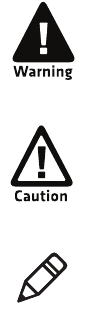
Before You Begin
CN50 Mobile Computer for Windows Mobile 6.1 User’s Manual xi
Before You Begin
This section provides you with safety information, technical support
information, and sources for additional product information.
Safety Information
Your safety is extremely important. Read and follow all warnings and
cautions in this document before handling and operating Intermec
equipment. You can be seriously injured, and equipment and data can
be damaged if you do not follow the safety warnings and cautions.
This section explains how to identify and understand warnings,
cautions, and notes that are in this document.
Global Services and Support
Warranty Information
To understand the warranty for your Intermec product, visit the
Intermec web site at www.intermec.com and click Support >
Returns and Repairs > Warranty.
Disclaimer of warranties: The sample code included in this document
is presented for reference only. The code does not necessarily
represent complete, tested programs. The code is provided “as is with
all faults.” All warranties are expressly disclaimed, including the
implied warranties of merchantability and fitness for a particular
purpose.
A warning alerts you of an operating procedure, practice,
condition, or statement that must be strictly observed to avoid
death or serious injury to the persons working on the equipment.
A caution alerts you to an operating procedure, practice,
condition, or statement that must be strictly observed to prevent
equipment damage or destruction, or corruption or loss of data.
Note: Notes either provide extra information about a topic or contain
special instructions for handling a particular condition or set of
circumstances.
Before You Begin
xii CN50 Mobile Computer for Windows Mobile 6.1 User’s Manual
Web Support
Visit the Intermec web site at www.intermec.com to download our
current manuals (in PDF).
Visit the Intermec technical knowledge base (Knowledge Central) at
www.intermec.com and click Support > Knowledge Central to
review technical information or to request technical support for your
Intermec product.
Telephone Support
In the U.S.A. and Canada, call 1-800-755-5505.
Outside the U.S.A. and Canada, contact your local Intermec
representative. To search for your local representative, from the
Intermec web site, click About Us > Contact Us.
Service Location Support
For the most current listing of service locations, click Support
>Returns and Repairs > Repair Locations.
For technical support in South Korea, use the after service locations
listed below:
AWOO Systems
102-1304 SK Ventium
522 Dangjung-dong
Gunpo-si, Gyeonggi-do Korea, South 435-776
Contact: Mr. Sinbum Kang
Telephone: +82-31-436-1191
Email: mjyun@awoo.co.kr
IN Information System PTD LTD
6th Floor
Daegu Venture Center Bldg 95
Shinchun 3 Dong
Donggu, Daegu City, Korea
E-mail: jmyou@idif.co.kr or korlim@gw.idif.co.kr
Who Should Read This Manual
This manual is written for the person who is responsible for
installing, configuring, and maintaining the CN50 Mobile Computer.
Before You Begin
CN50 Mobile Computer for Windows Mobile 6.1 User’s Manual xiii
This manual provides you with information about the features of the
CN50, and how to install, configure, operate, maintain, and
troubleshoot it.
Before you work with the CN50, you should be familiar with your
network and general networking terms, such as IP address.
Related Documents
This is a list of CN50-related Intermec documents.
•Intermec Settings Command Reference Manual
•Intermec Developer Library (IDL) Resource Kit Developer’s Guide
The Intermec web site at www.intermec.com contains our
documents (as PDF files) that you can download for free.
To download documents
1Visit the Intermec web site at www.intermec.com.
2Click the Products tab.
3Using the Products menu, navigate to your product page. For
example, to find the CN50 computer product page, click
Computers > Handheld Computers > CN50.
4Click the Manuals tab.
If your product does not have its own product page, click Support >
Manuals. Use the Product Category field, the Product Family field,
and the Product field to help you locate the documentation for your
product.
Before You Begin
xiv CN50 Mobile Computer for Windows Mobile 6.1 User’s Manual
Patent Information
Product is covered by one or more of the following patents:
4882476; 4894523; 4953113; 4961043; 4970379; 4988852; 5019699;
5021642; 5038024; 5081343; 5095197; 5144119; 5144121; 5182441;
5187355; 5187356; 5195183; 5216233; 5216550; 5195183; 5195183;
5218191; 5227614; 5233172; 5241488; 5243602; 5258606; 5278487;
5288985; 5308966; 5322991; 5331136; 5331580; 5342210; 5349678;
5359185; 5371858; 5373478; 5389770; 5397885; 5410141; 5414251;
5416463; 5442167; 5464972; 5468947; 5468950; 5477044; 5486689;
5488575; 5500516; 5502297; 5504367; 5508599; 5514858; 5530619;
5534684; 5536924; 5539191; 5541419; 5548108; 5550362; 5550364;
5565669; 5567925; 5568645; 5572007; 5576529; 5592512; 5594230;
5598007; 5608578; 5616909; 5619027; 5627360; 5640001; 5657317;
5659431; 5671436; 5672860; 5684290; 5719678; 5729003; 5742041;
5761219; 5764798; 5777308; 5777309; 5777310; 5786583; 5793604;
5798509; 5798513; 5804805; 5805807; 5811776; 5811777; 5818027;
5821523; 5828052; 5831819; 5834753; 5834749; 5837987; 5841121;
5842070; 5844222; 5854478; 5862267; 5869840; 5873070; 5877486;
5878395; 5883492; 5883493; 5886338; 5889386; 5892971; 5895906;
5898162; 5902987; 5902988; 5912452; 5923022; 5936224; 5949056;
5969321; 5969326; 5969328; 5979768; 5986435; 5987192; 5987499;
5992750; 6003775; 6012640; 6016960; 6018597; 6024289; 6034379;
6036093; 6039252; 6064763; 6075340; 6095422; 6097839; 6102289;
6102295; 6109528; 6119941; 6128414; 6138915; 6149061; 6149063;
6152370; 6155490; 6158661; 6164542; 6164545; 6173893; 6195053;
6234393; 6234395; 6244512; 6249008; 6328214; 6330975; 6345765;
6356949; 6367699; 6375075; 6375076; 6375344; 6431451; 6435411;
6484944; 6488209; 6497368; 6532152; 6538413; 6539422; 6621942;
6641046; 6681994; 6687403; 6688523; 6732930
There may be other U.S. and foreign patents pending.

1
1
Using the CN50
This chapter introduces the CN50 Mobile Computer with
Windows® Mobile® 6.1. It also contains hardware and software
configuration information to assist you in getting the most out
of your computer. This chapter contains these topics:
•Introducing the CN50 Mobile Computer
•Using the Battery
•Using the Keypad
•Adjusting the Volume of the CN50
•Using the Screen
•Understanding the Status LEDs
•Using the Imager
•Using the Color Camera
•Installing a microSD Card
•Enabling the Integrated GPS on the CN50

Chapter 1 — Using the CN50
2 CN50 Mobile Computer for Windows Mobile 6.1 User’s Manual
Introducing the CN50 Mobile Computer
The Intermec CN50 Mobile Computer is a small, sleek, and stylish
mobile computer built on the Microsoft® Windows® Mobile 6.1
operating system. The CN50 uses dual ARM processors to provide
high throughput and is the first mobile computer with the latest High
Speed Uplink Packet Access (HSUPA). The CN50 is also the first
voice-enabled mobile computer that can be changed from a CDMA
network to a GSM/UMTS network and back to CDMA.
CN50 Mobile Computer
Here are more great features of the CN50:
•A digital compass to enhance GPS navigation and improve
geotagging of captured images.
•An accelerometer that can automatically sense the angle of the
computer and rotate the display between portrait and landscape.
•The first 3 megapixel camera in a mobile computer.
•An area imager that supports reading bar codes, signature capture,
and Enhanced Mobile Document Imaging (eMDI).
The CN50 Mobile Computer with an IEEE 802.11b/g radio installed is
Wi-Fi® certified for interoperability with other 802.11b/g wireless LAN
devices.

Chapter 1 — Using the CN50
CN50 Mobile Computer for Windows Mobile 6.1 User’s Manual 3
The CN50 is available with the following features:
•3.75G UMTS/3.5G CDMA, 802.11b/g, and Bluetooth® radio
•2.5 GPRS/EDGE radio
•256 MB DRAM, 512 MB Flash (approximately 350 MB free for user
applications)
•Customer-accessible micro-SD slot for removable memory cards
up to 32 GB
•Imaging options:
•EA21 area imager
•EA11 area imager
•GPS receiver
Use this manual to understand how to use the CN50 and other
features and options available on it.
Using the Battery
The CN50 uses an AB24 standard battery or an AB25 extended battery
as its main power source. The standard battery has a 7.2 Watt hour
capacity, and the extended battery has a 14.4 Watt hour capacity.
Several factors determine the life of your battery, such as display
brightness, display timeout, input devices, extreme temperatures, and
your usage.
You should fully charge the battery before you use the CN50. When
you change the battery, it will automatically go into a power off state
and then cold boot.
Note: For information about the Mobile applications installed on the
CN50, see the online Help. For additional information about using
Windows Mobile on the CN50, visit Intermec Knowledge Central at
www.intermec.com.
The battery used in this device may present a fire or chemical burn
hazard if it is mistreated. Do not disassemble it, heat it above
100°C (212°F) or incinerate it. Dispose of used batteries
promptly. Keep away from children.

Chapter 1 — Using the CN50
4 CN50 Mobile Computer for Windows Mobile 6.1 User’s Manual
Contact your Intermec representative for replacement batteries.
Charging the Battery
Make sure you fully charge the AB24 or AB25 battery before you use
your CN50. You can charge the battery before or after you install it in
the CN50. A fully discharged battery charges in approximately 4
(AB24) to 6 (AB25) hours.
Use the next table to understand how long it takes to charge your
batteries in each of the CN50 charger or dock accessories.
Charging Times for CN50 Batteries
The battery is fully charged when the battery status LED shows a
steady green. For information on these accessories, see “Accessories”
on page 91.
To charge the battery:
•Insert the battery into a quad battery charger, a single dock, or a
multidock, or attach external power to the CN50 with the battery
installed.
Changing the Battery
The CN50 resets when you remove the battery.
To change the battery:
1Save your files and close any open applications.
Note: If the CN50 is not using external power and you remove the
battery pack, the CN50 goes into a power off state.
CN50 Charging Accessory AB24 Charging Time AB25 Charging Time
AD27 single dock charger 4 hours 6 hours
AC21 quad battery charger 4 hours 6 hours
AD23 charge-only multidock 4 hours 6 hours
AD24 Ethernet multidock 4 hours 6 hours
AE36 vehicle power adapter 4 hours 6 hours
AE37 AC adapter 4 hours 6 hours

Chapter 1 — Using the CN50
CN50 Mobile Computer for Windows Mobile 6.1 User’s Manual 5
2Shut down the CN50 by going to Start > Programs > Shut Down.
For more information, see “Warm Booting the CN50” on page
79.
3 If necessary, disconnect the handstrap from the top of the CN50.
4Push forward on the battery release tab until the battery releases,
and then lift it away from the CN50.
5Insert the bottom of a fully charged battery into the CN50, and
press down on the top until it clicks into place.
6If necessary, replace the handstrap.
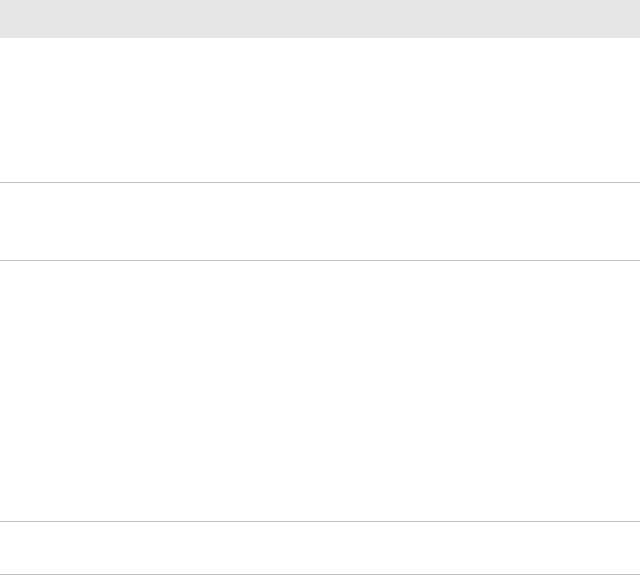
Chapter 1 — Using the CN50
6 CN50 Mobile Computer for Windows Mobile 6.1 User’s Manual
Maximizing Battery Life
Batteries are chemical devices. If the batteries are left sitting on a shelf
for long periods of time outside the CN50, the batteries slowly
discharge, eventually to zero if left uncharged. The battery chemistry
resists normal degradation if you store the battery in a charger as
opposed to leaving the battery in a discharged state. See the following
table for tips to maximize the life of your battery.
Battery Conservation Tips
Understanding the Battery Status
A quick way to check the status of your battery is to look at the battery
icon on the CN50 Status bar.
When You Want To: Do This to Save Battery Power:
Operate the CN50 and the Low
Battery status icon appears or the
Battery light comes on.
Save your data and then go to Start >
Programs > Shut Down. After the CN50
shuts down, remove the battery and insert
another fully charged battery. Or, you can
connect the CN50 to an external power
source.
Stop using the CN50 for 5
minutes or longer.
Make sure the low battery icon is not on
the screen and that the Battery light is not
turned on. Press ^ to suspend the CN50.
Store the CN50 for more than a
day.
If you are storing the CN50 for a few days,
such as over the weekend, install the
charged battery or attach the CN50 to a
power source.
If you are storing the CN50 for longer,
remove and charge the battery, then store
both the battery and the CN50 in a cool
location.
If the battery in storage is not used in
several months, you should recharge the
battery to keep it at its performance peak.
Store the battery outside the
CN50.
Store the batteries in a charger connected
to power.

Chapter 1 — Using the CN50
CN50 Mobile Computer for Windows Mobile 6.1 User’s Manual 7
Battery Icon Status
Checking the Battery Status
The easiest way to check the status of your battery is to look at the
battery icon on the status bar of your CN50.
Location of the Battery Status LED
The Battery Status LED above your CN50 display indicates the
charging status of your battery
Understanding the Battery Status LED
Icon Status
Battery is fully charged.
Battery has a medium charge. You should be able to work for several
more hours before changing batteries.
Battery is low. You need to replace or charge the battery soon.
Battery is critically low. You need to replace or charge the battery now.
Battery is charging.
LED State Description
Steady green when
the CN50 is
connected to
external power
The battery is fully charged.
Blinking red The battery is low. CN50 goes into Suspend mode.
Charge or replace the battery.
Battery
status LED

Chapter 1 — Using the CN50
8 CN50 Mobile Computer for Windows Mobile 6.1 User’s Manual
Using the Keypad
Use the following sections to understand how to use the keypad. For
information on remapping the keypad, you can download the Device
IDL Resource Kit from the Intermec web site at
www.intermec.com/idl.
The CN50 comes with either a numeric keypad or a QWERTY keypad.
The QWERTY keypad is designed for applications that require
primary input of alphabetic data. This keypad also provides special
characters, numbers, symbols, and functions by pressing color-coded
key sequences.
The numeric keypad is for applications that require mainly numeric
data. This keypad also lets you enter special characters, including the
alphabet, by pressing color-coded key sequences.
CN50 Numeric Keypad
Steady red when the
CN50 is connected
to external power
The battery is charging.
Steady amber There is a battery error. The battery may be outside the
allowable charging temperature or you may need to
replace the battery.
Off The CN50 is not on external power and the battery is
operating normally.
LED State Description
Esc
Enter
4
1
7
2
5
8
0
3
6
9

Chapter 1 — Using the CN50
10 CN50 Mobile Computer for Windows Mobile 6.1 User’s Manual
Capitalizing Characters
You can capitalize characters individually, or you can type all capital
letters by enabling Caps Lock.
To capitalize a single character:
•On the QWERTY keypad, press the [ key, and the character.
• On the numeric keypad, press the c key, and then the 1 key.
Select the key with the letter you want to capitalize. Press 1 again
to return to lowercase letters.
To enable Caps Lock:
•On the QWERTY keypad, press b, then the [ key. Press b again to
disable the Caps Lock.
•On the numeric keypad, press c 1.
To disable Caps Lock:
•On the QWERTY keypad, press the b key again.
•On the numeric keypad, press 1 again.
For information on how to enter specific characters with keystrokes,
see Appendix C, “Keypads and Keystrokes” on page 99.
Entering Characters on the Numeric Keypads
To enter letters on the numeric keypad, you need to press the c key
and the number key as many times as necessary to access the letter you
need since each number key has one to four letters or functions.
Lock the green key to stay on. c once. On the CN50 numeric keypad,
press c once. The green LED
turns on and stays on.
Lock the orange key to stay on. b twice. On the CN50 QWERTY
keypad, press b twice. The
orange LED turns on and stays
on.
Unlock the green or orange key. b or c once. Press b or c once to unlock
the key. The LED turns off.
You Want to: Press: Example
Termékspecifikációk
| Márka: | Intermec |
| Kategória: | PDA |
| Modell: | CN50 Windows Mobile 6.1 |
Szüksége van segítségre?
Ha segítségre van szüksége Intermec CN50 Windows Mobile 6.1, tegyen fel kérdést alább, és más felhasználók válaszolnak Önnek
Útmutatók PDA Intermec

22 Augusztus 2024

21 Augusztus 2024

20 Augusztus 2024

20 Augusztus 2024

20 Augusztus 2024

20 Augusztus 2024

20 Augusztus 2024

20 Augusztus 2024

19 Augusztus 2024

19 Augusztus 2024
Útmutatók PDA
- PDA Sony
- PDA Fujitsu
- PDA Acer
- PDA Oregon Scientific
- PDA Garmin
- PDA Canon
- PDA Sharp
- PDA Casio
- PDA Toshiba
- PDA HP
- PDA Asus
- PDA Mio
- PDA Getac
- PDA HTC
- PDA Qtek
- PDA Ecom
- PDA Palm
- PDA Navman
- PDA Pharos
- PDA Yakumo
- PDA Ockel
Legújabb útmutatók PDA

16 Január 2025

11 Január 2025

23 Szeptember 2024

24 Augusztus 2024

23 Augusztus 2024

23 Augusztus 2024

11 Augusztus 2024

10 Augusztus 2024

10 Augusztus 2024

9 Augusztus 2024