Használati útmutató Oregon Scientific PDA298
Oregon Scientific
PDA
PDA298
Olvassa el alább 📖 a magyar nyelvű használati útmutatót Oregon Scientific PDA298 (12 oldal) a PDA kategóriában. Ezt az útmutatót 10 ember találta hasznosnak és 2 felhasználó értékelte átlagosan 4.5 csillagra
Oldal 1/12

ENGLISH
FRENCH
GERMAN
ITALIAN
SPANISH
ENGLISH
FRENCH
GERMAN
ITALIAN
SPANISH
PORTUGUESE
PORTUGUESE
• USER’S MANUAL
• MANUEL D’UTILISATION
• BEDIENUNGSANLEITUNG
• MANUALE D’USO
• MANUAL DEL USUARIO
• MANUAL DO USUÁRIO
086-002271-010
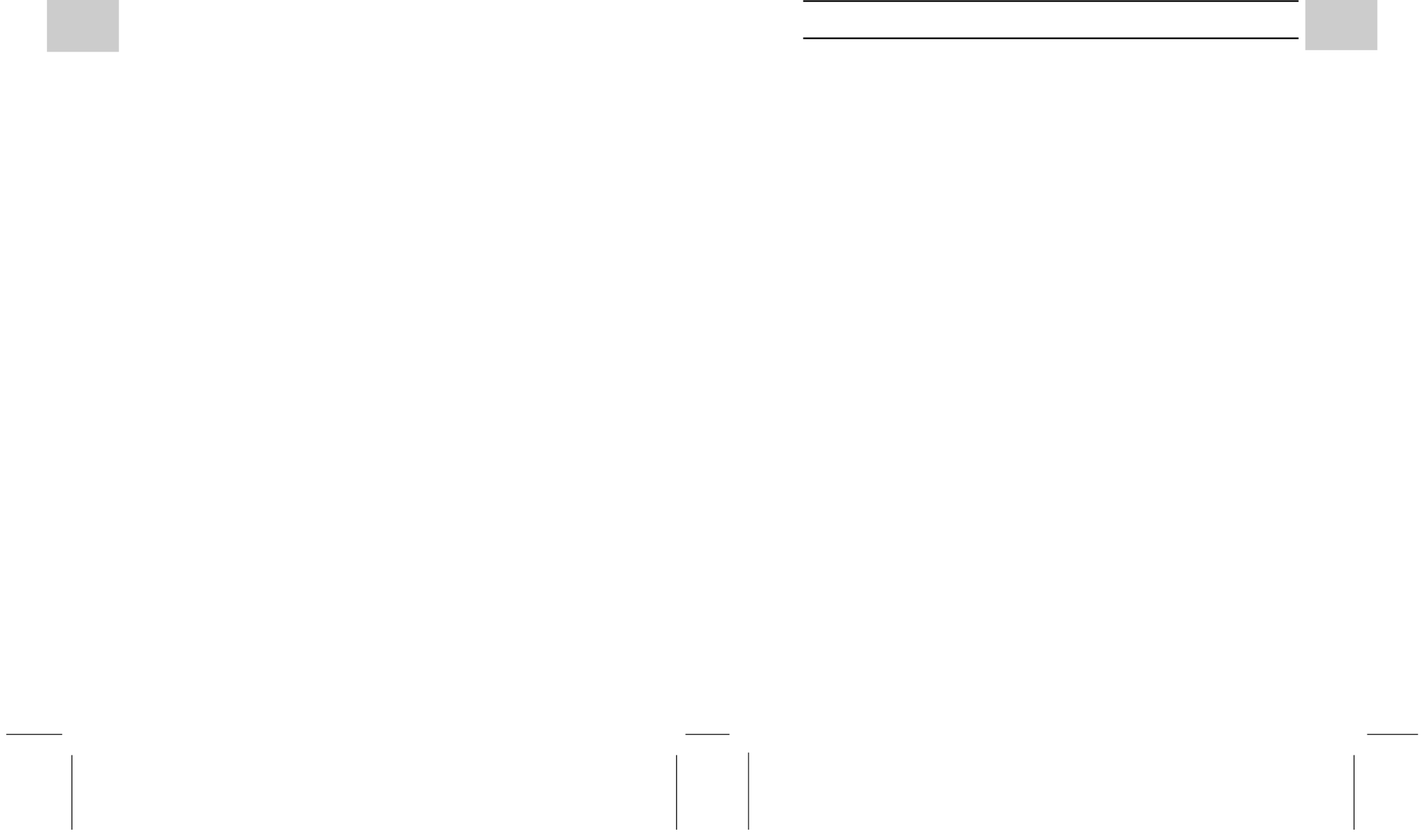
ENGL
FRENCH
GERMAN
ITALIAN
SPANISH
ENGL
PORTUGUESE
PDA298 Handwriting Recognition Personal Assistant
USER’S MANUAL
1
Contents
The Oregon Scientific PDA298 ............................................................................................. 2
Features ................................................................................................................................... 2
Inserting the batteries and using the PDA for the first time .............................................. 2
Replacing the batteries .......................................................................................................... 4
Resetting the PDA .................................................................................................................. 4
Turning the PDA On .............................................................................................................. 5
Inputting data ......................................................................................................................... 5
Using handwriting ............................................................................................................ 5
Using the touch-screen keyboard ..................................................................................... 5
Character Support ................................................................................................................. 6
Home Launcher screen .......................................................................................................... 6
Main ................................................................................................................................. 6
Contact ......................................................................................................................... 6
Schedule ....................................................................................................................... 7
Memo ........................................................................................................................... 8
Paint ............................................................................................................................. 8
E-mail ........................................................................................................................... 9
Tools ................................................................................................................................. 11
Home Time ................................................................................................................... 11
World Time ................................................................................................................... 12
Calculator ..................................................................................................................... 12
System .............................................................................................................................. 12
Set Up ........................................................................................................................... 12
Owner ........................................................................................................................... 14
Delete ........................................................................................................................... 14
Memory Status ............................................................................................................. 14
PC-Sync ....................................................................................................................... 14
Download ..................................................................................................................... 15
Help .................................................................................................................................. 16
Downloadable Applications ................................................................................................... 16
Metric ............................................................................................................................... 17
Games: 5-Tile .................................................................................................................. 17
Reverse ............................................................................................................... 17
Logic .................................................................................................................. 18
Mine ................................................................................................................... 18
Piece ................................................................................................................... 19
Troubleshooting ...................................................................................................................... 19
Care ......................................................................................................................................... 19
Technical Specification ........................................................................................................... 19
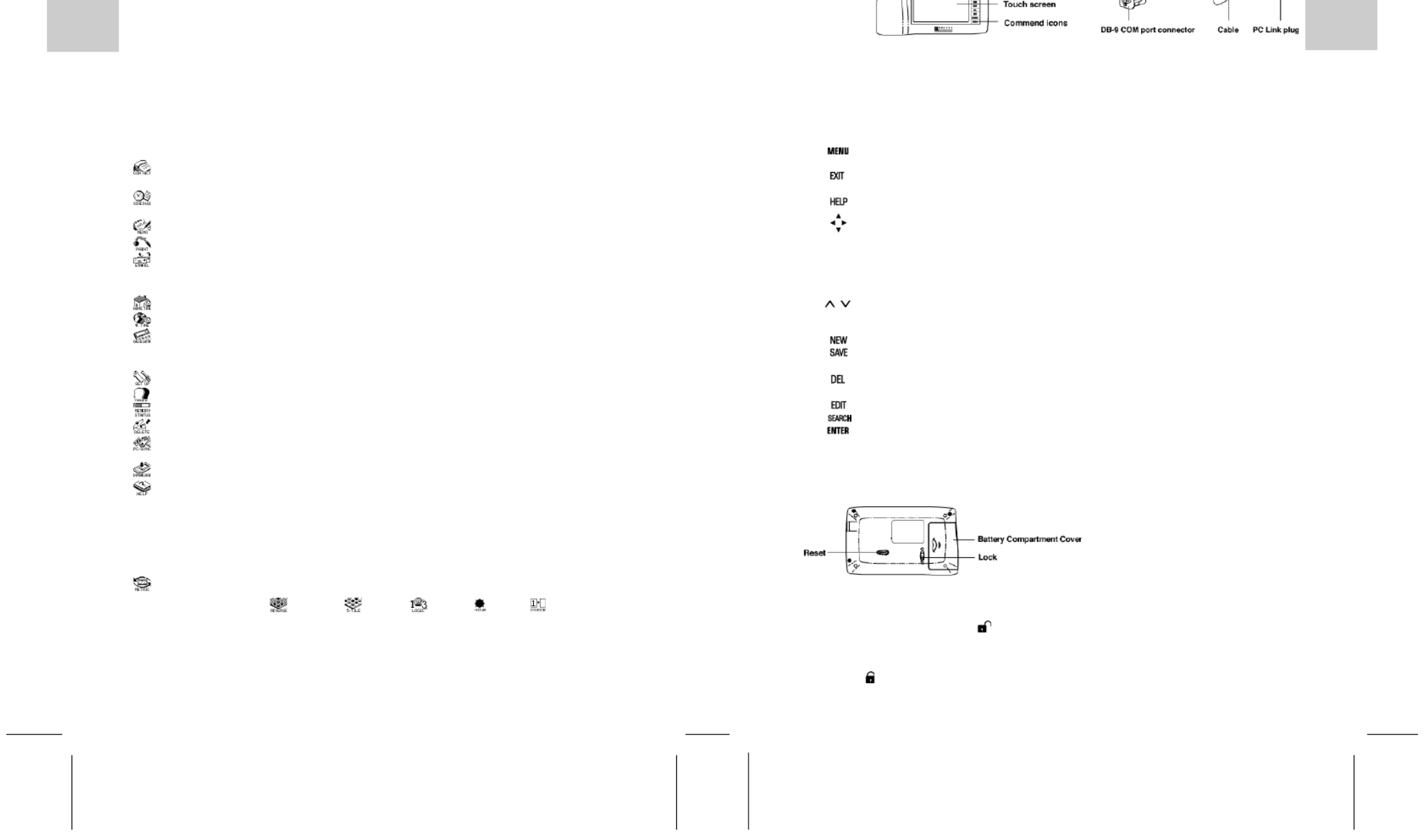
ENGL
FRENCH
GERMAN
ITALIAN
SPANISH
ENGL
PORTUGUESE
32
Congratulations on your purchase of the OREGON SCIENTIFIC PDA 298!
With handwriting recognition and a Paint function, the PDA 298 offers you simple, quick and convenient
ways to jot down instant notes and sketches wherever you are. Easy to use with a clear layout and versatile
functions, the PDA 298 fits easily into a pocket or a handbag, making it the perfect companion for
businesspeople, students, travellers - in fact for everyone whenever they are out and about!
Default features
HOME LAUNCHER Easy access to all applications.
MAIN
[ ] CONTACT A handy list of names, addresses, phone numbers and e-mail addresses with
easy search functions.
[ ] SCHEDULE Record your appointments and events and set an alarm to remind you on a
month-by-month calendar going up to the year 2070.
[ ] MEMO Input simple memos for later review.
[ ] PAINT Instantly jot down a note or sketch a diagram and save for review.
[ ] E-MAIL Send and receive e-mails via the PumaTech Intellisync PC link.
TOOLS
[ ] HOME TIME Displays the time in your home city, with an alarm.
[ ] WORLD TIME Displays the time in 128 well-known cities around the world.
[ ] CALCULATOR 10-digit calculator with percentage and memory calculation.
SYSTEM
[ ] SETUP Configure and personalize the various settings of your unit.
[ ] OWNER Record your personal details.
[ ] MEMORY STATUS Tells you how much memory is left.
[ ] DELETE Delete records in one easy action.
[ ] PC SYNC Communicate and synchronize details with your PC via Easy-sync or
PumaTech Intellisync.
[ ] DOWNLOAD Download extra programs from your PC.
[ ] HELP Handy help files for each application.
Downloadable features
These features can be downloaded onto any of the HOME LAUNCHER SCREENS from the enclosed
CD-ROM using the Application Downloader program:
[ ] METRIC Contains 5 categories for converting metric/imperial measurements.
GAMES [ ]Reverse, [ ]5-Tile, [ ]Mine, [ ]Logic, [ ]Piece for fun
and relaxation.
1. Power
To switch the unit on/off. The unit will return to the last screen displayed before it was switched off.
2. Touch screen function keys
There are 15 command icons on the right-hand side of the LCD:
1. [ ] MENU To quit any application and access the Home Launcher screen
directly.
2. [ ] EXIT To quit any application or to abort operations and return to the previous
screen.
3. [ ] HELP To display brief help notes for the Home Launcher screen or for each
application.
4. [ ] 4 ARROW To move the cursor up, down, left and right while listing, editing or viewing
KEYS a record line by line in any application.
When viewing a record, you can also move up and down a line by tapping
the top or bottom entry.
“Top of records” or “Bottom of records” is displayed when you have
reached the top or bottom of the record list.
5. [ ] PAGE UP/ To scroll up and down a page when listing or viewing a record.
DOWN KEYS “Top of records” or “Bottom of records” is displayed when you have
reached the top or bottom of the record list.
6. [ ] NEW To create a new record in any application and to start a new game.
7. [ ] SAVE To save a record after creating or editing. You can choose to save the record
as a “Secret Record”. Also to save settings in SETUP.
8. [ ] DEL To delete a character (while creating or editing a record) or a record (while
listing records).
9. [ ] EDIT To edit a highlighted record while listing records.
10. [ ] SEARCH To find a record by keyword in an application.
11. [ ] ENTER To confirm data input or other action.
Inserting the batteries and using the PDA for the first time
The PDA298 uses two AAA 1.5 V batteries.
To install the batteries:
1. On the back of your PDA, open the battery compartment by sliding the switch below the battery
compartment down (UNLOCK [ ]) and then sliding the compartment cover off.
2. Place the batteries into the compartment, making sure they are inserted according to the correct
polarity.
3. Put the battery compartment cover back on and slide the switch up to lock the cover in place
(LOCK [ ]).
4. The unit can be switched on only if the cover is locked with this switch.
Termékspecifikációk
| Márka: | Oregon Scientific |
| Kategória: | PDA |
| Modell: | PDA298 |
Szüksége van segítségre?
Ha segítségre van szüksége Oregon Scientific PDA298, tegyen fel kérdést alább, és más felhasználók válaszolnak Önnek
Útmutatók PDA Oregon Scientific

10 Augusztus 2024

4 Augusztus 2024

26 Július 2024

26 Július 2024

26 Július 2024

25 Július 2024
Útmutatók PDA
- PDA Sony
- PDA Fujitsu
- PDA Acer
- PDA Garmin
- PDA Canon
- PDA Sharp
- PDA Casio
- PDA Toshiba
- PDA HP
- PDA Asus
- PDA Mio
- PDA Getac
- PDA HTC
- PDA Qtek
- PDA Ecom
- PDA Intermec
- PDA Palm
- PDA Navman
- PDA Pharos
- PDA Yakumo
- PDA Ockel
Legújabb útmutatók PDA

16 Január 2025

11 Január 2025

23 Szeptember 2024

24 Augusztus 2024

23 Augusztus 2024

23 Augusztus 2024

22 Augusztus 2024

21 Augusztus 2024

20 Augusztus 2024

20 Augusztus 2024