Használati útmutató Hawking Technologies HOW17ACM
Hawking Technologies
hozzáférési pont
HOW17ACM
Olvassa el alább 📖 a magyar nyelvű használati útmutatót Hawking Technologies HOW17ACM (92 oldal) a hozzáférési pont kategóriában. Ezt az útmutatót 2 ember találta hasznosnak és 2 felhasználó értékelte átlagosan 4.5 csillagra
Oldal 1/92

Outdoor Wireless-1750AC Managed Access Point Pro HOW17ACM
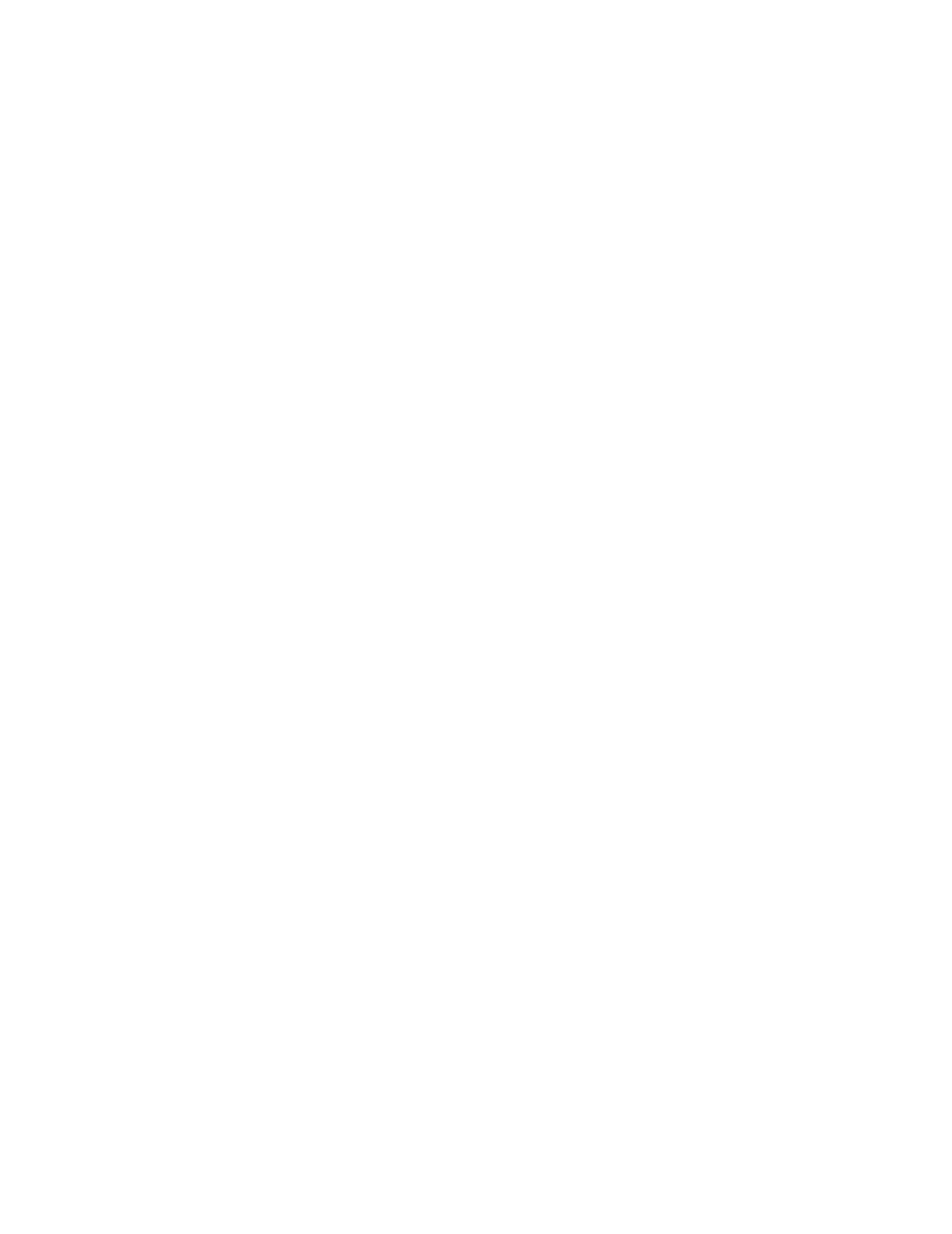
COPYRIGHT
Copyright © 7 by Hawking Technologies. All rights reserved. No part of this publicaon may be 201
reproduced, transmied, transcribed, stored in a retrieval system, or translated into any language or
computer language, in any form or by any means, electronic, mechanical, magnec, opcal, chemical,
manual or otherwise, without the prior wrien permission of this company
Hawking Technologies makes no representaons or warranes, either expressed or implied, with respect to
the contents hereof and specically disclaims any warranes, merchantability or tness for any parcular
purpose. Any soware described in this manual is sold or licensed "as is". Should the programs prove
defecve following their purchase, the buyer (and not Hawking Technologies, its distributor, or its dealer)
assumes the enre cost of all necessary servicing, repair, and any incidental or consequenal damages
resulng from any defect in the soware. Further, this company reserves the right to revise this publicaon
and to make changes from me to me in the contents thereof without obligaon to nofy any person of
such revision or changes.

Federal Communicaon Commission
Interference Statement
FCC Part 15
This equipment has been tested and found to comply with the limits for a Class B digital device, pursuant to
Part 15 of FCC Rules. These limits are designed to provide reasonable protecon against harmful
interference in a residenal installaon. This equipment generates, uses, and can radiate radio frequency
energy and, if not installed and used in accordance with the instrucons, may cause harmful interference to
radio communicaons. However, there is no guarantee that interference will not occur in a parcular
installaon. If this equipment does cause harmful interference to radio or television recepon, which can
be determined by turning the equipment o and on, the user is encouraged to try to correct the
interference by one or more of the following measures:
1. Reorient or relocate the receiving antenna.
2. Increase the separaon between the equipment and receiver.
3. Connect the equipment into an outlet on a circuit dierent from that to which the receiver is
connected.
4. Consult the dealer or an experienced radio technician for help.
FCC Cauon
This equipment must be installed and operated in accordance with provided instrucons and a minimum 20
cm spacing must be provided between computer mounted antenna and person’s body (excluding
extremies of hands, wrist and feet) during wireless modes of operaon.
This device complies with Part 15 of the FCC Rules. Operaon is subject to the following two condions: (1)
this device may not cause harmful interference, and (2) this device must accept any interference received,
including interference that may cause undesired operaon.
Any changes or modicaons not expressly approved by the party responsible for compliance could void
the authority to operate equipment.
Federal Communicaon Commission (FCC) Radiaon Exposure Statement

This equipment complies with FCC radiaon exposure set forth for an uncontrolled environment. In order
to avoid the possibility of exceeding the FCC radio frequency exposure limits, human proximity to the
antenna shall not be less than 20cm (8 inches) during normal operaon.
The antenna(s) used for this transmier must not be co-located or operang in conjuncon with any other
antenna or transmier.
R&TTE Compliance Statement
This equipment complies with all the requirements of DIRECTIVE 1999/5/EC OF THE EUROPEAN
PARLIAMENT AND THE COUNCIL of March 9, 1999 on radio equipment and telecommunicaon terminal
Equipment and the mutual recognion of their conformity (R&TTE).
The R&TTE Direcve repeals and replaces in the direcve 98/13/EEC (Telecommunicaons Terminal
Equipment and Satellite Earth Staon Equipment) As of April 8, 2000.
Safety
This equipment is designed with the utmost care for the safety of those who install and use it. However,
special aenon must be paid to the dangers of electric shock and stac electricity when working with
electrical equipment. All guidelines of this and of the computer manufacture must therefore be allowed at
all mes to ensure the safe use of the equipment.
EU Countries Intended for Use
The ETSI version of this device is intended for home and oce use in Austria, Belgium, Denmark, Finland,
France, Germany, Greece, Ireland, Italy, Luxembourg, the Netherlands, Portugal, Spain, Sweden, and the
United Kingdom.
The ETSI version of this device is also authorized for use in EFTA member states: Iceland, Liechtenstein,
Norway, and Switzerland.
EU Countries Not intended for use
None.

CONTENTS
Chapter 1 - Product Informaon 2..................................................................
1-1. Package Contents ............................................................................................................................. 2
1-2. System Requirements 3.......................................................................................................................
1-3. Hardware Overview .......................................................................................................................... 3
1-4. LED Status ......................................................................................................................................... 3
1-5. Reset ................................................................................................................................................. 4
1-6. Methods of Mounng ...................................................................................................................... 4
1-7. Safety Informaon ............................................................................................................................ 7
Chapter 2 - Quick Setup 8..............................................................................
2-1. Inial Setup ....................................................................................................................................... 8
2-2. Quick Setup Sengs ....................................................................................................................... 11
Chapter 3 - Hardware Installaon ..............................................................14
3-1. Connecng the access point to a router or PoE switch . ................................................................ 14
Chapter 4 - Browser Based Conguraon Interface ....................................15
4-1. Informaon ..................................................................................................................................... 18
4-1-1. System Informaon ............................................................................................................. 18
4-1-2. Wireless Clients ................................................................................................................... 22
4-1-3. Wireless Monitor ................................................................................................................. 24
4-1-4. DHCP Clients ........................................................................................................................ 25
4-1-5. Log ....................................................................................................................................... 25
4-2. Network Sengs ............................................................................................................................ 28
4-2-1. LAN-Side IP Address ............................................................................................................ 28
4-2-2. LAN Port .............................................................................................................................. 30
4-2-3. VLAN .................................................................................................................................... 31
4-3. Wireless Sengs ............................................................................................................................ 32
4-3-1. 2.4GHz 11bgn ...................................................................................................................... 32
4-3-2. 5GHz 11ac 11an ................................................................................................................... 45
4-3-3. WPS ..................................................................................................................................... 51
4-3-4. RADIUS ................................................................................................................................ 53
4-3-5. MAC Filter ............................................................................................................................ 55
4-3-6. WMM .................................................................................................................................. 57
4-4. Management .................................................................................................................................. 59
4-4-1. Admin .................................................................................................................................. 59
4-4-2. Date and Time ..................................................................................................................... 62

4-4-3. Syslog Server ....................................................................................................................... 64
4-4- 4. I’m Here............................................................................................................................... 65
4-5. Advanced ........................................................................................................................................ 66
4-5-1. LED Sengs ......................................................................................................................... 66
4-5-2. Update Firmware ................................................................................................................ 67
4-5-3. Save/Restore Sengs ......................................................................................................... 69
4-5-4. Factory Default .................................................................................................................... 71
4-5-5. Reboot ................................................................................................................................. 72
Chapter 5 - Appendix ................................................................................. 73
5-1. Conguring your IP address ........................................................................................................... 73
5-1-1. Windows 7 ........................................................................................................................... 74
5-1-2. Windows 8.1 ........................................................................................................................ 77
5-1-3. Windows 10 ......................................................................................................................... 80
5-1-4. Mac ...................................................................................................................................... 82
5-2. Hardware Specicaon .................................................................................................................. 84
5-3. Environmental and Physical ........................................................................................................... 84

2
Chapter 1 - Product Informaon
1-1. Package Contents
1. HOW ACM 17
2. 6x Omnidireconal Antennas
(3x 2.4GHz 4dBi, 3x 5GHz 6dBi)
3. Wall Mount Bracket x 1
4. Wall/Pole Mount Screw Kits
5. Quick Installaon Guide
1
2
3
4
5

3
1-2. System Requirements
- Exisng cable/DSL modem & router
- Computer with web browser for access point conguraon
- Power Over Ethernet Switch or Injector (sold separately)
1-3. Hardware Overview
A. LAN port with Power over Ethernet (PoE - ) PD IN
B. 3LED + 1 Reset M interface 25
1-4. LED Status
LED Behavior
Power
Green
The access point is on.
O
The access point is o.
LAN LED
Green
LAN port is connected.
Blinking
Acvity (transferring and receiving)
O
LAN port is unconnected.
A LAN (PoE)
B 3LED + 1 Reset

6

7
1-7. Safety Informaon
In order to ensure the safe operaon of the device and its users, please read and act in accordance with the
following safety instrucons.
1. The access point is designed for indoor use only; do not place the access point outdoors.
2. Do not place the access point in or near hot/humid places, such as a kitchen or bathroom.
3. Do not pull any connected cable with force; carefully disconnect it from the access point.
4. Handle the access point with care. Accidental damage will void the warranty of the access point.
5. The device contains small parts which are a danger to small children under 3 years old. Please keep the
access point out of reach of children.
6. Do not place the access point on paper, cloth, or other ammable materials. The access point may
become hot during use.
7. There are no user-serviceable parts inside the access point. If you experience problems with the access
point, please contact your dealer of purchase and ask for help.
8. The access point is an electrical device and as such, if it becomes wet for any reason, do not aempt to
touch it without switching the power supply o. Contact an experienced electrical technician for further
help.
9. If you smell burning or see smoke coming from the access point or power adapter, then disconnect the
access point and power adapter immediately, as far as it is safely possible to do so. Call your dealer of
purchase for help.

11
2-2. Quick Setup Sengs
The instrucons below will help you to congure the following basic sengs of the access point:
1 2.4GHz & 5GHz SSID LAN IP Address
2 LAN IP Address
3 2.4GHz & 5GHz SSID Security
It is recommended you congure these sengs before using the access point.
1. To change the SSID of your access point’s 2.4GHz wireless network(s), go to “2.4GHz Basic Sengs”.
Enter the new SSID for your 2.4GHz wireless network in the “SSID1” eld”. The default 2.4GHz SSID is
“Hawking_H GHz”O 7ACMW1 _5
To ulize mulple 2.4GHz SSIDs, open the drop down menu labelled “Enable SSID
number” and select how many SSIDs you require. Then enter a new SSID in the
corresponding numbered elds below, before clicking “Apply”.
2. Go to AC wireless network. The “5GHz Basic Sengs” and repeat step 1 for the access point’s 5GHz
default 5GHz SSID is “Hawking_H ACM_5GHz”OW17
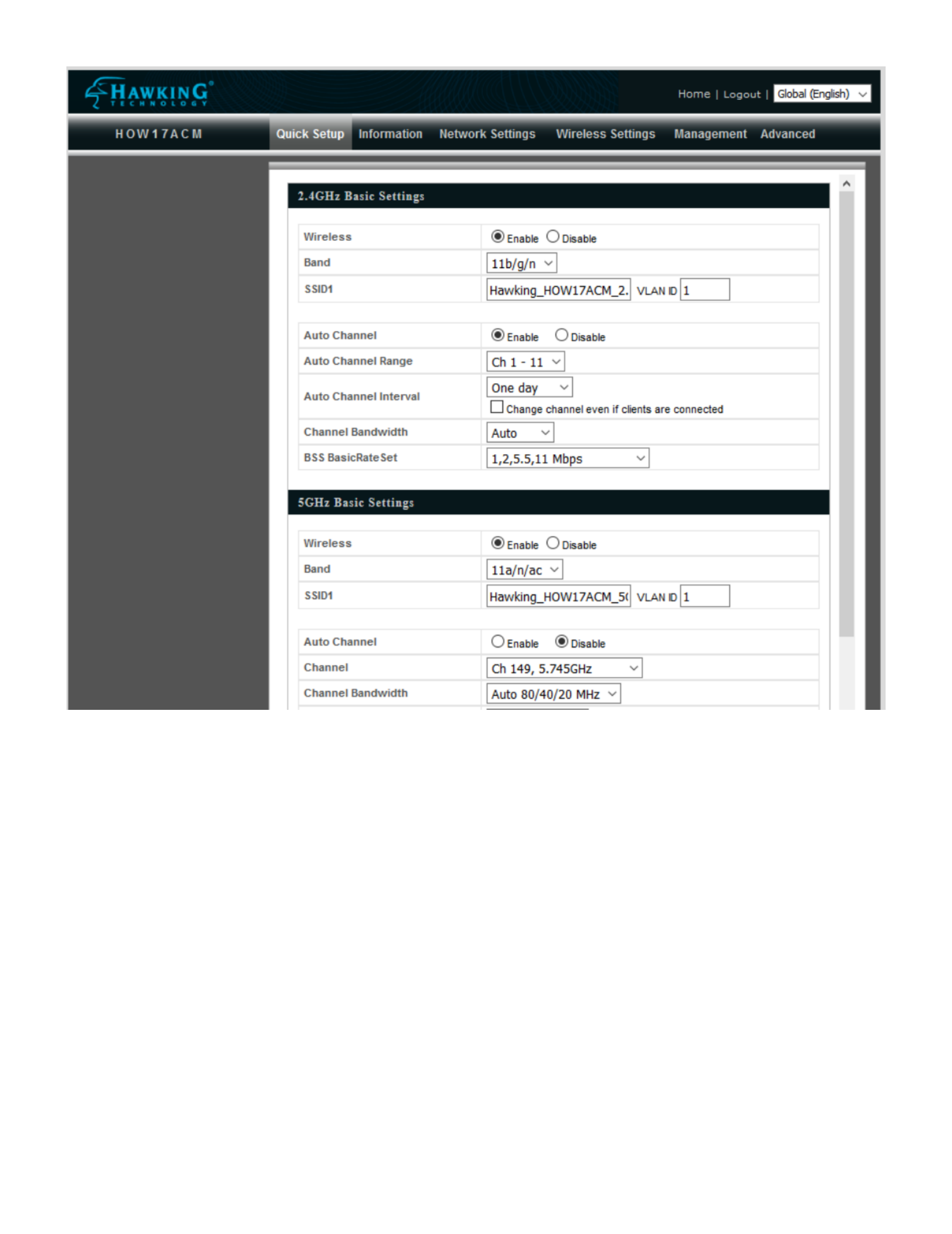
16
5. Use the menu across the top and down the le side to navigate.
Termékspecifikációk
| Márka: | Hawking Technologies |
| Kategória: | hozzáférési pont |
| Modell: | HOW17ACM |
Szüksége van segítségre?
Ha segítségre van szüksége Hawking Technologies HOW17ACM, tegyen fel kérdést alább, és más felhasználók válaszolnak Önnek
Útmutatók hozzáférési pont Hawking Technologies

30 Augusztus 2024

30 Augusztus 2024

30 Augusztus 2024

30 Augusztus 2024

6 Július 2024

6 Július 2024

6 Július 2024

6 Július 2024
Útmutatók hozzáférési pont
- hozzáférési pont StarTech.com
- hozzáférési pont HP
- hozzáférési pont Ubiquiti Networks
- hozzáférési pont TP-Link
- hozzáférési pont Vimar
- hozzáférési pont Digitus
- hozzáférési pont Zebra
- hozzáférési pont TRENDnet
- hozzáférési pont Mercusys
- hozzáférési pont AVM
- hozzáférési pont Dell
- hozzáférési pont Crestron
- hozzáférési pont Lancom
- hozzáférési pont Juniper
- hozzáférési pont Speco Technologies
- hozzáférési pont Netgear
- hozzáférési pont V7
- hozzáférési pont Asus
- hozzáférési pont Renkforce
- hozzáférési pont Draytek
- hozzáférési pont Mikrotik
- hozzáférési pont ZyXEL
- hozzáférési pont Dahua Technology
- hozzáférési pont Devolo
- hozzáférési pont Planet
- hozzáférési pont Tenda
- hozzáférési pont Black Box
- hozzáférési pont Cisco
- hozzáférési pont Kingston
- hozzáférési pont Edimax
- hozzáférési pont Honeywell
- hozzáférési pont EnGenius
- hozzáférési pont Grandstream
- hozzáférési pont D-Link
- hozzáférési pont Media-Tech
- hozzáférési pont Moxa
- hozzáférési pont DataVideo
- hozzáférési pont Lindy
- hozzáférési pont Cudy
- hozzáférési pont Homematic IP
- hozzáférési pont Mojo
- hozzáférési pont Linksys
- hozzáférési pont Sitecom
- hozzáférési pont Vivitek
- hozzáférési pont Allnet
- hozzáférési pont Allied Telesis
- hozzáférési pont Airlive
- hozzáférési pont Fortinet
- hozzáférési pont Techly
- hozzáférési pont Totolink
- hozzáférési pont Steren
- hozzáférési pont Netis
- hozzáférési pont Buffalo
- hozzáférési pont Macally
- hozzáférési pont LevelOne
- hozzáférési pont Aruba
- hozzáférési pont Interlogix
- hozzáférési pont EQ3
- hozzáférési pont INCA
- hozzáférési pont Moog
- hozzáférési pont LigoWave
- hozzáférési pont Advantech
- hozzáférési pont Hercules
- hozzáférési pont Intellinet
- hozzáférési pont SMC
- hozzáférési pont CradlePoint
- hozzáférési pont Silex
- hozzáférési pont Aerohive
- hozzáférési pont Bountiful
- hozzáférési pont WatchGuard
- hozzáférési pont NUVO
- hozzáférési pont IP-COM
- hozzáférési pont Syscom
- hozzáférési pont Meru
- hozzáférési pont Amped Wireless
- hozzáférési pont Cambium Networks
- hozzáférési pont 3Com
- hozzáférési pont Ruckus Wireless
- hozzáférési pont Bintec-elmeg
- hozzáférési pont Mach Power
- hozzáférési pont Brocade
- hozzáférési pont ICC
- hozzáférési pont Insteon
- hozzáférési pont Comtrend
- hozzáférési pont Premiertek
- hozzáférési pont Extreme Networks
- hozzáférési pont Atlantis Land
- hozzáférési pont FlyingVoice
- hozzáférési pont Luxul
- hozzáférési pont Peplink
Legújabb útmutatók hozzáférési pont

20 Március 2025

16 Március 2025

15 Január 2025

14 Január 2025

14 Január 2025

14 Január 2025

13 Január 2025

31 December 2025

31 December 2025

24 December 2024