Használati útmutató Genius FaceCam 300
Olvassa el alább 📖 a magyar nyelvű használati útmutatót Genius FaceCam 300 (23 oldal) a webkamera kategóriában. Ezt az útmutatót 11 ember találta hasznosnak és 2 felhasználó értékelte átlagosan 4.5 csillagra
Oldal 1/23

English
i
Table of Contents
FaceCam 300 Features 1
Set up the device 2-3
Using Instant Messenger Application 3-4
CrazyTalk CamSuite PRO 5-15
CrazyTalk CamSuite PRO with IM Application 16-21
Trouble shooting for web camera 22
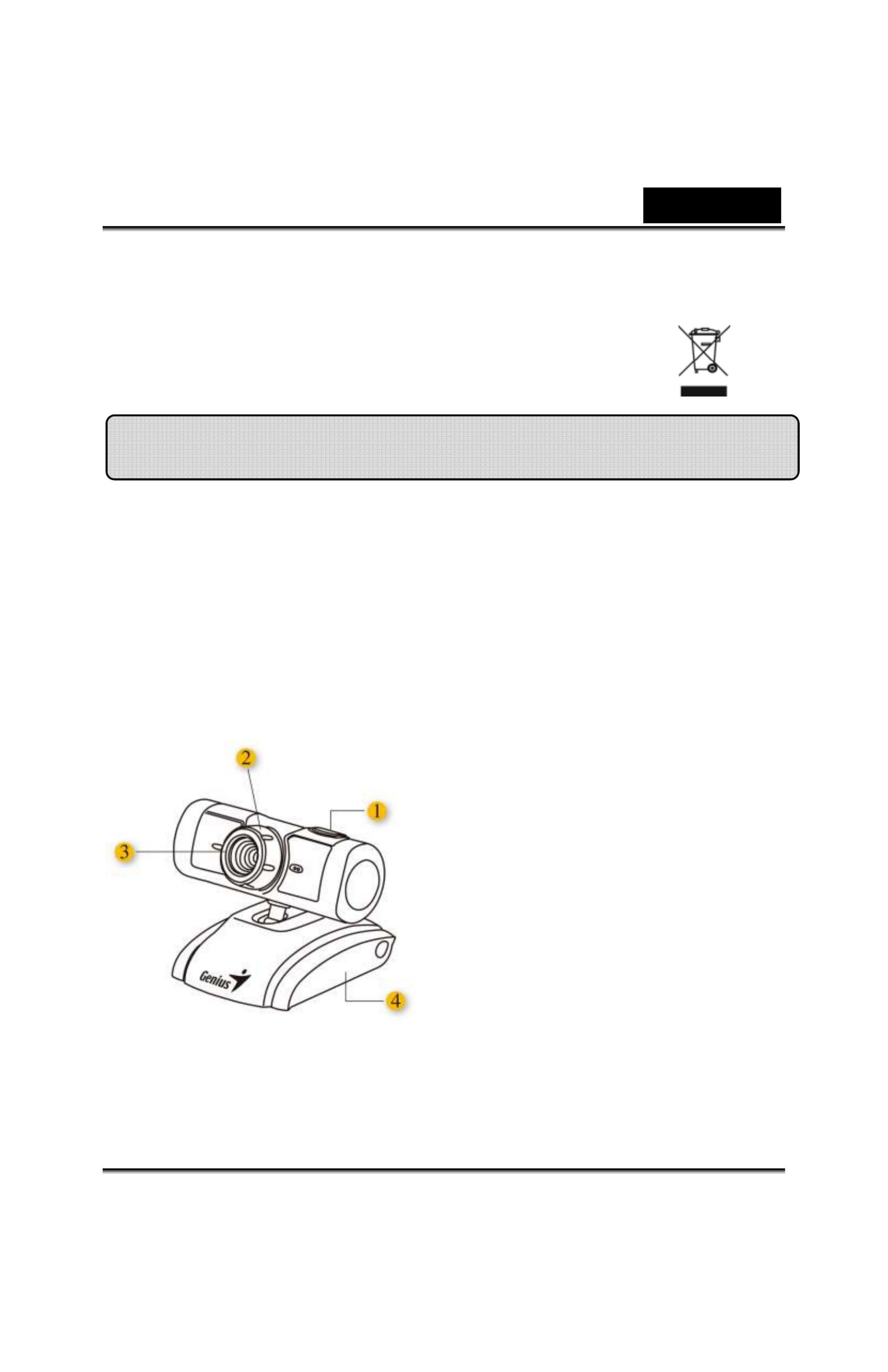
English
-
1
-
Symbol for Separate Collection in European Countries
This symbol indicates that this product is to be collected separately.
The following apply only to users in European countries:
This product is designated for separate collection at an appropriate
collection point. Do not dispose of as household waste.
For more information, contact the retailer or the local authorities in charge
of waste management.
Add live video to your instant messaging!
Turn your PC into a live broadcast hub with FaceCam 300. It works with
windows7, Vista, XP. Whether you are creating video emails or hosting
one-to-one video chats, this easy to use webcam adds a personal touch to
your online communication. Connect with loved ones easily today with live
video chats!
1.SnapShot Button
You can press the snapshot button
to take images after install
advanced driver from the CD.
2.Manual Lens
Adjust the focus by twisting the
lens.
3.LED Indicator
When FaceCam 300 is connected
to the computer's USB port, the
LED will light up when performing
video application.
4.Swivel and Clipping Base
The adjustable clipping base fits
easily to almost anything - notebook
panel, CRT, and LCD monitors.
FaceCam 300 Features

English
-
2
-
You need to install the device drivers and applications before using
your webcam.
Do not connect your webcam to your computer before
installing the drivers.
1. I
nstalling the FaceCam 300 driver in Windows 7/Vista/XP
a.
Insert the FaceCam 300 Installation CD into the CD-ROM drive.
b.
The Autorun screen will bring up the installation screen. Click on
“Driver” then simply follow the on-screen instructions.
c.
Install from the CD if your PC doesn’t have it or the version DirectX
was older.
NOTE
If the Autorun screen doesn’t start, follow these steps:
Click on “Start Menu”
Type D:\SETUP.EXE, then click the Enter key.
(Assume your CD-ROM is in Drive D)
2.
Follow the instructions on the screen to complete the installation.
3.
Insert the FaceCam 300’s USB cable to your desktop or laptop
USB port.
4.
Now restart your computer after you have installed all the
applications and connected the web cam.
5.
The software and hardware installation is now complete. You can
install the software you would like to use for video conferencing
or chat with your friends.
Set up
the
Device
Termékspecifikációk
| Márka: | Genius |
| Kategória: | webkamera |
| Modell: | FaceCam 300 |
Szüksége van segítségre?
Ha segítségre van szüksége Genius FaceCam 300, tegyen fel kérdést alább, és más felhasználók válaszolnak Önnek
Útmutatók webkamera Genius

19 Augusztus 2024

14 Augusztus 2024

14 Augusztus 2024

12 Augusztus 2024

10 Augusztus 2024

9 Augusztus 2024

8 Augusztus 2024

8 Augusztus 2024

7 Augusztus 2024

5 Augusztus 2024
Útmutatók webkamera
- webkamera Sony
- webkamera Nedis
- webkamera Philips
- webkamera Pioneer
- webkamera SilverCrest
- webkamera Lenovo
- webkamera Sven
- webkamera HP
- webkamera BenQ
- webkamera TP-Link
- webkamera Medion
- webkamera Digitus
- webkamera Dell
- webkamera MEE Audio
- webkamera Conceptronic
- webkamera Hikvision
- webkamera Vivanco
- webkamera Netgear
- webkamera V7
- webkamera Microsoft
- webkamera Asus
- webkamera Rollei
- webkamera Hama
- webkamera Renkforce
- webkamera Midland
- webkamera Kodak
- webkamera Sennheiser
- webkamera Logitech
- webkamera Dahua Technology
- webkamera Viewsonic
- webkamera Denver
- webkamera Ewent
- webkamera Aluratek
- webkamera NGS
- webkamera Gembird
- webkamera Xtorm
- webkamera Niceboy
- webkamera Speed-Link
- webkamera BaseTech
- webkamera ModeCom
- webkamera Lorex
- webkamera Foscam
- webkamera Manhattan
- webkamera Plantronics
- webkamera Kogan
- webkamera Alecto
- webkamera Prestigio
- webkamera D-Link
- webkamera Media-Tech
- webkamera Yealink
- webkamera Elro
- webkamera Razer
- webkamera Vivotek
- webkamera Trust
- webkamera Konig
- webkamera Marmitek
- webkamera Pyle
- webkamera Lumens
- webkamera AVer
- webkamera Lindy
- webkamera Fanvil
- webkamera Siig
- webkamera Elo
- webkamera Axis
- webkamera Insta360
- webkamera Creative
- webkamera Ipevo
- webkamera Anker
- webkamera Vivolink
- webkamera Sitecom
- webkamera InLine
- webkamera J5create
- webkamera Elgato
- webkamera PTZ Optics
- webkamera Airlive
- webkamera A4tech
- webkamera Icy Box
- webkamera Eminent
- webkamera Targus
- webkamera Exibel
- webkamera Aukey
- webkamera Easypix
- webkamera Nilox
- webkamera AVerMedia
- webkamera Steren
- webkamera ProXtend
- webkamera Envivo
- webkamera Sandberg
- webkamera AV:link
- webkamera Sweex
- webkamera Vizio
- webkamera T'nB
- webkamera Tracer
- webkamera Interlogix
- webkamera Kunft
- webkamera Day
- webkamera IC Intracom
- webkamera Wanscam
- webkamera Adesso
- webkamera IHome
- webkamera Iluv
- webkamera Prowise
- webkamera Ozone
- webkamera JPL
- webkamera Zalman
- webkamera Bazoo
- webkamera AbleNet
- webkamera Micro Innovations
- webkamera Arozzi
- webkamera Mylife
- webkamera ITek
- webkamera KONFTEL
- webkamera Mitsai
- webkamera Sygonix Connect
- webkamera Perfect Choice
- webkamera OBSBOT
- webkamera Shoplace
- webkamera Canyon
- webkamera AOpen
- webkamera Konig Electronic
- webkamera Hamlet
- webkamera Webcamxp
- webkamera Approx
- webkamera Y-cam
- webkamera Acme Made
- webkamera Acme United
- webkamera WyreStorm
- webkamera VisionTek
- webkamera ALC
- webkamera HuddleCamHD
- webkamera Aplic
Legújabb útmutatók webkamera

3 Április 2025

12 Január 2025

10 Január 2025

31 December 2025

30 December 2025

30 December 2025

29 December 2024

22 December 2024

15 December 2024

15 December 2024