Használati útmutató Sweex WC350
Olvassa el alább 📖 a magyar nyelvű használati útmutatót Sweex WC350 (89 oldal) a webkamera kategóriában. Ezt az útmutatót 9 ember találta hasznosnak és 2 felhasználó értékelte átlagosan 4.5 csillagra
Oldal 1/89
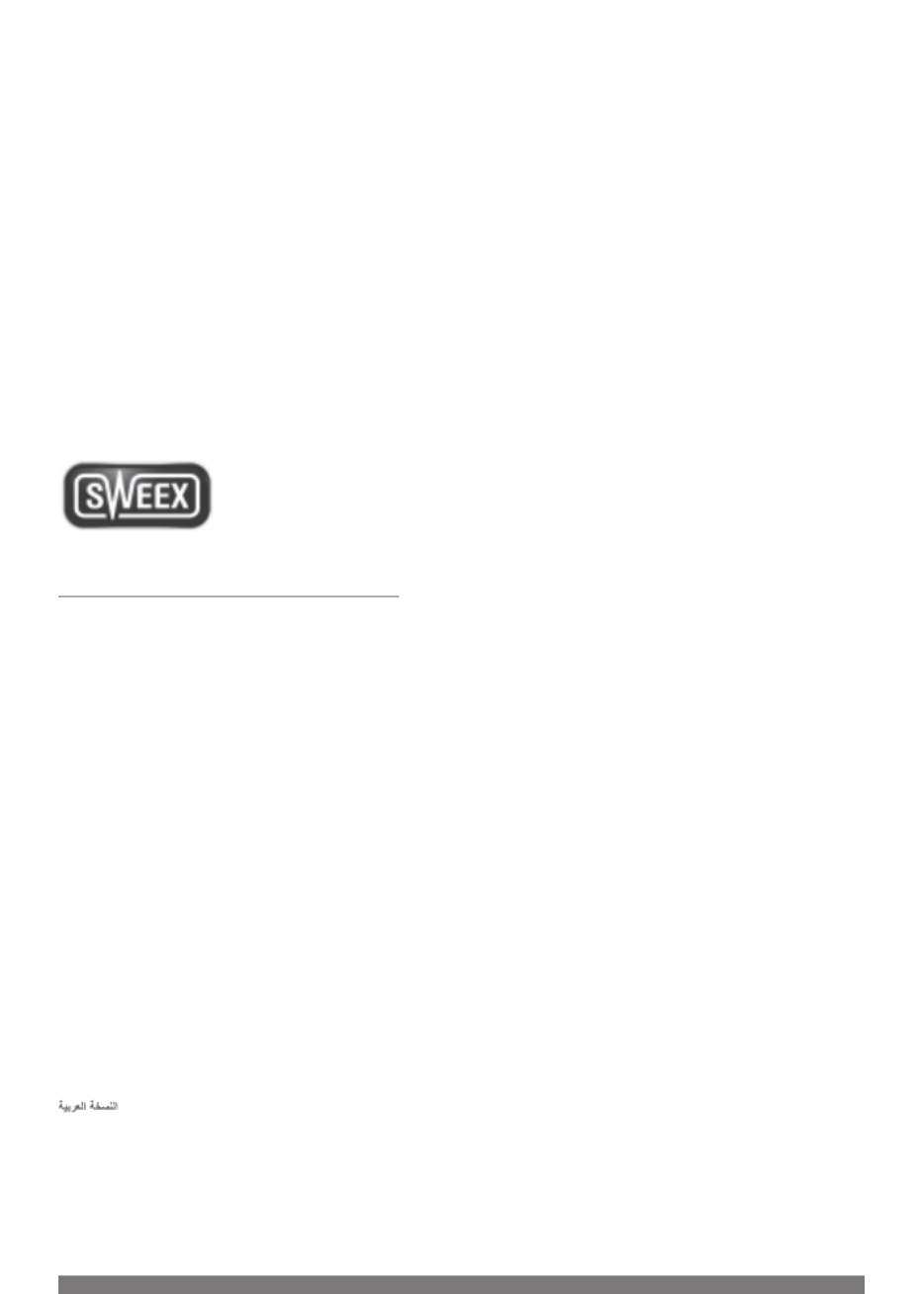
INDEX
English version 2
Deutsche Version 6
Versione Italiana 10
Nederlandse versie 14
Version Française 18
Versión Española 22
Versão Portuguesa 26
H`^^WM lOR]^Ul
30
Wersja polska 34
Dansk version 38
Norsk versjon 42
Svensk version 46
Slovenska razli ica 50č
Česká verze 54
Slovenská verzia 58
I [[W ]YZlkZU DbW 62
KW] M oZ^iWM OR]^nl
66
70
Magyar változat 74
>R]^UlZM NgXP M ]^WU
78
Versiunea în român 82ă
Hrvatska verzija 86
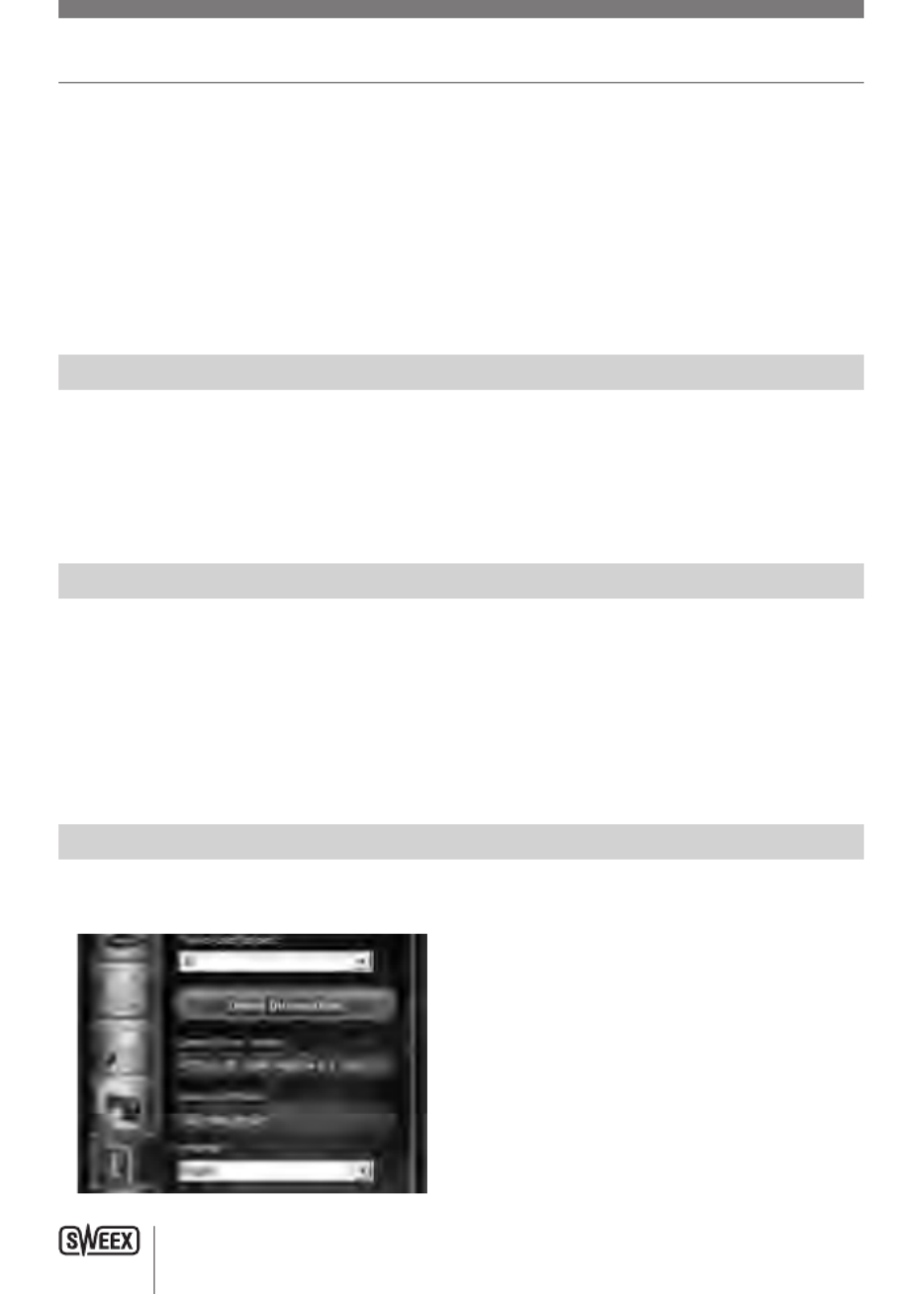
EN R ONGLISH VE SI
2
WC350 Full-HD Webcam USB
Important!
• Do not expose the HD Webcam to extreme temperatures. Do not place the device in direct sunlight or in the direct vicinity of heating elements.
• Do not use the HD Webcam in extremely moist or dusty surroundings.
• Protect the device against powerful shocks and falls – they may damage the internal electronics.
• Never attempt to open the device yourself, there are no serviceable parts inside. Opening the device will cause the warranty to lapse.
Package contents
In this package you will find:
• Full-HD Webcam USB
• CD-ROM with driver, software and this manual
• Start guide
Installation Windows XP, Vista, 7 and 8
The webcam is plug & play, the necessary drivers are included with most versions of Windows. In most cases all you need to do is connect the
webcam, and it will install automatically.
Note: The snapshot button will not work when installing the webcam via this method.
If the webcam does not install automatically or if you wish to use the snapshot button, place the Sweex CD in the CD player, click “Drivers and
Software” and follow the instructions on screen.
Viewing the webcam picture
The picture of the webcam can be viewed as follows: Via START go to “All Programs” (Windows 8 “All apps”) and select the option “USB Video
Device” under “USB Video Device”.

EN R ONGLISH VE SI
3
In USB Video Device, click on the “I” tab. Make sure to select the correct webcam: “AF FULL HD 1080P Webcam”. In addition you can also change
the settings of the webcam in this section.
In USB Video Device, click on “lens” icon on the left top corner. This option enables you to view the picture.
Under this icon there are additional special features to enhance you picture.
Microphone
The webcam’s microphone also uses the USB connection, your computer will automatically recognize and install the microphone when you plug in
the webcam. Windows or your chat program should automatically select the webcam’s microphone as recording device. If this does not happen,
consult the manual of your chat program for more information.
Snapshot button
The webcam features a “snapshot button”. Having viewed the image of the webcam by means of USB Video device or another program, a still
photo can be taking by pressing this button. The button can be found on top of the webcam.
Focussing
This webcam makes use of an autofocus lens, there for additional adjustments are not required to focus during viewing.
Termékspecifikációk
| Márka: | Sweex |
| Kategória: | webkamera |
| Modell: | WC350 |
Szüksége van segítségre?
Ha segítségre van szüksége Sweex WC350, tegyen fel kérdést alább, és más felhasználók válaszolnak Önnek
Útmutatók webkamera Sweex

12 Január 2025

16 Augusztus 2024

13 Augusztus 2024

11 Augusztus 2024

11 Augusztus 2024

10 Augusztus 2024

9 Augusztus 2024

9 Augusztus 2024

9 Augusztus 2024

8 Augusztus 2024
Útmutatók webkamera
- webkamera Sony
- webkamera Nedis
- webkamera Philips
- webkamera Pioneer
- webkamera SilverCrest
- webkamera Lenovo
- webkamera Sven
- webkamera HP
- webkamera BenQ
- webkamera TP-Link
- webkamera Medion
- webkamera Digitus
- webkamera Dell
- webkamera MEE Audio
- webkamera Conceptronic
- webkamera Hikvision
- webkamera Vivanco
- webkamera Netgear
- webkamera V7
- webkamera Microsoft
- webkamera Asus
- webkamera Rollei
- webkamera Hama
- webkamera Renkforce
- webkamera Midland
- webkamera Kodak
- webkamera Sennheiser
- webkamera Logitech
- webkamera Dahua Technology
- webkamera Viewsonic
- webkamera Denver
- webkamera Ewent
- webkamera Aluratek
- webkamera NGS
- webkamera Gembird
- webkamera Xtorm
- webkamera Niceboy
- webkamera Speed-Link
- webkamera BaseTech
- webkamera ModeCom
- webkamera Lorex
- webkamera Foscam
- webkamera Manhattan
- webkamera Plantronics
- webkamera Kogan
- webkamera Alecto
- webkamera Prestigio
- webkamera D-Link
- webkamera Media-Tech
- webkamera Yealink
- webkamera Elro
- webkamera Razer
- webkamera Vivotek
- webkamera Trust
- webkamera Konig
- webkamera Marmitek
- webkamera Pyle
- webkamera Lumens
- webkamera AVer
- webkamera Lindy
- webkamera Fanvil
- webkamera Siig
- webkamera Elo
- webkamera Axis
- webkamera Insta360
- webkamera Creative
- webkamera Genius
- webkamera Ipevo
- webkamera Anker
- webkamera Vivolink
- webkamera Sitecom
- webkamera InLine
- webkamera J5create
- webkamera Elgato
- webkamera PTZ Optics
- webkamera Airlive
- webkamera A4tech
- webkamera Icy Box
- webkamera Eminent
- webkamera Targus
- webkamera Exibel
- webkamera Aukey
- webkamera Easypix
- webkamera Nilox
- webkamera AVerMedia
- webkamera Steren
- webkamera ProXtend
- webkamera Envivo
- webkamera Sandberg
- webkamera AV:link
- webkamera Vizio
- webkamera T'nB
- webkamera Tracer
- webkamera Interlogix
- webkamera Kunft
- webkamera Day
- webkamera IC Intracom
- webkamera Wanscam
- webkamera Adesso
- webkamera IHome
- webkamera Iluv
- webkamera Prowise
- webkamera Ozone
- webkamera JPL
- webkamera Zalman
- webkamera Bazoo
- webkamera AbleNet
- webkamera Micro Innovations
- webkamera Arozzi
- webkamera Mylife
- webkamera ITek
- webkamera KONFTEL
- webkamera Mitsai
- webkamera Sygonix Connect
- webkamera Perfect Choice
- webkamera OBSBOT
- webkamera Shoplace
- webkamera Canyon
- webkamera AOpen
- webkamera Konig Electronic
- webkamera Hamlet
- webkamera Webcamxp
- webkamera Approx
- webkamera Y-cam
- webkamera Acme Made
- webkamera Acme United
- webkamera WyreStorm
- webkamera VisionTek
- webkamera ALC
- webkamera HuddleCamHD
- webkamera Aplic
Legújabb útmutatók webkamera

3 Április 2025

10 Január 2025

31 December 2025

30 December 2025

30 December 2025

29 December 2024

22 December 2024

15 December 2024

15 December 2024

11 December 2024