Használati útmutató Eventide TimeFactor
Eventide
nincs kategorizálva
TimeFactor
Olvassa el alább 📖 a magyar nyelvű használati útmutatót Eventide TimeFactor (62 oldal) a nincs kategorizálva kategóriában. Ezt az útmutatót 6 ember találta hasznosnak és 2 felhasználó értékelte átlagosan 4.5 csillagra
Oldal 1/62

User Guide
User Guide
User Guide
User Guide User Guide
WARN
WARN
WARN
WARNWARNING
ING
ING
ING ING
Use only with supplied power supply.
Avoid spilling liquids onto/into the unit.
Do not expose to excessive heat or moisture.
Do not open there are no user serviceable parts inside. –
This equipment has been tested and found to comply with the limits for a Class B digital
device pursuant to Part 15 of FCC rules. Operation is subject to the following two conditions:
(1) This device may not cause harmful interference, and (2) this device must accept any
interference received, including interference that may cause undesired operation.
Complete TF UG Part # 159020 Rev F
TF UG Contents Part # 141131 Rev F
This manual covers software version 5.2 and above.
Eventide and Harmonizer are registered trademarks of Eventide Inc. © - Eventide Inc. 2010 15

TimeFactor User Guide
Blank Page
Blank Page
Blank Page
Blank PageBlank Page

TimeFactor User Guide
Table of Contents
Table of Contents
Table of Contents
Table of Contents Table of Contents
WARNING ........................................................................................................................... 1
Introduction ....................................................................................................................... 7
A Few Words of Advice ....................................................................................................... 7
Key Features ....................................................................................................................... 7
The Website ........................................................................................................................ 7
Overview ............................................................................................................................. 8
The Basics ........................................................................................................................... 8
The Effects ................................................................................................................ 8
Controlling the Effects ............................................................................................... 8
Using the Footswitches .............................................................................................. 8
The Presets ................................................................................................................ 9
The Banks .................................................................................................................. 9
Play and Bank Footswitch Modes ................................................................................ 9
Using Play Mode ........................................................................................................ 9
Using Bank Mode ...................................................................................................... 9
Changing Banks ....................................................................................................... 10
TimeFactor Power Up ............................................................................................... 10
Twin Delays ............................................................................................................. 10
Can Two Effects Be Used Simultaneously? . ................................................................ 10
Connections ...................................................................................................................... 11
Typical Setups ................................................................................................................... 11
Guitar > TimeFactor > Amp - Mono In/Mono Out .................................................... 12
Guitar > TimeFactor > Amp 1/Amp2 Mono or Stereo In/Stereo Out –....................... 13
Guitar > Amp Effects Send > TimeFactor > Amp Effects Return ............................... 14
Mixer Effects Send> TimeFactor > Mixer Effects Return ............................................ 15
Setting and Monitoring Levels .......................................................................................... 16
Setting Preset Output Level ...................................................................................... 16
Monitoring Input Level ............................................................................................. 16
SpillOver ........................................................................................................................... 17
Input and Output Swell .................................................................................................... 18
Enabling/disabling Input Swell ....................................................................................... 18
Enabling/disabling Output Swell .................................................................................... 18
Bypass ............................................................................................................................... 19
DSP Bypass .............................................................................................................. 19
Relay Bypass/True Bypass .......................................................................................... 19
DSP+FX Bypass ....................................................................................................... 19
Selecting Bypass Type .............................................................................................. 19
Mix Control ....................................................................................................................... 20
Mono/Stereo ........................................................................................................... 20
Killdry Send/Return Loop –....................................................................................... 20
Global - Mix ............................................................................................................ 21
Peak LED ........................................................................................................................... 21

TimeFactor User Guide Table of Conten
Table of Conten
Table of Conten
Table of ContenTable of Contents
ts
ts
tsts
Organizing Your Presets in Banks ................................................................................... 42
Dumping (Backing-up) Presets and System Settings ........................................................ 42
Restoring Presets and System Settings ............................................................................ 42
Auxiliary Switches ............................................................................................................. 43
MIDI .................................................................................................................................. 43
Routing ............................................................................................................................. 44
Normal .................................................................................................................... 44
Pre/Post (PRE.PST) .................................................................................................... 44
Wet/Dry (WET.DRY,STEREO) ..................................................................................... 45
System Mode .................................................................................................................... 46
To Enter/Exit System Mode ............................................................................................ 46
System Mode Navigation ............................................................................................... 46
System Menu Tree ............................................................................................................ 47
[BYPASS] Select Bypass Mode –..................................................................................... 47
[BYP TYP] Choose Bypass Type (DSP, DSP+FX, RLY) –................................................. 47
[KILLDRY] Kill Dry Audio (ON, OFF) –......................................................................... 47
[AUX SW] Program Auxiliary Switches –......................................................................... 47
[MIDI] - MIDI Functions ................................................................................................. 50
[RCV CH] Set the MIDI Receive Channel (OFF, OMNI, 1-16) –.................................... 50
[XMT CH] Set the MIDI Transmit Channel (1, 2- –16)................................................ 50
[RCV CTL] - Receive Continuous Control Message ...................................................... 51
[XMT CC] Control knobs transmit MIDI Continuous Control –.................................... 53
[RCV MAP] Create a MIDI Program Change Receive Map –........................................ 53
[XMT MAP] Create a MIDI Program Change Transmit Map –...................................... 54
[CTL XMT] MIDI Continuous Controller Transmit Enable (ON, OFF) –......................... 54
[PGM XMT] MIDI Program Change Transmit Enable (ON, OFF) –............................... 55
[SYS ID] MIDI SysEx ID (1-16) –................................................................................ 55
[OUTPUT] MIDI Transmit/Thru Select (XMT, THRU, THRU+C, MERGE) –....................55
[DUMP] Dump Select (ALL, CURRENT, PRESETS, SYSTEM) –....................................... 55
[CLK IN] MIDI Input Clock Enable (ON, OFF) –.......................................................... 55
[CLK OUT] MIDI Output Clock Enable (ON, OFF) –.................................................... 56
[CLK FLT] MIDI Clock Filter Enable (ON, OFF) –.......................................................... 56
[GLOBAL] - Global Functions .......................................................................................... 56
[MIX] Enable Global Mix (ON, OFF) –....................................................................... 56
[TEMPO] Enable Global Tempo (ON, OFF) –............................................................. 56
[ISW] Enable Global Input Swell (ON, OFF) –............................................................. 56
[OSW] Enable Global Output Swell (ON, OFF) –......................................................... 56
[UTILITY] - Utility Functions ............................................................................................ 57
[ROUTE] Set the Routing Mode (NORMAL, PRE.PST, WET.DRY) –................................ 57
[KNOBS] Select how Knobs work (NORMAL, CATCHUP, LOCKED) – .......................... 57
[SPILL] SpillOver Enable (ON, OFF) –......................................................................... 57
[BANKS] Select the Number of Active Preset Banks (1-10) –...................................... 57
[PDLOCK] Enable Expression Pedal Lock (ON, OFF) –................................................. 58
[PDLCAL] Auto-Calibrate Expression Pedal (ON, OFF) –............................................... 58
[SER#] Serial Number –............................................................................................ 58
[SW VER] - Software Version .................................................................................... 58
H9 Control ........................................................................................................................ 58
Restoring Factory Settings/Software Updates ................................................................... 59
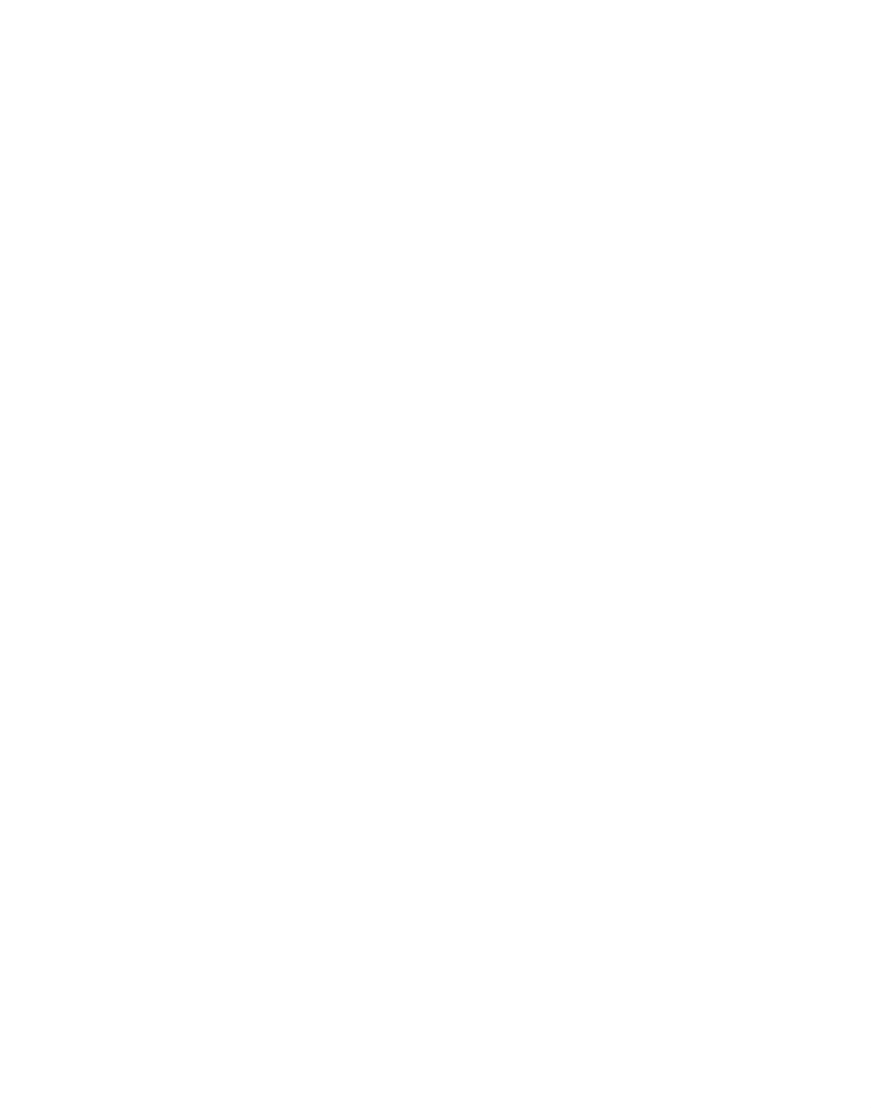
TimeFactor User Guide Table of Conten
Table of Conten
Table of Conten
Table of ContenTable of Contents
ts
ts
tsts
Restoring Factory System Settings .................................................................................. 59
Restoring Factory Presets and System Settings ................................................................ 59
Software Updates ......................................................................................................... 59
MIDI Implementation Chart .............................................................................................. 60
Specifications .................................................................................................................... 61
LIMITED WARRANTY ......................................................................................................... 62

TimeFactor User Guide Introduction
Introduction
Introduction
Introduction Introduction
7
Introduction
Introduction
Introduction
Introduction Introduction
Congratulations on choosing an Eventide Effects Processor. For years we’ve dreamed of
putting our rack mount effects in the hands of performing musicians and, in particular, at the
feet of guitar players. TimeFactor is the realization of that dream; bringing true studio-quality
audio, massive processing power, world-class effects, and unmatched flexibility to your live
sound.
A F
A F
A F
A FA Few W
ew W
ew W
ew Wew Word
ord
ord
ordords of Advice
s of Advice
s of Advice
s of Advice s of Advice
TimeFactor packs an unprecedented degree of processing and flexibility into a small package.
Our goal in creating TimeFactor was to give you the power to transform your sound. From
the start, we recognized that the key to realizing this goal was to give you the flexibility to
bend and twist this power in the service of your creativity.
We’ve worked hard to make TimeFactor easy to use. We’ve done our best to design an
intuitive User Interface to manage and control the awesome power and flexibility packed into
every Factor Effects processor. We hope that you will take the time to master it.
We know that you’re eager to get going and hope that you’ll read this User Guide. However,
if you read nothing else, please read The Basics.
Key F
Key F
Key F
Key FKey Features
eatures
eatures
eatures eatures
Eventide’s 9 best delay effects plus a Looper
Twin delays with up to 3 seconds of delay each
Support for instrument and line level connectivity
External Expression Pedal and Aux Switch for external control
100 User Presets - Instant access to any 2 Presets at a time
Bright, easy-to-read Billboard Display
Extensive MIDI functionality
Software upgrades via USB
The W
The W
The W
The WThe Website
ebsite
ebsite
ebsite ebsite
www.eventide.com/Audi
www.eventide.com/Audi
www.eventide.com/Audi
www.eventide.com/Audiwww.eventide.com/AudioDivision.aspx
oDivision.aspx
oDivision.aspx
oDivision.aspx oDivision.aspx is where you’ll find Versions of this User Guide in
other languages, Frequently Asked Questions, accessories information, and Instructions for
downloading software updates.

TimeFactor User Guide Overview
Overview
Overview
Overview Overview
8
Overview
Overview
Overview
Overview Overview
The Basics
The Basics
The Basics
The Basics The Basics
There are a few basic concepts that you’ll have to grasp to use TimeFactor successfully. If you
read nothing else, please read this secti on.
The Effects
The Effects
The Effects
The Effects The Effects
There are ten distinct delay types which we call “Effects.” Select an Effect by turning the
Encoder knob. Only one Effect can be active at a time.
Controlling the Effec
Controlling the Effec
Controlling the Effec
Controlling the EffecControlling the Effects
ts
ts
ts ts
Each Effect has parameters that can be modified by turning the ten Control Knobs. The
control knobs allow you to set delay time, feedback, mix levels and adjust other parameters
that change the sound of each Effect. Also, certain aspects of the Effect can be controlled by
the Footswitches.
Using the Footswitches
Using the Footswitches
Using the Footswitches
Using the FootswitchesUsing the Footswitches
The Footswitches can be used in two ways- Play Mode and Bank Mode.
In Play Mode, the Footswitches are used to control certain aspects of the Effects, like Tap
Tempo and Infinite Repeat. In Bank Mode, the Footswitches are used to instantly recall saved
versions of the Effects.
Before we describe the Footswitch modes, we’ll need to define some terms.

TimeFactor User Guide The Basics
The Basics
The Basics
The Basics The Basics
9
The Presets
The Presets
The Presets
The Presets The Presets
TimeFactor lets you save an Effect after you’ve adjusted the Control Knobs. An Effect along
with a particular setting of its parameters is called a “Preset.” TimeFactor lets you save up to
100 Presets. Instructions on saving Presets are covered later in this User Guide.
The Banks
The Banks
The Banks
The Banks The Banks
TimeFactor lets you quickly switch between two Presets. In Bank Mode, just press either the
Left or Middle Footswitch to instantly call up your Preset.
Presets are stored in pairs and each pair of Presets is called a Bank. There are a total of 50
Banks to hold the 100 Presets. The Preset Banks are accessed by tapping the Right Footswitch
in Bank Mode.
If you have updated the TimeFactor from an earlier software release, you may need to
increase the number of banks in the UTILITY menu to make all of the banks visible.
Play and Bank Footsw
Play and Bank Footsw
Play and Bank Footsw
Play and Bank FootswPlay and Bank Footswitch Modes
itch Modes
itch Modes
itch Modes itch Modes
To switch between Play and Bank mode press and hold the Right Footswitch for a few
seconds. Notice that the Billboard display changes.
In Play Mode, you’ll see the name of the Effect that’s currently loaded, for example
DigitalDelay [DIGIDLY]. An ORANGE LED located above the Left Footswitch indicates that the
Effect/Preset is Active (not Bypassed).
In Bank Mode, you’ll see a number, a colon, another number, and the preset name. For
example, [1:1 Prist] indicates Preset 1 of Bank 1, named Pristine Digital Delay RED LED over . A
either the Left or Middle Footswitch indicates that an Effect/Preset is Active.
Each time that you press and hold the Right Footswitch, the mode will change from one
mode to the other.
Using Play Mode
Using Play Mode
Using Play Mode
Using Play ModeUsing Play Mode
When you’re in Play Mode, the Footswitches are used to control the Effect that’s currently
loaded. For all nine of the Delay Effects, the Left Switch toggles Bypass/Active, the Middle
Switch toggles infinite Repeat On and Off, and the Right Switch lets you tap a Tempo. For the
Looper, the Play Mode Footswitches are used as transport controls, Record, Play and Stop.
Using Bank Mode
Using Bank Mode
Using Bank Mode
Using Bank Mode Using Bank Mode
Go to Bank mode. The Billboard displays the number of the current Preset - for example you
might see [1:1 Prist]. This means that you’re in Bank 1 and that Preset 1, named Pristine
Digital Delay, is loaded. If the Preset is Active (not Bypassed), you’ll also notice that the Left
Footswitch LED is solidly lit. If Preset 2 is currently loaded and Active, the LED above the
Middle Footswitch will be solidly lit.
Try alternately pressing the Left and Middle Footswitches to load the Presets in the active
Bank. The Billboard displays either Preset 1 or Preset 2 from the same Bank and the associated
Footswitch LED lit RED. is
To bypass the currently loaded Preset, press the Footswitch associated with the lit LED. The
LED will turn OFF and the Billboard will briefly display [BYPASS] and then display the Preset #
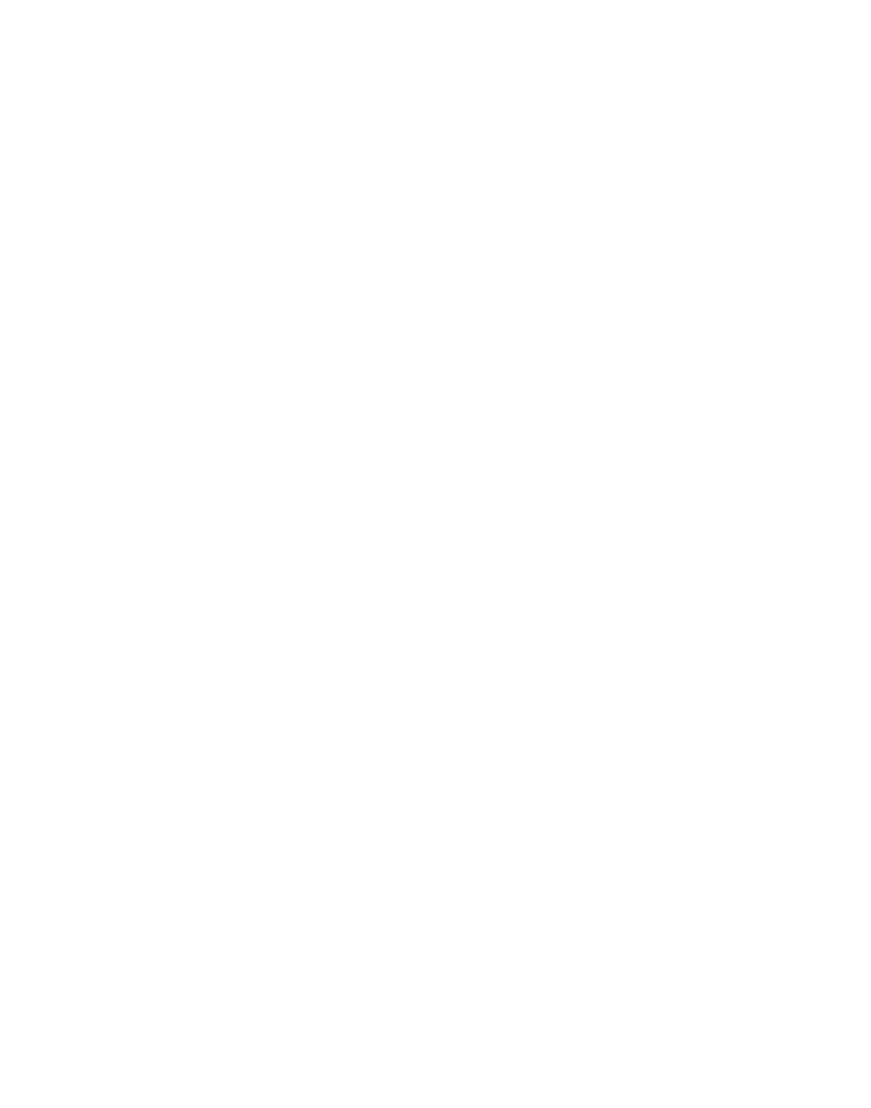
TimeFactor User Guide The Basics
The Basics
The Basics
The Basics The Basics
10
that’s in Bypass. Press the same switch again to enable the Preset. The Billboard briefly
displays [ACTIVE] to indicate that the Preset is enabled.
Changing Banks
Changing Banks
Changing Banks
Changing Banks Changing Banks
In Bank Mode, 2 of the Presets are instantly accessible. In order to access the other 98 100
Presets, you’ll have to change Banks. TimeFactor gives you the ability to turn Banks on and
off. This ability is important for performance you can choose to only activate the Banks and –
Presets that you’ll need. TimeFactor ships with all Banks (1- ) Active. 50
Let’s try changing Banks. First, be sure that you’re in Bank mode. Now, tap the Right
Footswitch. As you tap, the display will increment through the Bank numbers from 1 to 50.
When a new Bank is displayed, the Bank is cued and 2 new Presets are ready to go. To load
the new Preset though, you must press one of the other 2 Footswitches. Press the Left Foot-
switch to load Preset 1 from the new Bank or press the Middle Footswitch to load eset 2. Pr
While in Bank Mode, the Encoder knob can also be used to select banks in either direction if
turned within 2 seconds of pressing a bank change footswitch.
TimeFactor Pow
TimeFactor Pow
TimeFactor Pow
TimeFactor PowTimeFactor Power Up
er Up
er Up
er Up er Up
When TimeFactor turns on it remembers what it was last doing and powers up in the same
mode, running the same Effect, with the same parameter values, same tempo, same system
settings, etc. With power off, relays connect TimeFactor’s inputs directly to its outputs.
Twin Delays
Twin Delays
Twin Delays
Twin Delays Twin Delays
TimeFactor has two inputs and two outputs and gives you the ability to control two delays of
up to 3 seconds each. These two delays are designated as Delay A and Delay B. Depending on
the Effect and your Input/Output connections, the delays may work on independent inputs
and outputs or the delays may be fed from the same input and the delay outputs combined.
While having the ability to use two delays for your effects is a boon to mankind, it can also
make life a bit interesting. When creating your sounds, we recommend setting Dly Mix to
100% Delay A to adjust Delay A’s delay time and feedback first. Then set Dly Mix to 100%
Delay B to adjust Delay B’s delay time and feedback. By adjusting the delays independently,
you’ll be able to clearly hear what each is doing. Once each delay is set the way you like it,
use Dly Mix to mix the delays and, if necessary, tweak the twin delays settings again.
Can Two Effects Be Use
Can Two Effects Be Use
Can Two Effects Be Use
Can Two Effects Be UseCan Two Effects Be Used Simultaneou
d Simultaneou
d Simultaneou
d Simultaneoud Simultaneously?
sly?
sly?
sly? sly?
No. When you load an Effect it runs on both channels. Effects can be used as Stereo In/Stereo
Out, Mono In/Stereo Out, Mono In/Mono Out. (Looper is an exception or – it’s Mono
In/Mono Out only.) TimeFactor is smart enough to know what cables are connected and to
automatically route the twin delays for your set up.

TimeFactor User Guide Connections
Connections
Connections
Connections Connections
11
Connections
Connections
Connections
Connections Connections
TimeFactor is designed to be flexible and can support both instrument and line-level inputs
and outputs. Rear panel toggle switches allow you to independently select input and output
levels. Audio Inputs and Outputs accept standard mono (unbalanced) ¼” phone plugs.
TimeFactor can be connected directly to your guitar, behind another pedal, in your Amp’s
effects loop or to your mixer’s send/return or insert. Given the variety of guitars, effects
pedals, amps and mixers, we can’t describe a ‘best’ setup. The setup should be driven by you
and the sound that you’re going for. That writ, here are some suggestions and typical setups.
Note: It’s best to connect TimeFactor after
after
after
afterafter distortion effects, compressors, EQs, and noise
gates.
T
T
T
TTypical Setups
ypical Setups
ypical Setups
ypical Setups ypical Setups
On the following pages are some suggested ways of connecting to your rig and suggested
I/O level switch settings.

TimeFactor User Guide Typical Setups
Typical Setups
Typical Setups
Typical Setups Typical Setups
12
Guitar > TimeFactor
Guitar > TimeFactor
Guitar > TimeFactor
Guitar > TimeFactor Guitar > TimeFactor > Amp - Mono In/Mo
> Amp - Mono In/Mo
> Amp - Mono In/Mo
> Amp - Mono In/Mo> Amp - Mono In/Mono Out
no Out
no Out
no Out no Out
This is the simplest way to connect TimeFactor. Connect your guitar cable to TimeFactor Input
1 and a cable from TimeFactor Output 1 to your amp. Input and Output Level switches (In Lvl
& Out Lvl) should be set to GUITAR and AMP.
If you are using other stompboxes or pedals, it’s best to connect them in front of TimeFactor.
Connect TimeFactor’s Input 1 to the output of the pedal. If TimeFactor’slast peak LED lights
solidly, set TimeFactor’s In Lvl to LINE.

TimeFactor User Guide Typical Setups
Typical Setups
Typical Setups
Typical Setups Typical Setups
13
Guitar > TimeFactor
Guitar > TimeFactor
Guitar > TimeFactor
Guitar > TimeFactor Guitar > TimeFactor > Amp 1/Am
> Amp 1/Am
> Amp 1/Am
> Amp 1/Am> Amp 1/Amp2
p2
p2
p2 p2 Mono or Stereo
Mono or Stereo
Mono or Stereo
Mono or Stereo Mono or Stereo In/Stereo Out
In/Stereo Out
In/Stereo Out
In/Stereo Out In/Stereo Out
–
–
–
––
Connect your guitar cable to TimeFactor Input 1 and a cable from TimeFactor Output 1 to
one amp and a second cable from TimeFactor Output 2 to the other amp. Input Level switch
(In Lvl) should be set to GUITAR and Output Level switch (Out Lvl) set to AMP.
If you are using other stompboxes or pedals, it’s best to connect them in front of TimeFactor.
Connect TimeFactor’s Input 1 to Output 1 of the other pedal. If the other pedal has stereo
outputs, connect its Output 2 to TimeFactor’s Input 2. If TimeFactor’s peak LED lights solidly,
set TimeFactor’s In Lvl to LINE.

TimeFactor User Guide Typical Setups
Typical Setups
Typical Setups
Typical Setups Typical Setups
14
Guitar > Amp Effects Se
Guitar > Amp Effects Se
Guitar > Amp Effects Se
Guitar > Amp Effects SeGuitar > Amp Effects Send > Tim
nd > Tim
nd > Tim
nd > Timnd > TimeFactor > Amp Effects R
eFactor > Amp Effects R
eFactor > Amp Effects R
eFactor > Amp Effects ReFactor > Amp Effects Return
eturn
eturn
eturn eturn
If your Amp has an Effect Loop, you can connect TimeFactor’s Input to the Amp Effect Loop
Send and TimeFactor’s Output to the Amp Effect Loop Return. Most guitar amp’s Effects
Loop run at Line Level so set TimeFactor’s Input and Output Level Switches to “Line.”
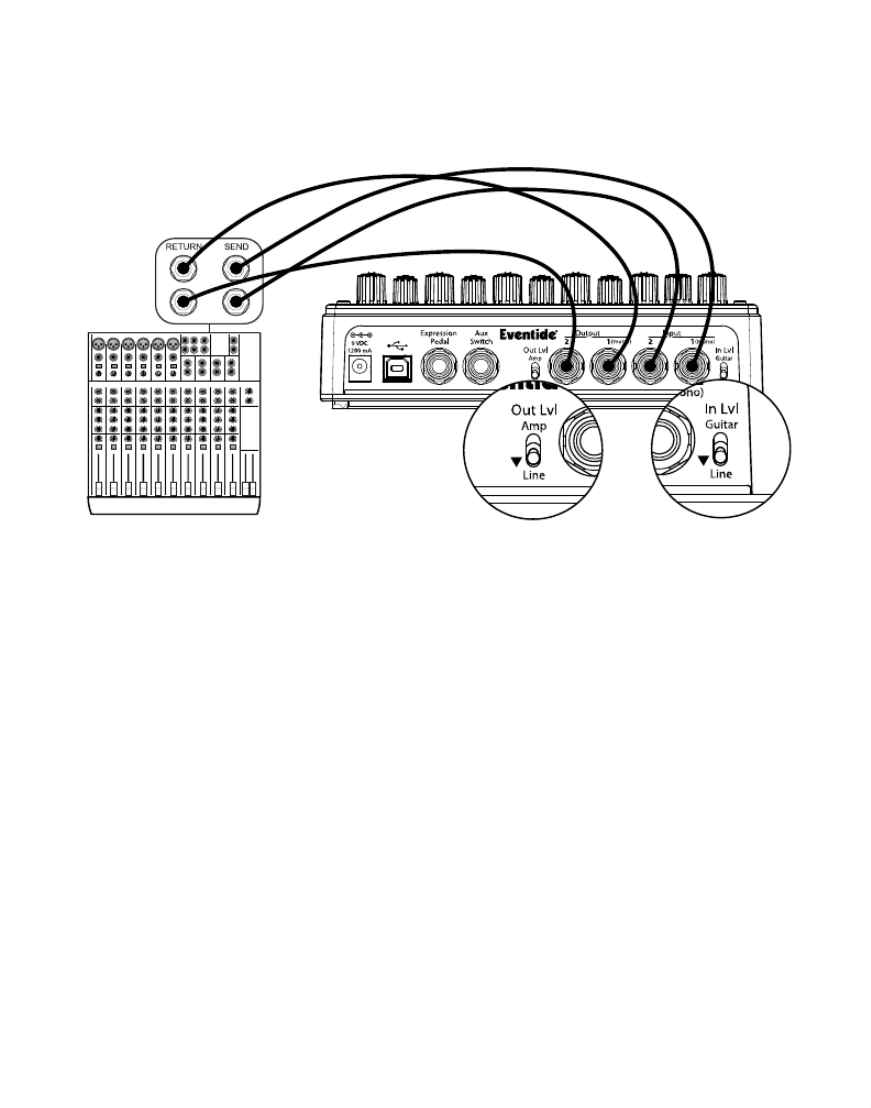
TimeFactor User Guide Typical Setups
Typical Setups
Typical Setups
Typical Setups Typical Setups
15
Mixer Effects Send> T
Mixer Effects Send> T
Mixer Effects Send> T
Mixer Effects Send> TMixer Effects Send> TimeFactor > Mixer
imeFactor > Mixer
imeFactor > Mixer
imeFactor > Mixer imeFactor > Mixer Effects Return
Effects Return
Effects Return
Effects Return Effects Return
When connecting TimeFactor to a Mixer, set TimeFactor’s Input and Output Level Switches to
“Line.”

TimeFactor User Guide Setting and
Setting and
Setting and
Setting and Setting and Monitoring Leve
Monitoring Leve
Monitoring Leve
Monitoring LeveMonitoring Levels
ls
ls
ls ls
16
Setting and Monitoring Levels
Setting and Monitoring Levels
Setting and Monitoring Levels
Setting and Monitoring LevelsSetting and Monitoring Levels
The TimeFactor’s output levels can be adjusted to optimize performance in most setups.
It is sometimes desirable to adjust the output level of a given Effect/Preset. For example, an
effect like DuckedDelay may have changes in amplitude and, depending on a given Preset’s
parameter settings, you may find it too quiet or too loud. This is a consequence of the effect
and not a question of level matching to best fit in a setup. For this reason, Output Level
settings can be tweaked and saved with the Preset.
Setting Preset Outpu
Setting Preset Outpu
Setting Preset Outpu
Setting Preset OutpuSetting Preset Output Level
t Level
t Level
t Level t Level
To set Preset Output Level in PLAY Mode, hold down the Left Footswitch for 2 seconds. This
puts the unit into Preset O/P Level Adjust Mode. While the Footswitch is pressed and held,
the display will show “OP 0dB” (default). While continuing to hold the footswitch down, you
can optionally turn the Encoder Knob to adjust Preset Output Level from -20dB to +6dB in
1dB increments. Preset must be saved to store this setting.
To set Preset Output Level in BANK Mode, press and hold t active Footswitch (the one he
corresponding to the loaded preset).
Monitoring Input Leve
Monitoring Input Leve
Monitoring Input Leve
Monitoring Input LeveMonitoring Input Level
l
l
l l
To make it easier to control input noise (hiss) we have added an input signal level monitor , .
To access the meter, make sure the TimeFactor is in PLAY Mode. Press and hold both the Left
and Right Footswitches. A vertical bar will appear in the middle display, and a meter will light
from left to right when there is an input signal present. For best signal- -noise performance, to
each input signal peak should go past the bar in the middle. If it does not, it indicates that
the input level is on the low side. In this case, a buffer or preamp should be used to boost
the input level

TimeFactor User Guide SpillOve
SpillOve
SpillOve
SpillOveSpillOver
r
r
r r
17
SpillOver
SpillOver
SpillOver
SpillOver SpillOver
SpillOver provides smooth transitions when changing Presets by fading the lingering echoes
of one Preset into the echoes of the next Preset.
SpillOver [SPILL] can be turned ON or OFF from the Utility section of the System menu.
Default is OFF. Here’s how to change this:
1) Press and hold the Encoder and Right Footswitch simultaneously for a few seconds
to enter System Mode. Release the Encoder.
2) Turn the Encoder until [UTILITY] is displayed.
3) Momentarily press the Encoder.
4) Turn the Encoder until [SPILL] is displayed.
5) Momentarily press the Encoder.
6) Turn the Encoder to select [ON] or [OFF].
7) Press and hold the Encoder and Right Footswitch simultaneously for a few seconds
to exit System Mode.

TimeFactor User Guide Swell
Swell
Swell
Swell Swell
18
Input and Output Swell
Input and Output Swell
Input and Output Swell
Input and Output Swell Input and Output Swell
The expression pedal can be used to give a volume swell, either before or after the effect. This
can be enabled either
globally
, meaning it is active all the time, or on a preset by preset basis.
You might want to use it before the effect to disconnect or reduce the input, and listen to the
effect die away, whereas after the effect it can be used as a volume control or to perform
fadeouts. This swell is normally used for expression purposes, and only reduces the volume - it
does not boost it.
You may want to disable any pedal parameter settings if you are using swell. This will be
done automatically if using Global Swell.
To set the Swell value globally, see System Mode. If a Global Swell is active, the option of
selecting it for presets will not be available.
Note that in Pre/Post and Wet/Dry Routing modes, Swell only affects the Wet channel.
Input and Output Swell are not active when the unit is Bypassed, but the unit will adopt the
swe value on leaving Bypass. The Swell values are reset to maximum when a new preset is ll
loaded.
Enabling/disabling Input Swell
Enabling/disabling Input Swell
Enabling/disabling Input Swell
Enabling/disabling Input Swell Enabling/disabling Input Swell
1) Press and hold the active Footswitch as described above. The display will show the
Output Level.
2) Press the ENCODER once. The display will show ISW.OFF (default) or ISW.ON.
3) Turn the Knob to set it to ON or OFF as desired.
4) Release the Footswitch - the Preset will return to its previous Active or Bypassed
state.
5) Remember to save the preset, or the change will be lost.
Enabling/disabling Output Swell
Enabling/disabling Output Swell
Enabling/disabling Output Swell
Enabling/disabling Output Swell Enabling/disabling Output Swell
6) Press and hold the active Footswitch as described above. The display will show the
Output Level.
7) Press the ENCODER until the display shows OSW.OFF (default) or OSW.ON.
8) Turn the ENCODER to set it to ON or OFF as desired.
9) Release the Footswitch - the Preset will return to its previous Active or Bypassed
state.
10) Remember to save the preset, or the change will be lost.
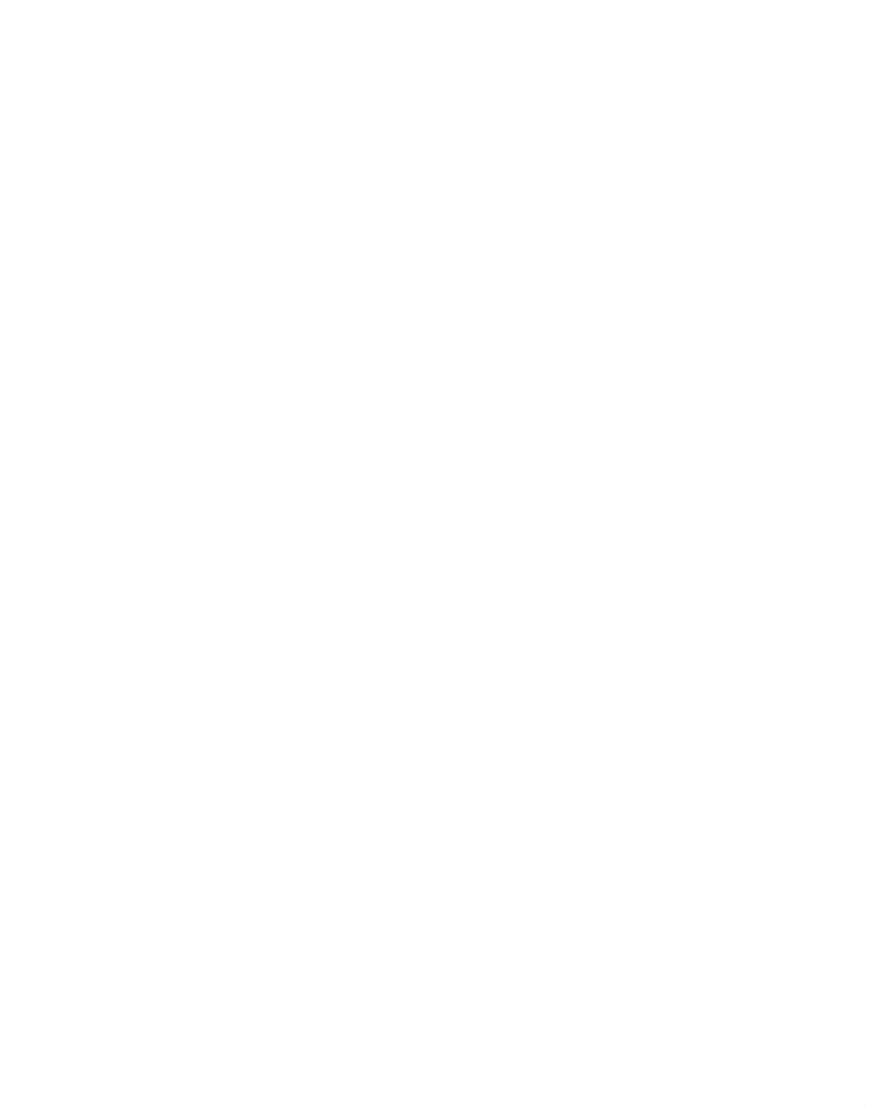
TimeFactor User Guide Bypass
Bypass
Bypass
Bypass Bypass
19
Bypass
Bypass
Bypass
Bypass Bypass
It’s important to select the TimeFactor Bypass function that works best with your setup.
TimeFactor gives you the choice of three types of Bypass DSP Bypass, Relay Bypass, and –
DSP+ FX Bypass. TimeFactor’s default Bypass setting is DSP Bypass.
DSP Bypass
DSP Bypass
DSP Bypass
DSP Bypass DSP Bypass
TimeFactor’s default is [DSP] Bypass. When set to [DSP] Bypass, bypassing sends the audio at
the DSP’s inputs directly to the outputs without any effects processing. This type of bypassing
works well in most situations.
Relay Bypass/True By
Relay Bypass/True By
Relay Bypass/True By
Relay Bypass/True ByRelay Bypass/True Bypass
pass
pass
pass pass
Some guitar players prefer a “true bypass” in which the pedal’s electronics are completely
disconnected from the signal path. When [RELAY] Bypass is selected TimeFactor uses relays to
“hard wire” your inputs to your outputs. (In fact, whenever TimeFactor’s power is off, the
relays are disabled and TimeFactor’s electronics are completely bypassed.)
Relay Bypass is not a good choice, however, if TimeFactor’s input is your guitar and you’ve
connected TimeFactor’s output directly to a non-instrument level input device or e hav
connected to your amp over a long cable. Non-instrument inputs are often low impedance
(typically 10K ohm) and will load the guitar output and change its tone. DSP Bypass allows
TimeFactor to act as a buffer, providing a low impedance output (500 ohm) capable of
driving any device input or cable length.
Note: Relay Bypass should not be used if the Input/Output Lvl switches are set opposite to
one another. Specifically, if the Input Lvl switch is set for GUITAR and the Output Lvl switch is
set to LINE or the Input Lvl switch is set for LINE and the Output Lvl switch is set to AMP,
TimeFactor will not have unity gain. In this case, using Relay Bypass will result in a level
change whenever you Bypass TimeFactor.
DSP+
DSP+
DSP+
DSP+DSP+ Bypass
Bypass
Bypass
Bypass Bypass
FX
FX
FX
FXFX
TimeFactor also supports a type of Bypass called DSP plus Effects ([DSP+ ]). When [DSP+FX FX]
is selected, Bypass combines the audio at the DSP’s inputs with the DSP’s outputs AND stops
feeding any new input signal to the DSP Effects inputs. DSP+ makes it possible to Bypass FX
an Effect without abruptly killing the tail of the Effect that you’ve been using.
Selecting Bypass Type
Selecting Bypass Type
Selecting Bypass Type
Selecting Bypass Type Selecting Bypass Type
The Bypass mode is selected in System Mode under [BYPASS]. [DSP] is the default. Here’s how
to change it:
1) Press and hold the Encoder and Right Footswitch simultaneously for a few
seconds to enter System Mode. Release the Encoder.
2) Turn the Encoder until [BYPASS] is displayed.
3) Momentarily press the Encoder.
4) Turn the Encoder until [BYP TYP] is displayed.
5) Momentarily press the Encoder.
6) Turn the Encoder to select [DSP], [RELAY] or [DSP+ FX].
7) Press and hold the Encoder and Right Footswitch simultaneously for a few
seconds to exit System Mode.

TimeFactor User Guide Mix Control
Mix Control
Mix Control
Mix Control Mix Control
20
Note: TimeFactor has been carefully designed to not mess with your tone in any of the Bypass
settings.
Note: When connecting TimeFactor to a computer, we suggest that you use a dedicated
audio interface (e.g. a Firewire Interface) and to select the type of Bypass that works best for
your application.
Note: When TimeFactor is turned Off, the relays automatically Bypass the unit. This means
that if power should accidentally go down while you’re playing, your guitar signal will not
disappear because of TimeFactor. Of course, if power is down, you may have bigger
problems.
Mix Control
Mix Control
Mix Control
Mix Control Mix Control
The Mix control sets the relative levels of the input signal (Dry) and the Effect (Wet).
Mono/Stereo
Mono/Stereo
Mono/Stereo
Mono/Stereo Mono/Stereo
TimeFactor detects which input and output jacks have cables plugged in and the action of the
Mix Control behaves appropriately. With a Mono Input (Input 1) and Stereo Outputs, the dry
contribution for both outputs comes from the Mono Input (Input 1). With Stereo Inputs, the
dry contribution at Output 1 is from Input 1 and the dry contribution at Output 2 is from
Input 2, thereby maintaining the original signal stereo image.
Killdry
Killdry
Killdry
Killdry Killdry Send/Return Lo
Send/Return Lo
Send/Return Lo
Send/Return Lo Send/Return Loop
op
op
op op
–
–
–
––
If you’ve connected your TimeFactor using an effect send/return loop (either your amp’s or a
mixer’s), TimeFactor’s Killdry feature can be enabled. With Killdry enabled, the Mix Control
works as a Master Effects Level Control.
When Killdry is enabled, the Mix Control does not send any dry signal to the outputs; only the
Effect. The Mix Control simply adjusts the Effect level. Note that when Killdry is enabled,
Bypassing will mute the Effect rather than Bypass it.
Killdry’s factory default is disabled. It can be enabled in the [BYPASS] menu of the System
Mode. Here’s how:
1) Press and hold the Encoder and Right Footswitch simultaneously for a few seconds
to enter System Mode. Release the Encoder.
2) Turn the Encoder until [BYPASS] is displayed.
3) Momentarily press the Encoder.
4) Turn the Encoder until [KILLDRY] is displayed.
5) Momentarily press the Encoder.
6) Turn the Encoder to select either [YES] or [NO].
7) Press and hold the Encoder and Right Footswitch simultaneously for a few seconds
to exit System Mode.

TimeFactor User Guide Control Kno
Control Kno
Control Kno
Control KnoControl Knobs/Effect Parameters
bs/Effect Parameters
bs/Effect Parameters
bs/Effect Parameters bs/Effect Parameters
23
Control Knobs/Effect P
Control Knobs/Effect P
Control Knobs/Effect P
Control Knobs/Effect PControl Knobs/Effect Parame
arame
arame
aramearameters
ters
ters
ters ters
When an Effect is selected using the Encoder, the Effect’s parameter values are set by the
current position of the ten control knobs. When a control knob is turned, the Billboard
displays the parameter’s name and value. The controls are arranged in two rows and grouped
according to their functions.
The control knobs located along the top row are the primary level setting, delay times and
feedback controls. The top row knobs allow you to independently set delay and feedback for
each of the twin delays.
The bottom row control knobs set modulation and filter parameters as well as parameters
that are specific to each Effect. In most cases, the bottom row control knobs simultaneously
set values for both delays and don’t provide independent settings for each of the twin delays.
Note: The Encoder can be used to fi -tune all knob parameters if turned within 2 seconds of ne
turning the parameter’s knob.

TimeFactor User Guide Control Kno
Control Kno
Control Kno
Control KnoControl Knobs/Effect Parameters
bs/Effect Parameters
bs/Effect Parameters
bs/Effect Parameters bs/Effect Parameters
26
ModDelay
ModDelay
ModDelay
ModDelay ModDelay
Xnob/Wave Shape
Xnob/Wave Shape
Xnob/Wave Shape
Xnob/Wave ShapeXnob/Wave Shape: Selects the modulation wave shape as displayed by the Billboard display.
There are two choices for each wave shape. The single waveforms modulate the two delays in
phase and the double waveforms modulate the two delays out of phase.
Depth
Depth
Depth
DepthDepth: Selects the amount of delay modulation (0=OFF, 10=MAX).
Speed
Speed
Speed
SpeedSpeed: Sets the delay modulation rate (0-5Hz).
Filter
Filter
Filter
FilterFilter: A low pass/high cut filter variable from 0 (no filtering) to 100 (extreme hi cut).
DuckedDelay
DuckedDelay
DuckedDelay
DuckedDelay DuckedDelay
Xnob/Ratio
Xnob/Ratio
Xnob/Ratio
Xnob/RatioXnob/Ratio: Sets the ducking ratio or the degree to which the delay is attenuated.
Depth/Threshold
Depth/Threshold
Depth/Threshold
Depth/ThresholdDepth/Threshold: Sets the ducking threshold - the audio amplitude - at which ducking kicks in
(-36 dB to -66 dB).
Speed/ReleaseTime
Speed/ReleaseTime
Speed/ReleaseTime
Speed/ReleaseTimeSpeed/ReleaseTime: Sets the release time from 500 to 10 msec. With the release time set to
short values, the delay will kick in quickly when you stop playing. With the release time set to
longer values, the delay will stay ducked for a while. Longer release times are useful when
you’re playing a riff and don’t want the delay to kick in between notes.
Filter
Filter
Filter
FilterFilter: A low pass/high cut filter variable from 0 (no filtering) to 100 (extreme hi cut).
BandDelay
BandDelay
BandDelay
BandDelay BandDelay
Xnob/Resonance
Xnob/Resonance
Xnob/Resonance
Xnob/ResonanceXnob/Resonance: Sets the resonance (“RES”) or sharpness of the filter. RES varies from 0
(subtle effects) to 10 (dramatic resonance effects).
Depth
Depth
Depth
DepthDepth: Sets the amount that the filter cut-off or center frequencies are modulated/shifted.
Speed
Speed
Speed
SpeedSpeed: Sets the rate of modulation for the filter center frequencies -5Hz). (0
Filter
Filter
Filter
FilterFilter: Select filter type Low Pass, Band Pass or Hi Pass. –
FilterPong
FilterPong
FilterPong
FilterPong FilterPong
Xnob/Wave Shape
Xnob/Wave Shape
Xnob/Wave Shape
Xnob/Wave ShapeXnob/Wave Shape: Selects the ‘shape’ of the filter modulation as displayed by the Billboard.
Depth
Depth
Depth
DepthDepth: Sets the filters’ amount of frequency modulation.
Sp
Sp
Sp
SpSpeed
eed
eed
eedeed: Speed multiplier for filter modulation.
Filter
Filter
Filter
FilterFilter: Controls the mix between the dry and filtered signal input to the ping-pong delay.
Fdbk B
Fdbk B
Fdbk B
Fdbk BFdbk B: The FilterPong Effect is created by cross connecting the feedback paths of the twin
delays. As a result, only a single feedback control is needed - Fdbk A. Fdbk B is used to
control the diffusion (SLUR) of the repeats. With low diffusion the repeats are discrete.
Increasing diffusion slurs the repeats.
MultiTap
MultiTap
MultiTap
MultiTap MultiTap
Xnob/Slur
Xnob/Slur
Xnob/Slur
Xnob/SlurXnob/Slur: Selects the amount of diffusion (SLUR) from ‘0’ (none) to ‘10’ (max).
Depth/Delay Tap Ta
Depth/Delay Tap Ta
Depth/Delay Tap Ta
Depth/Delay Tap TaDepth/Delay Tap Taper
per
per
perper: Sets the relative level (taper) of the taps. With TAPR = -10, the 1 st tap
is the quietest and the last tap loudest. With TAPR = 0, all taps are equally loud. With TAPR
= 10, the 1 st tap is loudest and the last tap quietest.
Speed/Delay Tap Spacin
Speed/Delay Tap Spacin
Speed/Delay Tap Spacin
Speed/Delay Tap SpacinSpeed/Delay Tap Spacing
g
g
gg: Sets the spacing between taps from 0 (spacing increases with
increasing delay) to 5 (taps are equally spaced) to 10 (spacing between taps decreases with
increasing delay).
Filter
Filter
Filter
FilterFilter: A tone control filter that reduces high frequencies to darken the ambient sounds that
you create.
Reverse
Reverse
Reverse
Reverse Reverse
Xnob/Crossfade
Xnob/Crossfade
Xnob/Crossfade
Xnob/CrossfadeXnob/Crossfade: In Reverse, the audio segments are read backwards and must be spliced.
TimeFactor performs a crossfade at the splice point to prevent abrupt changes that could
result in glitching or clicking. Xnob sets the rate of the crossfade. Small values result in fast
crossfades and a more audible rhythm for the reverse effect, larger values more gradual

TimeFactor User Guide Ca
Ca
Ca
CaCatchup
tchup
tchup
tchup tchup
27
crossfades and a smoother reverse sound. Xnob sets the crossfade rate (XFADE) from 2 ms to
200 ms.
Depth
Depth
Depth
DepthDepth: Selects the amount of modulation (0=OFF, 10=MAX).
Speed
Speed
Speed
SpeedSpeed: Sets the delay modulation rate (0-5Hz).
Filter
Filter
Filter
FilterFilter: A low pass/high cut filter variable from 0 (no filtering) to 100 (extreme hi cut).
Note: On certain Effect Types where changing delay time causes pitch fluctuations, these
pitch effects have been removed for the operations of Tap Tempo and changing Presets, yet
remain when the parameter is changed via the knob or expression pedal.

TimeFactor User Guide Catchup
Catchup
Catchup
Catchup Catchup
28
Looper
Looper
Looper
Looper Looper
The Looper provides 12 seconds of mono recording. Salient features are: loop recording in
seconds or beats, variable speed scrubbing during playback and dubbing (including reverse
playback and dubbing), seamless dubbing, and real-time adjustment of the loop starting
point and loop length.
If your TimeFactor is connected to a stereo source, the inputs are automatically summed and
the sum is the Looper’s input. The Looper’s output drives both outputs identically.
The Looper is controlled with the Footswitches while in Play Mode and also by the control
knobs. Remember, to use the Looper, TimeFactor must be in Play Mode.
The Looper can be in one of the following states:
Empty
Recording
Playing
Dubbing
Stopped
The Footswitches work as transport controls: Record , Play and Stop .
The Footswitch LEDs indicate the current Looper status as follows:
LED Lit orange when recording or dubbing. –
LED – Lit orange when playing or dubbing.
LED Lit orange when stopped and not empty, OFF when empty. –
Here’s what the Footswitches do in each of the Looper’s states:
Empty
Empty
Empty
Empty Empty
When the Looper is first loaded, the loop is Empty, the Billboard displays [EMPTY] and the
Footswitches are used to:
Press to Start Recording. If autoplay mode is selected [AP:LOOP], loop –
playback will start when recording reaches the loop end.
– No action.
If Tempo is ON, and the – footswitch is pressed repeatedly, the Billboard
displays the updated Tempo in BPM and the LED flashes orange at the Tempo.
When tapping stops the display reverts to [EMPTY].
Recording
Recording
Recording
Recording Recording
While recording, the Billboard displays running record time [R>00.00] or beat count
[R>(beats)] and the Footswitches are used to:

TimeFactor User Guide
Looper
Looper
Looper
Looper Looper
29
Press to create Loop End and start Dubbing. The Dub Mode setting –
determines if the new audio is added to or replaces the previously recorded audio.
Press to create Loop End and start Playing from Loop Start. The Play Mode –
setting determines if the Loop is played once or continuously. If Play Mode is set to
[AP:RVDIR], pressing Play will start Playing continuously in the playback direction ►
at which the Speed knob is set. The reverse playback direction action starts once
the Loop is in the Playing State.
End recording and stop. –
Dubbing
Dubbing
Dubbing
Dubbing Dubbing
If is pressed while recording, Dubbing begins and the Billboard displays running time
[D>00.00] or beat count [D>(beats)]. While Dubbing, the Footswitches are used to:
Stop/Start Dubbing while Playing continues. The Dub Mode setting –
determines how the Loop is overdubbed.
– End Dubbing and Start Playing from Loop Start. The Play Mode setting
determines if the Loop is played once or continuously. If Play Mode is set to
[AP:RVDIR], pressing Play will reverse the playback direction, but preserve the ►
Dubbing State, and play continuously.
End Dubbing and Stop Playing. –
Playing
Playing
Playing
Playing Playing
If is pressed while Stopped, Playing begins and the Billboard displays running play time
[P>00.00] or beat count [P>(beats)] and the Footswitches are used to:
Start Dubbing at the current Loop time. The Dub Mode setting determines if –
the new audio is added to or replaces the previously recorded audio.
Start Playing from Loop Start. The Play Mode setting determines if the Loop is –
played once or continuously. If Play Mode is set to [AP:RVDIR], pressing Play will ►
reverse the playback direction and play continuously.
Stop Playing. –
Stopped
Stopped
Stopped
Stopped Stopped
If is pressed while Playing, Recording or Dubbing, the Loop stops, the Billboard displays
[STOPPED] and the Footswitches are used to:
Clear Loop and begin recording. If autoplay mode is selected, [AP:LOOP], loop –
playback will start when recording reaches the loop end.
Start Playing from Loop Start. The Play Mode setting determines if the Loop is –
played once or continuously. If Play Mode is set to [AP:RVDIR], pressing Play ►will
start Playing continuously in the playback direction at which the Looper was last
Stopped. The reverse playback direction action starts once the Loop is in the
Playing State.
No action.–
Emptying the Loop
Emptying the Loop
Emptying the Loop
Emptying the Loop Emptying the Loop
Simultaneously press and hold both Right and Middle Footswitches to Empty the Loop.
Bank Mode
Bank Mode
Bank Mode
Bank Mode Bank Mode
Pressing and holding the Right Footswitch, as usual, toggles between Play and Bank Mode.
Bank Mode is for loading a new preset and, when using the Looper, you should remain in
Play Mode. In Bank Mode, the Footswitches do not operate as Looper transport controls.
Also, when in Bank Mode, TimeFactor is bypassed.

TimeFactor User Guide
Looper
Looper
Looper
Looper Looper
30
Looper Control Knobs
Looper Control Knobs
Looper Control Knobs
Looper Control Knobs Looper Control Knobs
In the Looper, the Control Knobs function as follows:
Mix
Mix
Mix
MixMix: Mix control between the Dry audio input and Looper playback.
Dly Mix/Loop Record-Leng
Dly Mix/Loop Record-Leng
Dly Mix/Loop Record-Leng
Dly Mix/Loop Record-LengDly Mix/Loop Record-Length:
th:
th:
th: th: When the Loop is Empty, sets the Loop Length. Note that audio
recording quality is degraded at slower recording speeds (1/2X and 1/4X). The maximum loop
length is determined by the setting of the Speed parameter as follows:
Speed
(+/-) 2X
(+/-) 1X
(+/-) 1/2X
(+/-) 1/4X
Max Loop Length
6 sec
12 sec
24 sec
48 sec
The negative signs on the speeds above are for automatically starting playback in reverse after
recording a new loop. When the Loop contains audio, the Record-Leng parameter is th
disabled.
Dly Time A / Loop Play-S
Dly Time A / Loop Play-S
Dly Time A / Loop Play-S
Dly Time A / Loop Play-SDly Time A / Loop Play-Start Point:
tart Point:
tart Point:
tart Point:tart Point: When a Loop is in memory, Dly Time A sets the Loop Start
Point from 0 (or beats) to Loop Length. The Loop Play-Start Point is automatically set to 0 ms
at the beginning of a new loop. Note that Catchup is always enabled to prevent the Start
point from changing abruptly. When the Loop is Empty, this parameter is disabled
Dly Time B / Loop Play-Len
Dly Time B / Loop Play-Len
Dly Time B / Loop Play-Len
Dly Time B / Loop Play-LenDly Time B / Loop Play-Length:
gth:
gth:
gth:gth: When a Loop is in memory, Dly Time B sets the Loop Play-
Length for playback that begins at the Loop Start Point. In other words, if a 12 second Loop is
recorded and the Loop Start Point is set to 2 seconds and the Loop Length is set to 4 seconds,
the recorded Loop will play from 2 seconds to 6 seconds into the 12 second Loop. The Play-
Length value is automatically reduced in cases where the Play-Start Point moves past the
currently set Play-Length.
The Loop Play-Length is automatically set to Loop Length at the beginning of new loop. Note
that Catchup is always enabled to prevent the end point from changing abruptly. When the
Loop is Empty this parameter is disabled.
Fdbk A / Loop Decay Rate
Fdbk A / Loop Decay Rate
Fdbk A / Loop Decay Rate
Fdbk A / Loop Decay RateFdbk A / Loop Decay Rate: For the Looper, feedback is meaningless, so Fdbk A is used as a
Decay Rate control for dubbing.
When dubbing you may want the original saved audio to persist as you add new sounds. Of
course, indefinitely adding new signals will eventually result in ‘mud’ (the “Crayola” effect).
The Decay Rate control allows the saved audio to fade as you dub new material. The Decay
Rate is adjustable from 0% [DCY: 0] to 100% [DCY:100]. When set to 0%, the loop never
decays. When set to 100% the previously saved audio decays completely each time through
the loop when dubbing. In other words, the looped audio is only played once.
The Loop Decay Rate control has no effect on normal Playback, only dubbing.
Fdbk B / Dubbing Mode
Fdbk B / Dubbing Mode
Fdbk B / Dubbing Mode
Fdbk B / Dubbing ModeFdbk B / Dubbing Mode:
:
:
:: For the Looper, feedback is meaningless, so Fdbk B is used to select
the Dubbing Mode. There are four choices that determine the type of dubbing (Add or
Replace) and the action of the Footswitch control (Latch or Punch).
To Dub, press the Footswitch while the loop is playing or recording. The action of
the Footswitch when dubbing depends on the setting of the Fdbk B control.
If you want to simply press and release the switch to Dub, set this control to one of the two
Latching modes. Dubbing will continue until you press (or press record again to turn
dubbing off).

TimeFactor User Guide
Looper
Looper
Looper
Looper Looper
31
On the other hand, you may prefer to Dub only while you’re pressing and holding
the Footswitch. To do this, choose one of the two Punch modes.
The Dubbing Mode choices are:
[D ] :LATCH – toggles Dubbing ON/OFF. Dubbed audio is added to the looped
audio.
[D ] :PUNCH – enables Dubbing while the footswitch is held. Dubbed audio is
added to the looped audio.
[D:REPL- toggles Dubbing ON/OFF. Dubbed audio replaces looped audio. L] –
[D:REPL-P] enables Dubbing while the footswitch is held. Dubbed audio –
replaces looped audio.
Xnob / Playback Mode
Xnob / Playback Mode
Xnob / Playback Mode
Xnob / Playback ModeXnob / Playback Mode: The Xnob is used to select the Playback Mode:
[P:ONCE ] –►initiates playing the loop one time from the loop’s start point.
[P ] :LOOP – initiates playing the l►oop continuously from the loop’s start point.
[AP:LOOP When recording ends, loop begins playing automatically and plays ] –
continuously.
[AP:RVDIR n recording ends, loop begins playing automatically and plays ] –Whe
continuously. In the Playing State, can then be used to toggle the playback ►
direciton.
Depth / Varispeed Resol
Depth / Varispeed Resol
Depth / Varispeed Resol
Depth / Varispeed ResolDepth / Varispeed Resolution
ution
ution
utionution: The Depth control selects Play Speed resolution. When set to
[SMOOTH], resolution is 1%. The other Depth control settings allow you to select the Play
Speed in musical intervals as follows (a negative value corresponds to Reverse Play, and all
resolutions have 0% in the middle for a full Pause):
[OCTAVES] From three octaves down to one octave up (+/-) 12.5%, 25%, 50%, – –
100%, 200%
[OCT+5TH] Octaves and fifths (+/-) 12.5%, 25%, 37%, 50%, 75%, 100%, – –
150%, 200%
[DOM7TH] Dominant 7–th Chord (root, M3rd, 5th, m7th, representing common
key modulations) (+/-) 12.5%, 25%, 32%, 37%, 45%, 50%, 63%, 75%, 89%, –
100%, 126%, 150%, 178%, 200%
[CHROMATIC] Semi tones (+/-) 12.5%, 25%, 26%, 28%, 30%, 32%, 33%, – –
35%,37%,40%, 42%, 45%, 47%, 50%, 53%, 56%, 59%, 63%, 67%, 71%, 75%,
79%, 84%, 89%, 94%, 100%, 106%, 112%, 119%, 126%, 133%, 140%, 150%,
159%, 168%, 178%, 189%, 200%
Speed / Varispee
Speed / Varispee
Speed / Varispee
Speed / VarispeeSpeed / Varispeed
d
d
dd: When the Loop is Empty, the Speed control lets you select the record
speed. A negative speed with Empty causes playback to automatically start in the Reverse
direction after the loop is closed, either through a Play button press or the ►
[AP:LOOP],[AP:RVDIR] settings on the Xnob / Playback Mode. The choices are:
[SPD: +/- 2X] Double speed. At this record speed, the maximum loop length is 6 –
seconds.
[SPD: +/- 1X] Normal speed. At this record speed, the maximum loop length is –
12 seconds.
[SPD: +/- 1/2] Half speed. At this record speed, the maximum loop length is 24 –
seconds.
[SPD: +/-1/4] Quarter speed. At this record speed, the maximum loop length is –
48 seconds.
After a loop is recorded, Varispeed controls the speed of Loop playback AND dubbing over
the full range of speeds allowing for continuous real-time scrubbing from one octave up in
Reverse Play (-200%), to one octave up in Forward Play (200%), with a pause (0%) directly in

TimeFactor User Guide
Looper
Looper
Looper
Looper Looper
32
the middle (knob set to 12 o’clock). Play Speed resolution is dependent on the setting of the
Depth control.
Filter
Filter
Filter
FilterFilter: Controls the tone of the looped audio. Tone control filters are placed at both the input
and output of the Looper. This allows you to control the tone of the audio that you’re
recording and then independently control the tone on playback. Turning to the left cuts low
frequencies and turning to the right cuts high frequencies. For flat response, set the knob to
12 o’clock.
Tempo Mode and M
Tempo Mode and M
Tempo Mode and M
Tempo Mode and MTempo Mode and MIDICLK Sync
IDICLK Sync
IDICLK Sync
IDICLK Sync IDICLK Sync
Tempo Mode allows beat-based recording and playback that stays in sync
with TimeFactor’s internal MIDICLK or as a slave to an external MIDICLK. Press the Encoder to
toggle the Looper in and out of Tempo Mode.
MIDICLK Slave mo
MIDICLK Slave mo
MIDICLK Slave mo
MIDICLK Slave moMIDICLK Slave mode
de
de
dede
To slave off an external MIDICLK you’ll need to turn MIDICLK IN to ON in
the system menu under MIDI-> CLK IN-TimeFactor’s > ON or OFF, and you’ll need to
connect a viable MIDICLK master to your TimeFactor, either over the MIDI DIN5 input or USB.
While in MIDICLK Slave Mode, the Looper will respond to MIDI Start and Stop
commands. These commands are sent by many Drum Machines, Sequencers and DAWs
when used as MIDICLK masters. However, you’ll need to reference your own device or
software manual for specific MIDICLK master mode and start/stop command setup guidance.
Looper responds to MIDI Start and Stop commands as follows for each Looper State:
Empty
Empty
Empty
EmptyEmpty
MIDI Start Resets the – Looper’s internal “beat counter” and causes a Record
Footswitch press to sync up to the next beat (See the section
on FootSwitch Quantization below for more info on this).
MIDI Stop no action –
Recording
Recording
Recording
RecordingRecording
MIDI Start Stops Recording and starts Loop Playback. –
MIDI Stop Stops Recording and goes to the Stopped State. –
Dubbing
Dubbing
Dubbing
DubbingDubbing
MIDI Start Ends Dubbing and Starts Playing from Loop Start. –
MIDI Stop Stops Loop Playback and Dubbing and goes to the Stopped State. –
Playing
Playing
Playing
PlayingPlaying
MIDI Start Retriggers to start Playing from Loop Start –
MIDI Stop Stops Loop Playback and goes to the Stopped State. –
Stopped
Stopped
Stopped
StoppedStopped
MIDI Start Starts Loop Playback –
MIDI Stop no action –
Tempo Mode Foo
Tempo Mode Foo
Tempo Mode Foo
Tempo Mode FooTempo Mode Footswitch Quantiza
tswitch Quantiza
tswitch Quantiza
tswitch Quantizatswitch Quantization
tion
tion
tiontion
MIDICLK is made up of a series 24 “ticks” per beat. Tempo Mode quantizes many of the
Footswitch actions either to the next MIDI beat or the next MIDI tick. The quantization action
of the Footswitches for each Looper State is as follows:
Empty
Empty
Empty
EmptyEmpty
Starting a new recording syncs to the next beat ONLY if in MIDICLK Slave –
mode AFTER having received a MIDI Start command. Otherwise, this begins
recording on the next tick.
►– No action.
Only used for tap tempo –
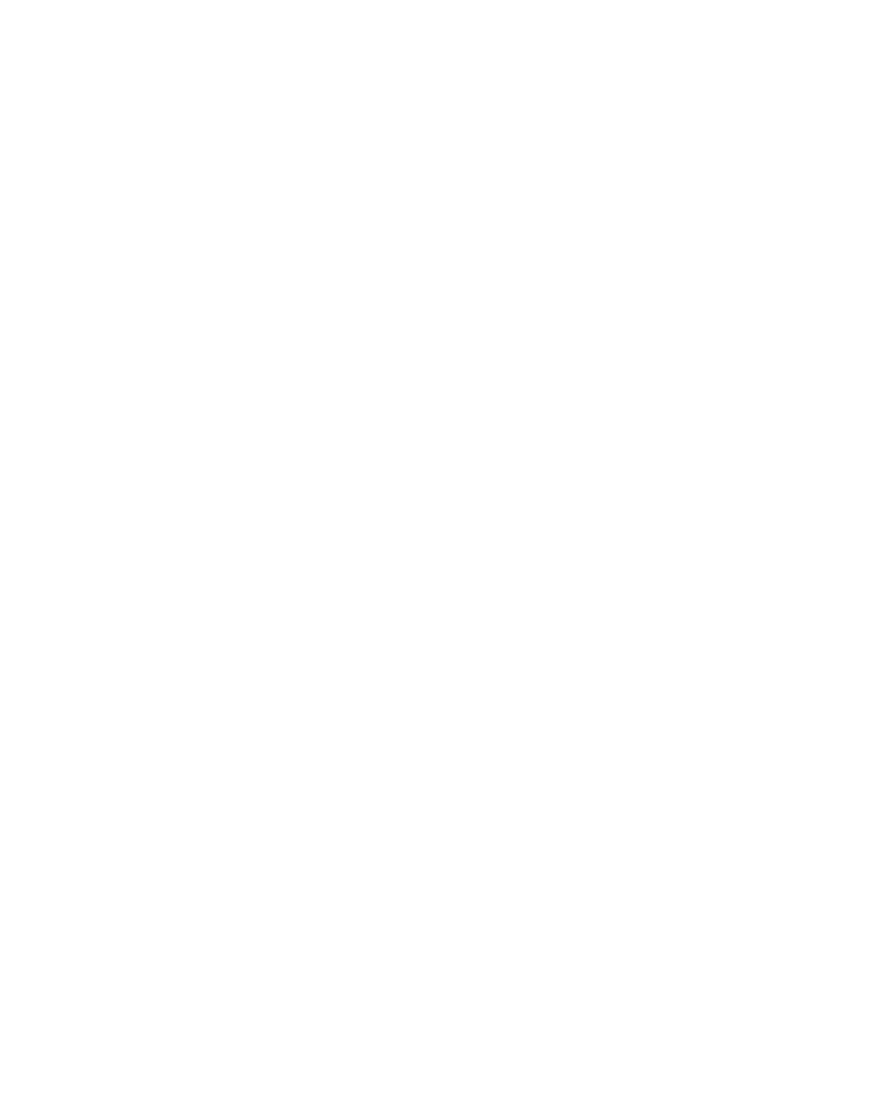
TimeFactor User Guide
Looper
Looper
Looper
Looper Looper
33
Recording
Recording
Recording
RecordingRecording
Record to Dub transition quantizes to the next beat. –
► Record to Play transition quantizes to the next beat. –
End recording and stop, quantized to the next beat –
Dubbing
Dubbing
Dubbing
DubbingDubbing
Dubbing in/out – doesn’t do any footswitch action quantization.
► End Dubbing and Start Playing from Loop Start. This action quantizes to the –
next tick.
End Dubbing and Stop Playing. This action quantizes to the next beat. –
Playing
Playing
Playing
PlayingPlaying
Start Dubbing, no footswitch quantization. –
► Start Playing from Loop Start. This action quantizes to the next tick. –
Stop Playing. This action quantizes to the next beat. –
Stopped
Stopped
Stopped
StoppedStopped
Starting a new recording quantizes to the next beat ONLY if in MIDICLK –
Slave mode AFTER having received a MIDI Start command. Otherwise, this begins
recording on the next tick.
► Start Playing from Loop Start. This action quantizes to the next tick. –
No action. –
Control Knob Tem
Control Knob Tem
Control Knob Tem
Control Knob TemControl Knob Tempo Mode Sync Fe
po Mode Sync Fe
po Mode Sync Fe
po Mode Sync Fepo Mode Sync Features
atures
atures
aturesatures
The following control knobs have enhanced features for Tempo Mode and MIDI sync allowing
for perfect MIDICLK beat sync even when they change.
Dly Time A / Loop Play-S
Dly Time A / Loop Play-S
Dly Time A / Loop Play-S
Dly Time A / Loop Play-SDly Time A / Loop Play-Start Point:
tart Point:
tart Point:
tart Point:tart Point:
In Tempo Mode, the minimum length of audio that can be played out is 1 beat so, the Play-
Start Point will display in beats allowing you start playback from 0 beats up to Loop Length
minus 1 beat. For example, if you recorded an 8 beat loop, this will range from 0 to 7 beats.
Changing the Play-Start Point during Playback will apply the next time the Loop comes
around and will maintain perfect beat sync with MIDICLK.
Dly Time B / Loop Play-Len
Dly Time B / Loop Play-Len
Dly Time B / Loop Play-Len
Dly Time B / Loop Play-LenDly Time B / Loop Play-Length:
gth:
gth:
gth:gth:
In Tempo Mode, the minimum length of audio that can be played out is 1 beat so, the Play-
Length will display in beats allowing playback lengths of 1 beat up to the Loop Length. For
example, if you recorded an 8 beat loop, the Play-Length will range from 1 to 8 beats.
Changing the Play-Length during in Playback will apply the next time the Loop comes around
and will maintain perfect beat sync with MIDICLK. Of course, new Play-Lengths that don’t
evenly divide the total Loop Length will cause the loop to “walk” the downbeat, thus creating
interesting poly-rhythms against an existing pattern.
Speed / Varispee
Speed / Varispee
Speed / Varispee
Speed / VarispeeSpeed / Varispeed
d
d
dd:
In Tempo Mode, the Looper always loops about the current Play-Length number of beats in
the originally recorded time base, regardless of changes to the Speed. Thus, for slower
speeds the loop length will be truncated, and for faster speeds the loop will play through
more than once. For example, if you record an 8 beat loop at 1x, then play out 8 beats at a
Speed of 50 (.5x), the Looper will loop beats 1-4. Alternatively, if you choose to play at a
speed 150, the loop will complete one full cycle of 8 beats, then a half cycle of 4 beats, and
continue to loop this 1.5x pattern against the original time base. Please note that this Speed-
based sync feature is temporarily disabled while Dubbing, allowing you to dub through an
entire loop, and once you exit Dub mode moving back to Play, this sync feature will
resume. This ensures that the Looper always maintains perfect timing with external audio,
drum machines, etc. while providing the option to layer expressive pitched and poly-rhythmic
patterns or even minutely controlled drifts that always come back on the downbeat.
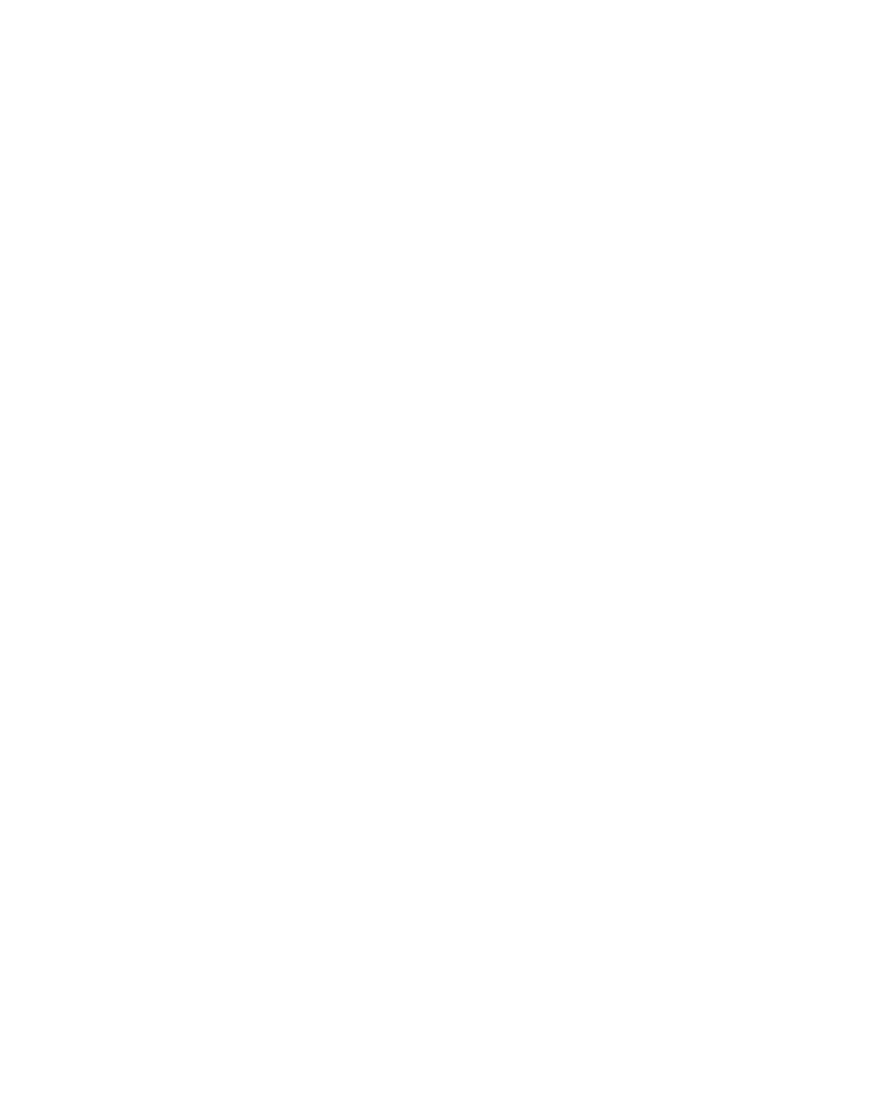
TimeFactor User Guide Catchup
Catchup
Catchup
Catchup Catchup
34
Catchup
Catchup
Catchup
Catchup Catchup
You would expect that when you turn a Parameter Control Knob, the parameter’s value
would change instantly and, unless Catchup is enabled, it does. Instant changes, however,
may not be desirable for all situations and users. Consider the following example:
You have just loaded a Preset and the Preset’s value for Dly Time A is 10 . Now, let’s say mS
that the Dly Time A Control Knob happens to be at the full clockwise position corresponding
to a delay time of 3000 mS. If you’d like to tweak the actual delay time by a small amount
(for example, from the Preset’s value of 10 mS to 20 ), you would reach down and turn mS
the knob only to find that the delay at first abruptly jumps from 10 mS to 3000 mS and then
decreases to the desired value as you continue to turn the knob. If this happens as you’re
playing, it could be a tad distracting. (One mS is a thousandth of a second).
TimeFactor’s Catchup feature is designed to prevent parameter values from abruptly changing
when the knob positions don’t correspond to the Preset values. When Catchup is ON and a
Control Knob is turned, the parameter value doesn’t change instantly. Instead, the display
alternates between the Preset value and the word “TURN” which is displayed accompanied by
either a left or right pointing arrows as appropriate. The parameter (and hence the Effect)
does not change until the knob position passes the current parameter value at which point
TURN and the arrow disappear, the parameter name and value are displayed, and the knob
becomes active.
Returning to our example, if Catchup is ON, Dly Time A would not change until the Control
Knob is turned from its full clockwise position to nearly its full counterclockwise position
where it corresponds to the 10 mS value. At that point, the Control Knob becomes “live,”
thereby avoiding any abrupt change in the sound of the Effect.
Catchup’s factory default is OFF. To turn Catchup On/Off:
1) Press and hold the Encoder and Right Footswitch simultaneously for a few
seconds to enter System Mode. Release the Encoder.
2) Turn the Encoder until [UTILITY] is displayed.
3) Momentarily press the Encoder.
4) [KNOBS will be displayed. ]
5) Momentarily press the Encoder.
6) Turn the Encoder to select [CATCHUP] (ON) or [NORMAL] (OFF).
7) Press and hold the Encoder and Right Footswitch simultaneously for a few
seconds to exit System Mode.

TimeFactor User Guide Expression Pedal
Expression Pedal
Expression Pedal
Expression Pedal Expression Pedal
35
Expression P
Expression P
Expression P
Expression PExpression Pedal
edal
edal
edal edal
An external Expression Pedal can be connected to the rear panel ¼” phone jack. The
Expression Pedal can be set up to control any combination of the eight parameters. For
proper operation the Expression Pedal should be a simple resistive potentiometer with a
maximum value of between 5k Ohms and 20k Ohms.
Refer to www.eventide
www.eventide
www.eventide
www.eventidewww.eventide.com/AudioDi
.com/AudioDi
.com/AudioDi
.com/AudioDi.com/AudioDivision.aspx
vision.aspx
vision.aspx
vision.aspxvision.aspx for information on recommended expression
pedals.
Because different pedals can have different electrical characteristics, it is a good idea to
“calibrate” your Stompbox to match the pedal. This can be done automatically, either all the
time, or only when wanted. To turn calibration On/Off:
1) Press and hold the Encoder and Right Footswitch simultaneously for a few
seconds to enter System Mode. Release the Encoder.
2) Turn the Encoder until [UTILITY] is displayed.
3) Momentarily press the Encoder.
4) Turn the Encoder until [PEDAL CAL] is displayed.
5) Momentarily press the Encoder.
6) Turn the Encoder to select either ON or OFF.
7) Press and hold the Encoder and Right Footswitch simultaneously for a few
seconds to exit System Mode.
When Calibration is ON, the unit will remember the highest and lowest values it sees and will
use these as pedal up and pedal down. Typically you will turn it ON, move the pedal between
its maximum and minimum values a few times, then turn it OFF. Be aware that some pedals
can be a bit quirky and pressing hard and pressing gently may give different values. For this
reason we suggest turning calibration OFF when you’re happy with the setting. When
Calibration is OFF, the values will be remembered and will not be changed by moving the
pedal.
The Expression Pedal settings can be adjusted simply by pressing the Pedal to the full heel or
full toe position and turning the Control Knobs. You’ll notice that whenever you move the
Pedal, the Green LED next to currently active Effect blinks. This indicates that Pedal
programming is “live.” To program, press the heel completely down and adjust the knobs to
get the sound that you want for the heel down position. You must turn the knobs to create
the assignment. Knobs that are not turned are not assigned. Now, press the toe completely
down and change the settings of any or all of the knobs. Parameters associated with any
knobs that are moved will be mapped to the Pedal. Now, when you rock the pedal back and
forth, you’ll hear the sound change between the two settings.
After a few seconds of pedal and knob inactivity, the LED will stop flashing. When the LED is
solidly lit, you can turn any of the Parameter Control Knobs to change the sound without
changing the Expression Pedal mapping.
When the Expression Pedal is used, the BillBoard will display the changing value. If the
Expression Pedal has been set up to control a single parameter, the display will show the
parameter name and value in the same way as if you were turning the Control Knob. If the
Expression Pedal has been set up to control multiple parameters, the display indicates the
pedal value (from 0 to 100) and the parameters that are changing. In this display, the ten
parameter Knobs are shown as dots and, when the Pedal is used, the column above each dot
is used to indicate that the Pedal is controlling that parameter.
Since any number of parameters can be programmed to respond to the pedal, it’s important
to learn how to un-assign parameters. Let’s say that you’ve programmed the Pedal to control

TimeFactor User Guide Expression Pedal
Expression Pedal
Expression Pedal
Expression Pedal Expression Pedal
36
Depth from 0 to 3 and Speed from 1.00 Hz to 2.00 Hz. Now, you’d like to un-assign Depth
and have it fixed at 2 rather than have it change when the Pedal moves. Here’s what you do:
1) Press the Pedal to full heel and turn the Depth knob to 2.
2) Press the Pedal to full toe. Turn Depth away from 2 and back to 2.
Remember, you must move the Parameter Control Knob to create the Pedal assignment. If a
Parameter was previously assigned to the Pedal, the only way to un-assign it is to set the
same value for the heel and toe by turning the knob .
The Expression Pedal settings are not saved automatically. If you want to be able to recall
your Expression Pedal setting, you must perform the Preset Save operation.
If you load a Preset and the Expression Pedal is not connected, the parameter values will be
same as they were the last time the Preset was used.
Note: Expression Pedal programming can be disabled in System Mode under the Utilities
menu. Since programming the Expression Pedal is so easy, it is possible to inadvertently
change settings that you’ve created. By setting Pedal Lock ([PDLOCK]) ON, accidental changes
to the Expression Pedal settings are prevented.”
Note: You can set the minimum value to be greater than the maximum value. When you do
so, as the Pedal moves towards the toe, the Parameter value will decrease.
Note: The Expression Pedal input supports control voltage inputs from 0V to 3V. Care must
be taken to avoid ground loops. If you hear a “hum” only when you’ve connected a control
voltage source to ModFactor’s Expression Pedal input jack, then it is likely that the device
generating the control voltage is grounded to a different ground than your audio ins and
outs. Ground loops are notoriously difficult to track down and beyond the scope of this User
Guide to diagnose
To remove all peda
To remove all peda
To remove all peda
To remove all pedaTo remove all pedal assignments
l assignments
l assignments
l assignments l assignments
In PLAY Mode, hold down the Left Footswitch for 2 seconds. This puts the unit into Preset
O/P Level Adjust Mode. While continuing to hold the footswitch down, press the encoder
until you see NO EXP. Then, without releasing the otswitch, turn the encoder until you see fo
SURE?. If you are sure, turn it a little further until you get back to OP LEVEL. If there are no
pedal assignments, NO EXP will not be shown.

TimeFactor User Guide The Footswitches
The Footswitches
The Footswitches
The Footswitches The Footswitches
37
The F
The F
The F
The FThe Footswitches - Play and
ootswitches - Play and
ootswitches - Play and
ootswitches - Play andootswitches - Play and Bank Mode
Bank Mode
Bank Mode
Bank Mode Bank Mode
TimeFactor’s footswitches are multi-purpose and operate in one of three modes, Play Mode,
Bank Mode, and System Mode. In normal use, TimeFactor is in either Play Mode or Bank
Mode. These two operating modes are discussed in this section. System Mode is used to set
up MIDI, external controls and various system parameters. See the System Mode section of
this User Guide for details.
Pressing and holding the Right Footswitch switches between Play and Bank Mode.
Play Mode
Play Mode
Play Mode
Play Mode Play Mode
In Play Mode, for the nine Delay Effects, the Billboard displays the Effect name and the three
Footswitches are used to control the Effect. When the Looper is loaded, the Play Mode
Footswitches are used as transport controls as described in the Looper section of this User
Guide.
Active Footswitch
Active Footswitch
Active Footswitch
Active Footswitch Active Footswitch
The “Active” footswitch is used to toggle between Active and Bypass. The Active LED is lit
orange when the Effect is in use. When Bypassed, the Active LED is off.
Repeat Footswitch
Repeat Footswitch
Repeat Footswitch
Repeat Footswitch Repeat Footswitch
The “Repeat” footswitch is used to toggle the infinite repeat function ON and OFF. Repeat
captures the audio that is currently in the delays. The input to the delay is turned off and the
audio in the delay is continuously repeated. When Repeat is switched ON, the Billboard briefly
displays “RPT ON” and when Repeat is switched OFF, the Billboard briefly displays “RPT OFF.”
The Repeat LED is lit orange to indicate that the sound in the delay is captured and will repeat
forever or until power is off.
Tap Footswitch
Tap Footswitch
Tap Footswitch
Tap Footswitch Tap Footswitch
The “Tap” footswitch is used to tap tempo if Tempo is ON or to tap a delay value if Tempo is
OFF. While tapping with Tempo ON, the updated tempo value is displayed by the Billboard in
BPM. While tapping with Tempo OFF, the updated delay value is displayed by the Billboard.
To turn Tempo ON or OFF, press the Encoder. When Tempo’s state changes, the Billboard will
briefly display the appropriate message either “TMP ON” or “TMP OFF.” When Tempo is ON,
the Tempo LED flashes at the current tempo.

TimeFactor User Guide The Footswitches
The Footswitches
The Footswitches
The Footswitches The Footswitches
38
Note: Tapping with Tempo OFF sets both Delays (A and B) to the same value.
Bank Mode
Bank Mode
Bank Mode
Bank Mode Bank Mode
In Bank Mode, the Billboard displays the Bank and Preset Number of the currently running
Preset. The Left and Middle Footswitches are used to instantly select or Bypass either Preset 1
or Preset 2. Presets are stored in pairs and each pair of Presets is called a Bank. There are a
maximum of Banks - a total of 100 Presets. 50
The Billboard displays the current Bank and Preset number. Banks are numbered from 1 to 50
and Presets are numbered 1 and 2.
Note: The Presets can be based on any of the Effects. You can choose to have all 100 100
presets based on DigitalDelay, or any combination of the nine Delay effects.
Loading Presets
Loading Presets
Loading Presets
Loading Presets Loading Presets
The Preset numbers correspond to the Left and Middle Footswitches.
To Bypass the Preset, simply press the Footswitch corresponding to the loaded Preset. Press
again and the Preset becomes active.
The following attributes are saved with Presets and recalled when Presets are loaded:
1) Parameter knob values.
2) Mix value.*
3) Tempo/Tap value.*
4) Tempo On/Off status.
5) Expression pedal mapping.
* Note: TimeFactor can be set up to change the Mix and/or Tempo values when a Preset is
loaded or to ignore the values saved with the Preset. While Mix and Tempo values are always
saved with the Preset, you may prefer to have your current Mix / Tempo stay the same and or
as you switch from Preset to Preset. Turn MIX or TEMPO in the Global menu to do that. ON
With MIX or TEMPO ON, the values saved with the Preset are ignored and the current values
are used. Global is described later in this User Guid e.
Selecting Prese
Selecting Prese
Selecting Prese
Selecting PreseSelecting Preset Banks
t Banks
t Banks
t Banks t Banks
In Bank Mode, the Right Footswitch is used to select the current Bank. Tap the Right
Footswitch to increment through the active Banks. When a Bank is displayed, the associated

TimeFactor User Guide The Footswitches
The Footswitches
The Footswitches
The Footswitches The Footswitches
39
pair of Presets is cued but the new Preset is not yet loaded. The next time that either the Left
or Middle Footswitch is pressed, the corresponding Preset will load from the cued Bank.
Note: If the previous loaded Preset is in Bypass when the footswitch is pressed, the newly
loaded Preset will be Active.
Note: Edited Presets will be lost if they are not saved before loading another Preset.
Active Banks
Active Banks
Active Banks
Active Banks Active Banks
If 100 Presets are more than you need, and you’d like to make it quicker and easier to find
and load your Presets, the number of active Banks can be limited. Only the Banks that are
active will show up when loading. While only active Banks can be loaded, Presets can always
be saved to all Banks. Inactive Banks are not erased and can be made active at any time.
When limiting the number of Banks, you have the ability to deactivate both the lower Bank
numbers and the higher Bank numbers. For example, if you only want 5 active Banks, but you
want them to range from Banks 6-10, you can adjust the low number and the high number
separately.
The factory default sets the number of active Banks to . To limit the number of active 50
Banks: 1) Press and hold the Encoder and Right Footswitch simultaneously for a few
seconds to enter System Mode. Release the Encoder.
2) Turn the Encoder until [UTILITY] is displayed.
3) Momentarily press the Encoder.
4) Turn the Encoder until [BANKS] is displayed.
5) Momentarily press the Encoder.
6) Turn the Encoder to adjust the high number of banks from H1 to H50.
7) Momentarily press the Left Footswitch to adjust the low number of banks
from L1 to the high value indicated by the H.
8) Press and hold the Encoder and Right Footswitch simultaneously for a few
seconds to exit System Mode.
T
T
T
TT
empo
empo
empo
empo empo
Tempo ON/OFF
Tempo ON/OFF
Tempo ON/OFF
Tempo ON/OFF Tempo ON/OFF
Tempo is turned ON or OFF by momentarily pressing the Encoder. When Tempo is ON, the
Tempo LED flashes at the Tempo rate. With Tempo OFF, the Tempo LED is OFF.
When Tempo is ON, DLY Time A and DLY Time B are set in rhythmic sub-divisions of the beat
i.e. note values from 0 delay to a whole note in common note increments rather than in ms.
When Tempo is OFF, you can set the delay time by tapping the Tap Footswitch in Play Mode.
In this case, Delay Time A and B are set to the same value.
Tap Tempo
Tap Tempo
Tap Tempo
Tap Tempo Tap Tempo
In Play Mode, the Tap Footswitch can be tapped to set the tempo. While tapping, the
Billboard displays the updated Tempo.
Note: When using an Aux Switch to tap tempo, the Billboard will display the tempo value in
both Play and Bank Modes.

TimeFactor User Guide
The
The
The
TheThe Footswitches
Footswitches
Footswitches
Footswitches Footswitches
40
Adjusting Tempo & Tweaking Delays
Adjusting Tempo & Tweaking Delays
Adjusting Tempo & Tweaking Delays
Adjusting Tempo & Tweaking Delays Adjusting Tempo & Tweaking Delays
The Encoder can be used to set or tweak the Tempo value in BPM if Tempo is ON. To use the
Encoder, first press the Tap Footswitch (you must be in Play Mode) so that the Billboard
displays the Tempo value in BPM. Whenever the Tap value is displayed, the Encoder can be
turned to adjust the Tempo. While adjusting, the Billboard displays the updated Tempo and
the parameter Control Knobs are disabled.
With Tempo OFF, the Encoder can be used to tweak delay time. To use the Encoder, first turn
the Control Knob corresponding to the delay that you want to tweak; either Dly Time A or Dly
Time B. Next, press the Tap Footswitch (TimeFactor must be in Play Mode) so that the
Billboard displays the Delay Time value. Now turn the Encoder to adjust Delay Time. While
adjusting, the Billboard displays the updated Delay Time and the parameter Control Knobs are
disabled .
Global - Tempo
Global - Tempo
Global - Tempo
Global - Tempo Global - Tempo
Tempo values are always saved with each Preset. Often however, it’s useful to set the Tempo
values for all of the Presets that you’re using. To do this, use the TEMPO function under the
System GLOBAL command. When TEMPO is ON, the Tempo values saved with the Preset are
ignored and the current Tempo value used for all Presets. is
Turning TEMPO ON or OFF. The factory default is OFF.
1) Press and hold the Encoder and Right Footswitch simultaneously for a few seconds
to enter System Mode. Release the Encoder.
2) Turn the Encoder until [UTILITY] is displayed.
3) Momentarily press the Encoder.
4) Turn the Encoder until [GLOBAL] is displayed.
5) Momentarily press the Encoder.
6) Turn the Encoder until [TEMPO] is displayed.
7) Turn the Encoder to select [ON] or [OFF].
8) Press and hold the Encoder and Right Footswitch simultaneously for a few seconds
to exit System Mode.
Edited Preset Indication
Edited Preset Indication
Edited Preset Indication
Edited Preset Indication Edited Preset Indication
In Bank Mode, whenever a Preset’s parameter values are changed, an LED dot is lit at the
upper rightmost corner of the Billb display. oard
Preset parameters can be changed by:
a) turning a Control Knob,
b) selecting an Effect by turning the Encoder,
c) receiving a MIDI command or,
d) moving the Expression Pedal
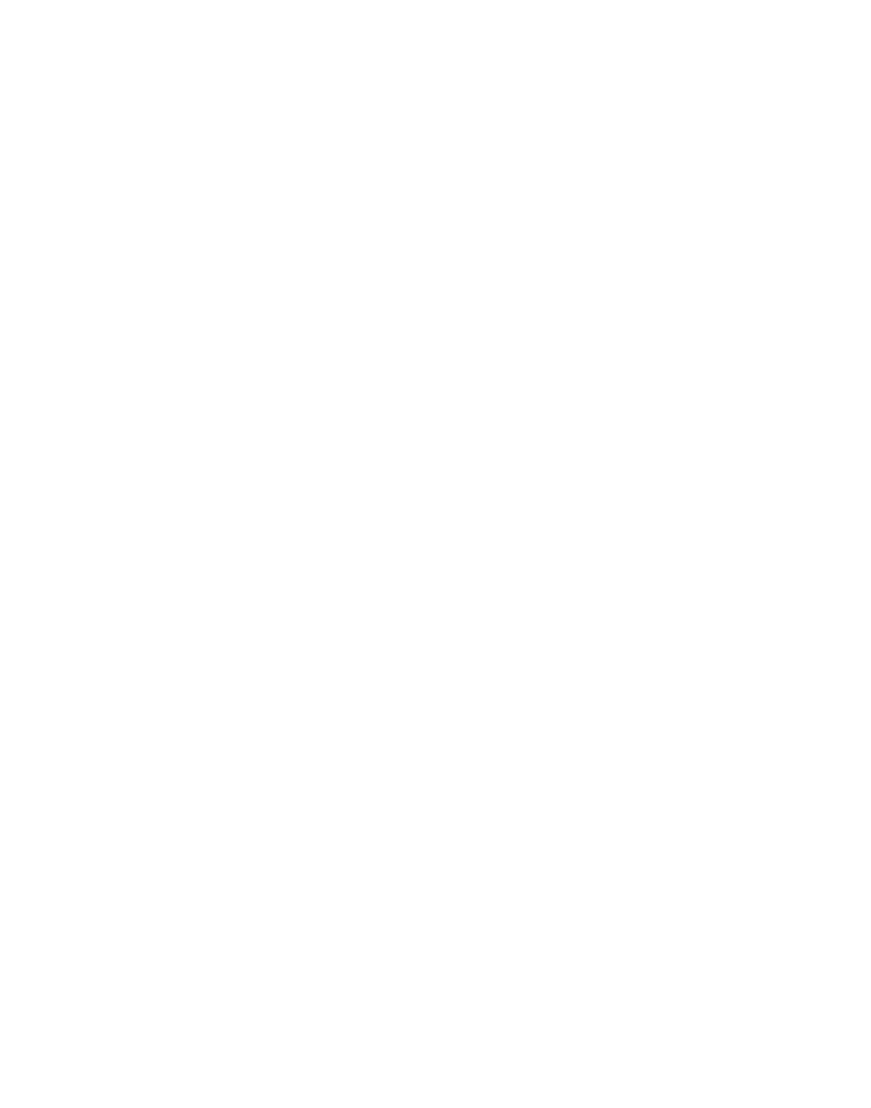
TimeFactor User Guide Organizing Your Presets
42
Organizing Your Presets in Banks
Organizing Your Presets in Banks
Organizing Your Presets in Banks
Organizing Your Presets in Banks Organizing Your Presets in Banks
When you save a Preset, you should consider if there is a companion preset with which it will
be used. For example, if you have a pair of Presets that you plan to use together in the same
song one for the verse, one for the chorus placing them in the same Bank will let you – –
instantly switch from one to the other.
Loading a Preset from a Bank is instantaneous (one tap) while getting to a Preset from
different Bank takes at least two taps. Also remember that if you plan to limit the number of
active Banks, you should store your most often used Presets in the lower Banks.
Note: When saving to a location other than the active slot, the saved Preset location becomes
the active slot. In other words, if Bank 1:1 is currently active and, after changing the
parameters to get a new sound, you decide to save the new sound to location Bank 9:1, Bank
9 becomes the active Bank.
Dumping (Backing-up) Presets and
Dumping (Backing-up) Presets and
Dumping (Backing-up) Presets and
Dumping (Backing-up) Presets and Dumping (Backing-up) Presets and System Settings
System Settings
System Settings
System Settings System Settings
The currently loaded effect, your stored Presets and your system settings can be dumped to a
MIDI device or to a computer using the MIDI’s SysEx facility. SysEx dump is a MIDI System
Exclusive Message that can be sent from TimeFactor and recorded by a MIDI sequencer or
computer. TimeFactor’s Presets and System Settings can then be restored at a later time. This
is a useful way to backup saved settings or to reconfigure the unit as it was on your previous
project. The process takes a couple of seconds.
To Dump Presets &/or System Settings:
1) Press and hold the Encoder and Right Footswitch simultaneously for a few
seconds to enter System Mode. Release the Encoder.
2) Turn the Encoder until [MIDI] is displayed.
3) Momentarily press the Encoder.
4) Turn the Encoder until [DUMP] is displayed.
5) Momentarily press the Encoder.
6) Turn the Encoder to select [ALL], [CURRENT], [PRESETS] or [SYSTEM].
7) Wait until dump is complete.
8) Press and hold the Encoder and Right Footswitch simultaneously for a few
seconds to exit System Mode.
Note: If [CURRENT] is selected only the currently loaded Preset is dumped. If [PRESETS] is
selected, all 100 stored Presets are dumped. If ALL is selected all Presets and System settings
are dumped. If SYSTEM is selected, only System settings are dumped.
Restoring Presets and System Settings
Restoring Presets and System Settings
Restoring Presets and System Settings
Restoring Presets and System Settings Restoring Presets and System Settings
Presets and System settings are restored via MIDI’s SysEx facility. TimeFactor must be set to
the desired SysEx ID number (from 1 to 16).
To set the MIDI SysEx ID number (factory default is 1):
1) Press and hold the Encoder and Right Footswitch simultaneously for a few
seconds to enter System Mode. Release the Encoder.
2) Turn the Encoder until [MIDI] is displayed.
3) Momentarily press the Encoder
4) Turn the Encoder until [SYS ID] is displayed.
5) Momentarily press the Encoder.
6) Turn the Encoder to choose SysEx ID from [1] to [16].
7) Press and hold the Encoder and Right Footswitch simultaneously for a few
seconds to exit System Mode.

TimeFactor User Guide Auxiliary Swi
Auxiliary Swi
Auxiliary Swi
Auxiliary SwiAuxiliary Switches
tches
tches
tches tches
43
Auxiliary Switches
Auxiliary Switches
Auxiliary Switches
Auxiliary Switches Auxiliary Switches
The rear panel Aux Switch stereo phone jack supports up to three independent momentary
switches using Tip, Ring and Tip+Ring. Aux Switches do not disable TimeFactor’s
Footswitches the local Footswitches are always active. Aux Switches can be programmed to –
perform a number of functions and they make it easy to connect a dedicated Tap Tempo
switch or Repeat switch or Preset Switch.
As noted above, the TimeFactor has two operating modes, Bank and Play. An Aux Switch can
be used to instantly toggle between the TimeFactor’s Bank and Play Modes. Alternately, some
users may want to have all six switch functions immediately available (3 from each Footswitch
Mode). A set of three Aux Switches can be connected and assigned accordingly.
Aux Switches can also be assigned to parameter values allowing you to switch between two
parameter values. For example, you could assign an Aux Switch to change Delay A’s feedback
level (F dbk A) from 0 feedback when the switch isn’t pressed to 100% when it is pressed. To
program the Aux Switches see the System Mode section of this User Guide.
Notes:
1) You must use a stereo phone to connect Aux Switches. ¼” plug
2) Toggle switches are not supported. Only momentary switches will work properly.
3) Simultaneously pressing the switch assigned to the Tip and the switch assigned to the Ring
will trigger the function assigned to the Tip+Ring. The Aux Switches should be pressed
independently.
Refer to www.eventide
www.eventide
www.eventide
www.eventidewww.eventide.com/AudioDi
.com/AudioDi
.com/AudioDi
.com/AudioDi.com/AudioDivision.aspx
vision.aspx
vision.aspx
vision.aspx vision.aspx for information on recommended Aux
Switches.
MIDI
MIDI
MIDI
MIDI MIDI
TimeFactor supports MIDI In, Out, Thru. MIDI can be used to:
1) Load and bypass Presets
2) Select Banks
3) Toggle infinite Repeat On and Off
4) Change parameter values
5) Set tempo from MIDI clock
6) Enable TimeFactor’s knobs and switches to control other MIDI devices
7) Dump (backup) Presets and/or system settings to a computer
TimeFactor automatically selects either USB or DIN5 as MIDI Inputs and Outputs. If USB is
connected, DIN5 MIDI activity (including MIDI thru) is ignored. MIDI setup is described in
System Mode and a MIDI implementation map can be found later in this User Guide.
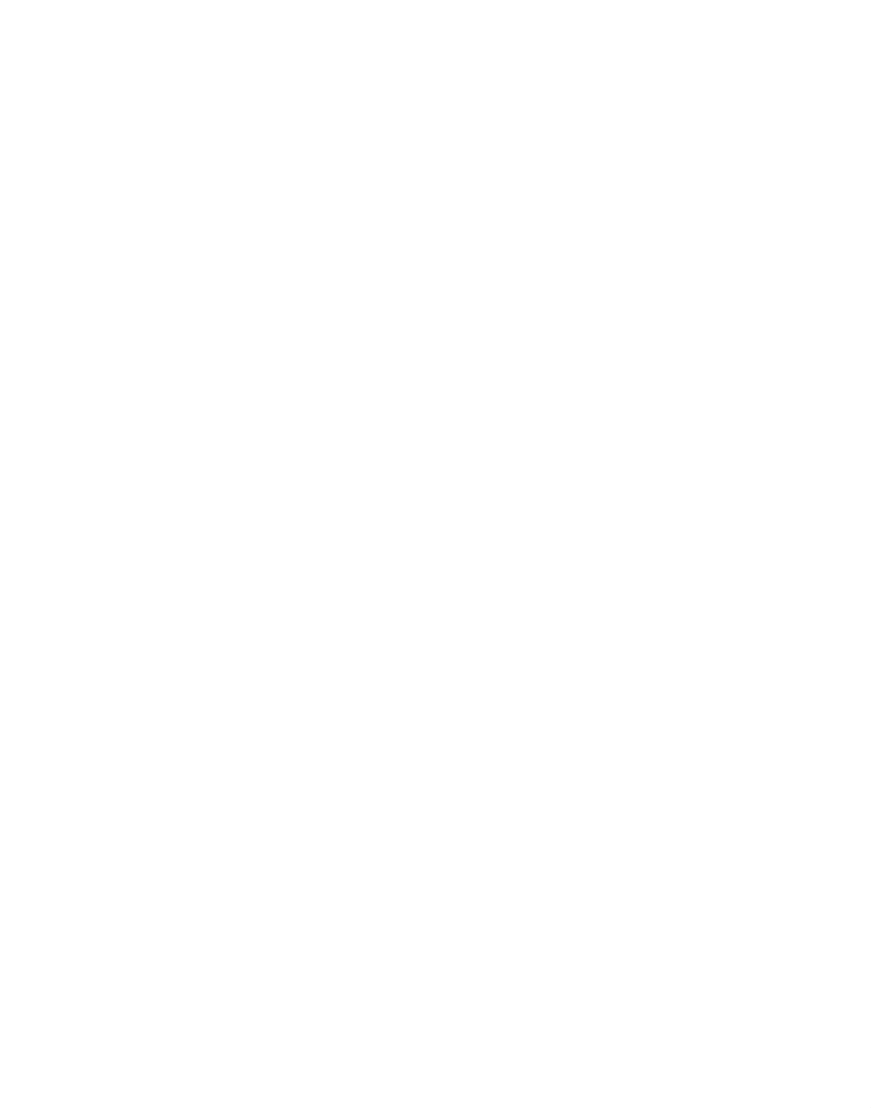
TimeFactor User Guide System Menu Tree
System Menu Tree
System Menu Tree
System Menu TreeSystem Menu Tree
47
System Menu T
System Menu T
System Menu T
System Menu TSystem Menu Tree
ree
ree
ree ree
The system mode is divided into four categories
[BYPASS], [AUX SW]
[BYPASS], [AUX SW]
[BYPASS], [AUX SW]
[BYPASS], [AUX SW][BYPASS], [AUX SW], [MIDI],
[MIDI],
[MIDI],
[MIDI],[MIDI], and [UTILITY]
[UTILITY]
[UTILITY]
[UTILITY] [UTILITY]
which are the top-level menu items that appear when entering system mode.
In the following, factory default settings are indicated in
(bold
(bold
(bold
(bold (bold)
)
)
) )
[BYPASS]
[BYPASS]
[BYPASS]
[BYPASS] [BYPASS] Select Bypass Mode
Select Bypass Mode
Select Bypass Mode
Select Bypass Mode Select Bypass Mode
–
–
–
––
After entering System Mode, t the Encoder to select [BYPASS], then press the Encoder to urn
enter Select Bypass Mode. Turn the Encoder to select either [BYP TYP] or [KILLDRY].
[BYP TYP]
[BYP TYP]
[BYP TYP]
[BYP TYP] [BYP TYP] Choose Bypass Ty
Choose Bypass Ty
Choose Bypass Ty
Choose Bypass Ty Choose Bypass Type
pe
pe
pe pe DSP
DSP
DSP
DSPDSP
–
–
–
–– ( , DSP+ , RLY) FX
Press the Encoder to select. Turn Encoder to select DSP, Relay or DSP+ FX.
When [DSP] is selected, Bypass sends the audio at the DSP’s inputs directly to the outputs
without any effects processing.
When [RLY] is selected, Bypass employs a pair of relays to “hardwire” the inputs to the
outputs.
When [DSP+FX] is selected, Bypass combines the audio at the DSP’s inputs with the DSP’s
outputs AND stops feeding any new input signal to the DSP Effects inputs. This is a handy
way to Bypass an Effect without abruptly killing the tail of the Effect that you’ve been using.
Press the Middle Foots
Press the Middle Foots
Press the Middle Foots
Press the Middle FootsPress the Middle Footswitch
witch
witch
witchwitch once to back-up one level to BYPASS menu.
Pr
Pr
Pr
PrPress the Middle Footswit
ess the Middle Footswit
ess the Middle Footswit
ess the Middle Footswitess the Middle Footswitch
ch
ch
chch twice to go to top level System menu.
[KILLDRY]
[KILLDRY]
[KILLDRY]
[KILLDRY] [KILLDRY] Kill Dry Au
Kill Dry Au
Kill Dry Au
Kill Dry Au Kill Dry Audio
dio
dio
dio dio OFF
OFF
OFF
OFFOFF
–
–
–
–– (ON, )
Press the Encoder to select. Turn Encoder to turn Killdry ON or OFF.
When KILLDRY is ON, the dry signal is removed from the Wet/Dry Mix parameter and the
W Mix controls only wet Level.et/Dry
When using TimeFactor in a Send/Return loop, you may want to eliminate the dry
contribution at TimeFactor’s output and ignore the setting of the Mix Control Knob.
Press the Middle Foots
Press the Middle Foots
Press the Middle Foots
Press the Middle FootsPress the Middle Footswitch
witch
witch
witchwitch once to back-up one level to BYPASS menu.
Press the Middle Foots
Press the Middle Foots
Press the Middle Foots
Press the Middle FootsPress the Middle Footswitch
witch
witch
witchwitch twice to go to top level System menu.
[AUX SW]
[AUX SW]
[AUX SW]
[AUX SW] [AUX SW] Program Auxiliary Switches
Program Auxiliary Switches
Program Auxiliary Switches
Program Auxiliary Switches Program Auxiliary Switches
–
–
–
––
Up to three Auxiliary Switches can be assigned as controls for the Effects parameters and
system control. The three Aux Switches are connected to the rear panel stereo phone jack. ¼”
TimeFactor detects closures by sensing whether the tip, the ring or both the tip and ring are
grounded. Note that you must use a stereo phone plug when connecting three Aux
Switches.
To assign the Aux Switches first press the Encoder to select AUX SW. You will see two fields
(split display) of the Billboard display (left/right) showing Parameter destination and Control
source assignments. An arrow pointing to the left (Parameter) is flashing (if it s not, press the ’
Left Footswitch to select this field) showing this to be the selected field for editing.

TimeFactor User Guide System Menu Tree
System Menu Tree
System Menu Tree
System Menu Tree System Menu Tree
48
To assign the switches, first select the TimeFactor parameter or function (the destination) that
you want to externally control (Mix for example) and then select the Aux Switch that you
want to control it with (the source).
To Setup Parame
To Setup Parame
To Setup Parame
To Setup ParameTo Setup Parameter Destinations
ter Destinations
ter Destinations
ter Destinations ter Destinations
Turn the Encoder knob to select an external control destination. Destinations include the
TimeFactor parameters and functions that can be controlled by one of the Aux Switches. The
choices are:
BYP Toggle Bypass/Active. (Bypass type selected in BYPASS) –
BK + Increment Bank number switch function. –
BK - Decrement Bank number switch function. –
TAP – Tap tempo switch function.
RPT Repeat function. –
P/B Toggle between Play and Bank Mode. –
REC Looper Record –
PLY Looper Play –
STP Looper Stop –
MT Looper Empty –
DIR Looper Direction –
OCT Looper Octave –
KB0…9 – Because of the limited space in the Billboard display, the Parameter
Control Knob names cannot be meaningfully displayed. Instead, for display
purposes, we’ve numbered the knobs from 0 to shown in the image below. 9
FS1…3 – Alternate Mode (AUX Switches act as Play Switches when the Stompbox
is in Bank Mode, and Bank Switches when the Stompbox is in Play Mode)
PDL Use AUX Switch to access full value of Expression Pedal assignment – Preset’s
while the switch is held
The notion of using an On/Off control source like an Aux Switch to control a variable
parameter bears some explanation. Consider a variable parameter like Dly Mix. You may want
to be able to use a remote switch to instantly change from 100% Delay A to 100% Delay B.

TimeFactor User Guide System Menu Tree
System Menu Tree
System Menu Tree
System Menu Tree System Menu Tree
49
Or consider Delay Time. You may want to be able to use a remote switch to instantly change
from 100 ms of delay to 250 ms.
After you’ve selected a Parameter Control Knob, you can set two values for the parameter; a
minimum value [MIN VAL] and a maximum value [MAX VAL]. Each time the assigned switch
is pressed, the parameter value instantly toggles between the minimum and maximum value.
When a Parameter Control Knob designator is displayed (KB0… KB9), pressing the Left
Footswitch will display [MIN VAL]. Turn the associated Parameter Control Knob to set the
minimum value. For example, if KB0 was selected, turn the Mix Control Knob to set the
minimum value. The Billboard displays the knob value while you’re turning the parameter
knob and times out to display the selected [MIN VAL] when the knob is idle.
Push the Left Footswitch again to set the maximum value for the selected Parameter Control
Knob. The Billboard will display [MAX VAL]. Turn the associated parameter knob to adjust the
maximum value. The Billboard displays the knob value while you’re turning the parameter
knob and times out to display the selected [MAX VAL] when the knob is idle.
The parameters controlled in this mode are system-wide and will apply to all Effects and
Presets. For example, if DigitalDelay was running when you entered System Mode, the Delay
Mix Knob is used to set the relative levels of the two delays. You could assign an Aux Switch
to DlyMix (KB1) with [MIN VAL] set to 100% Delay A and [MAX VAL] set to 100% Delay B.
You can then set Delay A’s delay time and feedback for one type of delay effect and Delay B’s
delay time and feedback for a totally different type effect. Pressing the switch will toggle
between the Delay A effect and the Delay B effect. If another Effect or Preset is chosen, the
Aux Switch will affect the delay mix for the currently loaded effect.
Now consider another example, if VintageDelay was loaded when you entered System Mode,
you could assign a switch to the Xnob parameter to control the amount of “saturation” In
this case, an Aux Switch can be set up to toggle between a little bit of saturation and a lot of
saturation (e.g., 3 to 7). In this case, if another Effect is loaded, the Aux Switch will still
control the Xnob parameter. If, for example, DigitalDelay is running, the Aux Switch will
change the crossover length.
Note: When a Preset is loaded, the switches assume the MIN VAL for the assigned
parameters. Pressing the switch for the first time after a Preset load, will toggle the parameter
to MAX VAL.
Note: While it is possible to assign more than one external controller to any parameter, doing
so is likely to cause confusion and is not recommended.
To Setup the Extern
To Setup the Extern
To Setup the Extern
To Setup the ExternTo Setup the External Control Source
al Control Source
al Control Source
al Control Source al Control Source
Press the Right Footswitch to select one of three Aux Switches. There are two ways to select
the Aux Switch - Manual Select or Learn Mode.
For Manual Select simply turn the Encoder to choose the Aux Switch. The choices are:
TIP - Aux switch jack tip connection
RNG - Aux switch jack ring connection
T+R - Aux switch jack tip + ring connection
There are also
momentary
(non-toggling) controls, named TI.P, RN.G and T+. - these can R
only be used to control the Knobs
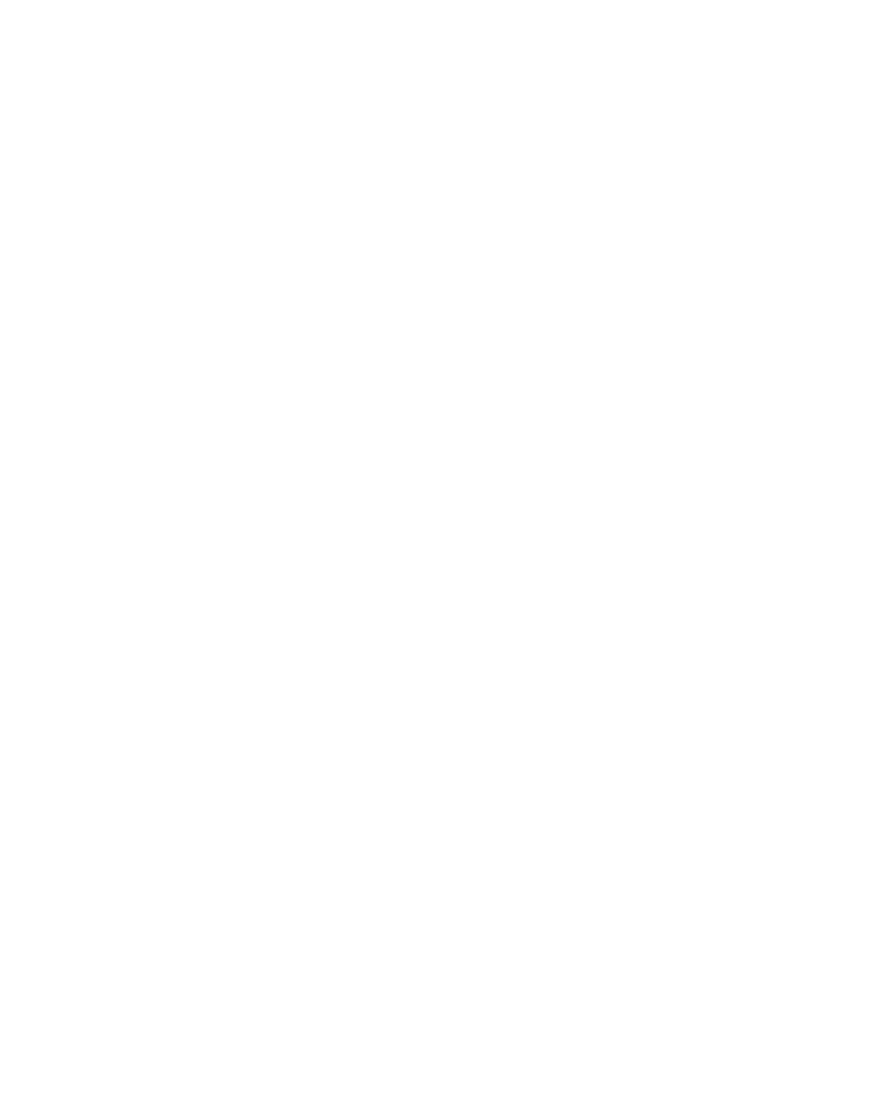
TimeFactor User Guide System Menu Tree
System Menu Tree
System Menu Tree
System Menu Tree System Menu Tree
52
maximum value. The Billboard displays the knob value while you’re turning the selected
parameter knob and times out to display the selected [MAX VAL] when the knob is idle.
MIDI CCs send values from 0 to 127. The minimum parameter value will be set when the
MIDI CC sends a 0 and the maximum parameter value will be set when the MIDI CC sends
127. MIDI CC values between 0 and 127 are mapped to the selected parameter range.
The parameters controlled in this mode are system-wide and will apply to all Effects and
Presets.
For example, if Looper was running when you entered System Mode, the Xnob would be
used to select between Play Once and Play Loop. Using RCV CTL you could assign a MIDI
Continuous Controller to Xnob (KB6). CC message values less than 64 will select Play Once
and message values 64 or greater will select Play Loop. If VintageDelay i then loaded, the s
Xnob parameter sets the amount of “ .” In this case, the MIDI CC value saturation will control
the amount of saturation.
Note: You can set the minimum value to be greater than the maximum value. When you do
so, when the MIDI CC’s sends an increasing value, the parameter value will decrease.
Note: You can assign more than one external controller to any parameter. For example, you
can use MIDI CC10 to vary Delay Time A from 0 ms to 1270 ms with 10 ms resolution and
MIDI CC11 to vary Delay Time A from 0 ms to 127 ms with 1 ms resolution.
Note: While it is possible to assign more than one external controller to any parameter, doing
so is likely to cause confusion and is not recommended. Keep in mind that, if you have
previously assigned a MIDI CC to a control destination, you may want to clear the assignment
before setting up a new assignment. To clear, select the destination (parameter) and select
the source (MIDI CC) as [--- ].
To Setup the Extern
To Setup the Extern
To Setup the Extern
To Setup the ExternTo Setup the External Control Source
al Control Source
al Control Source
al Control Source al Control Source
Press the Right Footswitch to select the external control source field for editing. There are two
ways to select an external control source - Manual Select or Learn Mode.
For Manual Select simply turn the Encoder to choose the MIDI Control Source. The choices
are:
BND MIDI Pitch Bend –
CC - C99 - MIDI Continuous Controller messages from 0 to 99. 0
To use the Learn Mode to select the external control source, Press the Right Footswitch again
Press the Right Footswitch again
Press the Right Footswitch again
Press the Right Footswitch again Press the Right Footswitch again.
“LEARN”
LEARN”
LEARN”
LEARN”LEARN” is displayed prompting you to send a MIDI message for automatic Control Source
assignment. Press the Right Footswitch again to exit LEARN mode and revert to manual
source selection.
Press the Left and Right Footswitches to toggle between Source and Destination to make as
many assignments as you wish.
The default patch is unassigned [---] for all RCV CTL destinations.
Press the Middle Foots
Press the Middle Foots
Press the Middle Foots
Press the Middle FootsPress the Middle Footswitch
witch
witch
witchwitch once to back-up one level to MIDI menu.
Press the Middle Foots
Press the Middle Foots
Press the Middle Foots
Press the Middle FootsPress the Middle Footswitch
witch
witch
witchwitch twice to go to top level System menu.

TimeFactor User Guide System Menu Tree
System Menu Tree
System Menu Tree
System Menu Tree System Menu Tree
53
[XMT CC]
[XMT CC]
[XMT CC]
[XMT CC] [XMT CC] Control knobs
Control knobs
Control knobs
Control knobs Control knobs transmit MIDI Con
transmit MIDI Con
transmit MIDI Con
transmit MIDI Contransmit MIDI Continuous Contro
tinuous Contro
tinuous Contro
tinuous Controtinuous Control
l
l
l l
–
–
–
––
The default patch is as follows:
PDL>C15, KB0>C22, KB1>C23, KB2>C24,…,KB9>C31
XMT CC makes it possible to use TimeFactor’s Expression Pedal and Control Knobs as MIDI
controllers.
Here’s how it works:
Press the Encoder to select XMT CC. You will see two fields (split display) of the Billboard
display showing Control source and Destination assignments. An arrow pointing to the left
(Control Source) is flashing (if not, press the Left Footswitch to select this field) showing it’s
this to be the selected field for editing.
To Select the Control So
To Select the Control So
To Select the Control So
To Select the Control SoTo Select the Control Source
urce
urce
urce urce
Turn the Encoder knob to select the Control Source. The choices are:
PDL Expression Pedal. –
KB0…9 – Parameter Control Knobs
To Assign the Con
To Assign the Con
To Assign the Con
To Assign the ConTo Assign the Control Source to a De
trol Source to a De
trol Source to a De
trol Source to a Detrol Source to a Destination
stination
stination
stination stination
Press the Right Footswitch to select the MIDI Continuous Control that will be assigned to the
TimeFactor Control Source. The choices are:
OFF Control Source unassigned. –
C0 - C99 - MIDI Continuous Controller from 0 to 99.
Press the Left and Right Footswitches to toggle between Source and Destination to make as
many assignments as you wish.
Press the Middle Foots
Press the Middle Foots
Press the Middle Foots
Press the Middle FootsPress the Middle Footswitch
witch
witch
witchwitch once to back-up one level to MIDI menu.
Press the Middle Foots
Press the Middle Foots
Press the Middle Foots
Press the Middle FootsPress the Middle Footswitch
witch
witch
witchwitch twice to go to top level System menu.
[RCV MAP]
[RCV MAP]
[RCV MAP]
[RCV MAP] [RCV MAP] Crea
Crea
Crea
Crea Create a MIDI Program
te a MIDI Program
te a MIDI Program
te a MIDI Program te a MIDI Program Change Receive
Change Receive
Change Receive
Change Receive Change Receive Map
Map
Map
Map Map
–
–
–
––
MIDI maps are an efficient way to instantly recall any of TimeFactor’s Presets using your
favorite MIDI controller (pedal board, sequencer, etc.).
Press the Encoder to select and create a MIDI Program Change Receive Map. This function
sets the corresponding Preset that is recalled when a MIDI Program Change message is
received. (Referred to as Prg No. from here on.)
The left field displays the Prg No. (0-127) and right field displays either OFF, the Preset as
Bank:Preset (1:1- :2), TOG, BYP, or ACT. 50
TOG toggles the unit between bypass and active, BYP bypasses the unit, and ACT makes the
unit active.
There are two ways to select the MIDI Prg No: manually or using Learn Mode. To select
manually, with the left arrow flashing, simply turn the Encoder to select the desired Prg No.
from 0 to 127.
To use Learn Mode, press the Left F
press the Left F
press the Left F
press the Left F press the Left Footswitch again.
ootswitch again.
ootswitch again.
ootswitch again.ootswitch again. In LEARN mode, the Prg. No. will be
automatically set when a MIDI Program Change message is received. Pressing the Left
Footswitch exits LEARN mode.

TimeFactor User Guide System Menu Tree
System Menu Tree
System Menu Tree
System Menu Tree System Menu Tree
54
Press the Right Foots
Press the Right Foots
Press the Right Foots
Press the Right FootsPress the Right Footswitch
witch
witch
witchwitch to select the Bank Preset field (indicated by a flashing right hand
arrow) and turn the Enco
turn the Enco
turn the Enco
turn the Encoturn the Encoder
der
der
der der to select the Preset.
To map another Prg No. to another Preset, simply press the Left Footswitch again to select
the desired Prg No. and then the Right Footswitch to map it to the desired Preset.
Default map: Prg No. 0- map to the 100 Presets starting with Bank 1:1. 99
Press the Middle Foots
Press the Middle Foots
Press the Middle Foots
Press the Middle FootsPress the Middle Footswitch
witch
witch
witchwitch once to back-up one level to MIDI menu.
Press the Middle Foots
Press the Middle Foots
Press the Middle Foots
Press the Middle FootsPress the Middle Footswitch
witch
witch
witchwitch twice to go to top level System menu.
[XMT MAP]
[XMT MAP]
[XMT MAP]
[XMT MAP] [XMT MAP] Crea
Crea
Crea
Crea Create a MIDI Progr
te a MIDI Progr
te a MIDI Progr
te a MIDI Progrte a MIDI Program Change Transm
am Change Transm
am Change Transm
am Change Transmam Change Transmit Map
it Map
it Map
it Map it Map
–
–
–
––
In Bank Mode, when a Footswitch is used to recall a Preset, a MIDI Program Change message
can be transmitted from the MIDI Out jack or USB to control an external device (e.g. another
Factor series Stompbox, an Eventide Eclipse, an Eventide H000FW, etc.).
To Create a MIDI Program Change transmit map to access the MIDI
Press the Encoder
Press the Encoder
Press the Encoder
Press the EncoderPress the Encoder
transmit map for editing.
The left field displays the Bank Preset number (from 1:1 to 10:2). The right field displays
either OFF or the Prg No. (0-127).
Press the Left Foots
Press the Left Foots
Press the Left Foots
Press the Left FootsPress the Left Footswitch
witch
witch
witchwitch to select Preset/Effect field (indicated by a flashing left hand arrow
pointing), turn the Enco
turn the Enco
turn the Enco
turn the Encoturn the Encoder
der
der
derder to select the Preset.
Press the Right Foots
Press the Right Foots
Press the Right Foots
Press the Right FootsPress the Right Footswitch
witch
witch
witchwitch to select Prg No. field (indicated by a flashing right hand arrow
pointing to MIDI Program Change #), to select the corresponding number.
turn the Encoder
turn the Encoder
turn the Encoder
turn the Encoderturn the Encoder
Default map: Prg No. 0- map to the 100 Presets starting with Bank 1:1. 99
Note: When a Factor Preset is recalled with a MIDI program change message, MIDI Program
Change messages are not generated.
Note: MIDI Program Change Transmit must be enabled in order for TimeFactor to transmit
Program Change messages. MIDI Program Change Transmit is turned ON or OFF in the MIDI
menu. Default is OFF.
Press the Middle Footswit
Press the Middle Footswit
Press the Middle Footswit
Press the Middle FootswitPress the Middle Footswitch
ch
ch
chch once to back-up one level to MIDI menu.
Press the Middle Foots
Press the Middle Foots
Press the Middle Foots
Press the Middle FootsPress the Middle Footswitch
witch
witch
witchwitch twice to go to top level System menu.
[CTL XMT]
[CTL XMT]
[CTL XMT]
[CTL XMT] [CTL XMT] MIDI Con
MIDI Con
MIDI Con
MIDI Con MIDI Continuous Controller
tinuous Controller
tinuous Controller
tinuous Controller tinuous Controller Transmit Enable
Transmit Enable
Transmit Enable
Transmit EnableTransmit Enable OFF
OFF
OFF
OFFOFF
–
–
–
––
(ON, )
Press the Encoder to select. Turn Encoder to set MIDI Continuous Controller transmit ON or
OFF.
This setting determines if Parameter Knobs transmit MIDI control messages.
Press the Middle Foots
Press the Middle Foots
Press the Middle Foots
Press the Middle FootsPress the Middle Footswitch
witch
witch
witchwitch once to back-up one level to MIDI menu.
Press the Middle Foots
Press the Middle Foots
Press the Middle Foots
Press the Middle FootsPress the Middle Footswitch
witch
witch
witchwitch twice to go to top level System menu.
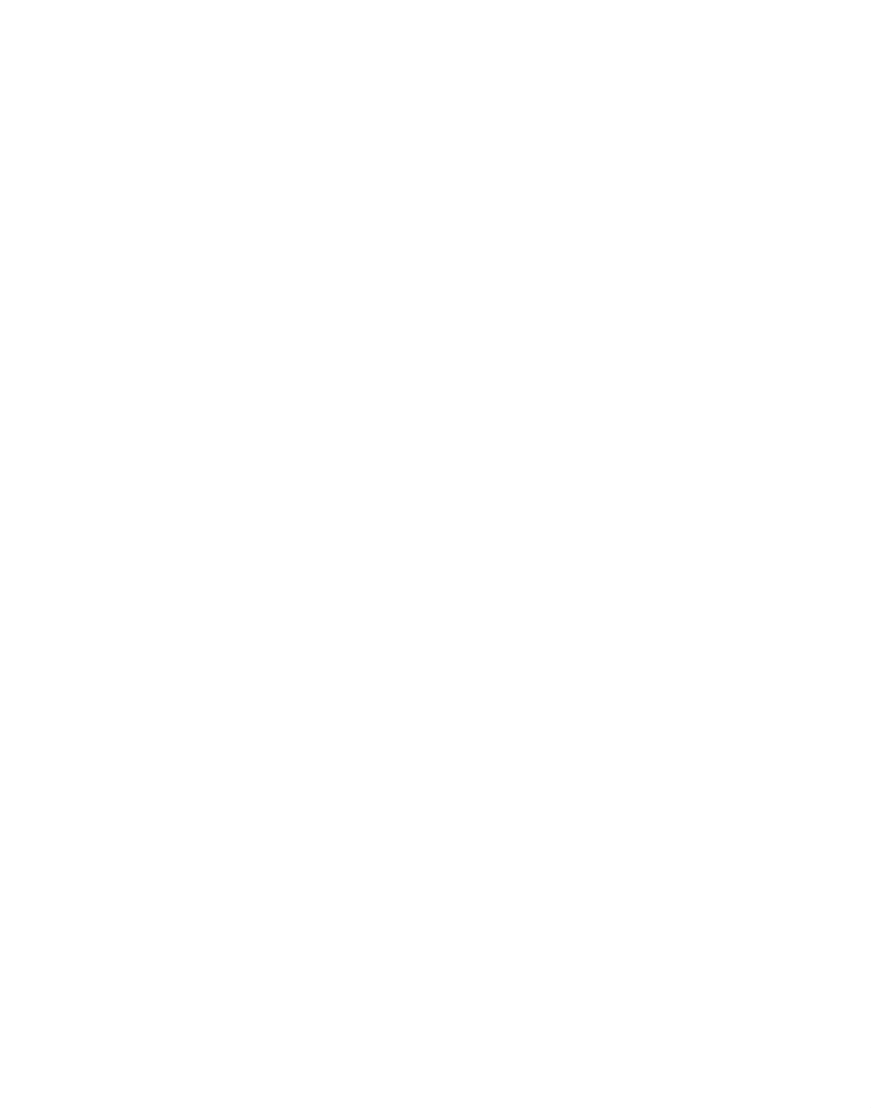
TimeFactor User Guide System Menu Tree
System Menu Tree
System Menu Tree
System Menu Tree System Menu Tree
55
[PGM XMT]
[PGM XMT]
[PGM XMT]
[PGM XMT] [PGM XMT] MIDI Pro
MIDI Pro
MIDI Pro
MIDI Pro MIDI Program Change Tra
gram Change Tra
gram Change Tra
gram Change Tragram Change Transmit Enable
nsmit Enable
nsmit Enable
nsmit Enablensmit Enable OFF
OFF
OFF
OFFOFF
–
–
–
––
(ON, )
Press the Encoder to select. Turn Encoder to set MIDI Program Change transmit ON or OFF.
If ON, a MIDI Program change message is transmitted whenever a Footswitch is pressed for
Preset load.
Press the Middle Foots
Press the Middle Foots
Press the Middle Foots
Press the Middle FootsPress the Middle Footswitch
witch
witch
witchwitch once to back-up one level to MIDI menu.
Press the Middle Foots
Press the Middle Foots
Press the Middle Foots
Press the Middle FootsPress the Middle Footswitch
witch
witch
witchwitch twice to go to top level System menu.
[SYS ID]
[SYS ID]
[SYS ID]
[SYS ID] [SYS ID] MIDI SysEx ID
MIDI SysEx ID
MIDI SysEx ID
MIDI SysEx ID MIDI SysEx ID 1
1
1
11
–
–
–
––
( - 16)
Press the Encoder to select. Turn Encoder to choose the MIDI SysEx ID for Backup and Restore
of Presets and System settings. This should normally be left at 1.
Press the Middle Foots
Press the Middle Foots
Press the Middle Foots
Press the Middle FootsPress the Middle Footswitch
witch
witch
witchwitch once to back-up one level to MIDI menu.
Press the Middle Foots
Press the Middle Foots
Press the Middle Foots
Press the Middle FootsPress the Middle Footswitch
witch
witch
witchwitch twice to go to top level System menu.
[OUTPUT
[OUTPUT
[OUTPUT
[OUTPUT[OUTPUT MIDI
MIDI
MIDI
MIDI MIDI Transmit/Thru Sele
Transmit/Thru Sele
Transmit/Thru Sele
Transmit/Thru SeleTransmit/Thru Select
ct
ct
ct ct
]
]
]
] ] –
–
–
–– (XMT
XMT
XMT
XMTXMT, THRU, THRU+C, MERGE)
Press the Encoder to select. Turn Encoder to select MIDI output mode. This may be one of the
following:
XMT transmit TimeFactor MIDI data to
THRU pass incoming MIDI data to the MIDI outputs. to
THRU+C to pass incoming MIDI data to the MIDI outputs, mixed with any MIDIclock
generated by the TimeFactor.
MERGE to pass incoming MIDI data to the MIDI outputs, mixed with any MIDI messages
generated by the TimeFactor.
If THRU is selected, the
If THRU is selected, the
If THRU is selected, the
If THRU is selected, theIf THRU is selected, the TimeFactor can
TimeFactor can
TimeFactor can
TimeFactor can TimeFactor cannot generate any
not generate any
not generate any
not generate any not generate any MIDI messages.
MIDI messages.
MIDI messages.
MIDI messages. MIDI messages.
THRU+C and MERGE sho
THRU+C and MERGE sho
THRU+C and MERGE sho
THRU+C and MERGE shoTHRU+C and MERGE should NOT b
uld NOT b
uld NOT b
uld NOT buld NOT be used with heavy
e used with heavy
e used with heavy
e used with heavy e used with heavy MIDI input.
MIDI input.
MIDI input.
MIDI input.MIDI input.
Press the Middle Foots
Press the Middle Foots
Press the Middle Foots
Press the Middle FootsPress the Middle Footswitch
witch
witch
witchwitch once to back-up one level to MIDI menu.
Press the Middle Foots
Press the Middle Foots
Press the Middle Foots
Press the Middle FootsPress the Middle Footswitch
witch
witch
witchwitch twice to go to top level System menu.
[DUMP]
[DUMP]
[DUMP]
[DUMP] [DUMP] Dump Sele
Dump Sele
Dump Sele
Dump Sele Dump Select
ct
ct
ct ct
–
–
–
–– (ALL
ALL
ALL
ALLALL, CURRENT, PRESETS, SYSTEM)
Press the Encoder to select. Turn Encoder to set what is being backed up via SysEx Dump or
Dump Request.
If ALL is selected, all saved Presets and System settings are dumped.
If CURRENT is selected, only the currently loaded effect is dumped.
If PRESETS is selected, all 100 Presets are dumped.
If SYSTEM is selected, all System Mode settings are dumped.
Press the Middle Foots
Press the Middle Foots
Press the Middle Foots
Press the Middle FootsPress the Middle Footswitch
witch
witch
witchwitch once to back-up one level to MIDI menu.
Press the Middle Foots
Press the Middle Foots
Press the Middle Foots
Press the Middle FootsPress the Middle Footswitch
witch
witch
witchwitch twice to go to top level System menu.
[CLK IN]
[CLK IN]
[CLK IN]
[CLK IN] [CLK IN] MIDI Input Cloc
MIDI Input Cloc
MIDI Input Cloc
MIDI Input Cloc MIDI Input Clock Enable
k Enable
k Enable
k Enablek Enable
, OFF
, OFF
, OFF
, OFF, OFF
–
–
–
–– (ON )
Press the Encoder to select. Turn Encoder to set MIDI Input Clock ON or OFF.
If ON, MIDI Clock is used as the Tempo source, instead of Tap.
Press the Middle Foots
Press the Middle Foots
Press the Middle Foots
Press the Middle FootsPress the Middle Footswitch
witch
witch
witchwitch once to back-up one level to MIDI menu.
Press the Middle Footswit
Press the Middle Footswit
Press the Middle Footswit
Press the Middle FootswitPress the Middle Footswitch
ch
ch
chch twice to go to top level System menu.

TimeFactor User Guide System Menu Tree
System Menu Tree
System Menu Tree
System Menu Tree System Menu Tree
56
[CLK OUT]
[CLK OUT]
[CLK OUT]
[CLK OUT] [CLK OUT] MIDI Out
MIDI Out
MIDI Out
MIDI Out MIDI Output Clock En
put Clock En
put Clock En
put Clock Enput Clock Enable
able
able
able able , OFF
, OFF
, OFF
, OFF, OFF
–
–
–
–– (ON )
Press the Encoder to select. Turn Encoder to set MIDI Output Clock ON or OFF.
If ON, TimeFactor can now be used as a MIDI Clock source.
Press the Middle Footswit
Press the Middle Footswit
Press the Middle Footswit
Press the Middle FootswitPress the Middle Footswitch
ch
ch
chch once to back-up one level to MIDI menu.
Press the Middle Foots
Press the Middle Foots
Press the Middle Foots
Press the Middle FootsPress the Middle Footswitch
witch
witch
witchwitch twice to go to top level System menu.
[CLK FLT]
[CLK FLT]
[CLK FLT]
[CLK FLT] [CLK FLT] MIDI Clock Fi
MIDI Clock Fi
MIDI Clock Fi
MIDI Clock Fi MIDI Clock Filter Enable
lter Enable
lter Enable
lter Enablelter Enable
, OFF
, OFF
, OFF
, OFF, OFF
–
–
–
–– (ON )
Press the Encoder to select. Turn Encoder to set MIDI Clock Filter ON or OFF.
If ON, TimeFactor can be used with an unstable MIDI Clock source.
Press the Middle Foots
Press the Middle Foots
Press the Middle Foots
Press the Middle FootsPress the Middle Footswitch
witch
witch
witchwitch once to back-up one level to MIDI menu.
Press the Middle Foots
Press the Middle Foots
Press the Middle Foots
Press the Middle FootsPress the Middle Footswitch
witch
witch
witchwitch twice to go to top level System menu.
[GLOBAL] - Global Functions
[GLOBAL] - Global Functions
[GLOBAL] - Global Functions
[GLOBAL] - Global Functions [GLOBAL] - Global Functions
After entering System mode, turn the Encoder to select [GLOBAL], then press the Encoder to
enter the Global functions settings mode. Turn the Encoder to scroll through the following
Global functions. Press the Encoder to select and set:
[MIX]
[MIX]
[MIX]
[MIX] [MIX] Enable Globa
Enable Globa
Enable Globa
Enable Globa Enable Global Mix
l Mix
l Mix
l Mix l Mix OFF
OFF
OFF
OFFOFF
–
–
–
–– (ON, )
If Mix is ON, values are still stored with Presets, but not used. Instead, the current mix value is
used for all Presets. If Mix is OFF, the value at the time the Preset was saved is used.
Press the Middle Foots
Press the Middle Foots
Press the Middle Foots
Press the Middle FootsPress the Middle Footswitch
witch
witch
witchwitch once to back-up one level to GLOBAL menu.
Press the Middle Footswit
Press the Middle Footswit
Press the Middle Footswit
Press the Middle FootswitPress the Middle Footswitch
ch
ch
chch twice to go to top level System menu.
[TEMPO]
[TEMPO]
[TEMPO]
[TEMPO] [TEMPO] Enable
Enable
Enable
Enable Enable Global Tempo
Global Tempo
Global Tempo
Global Tempo Global Tempo
–
–
–
–– (ON, OFF
OFF
OFF
OFFOFF)
If Tempo is ON, values are still stored with Presets, but not used. Instead, the current tempo
value is used for all Presets. If Tempo is OFF, the value at the time the Preset was saved is
used.
Press the Middle Foots
Press the Middle Foots
Press the Middle Foots
Press the Middle FootsPress the Middle Footswitch
witch
witch
witchwitch once to back-up one level to GLOBAL menu.
Press the Middle Foots
Press the Middle Foots
Press the Middle Foots
Press the Middle FootsPress the Middle Footswitch
witch
witch
witchwitch twice to go to top level System menu.
[ISW]
[ISW]
[ISW]
[ISW] [ISW] Enable Globa
Enable Globa
Enable Globa
Enable Globa Enable Global Input Swell
l Input Swell
l Input Swell
l Input Swell l Input Swell (
(
(
(( , OFF)
, OFF)
, OFF)
, OFF) , OFF)
–
–
–
–– ON
Press the Encoder to select. Turn the Knob to set Global Input Swell ON or OFF. If Global
Input Swell is ON, Input Swell will always be active, whether or not it was enabled in the
current preset.
Press the Middle Foots
Press the Middle Foots
Press the Middle Foots
Press the Middle FootsPress the Middle Footswitch
witch
witch
witchwitch once to back-up one level to UTILITY menu.
Press the Middle Foots
Press the Middle Foots
Press the Middle Foots
Press the Middle FootsPress the Middle Footswitch
witch
witch
witchwitch twice to go to top level System menu.
[OSW]
[OSW]
[OSW]
[OSW] [OSW] Enable Globa
Enable Globa
Enable Globa
Enable Globa Enable Global Output Swe
l Output Swe
l Output Swe
l Output Swel Output Swell (
ll (
ll (
ll (ll ( , OFF)
, OFF)
, OFF)
, OFF) , OFF)
–
–
–
–– ON
Press the Encoder to select. Turn the Knob to set Global Output Swell ON or OFF. If Global
Output Swell is ON, Output Swell will always be active, whether or not it was enabled in the
current preset.
Press the Middle Foots
Press the Middle Foots
Press the Middle Foots
Press the Middle FootsPress the Middle Footswitch
witch
witch
witchwitch once to back-up one level to UTILITY menu.
Press the Middle Foots
Press the Middle Foots
Press the Middle Foots
Press the Middle FootsPress the Middle Footswitch
witch
witch
witchwitch twice to go to top level System menu.
Termékspecifikációk
| Márka: | Eventide |
| Kategória: | nincs kategorizálva |
| Modell: | TimeFactor |
Szüksége van segítségre?
Ha segítségre van szüksége Eventide TimeFactor, tegyen fel kérdést alább, és más felhasználók válaszolnak Önnek
Útmutatók nincs kategorizálva Eventide

30 Augusztus 2024

26 Augusztus 2024

25 Augusztus 2024

25 Augusztus 2024

20 Augusztus 2024

20 Augusztus 2024

18 Augusztus 2024

2 Augusztus 2024

27 Július 2024

21 Július 2024
Útmutatók nincs kategorizálva
- nincs kategorizálva Mestic
- nincs kategorizálva Ikea
- nincs kategorizálva Phoenix Gold
- nincs kategorizálva Samsung
- nincs kategorizálva BaByliss
- nincs kategorizálva Grace Design
- nincs kategorizálva PeakTech
- nincs kategorizálva Sony
- nincs kategorizálva August
- nincs kategorizálva Braun
- nincs kategorizálva Yamaha
- nincs kategorizálva National Geographic
- nincs kategorizálva Beko
- nincs kategorizálva Fujitsu
- nincs kategorizálva Hoshizaki
- nincs kategorizálva Microchip
- nincs kategorizálva Dometic
- nincs kategorizálva Electrolux
- nincs kategorizálva Acer
- nincs kategorizálva Moulinex
- nincs kategorizálva Sharkoon
- nincs kategorizálva Whirlpool
- nincs kategorizálva Nedis
- nincs kategorizálva Applico
- nincs kategorizálva Milwaukee
- nincs kategorizálva Amazfit
- nincs kategorizálva LG
- nincs kategorizálva Grundig
- nincs kategorizálva Ariston Thermo
- nincs kategorizálva Husqvarna
- nincs kategorizálva Dolmar
- nincs kategorizálva Realme
- nincs kategorizálva Tommee Tippee
- nincs kategorizálva Parkside
- nincs kategorizálva DeepCool
- nincs kategorizálva Peugeot
- nincs kategorizálva Maglite
- nincs kategorizálva Marantz
- nincs kategorizálva Candy
- nincs kategorizálva Gem Toys
- nincs kategorizálva Worx
- nincs kategorizálva Philips
- nincs kategorizálva Gorenje
- nincs kategorizálva Pioneer
- nincs kategorizálva Kärcher
- nincs kategorizálva Reolink
- nincs kategorizálva Olympus
- nincs kategorizálva Adler
- nincs kategorizálva Princess
- nincs kategorizálva Oregon Scientific
- nincs kategorizálva SilverCrest
- nincs kategorizálva Garmin
- nincs kategorizálva RCF
- nincs kategorizálva Bosch
- nincs kategorizálva Indesit
- nincs kategorizálva Nivona
- nincs kategorizálva TC Electronic
- nincs kategorizálva Singer
- nincs kategorizálva Honda
- nincs kategorizálva Theben
- nincs kategorizálva Panasonic
- nincs kategorizálva Canon
- nincs kategorizálva Zanussi
- nincs kategorizálva JVC
- nincs kategorizálva Lego
- nincs kategorizálva Conair
- nincs kategorizálva MPM
- nincs kategorizálva AEG
- nincs kategorizálva Doepke
- nincs kategorizálva Emerio
- nincs kategorizálva Volvo
- nincs kategorizálva StarTech.com
- nincs kategorizálva Ultimate Speed
- nincs kategorizálva Mega
- nincs kategorizálva Tunturi
- nincs kategorizálva Paidi
- nincs kategorizálva Sharp
- nincs kategorizálva Einhell
- nincs kategorizálva Livarno Lux
- nincs kategorizálva Harman Kardon
- nincs kategorizálva Florabest
- nincs kategorizálva Nokia
- nincs kategorizálva Stihl
- nincs kategorizálva Lenovo
- nincs kategorizálva Teka
- nincs kategorizálva Yard Force
- nincs kategorizálva Hoover
- nincs kategorizálva Evolveo
- nincs kategorizálva Neff
- nincs kategorizálva HyperX
- nincs kategorizálva Casio
- nincs kategorizálva Toshiba
- nincs kategorizálva Sven
- nincs kategorizálva Neumann
- nincs kategorizálva Oppo
- nincs kategorizálva Bluetti
- nincs kategorizálva Ozito
- nincs kategorizálva Omron
- nincs kategorizálva Bartscher
- nincs kategorizálva Gamdias
- nincs kategorizálva Maxwell
- nincs kategorizálva HP
- nincs kategorizálva Makita
- nincs kategorizálva Hyundai
- nincs kategorizálva Hisense
- nincs kategorizálva Gastronoma
- nincs kategorizálva BenQ
- nincs kategorizálva Sandisk
- nincs kategorizálva Scarlett
- nincs kategorizálva Tefal
- nincs kategorizálva Auriol
- nincs kategorizálva Apple
- nincs kategorizálva HQ
- nincs kategorizálva Ubiquiti Networks
- nincs kategorizálva Bestway
- nincs kategorizálva Saramonic
- nincs kategorizálva SunBriteTV
- nincs kategorizálva Siemens
- nincs kategorizálva TP-Link
- nincs kategorizálva Fellowes
- nincs kategorizálva Emos
- nincs kategorizálva Hifonics
- nincs kategorizálva Voltcraft
- nincs kategorizálva Medion
- nincs kategorizálva Onkyo
- nincs kategorizálva MyPhone
- nincs kategorizálva Motorola
- nincs kategorizálva Geemarc
- nincs kategorizálva Vimar
- nincs kategorizálva LogiLink
- nincs kategorizálva Sena
- nincs kategorizálva Exquisit
- nincs kategorizálva Alcatel
- nincs kategorizálva SBS
- nincs kategorizálva Corbero
- nincs kategorizálva Miele
- nincs kategorizálva Technics
- nincs kategorizálva Fuxtec
- nincs kategorizálva Roland
- nincs kategorizálva JBL
- nincs kategorizálva Camry
- nincs kategorizálva Suzuki
- nincs kategorizálva TCL
- nincs kategorizálva DAP-Audio
- nincs kategorizálva Hunter
- nincs kategorizálva Rocstor
- nincs kategorizálva Digitus
- nincs kategorizálva Zebra
- nincs kategorizálva Viessmann
- nincs kategorizálva My Wall
- nincs kategorizálva Xiaomi
- nincs kategorizálva TRENDnet
- nincs kategorizálva V-Zug
- nincs kategorizálva GoGen
- nincs kategorizálva Flex
- nincs kategorizálva Danby
- nincs kategorizálva DeLonghi
- nincs kategorizálva Clean Air Optima
- nincs kategorizálva Mercusys
- nincs kategorizálva AVM
- nincs kategorizálva Futaba
- nincs kategorizálva Enhanced Flight
- nincs kategorizálva Insignia
- nincs kategorizálva Krups
- nincs kategorizálva Vertiv
- nincs kategorizálva Fujifilm
- nincs kategorizálva Hecht
- nincs kategorizálva AL-KO
- nincs kategorizálva Crimson
- nincs kategorizálva Liebherr
- nincs kategorizálva Martin Logan
- nincs kategorizálva EA Elektro Automatik
- nincs kategorizálva Crivit
- nincs kategorizálva LC-Power
- nincs kategorizálva EZVIZ
- nincs kategorizálva Heinner
- nincs kategorizálva Infiniton
- nincs kategorizálva Ford
- nincs kategorizálva Sunbeam
- nincs kategorizálva Dell
- nincs kategorizálva Beurer
- nincs kategorizálva Boss
- nincs kategorizálva Crestron
- nincs kategorizálva Lancom
- nincs kategorizálva Cramer
- nincs kategorizálva ORNO
- nincs kategorizálva Strong
- nincs kategorizálva Ariete
- nincs kategorizálva Wilfa
- nincs kategorizálva Klarstein
- nincs kategorizálva Amica
- nincs kategorizálva Medisana
- nincs kategorizálva Lincoln Electric
- nincs kategorizálva Cyrus
- nincs kategorizálva Keurig
- nincs kategorizálva VOX
- nincs kategorizálva Scheppach
- nincs kategorizálva Dreame
- nincs kategorizálva Instant
- nincs kategorizálva Cybex
- nincs kategorizálva Be Cool
- nincs kategorizálva Gourmetmaxx
- nincs kategorizálva Gigabyte
- nincs kategorizálva Tripp Lite
- nincs kategorizálva Ergotools Pattfield
- nincs kategorizálva Vivax
- nincs kategorizálva Volkswagen
- nincs kategorizálva MEE Audio
- nincs kategorizálva Prixton
- nincs kategorizálva Primera
- nincs kategorizálva Omega
- nincs kategorizálva Conceptronic
- nincs kategorizálva Datalogic
- nincs kategorizálva Allen & Heath
- nincs kategorizálva Thomson
- nincs kategorizálva Intex
- nincs kategorizálva Esperanza
- nincs kategorizálva Juniper
- nincs kategorizálva Smeg
- nincs kategorizálva Polaroid
- nincs kategorizálva Fagor
- nincs kategorizálva BDI
- nincs kategorizálva Unold
- nincs kategorizálva DPM
- nincs kategorizálva Vileda
- nincs kategorizálva SHX
- nincs kategorizálva Jura
- nincs kategorizálva Sage
- nincs kategorizálva Kyocera
- nincs kategorizálva Klipsch
- nincs kategorizálva Hegel
- nincs kategorizálva Melitta
- nincs kategorizálva CMI
- nincs kategorizálva Brentwood
- nincs kategorizálva Bifinett
- nincs kategorizálva Scala
- nincs kategorizálva Technaxx
- nincs kategorizálva Ardes
- nincs kategorizálva Aiwa
- nincs kategorizálva Hammersmith
- nincs kategorizálva Roidmi
- nincs kategorizálva Phanteks
- nincs kategorizálva Cuisinart
- nincs kategorizálva Suevia
- nincs kategorizálva Joie
- nincs kategorizálva GoPro
- nincs kategorizálva Speco Technologies
- nincs kategorizálva Blackmagic Design
- nincs kategorizálva Orima
- nincs kategorizálva Ricoh
- nincs kategorizálva Eden
- nincs kategorizálva GW Instek
- nincs kategorizálva Interphone
- nincs kategorizálva Rommelsbacher
- nincs kategorizálva Hikvision
- nincs kategorizálva United Office
- nincs kategorizálva Rapid
- nincs kategorizálva Kenwood
- nincs kategorizálva Eurolite
- nincs kategorizálva Owon
- nincs kategorizálva Epson
- nincs kategorizálva Cateye
- nincs kategorizálva Cleanmaxx
- nincs kategorizálva WiiM
- nincs kategorizálva Rega
- nincs kategorizálva Vivanco
- nincs kategorizálva Jocel
- nincs kategorizálva Duronic
- nincs kategorizálva Subaru
- nincs kategorizálva Bimar
- nincs kategorizálva Netgear
- nincs kategorizálva Etna
- nincs kategorizálva Solis
- nincs kategorizálva V7
- nincs kategorizálva Huawei
- nincs kategorizálva Dehner
- nincs kategorizálva EGO
- nincs kategorizálva Aim TTi
- nincs kategorizálva Café
- nincs kategorizálva Microsoft
- nincs kategorizálva Asus
- nincs kategorizálva Segway
- nincs kategorizálva Jabra
- nincs kategorizálva Starlyf
- nincs kategorizálva Vtech
- nincs kategorizálva Clatronic
- nincs kategorizálva Arturia
- nincs kategorizálva Rollei
- nincs kategorizálva Rain Bird
- nincs kategorizálva Bomann
- nincs kategorizálva Mafell
- nincs kategorizálva Bauknecht
- nincs kategorizálva Hama
- nincs kategorizálva Amana
- nincs kategorizálva ELAC
- nincs kategorizálva Bugaboo
- nincs kategorizálva Dyson
- nincs kategorizálva JIMMY
- nincs kategorizálva Hauck
- nincs kategorizálva Zoom
- nincs kategorizálva Renkforce
- nincs kategorizálva Korg
- nincs kategorizálva Ambiano
- nincs kategorizálva Toorx
- nincs kategorizálva Kugoo
- nincs kategorizálva Ninja
- nincs kategorizálva Agfa
- nincs kategorizálva Hotpoint
- nincs kategorizálva Midland
- nincs kategorizálva Haier
- nincs kategorizálva Frigidaire
- nincs kategorizálva Mitsubishi
- nincs kategorizálva Gossen Metrawatt
- nincs kategorizálva Cecotec
- nincs kategorizálva Dacor
- nincs kategorizálva Lamax
- nincs kategorizálva Britax-Römer
- nincs kategorizálva Lezyne
- nincs kategorizálva Sanitas
- nincs kategorizálva Synology
- nincs kategorizálva Godex
- nincs kategorizálva Navitel
- nincs kategorizálva Sencor
- nincs kategorizálva Pelgrim
- nincs kategorizálva GPX
- nincs kategorizálva Proaim
- nincs kategorizálva Hori
- nincs kategorizálva Techno Line
- nincs kategorizálva Focusrite
- nincs kategorizálva Knog
- nincs kategorizálva Polsen
- nincs kategorizálva Draytek
- nincs kategorizálva Privileg
- nincs kategorizálva Benavent
- nincs kategorizálva Supermicro
- nincs kategorizálva Baxi
- nincs kategorizálva Küppersbusch
- nincs kategorizálva Pfaff
- nincs kategorizálva CATA
- nincs kategorizálva Genesis
- nincs kategorizálva Innoliving
- nincs kategorizálva Bose
- nincs kategorizálva Avidsen
- nincs kategorizálva M-Audio
- nincs kategorizálva Brother
- nincs kategorizálva Raymarine
- nincs kategorizálva AOC
- nincs kategorizálva Summit
- nincs kategorizálva Thrustmaster
- nincs kategorizálva Lowrance
- nincs kategorizálva Iogear
- nincs kategorizálva Rowenta
- nincs kategorizálva Lastolite
- nincs kategorizálva Polisport
- nincs kategorizálva Westinghouse
- nincs kategorizálva Thomas
- nincs kategorizálva Güde
- nincs kategorizálva Hitachi
- nincs kategorizálva Inventum
- nincs kategorizálva BabyZen
- nincs kategorizálva Xblitz
- nincs kategorizálva BeamZ
- nincs kategorizálva Mercury
- nincs kategorizálva Hasbro
- nincs kategorizálva IRobot
- nincs kategorizálva Wolf Garten
- nincs kategorizálva Kospel
- nincs kategorizálva Peg Perego
- nincs kategorizálva Ctek
- nincs kategorizálva Rexel
- nincs kategorizálva Lagrange
- nincs kategorizálva DSC
- nincs kategorizálva PATLITE
- nincs kategorizálva BLUEPALM
- nincs kategorizálva Reebok
- nincs kategorizálva Continental Edison
- nincs kategorizálva Biostar
- nincs kategorizálva Eta
- nincs kategorizálva Atag
- nincs kategorizálva Izzy
- nincs kategorizálva Remington
- nincs kategorizálva Mikrotik
- nincs kategorizálva Blackstar
- nincs kategorizálva Telefunken
- nincs kategorizálva Asrock
- nincs kategorizálva Nevir
- nincs kategorizálva Microboards
- nincs kategorizálva Kodak
- nincs kategorizálva Sennheiser
- nincs kategorizálva Tractive
- nincs kategorizálva JANDY
- nincs kategorizálva ResMed
- nincs kategorizálva Ring
- nincs kategorizálva V-TAC
- nincs kategorizálva Piko
- nincs kategorizálva Cambridge
- nincs kategorizálva Kanto
- nincs kategorizálva Doro
- nincs kategorizálva Nikon
- nincs kategorizálva Domo
- nincs kategorizálva Russell Hobbs
- nincs kategorizálva Monster
- nincs kategorizálva Alpine
- nincs kategorizálva Acoustic Solutions
- nincs kategorizálva Roadinger
- nincs kategorizálva Silk'n
- nincs kategorizálva Roadstar
- nincs kategorizálva Zepter
- nincs kategorizálva 4ms
- nincs kategorizálva Optoma
- nincs kategorizálva COLBOR
- nincs kategorizálva Thor
- nincs kategorizálva Emilia
- nincs kategorizálva Caso
- nincs kategorizálva Tempo
- nincs kategorizálva Eastron
- nincs kategorizálva Kiloview
- nincs kategorizálva Omnitronic
- nincs kategorizálva Toolcraft
- nincs kategorizálva ZyXEL
- nincs kategorizálva Logitech
- nincs kategorizálva Solac
- nincs kategorizálva Amiko
- nincs kategorizálva Proviel
- nincs kategorizálva SPL
- nincs kategorizálva Bresser
- nincs kategorizálva JennAir
- nincs kategorizálva Bahr
- nincs kategorizálva Pro-Ject
- nincs kategorizálva Coyote
- nincs kategorizálva Smart
- nincs kategorizálva TOA
- nincs kategorizálva Klein Tools
- nincs kategorizálva Parrot
- nincs kategorizálva Chauvin Arnoux
- nincs kategorizálva Carson
- nincs kategorizálva Kindercraft
- nincs kategorizálva Chicco
- nincs kategorizálva Stiebel Eltron
- nincs kategorizálva Create
- nincs kategorizálva Dahua Technology
- nincs kategorizálva Withings
- nincs kategorizálva Edesa
- nincs kategorizálva Viewsonic
- nincs kategorizálva Wagner
- nincs kategorizálva SVS
- nincs kategorizálva Cobra
- nincs kategorizálva Microlife
- nincs kategorizálva Nextbase
- nincs kategorizálva American DJ
- nincs kategorizálva Scosche
- nincs kategorizálva Crane
- nincs kategorizálva Hilti
- nincs kategorizálva Crunch
- nincs kategorizálva NordicTrack
- nincs kategorizálva Denver
- nincs kategorizálva Dynaudio
- nincs kategorizálva Smart-AVI
- nincs kategorizálva Empress Effects
- nincs kategorizálva Naim
- nincs kategorizálva First Alert
- nincs kategorizálva Bush
- nincs kategorizálva Power Dynamics
- nincs kategorizálva Black & Decker
- nincs kategorizálva Workzone
- nincs kategorizálva Fibaro
- nincs kategorizálva G3 Ferrari
- nincs kategorizálva Stages
- nincs kategorizálva Ravensburger
- nincs kategorizálva Zoofari
- nincs kategorizálva IPGARD
- nincs kategorizálva Dynacord
- nincs kategorizálva Minox
- nincs kategorizálva Trevi
- nincs kategorizálva Hoymiles
- nincs kategorizálva Devolo
- nincs kategorizálva Gardena
- nincs kategorizálva EchoMaster
- nincs kategorizálva Memphis Audio
- nincs kategorizálva RCBS
- nincs kategorizálva Hamilton Beach
- nincs kategorizálva Global
- nincs kategorizálva Fitbit
- nincs kategorizálva DiO
- nincs kategorizálva Planet
- nincs kategorizálva Ewent
- nincs kategorizálva Wood's
- nincs kategorizálva Burg Wächter
- nincs kategorizálva Turmix
- nincs kategorizálva Beha-Amprobe
- nincs kategorizálva Evenflo
- nincs kategorizálva Elta
- nincs kategorizálva Ernitec
- nincs kategorizálva Tenda
- nincs kategorizálva Waterco
- nincs kategorizálva Severin
- nincs kategorizálva Vaillant
- nincs kategorizálva Fieldmann
- nincs kategorizálva DJI
- nincs kategorizálva BT
- nincs kategorizálva Bryton
- nincs kategorizálva Albrecht
- nincs kategorizálva X4 Tech
- nincs kategorizálva Lionelo
- nincs kategorizálva Livington
- nincs kategorizálva Black Box
- nincs kategorizálva Mattel
- nincs kategorizálva Ground Zero
- nincs kategorizálva Autel
- nincs kategorizálva EZ Dupe
- nincs kategorizálva Aluratek
- nincs kategorizálva Audio-Technica
- nincs kategorizálva Gustavsberg
- nincs kategorizálva Amazon
- nincs kategorizálva Orbegozo
- nincs kategorizálva NGS
- nincs kategorizálva BRITA
- nincs kategorizálva HDFury
- nincs kategorizálva Hanseatic
- nincs kategorizálva Joy-It
- nincs kategorizálva MSI
- nincs kategorizálva Konig & Meyer
- nincs kategorizálva Daewoo
- nincs kategorizálva Fisher Price
- nincs kategorizálva Lenoxx
- nincs kategorizálva GYS
- nincs kategorizálva Juki
- nincs kategorizálva Dali
- nincs kategorizálva Mount-It!
- nincs kategorizálva Livoo
- nincs kategorizálva Tesla
- nincs kategorizálva Viking
- nincs kategorizálva Kali Audio
- nincs kategorizálva Godox
- nincs kategorizálva SodaStream
- nincs kategorizálva Antec
- nincs kategorizálva Dash
- nincs kategorizálva Eberle
- nincs kategorizálva Gram
- nincs kategorizálva Extech
- nincs kategorizálva Gembird
- nincs kategorizálva Cisco
- nincs kategorizálva Elica
- nincs kategorizálva PowerPlus
- nincs kategorizálva Denon
- nincs kategorizálva Victor Technology
- nincs kategorizálva Body Sculpture
- nincs kategorizálva Balay
- nincs kategorizálva Silverlit
- nincs kategorizálva Sungrow
- nincs kategorizálva Hotpoint Ariston
- nincs kategorizálva ATen
- nincs kategorizálva XGIMI
- nincs kategorizálva Muse
- nincs kategorizálva Energy Sistem
- nincs kategorizálva Native Instruments
- nincs kategorizálva OK
- nincs kategorizálva Horizon Fitness
- nincs kategorizálva GE
- nincs kategorizálva Playtive
- nincs kategorizálva Guzzanti
- nincs kategorizálva Google
- nincs kategorizálva Honor
- nincs kategorizálva Xtorm
- nincs kategorizálva Electro-Voice
- nincs kategorizálva Concept
- nincs kategorizálva DCS
- nincs kategorizálva DEDRA
- nincs kategorizálva SVAN
- nincs kategorizálva Niceboy
- nincs kategorizálva JL Audio
- nincs kategorizálva On Air
- nincs kategorizálva Dymo
- nincs kategorizálva NightStick
- nincs kategorizálva Metabo
- nincs kategorizálva Dorma
- nincs kategorizálva TrueLife
- nincs kategorizálva Turbo Air
- nincs kategorizálva Newline
- nincs kategorizálva SPC
- nincs kategorizálva Sanus
- nincs kategorizálva Bellini
- nincs kategorizálva Maxi-Cosi
- nincs kategorizálva BabyBjörn
- nincs kategorizálva Osram
- nincs kategorizálva Baby Lock
- nincs kategorizálva Maximum
- nincs kategorizálva Bialetti
- nincs kategorizálva Testo
- nincs kategorizálva Ledlenser
- nincs kategorizálva BOYA
- nincs kategorizálva Speed-Link
- nincs kategorizálva Caple
- nincs kategorizálva Kingston
- nincs kategorizálva Hartke
- nincs kategorizálva Weller
- nincs kategorizálva Nobo
- nincs kategorizálva Steelplay
- nincs kategorizálva Auna
- nincs kategorizálva Akasa
- nincs kategorizálva Simpson
- nincs kategorizálva Hitec
- nincs kategorizálva Polti
- nincs kategorizálva Accu-Chek
- nincs kategorizálva Stokke
- nincs kategorizálva CDA
- nincs kategorizálva KitchenAid
- nincs kategorizálva Unify
- nincs kategorizálva Mac Audio
- nincs kategorizálva Asko
- nincs kategorizálva Rosieres
- nincs kategorizálva Consul
- nincs kategorizálva Growatt
- nincs kategorizálva OBH Nordica
- nincs kategorizálva Bissell
- nincs kategorizálva Behringer
- nincs kategorizálva Nexa
- nincs kategorizálva Bea-fon
- nincs kategorizálva Powerfix
- nincs kategorizálva TriStar
- nincs kategorizálva Biltema
- nincs kategorizálva Hoberg
- nincs kategorizálva Zelmer
- nincs kategorizálva Scotsman
- nincs kategorizálva Rocktrail
- nincs kategorizálva Suunto
- nincs kategorizálva Novy
- nincs kategorizálva Mooer
- nincs kategorizálva Suntec
- nincs kategorizálva ZTE
- nincs kategorizálva BaseTech
- nincs kategorizálva Edimax
- nincs kategorizálva Loewe
- nincs kategorizálva REL Acoustics
- nincs kategorizálva Chamberlain
- nincs kategorizálva Chord
- nincs kategorizálva SABO
- nincs kategorizálva Bavaria
- nincs kategorizálva Eufy
- nincs kategorizálva APC
- nincs kategorizálva CyberPower
- nincs kategorizálva Zodiac
- nincs kategorizálva Bogen
- nincs kategorizálva Tanita
- nincs kategorizálva Showtec
- nincs kategorizálva Pulsar
- nincs kategorizálva Jane
- nincs kategorizálva IMC Toys
- nincs kategorizálva RYOBI
- nincs kategorizálva ProfiCare
- nincs kategorizálva Stiga
- nincs kategorizálva Thule
- nincs kategorizálva Rommer
- nincs kategorizálva Atlantic
- nincs kategorizálva KRK
- nincs kategorizálva SolarEdge
- nincs kategorizálva Tower
- nincs kategorizálva Keter
- nincs kategorizálva Futurelight
- nincs kategorizálva ModeCom
- nincs kategorizálva Avaya
- nincs kategorizálva Ei Electronics
- nincs kategorizálva Fantini Cosmi
- nincs kategorizálva ADATA
- nincs kategorizálva Cooler Master
- nincs kategorizálva Babymoov
- nincs kategorizálva Hobart
- nincs kategorizálva Hammer
- nincs kategorizálva Solo
- nincs kategorizálva Terratec
- nincs kategorizálva Carel
- nincs kategorizálva Koenic
- nincs kategorizálva Chauvet
- nincs kategorizálva ICE Watch
- nincs kategorizálva ADDAC System
- nincs kategorizálva Pentair
- nincs kategorizálva DreamGEAR
- nincs kategorizálva Lorelli
- nincs kategorizálva Nodor
- nincs kategorizálva Grohe
- nincs kategorizálva Electro Harmonix
- nincs kategorizálva Syma
- nincs kategorizálva Levenhuk
- nincs kategorizálva Daikin
- nincs kategorizálva Shure
- nincs kategorizálva Renegade
- nincs kategorizálva Konica Minolta
- nincs kategorizálva Aprilia
- nincs kategorizálva PreSonus
- nincs kategorizálva Mamiya
- nincs kategorizálva REV
- nincs kategorizálva Overmax
- nincs kategorizálva Artusi
- nincs kategorizálva SuperTooth
- nincs kategorizálva Midea
- nincs kategorizálva American International
- nincs kategorizálva Hamax
- nincs kategorizálva Adidas
- nincs kategorizálva Steba
- nincs kategorizálva Revel
- nincs kategorizálva OnePlus
- nincs kategorizálva Flycam
- nincs kategorizálva Winix
- nincs kategorizálva Proxxon
- nincs kategorizálva Archos
- nincs kategorizálva HiKOKI
- nincs kategorizálva Deltaco
- nincs kategorizálva Lorex
- nincs kategorizálva Foscam
- nincs kategorizálva Trisa
- nincs kategorizálva Steelseries
- nincs kategorizálva Oliveri
- nincs kategorizálva Polar
- nincs kategorizálva Intertechno
- nincs kategorizálva MaxCom
- nincs kategorizálva SEH
- nincs kategorizálva Heller
- nincs kategorizálva Milan
- nincs kategorizálva Manhattan
- nincs kategorizálva BeSafe
- nincs kategorizálva Spektrum
- nincs kategorizálva Carlo Gavazzi
- nincs kategorizálva Tannoy
- nincs kategorizálva Plantronics
- nincs kategorizálva SkyRC
- nincs kategorizálva Peavey
- nincs kategorizálva BENNING
- nincs kategorizálva Orbit
- nincs kategorizálva PurAthletics
- nincs kategorizálva Blomberg
- nincs kategorizálva Progress
- nincs kategorizálva ISi
- nincs kategorizálva Kogan
- nincs kategorizálva Profilo
- nincs kategorizálva Texas
- nincs kategorizálva Horizon
- nincs kategorizálva Alecto
- nincs kategorizálva Core SWX
- nincs kategorizálva Grizzly
- nincs kategorizálva Festool
- nincs kategorizálva Falmec
- nincs kategorizálva Honeywell
- nincs kategorizálva Truma
- nincs kategorizálva Broan
- nincs kategorizálva Sodapop
- nincs kategorizálva PKM
- nincs kategorizálva EnGenius
- nincs kategorizálva McCulloch
- nincs kategorizálva Fontastic
- nincs kategorizálva Greenworks
- nincs kategorizálva Intenso
- nincs kategorizálva MantelMount
- nincs kategorizálva Stirling
- nincs kategorizálva Adder
- nincs kategorizálva SMART Technologies
- nincs kategorizálva Yato
- nincs kategorizálva Mesko
- nincs kategorizálva Marshall
- nincs kategorizálva Acme
- nincs kategorizálva Levoit
- nincs kategorizálva Sigma
- nincs kategorizálva PowerXL
- nincs kategorizálva Kindermann
- nincs kategorizálva Juwel
- nincs kategorizálva Furrion
- nincs kategorizálva Ultimate
- nincs kategorizálva Gardenline
- nincs kategorizálva Pentax
- nincs kategorizálva Alesis
- nincs kategorizálva Velleman
- nincs kategorizálva Prestigio
- nincs kategorizálva Universal Audio
- nincs kategorizálva Western Digital
- nincs kategorizálva AEA
- nincs kategorizálva Morel
- nincs kategorizálva Geuther
- nincs kategorizálva Terraillon
- nincs kategorizálva Russound
- nincs kategorizálva GLORIA
- nincs kategorizálva Dimplex
- nincs kategorizálva FireAngel
- nincs kategorizálva Grandstream
- nincs kategorizálva Teac
- nincs kategorizálva Master
- nincs kategorizálva D-Link
- nincs kategorizálva Clarion
- nincs kategorizálva Fischer
- nincs kategorizálva Baumr-AG
- nincs kategorizálva Aspes
- nincs kategorizálva Shindaiwa
- nincs kategorizálva Media-Tech
- nincs kategorizálva Avanti
- nincs kategorizálva OKAY
- nincs kategorizálva Scott
- nincs kategorizálva Blustream
- nincs kategorizálva ProfiCook
- nincs kategorizálva E-ast
- nincs kategorizálva Humminbird
- nincs kategorizálva Grillmeister
- nincs kategorizálva TC Helicon
- nincs kategorizálva Saturn
- nincs kategorizálva Milesight
- nincs kategorizálva EQ-3
- nincs kategorizálva Forza
- nincs kategorizálva Fisher & Paykel
- nincs kategorizálva Kenmore
- nincs kategorizálva Metra
- nincs kategorizálva Røde
- nincs kategorizálva TFA
- nincs kategorizálva Monacor
- nincs kategorizálva Cylinda
- nincs kategorizálva Shimano
- nincs kategorizálva Weston
- nincs kategorizálva Huion
- nincs kategorizálva MXL
- nincs kategorizálva Thermex
- nincs kategorizálva IDIS
- nincs kategorizálva Hayward
- nincs kategorizálva Epiphan
- nincs kategorizálva DCG
- nincs kategorizálva Hestan
- nincs kategorizálva Lanaform
- nincs kategorizálva Boneco
- nincs kategorizálva Tesy
- nincs kategorizálva Scanstrut
- nincs kategorizálva TOGU
- nincs kategorizálva S.M.S.L
- nincs kategorizálva Leifheit
- nincs kategorizálva Melissa
- nincs kategorizálva Anthem
- nincs kategorizálva Janitza
- nincs kategorizálva Sheeran Looper
- nincs kategorizálva Zephyr
- nincs kategorizálva One For All
- nincs kategorizálva IK Multimedia
- nincs kategorizálva Zhiyun
- nincs kategorizálva Trotec
- nincs kategorizálva McIntosh
- nincs kategorizálva Sauter
- nincs kategorizálva ION
- nincs kategorizálva Efbe-Schott
- nincs kategorizálva LD Systems
- nincs kategorizálva Nilfisk
- nincs kategorizálva Eurochron
- nincs kategorizálva Manta
- nincs kategorizálva Proel
- nincs kategorizálva Jamo
- nincs kategorizálva Blaupunkt
- nincs kategorizálva U-Line
- nincs kategorizálva Deaf Bonce
- nincs kategorizálva Oricom
- nincs kategorizálva EcoFlow
- nincs kategorizálva NZXT
- nincs kategorizálva Veripart
- nincs kategorizálva NAD
- nincs kategorizálva Ilve
- nincs kategorizálva Viper
- nincs kategorizálva Apricorn
- nincs kategorizálva Gre
- nincs kategorizálva Pancontrol
- nincs kategorizálva Mio
- nincs kategorizálva Witt
- nincs kategorizálva AstralPool
- nincs kategorizálva Easy Home
- nincs kategorizálva Yealink
- nincs kategorizálva TSC
- nincs kategorizálva Korona
- nincs kategorizálva Hozelock
- nincs kategorizálva Chacon
- nincs kategorizálva Stadler Form
- nincs kategorizálva Minn Kota
- nincs kategorizálva Elro
- nincs kategorizálva Crofton
- nincs kategorizálva InfiRay
- nincs kategorizálva Bertazzoni
- nincs kategorizálva Fluke
- nincs kategorizálva Mobicool
- nincs kategorizálva Moxa
- nincs kategorizálva Foster
- nincs kategorizálva Thomann
- nincs kategorizálva DOD
- nincs kategorizálva Datapath
- nincs kategorizálva Sagem
- nincs kategorizálva Hammond
- nincs kategorizálva Princeton Tec
- nincs kategorizálva Pro-User
- nincs kategorizálva Inglesina
- nincs kategorizálva Hansa
- nincs kategorizálva Thetford
- nincs kategorizálva Perixx
- nincs kategorizálva Uni-T
- nincs kategorizálva Razer
- nincs kategorizálva T-Rex
- nincs kategorizálva Taurus
- nincs kategorizálva Comfee
- nincs kategorizálva Cosori
- nincs kategorizálva Samson
- nincs kategorizálva Leitz
- nincs kategorizálva Be Quiet!
- nincs kategorizálva Signature
- nincs kategorizálva Delta
- nincs kategorizálva Zipper
- nincs kategorizálva Cayin
- nincs kategorizálva Bebe Confort
- nincs kategorizálva Gosund
- nincs kategorizálva TomTom
- nincs kategorizálva Jay-Tech
- nincs kategorizálva Busch-Jaeger
- nincs kategorizálva Olympia
- nincs kategorizálva Logik
- nincs kategorizálva Tineco
- nincs kategorizálva NEO Tools
- nincs kategorizálva Domyos
- nincs kategorizálva Millenium
- nincs kategorizálva Bavaria By Einhell
- nincs kategorizálva Mackie
- nincs kategorizálva Soundcraft
- nincs kategorizálva Vonyx
- nincs kategorizálva Rossmax
- nincs kategorizálva Fiap
- nincs kategorizálva Tronic
- nincs kategorizálva Alto
- nincs kategorizálva Metrix
- nincs kategorizálva Delta Dore
- nincs kategorizálva Posiflex
- nincs kategorizálva Hendi
- nincs kategorizálva Peerless-AV
- nincs kategorizálva ZKTeco
- nincs kategorizálva Abus
- nincs kategorizálva Maytag
- nincs kategorizálva La Crosse Technology
- nincs kategorizálva SureFire
- nincs kategorizálva Vivotek
- nincs kategorizálva AG Neovo
- nincs kategorizálva AFK
- nincs kategorizálva Polaris
- nincs kategorizálva KKT Kolbe
- nincs kategorizálva Gree
- nincs kategorizálva Infinity
- nincs kategorizálva Fulgor Milano
- nincs kategorizálva Rovo Kids
- nincs kategorizálva Walrus Audio
- nincs kategorizálva BEEM
- nincs kategorizálva Barazza
- nincs kategorizálva Arlo
- nincs kategorizálva Magnat
- nincs kategorizálva Bang & Olufsen
- nincs kategorizálva Trust
- nincs kategorizálva Herkules
- nincs kategorizálva UDG Gear
- nincs kategorizálva GAO
- nincs kategorizálva Iiyama
- nincs kategorizálva Yukon
- nincs kategorizálva Chief
- nincs kategorizálva AKAI
- nincs kategorizálva Porter-Cable
- nincs kategorizálva Tiptel
- nincs kategorizálva Finder
- nincs kategorizálva Konig
- nincs kategorizálva Marmitek
- nincs kategorizálva H.Koenig
- nincs kategorizálva Stabo
- nincs kategorizálva TechniSat
- nincs kategorizálva Seiki
- nincs kategorizálva Chipolino
- nincs kategorizálva 3M
- nincs kategorizálva ARRI
- nincs kategorizálva Tanaka
- nincs kategorizálva GlobalTronics
- nincs kategorizálva Gtech
- nincs kategorizálva TDE Instruments
- nincs kategorizálva Line 6
- nincs kategorizálva Crelando
- nincs kategorizálva Jensen
- nincs kategorizálva Megger
- nincs kategorizálva Polyend
- nincs kategorizálva Pyle
- nincs kategorizálva Emerson
- nincs kategorizálva Shark
- nincs kategorizálva Computherm
- nincs kategorizálva MuxLab
- nincs kategorizálva Lumens
- nincs kategorizálva Audioengine
- nincs kategorizálva Testboy
- nincs kategorizálva AVer
- nincs kategorizálva Everdure
- nincs kategorizálva Veritas
- nincs kategorizálva Sôlt
- nincs kategorizálva DeWalt
- nincs kategorizálva AVMATRIX
- nincs kategorizálva Kalorik
- nincs kategorizálva Morphy Richards
- nincs kategorizálva Sanyo
- nincs kategorizálva Steinel
- nincs kategorizálva Hacienda
- nincs kategorizálva Kemo
- nincs kategorizálva Constructa
- nincs kategorizálva Rolls
- nincs kategorizálva Frilec
- nincs kategorizálva Laica
- nincs kategorizálva Salora
- nincs kategorizálva Sunding
- nincs kategorizálva IFM
- nincs kategorizálva Healthy Choice
- nincs kategorizálva Musical Fidelity
- nincs kategorizálva Rangemaster
- nincs kategorizálva DataVideo
- nincs kategorizálva Waldbeck
- nincs kategorizálva Eheim
- nincs kategorizálva Telestar
- nincs kategorizálva A-NeuVideo
- nincs kategorizálva Lenco
- nincs kategorizálva Wachendorff
- nincs kategorizálva Greisinger
- nincs kategorizálva Sonel
- nincs kategorizálva Dangerous Music
- nincs kategorizálva Wiha
- nincs kategorizálva CRUX
- nincs kategorizálva Roccat
- nincs kategorizálva Maxell
- nincs kategorizálva Solplanet
- nincs kategorizálva Junkers
- nincs kategorizálva JMAZ Lighting
- nincs kategorizálva Sanitaire
- nincs kategorizálva Alpina
- nincs kategorizálva Stinger
- nincs kategorizálva GA.MA
- nincs kategorizálva Atlona
- nincs kategorizálva Statron
- nincs kategorizálva Watson
- nincs kategorizálva Corsair
- nincs kategorizálva Schneider
- nincs kategorizálva Corel
- nincs kategorizálva Gastroback
- nincs kategorizálva Kyoritsu
- nincs kategorizálva Bernina
- nincs kategorizálva AJA
- nincs kategorizálva LEDs-ON
- nincs kategorizálva Lindy
- nincs kategorizálva Infantino
- nincs kategorizálva Cudy
- nincs kategorizálva Philco
- nincs kategorizálva JYSK
- nincs kategorizálva Brandson
- nincs kategorizálva ECG
- nincs kategorizálva Foppapedretti
- nincs kategorizálva Audiotec Fischer
- nincs kategorizálva Stanley
- nincs kategorizálva NACON
- nincs kategorizálva Danfoss
- nincs kategorizálva Uniden
- nincs kategorizálva JLab
- nincs kategorizálva Victrola
- nincs kategorizálva Hurricane
- nincs kategorizálva Busch + Müller
- nincs kategorizálva LiftMaster
- nincs kategorizálva Fender
- nincs kategorizálva Vorago
- nincs kategorizálva Gaggenau
- nincs kategorizálva Technika
- nincs kategorizálva Arctic Cooling
- nincs kategorizálva Majority
- nincs kategorizálva Areca
- nincs kategorizálva Rotel
- nincs kategorizálva Hertz
- nincs kategorizálva Impact
- nincs kategorizálva Leica
- nincs kategorizálva Azden
- nincs kategorizálva Bowers & Wilkins
- nincs kategorizálva Barco
- nincs kategorizálva Thinkware
- nincs kategorizálva QNAP
- nincs kategorizálva Franklin
- nincs kategorizálva Quantum
- nincs kategorizálva Mean Well
- nincs kategorizálva FBT
- nincs kategorizálva Vemer
- nincs kategorizálva Zenec
- nincs kategorizálva Vornado
- nincs kategorizálva Emko
- nincs kategorizálva Interstuhl
- nincs kategorizálva KEF
- nincs kategorizálva Newland
- nincs kategorizálva Kaiser
- nincs kategorizálva Burris
- nincs kategorizálva Esatto
- nincs kategorizálva Grässlin
- nincs kategorizálva MDT
- nincs kategorizálva Franke
- nincs kategorizálva NEC
- nincs kategorizálva Audiolab
- nincs kategorizálva Ufesa
- nincs kategorizálva Sekonic
- nincs kategorizálva Meireles
- nincs kategorizálva Capital Sports
- nincs kategorizálva Texas Instruments
- nincs kategorizálva Atlas Sound
- nincs kategorizálva Proctor Silex
- nincs kategorizálva Ernesto
- nincs kategorizálva Silverline
- nincs kategorizálva AKG
- nincs kategorizálva Vonroc
- nincs kategorizálva Marshall Electronics
- nincs kategorizálva Trebs
- nincs kategorizálva Galanz
- nincs kategorizálva Taylor
- nincs kategorizálva Ashly
- nincs kategorizálva AudioControl
- nincs kategorizálva Rigol
- nincs kategorizálva CM Storm
- nincs kategorizálva Graco
- nincs kategorizálva Fanvil
- nincs kategorizálva Scandomestic
- nincs kategorizálva Soundmaster
- nincs kategorizálva New Pol
- nincs kategorizálva Crock-Pot
- nincs kategorizálva Neutrik
- nincs kategorizálva Nitecore
- nincs kategorizálva Audioline
- nincs kategorizálva Monitor Audio
- nincs kategorizálva DMT
- nincs kategorizálva Rinnai
- nincs kategorizálva Steinberg
- nincs kategorizálva Dormakaba
- nincs kategorizálva Cameo
- nincs kategorizálva Cotech
- nincs kategorizálva Audac
- nincs kategorizálva Traxxas
- nincs kategorizálva Fresh 'n Rebel
- nincs kategorizálva Technical Pro
- nincs kategorizálva Martin
- nincs kategorizálva Alphatronics
- nincs kategorizálva AYA
- nincs kategorizálva Siig
- nincs kategorizálva Yorkville
- nincs kategorizálva Stabila
- nincs kategorizálva MBM
- nincs kategorizálva Recaro
- nincs kategorizálva GoClever
- nincs kategorizálva WMF
- nincs kategorizálva Wolf
- nincs kategorizálva Rockford Fosgate
- nincs kategorizálva Sensiplast
- nincs kategorizálva Krüger&Matz
- nincs kategorizálva Salus
- nincs kategorizálva Dual
- nincs kategorizálva Elo
- nincs kategorizálva Inter-Tech
- nincs kategorizálva Ebro
- nincs kategorizálva Getac
- nincs kategorizálva ICOM
- nincs kategorizálva Velbus
- nincs kategorizálva Eaton
- nincs kategorizálva Projecta
- nincs kategorizálva Brandt
- nincs kategorizálva Novation
- nincs kategorizálva Artecta
- nincs kategorizálva Noctua
- nincs kategorizálva Gefen
- nincs kategorizálva Graef
- nincs kategorizálva Ambient Weather
- nincs kategorizálva Warm Audio
- nincs kategorizálva Dirt Devil
- nincs kategorizálva Edilkamin
- nincs kategorizálva Kubota
- nincs kategorizálva Wharfedale
- nincs kategorizálva Edge
- nincs kategorizálva M-e
- nincs kategorizálva Cardo
- nincs kategorizálva Kathrein
- nincs kategorizálva Avenview
- nincs kategorizálva Homematic IP
- nincs kategorizálva IStarUSA
- nincs kategorizálva Oase
- nincs kategorizálva Lantronix
- nincs kategorizálva Adobe
- nincs kategorizálva Yaesu
- nincs kategorizálva WAGAN
- nincs kategorizálva Ketron
- nincs kategorizálva Panduit
- nincs kategorizálva HQ Power
- nincs kategorizálva Elation
- nincs kategorizálva RCA
- nincs kategorizálva Arendo
- nincs kategorizálva Somfy
- nincs kategorizálva Vocopro
- nincs kategorizálva Outwell
- nincs kategorizálva Axis
- nincs kategorizálva Nintendo
- nincs kategorizálva BBB
- nincs kategorizálva SunPower
- nincs kategorizálva Biohort
- nincs kategorizálva Beper
- nincs kategorizálva Insta360
- nincs kategorizálva Optex
- nincs kategorizálva Bestron
- nincs kategorizálva Vacmaster
- nincs kategorizálva HTC
- nincs kategorizálva Breville
- nincs kategorizálva TAURUS Titanium
- nincs kategorizálva Postium
- nincs kategorizálva Magnus
- nincs kategorizálva Thermaltake
- nincs kategorizálva Orion
- nincs kategorizálva Melinera
- nincs kategorizálva Blizzard
- nincs kategorizálva Medeli
- nincs kategorizálva Varta
- nincs kategorizálva Technicolor
- nincs kategorizálva Palmer
- nincs kategorizálva Tiptop Audio
- nincs kategorizálva Antari
- nincs kategorizálva Altronix
- nincs kategorizálva Marvel
- nincs kategorizálva Imperial
- nincs kategorizálva Soler & Palau
- nincs kategorizálva Hover-1
- nincs kategorizálva Kicker
- nincs kategorizálva Alpha Tools
- nincs kategorizálva Creative
- nincs kategorizálva Pattfield
- nincs kategorizálva EverFocus
- nincs kategorizálva Elektron
- nincs kategorizálva SereneLife
- nincs kategorizálva Ravanson
- nincs kategorizálva BLANCO
- nincs kategorizálva Multimetrix
- nincs kategorizálva NOCO
- nincs kategorizálva DBX
- nincs kategorizálva Teesa
- nincs kategorizálva Sangean
- nincs kategorizálva Carrier
- nincs kategorizálva Joby
- nincs kategorizálva Pontec
- nincs kategorizálva Schuberth
- nincs kategorizálva JAYS
- nincs kategorizálva Salter
- nincs kategorizálva Equip
- nincs kategorizálva Deltaco Gaming
- nincs kategorizálva Luxor
- nincs kategorizálva ECS
- nincs kategorizálva Flavel
- nincs kategorizálva Metz
- nincs kategorizálva Deye
- nincs kategorizálva Genius
- nincs kategorizálva Emeril Lagasse
- nincs kategorizálva Camille Bauer
- nincs kategorizálva Ipevo
- nincs kategorizálva Valueline
- nincs kategorizálva Scancool
- nincs kategorizálva Becken
- nincs kategorizálva Swann
- nincs kategorizálva Heckler Design
- nincs kategorizálva Brevi
- nincs kategorizálva Olight
- nincs kategorizálva Best Service
- nincs kategorizálva Kino Flo
- nincs kategorizálva Holzmann
- nincs kategorizálva Fein
- nincs kategorizálva Elvid
- nincs kategorizálva InfaSecure
- nincs kategorizálva PowerBass
- nincs kategorizálva Sirius
- nincs kategorizálva Gamber-Johnson
- nincs kategorizálva Challenge Xtreme
- nincs kategorizálva Arris
- nincs kategorizálva Definitive Technology
- nincs kategorizálva Focal
- nincs kategorizálva Adj
- nincs kategorizálva Revlon
- nincs kategorizálva Anker
- nincs kategorizálva Smoby
- nincs kategorizálva Bikemate
- nincs kategorizálva I-TEC
- nincs kategorizálva Gravity
- nincs kategorizálva Gabor
- nincs kategorizálva Anthro
- nincs kategorizálva Wacom
- nincs kategorizálva MB Quart
- nincs kategorizálva Primus
- nincs kategorizálva Weber
- nincs kategorizálva Havis
- nincs kategorizálva Genie
- nincs kategorizálva H-Tronic
- nincs kategorizálva Legamaster
- nincs kategorizálva Lectrosonics
- nincs kategorizálva Hughes & Kettner
- nincs kategorizálva NovaStar
- nincs kategorizálva Swift
- nincs kategorizálva Victron Energy
- nincs kategorizálva IFi Audio
- nincs kategorizálva AREXX
- nincs kategorizálva ATIKA
- nincs kategorizálva Cleco
- nincs kategorizálva OneConcept
- nincs kategorizálva Haeger
- nincs kategorizálva ILive
- nincs kategorizálva Absco
- nincs kategorizálva Audix
- nincs kategorizálva Neumärker
- nincs kategorizálva NANO Modules
- nincs kategorizálva Flame
- nincs kategorizálva Flaem
- nincs kategorizálva Hensel
- nincs kategorizálva Spear & Jackson
- nincs kategorizálva PCE
- nincs kategorizálva Duracell
- nincs kategorizálva Westland
- nincs kategorizálva Rapoo
- nincs kategorizálva OM SYSTEM
- nincs kategorizálva President
- nincs kategorizálva Lowepro
- nincs kategorizálva IVT
- nincs kategorizálva Edwards
- nincs kategorizálva Gustard
- nincs kategorizálva Vivolink
- nincs kategorizálva AS Schwabe
- nincs kategorizálva Deditec
- nincs kategorizálva WEG
- nincs kategorizálva Bluebird
- nincs kategorizálva Eltako
- nincs kategorizálva Palmako
- nincs kategorizálva Weidmüller
- nincs kategorizálva Dunlop
- nincs kategorizálva Cotek
- nincs kategorizálva Grand Effects
- nincs kategorizálva Tascam
- nincs kategorizálva Finnlo
- nincs kategorizálva Homedics
- nincs kategorizálva Happy Plugs
- nincs kategorizálva Concept2
- nincs kategorizálva Linksys
- nincs kategorizálva Olimpia Splendid
- nincs kategorizálva Teltonika
- nincs kategorizálva Sitecom
- nincs kategorizálva Trixie
- nincs kategorizálva Mistral
- nincs kategorizálva ACTi
- nincs kategorizálva Schwaiger
- nincs kategorizálva Christmas Time
- nincs kategorizálva Stannah
- nincs kategorizálva Multibrackets
- nincs kategorizálva LifeSpan
- nincs kategorizálva Neewer
- nincs kategorizálva FiiO
- nincs kategorizálva Christmaxx
- nincs kategorizálva EasyMaxx
- nincs kategorizálva Maxxmee
- nincs kategorizálva Heitronic
- nincs kategorizálva Elmo
- nincs kategorizálva Comprehensive
- nincs kategorizálva Toro
- nincs kategorizálva Lund
- nincs kategorizálva Ocean Matrix
- nincs kategorizálva MAK
- nincs kategorizálva Life Fitness
- nincs kategorizálva Orava
- nincs kategorizálva Dobot
- nincs kategorizálva Cougar
- nincs kategorizálva Arçelik
- nincs kategorizálva Paxton
- nincs kategorizálva Razor
- nincs kategorizálva Roxio
- nincs kategorizálva Vitek
- nincs kategorizálva SurgeX
- nincs kategorizálva Enhance
- nincs kategorizálva Digitalinx
- nincs kategorizálva Anton/Bauer
- nincs kategorizálva Alfatron
- nincs kategorizálva Bolt
- nincs kategorizálva APA
- nincs kategorizálva Mophie
- nincs kategorizálva Brady
- nincs kategorizálva Eurom
- nincs kategorizálva Govee
- nincs kategorizálva QOMO
- nincs kategorizálva Astro
- nincs kategorizálva Xvive
- nincs kategorizálva Bixolon
- nincs kategorizálva Magic Chef
- nincs kategorizálva Dot Line
- nincs kategorizálva WHD
- nincs kategorizálva Sound Devices
- nincs kategorizálva Match
- nincs kategorizálva Doffler
- nincs kategorizálva Geneva
- nincs kategorizálva Foreo
- nincs kategorizálva Topeak
- nincs kategorizálva Zotac
- nincs kategorizálva TechBite
- nincs kategorizálva Sauber
- nincs kategorizálva Cocraft
- nincs kategorizálva Lupine
- nincs kategorizálva Thorens
- nincs kategorizálva Indiana Line
- nincs kategorizálva Craftsman
- nincs kategorizálva Sumiko
- nincs kategorizálva Blackburn
- nincs kategorizálva Laserliner
- nincs kategorizálva RADEMACHER
- nincs kategorizálva SoundMagic
- nincs kategorizálva Majestic
- nincs kategorizálva Sebo
- nincs kategorizálva Savio
- nincs kategorizálva Maestro
- nincs kategorizálva Kern
- nincs kategorizálva Graphite
- nincs kategorizálva Reflexion
- nincs kategorizálva Enermax
- nincs kategorizálva Smartwares
- nincs kategorizálva Salicru
- nincs kategorizálva Megasat
- nincs kategorizálva Eureka
- nincs kategorizálva Teufel
- nincs kategorizálva Sogo
- nincs kategorizálva Hikmicro
- nincs kategorizálva IGET
- nincs kategorizálva TensCare
- nincs kategorizálva Beautifly
- nincs kategorizálva Crosley
- nincs kategorizálva Aqara
- nincs kategorizálva Ugreen
- nincs kategorizálva Vincent
- nincs kategorizálva Kopp
- nincs kategorizálva DPA
- nincs kategorizálva NuPrime
- nincs kategorizálva REVO
- nincs kategorizálva Maytronics
- nincs kategorizálva Park Tool
- nincs kategorizálva George Foreman
- nincs kategorizálva InLine
- nincs kategorizálva Fluval
- nincs kategorizálva Advance Acoustic
- nincs kategorizálva Nutrichef
- nincs kategorizálva Grundfos
- nincs kategorizálva Cubot
- nincs kategorizálva Kokido
- nincs kategorizálva J5create
- nincs kategorizálva SwitchBot
- nincs kategorizálva MoFi
- nincs kategorizálva Apelson
- nincs kategorizálva Adventuridge
- nincs kategorizálva Casa Deco
- nincs kategorizálva Reloop
- nincs kategorizálva Hazet
- nincs kategorizálva Snow Joe
- nincs kategorizálva Glem Gas
- nincs kategorizálva Primewire
- nincs kategorizálva Euromaid
- nincs kategorizálva 8BitDo
- nincs kategorizálva CSL
- nincs kategorizálva Oreck
- nincs kategorizálva Tepro
- nincs kategorizálva XCell
- nincs kategorizálva Perfect Christmas
- nincs kategorizálva I.safe Mobile
- nincs kategorizálva Newstar
- nincs kategorizálva Artsound
- nincs kategorizálva Vivitar
- nincs kategorizálva Vogel's
- nincs kategorizálva Char-Broil
- nincs kategorizálva BSS Audio
- nincs kategorizálva Chandler
- nincs kategorizálva Flama
- nincs kategorizálva HK Audio
- nincs kategorizálva Sevenoak
- nincs kategorizálva Rittal
- nincs kategorizálva Cherry
- nincs kategorizálva Lasko
- nincs kategorizálva Yellow Garden Line
- nincs kategorizálva SWIT
- nincs kategorizálva Belkin
- nincs kategorizálva Bebob
- nincs kategorizálva Kahayan
- nincs kategorizálva Gen Energy
- nincs kategorizálva Anywhere Cart
- nincs kategorizálva Xcellon
- nincs kategorizálva RGBlink
- nincs kategorizálva Heckler
- nincs kategorizálva Lewitt
- nincs kategorizálva CEDAR
- nincs kategorizálva Kopul
- nincs kategorizálva SmallRig
- nincs kategorizálva Fiilex
- nincs kategorizálva Morley
- nincs kategorizálva KJB Security Products
- nincs kategorizálva Zeiss
- nincs kategorizálva Vertex
- nincs kategorizálva K&M
- nincs kategorizálva Elgato
- nincs kategorizálva Sky-Watcher
- nincs kategorizálva Wimberley
- nincs kategorizálva Sescom
- nincs kategorizálva PTZ Optics
- nincs kategorizálva KanexPro
- nincs kategorizálva Rupert Neve Designs
- nincs kategorizálva ARC
- nincs kategorizálva DEERSYNC
- nincs kategorizálva Key Digital
- nincs kategorizálva Cranborne Audio
- nincs kategorizálva Murideo
- nincs kategorizálva Glide Gear
- nincs kategorizálva Lian Li
- nincs kategorizálva Hosa
- nincs kategorizálva Pawa
- nincs kategorizálva Vortex
- nincs kategorizálva Kramer
- nincs kategorizálva Serpent
- nincs kategorizálva Whirlwind
- nincs kategorizálva Erica Synths
- nincs kategorizálva Arkon
- nincs kategorizálva Analog Way
- nincs kategorizálva Profoto
- nincs kategorizálva ChyTV
- nincs kategorizálva ToughTested
- nincs kategorizálva Robus
- nincs kategorizálva ART
- nincs kategorizálva Intellijel
- nincs kategorizálva BZBGear
- nincs kategorizálva Generac
- nincs kategorizálva BirdDog
- nincs kategorizálva Manfrotto
- nincs kategorizálva Lemair
- nincs kategorizálva Stamina
- nincs kategorizálva AMX
- nincs kategorizálva Ideal
- nincs kategorizálva Rosco
- nincs kategorizálva Matsui
- nincs kategorizálva Zibro
- nincs kategorizálva Fysic
- nincs kategorizálva Quigg
- nincs kategorizálva Wiko
- nincs kategorizálva A.O. Smith
- nincs kategorizálva Ade
- nincs kategorizálva Aduro
- nincs kategorizálva Allnet
- nincs kategorizálva Airlux
- nincs kategorizálva Aligator
- nincs kategorizálva Ambrogio
- nincs kategorizálva Allied Telesis
- nincs kategorizálva Allibert
- nincs kategorizálva Alienware
- nincs kategorizálva ABC Design
- nincs kategorizálva Amfra
- nincs kategorizálva Ansmann
- nincs kategorizálva Alcon
- nincs kategorizálva Airlive
- nincs kategorizálva A4tech
- nincs kategorizálva Ampeg
- nincs kategorizálva Amplicom
- nincs kategorizálva Amprobe
- nincs kategorizálva Argon
- nincs kategorizálva American Audio
- nincs kategorizálva Aquapur
- nincs kategorizálva Aeris
- nincs kategorizálva Ascom
- nincs kategorizálva Alpen Kreuzer
- nincs kategorizálva Reflecta
- nincs kategorizálva Argus
- nincs kategorizálva ATN
- nincs kategorizálva Ziggo
- nincs kategorizálva Intermatic
- nincs kategorizálva Flamingo
- nincs kategorizálva Toolland
- nincs kategorizálva Icy Box
- nincs kategorizálva Brennenstuhl
- nincs kategorizálva Ferm
- nincs kategorizálva MJX
- nincs kategorizálva Hirschmann
- nincs kategorizálva Kruidvat
- nincs kategorizálva Absima
- nincs kategorizálva Audison
- nincs kategorizálva Salton
- nincs kategorizálva Proteca
- nincs kategorizálva Topmove
- nincs kategorizálva Lexibook
- nincs kategorizálva Body Solid
- nincs kategorizálva Draper
- nincs kategorizálva Tryton
- nincs kategorizálva Arthur Martin
- nincs kategorizálva Oceanic
- nincs kategorizálva Tiger
- nincs kategorizálva Yale
- nincs kategorizálva Meradiso
- nincs kategorizálva Calor
- nincs kategorizálva Waring Commercial
- nincs kategorizálva Kernau
- nincs kategorizálva Miomare
- nincs kategorizálva BH Fitness
- nincs kategorizálva Tevion
- nincs kategorizálva GPO
- nincs kategorizálva Thermador
- nincs kategorizálva Lucide
- nincs kategorizálva Parisot
- nincs kategorizálva Caliber
- nincs kategorizálva Skil
- nincs kategorizálva Eminent
- nincs kategorizálva Pressalit
- nincs kategorizálva SilverStone
- nincs kategorizálva Oster
- nincs kategorizálva Kichler
- nincs kategorizálva VAX
- nincs kategorizálva Trekstor
- nincs kategorizálva Vestel
- nincs kategorizálva Sinbo
- nincs kategorizálva Bushnell
- nincs kategorizálva Jata
- nincs kategorizálva VirtuFit
- nincs kategorizálva Swan
- nincs kategorizálva Fritel
- nincs kategorizálva Ordex
- nincs kategorizálva Itho
- nincs kategorizálva Targus
- nincs kategorizálva Q-CONNECT
- nincs kategorizálva Landmann
- nincs kategorizálva Sicce
- nincs kategorizálva Britax
- nincs kategorizálva Monogram
- nincs kategorizálva Hard Head
- nincs kategorizálva Exibel
- nincs kategorizálva Medela
- nincs kategorizálva Easy Camp
- nincs kategorizálva Anslut
- nincs kategorizálva Meec Tools
- nincs kategorizálva Auto Joe
- nincs kategorizálva Fortinet
- nincs kategorizálva Youin
- nincs kategorizálva Valore
- nincs kategorizálva Accucold
- nincs kategorizálva Sun Joe
- nincs kategorizálva Perfecta
- nincs kategorizálva Jumbo
- nincs kategorizálva Cricut
- nincs kategorizálva Hähnel
- nincs kategorizálva Ferplast
- nincs kategorizálva EWT
- nincs kategorizálva Enduro
- nincs kategorizálva Aukey
- nincs kategorizálva Dremel
- nincs kategorizálva KlikaanKlikuit
- nincs kategorizálva Gemini
- nincs kategorizálva Easypix
- nincs kategorizálva Berg
- nincs kategorizálva Simplified MFG
- nincs kategorizálva Vision
- nincs kategorizálva Axa
- nincs kategorizálva ABB
- nincs kategorizálva Mellerware
- nincs kategorizálva Intergas
- nincs kategorizálva Silva
- nincs kategorizálva Energenie
- nincs kategorizálva Termozeta
- nincs kategorizálva Bella
- nincs kategorizálva Palson
- nincs kategorizálva Eldom
- nincs kategorizálva Valeton
- nincs kategorizálva Jocca
- nincs kategorizálva Nilox
- nincs kategorizálva Vango
- nincs kategorizálva Ventura
- nincs kategorizálva Sonos
- nincs kategorizálva Summit Audio
- nincs kategorizálva SKS
- nincs kategorizálva Musway
- nincs kategorizálva Kensington
- nincs kategorizálva Nautilus
- nincs kategorizálva Byron
- nincs kategorizálva Cresta
- nincs kategorizálva Brigmton
- nincs kategorizálva Sunstech
- nincs kategorizálva Smith & Wesson
- nincs kategorizálva Elektrobock
- nincs kategorizálva Nabo
- nincs kategorizálva Defy
- nincs kategorizálva DeLock
- nincs kategorizálva Avalon
- nincs kategorizálva Plant Craft
- nincs kategorizálva Dubatti
- nincs kategorizálva Bionaire
- nincs kategorizálva Maginon
- nincs kategorizálva Sylvania
- nincs kategorizálva Campomatic
- nincs kategorizálva Patton
- nincs kategorizálva Igloo
- nincs kategorizálva Senco
- nincs kategorizálva Tork
- nincs kategorizálva Techly
- nincs kategorizálva Numatic
- nincs kategorizálva Swissvoice
- nincs kategorizálva Vaude
- nincs kategorizálva Totolink
- nincs kategorizálva Sunny
- nincs kategorizálva BlueBuilt
- nincs kategorizálva Gazelle
- nincs kategorizálva Profile
- nincs kategorizálva Marquant
- nincs kategorizálva Nibe
- nincs kategorizálva Damixa
- nincs kategorizálva Da-Lite
- nincs kategorizálva Ferroli
- nincs kategorizálva First Austria
- nincs kategorizálva Ednet
- nincs kategorizálva Bowflex
- nincs kategorizálva AVerMedia
- nincs kategorizálva Visage
- nincs kategorizálva Celestron
- nincs kategorizálva CaterCool
- nincs kategorizálva Master Lock
- nincs kategorizálva Matrox
- nincs kategorizálva Seiko
- nincs kategorizálva Maktec
- nincs kategorizálva Binatone
- nincs kategorizálva Connect IT
- nincs kategorizálva Steren
- nincs kategorizálva Perel
- nincs kategorizálva Nuna
- nincs kategorizálva Eico
- nincs kategorizálva Polk
- nincs kategorizálva Nero
- nincs kategorizálva Kubo
- nincs kategorizálva Exagerate
- nincs kategorizálva Air King
- nincs kategorizálva Gossen
- nincs kategorizálva Elba
- nincs kategorizálva Flir
- nincs kategorizálva KiddyGuard
- nincs kategorizálva Proline
- nincs kategorizálva Livarno
- nincs kategorizálva Barkan
- nincs kategorizálva Netis
- nincs kategorizálva Coby
- nincs kategorizálva Royal Sovereign
- nincs kategorizálva King
- nincs kategorizálva AcuRite
- nincs kategorizálva Ergobaby
- nincs kategorizálva Envivo
- nincs kategorizálva Petzl
- nincs kategorizálva True
- nincs kategorizálva Galaxy Audio
- nincs kategorizálva Black Diamond
- nincs kategorizálva ESYLUX
- nincs kategorizálva Ventus
- nincs kategorizálva TOTO
- nincs kategorizálva Technoline
- nincs kategorizálva Osann
- nincs kategorizálva Lindam
- nincs kategorizálva Kelvinator
- nincs kategorizálva Goliath
- nincs kategorizálva Yamato
- nincs kategorizálva Vivo
- nincs kategorizálva Belgacom
- nincs kategorizálva SEB
- nincs kategorizálva Malmbergs
- nincs kategorizálva Phoenix
- nincs kategorizálva AV:link
- nincs kategorizálva Power Craft
- nincs kategorizálva Otolift
- nincs kategorizálva GBC
- nincs kategorizálva Prenatal
- nincs kategorizálva Champion
- nincs kategorizálva Tvilum
- nincs kategorizálva Heylo
- nincs kategorizálva TacTic
- nincs kategorizálva Nolte
- nincs kategorizálva G3
- nincs kategorizálva Peach
- nincs kategorizálva Pure
- nincs kategorizálva Lescha
- nincs kategorizálva Buffalo
- nincs kategorizálva Vello
- nincs kategorizálva Jenn-Air
- nincs kategorizálva R-Vent
- nincs kategorizálva Woood
- nincs kategorizálva Audiovox
- nincs kategorizálva Carpigiani
- nincs kategorizálva Davis
- nincs kategorizálva ICU
- nincs kategorizálva Daitsu
- nincs kategorizálva Farberware
- nincs kategorizálva CasaFan
- nincs kategorizálva Milectric
- nincs kategorizálva Vicks
- nincs kategorizálva Walkstool
- nincs kategorizálva Macally
- nincs kategorizálva GeoVision
- nincs kategorizálva Kidde
- nincs kategorizálva Apogee
- nincs kategorizálva Nest
- nincs kategorizálva Grothe
- nincs kategorizálva LevelOne
- nincs kategorizálva Kwantum
- nincs kategorizálva Safescan
- nincs kategorizálva Pyle Pro
- nincs kategorizálva Transcend
- nincs kategorizálva Wehkamp
- nincs kategorizálva Profoon
- nincs kategorizálva Svedbergs
- nincs kategorizálva Osprey
- nincs kategorizálva Bunn
- nincs kategorizálva Ninebot
- nincs kategorizálva Siedle
- nincs kategorizálva Cilio
- nincs kategorizálva LaCie
- nincs kategorizálva Itho-Daalderop
- nincs kategorizálva Maul
- nincs kategorizálva BabyOno
- nincs kategorizálva Karibu
- nincs kategorizálva Pericles
- nincs kategorizálva Troy-Bilt
- nincs kategorizálva Asaklitt
- nincs kategorizálva Rusta
- nincs kategorizálva Samac
- nincs kategorizálva Waterpik
- nincs kategorizálva SMA
- nincs kategorizálva Kayser
- nincs kategorizálva Autotek
- nincs kategorizálva Safety 1st
- nincs kategorizálva Evga
- nincs kategorizálva Hive
- nincs kategorizálva Brabantia
- nincs kategorizálva Fissler
- nincs kategorizálva Kayoba
- nincs kategorizálva Lexmark
- nincs kategorizálva Inkbird
- nincs kategorizálva Valcom
- nincs kategorizálva Goobay
- nincs kategorizálva Switel
- nincs kategorizálva Hager
- nincs kategorizálva Michelin
- nincs kategorizálva Bopita
- nincs kategorizálva Challenge
- nincs kategorizálva Duux
- nincs kategorizálva Imetec
- nincs kategorizálva Salta
- nincs kategorizálva InFocus
- nincs kategorizálva Bigben
- nincs kategorizálva Playseat
- nincs kategorizálva Topcraft
- nincs kategorizálva Kraftwerk
- nincs kategorizálva Naish
- nincs kategorizálva Festo
- nincs kategorizálva Olivetti
- nincs kategorizálva Massive
- nincs kategorizálva Barska
- nincs kategorizálva Weihrauch Sport
- nincs kategorizálva Blaze
- nincs kategorizálva Hombli
- nincs kategorizálva Martha Stewart
- nincs kategorizálva Lümme
- nincs kategorizálva Springfree
- nincs kategorizálva Ansco
- nincs kategorizálva Goodram
- nincs kategorizálva MADE
- nincs kategorizálva Noma
- nincs kategorizálva IDance
- nincs kategorizálva Habitat
- nincs kategorizálva Maxview
- nincs kategorizálva Yongnuo
- nincs kategorizálva Boso
- nincs kategorizálva Gamma
- nincs kategorizálva Elite
- nincs kategorizálva BOHLT
- nincs kategorizálva Handicare
- nincs kategorizálva Primo
- nincs kategorizálva Rocketfish
- nincs kategorizálva Little Tikes
- nincs kategorizálva Laser
- nincs kategorizálva Creda
- nincs kategorizálva Alba
- nincs kategorizálva Clas Ohlson
- nincs kategorizálva Baninni
- nincs kategorizálva Naxa
- nincs kategorizálva Nemef
- nincs kategorizálva RugGear
- nincs kategorizálva Umidigi
- nincs kategorizálva Saro
- nincs kategorizálva Vogue
- nincs kategorizálva Grixx
- nincs kategorizálva SuperFish
- nincs kategorizálva Luvion
- nincs kategorizálva Aqua Joe
- nincs kategorizálva Innovaphone
- nincs kategorizálva Intel
- nincs kategorizálva Zuiver
- nincs kategorizálva Fantec
- nincs kategorizálva Intermec
- nincs kategorizálva Active Era
- nincs kategorizálva Trigano
- nincs kategorizálva Sweex
- nincs kategorizálva Busch And Müller
- nincs kategorizálva Ices
- nincs kategorizálva Reer
- nincs kategorizálva Vizio
- nincs kategorizálva Cello
- nincs kategorizálva RDL
- nincs kategorizálva Austrian Audio
- nincs kategorizálva Vakoss
- nincs kategorizálva Eberspacher
- nincs kategorizálva Kress
- nincs kategorizálva Hobby
- nincs kategorizálva Zehnder
- nincs kategorizálva Laurastar
- nincs kategorizálva Mx Onda
- nincs kategorizálva Zenit
- nincs kategorizálva Wacker Neuson
- nincs kategorizálva Nûby
- nincs kategorizálva EVE
- nincs kategorizálva Xterra
- nincs kategorizálva Fredenstein
- nincs kategorizálva Playmobil
- nincs kategorizálva Invacare
- nincs kategorizálva Napoleon
- nincs kategorizálva Metronic
- nincs kategorizálva Nanni
- nincs kategorizálva Fuji
- nincs kategorizálva Swissonic
- nincs kategorizálva Schütte
- nincs kategorizálva BRIO
- nincs kategorizálva Aruba
- nincs kategorizálva Waeco
- nincs kategorizálva Natec
- nincs kategorizálva RGV
- nincs kategorizálva Ikan
- nincs kategorizálva Elkay
- nincs kategorizálva IHealth
- nincs kategorizálva Hapro
- nincs kategorizálva Tamiya
- nincs kategorizálva Logicom
- nincs kategorizálva Alfen
- nincs kategorizálva Sound Machines
- nincs kategorizálva Team
- nincs kategorizálva Nikkei
- nincs kategorizálva Petsafe
- nincs kategorizálva TranzX
- nincs kategorizálva Aviom
- nincs kategorizálva UPM
- nincs kategorizálva BABY Born
- nincs kategorizálva Duro
- nincs kategorizálva T'nB
- nincs kategorizálva Ematic
- nincs kategorizálva Palm
- nincs kategorizálva QSC
- nincs kategorizálva Phonak
- nincs kategorizálva Emporia
- nincs kategorizálva Faber
- nincs kategorizálva Cardiostrong
- nincs kategorizálva Hartan
- nincs kategorizálva Xavax
- nincs kategorizálva Emmaljunga
- nincs kategorizálva Tracer
- nincs kategorizálva ZAZU
- nincs kategorizálva Crosscall
- nincs kategorizálva Countryman
- nincs kategorizálva Minolta
- nincs kategorizálva Aerial
- nincs kategorizálva Navman
- nincs kategorizálva Prime3
- nincs kategorizálva Silver Cross
- nincs kategorizálva Victor
- nincs kategorizálva Zagg
- nincs kategorizálva ESI
- nincs kategorizálva Blumfeldt
- nincs kategorizálva Edgestar
- nincs kategorizálva Orbis
- nincs kategorizálva ACE
- nincs kategorizálva Maxicool
- nincs kategorizálva For_Q
- nincs kategorizálva Schaudt
- nincs kategorizálva Avocor
- nincs kategorizálva Lanzar
- nincs kategorizálva DoorBird
- nincs kategorizálva KDK
- nincs kategorizálva FoodSaver
- nincs kategorizálva Vroomshoop
- nincs kategorizálva SureFlap
- nincs kategorizálva GVM
- nincs kategorizálva McGregor
- nincs kategorizálva Nvidia
- nincs kategorizálva Irritrol
- nincs kategorizálva Basbau
- nincs kategorizálva Exit
- nincs kategorizálva CaterChef
- nincs kategorizálva Kasda
- nincs kategorizálva Veho
- nincs kategorizálva Kambrook
- nincs kategorizálva Nevadent
- nincs kategorizálva Plum
- nincs kategorizálva Simrad
- nincs kategorizálva Cellular Line
- nincs kategorizálva Puky
- nincs kategorizálva GFI System
- nincs kategorizálva Humax
- nincs kategorizálva Vaddio
- nincs kategorizálva Berner
- nincs kategorizálva Swarovski Optik
- nincs kategorizálva Gira
- nincs kategorizálva Jung
- nincs kategorizálva Sachtler
- nincs kategorizálva Seagate
- nincs kategorizálva Golden Age Project
- nincs kategorizálva Harvia
- nincs kategorizálva Spin Master
- nincs kategorizálva Bravilor Bonamat
- nincs kategorizálva Blue
- nincs kategorizálva Brinsea
- nincs kategorizálva Genexis
- nincs kategorizálva Genelec
- nincs kategorizálva Maxxter
- nincs kategorizálva Inspire
- nincs kategorizálva Apart
- nincs kategorizálva Venta
- nincs kategorizálva Cadac
- nincs kategorizálva Anchor Audio
- nincs kategorizálva 4moms
- nincs kategorizálva Dantherm
- nincs kategorizálva Interlogix
- nincs kategorizálva Dnt
- nincs kategorizálva Eizo
- nincs kategorizálva Krontaler
- nincs kategorizálva Lyman
- nincs kategorizálva Etekcity
- nincs kategorizálva Genaray
- nincs kategorizálva Balance
- nincs kategorizálva Qualcast
- nincs kategorizálva Cablexpert
- nincs kategorizálva Iomega
- nincs kategorizálva Phil And Teds
- nincs kategorizálva Tornado
- nincs kategorizálva Baby Jogger
- nincs kategorizálva Velux
- nincs kategorizálva Stelton
- nincs kategorizálva Mr Handsfree
- nincs kategorizálva Joovy
- nincs kategorizálva Sommer
- nincs kategorizálva Bodum
- nincs kategorizálva Saitek
- nincs kategorizálva DAS Audio
- nincs kategorizálva Vestfrost
- nincs kategorizálva Leen Bakker
- nincs kategorizálva Audio Pro
- nincs kategorizálva OSO
- nincs kategorizálva Vermeiren
- nincs kategorizálva Kunft
- nincs kategorizálva Radial Engineering
- nincs kategorizálva Fito
- nincs kategorizálva Jotul
- nincs kategorizálva Shoprider
- nincs kategorizálva WHALE
- nincs kategorizálva Shuttle
- nincs kategorizálva Furuno
- nincs kategorizálva Max
- nincs kategorizálva Clage
- nincs kategorizálva Tetra
- nincs kategorizálva Noveen
- nincs kategorizálva Dualit
- nincs kategorizálva Cre8audio
- nincs kategorizálva Nanlite
- nincs kategorizálva Kupper
- nincs kategorizálva Bluesound
- nincs kategorizálva Ledger
- nincs kategorizálva Koenig
- nincs kategorizálva Contour
- nincs kategorizálva BakkerElkhuizen
- nincs kategorizálva Lupilu
- nincs kategorizálva Outdoorchef
- nincs kategorizálva Boyo
- nincs kategorizálva IKRA
- nincs kategorizálva Fakir
- nincs kategorizálva IOttie
- nincs kategorizálva Digi
- nincs kategorizálva Verizon
- nincs kategorizálva XPG
- nincs kategorizálva Valco Baby
- nincs kategorizálva Trio Lighting
- nincs kategorizálva Integra
- nincs kategorizálva Upo
- nincs kategorizálva Vitamix
- nincs kategorizálva Blade
- nincs kategorizálva Rio
- nincs kategorizálva Cadel
- nincs kategorizálva ThinkFun
- nincs kategorizálva Revox
- nincs kategorizálva Emtec
- nincs kategorizálva Ranex
- nincs kategorizálva Truper
- nincs kategorizálva ISDT
- nincs kategorizálva Abac
- nincs kategorizálva Celly
- nincs kategorizálva Comica
- nincs kategorizálva Globo
- nincs kategorizálva ZLine
- nincs kategorizálva Fusion
- nincs kategorizálva Audient
- nincs kategorizálva Adesso
- nincs kategorizálva Paradigm
- nincs kategorizálva C3
- nincs kategorizálva EMSA
- nincs kategorizálva Natuzzi
- nincs kategorizálva Grunkel
- nincs kategorizálva Satel
- nincs kategorizálva Bazooka
- nincs kategorizálva PAX
- nincs kategorizálva K&K Sound
- nincs kategorizálva Dutchbone
- nincs kategorizálva Noise Engineering
- nincs kategorizálva PAC
- nincs kategorizálva Beretta
- nincs kategorizálva Wentronic
- nincs kategorizálva Peerless
- nincs kategorizálva RAVPower
- nincs kategorizálva Hooker
- nincs kategorizálva IHome
- nincs kategorizálva Atomos
- nincs kategorizálva Luxman
- nincs kategorizálva Gitzo
- nincs kategorizálva SeaLife
- nincs kategorizálva Nesco
- nincs kategorizálva Wago
- nincs kategorizálva AIC
- nincs kategorizálva Brydge
- nincs kategorizálva Selec
- nincs kategorizálva Aiphone
- nincs kategorizálva Tivoli Audio
- nincs kategorizálva Senal
- nincs kategorizálva JETI
- nincs kategorizálva Waves
- nincs kategorizálva EQ3
- nincs kategorizálva Karlik
- nincs kategorizálva Comark
- nincs kategorizálva Lervia
- nincs kategorizálva Coline
- nincs kategorizálva N8WERK
- nincs kategorizálva Petri
- nincs kategorizálva Calex
- nincs kategorizálva Satechi
- nincs kategorizálva Skullcandy
- nincs kategorizálva Hansgrohe
- nincs kategorizálva Masport
- nincs kategorizálva 4smarts
- nincs kategorizálva Xaoc
- nincs kategorizálva Beyerdynamic
- nincs kategorizálva Qute
- nincs kategorizálva BabyGO
- nincs kategorizálva Schwinn
- nincs kategorizálva Lanberg
- nincs kategorizálva Friedland
- nincs kategorizálva Megableu
- nincs kategorizálva Nexxt
- nincs kategorizálva Coleman
- nincs kategorizálva Bora
- nincs kategorizálva Magic Care
- nincs kategorizálva Raclet
- nincs kategorizálva Butler
- nincs kategorizálva Weishaupt
- nincs kategorizálva Glock
- nincs kategorizálva Linn
- nincs kategorizálva Iluv
- nincs kategorizálva REMKO
- nincs kategorizálva Monoprice
- nincs kategorizálva Ibiza Sound
- nincs kategorizálva Echo
- nincs kategorizálva Croozer
- nincs kategorizálva TELEX
- nincs kategorizálva Dynamic
- nincs kategorizálva Promethean
- nincs kategorizálva HyperIce
- nincs kategorizálva Home Easy
- nincs kategorizálva Basil
- nincs kategorizálva Munchkin
- nincs kategorizálva Vitalmaxx
- nincs kategorizálva Nxg
- nincs kategorizálva AGM
- nincs kategorizálva Bruder Mannesmann
- nincs kategorizálva Autodesk
- nincs kategorizálva Diana
- nincs kategorizálva Tandberg Data
- nincs kategorizálva Fostex
- nincs kategorizálva Viridian
- nincs kategorizálva Plustek
- nincs kategorizálva Prowise
- nincs kategorizálva Mousetrapper
- nincs kategorizálva SKROSS
- nincs kategorizálva Sikkens
- nincs kategorizálva DEXP
- nincs kategorizálva GolfBuddy
- nincs kategorizálva Lynx
- nincs kategorizálva Thermor
- nincs kategorizálva NodOn
- nincs kategorizálva Endorphin.es
- nincs kategorizálva Deutz
- nincs kategorizálva Optimum
- nincs kategorizálva FIMI
- nincs kategorizálva Jilong
- nincs kategorizálva MIPRO
- nincs kategorizálva Bravilor
- nincs kategorizálva Bracketron
- nincs kategorizálva Solid State Logic
- nincs kategorizálva Pointer
- nincs kategorizálva XYZprinting
- nincs kategorizálva Edision
- nincs kategorizálva Carmen
- nincs kategorizálva MTM
- nincs kategorizálva X-Sense
- nincs kategorizálva De Buyer
- nincs kategorizálva Metapace
- nincs kategorizálva Exo-Terra
- nincs kategorizálva Neets
- nincs kategorizálva OutNowTech
- nincs kategorizálva NAV-TV
- nincs kategorizálva Wooden Camera
- nincs kategorizálva Maclaren
- nincs kategorizálva AdHoc
- nincs kategorizálva AudioQuest
- nincs kategorizálva Powerblade
- nincs kategorizálva HiFi ROSE
- nincs kategorizálva Hayter
- nincs kategorizálva Pinolino
- nincs kategorizálva OSD Audio
- nincs kategorizálva WMD
- nincs kategorizálva Andover
- nincs kategorizálva Simpark
- nincs kategorizálva Beafon
- nincs kategorizálva Maruyama
- nincs kategorizálva 3B
- nincs kategorizálva FABER CASTELL
- nincs kategorizálva Ergotron
- nincs kategorizálva Stairville
- nincs kategorizálva Giordani
- nincs kategorizálva RME
- nincs kategorizálva Black Lion Audio
- nincs kategorizálva Cowon
- nincs kategorizálva Soundstream
- nincs kategorizálva Crayola
- nincs kategorizálva Xoro
- nincs kategorizálva Medel
- nincs kategorizálva REVITIVE
- nincs kategorizálva Maze
- nincs kategorizálva CTOUCH
- nincs kategorizálva Adastra
- nincs kategorizálva Meister Craft
- nincs kategorizálva Meade
- nincs kategorizálva Perkins
- nincs kategorizálva Sagemcom
- nincs kategorizálva Yeastar
- nincs kategorizálva Laserworld
- nincs kategorizálva Billow
- nincs kategorizálva Chuango
- nincs kategorizálva Kelty
- nincs kategorizálva West Elm
- nincs kategorizálva Block
- nincs kategorizálva Ozone
- nincs kategorizálva Klavis
- nincs kategorizálva Clearblue
- nincs kategorizálva Garden Lights
- nincs kategorizálva ETiger
- nincs kategorizálva Bison
- nincs kategorizálva Jabsco
- nincs kategorizálva Foxconn
- nincs kategorizálva Icy Dock
- nincs kategorizálva Wasco
- nincs kategorizálva Baby Brezza
- nincs kategorizálva Make Noise
- nincs kategorizálva Telstra
- nincs kategorizálva TeachLogic
- nincs kategorizálva ASSA ABLOY
- nincs kategorizálva Lumag
- nincs kategorizálva Charge Amps
- nincs kategorizálva Berker
- nincs kategorizálva Eufab
- nincs kategorizálva Crucial
- nincs kategorizálva Snom
- nincs kategorizálva RIDGID
- nincs kategorizálva Premier
- nincs kategorizálva Aeon Labs
- nincs kategorizálva Ibm
- nincs kategorizálva Unilux
- nincs kategorizálva Shokz
- nincs kategorizálva Citronic
- nincs kategorizálva TEF
- nincs kategorizálva Cosatto
- nincs kategorizálva Weasy
- nincs kategorizálva Aerotec
- nincs kategorizálva Atlas
- nincs kategorizálva Datacard
- nincs kategorizálva Nordea
- nincs kategorizálva Life Gear
- nincs kategorizálva ZYCOO
- nincs kategorizálva Macrom
- nincs kategorizálva Kontakt Chemie
- nincs kategorizálva Purell
- nincs kategorizálva Riccar
- nincs kategorizálva BabyHome
- nincs kategorizálva Contax
- nincs kategorizálva OpenVox
- nincs kategorizálva Atdec
- nincs kategorizálva Batavia
- nincs kategorizálva Klarfit
- nincs kategorizálva Gutfels
- nincs kategorizálva Bruynzeel
- nincs kategorizálva MSpa
- nincs kategorizálva View Quest
- nincs kategorizálva Drayton
- nincs kategorizálva Formuler
- nincs kategorizálva Sonnet
- nincs kategorizálva Oertli
- nincs kategorizálva UX
- nincs kategorizálva Moog
- nincs kategorizálva Nerf
- nincs kategorizálva KidKraft
- nincs kategorizálva Westfalia
- nincs kategorizálva Metrel
- nincs kategorizálva Solid
- nincs kategorizálva NUK
- nincs kategorizálva Morris
- nincs kategorizálva Ruger
- nincs kategorizálva Hubelino
- nincs kategorizálva Aputure
- nincs kategorizálva Gerni
- nincs kategorizálva Jupio
- nincs kategorizálva MedFolio
- nincs kategorizálva Baby Annabell
- nincs kategorizálva Blaser
- nincs kategorizálva Heatit
- nincs kategorizálva Endress
- nincs kategorizálva ProForm
- nincs kategorizálva UTEPO
- nincs kategorizálva Purpleline
- nincs kategorizálva Lindell Audio
- nincs kategorizálva Max Pro
- nincs kategorizálva Think Tank
- nincs kategorizálva Portech
- nincs kategorizálva Twelve South
- nincs kategorizálva Lec
- nincs kategorizálva Geomag
- nincs kategorizálva LTC
- nincs kategorizálva Koala
- nincs kategorizálva Drawmer
- nincs kategorizálva Audeze
- nincs kategorizálva Blue Sky
- nincs kategorizálva Valeo
- nincs kategorizálva Noxon
- nincs kategorizálva Woonexpress
- nincs kategorizálva IQAir
- nincs kategorizálva Sanus Systems
- nincs kategorizálva BabyDan
- nincs kategorizálva ColorKey
- nincs kategorizálva Tormatic
- nincs kategorizálva After Later Audio
- nincs kategorizálva Verbatim
- nincs kategorizálva 2hp
- nincs kategorizálva Energizer
- nincs kategorizálva IXS
- nincs kategorizálva Samlex
- nincs kategorizálva Navionics
- nincs kategorizálva AirTurn
- nincs kategorizálva Zalman
- nincs kategorizálva Zega
- nincs kategorizálva Leatherman
- nincs kategorizálva CreativeWorKs
- nincs kategorizálva Ultimate Support
- nincs kategorizálva Rösle
- nincs kategorizálva Prince
- nincs kategorizálva AXI
- nincs kategorizálva EMG
- nincs kategorizálva James
- nincs kategorizálva Bicker Elektronik
- nincs kategorizálva Iadea
- nincs kategorizálva Nimble
- nincs kategorizálva Reginox
- nincs kategorizálva BIOS Medical
- nincs kategorizálva Advantech
- nincs kategorizálva PSSO
- nincs kategorizálva Wise
- nincs kategorizálva SIG Sauer
- nincs kategorizálva Merkel
- nincs kategorizálva Patching Panda
- nincs kategorizálva Harley Benton
- nincs kategorizálva Crest Audio
- nincs kategorizálva Globe
- nincs kategorizálva Rossi
- nincs kategorizálva Hercules
- nincs kategorizálva Contour Design
- nincs kategorizálva Propellerhead
- nincs kategorizálva Nanuk
- nincs kategorizálva Digital Watchdog
- nincs kategorizálva Sonifex
- nincs kategorizálva Riviera And Bar
- nincs kategorizálva Kreiling
- nincs kategorizálva Xantech
- nincs kategorizálva Marker
- nincs kategorizálva Kohler
- nincs kategorizálva Safco
- nincs kategorizálva Xunzel
- nincs kategorizálva Oklahoma Sound
- nincs kategorizálva Thames & Kosmos
- nincs kategorizálva Betso
- nincs kategorizálva Fortia
- nincs kategorizálva Moen
- nincs kategorizálva Babysense
- nincs kategorizálva Namco Bandai Games
- nincs kategorizálva Sealy
- nincs kategorizálva Ferguson
- nincs kategorizálva Wet Sounds
- nincs kategorizálva CRU
- nincs kategorizálva Avantone Pro
- nincs kategorizálva Umarex
- nincs kategorizálva Televés
- nincs kategorizálva AbleNet
- nincs kategorizálva Exalux
- nincs kategorizálva IBasso
- nincs kategorizálva Sole Fitness
- nincs kategorizálva Leap Frog
- nincs kategorizálva Sightmark
- nincs kategorizálva Eissound
- nincs kategorizálva Ganz
- nincs kategorizálva Manley
- nincs kategorizálva Micro Matic
- nincs kategorizálva Thermomate
- nincs kategorizálva Steiner
- nincs kategorizálva Acard
- nincs kategorizálva Burigotto
- nincs kategorizálva Redmond
- nincs kategorizálva Sencys
- nincs kategorizálva Norton Clipper
- nincs kategorizálva Extron
- nincs kategorizálva Avocent
- nincs kategorizálva Geze
- nincs kategorizálva RTS
- nincs kategorizálva Ontech
- nincs kategorizálva HyperJuice
- nincs kategorizálva Koss
- nincs kategorizálva Swingline
- nincs kategorizálva Kwikset
- nincs kategorizálva Infomir
- nincs kategorizálva RaySafe
- nincs kategorizálva Di4
- nincs kategorizálva Hohner
- nincs kategorizálva Dahle
- nincs kategorizálva Sanli
- nincs kategorizálva Shelly
- nincs kategorizálva Husky
- nincs kategorizálva Philos
- nincs kategorizálva Siemon
- nincs kategorizálva Block & Block
- nincs kategorizálva Brondell
- nincs kategorizálva NutriBullet
- nincs kategorizálva Four Hands
- nincs kategorizálva Oben
- nincs kategorizálva ASA
- nincs kategorizálva Vantec
- nincs kategorizálva Thronmax
- nincs kategorizálva Axkid
- nincs kategorizálva Botex
- nincs kategorizálva Intellinet
- nincs kategorizálva Maxsa
- nincs kategorizálva Tripp
- nincs kategorizálva TRIUS
- nincs kategorizálva Ankarsrum
- nincs kategorizálva MTD
- nincs kategorizálva Etymotic
- nincs kategorizálva Fine Dine
- nincs kategorizálva ClearOne
- nincs kategorizálva Heidemann
- nincs kategorizálva OneTouch
- nincs kategorizálva Superrollo
- nincs kategorizálva Goldtouch
- nincs kategorizálva Gamewright
- nincs kategorizálva Kerbl
- nincs kategorizálva Braun Phototechnik
- nincs kategorizálva Black Decker
- nincs kategorizálva Muller
- nincs kategorizálva SXT
- nincs kategorizálva Essenza
- nincs kategorizálva Seecode
- nincs kategorizálva Rugged Geek
- nincs kategorizálva Nubert
- nincs kategorizálva Dave Smith
- nincs kategorizálva Skymaster
- nincs kategorizálva Dorr
- nincs kategorizálva Gardol
- nincs kategorizálva Helix
- nincs kategorizálva TFA Dostmann
- nincs kategorizálva Werma
- nincs kategorizálva Durable
- nincs kategorizálva Zenza Bronica
- nincs kategorizálva Spypoint
- nincs kategorizálva Suprema
- nincs kategorizálva Ziehl
- nincs kategorizálva VAIS
- nincs kategorizálva Perma
- nincs kategorizálva Scandes
- nincs kategorizálva Enovate
- nincs kategorizálva Lofrans
- nincs kategorizálva Winegard
- nincs kategorizálva Pigtronix
- nincs kategorizálva ProTeam
- nincs kategorizálva Wagner SprayTech
- nincs kategorizálva Libec
- nincs kategorizálva Pardini
- nincs kategorizálva KWC
- nincs kategorizálva Soul
- nincs kategorizálva Laney
- nincs kategorizálva Compex
- nincs kategorizálva Theragun
- nincs kategorizálva Weil
- nincs kategorizálva Plantiflor
- nincs kategorizálva LAS
- nincs kategorizálva Rosseto
- nincs kategorizálva Redrock Micro
- nincs kategorizálva Motu
- nincs kategorizálva Kata
- nincs kategorizálva Minix
- nincs kategorizálva Lazer
- nincs kategorizálva EarthQuaker Devices
- nincs kategorizálva The Grainfather
- nincs kategorizálva Kessler
- nincs kategorizálva Emga
- nincs kategorizálva Devialet
- nincs kategorizálva Briggs & Stratton
- nincs kategorizálva USAopoly
- nincs kategorizálva Gami
- nincs kategorizálva Igloohome
- nincs kategorizálva Kenko
- nincs kategorizálva Zennio
- nincs kategorizálva Vixen
- nincs kategorizálva B-tech
- nincs kategorizálva Praktica
- nincs kategorizálva Elinchrom
- nincs kategorizálva Boori
- nincs kategorizálva CamRanger
- nincs kategorizálva ETON
- nincs kategorizálva Hasselblad
- nincs kategorizálva Madrix
- nincs kategorizálva Q Acoustics
- nincs kategorizálva Spacedec
- nincs kategorizálva Auray
- nincs kategorizálva Bontempi
- nincs kategorizálva Furman
- nincs kategorizálva Summer Infant
- nincs kategorizálva Cooper & Quint
- nincs kategorizálva Deltex
- nincs kategorizálva Adax
- nincs kategorizálva Xplora
- nincs kategorizálva Buzz Rack
- nincs kategorizálva Cruz
- nincs kategorizálva Eonon
- nincs kategorizálva SMC
- nincs kategorizálva Ibico
- nincs kategorizálva OXO Good Grips
- nincs kategorizálva Exit Toys
- nincs kategorizálva Triton
- nincs kategorizálva Profizelt24
- nincs kategorizálva Helios Preisser
- nincs kategorizálva YSI
- nincs kategorizálva Yeyian
- nincs kategorizálva Paulmann
- nincs kategorizálva Nitek
- nincs kategorizálva Snoes
- nincs kategorizálva Alpatronix
- nincs kategorizálva Labelmate
- nincs kategorizálva Martin Audio
- nincs kategorizálva Schertler
- nincs kategorizálva Teradek
- nincs kategorizálva Sissel
- nincs kategorizálva Kunath
- nincs kategorizálva Penclic
- nincs kategorizálva Escort
- nincs kategorizálva ViewCast
- nincs kategorizálva Crown
- nincs kategorizálva Wolfcraft
- nincs kategorizálva Tennsco
- nincs kategorizálva FireKing
- nincs kategorizálva RAM Mounts
- nincs kategorizálva Novus
- nincs kategorizálva Arebos
- nincs kategorizálva Kreg
- nincs kategorizálva Bentley
- nincs kategorizálva Morningstar
- nincs kategorizálva DMax
- nincs kategorizálva Backyard Discovery
- nincs kategorizálva Minuteman
- nincs kategorizálva Ortofon
- nincs kategorizálva RéVive
- nincs kategorizálva Star Micronics
- nincs kategorizálva Tamron
- nincs kategorizálva Woodland Scenics
- nincs kategorizálva Chapin
- nincs kategorizálva J. Rockett Audio Designs
- nincs kategorizálva Satisfyer
- nincs kategorizálva Hämmerli
- nincs kategorizálva Verto
- nincs kategorizálva Soma
- nincs kategorizálva SRS
- nincs kategorizálva Point 65
- nincs kategorizálva ReTrak
- nincs kategorizálva Avantree
- nincs kategorizálva Akuvox
- nincs kategorizálva LYYT
- nincs kategorizálva Old Blood Noise
- nincs kategorizálva Vulcan
- nincs kategorizálva CradlePoint
- nincs kategorizálva Catalyst
- nincs kategorizálva Antelope Audio
- nincs kategorizálva Brinno
- nincs kategorizálva Venom
- nincs kategorizálva CE Labs
- nincs kategorizálva Legrand
- nincs kategorizálva Z CAM
- nincs kategorizálva Digium
- nincs kategorizálva Giardino
- nincs kategorizálva Mulex
- nincs kategorizálva Socomec
- nincs kategorizálva System Sensor
- nincs kategorizálva San Jamar
- nincs kategorizálva Fiskars
- nincs kategorizálva IPort
- nincs kategorizálva X-Rite
- nincs kategorizálva Wetelux
- nincs kategorizálva Talkaphone
- nincs kategorizálva Merax
- nincs kategorizálva GermGuardian
- nincs kategorizálva R-Go Tools
- nincs kategorizálva Urbanista
- nincs kategorizálva SLV
- nincs kategorizálva Sagitter
- nincs kategorizálva Rainbow
- nincs kategorizálva Riello
- nincs kategorizálva Gagato
- nincs kategorizálva Traeger
- nincs kategorizálva General
- nincs kategorizálva Ooni
- nincs kategorizálva ECTIVE
- nincs kategorizálva Gymform
- nincs kategorizálva Tzumi
- nincs kategorizálva BERTSCHAT
- nincs kategorizálva Schumacher
- nincs kategorizálva Michael Todd Beauty
- nincs kategorizálva Cygnett
- nincs kategorizálva Germania
- nincs kategorizálva Victorio
- nincs kategorizálva Platinum
- nincs kategorizálva Trimble
- nincs kategorizálva Playtive Junior
- nincs kategorizálva Parklands
- nincs kategorizálva Avid
- nincs kategorizálva Vipack
- nincs kategorizálva Helios
- nincs kategorizálva EKO
- nincs kategorizálva BIG
- nincs kategorizálva POGS
- nincs kategorizálva Graflex
- nincs kategorizálva Coolaroo
- nincs kategorizálva Wurth
- nincs kategorizálva Mebus
- nincs kategorizálva Gioteck
- nincs kategorizálva Kenton
- nincs kategorizálva Cypress
- nincs kategorizálva Foliatec
- nincs kategorizálva Mauser
- nincs kategorizálva Silhouette
- nincs kategorizálva South Shore
- nincs kategorizálva Discovery
- nincs kategorizálva T4E
- nincs kategorizálva Speck
- nincs kategorizálva Generation
- nincs kategorizálva Iseki
- nincs kategorizálva MOZA
- nincs kategorizálva Ecler
- nincs kategorizálva Turbosound
- nincs kategorizálva Phase One
- nincs kategorizálva Little Giant
- nincs kategorizálva Röhm
- nincs kategorizálva Ulanzi
- nincs kategorizálva Anova
- nincs kategorizálva Viscount
- nincs kategorizálva Khind
- nincs kategorizálva DAB
- nincs kategorizálva Anex
- nincs kategorizálva LERAN
- nincs kategorizálva Majella
- nincs kategorizálva GMB Audio
- nincs kategorizálva Ashdown Engineering
- nincs kategorizálva Century
- nincs kategorizálva Unger
- nincs kategorizálva Inverto
- nincs kategorizálva Special-T
- nincs kategorizálva Ygnis
- nincs kategorizálva Esotec
- nincs kategorizálva True & Tidy
- nincs kategorizálva Petkit
- nincs kategorizálva Icon
- nincs kategorizálva Fuzzix
- nincs kategorizálva Kitchen Brains
- nincs kategorizálva Best
- nincs kategorizálva NetAlly
- nincs kategorizálva Triax
- nincs kategorizálva Peltor
- nincs kategorizálva JAR Systems
- nincs kategorizálva Moleskine
- nincs kategorizálva Bytecc
- nincs kategorizálva Strex
- nincs kategorizálva Xlyne
- nincs kategorizálva Premier Mounts
- nincs kategorizálva One Stop Systems
- nincs kategorizálva Cool Maker
- nincs kategorizálva Neo
- nincs kategorizálva EVOline
- nincs kategorizálva Mtx Audio
- nincs kategorizálva Ursus Trotter
- nincs kategorizálva DoughXpress
- nincs kategorizálva Aquatic AV
- nincs kategorizálva Parasound
- nincs kategorizálva MSR
- nincs kategorizálva Cabstone
- nincs kategorizálva SPT
- nincs kategorizálva DB Technologies
- nincs kategorizálva T.I.P.
- nincs kategorizálva Promate
- nincs kategorizálva Berger & Schröter
- nincs kategorizálva Tru Components
- nincs kategorizálva Step2
- nincs kategorizálva Dension
- nincs kategorizálva Crystal Quest
- nincs kategorizálva Pit Boss
- nincs kategorizálva Needit
- nincs kategorizálva MiPow
- nincs kategorizálva GoldenEar Technology
- nincs kategorizálva Colt
- nincs kategorizálva Elite Screens
- nincs kategorizálva Quadro
- nincs kategorizálva Ultron
- nincs kategorizálva Choice
- nincs kategorizálva Roswell
- nincs kategorizálva King Craft
- nincs kategorizálva FOX ESS
- nincs kategorizálva Airman
- nincs kategorizálva Cascade Audio Engineering
- nincs kategorizálva B-Speech
- nincs kategorizálva Vanish
- nincs kategorizálva Nostalgia
- nincs kategorizálva Grosfillex
- nincs kategorizálva Beemoo
- nincs kategorizálva Platinet
- nincs kategorizálva Santos
- nincs kategorizálva Entes
- nincs kategorizálva Evoc
- nincs kategorizálva Versare
- nincs kategorizálva Enphase
- nincs kategorizálva SpeakerCraft
- nincs kategorizálva Epcom
- nincs kategorizálva ZeeVee
- nincs kategorizálva Siku
- nincs kategorizálva Viatek
- nincs kategorizálva Simplicity
- nincs kategorizálva Doomoo
- nincs kategorizálva MBZ
- nincs kategorizálva Davey
- nincs kategorizálva Mettler
- nincs kategorizálva Metalux
- nincs kategorizálva Heitech
- nincs kategorizálva Potenza
- nincs kategorizálva LOQED
- nincs kategorizálva Hatco
- nincs kategorizálva KONFTEL
- nincs kategorizálva Canicom
- nincs kategorizálva Mitsai
- nincs kategorizálva Selfsat
- nincs kategorizálva Leef
- nincs kategorizálva Tusa
- nincs kategorizálva Hovicon
- nincs kategorizálva American BioTech Supply
- nincs kategorizálva Noris
- nincs kategorizálva KS Tools
- nincs kategorizálva Koliber
- nincs kategorizálva Schmidt & Bender
- nincs kategorizálva Mesa Boogie
- nincs kategorizálva Improv
- nincs kategorizálva LandRoller
- nincs kategorizálva Wegman
- nincs kategorizálva Lockncharge
- nincs kategorizálva Merlin
- nincs kategorizálva Standard Horizon
- nincs kategorizálva Goal Zero
- nincs kategorizálva HealthPostures
- nincs kategorizálva Dreadbox
- nincs kategorizálva Joranalogue
- nincs kategorizálva CYP
- nincs kategorizálva Heaven Fresh
- nincs kategorizálva Lutec
- nincs kategorizálva Champion Sports
- nincs kategorizálva Molotow
- nincs kategorizálva Herlag
- nincs kategorizálva Dux
- nincs kategorizálva FALLER
- nincs kategorizálva Miditech
- nincs kategorizálva SE Electronics
- nincs kategorizálva TTM
- nincs kategorizálva Paw Patrol
- nincs kategorizálva LELO
- nincs kategorizálva Mermade
- nincs kategorizálva MXR
- nincs kategorizálva SKLZ
- nincs kategorizálva Herma
- nincs kategorizálva BWT
- nincs kategorizálva Syrp
- nincs kategorizálva Ugolini
- nincs kategorizálva Cosina
- nincs kategorizálva Heckler & Koch
- nincs kategorizálva Whistler
- nincs kategorizálva Twisper
- nincs kategorizálva Manitowoc
- nincs kategorizálva Hushmat
- nincs kategorizálva Xigmatek
- nincs kategorizálva Tema
- nincs kategorizálva ALM
- nincs kategorizálva Topaz
- nincs kategorizálva Toddy
- nincs kategorizálva Aicon
- nincs kategorizálva Astell&Kern
- nincs kategorizálva Doepfer
- nincs kategorizálva Fun Generation
- nincs kategorizálva Karma
- nincs kategorizálva TV One
- nincs kategorizálva Berkel
- nincs kategorizálva Hugo Muller
- nincs kategorizálva Vinci
- nincs kategorizálva Jordan
- nincs kategorizálva Duromax
- nincs kategorizálva DataComm
- nincs kategorizálva Powercube
- nincs kategorizálva Kasp
- nincs kategorizálva Dimavery
- nincs kategorizálva Hanwha
- nincs kategorizálva WestBend
- nincs kategorizálva Mr Coffee
- nincs kategorizálva Sherlock
- nincs kategorizálva SEA-PRO
- nincs kategorizálva Omiindustriies
- nincs kategorizálva Weltevree
- nincs kategorizálva Phoenix Contact
- nincs kategorizálva AMS Neve
- nincs kategorizálva LVSUN
- nincs kategorizálva Aston Microphones
- nincs kategorizálva Netsys
- nincs kategorizálva Alfi
- nincs kategorizálva Polarlite
- nincs kategorizálva Companion
- nincs kategorizálva Mr. Beams
- nincs kategorizálva Morphor
- nincs kategorizálva Lapp
- nincs kategorizálva XO
- nincs kategorizálva PcDuino
- nincs kategorizálva LECO
- nincs kategorizálva Maretron
- nincs kategorizálva Hortus
- nincs kategorizálva Razorri
- nincs kategorizálva Fetch
- nincs kategorizálva Zoetis
- nincs kategorizálva Prem-i-air
- nincs kategorizálva NWS
- nincs kategorizálva GAM
- nincs kategorizálva Scale Computing
- nincs kategorizálva Naturn Living
- nincs kategorizálva Aeotec
- nincs kategorizálva Catlink
- nincs kategorizálva FitterFirst
- nincs kategorizálva Raveland
- nincs kategorizálva Mr. Heater
- nincs kategorizálva Welltech
- nincs kategorizálva Trumeter
- nincs kategorizálva Seidio
- nincs kategorizálva Sincreative
- nincs kategorizálva JDC
- nincs kategorizálva Hidrate
- nincs kategorizálva Sonicware
- nincs kategorizálva Nexibo
- nincs kategorizálva Jolin
- nincs kategorizálva MoTip
- nincs kategorizálva Stenda
- nincs kategorizálva Pro-Lift
- nincs kategorizálva HIOAZO
- nincs kategorizálva Malstrom
- nincs kategorizálva Laserluchs
- nincs kategorizálva Powersoft
- nincs kategorizálva Casetastic
- nincs kategorizálva UClear
- nincs kategorizálva BikeLogger
- nincs kategorizálva Tor Rey
- nincs kategorizálva Momo Design
- nincs kategorizálva Esdec
- nincs kategorizálva Ruark Audio
- nincs kategorizálva AJH Synth
- nincs kategorizálva LifeStraw
- nincs kategorizálva Magnavox
- nincs kategorizálva Toolit
- nincs kategorizálva Egnater
- nincs kategorizálva DutchOne
- nincs kategorizálva Feitian
- nincs kategorizálva Ergie
- nincs kategorizálva Reltech
- nincs kategorizálva Armcross
- nincs kategorizálva Focus Electrics
- nincs kategorizálva Huntleigh
- nincs kategorizálva Beeletix
- nincs kategorizálva Gehmann
- nincs kategorizálva Batronix
- nincs kategorizálva Franzis
- nincs kategorizálva Gridbyt
- nincs kategorizálva TDK-Lambda
- nincs kategorizálva LONQ
- nincs kategorizálva Em-Trak
- nincs kategorizálva Wonky Monkey
- nincs kategorizálva Dresden Elektronik
- nincs kategorizálva Atmel
- nincs kategorizálva Flavour Blaster
- nincs kategorizálva Esoteric
- nincs kategorizálva SmartAVI
- nincs kategorizálva EPH Elektronik
- nincs kategorizálva Markbass
- nincs kategorizálva IMG Stage Line
- nincs kategorizálva IMAC
- nincs kategorizálva Metz Connect
- nincs kategorizálva MGL Avionics
- nincs kategorizálva Eikon
- nincs kategorizálva Casablanca
- nincs kategorizálva Nemco
- nincs kategorizálva Wireless Solution
- nincs kategorizálva Beverage-Air
- nincs kategorizálva Sparco
- nincs kategorizálva Barber Tech
- nincs kategorizálva Estella
- nincs kategorizálva EarFun
- nincs kategorizálva Oehlbach
- nincs kategorizálva Minkels
- nincs kategorizálva Kipor
- nincs kategorizálva Lenmar
- nincs kategorizálva HMS Premium
- nincs kategorizálva Arduino
- nincs kategorizálva Ave Six
- nincs kategorizálva Bestar
- nincs kategorizálva Pelco
- nincs kategorizálva Gardigo
- nincs kategorizálva Highpoint
- nincs kategorizálva Puls Dimension
- nincs kategorizálva Studiologic
- nincs kategorizálva Fischer Amps
- nincs kategorizálva CHINT
- nincs kategorizálva Sirus
- nincs kategorizálva Digitech
- nincs kategorizálva Leviton
- nincs kategorizálva Gretsch
- nincs kategorizálva Pentacon
- nincs kategorizálva Winia
- nincs kategorizálva Bolsey
- nincs kategorizálva Louis Tellier
- nincs kategorizálva EtiamPro
- nincs kategorizálva Simeo
- nincs kategorizálva Baracuda
- nincs kategorizálva Kstar
- nincs kategorizálva Air Guard
- nincs kategorizálva MediaMatrix
- nincs kategorizálva ESX
- nincs kategorizálva Tuur
- nincs kategorizálva ONE Smart Control
- nincs kategorizálva Edelkrone
- nincs kategorizálva OBSBOT
- nincs kategorizálva InSinkErator
- nincs kategorizálva Omnires
- nincs kategorizálva Elite Force
- nincs kategorizálva JK Audio
- nincs kategorizálva DEHN
- nincs kategorizálva Lifan
- nincs kategorizálva Jomox
- nincs kategorizálva Pentatech
- nincs kategorizálva Burley
- nincs kategorizálva Lexicon
- nincs kategorizálva Icarus Blue
- nincs kategorizálva Command
- nincs kategorizálva IRIS
- nincs kategorizálva Neno
- nincs kategorizálva Starburst
- nincs kategorizálva AVPro Edge
- nincs kategorizálva Fluance
- nincs kategorizálva PCE Instruments
- nincs kategorizálva Garden Place
- nincs kategorizálva Moldex
- nincs kategorizálva MaximaVida
- nincs kategorizálva Firefriend
- nincs kategorizálva LightZone
- nincs kategorizálva Robinhood
- nincs kategorizálva Bliss Outdoors
- nincs kategorizálva Fontiso
- nincs kategorizálva Varytec
- nincs kategorizálva Altra
- nincs kategorizálva Omnilux
- nincs kategorizálva Socket Mobile
- nincs kategorizálva Quartet
- nincs kategorizálva Shadow
- nincs kategorizálva IP-COM
- nincs kategorizálva Calligaris .com
- nincs kategorizálva Comtek
- nincs kategorizálva Fishman
- nincs kategorizálva Tams Elektronik
- nincs kategorizálva Digital Juice
- nincs kategorizálva Eschenbach
- nincs kategorizálva ASM
- nincs kategorizálva Bretford
- nincs kategorizálva Ltech
- nincs kategorizálva Kiev
- nincs kategorizálva RetroSound
- nincs kategorizálva Caroline
- nincs kategorizálva Zomo
- nincs kategorizálva VAIS Technology
- nincs kategorizálva Synco
- nincs kategorizálva Buchla & TipTop Audio
- nincs kategorizálva Pyramid
- nincs kategorizálva Maico
- nincs kategorizálva On-Q
- nincs kategorizálva SetonixSynth
- nincs kategorizálva Horex
- nincs kategorizálva Inno-Hit
- nincs kategorizálva Sime
- nincs kategorizálva AvaValley
- nincs kategorizálva INTIMINA
- nincs kategorizálva Monzana
- nincs kategorizálva FCC BBQ
- nincs kategorizálva Auto XS
- nincs kategorizálva Toomax
- nincs kategorizálva Aqua Marina
- nincs kategorizálva Hameg
- nincs kategorizálva Greemotion
- nincs kategorizálva Winter Modular
- nincs kategorizálva Salewa
- nincs kategorizálva FED
- nincs kategorizálva Synamodec
- nincs kategorizálva Grotime
- nincs kategorizálva Pico Macom
- nincs kategorizálva RadonTec
- nincs kategorizálva Katrin
- nincs kategorizálva Kendau
- nincs kategorizálva Kisag
- nincs kategorizálva NUX
- nincs kategorizálva Coxreels
- nincs kategorizálva Nous
- nincs kategorizálva Overade
- nincs kategorizálva Liemke
- nincs kategorizálva Copco
- nincs kategorizálva Vanson
- nincs kategorizálva Canyon
- nincs kategorizálva Carcomm
- nincs kategorizálva Style Me Up
- nincs kategorizálva Swedish Posture
- nincs kategorizálva Melnor
- nincs kategorizálva CDVI
- nincs kategorizálva Excalibur
- nincs kategorizálva Holman
- nincs kategorizálva HomePilot
- nincs kategorizálva Leaptel
- nincs kategorizálva Lifenaxx
- nincs kategorizálva Powertec
- nincs kategorizálva Waterbird
- nincs kategorizálva Dreambaby
- nincs kategorizálva AOpen
- nincs kategorizálva Angler
- nincs kategorizálva GP
- nincs kategorizálva Akrobat
- nincs kategorizálva Casaria
- nincs kategorizálva Selleys
- nincs kategorizálva WindFall
- nincs kategorizálva Ameristep
- nincs kategorizálva Rikon
- nincs kategorizálva KM-fit
- nincs kategorizálva X Rocker
- nincs kategorizálva Mircom
- nincs kategorizálva ESUN
- nincs kategorizálva Durex
- nincs kategorizálva AeroCool
- nincs kategorizálva Vantage Point
- nincs kategorizálva Jokari
- nincs kategorizálva BeeSecure
- nincs kategorizálva Unicol
- nincs kategorizálva Fisher Paykel
- nincs kategorizálva Lasita Maja
- nincs kategorizálva Meccano
- nincs kategorizálva Parallels
- nincs kategorizálva Oatey
- nincs kategorizálva QUIO
- nincs kategorizálva Fisher
- nincs kategorizálva Gretsch Guitars
- nincs kategorizálva Banoch
- nincs kategorizálva XP-PEN
- nincs kategorizálva Atmotube
- nincs kategorizálva Sun Pumps
- nincs kategorizálva Electrify
- nincs kategorizálva Leatt
- nincs kategorizálva Bleep Labs
- nincs kategorizálva FontaFit
- nincs kategorizálva Gossmann
- nincs kategorizálva Comatec
- nincs kategorizálva Jonard Tools
- nincs kategorizálva Atech Flash Technology
- nincs kategorizálva AutoParkTime
- nincs kategorizálva Hudora
- nincs kategorizálva Facal
- nincs kategorizálva Planet Audio
- nincs kategorizálva Datacolor
- nincs kategorizálva Silicon Power
- nincs kategorizálva Sabrent
- nincs kategorizálva JAXY
- nincs kategorizálva WARN
- nincs kategorizálva Aarke
- nincs kategorizálva TikkTokk
- nincs kategorizálva Roco
- nincs kategorizálva Flexson
- nincs kategorizálva Camec
- nincs kategorizálva Wibrain
- nincs kategorizálva Rolly Toys
- nincs kategorizálva Level Mount
- nincs kategorizálva Teenage Engineering
- nincs kategorizálva Elipson
- nincs kategorizálva STANDIVARIUS
- nincs kategorizálva CommScope
- nincs kategorizálva Videotec
- nincs kategorizálva Orange
- nincs kategorizálva Extralife Instruments
- nincs kategorizálva Genki Instruments
- nincs kategorizálva Industrial Music Electronics
- nincs kategorizálva Mauser Sitzkultur
- nincs kategorizálva Accezz
- nincs kategorizálva A4 Tech
- nincs kategorizálva Full Boar
- nincs kategorizálva Zedar
- nincs kategorizálva Yli Electronic
- nincs kategorizálva Dals
- nincs kategorizálva Bulman
- nincs kategorizálva TOOLMATE
- nincs kategorizálva SleepPro
- nincs kategorizálva Muama
- nincs kategorizálva Lepu Medical
- nincs kategorizálva Michigan
- nincs kategorizálva Beringer
- nincs kategorizálva Waterdrop
- nincs kategorizálva Revamp
- nincs kategorizálva Phonic
- nincs kategorizálva ZCover
- nincs kategorizálva Vasagle
- nincs kategorizálva Aquatica
- nincs kategorizálva Girmi
- nincs kategorizálva Goaliath
- nincs kategorizálva 909 Outdoor
- nincs kategorizálva Viomi
- nincs kategorizálva Grimm Audio
- nincs kategorizálva Better Life
- nincs kategorizálva Dayclocks
- nincs kategorizálva Testec
- nincs kategorizálva Phidgets
- nincs kategorizálva TK Audio
- nincs kategorizálva Hawk-Woods
- nincs kategorizálva Novo
- nincs kategorizálva Commercial Chef
- nincs kategorizálva Novis
- nincs kategorizálva Dexibell
- nincs kategorizálva IsoAcoustics
- nincs kategorizálva Memphis
- nincs kategorizálva Engel
- nincs kategorizálva Clifford
- nincs kategorizálva Cambo
- nincs kategorizálva Hedbox
- nincs kategorizálva Campart
- nincs kategorizálva Lansinoh
- nincs kategorizálva Adviti
- nincs kategorizálva Maclean
- nincs kategorizálva 9.solutions
- nincs kategorizálva Hotone
- nincs kategorizálva WEN
- nincs kategorizálva Trace Elliot
- nincs kategorizálva Lockwood
- nincs kategorizálva Nexera
- nincs kategorizálva Goodway
- nincs kategorizálva BlueDri
- nincs kategorizálva Seenergy
- nincs kategorizálva Meinl
- nincs kategorizálva Analogis
- nincs kategorizálva BBQ Premium
- nincs kategorizálva Stäubli
- nincs kategorizálva RAB
- nincs kategorizálva Schabus
- nincs kategorizálva Eoslift
- nincs kategorizálva Bron-Coucke
- nincs kategorizálva Steelton
- nincs kategorizálva FeinTech
- nincs kategorizálva BioChef
- nincs kategorizálva Masterbuilt
- nincs kategorizálva Koolatron
- nincs kategorizálva Euro Cuisine
- nincs kategorizálva GFM
- nincs kategorizálva Tot Tutors
- nincs kategorizálva X4 Life
- nincs kategorizálva Tonar
- nincs kategorizálva Peterson
- nincs kategorizálva CFH
- nincs kategorizálva BOB Gear
- nincs kategorizálva Emeril Everyday
- nincs kategorizálva Könner & Söhnen
- nincs kategorizálva Rockboard
- nincs kategorizálva Goodis
- nincs kategorizálva Nivian
- nincs kategorizálva L.R.Baggs
- nincs kategorizálva Millennia
- nincs kategorizálva Vermona Modular
- nincs kategorizálva Adventure Kings
- nincs kategorizálva Drive Medical
- nincs kategorizálva Hitron
- nincs kategorizálva Bliss Hammocks
- nincs kategorizálva Singular Sound
- nincs kategorizálva Maneco Labs
- nincs kategorizálva BISWIND
- nincs kategorizálva ABE Arnhold
- nincs kategorizálva Mermade Hair
- nincs kategorizálva VCM
- nincs kategorizálva BodyCraft
- nincs kategorizálva Auer Signal
- nincs kategorizálva BrightSign
- nincs kategorizálva Mamas & Papas
- nincs kategorizálva Manduca
- nincs kategorizálva HELGI
- nincs kategorizálva Forge Adour
- nincs kategorizálva Eliminator Lighting
- nincs kategorizálva Darkglass
- nincs kategorizálva Blow
- nincs kategorizálva Paasche
- nincs kategorizálva Vistus
- nincs kategorizálva GMW
- nincs kategorizálva AER
- nincs kategorizálva Dynavox
- nincs kategorizálva Columbus
- nincs kategorizálva IWH
- nincs kategorizálva UGo
- nincs kategorizálva Code Mercenaries
- nincs kategorizálva Diamex
- nincs kategorizálva Sunset
- nincs kategorizálva Avital
- nincs kategorizálva Ondis24
- nincs kategorizálva D'Addario
- nincs kategorizálva BBE
- nincs kategorizálva Warwick
- nincs kategorizálva MyAVR
- nincs kategorizálva EBS
- nincs kategorizálva WEICON
- nincs kategorizálva Rotronic
- nincs kategorizálva Edsyn
- nincs kategorizálva Urban Glide
- nincs kategorizálva EISL
- nincs kategorizálva RCS
- nincs kategorizálva Nicai Systems
- nincs kategorizálva IDENTsmart
- nincs kategorizálva Sharper Image
- nincs kategorizálva Altrad
- nincs kategorizálva Revier Manager
- nincs kategorizálva Homak
- nincs kategorizálva Tycon Systems
- nincs kategorizálva Selve
- nincs kategorizálva Lumel
- nincs kategorizálva Paingone
- nincs kategorizálva Howard Leight
- nincs kategorizálva Plugwise
- nincs kategorizálva Martens
- nincs kategorizálva Desview
- nincs kategorizálva ActiveJet
- nincs kategorizálva Global Water
- nincs kategorizálva Allsee
- nincs kategorizálva Softing
- nincs kategorizálva Pulse ShowerSpas
- nincs kategorizálva Alogic
- nincs kategorizálva GFB
- nincs kategorizálva Sonicsmith
- nincs kategorizálva Toraiz
- nincs kategorizálva Ergodyne
- nincs kategorizálva Maturmeat
- nincs kategorizálva D-Jix
- nincs kategorizálva Orbsmart
- nincs kategorizálva Eowave
- nincs kategorizálva Imperia
- nincs kategorizálva Nature2
- nincs kategorizálva Baby Trend
- nincs kategorizálva AMERRY
- nincs kategorizálva Walther
- nincs kategorizálva ShelterLogic
- nincs kategorizálva Varad
- nincs kategorizálva Dr. Browns
- nincs kategorizálva KMA Machines
- nincs kategorizálva Klark Teknik
- nincs kategorizálva Elcom
- nincs kategorizálva Source Audio
- nincs kategorizálva AtomoSynth
- nincs kategorizálva Innr
- nincs kategorizálva Benidub
- nincs kategorizálva Protector
- nincs kategorizálva Winston
- nincs kategorizálva Solidsteel
- nincs kategorizálva Dracast
- nincs kategorizálva Dream
- nincs kategorizálva Malouf
- nincs kategorizálva Roba
- nincs kategorizálva Ravelli
- nincs kategorizálva Piet Boon
- nincs kategorizálva PureTools
- nincs kategorizálva JML
- nincs kategorizálva Reber
- nincs kategorizálva SiriusXM
- nincs kategorizálva Earthwise
- nincs kategorizálva DoubleSight
- nincs kategorizálva Raya
- nincs kategorizálva Artex
- nincs kategorizálva Bobrick
- nincs kategorizálva Verbos Electronics
- nincs kategorizálva Ark
- nincs kategorizálva DLO
- nincs kategorizálva ENS
- nincs kategorizálva Listen
- nincs kategorizálva Oscium
- nincs kategorizálva Benchmark USA
- nincs kategorizálva Python
- nincs kategorizálva Littelfuse
- nincs kategorizálva Game Factor
- nincs kategorizálva NComputing
- nincs kategorizálva Mode Machines
- nincs kategorizálva Legends
- nincs kategorizálva AS Synthesizers
- nincs kategorizálva Itechworld
- nincs kategorizálva Nexcom
- nincs kategorizálva SatKing
- nincs kategorizálva Fulltone
- nincs kategorizálva Advantix
- nincs kategorizálva Wampler
- nincs kategorizálva VAEMI
- nincs kategorizálva Aguilar
- nincs kategorizálva Narva
- nincs kategorizálva DOK
- nincs kategorizálva OzCharge
- nincs kategorizálva MIYO
- nincs kategorizálva Cioks
- nincs kategorizálva Neopower
- nincs kategorizálva AvMap
- nincs kategorizálva Arlec
- nincs kategorizálva Sanwa
- nincs kategorizálva REDARC
- nincs kategorizálva Guardian
- nincs kategorizálva Radio Flyer
- nincs kategorizálva Gaslock
- nincs kategorizálva Gaffgun
- nincs kategorizálva AquaMAX
- nincs kategorizálva DigitSole
- nincs kategorizálva Portsmith
- nincs kategorizálva Rome
- nincs kategorizálva DW
- nincs kategorizálva BEA
- nincs kategorizálva Disty
- nincs kategorizálva OXI Instruments
- nincs kategorizálva AvaTime
- nincs kategorizálva Xhose
- nincs kategorizálva MYVU
- nincs kategorizálva Kopykake
- nincs kategorizálva Konstant Lab
- nincs kategorizálva Turbo Scrub
- nincs kategorizálva Tenderfoot Electronics
- nincs kategorizálva Kask
- nincs kategorizálva Callpod
- nincs kategorizálva Dorman
- nincs kategorizálva 2box
- nincs kategorizálva Enlight
- nincs kategorizálva Franken
- nincs kategorizálva RUBI
- nincs kategorizálva Europa Leisure
- nincs kategorizálva GAMO
- nincs kategorizálva Musser
- nincs kategorizálva Edge Products
- nincs kategorizálva IClever
- nincs kategorizálva HN-Power
- nincs kategorizálva BIONIK
- nincs kategorizálva King Canopy
- nincs kategorizálva HeadRush
- nincs kategorizálva Flover
- nincs kategorizálva Milestone Systems
- nincs kategorizálva Micsig
- nincs kategorizálva Dodow
- nincs kategorizálva Spring
- nincs kategorizálva Red Panda
- nincs kategorizálva OJ ELECTRONICS
- nincs kategorizálva Aquasure
- nincs kategorizálva Banana Pi
- nincs kategorizálva Ilford
- nincs kategorizálva Crazy Tube Circuits
- nincs kategorizálva J.P. Instruments
- nincs kategorizálva GMB Gaming
- nincs kategorizálva Proclip
- nincs kategorizálva SainSmart
- nincs kategorizálva Kaona
- nincs kategorizálva Baja Mobility
- nincs kategorizálva DPW Design
- nincs kategorizálva SinuPulse
- nincs kategorizálva The T.bone
- nincs kategorizálva DIEZEL
- nincs kategorizálva VMB
- nincs kategorizálva Z.Vex
- nincs kategorizálva Seymour Duncan
- nincs kategorizálva BluGuitar
- nincs kategorizálva Lehle
- nincs kategorizálva Bricasti Design
- nincs kategorizálva T.akustik
- nincs kategorizálva Dwarf Connection
- nincs kategorizálva JL Cooper
- nincs kategorizálva StrikeMaster
- nincs kategorizálva ProUser
- nincs kategorizálva Bēm Wireless
- nincs kategorizálva Aqua-Vu
- nincs kategorizálva Millecroquettes
- nincs kategorizálva GR Bass
- nincs kategorizálva WilTec
- nincs kategorizálva Sure-Fi
- nincs kategorizálva Copernicus
- nincs kategorizálva Gumdrop
- nincs kategorizálva Tellur
- nincs kategorizálva Woox
- nincs kategorizálva Gallien-Krueger
- nincs kategorizálva Jetway
- nincs kategorizálva Texsport
- nincs kategorizálva SSV Works
- nincs kategorizálva Terre
- nincs kategorizálva Sanitec
- nincs kategorizálva Pangea Audio
- nincs kategorizálva Hogue
- nincs kategorizálva ATP
- nincs kategorizálva Pfannenberg
- nincs kategorizálva Scytek
- nincs kategorizálva MotorScrubber
- nincs kategorizálva Krone
- nincs kategorizálva Kraftmax
- nincs kategorizálva PCTV Systems
- nincs kategorizálva Cooper Lighting
- nincs kategorizálva Code Corporation
- nincs kategorizálva Now TV
- nincs kategorizálva Beautiful
- nincs kategorizálva Best Fitness
- nincs kategorizálva Voodoo Lab
- nincs kategorizálva Strymon
- nincs kategorizálva Insect Lore
- nincs kategorizálva Faytech
- nincs kategorizálva Chrome-Q
- nincs kategorizálva Kitronik
- nincs kategorizálva Trasman
- nincs kategorizálva Hamlet
- nincs kategorizálva SumUp
- nincs kategorizálva Microlab
- nincs kategorizálva Rotolight
- nincs kategorizálva Mr Gardener
- nincs kategorizálva Paladin
- nincs kategorizálva Lumu
- nincs kategorizálva WAYDOO
- nincs kategorizálva Fimer
- nincs kategorizálva ASIWO
- nincs kategorizálva Vankyo
- nincs kategorizálva OWC
- nincs kategorizálva Lexar
- nincs kategorizálva Vent-Axia
- nincs kategorizálva Firefield
- nincs kategorizálva E-Power
- nincs kategorizálva RectorSeal
- nincs kategorizálva Red Digital Cinema
- nincs kategorizálva Kaiser Nienhaus
- nincs kategorizálva Freeplay
- nincs kategorizálva Roller Grill
- nincs kategorizálva Zaor
- nincs kategorizálva Glorious
- nincs kategorizálva AVTech
- nincs kategorizálva Dataflex
- nincs kategorizálva Bugera
- nincs kategorizálva Handy Lux
- nincs kategorizálva Rossum Electro-Music
- nincs kategorizálva Panta
- nincs kategorizálva Pentel
- nincs kategorizálva Wallas
- nincs kategorizálva Gima
- nincs kategorizálva MagnaPool
- nincs kategorizálva Aquadon
- nincs kategorizálva Raidsonic
- nincs kategorizálva Approx
- nincs kategorizálva Gamesir
- nincs kategorizálva Neunaber
- nincs kategorizálva Leotec
- nincs kategorizálva VOREL
- nincs kategorizálva Ciarra
- nincs kategorizálva Ocean Way Audio
- nincs kategorizálva DayStar Filters
- nincs kategorizálva Flexispot
- nincs kategorizálva OP/TECH
- nincs kategorizálva ETC
- nincs kategorizálva Nuki
- nincs kategorizálva EOTech
- nincs kategorizálva Cinderella
- nincs kategorizálva Bauhn
- nincs kategorizálva Aspen
- nincs kategorizálva Cottons
- nincs kategorizálva TVLogic
- nincs kategorizálva CAD Audio
- nincs kategorizálva Frequency Central
- nincs kategorizálva Sacrament
- nincs kategorizálva The Box
- nincs kategorizálva AudioThing
- nincs kategorizálva Feelworld
- nincs kategorizálva SoundPEATS
- nincs kategorizálva Cambium Networks
- nincs kategorizálva Trident
- nincs kategorizálva Schoeps
- nincs kategorizálva HPI Racing
- nincs kategorizálva Trijicon
- nincs kategorizálva Favini
- nincs kategorizálva Dnipro
- nincs kategorizálva IFootage
- nincs kategorizálva Sonuus
- nincs kategorizálva Cabasse
- nincs kategorizálva Jonsered
- nincs kategorizálva Saint Algue
- nincs kategorizálva Cactus
- nincs kategorizálva Oecolux
- nincs kategorizálva SoundLAB
- nincs kategorizálva ACL
- nincs kategorizálva Mars Gaming
- nincs kategorizálva Radiant
- nincs kategorizálva G.Skill
- nincs kategorizálva Edbak
- nincs kategorizálva Integral LED
- nincs kategorizálva Integral
- nincs kategorizálva Roline
- nincs kategorizálva Virax
- nincs kategorizálva MSW
- nincs kategorizálva Amaran
- nincs kategorizálva Gill
- nincs kategorizálva AMC
- nincs kategorizálva Triangle
- nincs kategorizálva Tumbleweed
- nincs kategorizálva Alutruss
- nincs kategorizálva Sunpentown
- nincs kategorizálva Hamstra
- nincs kategorizálva PVI
- nincs kategorizálva Grendel
- nincs kategorizálva Coravin
- nincs kategorizálva O&O Software
- nincs kategorizálva Wasp
- nincs kategorizálva Chef's Choice
- nincs kategorizálva Ciclo
- nincs kategorizálva Warmup
- nincs kategorizálva Brastemp
- nincs kategorizálva Wavtech
- nincs kategorizálva Satco
- nincs kategorizálva AMT
- nincs kategorizálva Royal Catering
- nincs kategorizálva Artrom
- nincs kategorizálva Lowell
- nincs kategorizálva Adonit
- nincs kategorizálva Point Source Audio
- nincs kategorizálva ANDYCINE
- nincs kategorizálva AmpliVox
- nincs kategorizálva Pippi
- nincs kategorizálva Casalux
- nincs kategorizálva CyberData Systems
- nincs kategorizálva Omnitron Systems
- nincs kategorizálva Stewart Systems
- nincs kategorizálva Qubino
- nincs kategorizálva Eurosound
- nincs kategorizálva WyreStorm
- nincs kategorizálva Williams Sound
- nincs kategorizálva Magewell
- nincs kategorizálva Globalo
- nincs kategorizálva Adam Hall
- nincs kategorizálva SoundTube
- nincs kategorizálva Therabody
- nincs kategorizálva Infortrend
- nincs kategorizálva STI
- nincs kategorizálva Rug Doctor
- nincs kategorizálva Mad Dog
- nincs kategorizálva Raspberry Pi
- nincs kategorizálva Bals
- nincs kategorizálva Balt
- nincs kategorizálva AJ.BA
- nincs kategorizálva ESKA
- nincs kategorizálva Lascar Electronics
- nincs kategorizálva EWON
- nincs kategorizálva Sport-Tronic
- nincs kategorizálva Alga
- nincs kategorizálva WesAudio
- nincs kategorizálva Hamron
- nincs kategorizálva Robust
- nincs kategorizálva Heritage Audio
- nincs kategorizálva Quik Lok
- nincs kategorizálva Tsakalis AudioWorks
- nincs kategorizálva MagTek
- nincs kategorizálva Jupiter
- nincs kategorizálva Sony Optiarc
- nincs kategorizálva Colortone
- nincs kategorizálva Lowel
- nincs kategorizálva Anybus
- nincs kategorizálva Super Rod
- nincs kategorizálva Carnielli
- nincs kategorizálva Luminex
- nincs kategorizálva HiLook
- nincs kategorizálva P3 International
- nincs kategorizálva Idec
- nincs kategorizálva Beckmann & Egle
- nincs kategorizálva Seek Thermal
- nincs kategorizálva VintageView
- nincs kategorizálva Alfresco
- nincs kategorizálva Bintec-elmeg
- nincs kategorizálva Crane Song
- nincs kategorizálva W'eau
- nincs kategorizálva Ixxat
- nincs kategorizálva Belena
- nincs kategorizálva Fanox
- nincs kategorizálva Crouzet
- nincs kategorizálva Megarevo
- nincs kategorizálva Tech 21
- nincs kategorizálva Petmate
- nincs kategorizálva BlendMount
- nincs kategorizálva Perlick
- nincs kategorizálva Sedona
- nincs kategorizálva Tecnoinox
- nincs kategorizálva CaterRacks
- nincs kategorizálva Besco
- nincs kategorizálva Prologue
- nincs kategorizálva Atosa
- nincs kategorizálva Nanoleaf
- nincs kategorizálva Mach Power
- nincs kategorizálva Soltection
- nincs kategorizálva Kool-It
- nincs kategorizálva Cool Head
- nincs kategorizálva KeepOut
- nincs kategorizálva LawnMaster
- nincs kategorizálva Deltronic
- nincs kategorizálva Eligent
- nincs kategorizálva Meris
- nincs kategorizálva Procare
- nincs kategorizálva AmerBox
- nincs kategorizálva Qu-Bit
- nincs kategorizálva Blue Lantern
- nincs kategorizálva CTA Digital
- nincs kategorizálva DivKid
- nincs kategorizálva Uniross
- nincs kategorizálva Panamax
- nincs kategorizálva FaseLunare
- nincs kategorizálva Götze & Jensen
- nincs kategorizálva (Recovery)
- nincs kategorizálva Twinkly
- nincs kategorizálva Acefast
- nincs kategorizálva Squarp Instruments
- nincs kategorizálva EtherWAN
- nincs kategorizálva Econ Connect
- nincs kategorizálva META
- nincs kategorizálva Shimbol
- nincs kategorizálva GC Audio
- nincs kategorizálva Einhell Bavaria
- nincs kategorizálva Motrona
- nincs kategorizálva Thalheimer
- nincs kategorizálva FeiYu-Tech
- nincs kategorizálva Aida
- nincs kategorizálva Apantac
- nincs kategorizálva VisionTek
- nincs kategorizálva Accsoon
- nincs kategorizálva Rothenberger
- nincs kategorizálva FeiyuTech
- nincs kategorizálva Losi
- nincs kategorizálva Bessey
- nincs kategorizálva A3
- nincs kategorizálva Serge
- nincs kategorizálva Gladiator
- nincs kategorizálva Mobli
- nincs kategorizálva Sonoff
- nincs kategorizálva G-Technology
- nincs kategorizálva Caroma
- nincs kategorizálva Sungale
- nincs kategorizálva Befaco
- nincs kategorizálva Waltec
- nincs kategorizálva Eartec
- nincs kategorizálva Portkeys
- nincs kategorizálva Westcott
- nincs kategorizálva EXSYS
- nincs kategorizálva Digiquest
- nincs kategorizálva Gewiss
- nincs kategorizálva Hagor
- nincs kategorizálva Glyph
- nincs kategorizálva Seco-Larm
- nincs kategorizálva Murr Elektronik
- nincs kategorizálva Massoth
- nincs kategorizálva Envitec
- nincs kategorizálva Mimo Monitors
- nincs kategorizálva Alula
- nincs kategorizálva Blebox
- nincs kategorizálva VS Sassoon
- nincs kategorizálva Redsbaby
- nincs kategorizálva Bright Spark
- nincs kategorizálva Algo
- nincs kategorizálva Peloton
- nincs kategorizálva Gentrax
- nincs kategorizálva Brocade
- nincs kategorizálva ICC
- nincs kategorizálva Insteon
- nincs kategorizálva Amer
- nincs kategorizálva Warner Bros
- nincs kategorizálva Vinotemp
- nincs kategorizálva Silent Knight
- nincs kategorizálva Mosconi
- nincs kategorizálva Ditek
- nincs kategorizálva Kingston Technology
- nincs kategorizálva Axxess
- nincs kategorizálva Wilson
- nincs kategorizálva Goki
- nincs kategorizálva CGV
- nincs kategorizálva My Arcade
- nincs kategorizálva Enttec
- nincs kategorizálva Tescoma
- nincs kategorizálva RF Elements
- nincs kategorizálva ALC
- nincs kategorizálva Holland Electronics
- nincs kategorizálva Arista
- nincs kategorizálva Chenbro Micom
- nincs kategorizálva Triumph Sports
- nincs kategorizálva Gasmate
- nincs kategorizálva Novo Nordisk
- nincs kategorizálva Ionmax
- nincs kategorizálva Seville Classics
- nincs kategorizálva TechLogix Networx
- nincs kategorizálva NuTone
- nincs kategorizálva Thermalright
- nincs kategorizálva Meross
- nincs kategorizálva Bxterra
- nincs kategorizálva Renogy
- nincs kategorizálva Babylonia
- nincs kategorizálva HeartSine
- nincs kategorizálva Bullet
- nincs kategorizálva Morrison
- nincs kategorizálva Ordo
- nincs kategorizálva Alphacool
- nincs kategorizálva Asetek
- nincs kategorizálva AZZA
- nincs kategorizálva Audibax
- nincs kategorizálva TechN
- nincs kategorizálva Eversolo
- nincs kategorizálva Davita
- nincs kategorizálva Giga Copper
- nincs kategorizálva Elsner
- nincs kategorizálva Séura
- nincs kategorizálva Cube Controls
- nincs kategorizálva Meridian
- nincs kategorizálva Donexon
- nincs kategorizálva Eve Audio
- nincs kategorizálva Axagon
- nincs kategorizálva Linq
- nincs kategorizálva Wortmann AG
- nincs kategorizálva DiGiGrid
- nincs kategorizálva Sanofi
- nincs kategorizálva Mitzu
- nincs kategorizálva Avteq
- nincs kategorizálva Seaward
- nincs kategorizálva Omega Altise
- nincs kategorizálva Fizzics
- nincs kategorizálva XFX
- nincs kategorizálva Leynew
- nincs kategorizálva Lauten Audio
- nincs kategorizálva Cropico
- nincs kategorizálva Sunwoda
- nincs kategorizálva Schleich
- nincs kategorizálva Unitech
- nincs kategorizálva FXLab
- nincs kategorizálva Middle Atlantic
- nincs kategorizálva Kincrome
- nincs kategorizálva BC Acoustique
- nincs kategorizálva Brockhaus HEUER
- nincs kategorizálva Reishunger
- nincs kategorizálva Ergotec
- nincs kategorizálva Dupla
- nincs kategorizálva APSystems
- nincs kategorizálva IODD
- nincs kategorizálva BYD
- nincs kategorizálva Tektronix
- nincs kategorizálva Aqua Medic
- nincs kategorizálva Gold Note
- nincs kategorizálva Oromed
- nincs kategorizálva Pylontech
- nincs kategorizálva Fire Sense
- nincs kategorizálva Grüniq
- nincs kategorizálva Goodwe
- nincs kategorizálva Moki
- nincs kategorizálva Enertex
- nincs kategorizálva IOTAVX
- nincs kategorizálva Ovation
- nincs kategorizálva InAlto
- nincs kategorizálva Enviroswim
- nincs kategorizálva Dobar
- nincs kategorizálva Vevor
- nincs kategorizálva Ovente
- nincs kategorizálva PowerColor
- nincs kategorizálva ISpring
- nincs kategorizálva WeFix
- nincs kategorizálva BCA
- nincs kategorizálva Saki
- nincs kategorizálva Smart365
- nincs kategorizálva Fosi Audio
- nincs kategorizálva ChargeHub
- nincs kategorizálva Eldat
- nincs kategorizálva NEP
- nincs kategorizálva SoundSwitch
- nincs kategorizálva Sera
- nincs kategorizálva Dostmann Electronic
- nincs kategorizálva JBC
- nincs kategorizálva DV Mark
- nincs kategorizálva MOON
- nincs kategorizálva Cuggl
- nincs kategorizálva HABAU
- nincs kategorizálva CVW
- nincs kategorizálva Earbreeze
- nincs kategorizálva Möhlenhoff
- nincs kategorizálva Taqua
- nincs kategorizálva Brainstorm
- nincs kategorizálva Colonial Elegance
- nincs kategorizálva Overtone Labs
- nincs kategorizálva IBEAM
- nincs kategorizálva Bühnen
- nincs kategorizálva Blukac
- nincs kategorizálva BendixKing
- nincs kategorizálva Tube-Tech
- nincs kategorizálva TCW Technologies
- nincs kategorizálva UNITEK
- nincs kategorizálva CoolerMaster
- nincs kategorizálva Rexing
- nincs kategorizálva The T.mix
- nincs kategorizálva Regula-Werk King
- nincs kategorizálva Inter-M
- nincs kategorizálva MIDI Solutions
- nincs kategorizálva Positive Grid
- nincs kategorizálva Amgrow
- nincs kategorizálva Xaphoon
- nincs kategorizálva Winchester
- nincs kategorizálva Lampa
- nincs kategorizálva Sinus Live
- nincs kategorizálva Sureguard
- nincs kategorizálva QuickCool
- nincs kategorizálva Smit Visual
- nincs kategorizálva NZR
- nincs kategorizálva Toparc
- nincs kategorizálva Oro-Med
- nincs kategorizálva Hex
- nincs kategorizálva Baby Cakes
- nincs kategorizálva Deflecto
- nincs kategorizálva ELMEKO
- nincs kategorizálva Tesseract Modular
- nincs kategorizálva Sport Dog
- nincs kategorizálva Nowsonic
- nincs kategorizálva Hubble Connected
- nincs kategorizálva ELTA Music
- nincs kategorizálva Dragonshock
- nincs kategorizálva We-Vibe
- nincs kategorizálva Budda
- nincs kategorizálva Electronics International
- nincs kategorizálva Lamar
- nincs kategorizálva Atlantis Land
- nincs kategorizálva White Lightning
- nincs kategorizálva GEV
- nincs kategorizálva Frient
- nincs kategorizálva Kaiser Fototechnik
- nincs kategorizálva Vishay
- nincs kategorizálva Rooboost
- nincs kategorizálva Bitspower
- nincs kategorizálva EAT
- nincs kategorizálva Comar
- nincs kategorizálva Freedor
- nincs kategorizálva Start International
- nincs kategorizálva C2G
- nincs kategorizálva AXITEC
- nincs kategorizálva Lingg & Janke
- nincs kategorizálva Auralex
- nincs kategorizálva Pieps
- nincs kategorizálva Innovative
- nincs kategorizálva Lynx Technik
- nincs kategorizálva Yuede
- nincs kategorizálva ClimeMET
- nincs kategorizálva Pliant Technologies
- nincs kategorizálva Prompter People
- nincs kategorizálva Astropet
- nincs kategorizálva Canopia
- nincs kategorizálva Wabeco
- nincs kategorizálva Swingline GBC
- nincs kategorizálva Spelsberg
- nincs kategorizálva Staudte-Hirsch
- nincs kategorizálva Universal Remote Control
- nincs kategorizálva Soundsphere
- nincs kategorizálva Aqua Computer
- nincs kategorizálva HEDD
- nincs kategorizálva Vinpower Digital
- nincs kategorizálva Magivaac
- nincs kategorizálva Lindemann
- nincs kategorizálva Silent Angel
- nincs kategorizálva IOptron
- nincs kategorizálva ZWO
- nincs kategorizálva Bbf
- nincs kategorizálva Club 3D
- nincs kategorizálva Sprolink
- nincs kategorizálva Thermionic Culture
- nincs kategorizálva Watercool
- nincs kategorizálva Moultrie
- nincs kategorizálva Skaarhoj
- nincs kategorizálva Whitestone
- nincs kategorizálva BMB
- nincs kategorizálva Advance
- nincs kategorizálva Arylic
- nincs kategorizálva Cloud
- nincs kategorizálva Sandia Aerospace
- nincs kategorizálva EK Water Blocks
- nincs kategorizálva Lamptron
- nincs kategorizálva PS Audio
- nincs kategorizálva Gudsen
- nincs kategorizálva Zendure
- nincs kategorizálva Envertech
- nincs kategorizálva Prism Sound
- nincs kategorizálva ID-Tech
- nincs kategorizálva FSP/Fortron
- nincs kategorizálva Meopta
- nincs kategorizálva MARTOR
- nincs kategorizálva Lumantek
- nincs kategorizálva SEADA
- nincs kategorizálva Honey-Can-Do
- nincs kategorizálva Promise Technology
- nincs kategorizálva Deity
- nincs kategorizálva Patriot
- nincs kategorizálva Taga Harmony
- nincs kategorizálva B.E.G.
- nincs kategorizálva Fixpoint
- nincs kategorizálva Enerdrive
- nincs kategorizálva Respironics
- nincs kategorizálva ChamSys
- nincs kategorizálva TESLA Electronics
- nincs kategorizálva Intesis
- nincs kategorizálva Nethix
- nincs kategorizálva Pluto
- nincs kategorizálva Laine
- nincs kategorizálva 3Doodler
- nincs kategorizálva Soundskins
- nincs kategorizálva Middle Atlantic Products
- nincs kategorizálva Loctite
- nincs kategorizálva Antelope
- nincs kategorizálva Astera
- nincs kategorizálva Sabco
- nincs kategorizálva Sensative
- nincs kategorizálva Plasma Cloud
- nincs kategorizálva Flo
- nincs kategorizálva Jungle Gym
- nincs kategorizálva Smart Media
- nincs kategorizálva Code
- nincs kategorizálva Mivar
- nincs kategorizálva SolaX Power
- nincs kategorizálva AURALiC
- nincs kategorizálva AkYtec
- nincs kategorizálva Bestgreen
- nincs kategorizálva MyPOS
- nincs kategorizálva Truetone
- nincs kategorizálva Starlink
- nincs kategorizálva Favero
- nincs kategorizálva Durvet
- nincs kategorizálva KNEKT
- nincs kategorizálva Gator Frameworks
- nincs kategorizálva Teia
- nincs kategorizálva The Joy Factory
- nincs kategorizálva Yuer
- nincs kategorizálva OLLO
- nincs kategorizálva Axor
- nincs kategorizálva MEPROLIGHT
- nincs kategorizálva Tactical Fiber Systems
- nincs kategorizálva GVision
- nincs kategorizálva Veber
- nincs kategorizálva SMS
- nincs kategorizálva Richgro
- nincs kategorizálva Varaluz
- nincs kategorizálva MIOPS
- nincs kategorizálva Enbrighten
- nincs kategorizálva Vicoustic
- nincs kategorizálva Albert Heijn
- nincs kategorizálva Yphix
- nincs kategorizálva Magliner
- nincs kategorizálva Magmatic
- nincs kategorizálva Comfortisse
- nincs kategorizálva Videotel Digital
- nincs kategorizálva Zylight
- nincs kategorizálva Smith-Victor
- nincs kategorizálva HuddleCamHD
- nincs kategorizálva MooreCo
- nincs kategorizálva BIOS Living
- nincs kategorizálva Connection
- nincs kategorizálva Blind Spot
- nincs kategorizálva Badiona
- nincs kategorizálva VMV
- nincs kategorizálva Digigram
- nincs kategorizálva Mutec
- nincs kategorizálva Black Hydra
- nincs kategorizálva Expressive E
- nincs kategorizálva Merging
- nincs kategorizálva Bellari
- nincs kategorizálva Altman
- nincs kategorizálva EXO
- nincs kategorizálva Hawke
- nincs kategorizálva Defender
- nincs kategorizálva Betty Bossi
- nincs kategorizálva FoxFury
- nincs kategorizálva Eller
- nincs kategorizálva Rotatrim
- nincs kategorizálva Peak Design
- nincs kategorizálva Uniropa
- nincs kategorizálva Eura
- nincs kategorizálva ESE
- nincs kategorizálva Claypaky
- nincs kategorizálva Hecate
- nincs kategorizálva Jinbei
- nincs kategorizálva Nearity
- nincs kategorizálva Gra-Vue
- nincs kategorizálva On-Stage
- nincs kategorizálva Inverx
- nincs kategorizálva Titanwolf
- nincs kategorizálva Uplink
- nincs kategorizálva Mybeo
- nincs kategorizálva Medicinalis
- nincs kategorizálva Bearware
- nincs kategorizálva Liam&Daan
- nincs kategorizálva Traco Power
- nincs kategorizálva CAME-TV
- nincs kategorizálva Nureva
- nincs kategorizálva Revic
- nincs kategorizálva Galcon
- nincs kategorizálva Creamsource
- nincs kategorizálva Telmax
- nincs kategorizálva Apollo Design
- nincs kategorizálva JoeCo
- nincs kategorizálva Holosun
- nincs kategorizálva Aconatic
- nincs kategorizálva Kluge
- nincs kategorizálva Arovec
- nincs kategorizálva SecureSafe
- nincs kategorizálva CubuSynth
- nincs kategorizálva Exelpet
- nincs kategorizálva Aplic
- nincs kategorizálva Imarflex
- nincs kategorizálva Tempmate
- nincs kategorizálva Stalco
- nincs kategorizálva Carlsbro
- nincs kategorizálva Ventev
- nincs kategorizálva Mobotix
- nincs kategorizálva Steelbody
- nincs kategorizálva PureLink
- nincs kategorizálva UNYKAch
- nincs kategorizálva VAVA
- nincs kategorizálva Mammut
- nincs kategorizálva Modbap Modular
- nincs kategorizálva Bluestork
- nincs kategorizálva INOGENI
- nincs kategorizálva Carry-on
- nincs kategorizálva AddLiving
- nincs kategorizálva IOIO
- nincs kategorizálva Beghelli
- nincs kategorizálva Nimbus
- nincs kategorizálva Coca-Cola
- nincs kategorizálva City Theatrical
- nincs kategorizálva Acros
- nincs kategorizálva Redback Technologies
- nincs kategorizálva Vent-A-Hood
- nincs kategorizálva GoXtreme
- nincs kategorizálva Bome
- nincs kategorizálva One Control
- nincs kategorizálva EQ Acoustics
- nincs kategorizálva AV Tool
- nincs kategorizálva Aquael
- nincs kategorizálva NEXTO DI
- nincs kategorizálva Thermarest
- nincs kategorizálva Fortinge
- nincs kategorizálva RF-Links
- nincs kategorizálva LiveU
- nincs kategorizálva Austral
- nincs kategorizálva HMD
- nincs kategorizálva Luxul
- nincs kategorizálva Cherub
- nincs kategorizálva ProLights
- nincs kategorizálva Xinfrared
- nincs kategorizálva Brizo
- nincs kategorizálva I-PRO
- nincs kategorizálva Europalms
- nincs kategorizálva DuroStar
- nincs kategorizálva Waterstone
- nincs kategorizálva Huslog
- nincs kategorizálva Mr Steam
- nincs kategorizálva DVDO
- nincs kategorizálva A-Designs
- nincs kategorizálva Henry Engineering
- nincs kategorizálva Primacoustic
- nincs kategorizálva HomeCraft
- nincs kategorizálva Heusinkveld
- nincs kategorizálva EnOcean
- nincs kategorizálva Storcube
- nincs kategorizálva Varia
- nincs kategorizálva Gurari
- nincs kategorizálva Fezz
- nincs kategorizálva ASI
- nincs kategorizálva Lexivon
- nincs kategorizálva Graff
- nincs kategorizálva Swiss Eye
- nincs kategorizálva Cane Creek
- nincs kategorizálva EPEVER
- nincs kategorizálva KED
- nincs kategorizálva Caberg
- nincs kategorizálva Exped
- nincs kategorizálva Lawn Star
- nincs kategorizálva Edouard Rousseau
- nincs kategorizálva GameDay
- nincs kategorizálva Sparkle
- nincs kategorizálva Söll
- nincs kategorizálva X-Lite
- nincs kategorizálva AXESS
- nincs kategorizálva Glemm
- nincs kategorizálva Ridem
- nincs kategorizálva StarIink
- nincs kategorizálva Noyafa
- nincs kategorizálva Envertec
- nincs kategorizálva Nordic Winter
- nincs kategorizálva Sensei
- nincs kategorizálva Volcano
- nincs kategorizálva XS Power
- nincs kategorizálva Wire Technologies
- nincs kategorizálva Taco Tuesday
- nincs kategorizálva CEEM
- nincs kategorizálva IMM Photonics
- nincs kategorizálva Field Optics
- nincs kategorizálva Robern
- nincs kategorizálva Signature Hardware
- nincs kategorizálva GRAUGEAR
- nincs kategorizálva Sure Petcare
- nincs kategorizálva Sortimo
- nincs kategorizálva Livall
- nincs kategorizálva Beaphar
- nincs kategorizálva Catit
- nincs kategorizálva WarmlyYours
- nincs kategorizálva Mebby
- nincs kategorizálva TONI&GUY
- nincs kategorizálva Balam Rush
- nincs kategorizálva Roesle
- nincs kategorizálva Oreg
- nincs kategorizálva Karran
- nincs kategorizálva Topex
- nincs kategorizálva OOONO
- nincs kategorizálva CaviLock
- nincs kategorizálva Origin Storage
- nincs kategorizálva Kostal
- nincs kategorizálva Stamos
- nincs kategorizálva Ulsonix
- nincs kategorizálva Stamony
- nincs kategorizálva Uniprodo
- nincs kategorizálva STANDARD
- nincs kategorizálva BigBlue
- nincs kategorizálva RC Allen
- nincs kategorizálva Plastkon
- nincs kategorizálva Triplett
- nincs kategorizálva Wiesenfield
- nincs kategorizálva Tele Vue
- nincs kategorizálva Bulgin
- nincs kategorizálva Pure 100
- nincs kategorizálva Petite Chérie
- nincs kategorizálva Njoy
- nincs kategorizálva Studio Titan
- nincs kategorizálva AstrHori
- nincs kategorizálva Icron
- nincs kategorizálva Pyrex
- nincs kategorizálva Platypus
- nincs kategorizálva Trezor
- nincs kategorizálva Yamazen
- nincs kategorizálva Ferrofish
- nincs kategorizálva HPRC
- nincs kategorizálva Really Right Stuff
- nincs kategorizálva Decimator
- nincs kategorizálva Chimera
- nincs kategorizálva ButtKicker
- nincs kategorizálva Blonder Tongue
- nincs kategorizálva Crystal Video
- nincs kategorizálva Tilta
- nincs kategorizálva Luxli
- nincs kategorizálva PAG
- nincs kategorizálva NeoMounts
- nincs kategorizálva Western Co.
- nincs kategorizálva ProFlo
- nincs kategorizálva Ruggard
- nincs kategorizálva DiversiTech
- nincs kategorizálva Violectric
- nincs kategorizálva Aalberg Audio
- nincs kategorizálva Evooch
- nincs kategorizálva Bolin Technology
- nincs kategorizálva Total Chef
- nincs kategorizálva Total
- nincs kategorizálva PoLabs
- nincs kategorizálva Taiji
- nincs kategorizálva Digi-Pas
- nincs kategorizálva Pfister
- nincs kategorizálva Fellow
- nincs kategorizálva Kolcraft
- nincs kategorizálva Klauke
- nincs kategorizálva Axler
- nincs kategorizálva Symmons
- nincs kategorizálva Gerber
- nincs kategorizálva Royale
- nincs kategorizálva Venicci
- nincs kategorizálva Das Keyboard
- nincs kategorizálva Schaffner
- nincs kategorizálva Vitec
- nincs kategorizálva Nicols
- nincs kategorizálva Physa
- nincs kategorizálva ARNOLD Lichttechnik
- nincs kategorizálva Matterport
- nincs kategorizálva API Audio
- nincs kategorizálva Moomin
- nincs kategorizálva Belulu
- nincs kategorizálva Jedo
- nincs kategorizálva RIX
- nincs kategorizálva Bayco
- nincs kategorizálva Dinstar
- nincs kategorizálva Noordi
- nincs kategorizálva Corona
- nincs kategorizálva Coors Light
- nincs kategorizálva Arco
- nincs kategorizálva KoolScapes
- nincs kategorizálva Netter Vibration
- nincs kategorizálva Califone
- nincs kategorizálva Dynon Avionics
- nincs kategorizálva Uvex
- nincs kategorizálva UAvionix
- nincs kategorizálva LARQ
- nincs kategorizálva ORCA
- nincs kategorizálva YA-MAN
- nincs kategorizálva CRAFT + MAIN
- nincs kategorizálva V-Tone
- nincs kategorizálva Hellberg
- nincs kategorizálva Stelzner
- nincs kategorizálva LightKeeper Pro
- nincs kategorizálva BMAX
- nincs kategorizálva Cressi
- nincs kategorizálva Singercon
- nincs kategorizálva Pivo
- nincs kategorizálva Sharkbite
- nincs kategorizálva CatSynth
- nincs kategorizálva Lantus
- nincs kategorizálva Pitsos
- nincs kategorizálva Lively
- nincs kategorizálva Ember
- nincs kategorizálva Sifflus
- nincs kategorizálva ACOPower
- nincs kategorizálva Nextorage
- nincs kategorizálva SolidDrive
- nincs kategorizálva Mac Tools
- nincs kategorizálva Phase Technology
- nincs kategorizálva Beltronics
- nincs kategorizálva Lahti Pro
- nincs kategorizálva Jan Nowak
- nincs kategorizálva HiRO
- nincs kategorizálva Vantrue
- nincs kategorizálva Elight
- nincs kategorizálva Forodi
- nincs kategorizálva CELLFAST
- nincs kategorizálva MOZOS
- nincs kategorizálva Buxton
- nincs kategorizálva IsoTek
- nincs kategorizálva Miracle Smile
- nincs kategorizálva Zacuto
- nincs kategorizálva VARI-LITE
- nincs kategorizálva Real Cable
- nincs kategorizálva Pengo
- nincs kategorizálva Sophos
- nincs kategorizálva Kica
- nincs kategorizálva Racktime
- nincs kategorizálva Starlight Xpress
- nincs kategorizálva Sightron
- nincs kategorizálva Simmons
- nincs kategorizálva Infosec
- nincs kategorizálva Leba
Legújabb útmutatók nincs kategorizálva

2 Április 2025

2 Április 2025

2 Április 2025

2 Április 2025

2 Április 2025

2 Április 2025

2 Április 2025

2 Április 2025

2 Április 2025

2 Április 2025