Használati útmutató Epson WorkForce GT-1500
Olvassa el alább 📖 a magyar nyelvű használati útmutatót Epson WorkForce GT-1500 (149 oldal) a Scanner kategóriában. Ezt az útmutatót 4 ember találta hasznosnak és 2 felhasználó értékelte átlagosan 4.5 csillagra
Oldal 1/149

User’s Guide
Overview of Your Scanner Features
These features help you create the best
possible scans, no matter what shape your
original is in.
Guide to the Scanner Parts
Check this section to identify the parts of your
scanner.
Placing Originals on the Scanner
Follow the steps here to place your original
documents or photos on the scanner.
Scanning Your Originals
Follow the step-by-step instructions here to
scan your original documents or photos using
any of the available scanning methods.
Scanning Special Projects
Follow the instructions here for specific
scanning projects you may need to create.
Maintenance
Follow the guidelines here to maintain and
transport your scanner.
Solving Problems
If you have a problem using your scanner or
its software, check here for solutions.
Technical Specifications
Check here for technical details about your
scanner and its accessories.
Safety
Copyright and Trademarks
Operating System Versions
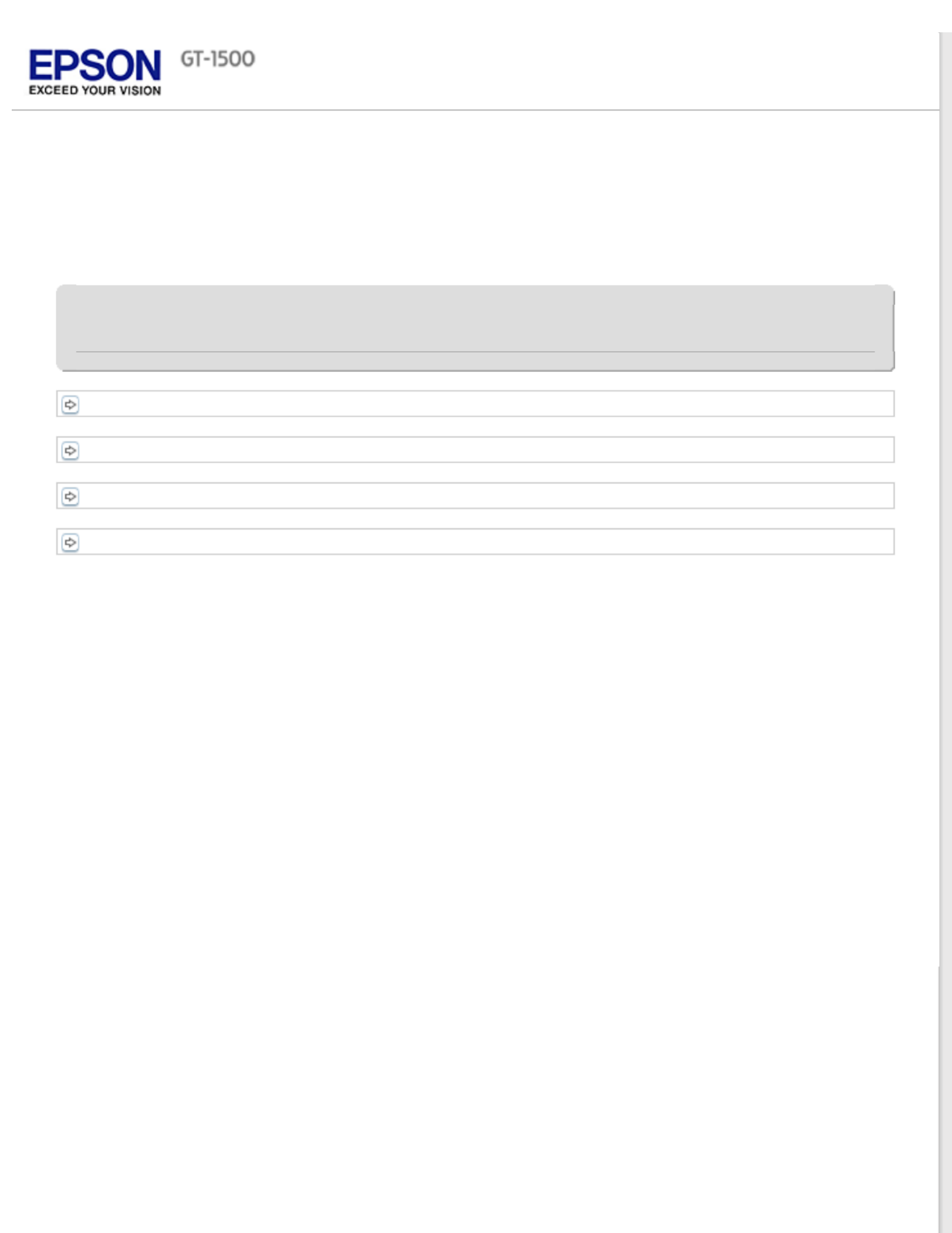
Home > Overview of Your Scanner Features
Overview of Your Scanner Features
These features help you create the best possible scans, no matter what shape your original is in.
Text Enhancement
Color Restoration
Dust Removal
Backlight Correction
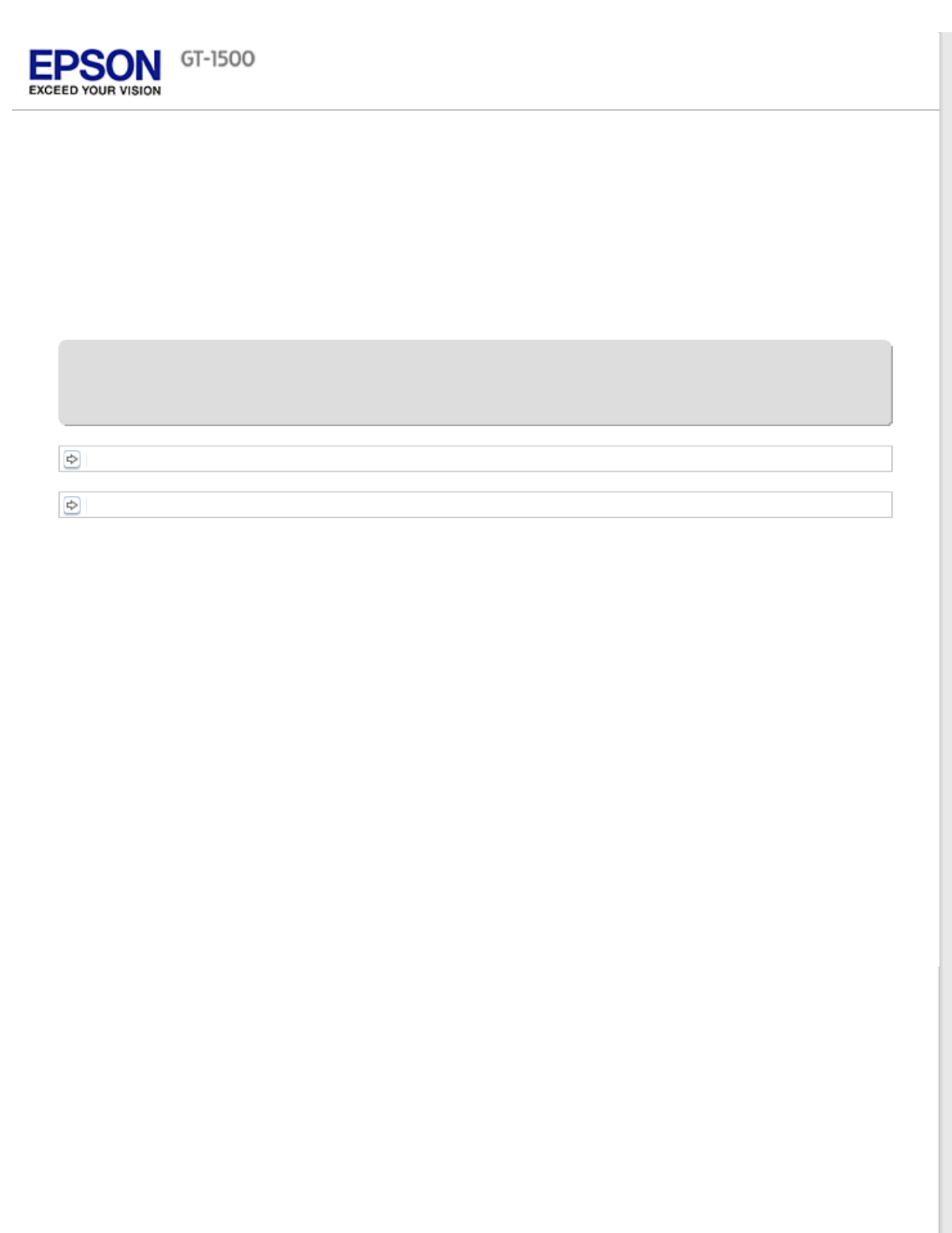
Home > Guide to the Scanner Parts
Guide to the Scanner Parts
Check these sections to identify the parts of your scanner.
Scanner Parts
Lights and Buttons

Home > Placing Originals on the Scanner
Placing Originals on the Scanner
Follow the steps here to place your original documents or photos on the scanner.
Placing Documents or Photos
Loading Documents in the Automatic Document Feeder

Home > Scanning Your Originals
Scanning Your Originals
Follow the step-by-step instructions here to scan your original documents or photos using any of the available
scanning methods.
Starting Epson Scan
Selecting an Epson Scan Mode
Changing the Scan Mode
Scanning in Office Mode
Scanning in Home Mode
Scanning in Professional Mode
Selecting File Save Settings
Detailed Setting Instructions
Finishing the Scan

Home > Maintenance
Maintenance
Follow the guidelines here to maintain and transport your scanner.
Cleaning the Scanner
Replacing the Scanner Light Source
Transporting the Scanner
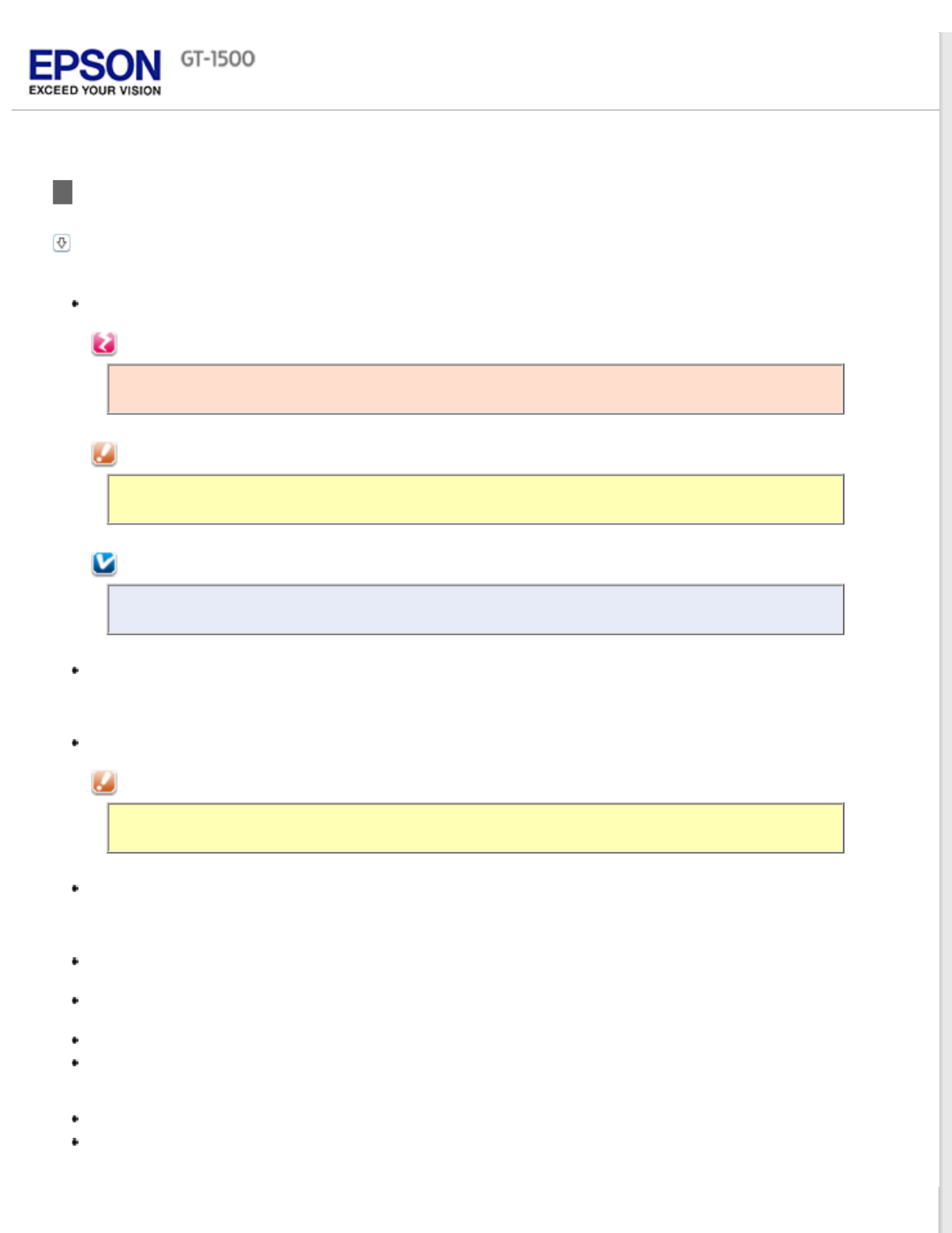
Home > Safety
Important Safety Instructions
Restrictions on Copying
Read all these instructions, and follow all warnings and instructions marked on the scanner.
In this document, warnings, cautions, and notes indicate the following:
Warnings
must be followed carefully to avoid bodily injury.
Cautions
must be observed to avoid damage to your equipment.
Notes
contain important information and useful tips on the operation of this product.
Place the scanner close enough to the computer for the interface cable to reach it easily. Do not place or store
the scanner or the AC adapter outdoors, near excessive dirt or dust, water, heat sources, or in locations subject
to shocks, vibrations, high temperature or humidity, direct sunlight, strong light sources, or rapid changes in
temperature or humidity. Do not use with wet hands.
Place the scanner and the AC adapter near an electrical outlet where the adapter can be easily unplugged.
Caution:
Be sure the AC power cord meets the relevant local safety standards.
The AC power cord should be placed to avoid abrasions, cuts, fraying, crimping, and kinking. Do not place
objects on top of the AC power cord and do not allow the AC adapter or the AC power cord to be stepped on or
run over. Be particularly careful to keep both of the AC power cords straight at the ends and the points where
they enter the AC adapter.
Use only the AC adapter that comes with your scanner. Using any other adapter could cause fire, electrical
shock, or injury.
The AC adapter is designed for use with the scanner with which it was included. Do not attempt to use it with
other electronic devices unless specified.
Use only the type of power source indicated on the scanner’s label.
When connecting this product to a computer or other device with a cable, ensure the correct orientation of the
connectors. Each connector has only one correct orientation. Inserting a connector in the wrong orientation may
damage both devices connected by the cable.
Avoid using outlets on the same circuit as photocopiers or air control systems that regularly switch on and off.
If you use an extension cord with the scanner, make sure the total ampere rating of the devices plugged into
the extension cord does not exceed the cord’s ampere rating. Also, make sure the total ampere rating of all
devices plugged into the wall outlet does not exceed the wall outlet’s ampere rating.

Never disassemble, modify, or attempt to repair the AC adapter, scanner, or scanner option by yourself except
as specifically explained in the scanner’s guides.
Do not insert objects into any opening as they may touch dangerous voltage points or short out parts. Beware
of electrical shock hazards.
If damage occurs to the plug, replace the cord set or consult a qualified electrician. If there are fuses in the
plug, make sure you replace them with fuses of the correct size and rating.
Unplug the scanner and the AC adapter, and refer servicing to qualified service personnel under the following
conditions: The AC adapter or plug is damaged; liquid has entered the scanner or the AC adapter; the scanner
or the AC adapter has been dropped or the case has been damaged; the scanner or the AC adapter does not
operate normally or exhibits a distinct change in performance. (Do not adjust controls that are not covered by
the operating instructions.)
Unplug the scanner and the AC adapter before cleaning. Clean with a damp cloth only. Do not use liquid or
aerosol cleaners.
If you are not going to use the scanner for a long period, be sure to unplug the AC adapter from the electrical
outlet.
Restrictions on Copying
Observe the following restrictions to ensure responsible and legal use of your scanner.
Copying of the following items is prohibited by law:
Bank bills, coins, government-issued marketable securities, government bond securities, and municipal
securities
Unused postage stamps, pre-stamped postcards, and other official postal items bearing valid postage
Government-issued revenue stamps, and securities issued according to legal procedure
Exercise caution when copying the following items:
Private marketable securities (stock certificates, negotiable notes, checks, etc.), monthly passes, concession
tickets, etc.
Passports, driver’s licenses, warrants of fitness, road passes, food stamps, tickets, etc.
Note:
Copying these items may also be prohibited by law.
Responsible use of copyrighted materials
Epson encourages each user to be responsible and respectful of the copyright laws when using any EPSON product.
While some countries’ laws permit limited copying or reuse of copyrighted material in certain circumstances, those
circumstances may not be as broad as some people assume. Contact your legal advisor for any questions regarding
copyright law.
Default Delay Times for Power Management for Epson products
This product will enter sleep mode after a period of nonuse. The time interval has been set at the factory to ensure that
the product meets Energy Star standards of energy efficiency, and cannot be modified by the consumer.
Restriction on disassembling and decompiling
You may not disassemble, decompile or otherwise attempt to derive the source code of any software included with this
product.
Top

Home > Copyright and Trademarks
Copyright and Trademarks
No part of this publication may be reproduced, stored in a retrieval system, or transmitted in any form or by any
means, electronic, mechanical, photocopying, recording, or otherwise, without the prior written permission of Seiko
Epson Corporation. No patent liability is assumed with respect to the use of the information contained herein. Neither is
any liability assumed for damages resulting from the use of the information contained herein.
Neither Seiko Epson Corporation nor its affiliates shall be liable to the purchaser of this product or third parties for
damages, losses, costs, or expenses incurred by the purchaser or third parties as a result of: accident, misuse, or abuse
of this product or unauthorized modifications, repairs, or alterations to this product.
Seiko Epson Corporation and its affiliates shall not be liable against any damages or problems arising from the use of
any options or any consumable products other than those designated as Original Epson Products or Epson Approved
Products by Seiko Epson Corporation.
EPSON® is a registered trademark, and EPSON EXCEED YOUR VISION or EXCEED YOUR VISION are trademarks of
Seiko Epson Corporation.
Microsoft®, Windows®, and Windows Vista® are registered trademarks of Microsoft Corporation.
Adobe®, Adobe Reader®, Acrobat®, and Photoshop® are registered trademarks of Adobe Systems Incorporated.
Apple®, ColorSync®, Macintosh®, and Mac OS® are registered trademarks of Apple Inc.
PhotoImpression® is a registered trademark of ArcSoft Incorporated.
Presto! PageManager® is a registered trademark of NewSoft Corp.
ABBYY® and ABBYY FineReader® names and logos are registered trademarks of ABBYY Software House.
PRINT Image Matching™ and the PRINT Image Matching logo are trademarks of Seiko Epson Corporation.
Intel® is a registered trademark of Intel Corporation.
EPSON Scan Software is based in part on the work of the Independent JPEG Group.
libtiff
Copyright © 1988-1997 Sam Leffler
Copyright © 1991-1997 Silicon Graphics, Inc.
Permission to use, copy, modify, distribute, and sell this software and its documentation for any purpose is
hereby granted without fee, provided that (i) the above copyright notices and this permission notice
appear in all copies of the software and related documentation, and (ii) the names of Sam Leffler and
Silicon Graphics may not be used in any advertising or publicity relating to the software without the
specific, prior written permission of Sam Leffler and Silicon Graphics.
THE SOFTWARE IS PROVIDED "AS-IS" AND WITHOUT WARRANTY OF ANY KIND, EXPRESS, IMPLIED OR
OTHERWISE, INCLUDING WITHOUT LIMITATION, ANY WARRANTY OF MERCHANTABILITY OR FITNESS FOR
A PARTICULAR PURPOSE.
IN NO EVENT SHALL SAM LEFFLER OR SILICON GRAPHICS BE LIABLE FOR ANY SPECIAL, INCIDENTAL,
INDIRECT OR CONSEQUENTIAL DAMAGES OF ANY KIND, OR ANY DAMAGES WHATSOEVER RESULTING
FROM LOSS OF USE, DATA OR PROFITS, WHETHER OR NOT ADVISED OF THE POSSIBILITY OF DAMAGE,
AND ON ANY THEORY OF LIABILITY, ARISING OUT OF OR IN CONNECTION WITH THE USE OR
PERFORMANCE OF THIS SOFTWARE.
General Notice: Other product names used herein are for identification purposes only and may be trademarks of their
respective companies.
This information is subject to change without notice.
12/12
Copyright © 2012 Seiko Epson Corporation. All rights reserved.

CPD-38256
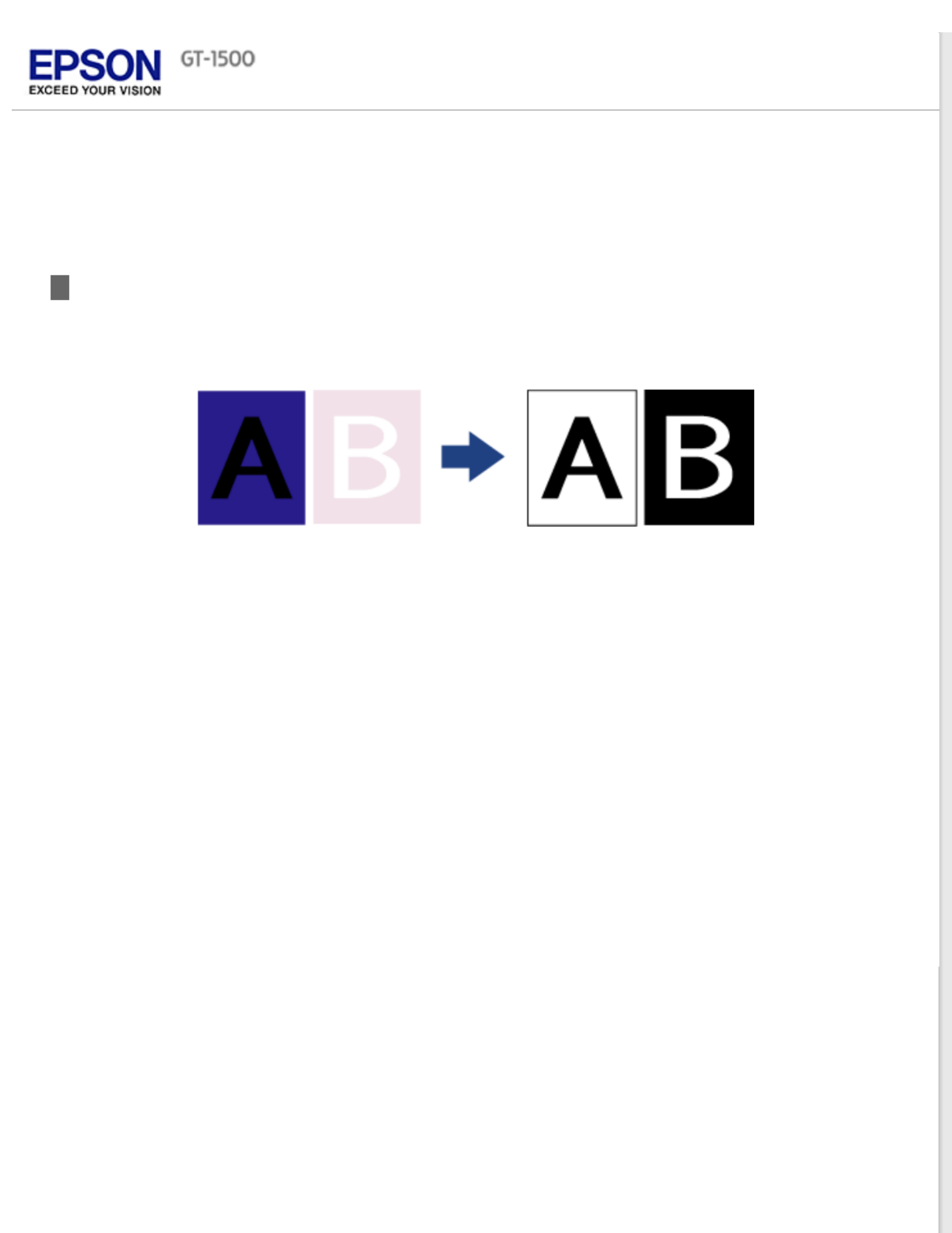
Home Overview of Your Scanner Features >
Text Enhancement
When you scan documents, you can sharpen the text and increase accuracy by using the feature in Text Enhancement
Epson Scan.
For instructions on using this feature, see .Text Enhancement

Home Overview of Your Scanner Features >
Color Restoration
Using the feature in Epson Scan, you can transform an old, faded, or badly exposed photo into one Color Restoration
with true-to-life color and sharpness.
Original image Color Restoration applied
For instructions on using this feature, see .Restoring Color

Home Overview of Your Scanner Features >
Backlight Correction
Using the feature in your scanning software, you can remove shadows from photos that have too Backlight Correction
much background light.
Original image Backlight Correction applied
For instructions on using this feature, see .Fixing Backlit Photos

a. transportation lock lever
b. DC inlet
c. USB interface connector

Buttons
Before using the scanner buttons, make sure you have installed Epson Scan.
Button Function
Power Turns the scanner on.
Start Epson Scan starts.
Copy The Copy Utility starts.
E-mail Epson Scan starts. After you scan, the Send File Via E-mail window
appears.
PDF The Scan to PDF window appears.
Cancel Cancels scanning. If your document pages get jammed when you
cancel scanning, see .Paper Jams in the Automatic Document Feeder
Top

Home Placing Originals on the Scanner >
Placing Documents or Photos
Placing Large or Thick Documents
Caution:
Do not place heavy objects on the document table glass and do not press the glass with too much force.
Open the scanner cover.
Place your document or photo face-down on the document table. Make sure the top of the document or photo is
against the left edge and centered on the arrow mark.
Termékspecifikációk
| Márka: | Epson |
| Kategória: | Scanner |
| Modell: | WorkForce GT-1500 |
Szüksége van segítségre?
Ha segítségre van szüksége Epson WorkForce GT-1500, tegyen fel kérdést alább, és más felhasználók válaszolnak Önnek
Útmutatók Scanner Epson

11 Október 2024

24 Szeptember 2024

22 Szeptember 2024

20 Szeptember 2024

13 Szeptember 2024

30 Augusztus 2024

23 Augusztus 2024

23 Augusztus 2024

23 Augusztus 2024

20 Augusztus 2024
Útmutatók Scanner
- Scanner Braun
- Scanner Fujitsu
- Scanner Nedis
- Scanner SilverCrest
- Scanner Panasonic
- Scanner Canon
- Scanner HP
- Scanner Voltcraft
- Scanner Medion
- Scanner Zebra
- Scanner Xerox
- Scanner Technaxx
- Scanner Ricoh
- Scanner Eurolite
- Scanner Rollei
- Scanner Renkforce
- Scanner Agfa
- Scanner Brother
- Scanner Kodak
- Scanner Nikon
- Scanner Cobra
- Scanner Albrecht
- Scanner Antec
- Scanner ICarsoft
- Scanner Dymo
- Scanner Konica Minolta
- Scanner Kogan
- Scanner Honeywell
- Scanner AgfaPhoto
- Scanner ION
- Scanner Sagem
- Scanner Jay-Tech
- Scanner Trust
- Scanner Konig
- Scanner GlobalTronics
- Scanner Visioneer
- Scanner Lenco
- Scanner Uniden
- Scanner Newland
- Scanner Martin
- Scanner Panduit
- Scanner Genius
- Scanner Ipevo
- Scanner Microtek
- Scanner Neat
- Scanner Elmo
- Scanner Avision
- Scanner Reflecta
- Scanner Tevion
- Scanner Targus
- Scanner Easypix
- Scanner Kensington
- Scanner Maginon
- Scanner AVerMedia
- Scanner Steren
- Scanner Lexmark
- Scanner Minolta
- Scanner Veho
- Scanner Dnt
- Scanner Hella
- Scanner Rittz
- Scanner Jobo
- Scanner Plustek
- Scanner Zolid
- Scanner Traveler
- Scanner Mustek
- Scanner RadioShack
- Scanner Kenko
- Scanner Yupiteru
- Scanner Vupoint Solutions
- Scanner DTRONIC
- Scanner Ross-Tech
- Scanner DENSO
- Scanner Perfect Choice
- Scanner IRIS
- Scanner CDVI
- Scanner Scan Dimension
- Scanner Dyka
- Scanner Matter And Form
- Scanner Pacific Image
- Scanner Doxie
- Scanner CZUR
- Scanner Cartrend
- Scanner 3DMAKERPRO
- Scanner Ambir
Legújabb útmutatók Scanner

30 Március 2025

13 Január 2025

12 Január 2025

12 Január 2025

11 Január 2025

31 December 2025

30 December 2025

23 December 2024

15 December 2024

15 December 2024