Használati útmutató Epson Perfection V200 Photo
Olvassa el alább 📖 a magyar nyelvű használati útmutatót Epson Perfection V200 Photo (8 oldal) a Scanner kategóriában. Ezt az útmutatót 19 ember találta hasznosnak és 10 felhasználó értékelte átlagosan 4.4 csillagra
Oldal 1/8
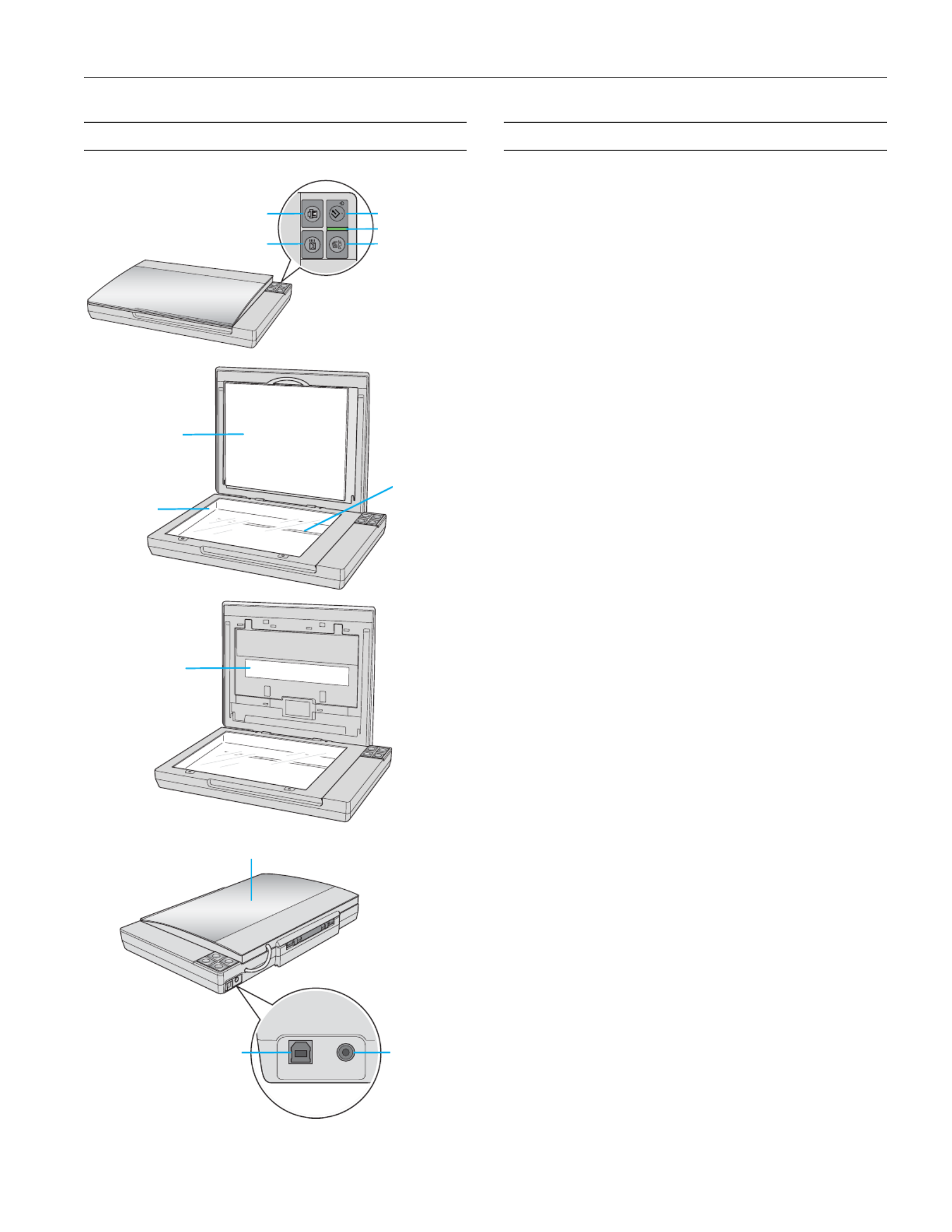
Epson Perfection V200 Photo
6/07 Epson Perfection V200 Photo - 1
Scanner Parts Scanner Specifications
General
Mechanical
Electrical
Note:
Check the label on the AC adapter or on the back of the scanner for
voltage information.
Scanner
a
c
b
b
a
c
e
d
ca
b
P
Power/
]Start button
aScan to PDF
button
Status light
{Copy button
|Scan to E-mail button
Document mat
Document
table
Carriage
DC inlet
USB interface
connector
USB interface
connector
Scanner cover
a
Transparency
unit window
Scanner type Flatbed color
Photoelectric device Color CCD line sensor
Effective pixels 40,800 × 56,160 pixels at 4800 dpi
Document size Documents or photos:
8.5 × 11.7 inches (216 × 297 mm)
US letter or A4 size
Film or slides:
35mm film strips (6 frames at a time);
35mm slides (4 slides at a time)
Scanning resolution 4800 dpi (main scan)
9600 dpi with Micro Step Drive ™
(sub scan)
Output resolution 50 to 6400, 9600, and 12800 dpi
(50 to 6400 dpi in 1 dpi increments)
Image data 16 bits per pixel per color internal
16 bits per pixel per color external
(maximum)
Interface One USB 2.0 Hi-speed port
Light source White cold cathode fluorescent lamp
Dimensions Width: 16.9 inches (430 mm)
Depth: 11 inches (280 mm)
Height: 2.2 inches (57 mm)
Weight Approx. 5.7 lb (2.6 kg)
Rated voltage DC 13.5 V
Rated current 1.5 A
Power consumption 16.5 W operating
14 W stand-by mode
3.6 W sleep mode
0.5 W power off
Termékspecifikációk
| Márka: | Epson |
| Kategória: | Scanner |
| Modell: | Perfection V200 Photo |
Szüksége van segítségre?
Ha segítségre van szüksége Epson Perfection V200 Photo, tegyen fel kérdést alább, és más felhasználók válaszolnak Önnek
Útmutatók Scanner Epson

11 Október 2024

24 Szeptember 2024

22 Szeptember 2024

20 Szeptember 2024

13 Szeptember 2024

30 Augusztus 2024

23 Augusztus 2024

23 Augusztus 2024

23 Augusztus 2024

20 Augusztus 2024
Útmutatók Scanner
- Scanner CDVI
- Scanner SilverCrest
- Scanner Ricoh
- Scanner Kodak
- Scanner Lenco
- Scanner Uniden
- Scanner HP
- Scanner Nikon
- Scanner Visioneer
- Scanner Pacific Image
- Scanner Jay-Tech
- Scanner Cartrend
- Scanner Traveler
- Scanner Tevion
- Scanner Konig
Legújabb útmutatók Scanner

30 Március 2025

13 Január 2025

12 Január 2025

12 Január 2025

11 Január 2025

31 December 2025

30 December 2025

23 December 2024

15 December 2024

15 December 2024