Használati útmutató D-Link DBA-X1230P
D-Link
hozzáférési pont
DBA-X1230P
Olvassa el alább 📖 a magyar nyelvű használati útmutatót D-Link DBA-X1230P (9 oldal) a hozzáférési pont kategóriában. Ezt az útmutatót 15 ember találta hasznosnak és 2 felhasználó értékelte átlagosan 4.5 csillagra
Oldal 1/9

Documentation is also available on
the D-Link website
This document will guide you through the basic
installation process for your new D-Link
Nuclias Cloud-Managed AX1800 Access Point
DBA-X1230P
Quick Installation Guide
Access Point
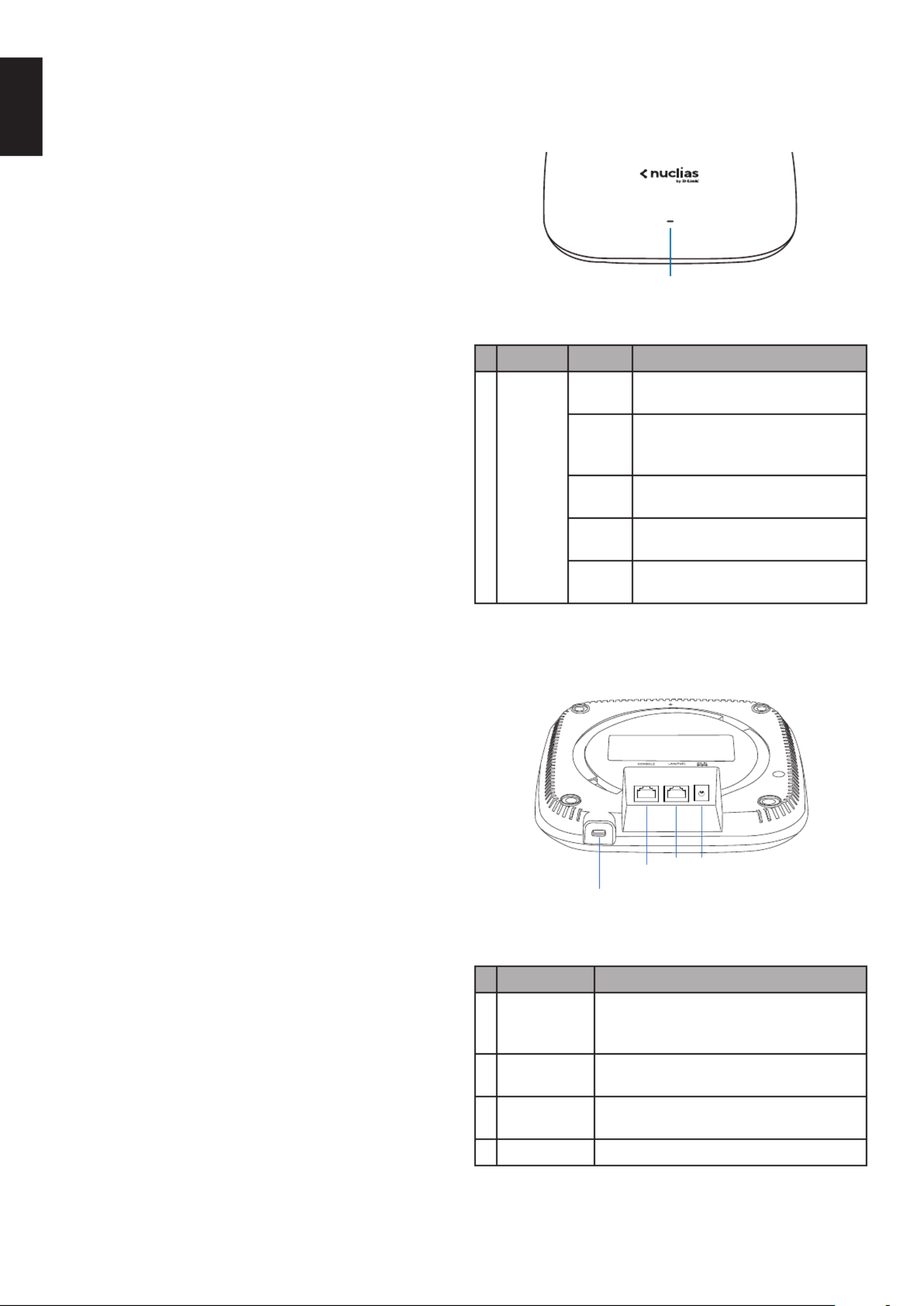
2
ENGLISH
Hardware Overview
LED Indicators
1
Figure 1: Front Panel LED
# LED Status Description
1Power/
Cloud
Solid
orange
The DBA-X1230P is booting up.
Blinking
orange
The DBA-X1230P is resetting
to its default settings or is
upgrading its rmware.
Blinking
green
The DBA-X1230P is connecting
to the D-Link Nuclias cloud.
Solid
green
The DBA-X1230P is in cloud mode.
Solid
red
The DBA-X1230P is not working
properly in cloud mode.
Table 1: LED Description
Interface Connectors
1
23 4
Figure 2: Rear Connectors
# Connector Description
1 Lock slot
Slot to use with the lock plate for inserting
a physical lock to secure the DBA-X1230P
to the mounting plate (optional).
2 Console port Directly manage the AP with no wireless
connection through the console port.
3PoE LAN
port
Gigabit RJ-45 port for data and
Power over Ethernet (PoE) power.
4 Power input Input for the power adapter (optional).
Table 2: Interface Description
Before You Begin
This installation guide provides instructions for
installing the DBA-X1230P on your network.
Additional documentation is also available on the
D-Link support website.
• D-Link Nuclias User Manual: For additional
information and instructions on how to congure
the device using the D-Link Nuclias Cloud.
• DBA-X1230P User Manual: For additional
information and instructions on how to congure
the device using the web user interface.
Package Contents
This DBA-X1230P package should include the
following items:
• 1 x DBA-X1230P
• 1 x Power adapter (optional)*
• 1 x Mounting kit
If any of the above items are damaged or missing,
please contact your local D-Link reseller.
*If the power adapter is not included, it can be
purchased separately. Please contact your local
D-Link reseller.
Setup Preparation
Please ensure that the following items are readily
available before continuing the installation process:
• An active D-Link Nuclias account.
• An active Internet connection to connect to the
D-Link Nuclias cloud.
• A valid device license. Contact your D-Link Nuclias
service provider for more information.
System Requirements
• A PC or laptop with a working Ethernet adapter
or wireless interface.
• Mozilla Firefox 52.0 or higher, Internet Explorer
11 or higher, Safari 10.1 or higher, Google
Chrome 59 or higher.
• OS X 10.8.5, Windows 7, Linux (Ubuntu 12).

3
ENGLISH
Powering the Access Point
The DBA-X1230P can be powered using one of the
following two methods:
Using Power over Ethernet (PoE)
Use a standard Ethernet cable to connect the LAN
port on the DBA-X1230P to a PoE power source
device such as a PoE switch or PoE injector.
(Optional) Using the Power Adapter
Connect the power connector of the adapter to
the power input on the DBA-X1230P and plug the
adapter into a nearby power outlet.
Conguring the Access Point
Using D-Link Nuclias
Note: To use D-Link Nuclias, the DBA-X1230P must
be connected to the Internet.
The DBA-X1230P is designed to be managed through
the D-Link Nuclias cloud. Refer to the D-Link Nuclias
User Manual for detailed conguration instructions.
Switch or RouterSwitch or Router Management
DBA-X1230P
D-Link Nuclias
Figure 3: Connecting through D-Link Nuclias
1. On an Internet-connected PC, open a web
browser and go to www.nuclias.com.
2. Enter your D-Link Nuclias user name and
password.
If a device’s login credentials are modied using
Nuclias Cloud, the local username and password
will also reect the changes made. To learn more
about conguring your password, please refer to
the Nuclias Cloud manual.
Manual Conguration
Note: D-Link recommends manually conguring the
device before mounting it.
If you are unable to connect to the D-Link Nuclias
cloud, you may need to manually configure the
DBA-X1230P using its web user interface (UI).
Refer to the DBA-X1230P User Manual for detailed
conguration instructions.
Use one of the following methods to access the web
user interface:
Connecting through Ethernet
Note: The management PC must be in the same
subnet as the DBA-X1230P.
1. Use an Ethernet cable to connect the DBA-X1230P
to the management PC or to the switch or router
the management PC is connected to.
2. Open a web browser and type in the default
host name of the DBA-X1230P and press Enter.
The default host name is DBA-X1230P-XXXX
where XXXX represents the last 4 characters
of the MAC address listed on the device label
located on the bottom of the device.
3. When prompted, enter the default login
credentials:
User name: admin
Password: admin
Connecting Wirelessly
1. Connect the management PC to the default SSID
of the DBA-X1230P. The SSID will be in the format
DBA-X1230P-XXX where XXXX represents the
last 4 characters of the MAC address listed on the
device label located on the bottom of the device.
2. Open a web browser and type in the default
host name of the DBA-X1230P and press Enter.
The default host name is DBA-X1230P-XXXX
where XXXX represents the last 4 characters
of the MAC address listed on the device label
located on the bottom of the device.
3. When prompted, enter the default login
credentials:
User name: admin
Password: admin
Attaching the Rubber Pads
The included rubber pads can be placed on the
bottom of the device to prevent the device from
damaging the surface it is placed on.
1. Remove the rubber pads from the adhesive strip.
2. Stick one pad on each foot on the bottom panel
of the access point.
Termékspecifikációk
| Márka: | D-Link |
| Kategória: | hozzáférési pont |
| Modell: | DBA-X1230P |
Szüksége van segítségre?
Ha segítségre van szüksége D-Link DBA-X1230P, tegyen fel kérdést alább, és más felhasználók válaszolnak Önnek
Útmutatók hozzáférési pont D-Link

24 December 2024

24 Szeptember 2024

22 Szeptember 2024

13 Szeptember 2024

7 Augusztus 2024

5 Augusztus 2024

3 Augusztus 2024

3 Augusztus 2024

1 Augusztus 2024

1 Augusztus 2024
Útmutatók hozzáférési pont
- hozzáférési pont StarTech.com
- hozzáférési pont HP
- hozzáférési pont Ubiquiti Networks
- hozzáférési pont TP-Link
- hozzáférési pont Vimar
- hozzáférési pont Digitus
- hozzáférési pont Zebra
- hozzáférési pont TRENDnet
- hozzáférési pont Mercusys
- hozzáférési pont AVM
- hozzáférési pont Dell
- hozzáférési pont Crestron
- hozzáférési pont Lancom
- hozzáférési pont Juniper
- hozzáférési pont Speco Technologies
- hozzáférési pont Netgear
- hozzáférési pont V7
- hozzáférési pont Asus
- hozzáférési pont Renkforce
- hozzáférési pont Draytek
- hozzáférési pont Mikrotik
- hozzáférési pont ZyXEL
- hozzáférési pont Dahua Technology
- hozzáférési pont Devolo
- hozzáférési pont Planet
- hozzáférési pont Tenda
- hozzáférési pont Black Box
- hozzáférési pont Cisco
- hozzáférési pont Kingston
- hozzáférési pont Edimax
- hozzáférési pont Honeywell
- hozzáférési pont EnGenius
- hozzáférési pont Grandstream
- hozzáférési pont Media-Tech
- hozzáférési pont Moxa
- hozzáférési pont DataVideo
- hozzáférési pont Lindy
- hozzáférési pont Cudy
- hozzáférési pont Homematic IP
- hozzáférési pont Mojo
- hozzáférési pont Linksys
- hozzáférési pont Sitecom
- hozzáférési pont Vivitek
- hozzáférési pont Allnet
- hozzáférési pont Allied Telesis
- hozzáférési pont Airlive
- hozzáférési pont Fortinet
- hozzáférési pont Techly
- hozzáférési pont Totolink
- hozzáférési pont Steren
- hozzáférési pont Netis
- hozzáférési pont Buffalo
- hozzáférési pont Macally
- hozzáférési pont LevelOne
- hozzáférési pont Aruba
- hozzáférési pont Interlogix
- hozzáférési pont EQ3
- hozzáférési pont Hawking Technologies
- hozzáférési pont INCA
- hozzáférési pont Moog
- hozzáférési pont LigoWave
- hozzáférési pont Advantech
- hozzáférési pont Hercules
- hozzáférési pont Intellinet
- hozzáférési pont SMC
- hozzáférési pont CradlePoint
- hozzáférési pont Silex
- hozzáférési pont Aerohive
- hozzáférési pont Bountiful
- hozzáférési pont WatchGuard
- hozzáférési pont NUVO
- hozzáférési pont IP-COM
- hozzáférési pont Syscom
- hozzáférési pont Meru
- hozzáférési pont Amped Wireless
- hozzáférési pont Cambium Networks
- hozzáférési pont 3Com
- hozzáférési pont Ruckus Wireless
- hozzáférési pont Bintec-elmeg
- hozzáférési pont Mach Power
- hozzáférési pont Brocade
- hozzáférési pont ICC
- hozzáférési pont Insteon
- hozzáférési pont Comtrend
- hozzáférési pont Premiertek
- hozzáférési pont Extreme Networks
- hozzáférési pont Atlantis Land
- hozzáférési pont FlyingVoice
- hozzáférési pont Luxul
- hozzáférési pont Peplink
Legújabb útmutatók hozzáférési pont

20 Március 2025

16 Március 2025

15 Január 2025

14 Január 2025

14 Január 2025

14 Január 2025

13 Január 2025

31 December 2025

31 December 2025

16 December 2024