Használati útmutató Cryorig M9i
Olvassa el alább 📖 a magyar nyelvű használati útmutatót Cryorig M9i (4 oldal) a Processzorkoeler kategóriában. Ezt az útmutatót 20 ember találta hasznosnak és 10.5 felhasználó értékelte átlagosan 4.7 csillagra
Oldal 1/4
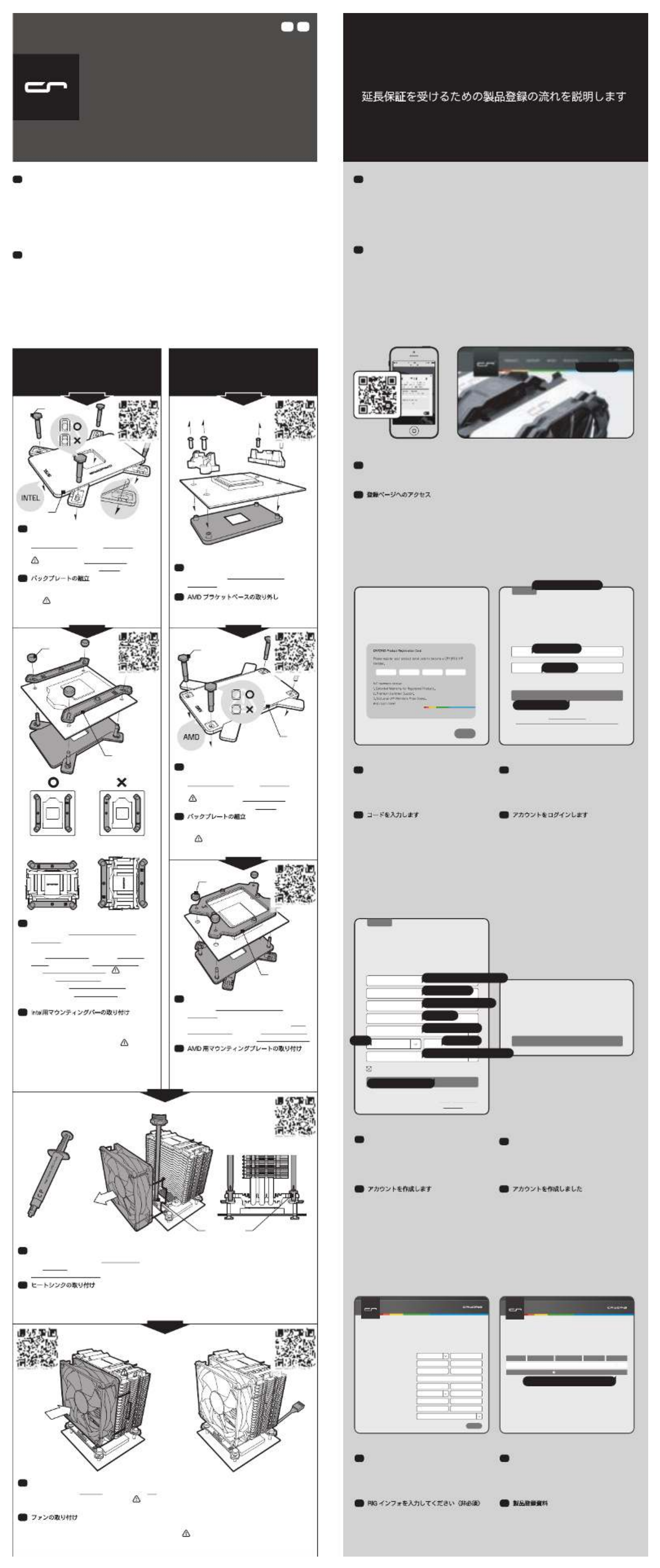
INTEL LGA 115x
Product Registration Guide for 3yr Extended Warranty
延長保証を受けるための製品登録の流れを説明します
CRYORIG M 9
INSTALL MANUAL
Ultra Fast Installation, Get Started in 4 Minutes.
JPEN
with Step-By-Step Animated Guide
AMDの刻印面を上にし、六角ボルトをバックプ
レートの固定穴に通し、パチンとはめ込みます
。 六角ボルトの頭部を溝位置にあわせ、正し
く溝収まっていることを確認してください
バックプレートの組立
JP
AMD ブラケット上のネジをはずし、ブラケッ
ト及びバックプレートを取り外してください。
AMD ブラケットベースの取り外し
JP
Unscrew the AMD Bracket Base and
backplate.
Removing the AMD Bracket Base
EN
Watch Video
AMD
Thank you for choosing CRYORIG! At CRYORIG we believe in delivering the best quality
products and providing the upmost user experience and service. Because of this we are offering
you the user the chance to become our VIP member and receiver additional extended warranty
for your official CRYORIG product. All you need to do now is register your product at our
website. Registering your product will automatically certify you as a VIP Member and extended
your product warranty. This following section will guide you through each step of registering your
CRYORIG Product.
EN
この度、弊社の製品をお買い上げいただき、誠にありがとうございます。CRYORIG はお客様に高品質な
製品及びサービスを提供することに力を注いでおり、お客様には CRYORIG の VIP 会員の登録をお勧めし
ております。VIP会員最大のメリットは製品の延長保証です!CRYORIG の登録ページに製品登録を行って
いただくと、自動的に VIP 会員になり、ご購入いただいた製品の延長保証が付与されます。以下は製品登
録に関してのご説明です。
JP
登録ページ
Use your mobile device to scan the above QR CODE to jump directly to our Registration Area, or visit
CRYORIG.com and click on REGISTER on the top navigation bar.
Login to CRYORIG’s Registration Area
EN
弊社Webサイトのメニューより「REGISTER」を選択、または QR コードを読み込み、登録ページへアク
セスします。
登録ページへのアクセス
JP
02 03
ENTER YOUR CODE
Enter the serial code found on the back of the
Product Registration Card. Registering your product
will double the warranty period.
NEXT
LOG IN
If you’re already a CRYORIG VIP member please
enter your email and password to log in to your
account.
SIGN UP
PASSWORD
LOG IN
EMAIL
I forgot my password.
Don't have a Registration account? Create one in seconds.
アカウントを作成します
メールアドレス
パスワード
ログインします
01
カードに記載されている 16 文字の英数字を入
力し、NEXT をクリックします。
コードを入力します
JP
CRYORIG のアカウント持っている場合、登録し
たメールアドレスを入力します。アカウントを作
成していない場合、一番上の SIGN UP をクリッ
クしてアカウントを作成します。
アカウントをログインします
JP
If you already have a CRYORIG VIP account then
type in your email and password to login. If you
are new to CRYORIG then click on SIGN UP at
the top.
Login Your Account
EN
Enter the 16 digit code supplied on your
Product Registration Card then click NEXT.
Enter Your Code
EN
05
アカウントを作成します
JP
メールアドレスは誤りがないように登録をし
てください(登録後自動返信メールが届きます)
。項目を入力した後 SIGN UP をクリックして
ください。( *をマークしてある項目は必須項
目です。)
CONTINUE をクリックして、次のページにアク
セスします。
アカウントを作成しました
JP
One more step Click on CONTINUE to continue.
Congratulations You’re a VIP Member!
EN
04
CONGRATULATIONS!
You are now an official CRYORIG VIP member!
We have sent your registration info to your
specified email account.
CONTINUE
Sign Up
EN
Fill in all required fields marked by “*” and
please enter your correct email address so
you can receive your registration confirmation.
After filling all required information click on
SIGN UP.
SIGN UP
If you’re already a CRYORIG VIP member please
enter your email and password to log in to your
account.
LOG IN
MY PRIMARY PC USAGE IS FOR
GENDER AGE
* COUNTRY OF RESIDENCE
* FULL NAME
* REPEAT PASSWORD
* PASSWORD
SIGN UP
* EMAIL
By clicking Sign up, you agree to Cryorig’s terms & privacy policy.
Already have a Registration account? Login Here.
Get product announcements and updatesand special offers.
性別
メインで使用しているPCの目的
年齢
*住んでいる国(必須)
*氏名(必須)
*パスワードの再入力(必須)
*パスワード(必須)
*登録するメールアドレス(必須)
入力内容を確認します
06 07
RIGインフォには、ご利用いただいている環境
などを登録していただくページです。RIGイン
フォメーションは必須ではありません。RIGイ
ンフォメーションは、登録後でも変更が可能
です。
RIG インフォを入力してください(非必須)
JP
このページにて製品種類、製品名、製品コー
ド、保証期間及び保証状態を表示します。
製品登録資料
JP
This step is optional and can later be edited in
your Profile section. Fill in your corresponding
system information to fullest and click on
submit to go to the next page.
Entering Your RIG Info (Optional)
EN
PRODUCT SUPPORT NEWS REGISTER
LOING SIGN UP
SUBMIT
RIG INFO INPUT
RIG INFORMATION
Number of Case Fans
PSU Brand / PSU Wattage
Case Brand / Case Model
VGA (GPU) Brand / VGA (GPU) Model
Mainboard Brand / Mainboard Model
RAM Size
RAM Brand / RAM Model
CPU Clock / Vcore
CPU Brand / CPU Model
Help us understand yo ur s yste m to impro ve our brand. The f o llo wing informatio n is all e ditable
later in your me mber profi le .
Number of Case Fans
CPU BRAND
CPU BRAND
This page will show your product registration
information, including product type, model
name, serial number, warranty expiration date
and current warranty status.
Product Registration Information
EN
PRODUCT SUPPORT NEWS REGISTER
LOING SIGN UP
PRODUCT REGISTRATION INFO
Check on y our product re gis tratio n s tatus and find o ut yo ur ex act pro duct w arranty pe riod.
HELLO! WELCOME!
The following is your prod uct regis tration details
Warr ant y St atu sWarr ant y DateSe rial NumberModel NameCol lectio n
REGIST ER NEW PRODUCT
CPU COOLER 11 11-1 111-11 11-11 11 2020-02-12R1 UN IVERSAL
ほかの製品を登録します
01
01 02
01
02 Orientation BOrientation A
02
01. ファンクリップをファンにひっかけ、ヒートシンクにファンを取り付けます。 02. ファンクリップをフ
ァンにひっかけ、ヒートシンクにファンを取り付けます。 追加ファン(オプション)を取り付ける際は、付
属の92mmx25.4mmファン用ファンクリップ(予備)をお使いください。
ファンの取り付け
JP
01. Hook on the fanclips and place the fan in front of the heatsink. 02. Connect the Fan to the
mainboard’s CPU Fan connector. An extra set of fanclips for a 2nd 92mmx25.4mm fan is
included.
Installing the Fan
EN
01.CPU面上に、付属のグリス" CRYO-Paste"を均一にそして薄く塗布します。 02. ヒートシンクからフロン
トファンを取り外し、CPU面にヒートシンクを設置し、前後のマウンティングプレートをネジ止めしてくだ
さい。
ヒートシンクの取り付け
JP
01. Apply a thin layer of CRYO-Paste on the CPU so that it is barely visible. 02. First remove
the front fan, then place the heatsink on top of the CPU and screw the front and back
Mounting Plate Screws.
Mounting the Heatsink
EN
Intel用マウンティングバーの取り付け
JP
01. Pass the Hexagon Pillars on the
Backplate through the mounting holes on
the back of the mainboard. Place the
Intel Mounting Bars onto the Hexagon
Pillars, then cap the Hexagon Pillars with
the Thumb Screws Caps. Make sure
that the numbered side is facing up and
the bars are protruding towards the CPU.
02. Adjust the Mounting Bars for the
desired heatsink orientation.
Fitting the Intel Mounting Bars
EN
01.マザーボードの裏側から、バックプレート
取り付け位置に六角ボルトを通します。その後
、六角ボルトにIntel用マウンティングバーを通
し、ネジキャップで固定します。 マウンテ
ィングバーに刻印された番号面を上にしてくだ
さい。 02.
Intel用マウンティングバーの取り付
け方向は、ヒートシンクの取り付け方向に影響
します。図をご参照のうえ、ご希望の方向に調
整してください。
INTELの刻印面を上にし、六角ボルトをバック
プレートの固定穴に通し、パチンとはめ込みま
す。 六角ボルトの頭部を溝位置にあわせ、
きちんと溝に収まっていることを確認してくだ
さい。
バックプレートの組立
JP
With the Intel marking facing up fit the
Hexagon Pillars into the inner hole on the
backplate until you feel it snap locked.
Make sure the hexagon head is
aligned and fit into the groove.
Assembling the Backplate
EN
INTEL
AMD
With the AMD side facing up fit the
Hexagon Pillars into the AMD hole on the
backplate until you feel it snap locked.
Make sure the hexagon head is
aligned and fit into the groove.
Assembling the Backplate
EN
マザーボードの裏側から、バックプレート取り
付け位置に六角ボルトを通します。AMD用マウ
ンティングプレートに六角ボルトを通し、ネジ
キャップで固定します。
AMD 用マウンティングプレートの取り付け
JP
Pass the Hexagon Pillars on the
Backplate through the mounting holes on
the back of the mainboard. Fit the AMD
Mounting Plate onto the Hexagon Pillars
and cap them with the Screw Pillar Caps.
Fitting the AMD Mounting Plate
EN
Thank you for choosing CRYORIG the most sophisticated and compatible thermal solution on the
market. We will now guide you through the simple steps of installing your CRYORIG product
featuring our proprietary Quick Mount Systems. We advise you to first log on to www.cryorig.com to
check for the latest information for your product. Scan the QR code on each guide box for a
step-by-step Animated Guide. Before beginning your installation we advise to first remove your
mainboard from the PC chassis and unplug all power connectors to allow for safer and easy access
and installation. If any problems occur please check the product FAQ and contact our support team
at support@cryorig.com. Also, remember to register your product to receive our extended warranty.
Hope you have an awesome time with our product.
EN
この度は、弊社の CRYORIG CPUクーラー をお買い上げいただき、誠にありがとうございます。このマニュ
アルでは、AMDプラットフォーム とINTEL LGA115x プラットホームにおいて、クイックマウントシステムに
よる本製品の取り付け手順の説明となります。各セクションのステップ・バイ・ステップのアニメーションガ
イドを参照する場合、QRコードをスキャンし、表示されるリンク先のページを参照してください。CRYORIG
CPUクーラー の詳細情報、、サポートに関する情報については、弊社のホームページ www.cryorig.com をご
覧ください。CRYORIG CPUクーラー を安全に取り付けていただくために、取り付け前に必ず電源をOFFの状
態とし、PC ケースからマザーボードを取り出してください。なお、取付方法についてご不明な点がざいまし
たら、製品詳細ページの FAQ をご覧いただくか、 support@cryorig.com までお気軽にお問合せください。ま
た、本製品購入いただいたお客様のサポートの充実を図るため、本製品のユーザー登録をお勧めしています。
ご登録いただきますと、さらに製品保証期間を延長することができます。最後に、CRYORIG の製品をご購入
していただきましたこと、改めて感謝の意を表します。CRYORIG CPUクーラー によって、すばらしい体験を
提供できましたら幸いです。
JP
Watch Video
Watch Video
Watch VideoWatch Video
Watch Video
Watch Video
Watch Video
Hexagon Pillars
Hexagon Pillars
Mounting Bar
Thumb
Screws Caps
AMD Mounting Plate
Thumb
Screws Caps
Backplate
Backplate
Mounting Plate Screws
Termékspecifikációk
| Márka: | Cryorig |
| Kategória: | Processzorkoeler |
| Modell: | M9i |
Szüksége van segítségre?
Ha segítségre van szüksége Cryorig M9i, tegyen fel kérdést alább, és más felhasználók válaszolnak Önnek
Útmutatók Processzorkoeler Cryorig

2 Szeptember 2024

2 Szeptember 2024
Útmutatók Processzorkoeler
- Processzorkoeler Antec
- Processzorkoeler Enermax
- Processzorkoeler Be Quiet!
- Processzorkoeler Thermaltake
- Processzorkoeler CoolerMaster
- Processzorkoeler CyberPower
- Processzorkoeler Corsair
- Processzorkoeler Middle Atlantic
- Processzorkoeler Cooler Master
- Processzorkoeler LC-Power
- Processzorkoeler Noctua
- Processzorkoeler NZXT
- Processzorkoeler CM Storm
- Processzorkoeler Nedis
- Processzorkoeler Asus
Legújabb útmutatók Processzorkoeler

10 Április 2025

9 Április 2025

9 Április 2025

27 Március 2025

1 Január 2025

31 December 2025

27 December 2024

11 December 2024

10 December 2024

10 December 2024