Használati útmutató Crestron AM-3100-WF-I
Crestron
Vezeték nélküli műsorvezető
AM-3100-WF-I
Olvassa el alább 📖 a magyar nyelvű használati útmutatót Crestron AM-3100-WF-I (117 oldal) a Vezeték nélküli műsorvezető kategóriában. Ezt az útmutatót 7 ember találta hasznosnak és 2 felhasználó értékelte átlagosan 4.5 csillagra
Oldal 1/117

AirMedia® Series 3 Receivers
AM-3100-WF
AM-3100-WF-I
AM-3200
AM-3200-WF
AM-3200-WF-I
Product Manual
Crestron Electronics, Inc.

Original
Original
Original
OriginalOriginal Instructions
Instructions
Instructions
InstructionsInstructions
The U.S. English version of this document is the original instructions.
All other languages are a translation of the original instructions.
Regulatory
Regulatory
Regulatory
RegulatoryRegulatory Models:
Models:
Models:
Models:Models: M202018001, M202011001
Crestron product development software is licensed to Crestron dealers and Crestron Service Providers (CSPs) under a
limited nonexclusive, nontransferable Software Development Tools License Agreement. Crestron product operating
system software is licensed to Crestron dealers, CSPs, and end-users under a separate End-User License Agreement.
Both of these Agreements can be found on the Crestron website at www.crestron.com/legal/software_license_
agreement.
The product warranty can be found at .www.crestron.com/warranty
The specific patents that cover Crestron products are listed at .www.crestron.com/legal/patents
Certain Crestron products contain open source software. For specific information, visit .www.crestron.com/opensource
Crestron, the Crestron logo, AirMedia, .AV Framework, Crestron Connected, Crestron Fusion, Crestron Studio, Crestron
Toolbox, and XiO Cloud are either trademarks or registered trademarks of Crestron Electronics, Inc. in the United States
and/or other countries. Apple, App Store, AirPlay, iPad, iPhone, Mac, macOS, and Safari are either trademarks or
registered trademarks of Apple, Inc. in the United States and/or other countries. Appspace is either a trademark or a
registered trademark of Appspace Inc. in the United States and/or other countries. Android, Chrome, Chrome OS,
Google Calendar, Google Play, and YouTube are either trademarks or registered trademarks of Google, Inc. in the United
States and/or other countries. iOS is either a trademark or registered trademark of Cisco Systems, Inc. in the United
States and/or other countries. HDMI is either a trademark or registered trademark of HDMI Licensing LLC in the United
States and/or other countries. Kaptivo is either a trademark or registered trademark of Light Blue Optics Ltd in the
United States and/or other countries. Active Directory, Azure, Microsoft, Microsoft 365, Microsoft Edge, Microsoft
Exchange Server, and Windows are either trademarks or registered trademarks of Microsoft Corporation in the United
States and/or other countries. Firefox is either a trademark or registered trademark of the Mozilla Foundation in the
United States and/or other countries. Miracast, Wi-Fi, and Wi-Fi Direct are either trademarks or registered trademarks
of Wi-Fi Alliance in the United States and/or other countries. Other trademarks, registered trademarks, and trade
names may be used in this document to refer to either the entities claiming the marks and names or their products.
Crestron disclaims any proprietary interest in the marks and names of others. Crestron is not responsible for errors in
typography or photography.
©2021 Crestron Electronics, Inc.

Contents
Overview
Overview
Overview
OverviewOverview 1
1
1
11
Configuration
Configuration
Configuration
ConfigurationConfiguration 5
5
5
55
Web Configuration Interface 5
Connect to the Receiver 5
Action Menu 8
Status 15
Settings 23
Security 63
802.1x Configuration 69
Enterprise Deployment Options 72
XiO Cloud® Service 72
Crestron Deployment Tool for PowerShell® Software 73
Modern Authentication for EWS 73
Create the Application 74
Obtain Authentication IDs 77
Configure Additional Settings 77
Operation
Operation
Operation
OperationOperation 84
84
84
8484
Front of Room Experience 84
Welcome Screen 84
User Presentation 85
Present with AirMedia 86
Establish a Computer Connection 86
Share Content 88
Touch Screen Operation 101
Add a Touch Screen 101
Screen Controls 102
Room Scheduling 104
Present a Source 107
AirMedia Canvas 109
Product
Product
Product
ProductProduct Manual
Manual
Manual
ManualManual —
—
—
—— Doc.
Doc.
Doc.
Doc.Doc. 9020D
9020D
9020D
9020D9020D Contents
Contents
Contents
ContentsContents •
•
•
•• i
i
i
ii
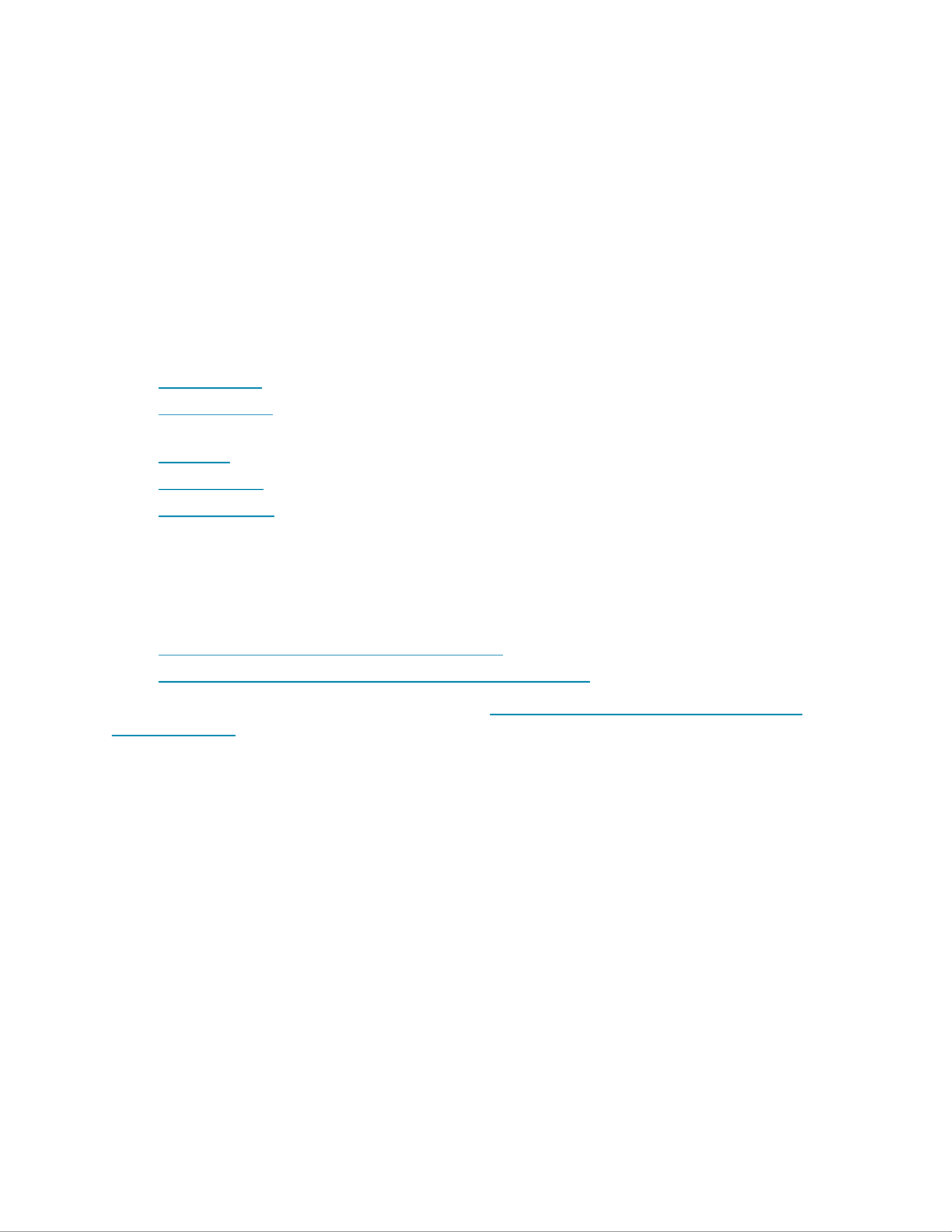
1
1
1
11 •
•
•
•• AirMedia®
AirMedia®
AirMedia®
AirMedia®AirMedia® Series
Series
Series
SeriesSeries 3
3
3
33 Receivers
Receivers
Receivers
ReceiversReceivers Product
Product
Product
ProductProduct Manual
Manual
Manual
ManualManual —
—
—
—— Doc.
Doc.
Doc.
Doc.Doc. 9020D
9020D
9020D
9020D9020D
Overview
AirMedia® Series 3 receivers enable secure wireless collaboration in the modern digital
workspace. Install the receivers in conference rooms, huddle rooms, lounges, lobbies, or almost
any space to establish a productive meeting environment. This product manual discusses the
requirements, configuration instructions, and operating instructions for AirMedia Series 3
receivers.
AirMedia Series 3 receivers are available in the following models:
lAM-3100-WF: AirMedia Series 3 Receiver 100 with Wi-Fi® Network Connectivity
lAM-3100-WF-I: AirMedia Series 3 Receiver 100 with Wi-Fi® Network Connectivity,
International
lAM-3200: AirMedia Series 3 Receiver 200
lAM-3200-WF: AirMedia Series 3 Receiver 200 with Wi-Fi® Network Connectivity
lAM-3200-WF-I: AirMedia Series 3 Receiver 200 with Wi-Fi® Network Connectivity,
International
For more information on receiver features and capabilities, refer to Feature Comparison (on the
facing page).
For installation information, refer to the following documents:
lAM-3100-WF and AM-3100-WF-I Quick Start (Doc. 8982A)
lAM-3200, AM-3200-WF, and AM-3200-WF-I Quick Start (Doc. 8986A)
For security and deployment information, refer to AirMedia Presentation Gateway Security
Reference Guide (Doc 7693).

Product
Product
Product
ProductProduct Manual
Manual
Manual
ManualManual —
—
—
—— Doc.
Doc.
Doc.
Doc.Doc. 9020D
9020D
9020D
9020D9020D AirMedia®
AirMedia®
AirMedia®
AirMedia®AirMedia® Series
Series
Series
SeriesSeries 3
3
3
33 Receivers
Receivers
Receivers
ReceiversReceivers •
•
•
•• 2
2
2
22
Feature
Feature
Feature
FeatureFeature Comparison
Comparison
Comparison
ComparisonComparison
FEATURE
FEATURE
FEATURE
FEATUREFEATURE AM-3100-WF(-I)
AM-3100-WF(-I)
AM-3100-WF(-I)
AM-3100-WF(-I)AM-3100-WF(-I) AM-3200
AM-3200
AM-3200
AM-3200AM-3200 AM-3200-WF(-I)
AM-3200-WF(-I)
AM-3200-WF(-I)
AM-3200-WF(-I)AM-3200-WF(-I)
AirMedia Series 3 technology1ü ü ü
AirMedia Output Resolution21080p60 1080p60 1080p60
AirMedia Device Support
Windows® OS (all versions) ü ü ü
Mac® devices ü ü ü
iPad® devices ü ü ü
iPhone® devices ü ü ü
iOS® devices ü ü ü
Android™ devices ü ü ü
AirMedia Screen Mirroring Support
Windows® OS (all versions) ü ü ü
Mac devices ü ü ü
iPad devices ü ü ü
iPhone devices ü ü ü
iOS devices ü ü ü
Android devices ü ü ü
AirMedia Video + Audio Playback
PC-Windows (all versions) ü ü ü
Chrome OS™ operating
system3
ü ü ü
Mac devices ü ü ü
iPad devices ü ü ü
iPhone devices ü ü ü
iOS devices ü ü ü
1To compare iterations of AirMedia technology, refer to the AirMedia Presentation Gateway Security
Reference Guide (Doc 7693).
2All video inputs are scaled to the HDMI output resolution.
3The AirMedia Extension for Google Chrome OS relies on web technologies for screen sharing that are built
into the web browser. Performance variations with motion video (quality and framerate) will be observed
based upon the encoding capabilities of the Chrome OS device and the nature of the content being
displayed (ex. High motion video).
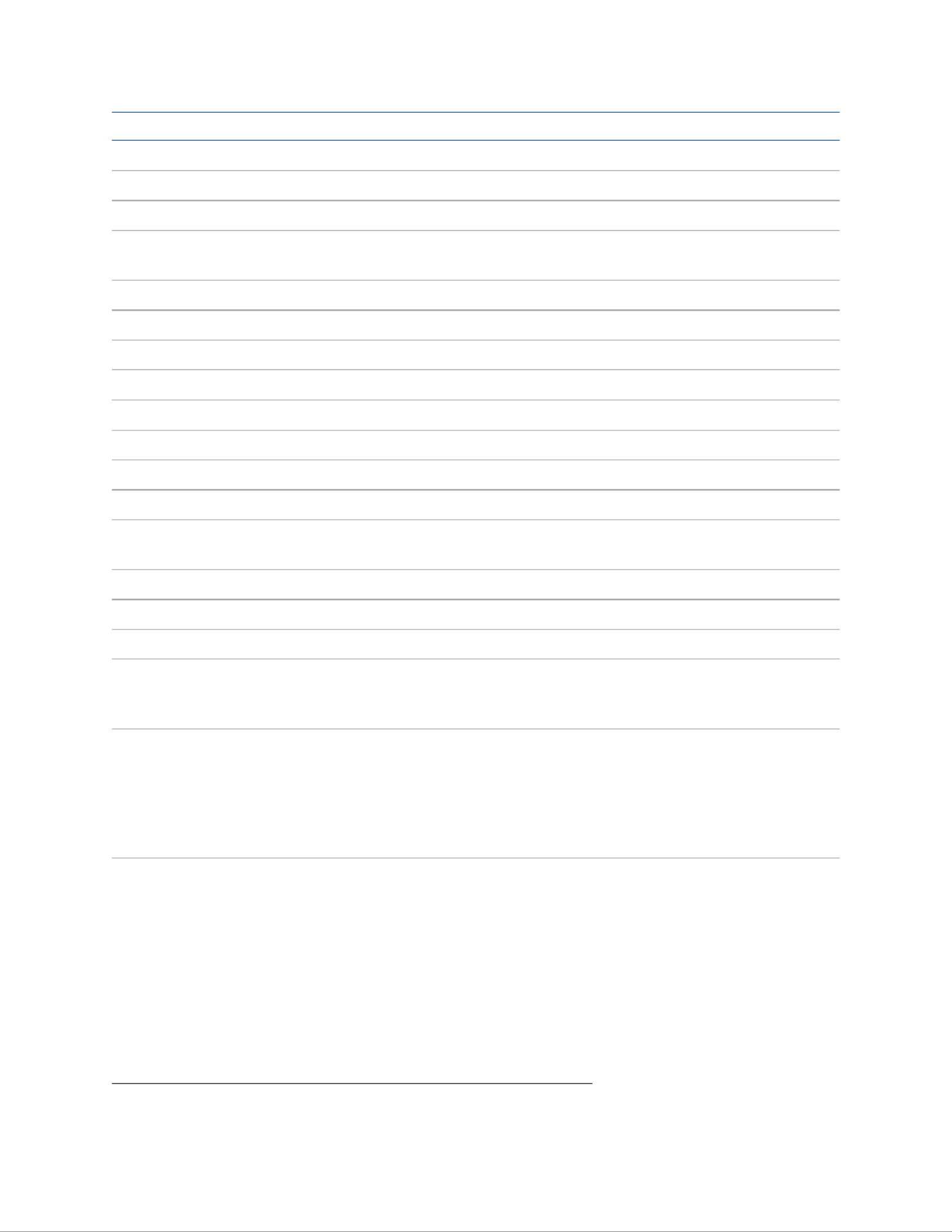
Product
Product
Product
ProductProduct Manual
Manual
Manual
ManualManual —
—
—
—— Doc.
Doc.
Doc.
Doc.Doc. 9020D
9020D
9020D
9020D9020D AirMedia®
AirMedia®
AirMedia®
AirMedia®AirMedia® Series
Series
Series
SeriesSeries 3
3
3
33 Receivers
Receivers
Receivers
ReceiversReceivers •
•
•
•• 4
4
4
44
FEATURE
FEATURE
FEATURE
FEATUREFEATURE AM-3100-WF(-I)
AM-3100-WF(-I)
AM-3100-WF(-I)
AM-3100-WF(-I)AM-3100-WF(-I) AM-3200
AM-3200
AM-3200
AM-3200AM-3200 AM-3200-WF(-I)
AM-3200-WF(-I)
AM-3200-WF(-I)
AM-3200-WF(-I)AM-3200-WF(-I)
CEC ü ü ü
Power Over Ethernet ü ü ü
Direct Connect Scheduling Integration 1
Microsoft Exchange Server®
or Microsoft 365® Software
ü ü ü
Google Calendar™ Service ü ü ü
General Features
AirMedia Canvas ü ü ü
Airmedia Canvas Control ü ü ü
Control System Interface ü ü ü
Appspace® Application ü ü ü
Wireless Access Point Mode ü û ü
Moderator Mode Future release Future release Future release
Kaptivo® Whiteboard
Capture Device
Future release Future release Future release
AirMedia Connect Adapter Future release ûFuture release
Wireless Conferencing Future release Future release Future release
YouTube® software Pushmode Support ü ü ü
Mounting Freestanding
Surface
Freestanding
Surface
Rack
Freestanding
Surface
Rack
Dimensions Height: 1.21 in.
(31mm)
Width: 5 in.
(127mm)
Depth: 5 in.
(127mm)
Height: 1.26 in.
(33mm)
Width: 7.40 in.
(188mm)
Depth: 6.93 in.
(177mm)
Height: 1.26 in.
(33mm)
Width: 7.40 in.
(188mm)
Depth: 6.93 in.
(177mm)
1Connection via Crestron Fusion® software may allow additional providers.

Product
Product
Product
ProductProduct Manual
Manual
Manual
ManualManual —
—
—
—— Doc.
Doc.
Doc.
Doc.Doc. 9020D
9020D
9020D
9020D9020D AirMedia®
AirMedia®
AirMedia®
AirMedia®AirMedia® Series
Series
Series
SeriesSeries 3
3
3
33 Receivers
Receivers
Receivers
ReceiversReceivers •
•
•
•• 6
6
6
66
Sign in to the Receiver
To connect to the receiver using the web configuration interface:
1. On a computer, open a web browser and navigate to the IP address or host name that is
shown on the display device. The welcome screen is displayed.
Welcome
Welcome
Welcome
WelcomeWelcome Screen
Screen
Screen
ScreenScreen
2. Select the settings button in the title bar to log in.
NOTE:
NOTE:
NOTE:
NOTE:NOTE: Prior to displaying the prompt for login credentials, the web browser may display
a security warning message about the security certificate. It is safe to ignore this
warning as long as the user verifies that the browser’s address bar indicates the receiver
IP address or host name as shown on the display device.

7
7
7
77 •
•
•
•• AirMedia®
AirMedia®
AirMedia®
AirMedia®AirMedia® Series
Series
Series
SeriesSeries 3
3
3
33 Receivers
Receivers
Receivers
ReceiversReceivers Product
Product
Product
ProductProduct Manual
Manual
Manual
ManualManual —
—
—
—— Doc.
Doc.
Doc.
Doc.Doc. 9020D
9020D
9020D
9020D9020D
3. If this is a new sign-on, enter the new username and password in their respective fields
and select to continue. Otherwise, enter the username and password that
Create
Create
Create
CreateCreate User
User
User
UserUser
were previously configured, and select to continue. The receiver's web
Sign
Sign
Sign
SignSign In
In
In
InIn
configuration interface is displayed.
Login
Login
Login
LoginLogin Screen
Screen
Screen
ScreenScreen
Enter
Enter
Enter
EnterEnter New
New
New
NewNew User
User
User
UserUser Name
Name
Name
NameName and
and
and
andand Pas
Pas
Pas
PasPassword
sword
sword
swordsword
Log Out from the Receiver
Select to log out of the receiver's web configuration interface and return to the
Sign
Sign
Sign
SignSign Out
Out
Out
OutOut
welcome screen. If is not selected, the user will be logged out automatically after 20
Sign
Sign
Sign
SignSign Out
Out
Out
OutOut
minutes of inactivity.

9
9
9
99 •
•
•
•• AirMedia®
AirMedia®
AirMedia®
AirMedia®AirMedia® Series
Series
Series
SeriesSeries 3
3
3
33 Receivers
Receivers
Receivers
ReceiversReceivers Product
Product
Product
ProductProduct Manual
Manual
Manual
ManualManual —
—
—
—— Doc.
Doc.
Doc.
Doc.Doc. 9020D
9020D
9020D
9020D9020D
Firmware
Firmware
Firmware
FirmwareFirmware Upgrade
Upgrade
Upgrade
UpgradeUpgrade Dialog
Dialog
Dialog
DialogDialog Box
Box
Box
BoxBox
To upload a firmware PUF through the web configuration interface:
1. Select , and then navigate to the firmware PUF on the host computer.
Browse
Browse
Browse
BrowseBrowse
2. Select the firmware PUF, and then select .
Open
Open
Open
OpenOpen
3. Select to load the PUF to the receiver. The upload progress is shown in the dialog
Load
Load
Load
LoadLoad
box.
4. Once the device has completed the firmware upgrade, select .
OK
OK
OK
OKOK
Select the button to close the dialog box. Selecting the button before the
x
x
x
xx Firmware
Firmware
Firmware
FirmwareFirmware Upgrade
Upgrade
Upgrade
UpgradeUpgrade x
x
x
xx
PUF is uploaded to the device cancels the upgrade. Once the PUF upload process begins, the
dialog box cannot be closed, and the upload process cannot be canceled.
Restore
Select to restore the device configuration settings to their default values. Select to
Restore
Restore
Restore
RestoreRestore Yes
Yes
Yes
YesYes
restore the settings or to cancel the restore.
No
No
No
NoNo
NOTE:
NOTE:
NOTE:
NOTE:NOTE:If the device is restored to factory settings, the default user name and password used to
configure the device will be restored as well. Any custom user names or passwords will no
longer function.
Reboot
Select to reboot the device. Select to reboot the device or to cancel the reboot.
Reboot
Reboot
Reboot
RebootReboot Yes
Yes
Yes
YesYes No
No
No
NoNo
Download Logs
Select to download the device message logs for diagnostic purposes. The
Download
Download
Download
DownloadDownload Logs
Logs
Logs
LogsLogs
message files download as a compressed .tgz file. Once the compressed file is downloaded,
extract the message log files to view them.
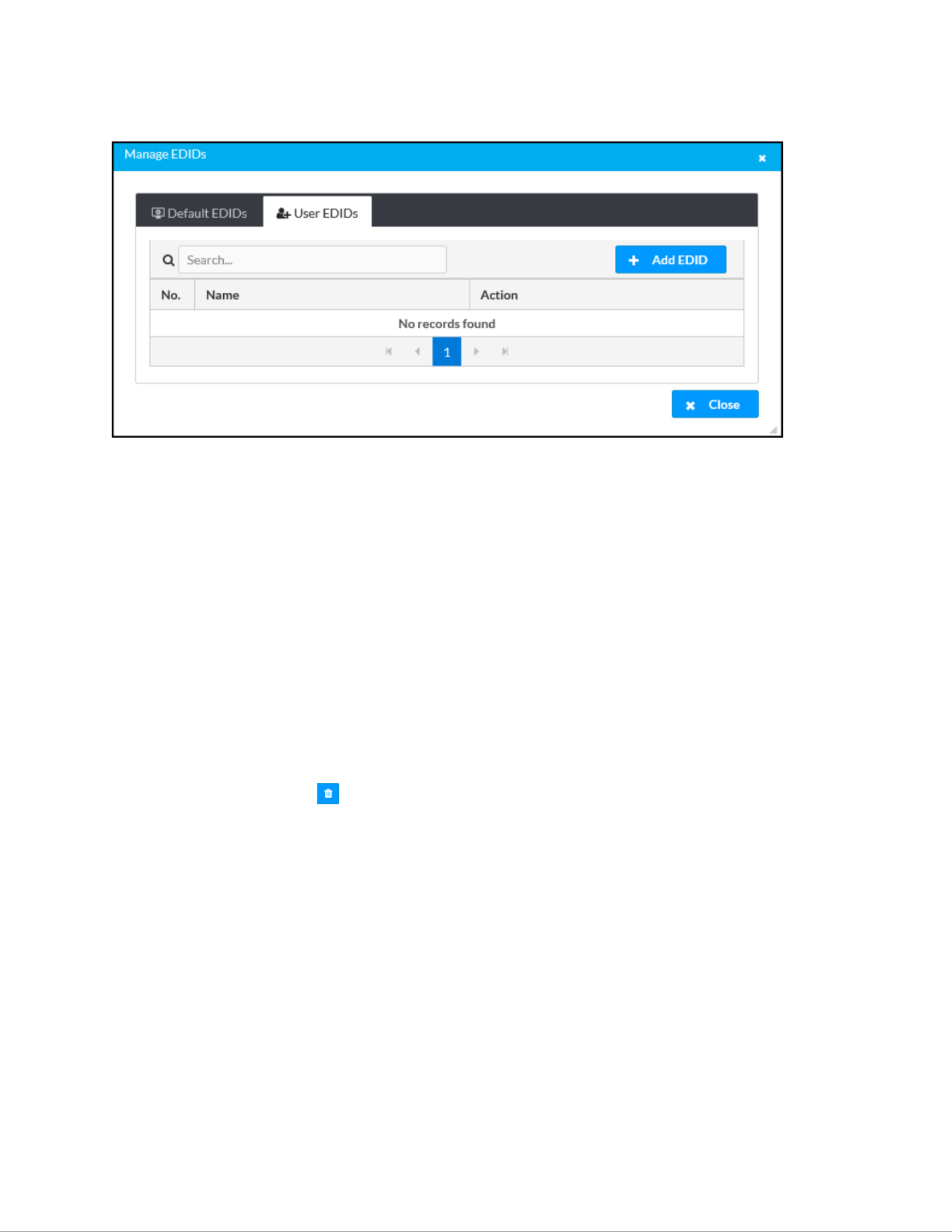
11
11
11
1111 •
•
•
•• AirMedia®
AirMedia®
AirMedia®
AirMedia®AirMedia® Series
Series
Series
SeriesSeries 3
3
3
33 Receivers
Receivers
Receivers
ReceiversReceivers Product
Product
Product
ProductProduct Manual
Manual
Manual
ManualManual —
—
—
—— Doc.
Doc.
Doc.
Doc.Doc. 9020D
9020D
9020D
9020D9020D
Manage
Manage
Manage
ManageManage EDIDs
EDIDs
EDIDs
EDIDsEDIDs -
-
-
-- Use
Use
Use
UseUser
r
r
rr EDIDs
EDIDs
EDIDs
EDIDsEDIDs Tab
Tab
Tab
TabTab
Enter text in the field to find and display EDIDs that match the search term(s).
Search
Search
Search
SearchSearch...
...
...
......
EDIDs are listed in table format. If the EDIDs span multiple pages, use the navigation arrows on
the bottom of the page to move forward or backward through the pages, or select a page
number to navigate to that page.
To upload an EDID file:
1. Select .
Add
Add
Add
AddAdd EDI
EDI
EDI
EDIEDID
D
D
DD
2. Select .
Browse
Browse
Browse
BrowseBrowse
3. Navigate to the EDID file on the host computer.
4. Select the EDID file, and then select .
Ope
Ope
Ope
OpeOpen
n
n
nn
5. Select to load the EDID file to the receiver. The upload progress is shown in the
Load
Load
Load
LoadLoad
dialog box.
6. Once the receiver has completed the upload, select .
OK
OK
OK
OKOK
Select the trashcan button in the column to delete the EDID. Select to delete the
Action
Action
Action
ActionAction Ye
Ye
Ye
YeYes
s
s
ss
EDID or to cancel.
No
No
No
NoNo
Select to close the window.
Close
Close
Close
CloseClose Manage
Manage
Manage
ManageManage EDIDs
EDIDs
EDIDs
EDIDsEDIDs
Manage Certificates
Select to manage any certificates that are installed on the receiver. For
Manage
Manage
Manage
ManageManage Certificates
Certificates
Certificates
CertificatesCertificates
more information on certificate management, refer to .802.1x Configuration (on page69)

Product
Product
Product
ProductProduct Manual
Manual
Manual
ManualManual —
—
—
—— Doc.
Doc.
Doc.
Doc.Doc. 9020D
9020D
9020D
9020D9020D AirMedia®
AirMedia®
AirMedia®
AirMedia®AirMedia® Series
Series
Series
SeriesSeries 3
3
3
33 Receivers
Receivers
Receivers
ReceiversReceivers •
•
•
•• 12
12
12
1212
Manage Device Drivers
Select to manage any drivers that are installed on the receiver. The
Manage
Manage
Manage
ManageManage Device
Device
Device
DeviceDevice Drivers
Drivers
Drivers
DriversDrivers
Manage
Manage
Manage
ManageManage Device
Device
Device
DeviceDevice Drivers
Drivers
Drivers
DriversDrivers window appears. Support for CEC, Crestron Connected® control, IP,
serial, and infrared profiles are built-in.
Default Drivers
Select to view information for the drivers preinstalled on the receiver.
Default
Default
Default
DefaultDefault Drivers
Drivers
Drivers
DriversDrivers
Manage
Manage
Manage
ManageManage Device
Device
Device
DeviceDevice Drivers
Drivers
Drivers
DriversDrivers -
-
-
-- Default
Default
Default
DefaultDefault Drivers
Drivers
Drivers
DriversDrivers Tab
Tab
Tab
TabTab
Enter text in the field to find and display drivers that match the search term(s).
Search..
Search..
Search..
Search..Search...
.
.
..
Drivers are listed in table format. The following information is displayed for each driver:
lType
Type
Type
TypeType: The supported display type (flat panel display, projector, etc.)
lManufacturer
Manufacturer
Manufacturer
ManufacturerManufacturer: The driver manufacturer
l
Supported
Supported
Supported
SupportedSupported Models
Models
Models
ModelsModels: The display model name
lCommunication
Communication
Communication
CommunicationCommunication: The driver communication type (Serial/RS-232, IR, IP, CEC)
lDriverVersion
DriverVersion
DriverVersion
DriverVersionDriverVersion: The version of the installed driver
Select to close the window.
Close
Close
Close
CloseClose Man
Man
Man
ManManage
age
age
ageage Device
Device
Device
DeviceDevice Drive
Drive
Drive
DriveDrivers
rs
rs
rsrs
User Drivers
Select to manage drivers installed by users.
User
User
User
UserUser Drivers
Drivers
Drivers
DriversDrivers
Termékspecifikációk
| Márka: | Crestron |
| Kategória: | Vezeték nélküli műsorvezető |
| Modell: | AM-3100-WF-I |
Szüksége van segítségre?
Ha segítségre van szüksége Crestron AM-3100-WF-I, tegyen fel kérdést alább, és más felhasználók válaszolnak Önnek
Útmutatók Vezeték nélküli műsorvezető Crestron

19 Augusztus 2024

19 Augusztus 2024

18 Augusztus 2024

17 Augusztus 2024

17 Augusztus 2024
Útmutatók Vezeték nélküli műsorvezető
- Vezeték nélküli műsorvezető Sony
- Vezeték nélküli műsorvezető August
- Vezeték nélküli műsorvezető StarTech.com
- Vezeték nélküli műsorvezető BenQ
- Vezeték nélküli műsorvezető Epson
- Vezeték nélküli műsorvezető V7
- Vezeték nélküli műsorvezető Hama
- Vezeték nélküli műsorvezető Iogear
- Vezeték nélküli műsorvezető Optoma
- Vezeték nélküli műsorvezető Logitech
- Vezeték nélküli műsorvezető Viewsonic
- Vezeték nélküli műsorvezető Planet
- Vezeték nélküli műsorvezető Black Box
- Vezeték nélküli műsorvezető Speed-Link
- Vezeték nélküli műsorvezető Edimax
- Vezeték nélküli műsorvezető Manhattan
- Vezeték nélküli műsorvezető Kindermann
- Vezeték nélküli műsorvezető Leitz
- Vezeték nélküli műsorvezető Trust
- Vezeték nélküli műsorvezető Iiyama
- Vezeték nélküli műsorvezető Konig
- Vezeték nélküli műsorvezető Marmitek
- Vezeték nélküli műsorvezető Atlona
- Vezeték nélküli műsorvezető Arctic Cooling
- Vezeték nélküli műsorvezető Barco
- Vezeték nélküli műsorvezető QNAP
- Vezeték nélküli műsorvezető NEC
- Vezeték nélküli műsorvezető Siig
- Vezeték nélküli műsorvezető Inateck
- Vezeték nélküli műsorvezető Genius
- Vezeték nélküli műsorvezető Elmo
- Vezeték nélküli műsorvezető Xcellon
- Vezeték nélküli műsorvezető Kramer
- Vezeték nélküli műsorvezető Targus
- Vezeték nélküli műsorvezető Kensington
- Vezeték nélküli műsorvezető Techly
- Vezeték nélküli műsorvezető Ednet
- Vezeték nélküli műsorvezető InFocus
- Vezeték nélküli műsorvezető EZCast
- Vezeték nélküli műsorvezető Wentronic
- Vezeték nélküli műsorvezető Satechi
- Vezeték nélküli műsorvezető Meade
- Vezeték nélküli műsorvezető Vantec
- Vezeték nélküli műsorvezető Intellinet
- Vezeték nélküli műsorvezető Promate
- Vezeték nélküli műsorvezető Mitsai
- Vezeték nélküli műsorvezető Christie
- Vezeték nélküli műsorvezető Perfect Choice
- Vezeték nélküli műsorvezető Procare
- Vezeték nélküli műsorvezető ByEasy
- Vezeték nélküli műsorvezető HuddleCamHD
- Vezeték nélküli műsorvezető SMK-Link
Legújabb útmutatók Vezeték nélküli műsorvezető

1 Január 2025

20 December 2024

20 December 2024

19 December 2024

19 December 2024

19 December 2024

19 December 2024

19 December 2024

19 December 2024

19 December 2024