Használati útmutató Aruba AP-303H
Aruba
hozzáférési pont
AP-303H
Olvassa el alább 📖 a magyar nyelvű használati útmutatót Aruba AP-303H (15 oldal) a hozzáférési pont kategóriában. Ezt az útmutatót 6 ember találta hasznosnak és 2 felhasználó értékelte átlagosan 4.5 csillagra
Oldal 1/15
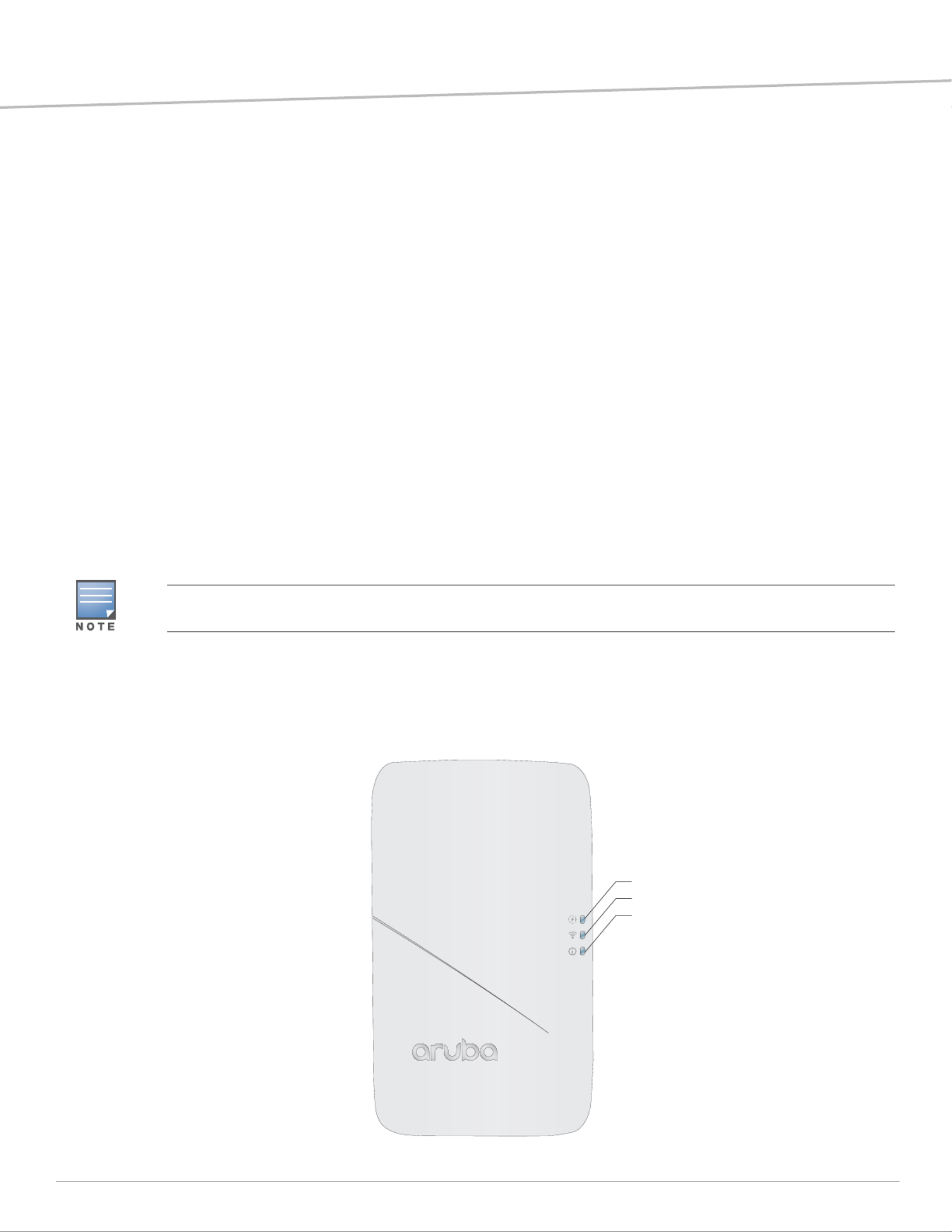
Aruba 303H Series Hospitality Access Points
Installation Guide
AP-303H-IG-01 | September 2017 1
The Aruba 303H Series access point is a high-performance dual-radio wireless device for hospitality and branch
deployments.
This access point use Multiple-Input, Multiple-Output (MIMO) technology to provide secure wireless connectivity
for both 2.4GHz 802.11 b/g/n and 5GHz 802.11 a/n/ac WiFi.
Alternatively, the wired Ethernet ports located on the bottom of the device allow users to connect to the device
directly when linked by an Ethernet cable.
The 303H Series access point can be attached to a standard single-gang wall box using the mount provided, or
converted into a desk-mounted remote access point for branch office deployments using the AP-303H-MNTD
mount kit (sold separately).
The 303H Series access point provides the following capabilities:
IEEE 802.11a/b/g/n/ac operation as a wireless access point
IEEE 802.11a/b/g/n/ac operation as a wireless air monitor
Compatibility with IEEE 802.3af/at PoE
Central management configuration
Supports PoE-in (E0 port)/PoE-out (E3 port)
Support for selected USB peripherals
Integrated Bluetooth Low Energy (BLE) radio
Package Contents
303H Series Access Point
Single gang wall-box mounting bracket
(2x) #6-32 slotted screws
T8H Torx security screw
Hardware Overview
The following sections outline the hardware components of the 303H Series access point.
Figure 1 303H Series (front view)
Inform your supplier if there are any incorrect, missing, or damaged parts. If possible, retain the carton, including
the original packing materials. Use these materials to repack and return the unit to the supplier if needed.
PoE-PSE Status
Radio Status
System Status
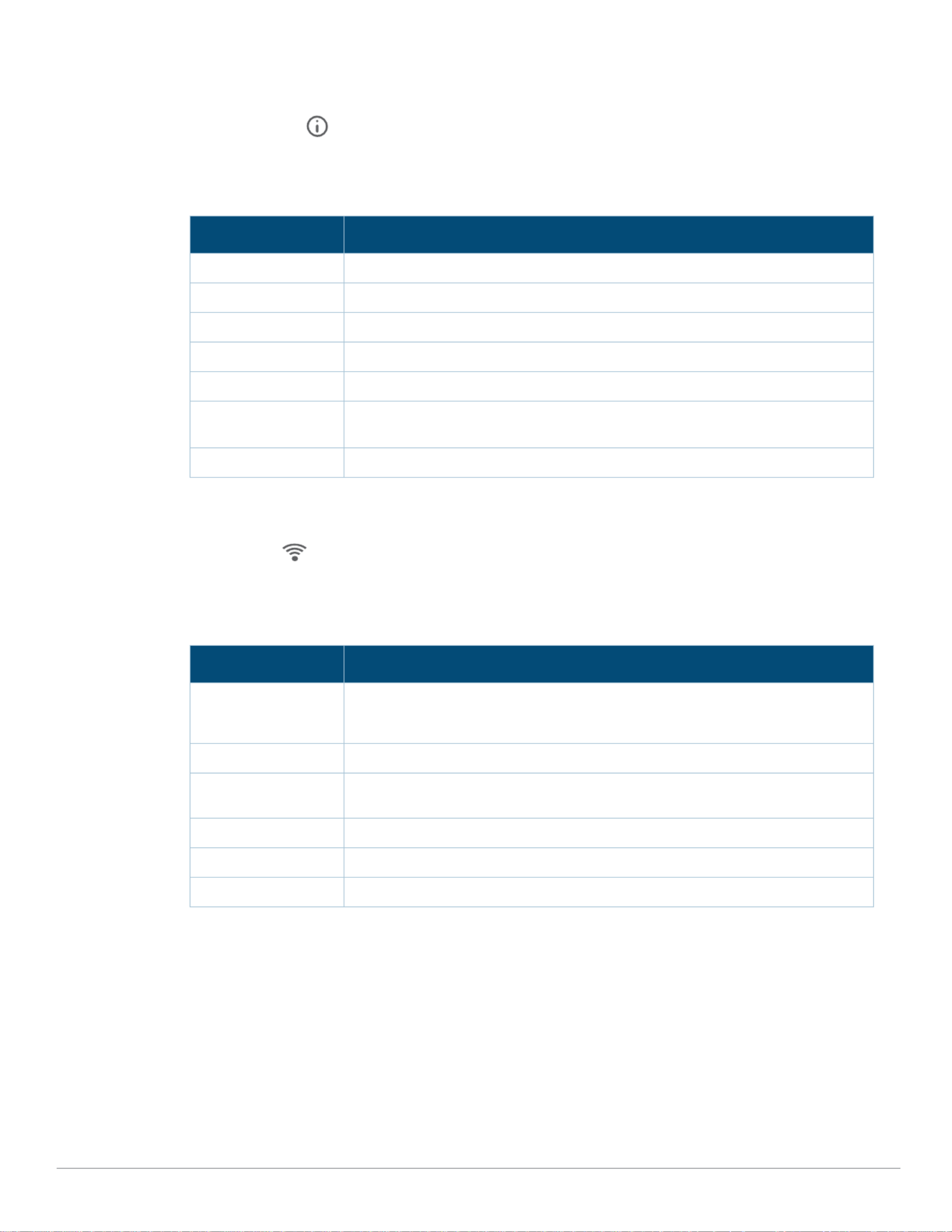
2Aruba 303H Series Hospitality Access Points | Installation Guide
LED
The LED displays located on the front and bottom of the access point indicate the following functions:
System Status
The System Status LED indicates the operating condition of the access point. See Table 1.
Table 1 System Status LED
1 blinking: 1s on/1s off
2 flashing: on/off repeated in less than 1s
Radio Status
The Radio Status LED indicates the operating mode of the access point’s radios. See Table 2.
Table 2 Radio Status LED
Color/State Meaning
Off Device is powered off
Green/solid Device is ready; fully functional
Green/blinking1Device is booting; not ready
Green/flashing2Device is ready; uplink negotiated at suboptimal speed (<1Gbps)
Amber/solid Device is ready; operating in power-save mode (PoE source: 802.3af)
Amber/flashing Device is ready; operating in power-save mode, with uplink negotiated at
suboptimal speed (<1Gbps)
Red/solid Error condition
Color/State Meaning
Off Meets one of the following conditions:
both radios are disabled
device is powered off
Green/solid Both radios enabled in access mode
Green/blinking1One radio enabled in access mode; one radio
disabled
Amber/solid Both radios enabled in monitor mode
Amber/blinking One radio enabled in monitor mode, other disabled
Alternating3One radio in access mode, other radio in monitor mode
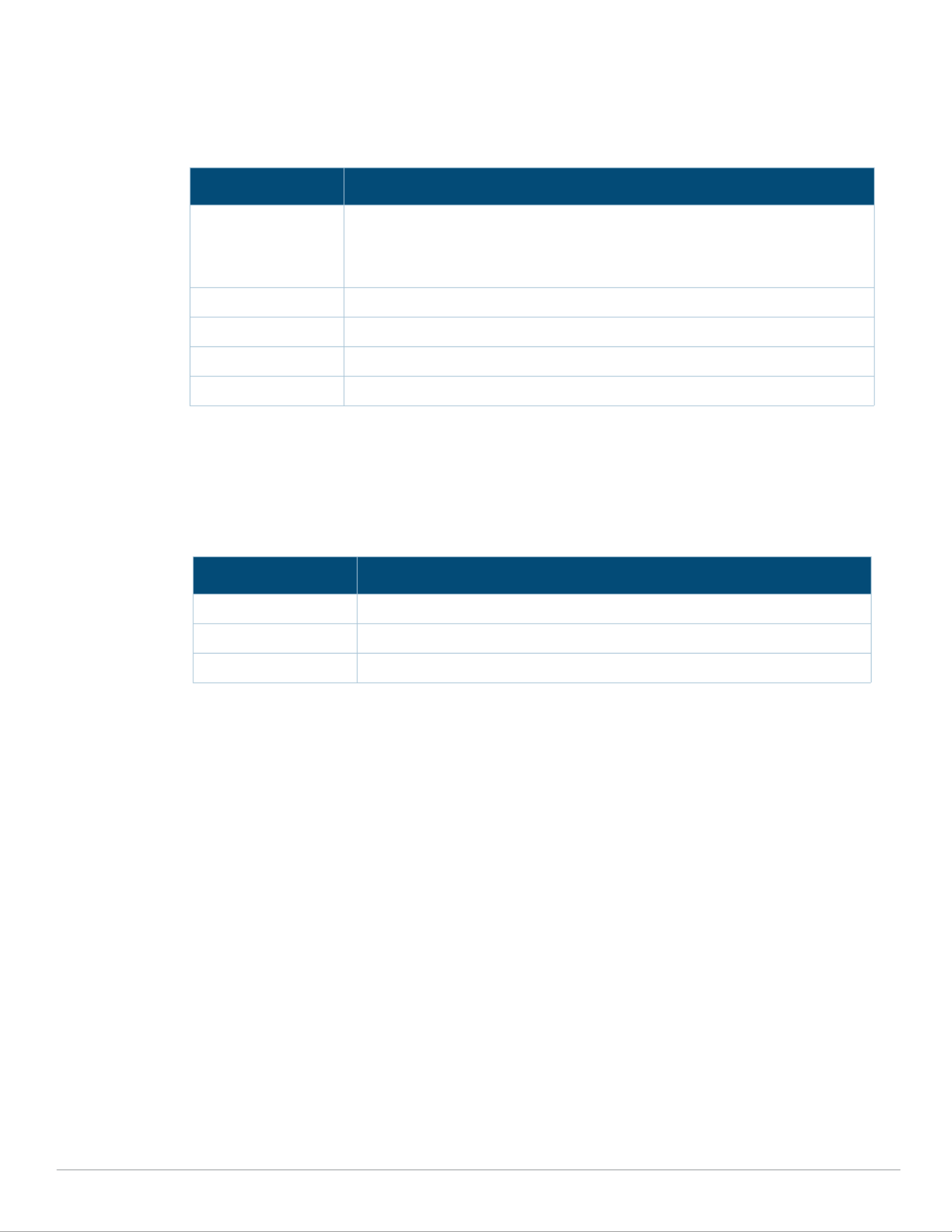
Aruba 303H Series Hospitality Access Points | Installation Guide 3
Network Status (E1-E3)
The Network Status LED, located on the sides of the E1-E3 ports, indicates activity transmitted to/from the wired
ports. See Table 3.
Table 3 Network Status LED
PoE-PSE Status (E3)
The PoE-PSE LED located above the E3 port and indicates when the access point is operating as Power Sourcing
Equipment (PSE), providing Power over Ethernet (PoE) to an external device that is physically connected to the
E3 port by Ethernet cable. See Table 4.
Table 4 PoE-PSE Status LED
LED Display Settings
The LEDs have three operating modes that can be selected in the system
management software:
Default mode: Refer to Table 1 Table 4-
Off mode: LEDs are off
Blink mode: LEDs blink green
Color/State Meaning
Off Meets one of the following conditions:
device is powered off
port is disabled
no link/activity
Green/solid Link established at max speed (1Gbps)
Green/blinking Activity detected across a max speed link
Amber/solid Link established at reduced speed (10/100Mbps)
Amber/blinking Activity detected across a reduced speed link
Color/State Meaning
Off Access point not supplying PoE, or powered off
Green/solid Access point supplying power to a connected device
Green/blinking Negotiating PoE power supplied to a connected device
Termékspecifikációk
| Márka: | Aruba |
| Kategória: | hozzáférési pont |
| Modell: | AP-303H |
Szüksége van segítségre?
Ha segítségre van szüksége Aruba AP-303H, tegyen fel kérdést alább, és más felhasználók válaszolnak Önnek
Útmutatók hozzáférési pont Aruba

23 Szeptember 2024

19 Szeptember 2024

7 Szeptember 2024

3 Szeptember 2024

31 Augusztus 2024

26 Augusztus 2024

26 Augusztus 2024

8 Augusztus 2024

7 Augusztus 2024

7 Augusztus 2024
Útmutatók hozzáférési pont
- hozzáférési pont Bosch
- hozzáférési pont StarTech.com
- hozzáférési pont HP
- hozzáférési pont Ubiquiti Networks
- hozzáférési pont TP-Link
- hozzáférési pont Vimar
- hozzáférési pont Digitus
- hozzáférési pont Zebra
- hozzáférési pont TRENDnet
- hozzáférési pont Mercusys
- hozzáférési pont AVM
- hozzáférési pont Dell
- hozzáférési pont Crestron
- hozzáférési pont Lancom
- hozzáférési pont Juniper
- hozzáférési pont Speco Technologies
- hozzáférési pont Netgear
- hozzáférési pont V7
- hozzáférési pont Asus
- hozzáférési pont Renkforce
- hozzáférési pont Draytek
- hozzáférési pont Mikrotik
- hozzáférési pont ZyXEL
- hozzáférési pont Dahua Technology
- hozzáférési pont Devolo
- hozzáférési pont Planet
- hozzáférési pont Tenda
- hozzáférési pont Black Box
- hozzáférési pont Cisco
- hozzáférési pont Kingston
- hozzáférési pont Edimax
- hozzáférési pont Honeywell
- hozzáférési pont EnGenius
- hozzáférési pont Grandstream
- hozzáférési pont D-Link
- hozzáférési pont Media-Tech
- hozzáférési pont Moxa
- hozzáférési pont DataVideo
- hozzáférési pont Lindy
- hozzáférési pont Cudy
- hozzáférési pont Homematic IP
- hozzáférési pont Mojo
- hozzáférési pont Linksys
- hozzáférési pont Sitecom
- hozzáférési pont Vivitek
- hozzáférési pont Allnet
- hozzáférési pont Allied Telesis
- hozzáférési pont Airlive
- hozzáférési pont Fortinet
- hozzáférési pont Techly
- hozzáférési pont Totolink
- hozzáférési pont Steren
- hozzáférési pont Netis
- hozzáférési pont Buffalo
- hozzáférési pont Macally
- hozzáférési pont LevelOne
- hozzáférési pont Interlogix
- hozzáférési pont EQ3
- hozzáférési pont Hawking Technologies
- hozzáférési pont INCA
- hozzáférési pont Moog
- hozzáférési pont LigoWave
- hozzáférési pont Advantech
- hozzáférési pont Hercules
- hozzáférési pont Intellinet
- hozzáférési pont SMC
- hozzáférési pont CradlePoint
- hozzáférési pont Silex
- hozzáférési pont Aerohive
- hozzáférési pont Bountiful
- hozzáférési pont WatchGuard
- hozzáférési pont NUVO
- hozzáférési pont IP-COM
- hozzáférési pont Syscom
- hozzáférési pont Meru
- hozzáférési pont Amped Wireless
- hozzáférési pont Cambium Networks
- hozzáférési pont 3Com
- hozzáférési pont Ruckus Wireless
- hozzáférési pont Bintec-elmeg
- hozzáférési pont Mach Power
- hozzáférési pont Brocade
- hozzáférési pont ICC
- hozzáférési pont Insteon
- hozzáférési pont Comtrend
- hozzáférési pont Premiertek
- hozzáférési pont Extreme Networks
- hozzáférési pont Atlantis Land
- hozzáférési pont FlyingVoice
- hozzáférési pont Luxul
- hozzáférési pont Peplink
Legújabb útmutatók hozzáférési pont

9 Április 2025

9 Április 2025

6 Április 2025

20 Március 2025

16 Március 2025

15 Január 2025

14 Január 2025

14 Január 2025

14 Január 2025

13 Január 2025