Használati útmutató Argox AI-6801
Argox
Vonalkód olvasó
AI-6801
Olvassa el alább 📖 a magyar nyelvű használati útmutatót Argox AI-6801 (164 oldal) a Vonalkód olvasó kategóriában. Ezt az útmutatót 7 ember találta hasznosnak és 2 felhasználó értékelte átlagosan 4.5 csillagra
Oldal 1/164

AI-6 1 80
Scanner CCD
User Guide
http://www.argox.com
service@argox.com
Version: 1.8
Date: Feb. 24, 2021

AR- 6801
User Guide
i
Revision History
Changes to the user manual are listed below:
Version
Date
( / / )
Y
Y
Y
YY M
M
M
MM D
D
D
DD
Description
Page #
1.0
2016/11/14
Initial release
1.5
2019/11/19
Updated the packaged
items
2
1.6
2020/8/5
Modied the prex and
sux settings
43
Corrected the ISBT enable
settings
116
1.7
2020/12/18
Modied GS1 Databar
default setting
137
139
141
Modied MSI/Plessey
default setting
121
Modied Codabar default
setting
110
Modied Code 93 default
setting
117
Indicator
40
1.8
2021/2/24
Modied the Battery Spec.
146

AR- 6801
User Guide
ii
Regulatory Compliance
FEDERAL COMMUNICATIONS COMMISSION
INTERFERENCE STATEMENT
This equipment has been tested and found to
comply with the limits for a Class B digital
device, pursuant to part 15 of the FCC Rules.
These limits are designed to provide reasonable
protection against harmful interference in a
residential installation. This equipment
generates, uses and can radiate radio frequency
energy and, if not installed and used in
accordance with the instructions, may cause
harmful interference to radio communications.
However, there is no guarantee that
interference will not occur in a particular
installation. If this equipment does cause
harmful interference to radio or television
reception, which can be determined by turning
the equipment off and on, the user is
encouraged to try to correct the interference by
one or more of the following measures:
-Reorient or relocate the receiving antenna.
-Increase the separation between the
equipment and receiver.
-Connect the equipment into an outlet on a
circuit different from that to which the receiver
is connected.
-Consult the dealer or an experienced radio/ TV
technician for help.

AR- 6801
User Guide
iii
CAUTION:
CAUTION:
CAUTION:
CAUTION:CAUTION:
Any changes or modifications not expressly
approved by the grantee of this device could
void the user's authority to operate the
equipment.
RF exposure warning
RF exposure warning
RF exposure warning
RF exposure warningRF exposure warning
The equipment complies with FCC RF
exposure limits set forth for an uncontrolled
environment.
The equipment must not be co-located or operating in
conjunction with any other antenna or transmitter.
AI-6801 Scanner/Cradle
Frequency: 2402MHz~2480MHz
RF Power EIRP 9.41 dbm
Hereby, Argox Information Co., Ltd. declares that the radio
equipment type -AI 6801 is in compliance with Directive
2014/53/EU.

AR- 6801
User Guide
iv
經型式認證合格之低功率射頻電機,
非經許可,公司、商號或使用者均不
得擅自變更頻率、加大功率或變更原
設計之特性及功能。
低功率射頻電機之使用不得影響飛
航安全及干擾合法通信;經發現有干
擾現象時,應立即停用,並改善至無
干擾時方得繼續使用。
前項合法通信,指依電信法規定作業之無
線電通信。低功率射頻電機須忍受合法通
信或工業、科學及醫療用電波輻射性電機
設備之干擾。
RF EXPOSURE WARNING:
The equipment complies with FCC RF exposure limits
set forth for an uncontrolled environment.
The equipment must not be co-located or operating
in conjunction with any other antenna or
transmitter.
警告:
警告:
警告:
警告:警告: 電池若未妥善處理,
電池若未妥善處理,
電池若未妥善處理,
電池若未妥善處理,電池若未妥善處理, 可能會導致爆
可能會導致爆
可能會導致爆
可能會導致爆可能會導致爆炸。
炸。
炸。
炸。炸。
請勿拆卸電池, 或用火銷毀電池。 請將電池放置於兒童拿不
到的地方。 請使用專用充電器充電, 並請依照當地政府或法
律規定妥善處理廢棄電池。

AR- 6801
User Guide
v
CAUTION: EXPLOSION HAZARD
CAUTION: EXPLOSION HAZARD
CAUTION: EXPLOSION HAZARD
CAUTION: EXPLOSION HAZARD CAUTION: EXPLOSION HAZARD
Do not disassemble, short circuit, heat the battery or dispose of
in fire. Store battery pack in a proper place. Do not expose to
temperature above 60 /140 . Use specified charger only. ℃ ℉
Please dispose of the used batteries following the rules or laws
issued by the local government.
Note All brands and trademarks shall belong
to their respective owner.
Note Specification is subject to changes
without notice.

AR- 6801
User Guide
vi
Contents
1 Introduction 1 ..........................................................
1.1 Unpacking 2 .......................................................
1.2 Understand your scanner ................................ 4
1.2.1 Scanner ..................................................... 4
1.2.2 Cradle ........................................................ 5
1.3 Indicators 6 .........................................................
1.3.1 Status lights ............................................... 6
1.3.2 Status sound ............................................. 7
1.3.3 Vibration ................................................... 7
2 Get started ............................................................ 8
2.1 Installation 8 .......................................................
2.1.1 Set up your scanner .................................. 8
2.1.2 How to scan ............................................ 10
2.1.3 Work with the ASCII table ....................... 10
2.1.4 Search your scanner ............................... 11
2.2 Battery ........................................................... 11
2.2.1 Charge the battery .................................. 11
2.2.2 Replace the battery . ................................ 12
2.3 Connection .................................................... 14
2.3.1 Connect to your cradle again .................. 14
2.3.2 Connect to a Bluetooth adapter ............. 14
2.3.3 Connect to a mobile device .................... 18
Connect to an iOS device ........................ 18
Connect to an Android device ................ 20
3 Controls and settings ...........................................23
3.1 Interface selection ......................................... 26
3.1.1 USB HID key board .................................. 27
3.1.2 - RS 232 ..................................................... 30
3.2 Scan properties .............................................33

AR- 6801
User Guide
vii
3.3 Wireless Features .......................................... 38
3.4 Indicator ........................................................ 40
3.5 Characters and strings (transmission) ........... 43
3.5.1 Prefix and suffix ...................................... 43
3.5.2 Preamble and postamble ........................ 44
3.5.3 String groups ........................................... 46
Example .................................................. 46
3.5.4 ID, name and capitalization .................... 50
3.6 Scanner information ...................................... 52
3.6.1 Parameters .............................................. 52
3.6.2 Data Magic settings ................................ 53
3.6.3 Firmware version .................................... 53
3.7 Reset your scanner ........................................ 54
3.8 Update firmware ........................................... 56
3.9 Data Magic .................................................... 64
Data Magic commands ........................... 65
3.9.1 Bar code scanning ................................... 68
Data format ............................................. 68
Bar codes ................................................ 71
Example .................................................. 73
Scan Utility ........................................................ 78
Virtual COM ............................................ 82
4 Bar codes 84
UPC-A .................................................................. 84
UPC-E ................................................................... 88
EAN- 13 ................................................................ 92
EAN-8 .................................................................. 95
Code 39 ............................................................... 99
Interleaved 2 of 5 .............................................. 103
Industrial 2 of 5 ................................................. 105
Matrix 2 of 5 ...................................................... 107
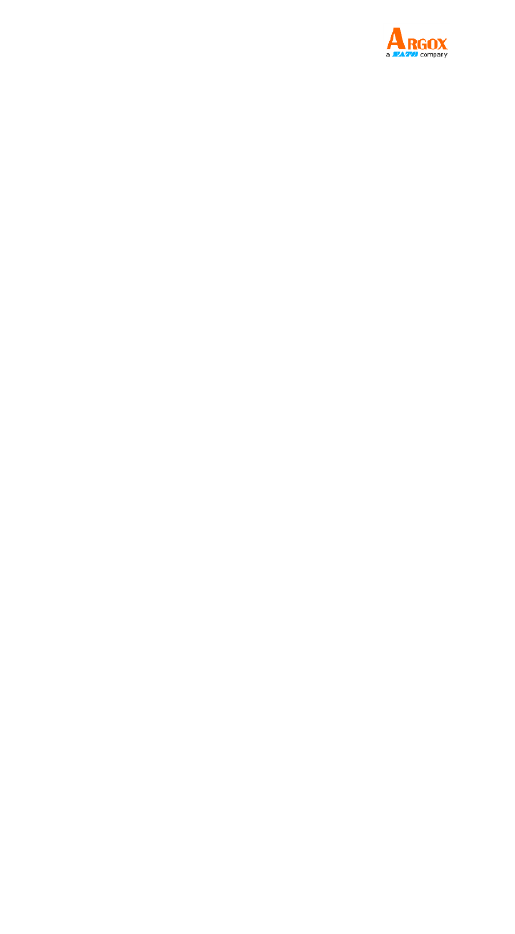
AR- 6801
User Guide
viii
Codabar ............................................................. 109
Code 128/ GS1-128 ........................................... 112
Code 93 ............................................................. 116
Code 11 ............................................................. 119
MSI/Plessey ....................................................... 121
UK/Plessey ........................................................ 123
Telepen .............................................................. 125
Standard 2 of 5 .................................................. 127
China Post ......................................................... 129
Italian Pharmacode (Code 32) ........................... 131
Code 16K ........................................................... 133
EAN UCC Composite .......................................... 135
GS1 Databar Omnidirectional ........................... 137
GS1 Databar Limited .........................................139
GS1 Databar Expanded ...................................... 141
5 Troubleshooting ................................................ 143
5.1 Scanner issues ............................................. 143
5.2 Bar code issues ............................................ 144
6 Specifications ....................................................145
6.1 Pin Assignments .......................................... 148
Appendix A. Test symbologies ..............................149
Appendix B. ASCII table ........................................ 152
Appendix C. Default settings of bar codes ............ 153
Appendix D. Data entry bar codes ........................ 155
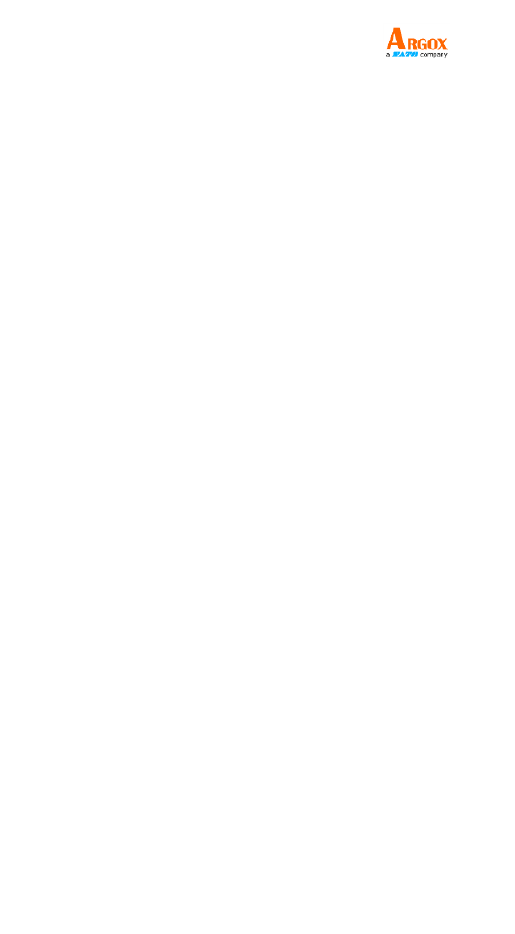
AR- 6801
User Guide
1
1 Introduction
AI- 01 is a cord scanner that can read 68 less
bar codes on objects or on screens. The high
performance scanning engine delivers high
speed and high readability, making an ideal it
scanning solution for business.
■ High decoding performance Fast and
easy scan for 1D bar codes.
■ Water resistant and dust-tight With the
IP65 rating, -6801 can be used in various AI
environment without being damaged by
water and dust.
■ High optical resolution Your scanner
reads high density bar codes up to 3 mil.
■ Distortion processing Even if your bar
code is distorted, AI- still recognizes 6801
it.
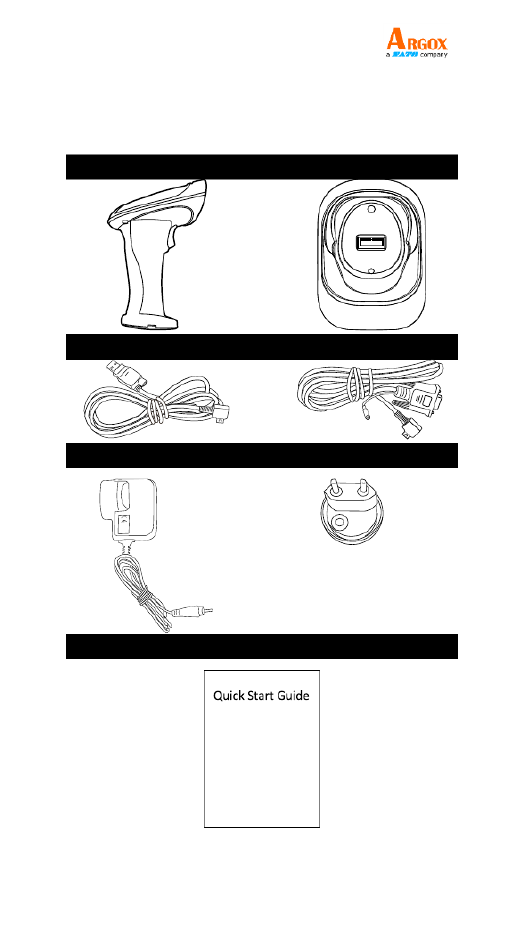
AR- 6801
User Guide
2
1.1 Unpacking
Make sure all of the following items are
included in your package.
Scanner
Cradle
USB Cable
or
RS-232 Cable
Power Supply and Plug (Optional)
*It comes with the power supply.
The plug varies according to
your country.
Quick Start Guide

AR- 6801
User Guide
3
When you receive your scanner, open the
package immediately and inspect for shipping
damage. If you discover any damage, contact
the shipping company and file a claim. Argox
is not responsible for any damage incurred
during shipping. Save all package materials for
the shipping company to inspect.
Note If any item is missing, please
contact your local dealer.

AR- 6801
User Guide
4
1.2 Understand your scanner
1.2.1 Scanner
Perspective
Bottom

AR- 6801
User Guide
5
1.2.2 Cradle
Perspective
Bottom

AR- 6801
User Guide
6
1.3 Indicators
1.3.1 Status lights
Status lights (LED) are helpful for checking
your scanner’s status Both your scanner and .
cradle have LEDs, and each of them have four
colors: blue, green, red and amber. The table
below shows the LED behavior and the status
it indicates.
Status
Scanner LED
Cradle LED
Scanner
Connected
Flash at blue
1-second
intervals
Flash at blue
1-second
intervals
Scanner
Disconnected
Off
Off
Good Scan
Flash green
once
Flash green
once
Cradle ACK
Timeout
Flash every red
0.5 second until
timeout
N/A
Firmware
Update
Flash fast green
Flash fast green
Cradle Inquiry
N/A
Flash amber
and green
slowly
Cradle Inquiry
and Charging
N/A
Flash ,amber
green and red
slowly
Charging
Solid red
Flash green
every second
Battery Full
Off
Solid green

AR- 6801
User Guide
7
1.3.2 Status sound
In addition to status lights, your scanner and
your cradle make sounds to indicate the
status it is in.
Status
Scanner Sound
Cradle Sound
Scanner
Connected
Sound 1
N/A
Scanner
Disconnected
Sound 2
N/A
Good Scan
A short beep
N/A
Cradle Inquiry
N/A
Beeps five times
at 1-second
intervals
Cradle ACK
Timeout
Beeps once in
low tone
A short beep
Battery Low
Three short
beeps (fast)
N/A
Memory Full
Sound 3
N/A
Programming
Two short
beeps
N/A
Interface
Ready
N/A
Sound 4
Power On
A long beep
A long beep
Reset
N/A
Sound 5
1.3.3 Vibration
Your scanner vibrates in certain status.
Status
Scanner
Power On
Vibrate
Wake up from Sleep Mode
Vibrate
Good Scan
Vibrate

AR- 6801
User Guide
8
2 Get started
This chapter provides information about how
to install, connect and use your scanner to do
your work, and how to charge and replace
your battery.
2.1 Installation
This section describes how to set up your
scanner.
2.1.1 Set up your scanner
1. Connect the USB or the RS-232 cable to
your cradle. Lay the cable into the notch
on the cradle edge.

AR- 6801
User Guide
9
2. Connect the USB or the RS-232 cable to
your computer.
Note 1 If you ve purchased the USB ’
pack, you can charge your scanner by
connecting the USB cable to your
computer. You can also charge it by
connecting a power supply (optional) to
your USB cable. The charging time is
shorter with a power supply.
Note 2 If you ve purchased the RS-’ 232
pack, connect the power supply to the
RS-232 cable and the wall outlet.
Charging by
Full Charge Time
Power Supply
4.5 hours
USB Cable
6.5 hours
3. Place your scanner on your cradle to
charge it to full (cradle’s LED glows
green).
4. Scan the Cradle code at the bottom of
your cradle to establish the connection
between your scanner and cradle.
5. To test your scanner, start a text
processing program like Notepad or Word.
Scan a bar code and see if the data can
be sent to your computer. If it’s
successful, you ll hear a beep and the bar ’
code data shows in the program.

AR- 6801
User Guide
10
2.1.2 How to scan
AI-6801 emits a light bar when it is scanning.
This bar needs to cross the bar code
horizontally to decode it.
2.1.3 Work with the ASCII table
Sometimes, you might need to send some
control characters that can t be typed or ’
enter characters without a keyboard. You can
do it by using ASCII codes.
In , you'll find the ASCII table. Both Appendix B
column and row numbers are hexadecimal.
The ASCII code of a character is the
combination of a column and a row number,
where the column comes first. For example,
the ASCII code of BEL is " " and the number 07
sign (#) is "23." You can use the bar codes in
Appendix D to scan ASCII codes.
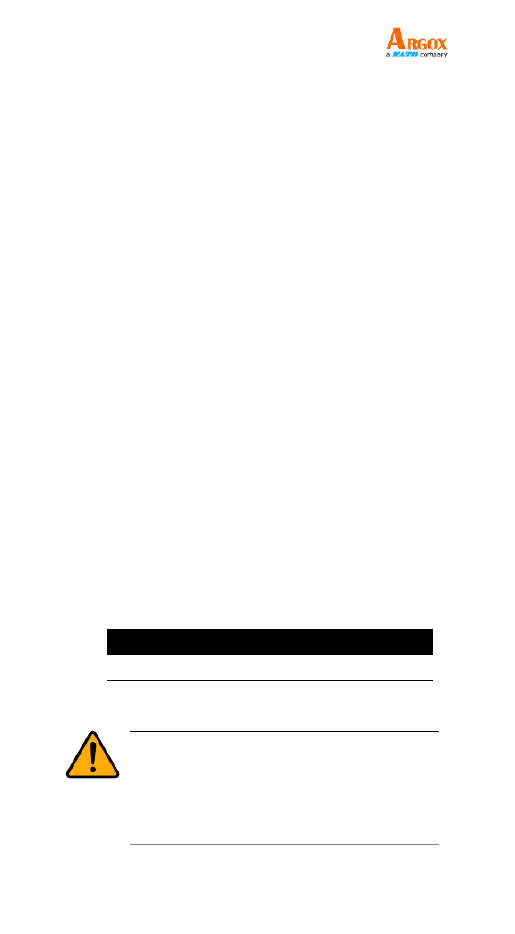
AR- 6801
User Guide
11
2.1.4 Search your scanner
Sometimes you might leave your scanner
somewhere and can t find it. In this case, ’
press and hold the button at the RESET
bottom of your cradle, until you receive a
long beep from your scanner, and you can
locate it by the beep sound.
2.2 Battery
AI- contains a lithium-ion battery that is 6801
partially charged at the factory. You might
want to charge it to full before your use it.
The battery life varies depending on usage.
2.2.1 Charge the battery
You can charge the battery by connecting the
USB cable to your computer, or by using a
power supply, which charges the battery
faster. When your scanner is fully charged,
your cradle’s LED turns to green.
Charging by
Full Charge Time
Power Supply
4.5 hours
USB Cable
6.5 hours
Caution Keep the charging pins dry
when you put your scanner on your
cradle to charge the battery. Wet charging
pins may cause water seeping into your
cradle and shortening its life.

AR- 6801
User Guide
12
2.2.2 Replace the battery
The battery’s life is consumed as you use and
charge it. You need to replace the battery
when it wears out.
1. Loosen the screw at the bottom of your
scanner.
2. Remove the battery cap.
3. Pinch the tape at the top of the battery
and pull the battery out.

AR- 6801
User Guide
13
4. Insert the new battery into your scanner
in the direction of the arrow print on ed
the battery.
5. Put the battery cap back to your scanner.
Make sure the angle of cap is the same as
below.
6. Tighten the screw to secure the cap.

AR- 6801
User Guide
14
2.3 Connection
Your scanner can connect to three types of
devices: your cradle, a Bluetooth adapter or a
mobile device.
2.3.1 Connect to your cradle again
If your scanner has connected to other device,
and you want it to connect to your cradle
again, do this:
1. Scan the following bar code.
2. Scan the bar code at the bottom of your
cradle.
2.3.2 Connect to a Bluetooth adapter
If your computer has a Bluetooth adapter, you
can connect your scanner to your computer
without a cradle.
To connect your scanner to a Bluetooth
adapter:
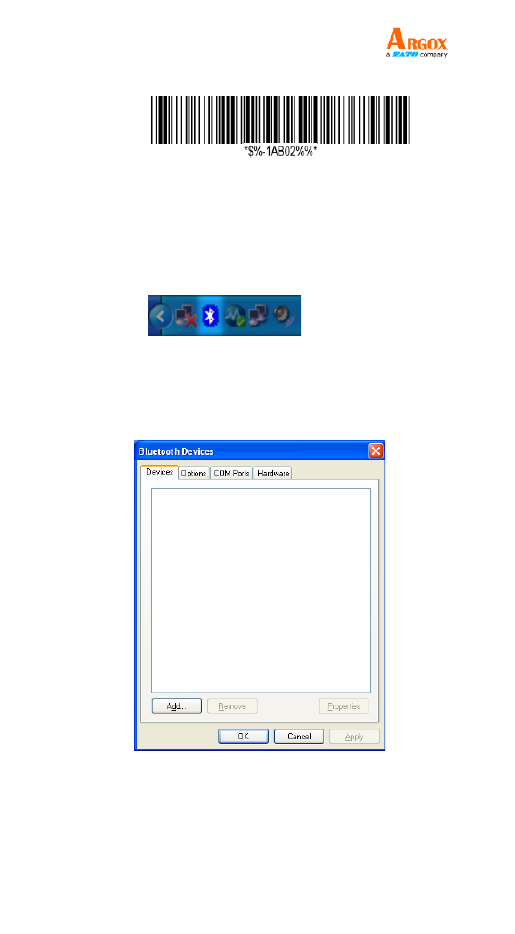
AR- 6801
User Guide
15
1. Scan the PC/Android bar code.
2. Click the Bluetooth icon in the
notification area.
Note Your computer needs to be
Bluetooth-enabled.
3. In the Bluetooth Devices dialog box, click
Add.
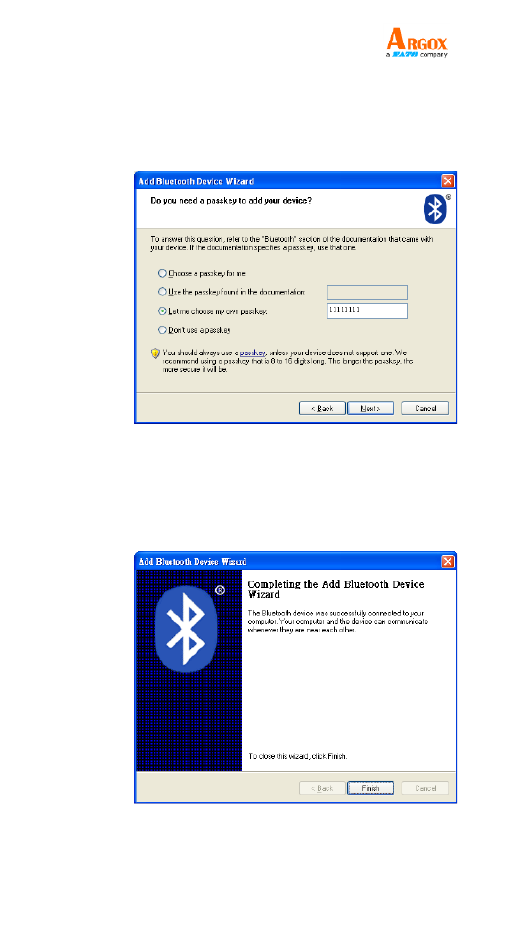
AR- 6801
User Guide
17
6. Click Let me choose my own passkey.
The default key is your scanner’s serial
number (at the bottom of your cradle).
After entering the key, click . Next
7. The computer will try to connect to your
scanner. If it succeeds, you’ll see the
successful message. Click . Finish

AR- 6801
User Guide
18
2.3.3 Connect to a mobile device
AI- is able to connect to an iOS or Android 6801
device that you can use to process bar codes.
Connect to an iOS device
You can connect your scanner to an iOS device, such
as iPhone, iPad or iPod touch. The setup screen may
vary depending on your device. In this section, we
use an iPhone as an example.
1. Scan the bar code. “iOS HID”
2. On your iPhone,
Go to Settings >
Bluetooth. Turn on
Bluetooth, and
your iPhone
searches other
Bluetooth devices
automatically. If it
detects your
scanner, it shows
“AI680 XXXXXXXX1:
X” (X is your
scanner’s serial
number) under
DEVICES. Tap your
scanner to connect
it.

AR- 6801
User Guide
19
3. When it connects
successfully, the
status of your
scanner is changed
to . Connected
4. Tap to open Notes
a new note. Use
your scanner to
scan bar codes and
the data shows in
the note.
Note: Apple iOS devices
will allow only one input device working at the same
time. So when you connect an Argox Cordless Scanner
with your Apple device, the Apple Virtual Keyboard will
be invalid automatically. To have the Apple Virtual
Keyboard be available again, your will need to scan the
barcode below.

AR- 6801
User Guide
20
Connect to an Android device
You can connect your scanner to an Android device,
such as a smartphone or tablet. The setup screen
may vary depending on your device. In this section,
we use a smartphone as an example.
1. Scan the bar code. Android HID
2. On your Android
smartphone, go to
the Bluetooth
setting screen Turn .
on Bluetooth.

AR- 6801
User Guide
22
5. Tap a memo App to
open a new memo.
Use your scanner to
scan bar codes and
the data shows in
the memo.

AR- 6801
User Guide
23
3 Controls and settings
Customize your scanner to work efficiently.
AI-6801 offers many features to match your
preferences. This chapter provides
information about how to change controls
and settings of your scanner.
◼ User’s Default Setting
After setting your device, you can save your
setting as a User’s default. If you reset your
scanner to factory default, you can still load
your setting in this function.
Save your current setting as default
Restore your default setting
Important This function is work
only when scanner is being
connect to cradle.ed
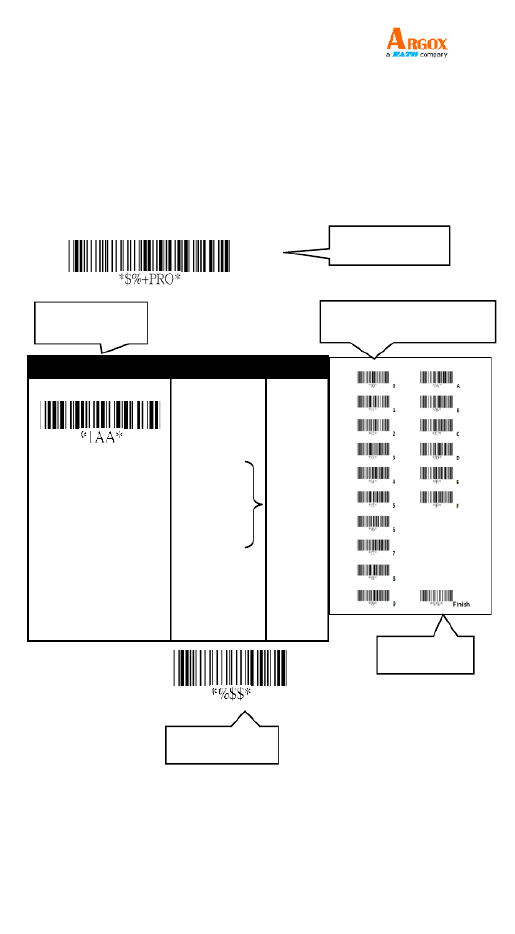
AR- 6801
User Guide
25
Scan Process
①
①
①
①① ②
②
②
②② ③
③
③
③③Program → Setting → Value (using bar
codes the last page) Finish Exit on → ④
④
④
④④ →⑤
⑤
⑤
⑤⑤
Program
Setting
Option
Value
Interface
selection
RS- 232
USB HID
RS-232/
USB HID
Auto
detection
USB Virtual
COM
01
03
04*
05
Exit
①
①
①
①①Program
②
②
②
②②Setting
⑤
⑤
⑤
⑤⑤Exit
③
③
③
③③Value(The last page)
④
④
④
④④Finish

AR- 6801
User Guide
26
3.1 Interface selection
AI- 1 supports RS-232, USB HID and virtual 680
COM. By default, your scanner is able to
detect the interface automatically. When it
detects USB, it selects HID as your scanner’s
interface.
Program
Setting
Option
Value
Interface selection
RS- 232
01
USB HID
03
RS-232/
USB HID
Auto detection
04*
USB Virtual COM
05
(*) Default
Exit

AR- 6801
User Guide
27
3.1.1 USB HID key board
Keyboard layout You can use it to change your
keyboard layout, so your scanner can scan bar
codes of different languages. Remember, you
also need to change your input method.
Function key It maps function keys to ASCII
codes, so you can scan bar codes in place of the
function key input. For example, if you scan the
numeric bar code 1 and then “ ” “2,” your scanner
sends the specific character to your computer as
though you press F2. The code mapping range is
from 01 to 1F. For more information about ASCII
codes, see ASCII table in . Appendix B
Numeric key The keypad is located to the
rightmost of a keyboard. You need to select this
mode if your program only accepts numerals.
When selecting Alt+Keypad, your bar code data
will be sent as if you pressing ’re “Alt+number.” It
is useful when your bar code contains a special
character, such as the Euro sign ( ). €
Caps lock It determines whether the state of
the Caps Lock key affects the output of bar
codes.
Inter-character delay It determines how fast
your computer receives each character and
displays on the screen. If the speed is set too it
fast and your computer system is slow, your
computer may lose data.
Block Delay It is a delay timer between barcode
data output. The feature is used to transfer continually
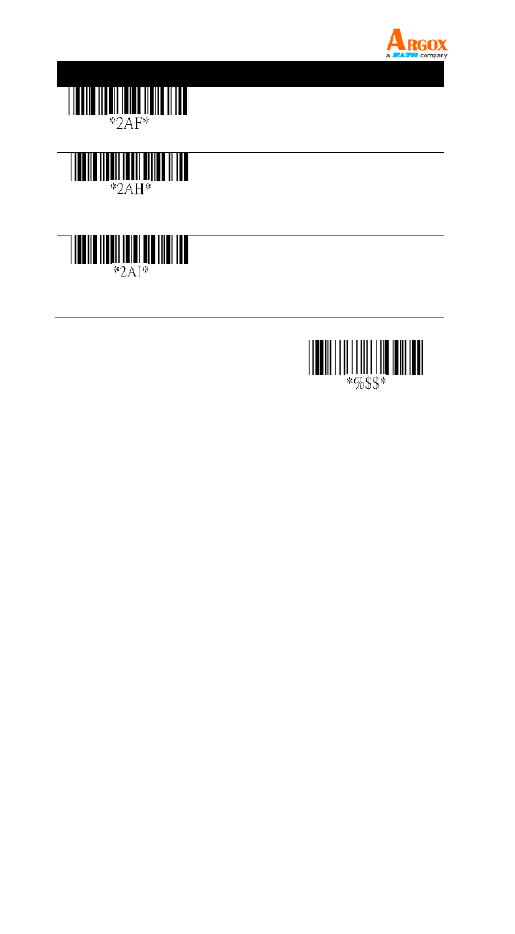
AR- 6801
User Guide
29
Setting
Option
Value
Caps lock
Caps lock ”ON”
Caps lock OFF ” ”
00
01*
Inter-character
delay
00 to 99.(ms)
00 99-
02 *
Block transmission
delay
00-99 (10 ms)
00 99-
10*
(*) Default
Exit
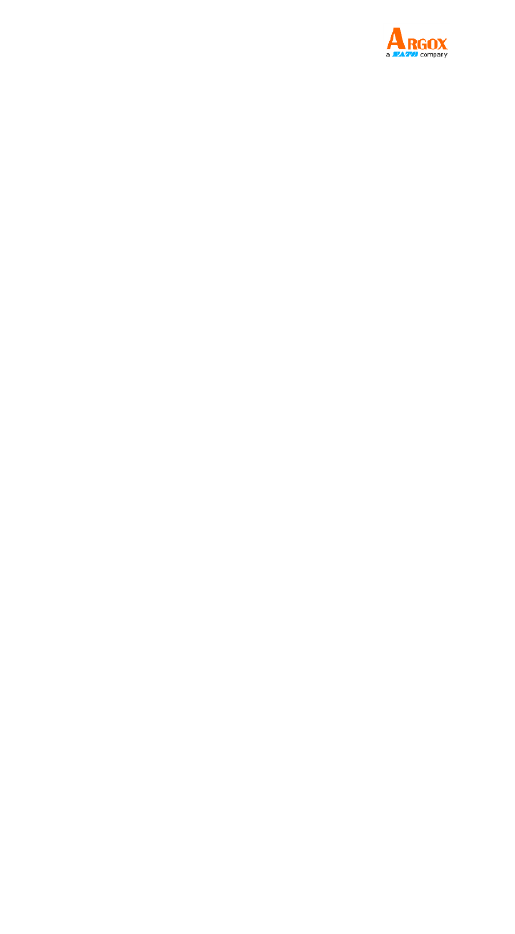
AR- 6801
User Guide
30
3.1.2 232 RS-
Flow control
• None Your computer and scanner only
use TxD and RxD signals for
communication. No hardware or software
flow control is used.
• RTS/CTS It is hardware flow control. If
your scanner is ready to send bar code
data to your computer, it sends an RTS
signal, and waits to receive a CTS signal
from your computer. If your scanner
doesn’t receive a CTS after a timeout,
you’ll hear five warning beeps from it.
• Xon/Xoff It is software flow control.
When your computer is unable to receive
data, it sends an Xoff signal to notify your
scanner to stop sending data; it sends an
Xon signal when it’s ready.
• ACK/NAK Your scanner sends data after
it received an ACK signal from your
computer, and will resend data if it
receives an NAK signal.
Inter-character delay It determines how fast
your computer receives each character and
displays on the screen. If the speed is set too it
fast and your computer system is slow, your
computer may lose data.
Block Delay It is a delay timer between
barcode data output. The feature is used to

AR- 6801
User Guide
31
transfer continually with shorter barcode data or
multi-field scanning.
Response delay If you use RTS/CTS or
ACK/NAK for flow control, you can decide how
long your scanner waits your computer to
acknowledge the data transmission.
Program
Setting
Option
Value
Flow control
None
RTS/CTS
Xon/Xoff
ACK/NAK
00*
01
02
03
Inter-character
delay
00-99 (msec)
00 99-
00*
* *3AC
Block delay
00 to 99.
00 *
Response delay
00-99 (100 msec)
00 99-
20*
(*) Default
Exit
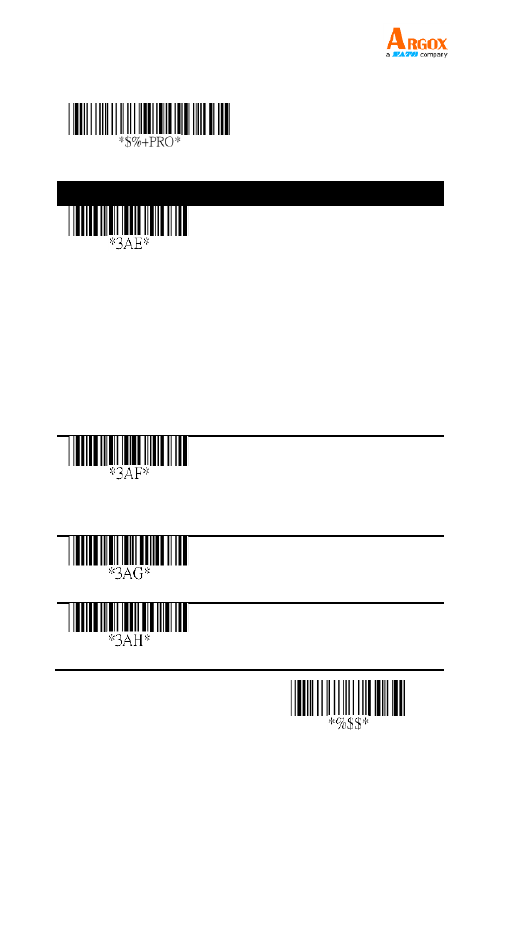
AR- 6801
User Guide
32
Exit
Program
Setting
Option
Value
Baud rate
2400 bps
4800 bps
9600 bps
19200 bps
38400 bps
57600 bps
115200 bps
03
04
05
06
07
08
09*
Parity
None
Odd
Even
00*
01
02
Data bit
8 bits
7 bits
00*
01
Stop bit
One bit
Two bits
00*
01
(*) Default

AR- 6801
User Guide
34
■ Double read timeout It determines the
duration of . For example, if you Double confirm
set 5 times in and set 10 Doubl confirme
milliseconds in , the Double read timeout
decoder will decode a bar code 5 times in 10
milliseconds You need to turn on . Double
confirm use this feature.to

AR- 6801
User Guide
35
Program
Setting
Option
Value
Scan mode
Good-Read O ff
Momentary
Alternate
Timeout O ff
Continue
Test only
Auto-sensing
00
01*
02
03
04
05
06
Stand-by
duration
01-99 (second)
00 99-
06*
Double read
timeout
01-99 (100 msec)
01 99-
50*
Double confirm
00-09
(00: no double
confirm)
00 09-
00*
(*) Default
Exit
■ Global min/max code length The min and max
code length defines the decoding length of all
bar codes. Note the following when you set their
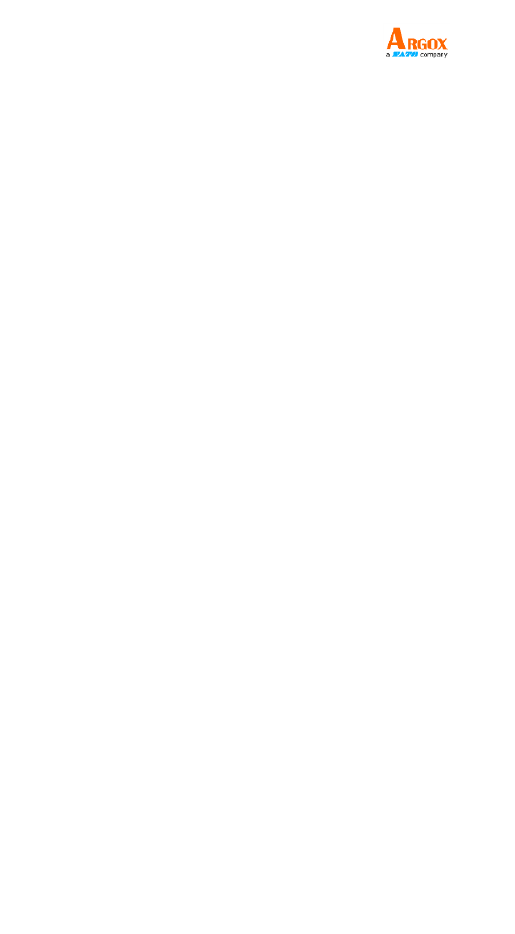
AR- 6801
User Guide
36
length:
• If the length of a bar code is shorter than
the min or longer than the max, the bar
code won t be decoded. ’
• If the min is equal to the max, the decoding
length is fixed.
• Some bar codes have their own decoding
length. If you set the individual min or max
decoding length for a bar code, your scanner
will go by the individual setting.
■ Inverted image scan When you turn on this
feature, you can scan both regular and inverted
bar codes.
■ Position indication When you turn on this
feature, the light bar keeps flashing. This feature
determines how long the light bar flashes.
■ ISBT Concatenation time out When scanning
single ISBT barcode, scanner will wait 100ms,
200ms or 900ms to output barcode single ISBT
barcode because it has to seek appended ISBT
barcode until timeout.
■ Configuration Auto update Every time your
cradle connects to your scanner, Auto Update
automatically updates your scanner’s
configuration.

AR- 6801
User Guide
37
Program
Setting
Option
Value
Global min. code length
00 99-
00 99-
4*
Global max. code length
00 99-
04 99-
99*
Inverted image scan
Disable
Enable
00*
01
Position indication
Disable
30 seconds
60 seconds
90 seconds
120 seconds
150 seconds
180 seconds
Continue
00*
01
02
03
04
05
06
07
*7AO*
ISBT Concatenation
timeout
Disable
100ms
200ms
900ms
00
01
02
09
Configuration Auto
update
Disable
Enable
00*
03
(*) Default
Exit

AR- 6801
User Guide
38
3.3 Wireless Features
AI-6801 offers some operating modes that
help prevent data loss and extend battery life.
This section describes how to use these
modes.
■ Handcuff mode You can decide how long your
scanner beeps after it lost Bluetooth connection.
■ Data Collection mode You can decide whether
your scanner stores data in its storage when it
lost Bluetooth connection. The storage size is 7
KB. If the storage is full, you ll hear an error beep ’
when your scanner tries to store data in it.
■ Deep Sleep mode To save battery power, you
can put your scanner into sleep if it doesn t work ’
in a certain amount of time. To wake it up, just
pull the trigger. Note that your scanner needs
2-3 seconds to wake up, since the engine needs
a little time to start.

AR- 6801
User Guide
39
Program
Setting
Option
Value
7AM
Handcuff mode
Disable
10 seconds
30 seconds
60 seconds
00*
10
30
60
7AN
Data Collection mode
Disable
Enable
00
01*
7AJ
Deep Sleep Mode
Disable
10 minutes
30 minutes
60 minutes
00*
01
03
06
(*) Default
Exit

AR- 6801
User Guide
40
3.4 Indicat or
■ Power on alert When your scanner is turned
on, you ll hear a long beep. ’
■ Good read indication The reaction after your
scanner gets a good read.
■ Beeper indication Your scanner will beep after
it gets a good read.
■ Beep loudness It is the volume of the good
read beep. The bigger the number, the higher
the volume.
■ Beep tone freq It is the tone of the good read
beep. The bigger the number, the higher the
tone.
■ Beep tone duration It is the duration of the
good read beep. The bigger the number, the
longer the duration.
■ Cradle Inquiry Beep Adjust the cradle inquiry
beep time.
■ Cradle Beep Loudness Adjust the cradle Beep
volume.

AR- 6801
User Guide
41
Program
Setting
Option
Value
Power on alert
Disable
Enable
00
01*
Good read indication
Disable
Enable LED
Enable Vibration
Enable both
00
01
02
03*
Beeper indication
Disable
Enable
00
01*
Beep loudness
00 07-
00 07-
07*
Beep tone freq.
00-99 (100 Hz)
00 99-
27*
Beep tone duration
00-99 (10 msec)
00 99-
8*
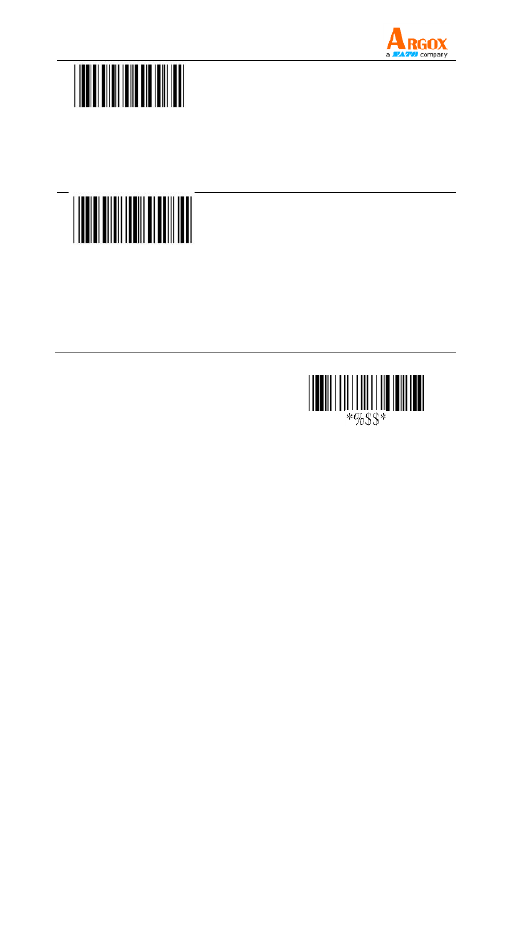
AR- 6801
User Guide
42
*5AJ*
Cradle Inquiry Beep
Disable
10 seconds
30 seconds
Continue
00
01
03
08*
* 5AK*
Cradle Beep
Loudness
Disable
Volume 1
Volume 7
00
01
07
(*) Default
Exit

AR- 6801
User Guide
43
3.5 Characters and strings
(transmission)
3.5.1 Prefix and suffix
Prefix / Suffix characters setting You can add a
character at the beginning (prefix) or at the end
(suffix) of a bar code. You can use up to 12 ASCII
characters to customize the prefix and suffix.
Prefix
Name
Preamble
ID
Code
Length
Barcode
Data
ID
Postamble
Suffix
Program
Setting
Option
Value
Prefix characters
setting
None
1-12
characters
00*
00-ffH ASCII
code
Suffix characters
setting
None
1-12
characters
0D*
00-ffH ASCII
code
(*) Default
Exit

AR- 6801
User Guide
44
3.5.2 Preamble and postamble
■ Preamble / Postamble In some cases, you
may need additional characters to identify
your bar code data. A preamble and postamble
can help you to do that. Remember, you need
to turn on preamble/postamble transmission
to use it.
■ Preamble transmission Add a preamble
character or characters to a bar code.
■ Postamble transmission Add a postamble
character or characters to a bar code.
Prefix
Name
Preamble
ID
Code
Length
Barcode
Data
ID
Postamble
Suffix

AR- 6801
User Guide
45
Program
Setting
Option
Value
Preamble
characters setting
None
1- characters 12
00*
00-ffH
ASCII code
Postamble
characters setting
None
1- haracters 12
00*
00-ffH
ASCII code
Preamble
transmission
Disable
Enable
00*
01
Postamble
transmission
Disable
Enable
00*
01
(*) Default
Exit

AR- 6801
User Guide
46
3.5.3 String groups
■ Insert G1/G2/G3/G4 character setting
You can insert up to two strings into a bar
code. Each string can contain up to 12
characters. First, you need to set a string
in a group, and then insert the group into
your bar code. There are four string
groups. You can decide which group you
want to use and where you want to insert
it. You can insert the same group two
times if you want.
Note if you want to insert -G10, use G5
Data Magic.
■ Insert data group position It
determines the position that the string
group will be inserted into. Note that the
inserti position can't exceed the length on
of a bar code, or the group will be
inserted at the end of the bar code. The
value inserts the group at the “00”
beginning of a bar code, and inserts “64”
the group at the end of a bar code.
Example
To insert a string group into a bar code:
Step 1. Set a string in a group.
1. Scan the and Program Insert G1
characters setting bar codes.
2. In the ASCII code table, find the value of
the character you want to insert. For

AR- 6801
User Guide
54
3.7 Reset your scanner
By resetting your scanner, you can return your
scanner to the state it was in when you receive
it. This can help you solve some problems
caused by settings changed between scans.
Scan the following bar code to reset your
scanner and cradle:
There are two ways to reset your scanner.
Scan the bar code
Scan the following bar code to reset your
scanner.
Press and hold the RESET button
Press and hold the button until you RESET
hear the startup sound.
Remember the following when resetting your
scanner:
1. If your scanner is connected to your
cradle, when you scan the Reset scanner
bar code or press the button, you RESET
reset both of your scanner and cradle.
2. If your scanner is connected to your not
cradle, when you scan the Reset scanner
bar code, you only reset your scanner;
when you press the button, you RESET
only reset your cradle.

AR- 6801
User Guide
61
5. On the Tool Host RS-menu, click 232
Setup.
6. In the dialog box, Host -232 SetupRS
select the COM port your scanner is using
and click . Port Setting
7. In the dialog box, in the Port Setting
Baud rate 115200 list, select and click OK.

AR- 6801
User Guide
74
CutF
Remove first 5 characters from the left of the
string.
Program
Rule
Command
Attribute
1
Attribute
2
Finish
Exit
3
CutF
0
1
0
5
Data: ARGOX89121121
Result: 89121121
CutB
Remove first 8 characters from the right of
the string.
Program
Rule
Command
Attribute
1
Attribute
2
Finish
Exit
4
CutB
0
1
0
8
Data: ARGOX89121121
Result: ARGOX
Replace
In the original string, replace the Group 1
(Attr1) with Group 4 (Attr2).
Program
Rule
Command
Attribute
1
Attribute
2
Finish
Exit
5
Replace
0
1
0
4
Data: ARGOX89121121
Result: Tel:89121121
Termékspecifikációk
| Márka: | Argox |
| Kategória: | Vonalkód olvasó |
| Modell: | AI-6801 |
Szüksége van segítségre?
Ha segítségre van szüksége Argox AI-6801, tegyen fel kérdést alább, és más felhasználók válaszolnak Önnek
Útmutatók Vonalkód olvasó Argox

27 Augusztus 2024

27 Augusztus 2024

27 Augusztus 2024

27 Augusztus 2024

26 Augusztus 2024

26 Augusztus 2024

26 Augusztus 2024

26 Augusztus 2024

26 Augusztus 2024

26 Augusztus 2024
Útmutatók Vonalkód olvasó
- Vonalkód olvasó Nedis
- Vonalkód olvasó Garmin
- Vonalkód olvasó Casio
- Vonalkód olvasó Digitus
- Vonalkód olvasó Zebra
- Vonalkód olvasó Datalogic
- Vonalkód olvasó Renkforce
- Vonalkód olvasó Godex
- Vonalkód olvasó Qian
- Vonalkód olvasó Deltaco
- Vonalkód olvasó Manhattan
- Vonalkód olvasó Honeywell
- Vonalkód olvasó Olympia
- Vonalkód olvasó Posiflex
- Vonalkód olvasó IFM
- Vonalkód olvasó Newland
- Vonalkód olvasó Elo
- Vonalkód olvasó Opticon
- Vonalkód olvasó Bluebird
- Vonalkód olvasó Brady
- Vonalkód olvasó Nilox
- Vonalkód olvasó DeLock
- Vonalkód olvasó Steren
- Vonalkód olvasó Intermec
- Vonalkód olvasó Palm
- Vonalkód olvasó IC Intracom
- Vonalkód olvasó Adesso
- Vonalkód olvasó POSline
- Vonalkód olvasó M3 Mobile
- Vonalkód olvasó Metapace
- Vonalkód olvasó Baracoda
- Vonalkód olvasó CipherLab
- Vonalkód olvasó Trimble
- Vonalkód olvasó Cypress
- Vonalkód olvasó DENSO
- Vonalkód olvasó Socket Mobile
- Vonalkód olvasó QUIO
- Vonalkód olvasó EC Line
- Vonalkód olvasó Tecno
- Vonalkód olvasó ZBA
- Vonalkód olvasó Code Corporation
- Vonalkód olvasó Hamlet
- Vonalkód olvasó Qoltec
- Vonalkód olvasó Approx
- Vonalkód olvasó Wasp
- Vonalkód olvasó Vultech
- Vonalkód olvasó Mach Power
- Vonalkód olvasó Psion
- Vonalkód olvasó Koamtac
- Vonalkód olvasó Unitech
- Vonalkód olvasó Atlantis Land
- Vonalkód olvasó ID-Tech
- Vonalkód olvasó Code
Legújabb útmutatók Vonalkód olvasó

2 Április 2025

2 Április 2025

26 Március 2025

15 Január 2025

15 Január 2025

15 Január 2025

15 Január 2025

12 Január 2025

12 Január 2025

12 Január 2025