Használati útmutató Agfa Eclipse Explorer
Agfa
videókamera
Eclipse Explorer
Olvassa el alább 📖 a magyar nyelvű használati útmutatót Agfa Eclipse Explorer (59 oldal) a videókamera kategóriában. Ezt az útmutatót 5 ember találta hasznosnak és 2 felhasználó értékelte átlagosan 4.5 csillagra
Oldal 1/59

User Manual
eclipse EXPLORER

2
CONTENTS
CONTENTS ..........................................................................................2
PRECAUTIONS ..................................................................................6
Preface ..........................................................................................................................................6
Copyright ............................................................................................................................6
Trademarks .......................................................................................................................6
About this manual .........................................................................................................6
Symbols used in this manual .................................................................................. 6
WARNING .....................................................................................................................................7
SAFETY PRECAUTIONS .......................................................................................................9
Video camera notes .....................................................................................................9
Memory card notes .......................................................................................................9
LCD screen notes ....................................................................................................... 10
Please read the following important information
carefully before using this product ..................................................................10
WATER & DUST PROOF PRECAUTIONS .................................................................. 11
Water & Dust Proof ................................................................................................... 11
Precautions Before Using ...................................................................................... 11
Precautions When Using ........................................................................................11
Maintenance Precautions After Using ............................................................ 12
GETTING STARTED .....................................................................13
Accessories ............................................................................................................................ 13
Each Component Name .................................................................................................... 14
Charge and Insert SD Card ............................................................................................. 15
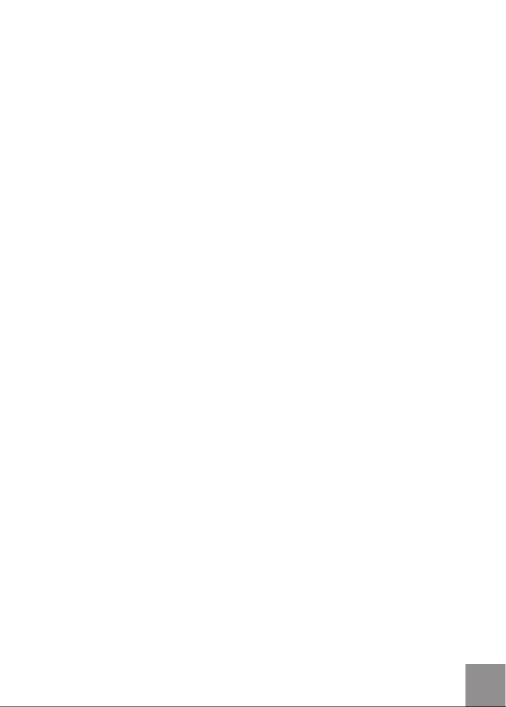
3
Charging ........................................................................................................................... 15
Insert SD/SDHC Card ................................................................................................16
Turning On/Off ....................................................................................................................... 17
Setting Language and Date/Time...............................................................................18
Set Display Language .............................................................................................. 19
Set Date and Time .....................................................................................................20
BASIC OPERATION ......................................................................21
Recording Movies ................................................................................................................. 21
Zoom Function ............................................................................................................. 21
White Balance...............................................................................................................22
Shooting .......................................................................................................................... 22
LCD Screen Display in Different Modes ...................................................................23
Shooting Screen .......................................................................................................... 23
Video Recording .......................................................................................................... 24
Playback .......................................................................................................................... 25
DISP ....................................................................................................................................26
PLAYBACK .......................................................................................27
Preview Photos and Videos............................................................................................27
Video .................................................................................................................................. 27
Zoom in Photos ........................................................................................................... 29
Screen Display in the Playback Mode .............................................................30
Delete Photos and Videos .....................................................................................31
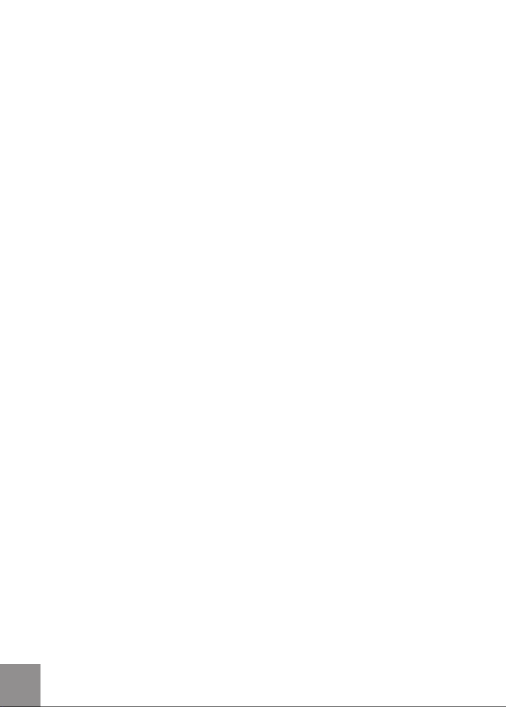
4
MENU SETUP ..................................................................................32
Photo Setup ............................................................................................................................ 32
Quality ...............................................................................................................................33
Exposure Metering ..................................................................................................... 33
HDR .................................................................................................................................... 34
Continuous Shot ......................................................................................................... 34
Date Imprint ...................................................................................................................35
Movie Setup .............................................................................................................................36
Movie Resolution .........................................................................................................37
Exposure Metering Modes ..................................................................................... 37
HDR .................................................................................................................................... 38
General Setup.........................................................................................................................39
Beep Setup .................................................................................................................... 40
LCD Brightness ............................................................................................................40
World Time ..................................................................................................................... 41
Power Saver .................................................................................................................. 41
firmware Version .........................................................................................................42
Format Memory ............................................................................................................ 42
Reset ................................................................................................................................. 43
Copy to Card .................................................................................................................. 43
Playback Setup ......................................................................................................................44
Delete ................................................................................................................................ 45
Slide Show ...................................................................................................................... 47
Red Eye Removal ........................................................................................................ 48

5
CONNECTION ..................................................................................49
Connecting to TV Output with HDMI ......................................................................... 49
Connecting to a PC via USB ...........................................................................................50
APPENDICES ...................................................................................52
Specifications: eclipse EXPLORER .............................................................................. 52
Error Messages...................................................................................................................... 55
Troubleshooting .................................................................................................................... 57
Customer Care ....................................................................................................................... 58

6
PRECAUTIONS
Preface
Thank you for purchasing this AgfaPhoto digital video camera. Please read
this manual carefully and keep it in a safe place for future reference.
Copyright
Copyright 2011 RedDot Imaging All rights reserved.
No part of this publication may be reproduced, transmitted, transcribed,
stored in a retrieval system, or translated into any language or computer
language, in any form, by any means, without the prior written permission of
RedDot Imaging.
Trademarks
All trademarks mentioned in this manual are used for identification purposes
only and are properties of their respective owners.
About this manual
This manual provides you with instructions on how to use your AgfaPhoto
digital video camera. Every effort has been made to ensure that the contents
of this manual are accurate, however RedDot Imaging reserves the right to
make changes without notice.
Symbols used in this manual
Throughout this manual, the following symbols are used to help you locate
information quickly and easily:
Indicates important information.
Indicates precautions to be taken while operating the video camera.
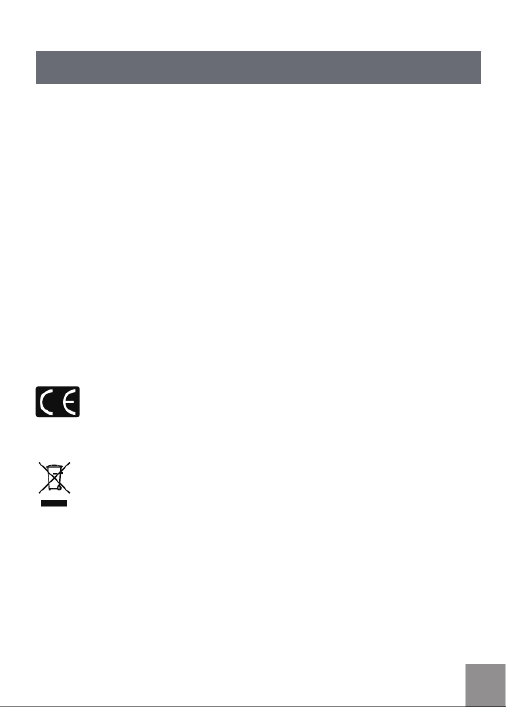
7
WARNING
Do not expose the video camera battery pack or other accessories to rain or
humidity to to reduce the risk of fire hazard or electric shock fire hazard or
electric shock.
For customers in the U.S.A.
Tested To Comply With FCC Standards
FOR HOME OR OFFICE USE
FCC Statement
This device complies with part 15 of the FCC Rules. Operation is subject to
the following two conditions:
(1) This device may not cause harmful interference, and
(2) This device must accept any interference received, including interference
that may cause undesired operation.
For customers in Europe
"CE" mark indicates that this product complies with the European
requirements for safety, health, environment and customer protection.
"CE" marked video cameras are intended for sales in Europe.
This symbol [crossed-out wheeled bin WEEE Annex IV] indicates
separate collection of waste electrical and electronic equipment in
the European countries. Please do not throw the equipment into the
trash. Please electronically recycle responsibly.

8
Declaration of Conformity
Model Name: eclipse EXPLORER
Trade Name: AgfaPhoto
Responsible Party: RedDot Imaging
Address: RedDot Imaging, 2275 NW 84thAve, Doral, FL 33122.
Customer Care Hotline:
Service & Repair Hotline (USA):
1-855-243-2937 (from a landline only)
Service & Repair (UK):
+44 1908 488676
Online Service / International contact:
customersupport@reddotimaging.com
For repair and service in all other countries, please refer to the warranty
pamphlet for additional information.
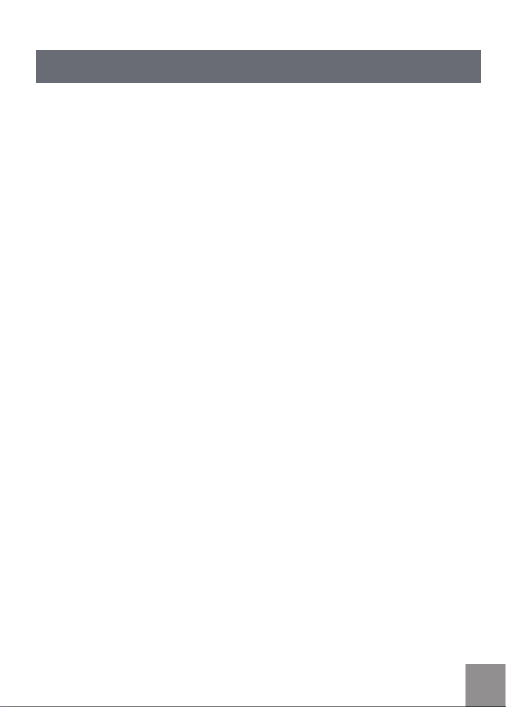
9
SAFETY PRECAUTIONS
Video camera notes:
Do not store or use the video camera in the following types of locations:
• In direct sunlight for a long period of time or high temperature (beyond
40ºC);
• In environments with high magnetic fields;
• In very humid and dusty places;
Doing so may shorten the life of the digital video camera or allow foreign
materials to enter which could damage the internal components.
If the video camera will not be used for a long period of time, we suggest you
download photos and remove the memory card.
If the video camera is taken from a relatively cool environment (lower
than 40ºC/104F), and placed in a warmer or more humid atmosphere,
condensation may occur within the appliance. We suggest you wait for it to
warm to room temperature before turning on the video camera.
General Imaging is not responsible for any loss of data.
Memory card notes:
When using a new memory card, or a memory card has been initialized by
a PC, you might have to format the card if the camera is not reading it.
However, please back up any data on the card as the formatting will delete
all data on the card.
To edit image data, copy the image data to PC first.
Do not change or delete the folder names or file names in the memory card
from your PC, as this may make it unusable and/or unreadable.
Only remove and insert a memory card when the camera is off as data loss
and/or corruption may occur otherwise.
Do not turn the camera off when the firmware is being updated or there may
be data or picture loss and/or corruption.
The memory card can be inserted only one way into the camera.
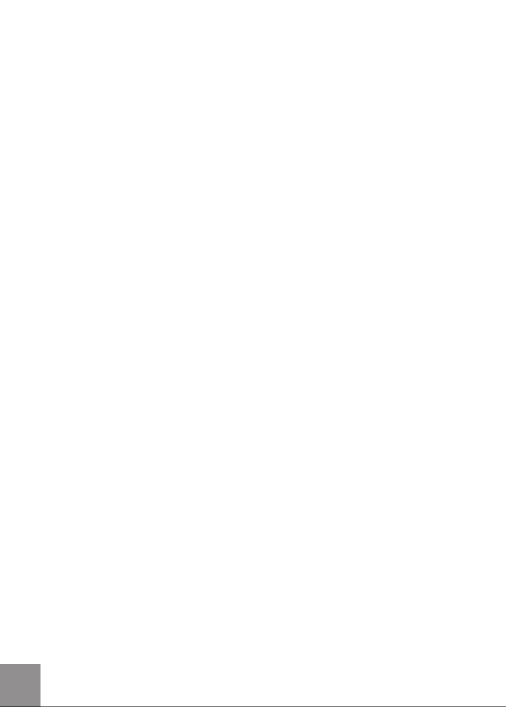
10
LCD screen notes:
Due to current LCD manufacturing technology, you may see a few light or dark
pixels on your LCD. This is normal.
These light or dark pixels will not affect the quality of the photo or video
image.
If the LCD screen is damaged, take particular care with the liquid crystal in
the screen. If any of the following situations arise, take the recommended
immediate action indicated below:
• If liquid crystal comes in contact with your skin, wash thoroughly with
soap and running water.
• If liquid crystal gets into your eye, flush the affected eye with clean water
for at least 15 minutes and then seek medical assistance.
• If liquid crystal is swallowed, flush your mouth thoroughly with water and
try to induce vomiting. Then seek medical assistance immediately.
Please read the following important information carefully
before using the product:
• Do not disassemble or attempt to service the video camera yourself.
• Do not drop or knock the video camera. Improper handling may damage
the product as it will void the warranty.
• Turn off the video camera before inserting or removing the memory card.
• Do not touch the video camera lens.
• Do not expose the video camera lens to direct sunlight for extended
periods.
• Do not use abrasive cleansers, alcohol-based, or solvent based cleaners
to clean the video camera body. To clean, wipe the video camera lens with
a professional lens cleaning cloth and special cleaning agent for cameras
and electronics.

11
Water & Dust Proof Precautions
Water & Dust Proof
• The video camera meets JIS/IEC waterproof grade 8 (IPX8) and JIS/IEC
dustproof grade 6 (IPX6).
• The accessories included with the video camera are not for use in wet
conditions.
Precautions Before Using
• Please make sure that the SD cover and HDMI/USB interface cover
(hereinafter referred to as “interface cover”) are locked securely.
• The rubber mating surfaces on the covers and doors should be clean and
free of foreign matter to insure a tight seal.
• Unit with damaged waterproofing rubber should not be used in wet
conditions.
• Don’t use the video camera in a geothermal spring.
• When using the video camera in water, a wrist strap should be used.
Precautions When Using
• Don’t use the video camera below 5 meters (approximately 15 feet)
underwater.
• Don’t use the video camera under water for more than 2 hours.
• The camera should not be dropped into water. Avoid jumping or diving
into water with the camera as the SD cover or interface cover may open
on impact.
• Don’t open the SD cover or interface cover underwater .

12
Maintenance Precautions After Using
• Wipe the video camera with a clean, dry lint free cloth.
• When the SD cover or interface cover is opened, there may be water
drops on the inside of the SD cover or interface cover and on the contact
surface of video camera body; make sure to dry it out.
• After using the video camera in the water or near sand, mud or other
foreign materials, please wash it with clean water (don’t open the SD card
cover or interface cover when cleaning). After cleaning, wipe out the video
camera with a clean and dry lint free cloth.
• To help ensure the camera's waterproof ability, wipe off any dust, sand or
other foreign materials from the rubber gaskets and corresponding slot
areas.
• Don’t use any chemical agents to clean the camera. Do not use silicone
grease on the rubber.
Damaged waterproofing rubber gaskets with cracks or scatches will
allow the entrance of water into the camera. Contact customer service
for service.

13
Accessories
GETTING STARTED
USB Extension Cable CD-ROM
Warranty Card Wrist StrapQuick Guide
Your package should contain the video camera model you purchased along
with the items below. If anything is missing or appears to be damaged, please
contact our customer service department.
AC adapter

14
Each Component Name
1 LCD Screen 13 SD Card Slot Switch
2 Shooting Button 14 Power Button
3 Playback Button 15 Status Indicator
4 Up Button / Zoom in Button 16 Lens
5 Left Button / Disp 17 Microphone
6 Down Button / Zoom out Button 18 USB/HDMI Card Slot Switch
7 Right Button / White Balance 19 USB lock
8 OK Button / Record Button 20 HDMI Interface
9 Wrist Strap Hole 21 USB Jack
10 Delete Button 22 Tripod Socket
11 Menu Button 23 Speaker
12 SD Card Slot
18
20
23
22
16 17
21
19
9
1
14
15
13
10
12
2
3
4
5
6
7
811

15
Charge and Insert SD Card
Charge:
This video camera has an internal battery. You can use the following three
methods to charge the video camera:
1. Use the USB cable to connect the video camera with the adapter see
figure (1);
2. Use the USB cable to connect the video camera to the PC see figure (2);
3. Connect the USB connector to PC directly see figure (3).
1 2 3
It should charge for about 4 hours for the first time, and the status
indicator will turn green when the battery is fully charged.
If you use method (1) to charge, the charging time is 3 hours. If you use
method (2) or (3) to charge, the charging time is 5 hours.

16
1. Open SD Card Cover according to ①,②;
2. Insert SD Card according to ③;
3. Close SD Card Cover according to ④, ⑤.
1
2345
Insert SD/SDHC Card
Optional SD/SDHC cards are not included in the accessories and must
be purchased separately.
When selecting above HD size (1920X1080, 1440X1080, 1280X720) to
record video, please use High Speed Card (above Class 4).
When taking video, if “Memory card accessing is slow” on the LCD
screen, please select High Speed Card or format this card, then take
video.
Write-protection buckle
After opening the buckle on the SD Card Cover according to the arrow
direction shown in the figure ①, SD Card Cover will open automatically. To
remove SD card, gently press it to pop it out.

17
Turning On/Off
Press the Power button to turn the video camera on/off.
When the power is off, press the Power button
for to turn the video camera on.
When the power supply is on, press the Power
button for to turn the video camera off.
If there is no response on the video
camera, press and hold the power
button and the button for at least
two seconds to reset and power off.
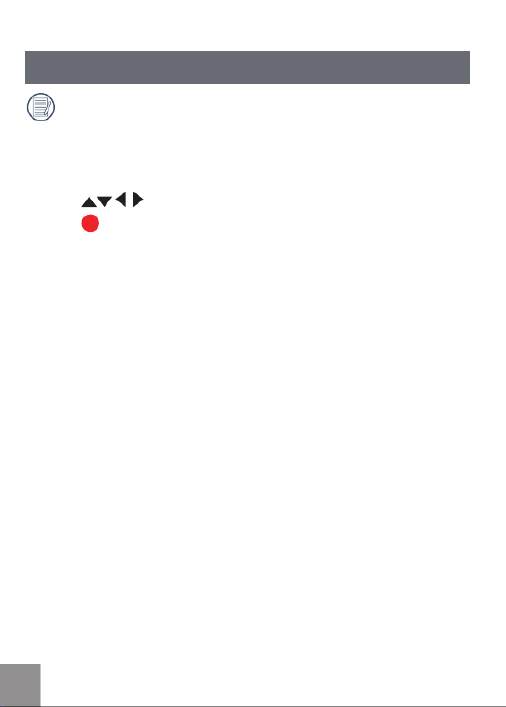
18
Language, Date / Time setting menu will appear when turning the video
camera on for the first time.
Use the following procedures to set the camera to your preferences:
1. Press Power button to turn the video camera on.
2. Press button to select the settings.
3. Press button to confirm the settings.
Setting Language and Date/Time

19
Set Display Language
1. Press button to enter the setting menu.
2. Press to select menu;
Press to select Language option.
3. Press button to enter the setting
interface.
4. Press to select language of choice.
Then press button to return to the
menu; or press button to return to the
shooting screen.

20
1. Press button.
2. Press to select menu;
Press to select Date / Time option.
3. Press button to enter the Set Date/Time
program.
4. Press to select function option or
select , press button to return to the
menu;
Press to select the value;
Or press button to return to the shooting
screen.
5. Press button to store the value, press
button to return to the shooting
screen.
Date format is: M-D-Y;
Time format is: 24 hour format
When selecting the option, the screen
will display the icons with the following
Two colors:
White: Can’t be selected
Orange: Current selection
Set Date and Time

21
BASIC OPERATION
Movie Recording
1. Press Power button to turn the video camera on.
2. Press button to begin taking video.
3. Press button to end the video shooting.
This function can take movies.
Zoom Function
Press button to zoom in or zoom out:
• :Digital Zoom in
• :Digital Zoom out
In the process of digital zoom changing,
digital zoom is displayed as an orange
icon .

22
Press button to scroll through the White
Balance options, available options include:
White Balance: Auto
White Balance: Daylight
White Balance: Cloudy
White Balance: Fluorescent
White Balance: Incandescent
White Balance: Underwater
White Balance
With White Balance, users can adjust the color temperature under different
light sources to ensure correct color.
During the process of recording video, press
button to take photos.
Shooting While Recording
You can take photos while recording video.

23
07-17-2010 09:13
9999+
1.0x
99:59:59
1
2
3
4
5
6
7 8 9 10
14
13
12
11
Shooting Screen:
1. Battery status indicator
2. Memory card
3. Remaining number of pictures
4. image resolution
5. Image Quality
6. White Balance
7. Continuous Shot
8. WT Ratio
9. HDR
10. Histogram
11. Video Quality
12. Remaining video time
13. Face Detection
14. Shooting date and time
LCD Screen Display in Different Modes

24
00:01:23
1.0x
07-17-2010 09:13
36
1
2
5
4
3
6
7
10 11
12
98
15
14
13
Video Recording:
1. Battery status indicator
2. Memory card
3. During recording
4. The number of available photos
5. The number of photos have been
taken
6. Image Quality
7. White Balance
8. Continuous Shot
9. WT Ratio
10. HDR
11. Zoom out
12. Zoom in
13. Video Recording Indicator
14. Video shooting time
(during shooting)
15. Shooting date and time
Using this facility, the number of shots is limited by the file size of the
single frames.

25
Playback:
1. Battery status indicator
2. Previous photo/video
3. Selected film /image
4. Video file reminder display
5. Next photo/video
6. Shooting date and time
7. Ranking order/number of the
current photos
8. Film length
2010-07-17
23/34200:10:12
09:13
1
6
3
5
4
2
7
8
09:13
23/34200:10:12
17
6
4
3
8
2010-07-17
Vertical Horizontal
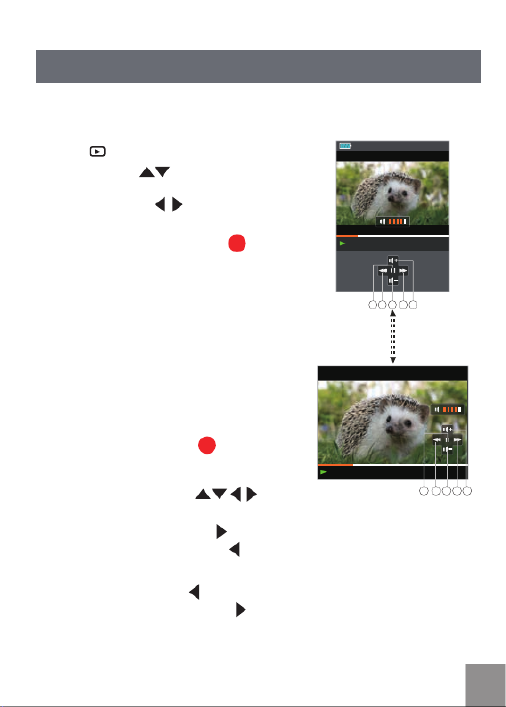
27
Preview Photos and Videos
PLAYBACK
00:02:11 00:10:12
1 2 3 4 5
00:02:11 00:10:12
1 2 3 4 5
You can view photos and videos either
vertically or horizontally when in playback
mode.
1. Press button.
2. Vertical: Press button to select the
previous /next photo /video;
Horizontal: Press button to select the
previous /next photo /video.
3. Play the selected video, press button
to enter the playback mode.
Video:
In the playback mode, each button description
is shown as follows:
1 Pause 4 Fast Forward
2 Fast Backward 5 Increase Volume
3 Decrease Volume
When playing videos, the operation guides will
appear on the screen. Press button to play
or pause. When viewing in horizontal mode,
the operation guides and time access will not
automatically display. Press to
display them).
While the video is playing, press button
to fast forward the video, or press to fast
reverse it.
In the Pause screen, press button to switch
to the previous frame photo; press button
to switch to the next frame photo.

28
When playing in the video mode, press button to return to Playback
screen.
In the Pause screen, press button to return to Playback screen.
In the Playback mode, only the first frame is displayed on the video.
Fast Forward display: 2x / 4x / 8x / 16x
Fast Backward display: 2x / 4x / 8x / 16x.
When the video camera is turned off, press button for 2 sec to turn
it on, and enter the Playback mode.

29
Zoom in Photos
1. Press button to return to the Playback
mode.
2. Vertical: Press button to select a
photo; Horizontal: Press button to
select a photo.
3. Press button to magnify photos up to
4x See note below.
4. Press button to move the
position of display area.
5. Press button again to return to the
Playback screen (the original size).
Zooming facility can only be used on
still images. It is not possible on video
playback.
The maximum zooming capacity is 4x in
this mode.
In the Playback mode, images can be magnified up to 4x by using the
function button.

30
Screen Display in the Playback Mode
Pressing button to display the following modes (the picture is displayed in
horizontal position):
Playback screen:
When shooting, press button to return to
the Playback mode; press button to return
to the Shooting screen.
Thumbnail:
When in the playback mode, press button,
3x3 thumbnails will display on the screen,
pressing button to select the photo
or video to be viewed.
Date Folder:
When in Thumbnail mode, press button, the
thumbnails will be sorted per shooting date;
or press button to return to the Playback
screen.
Date Folder Thumbnail:
With the Date Folder is displayed on the
screen, press button to enter the Date
Folder Thumbnails (only photos in the Date
Folder are displayed); or press again to
return to the Playback screen.
When 3X3 Thumbnail and Date Folder
Thumbnail display on the screen,
pressing button can enter date
folder screen.
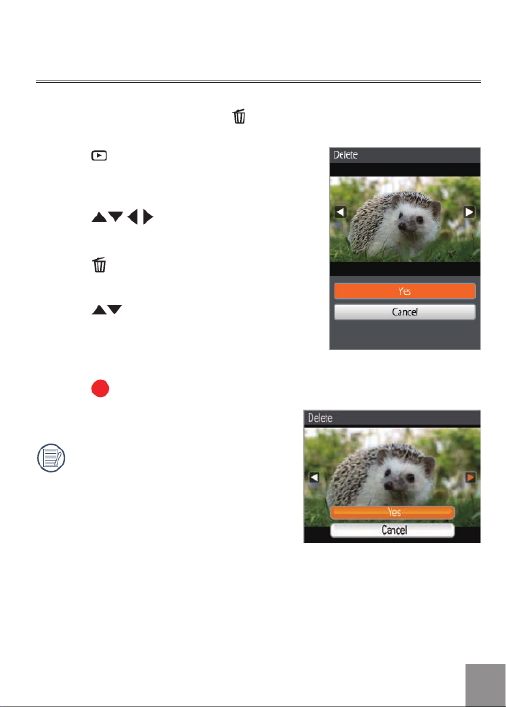
31
Delete Photos and Videos
1. Press button to return to the Playback
mode (Playback screen / Thumbnail / Date
Folder / Date Folder Thumbnail).
2. Press button to select the
photo/video to be deleted.
3. Press button to display the information
to be deleted on the screen.
4. Press button to select Yes or Cancel:
Yes: Deletes the current selected photo/
video; Cancel: Returns to the previous
screen.
5. Press button to save setting and return
to the Playback mode.
Erased photos/videos cannot be
recovered.
In the Playback mode (Playback screen / Thumbnail / Date Folder / Date
Folder Thumbnail) mode, pressing button can delete the current selected
photo/video.
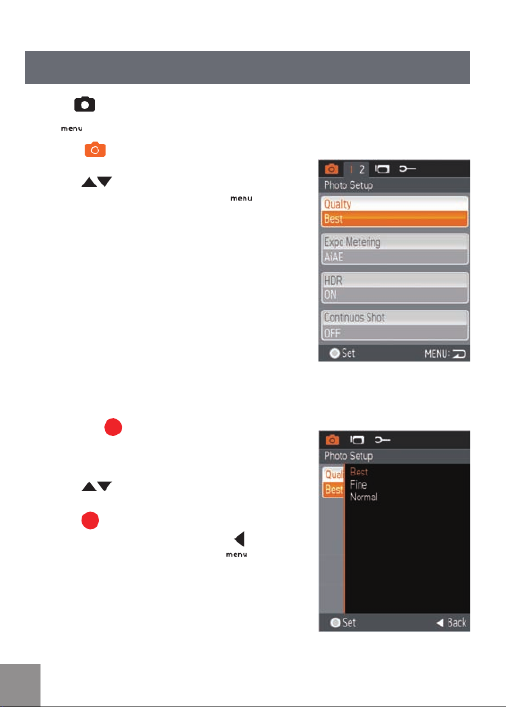
32
MENU SETUP
Photo Setup
1. Select menu.
2. Press button to select the option in
the Photo Setup menu or press button
to return to the Shooting screen.
3. Press the button to enter the options
menu once you have selected an option
within Photo Setup.
4. Press to select option.
5. Press button to select and return to
the Photo Setup menu; or press button
to return to the menu; or press button
to return to the Shooting screen.
Mode:
Press button to enter Setup menu.

34
HDR
There are two options for HDR:
• HDR: ON
• HDR: OFF
HDR (High Dynamic Range) automatically takes multiple exposures of the same
picture and overlaps them to lighten dark areas and darken light areas, thereby
correcting exposing the picture.
The Continuous Shot has two options:
• Continuous Shot: ON
• Continuous Shot: OFF
Continuously hold down button to perform continuous shooting; to stop,
please release button.
Continuous Shot

35
Date Imprint
There are three options for Imprint Date:
• Imprint Date: Date / Time
• Imprint Date: Date
• Imprint Date: OFF
Saves the date and time data with the picture.
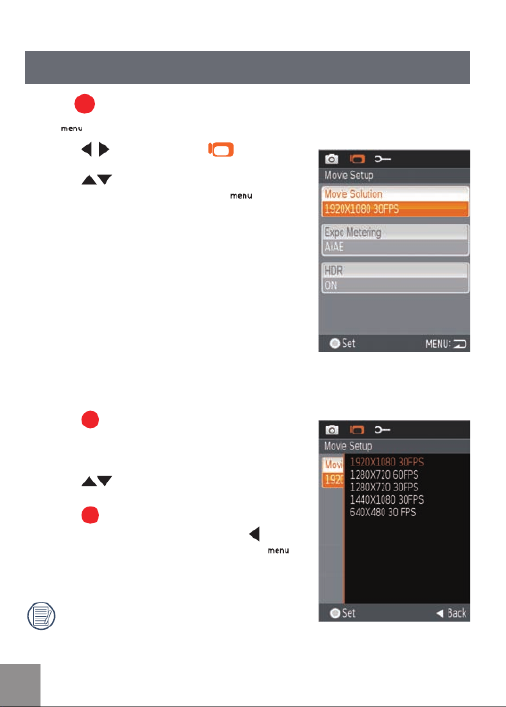
36
Movie Setup
1. Press button to select menu.
2. Press button to select the option in
the Movie Setup menu or press button
to return to the Shooting screen.
3. Press button to enter the setting
interface of corresponding options in the
Movie Setup menu.
4. Press to select value.
5. Press button to save value and return
to the Movie Setup menu; or press
button to return to the menu; or press
button to return to the Shooting screen.
Motion Recording can't be recorded with
no SD/SDHC card inserted.
Mode:
Press button to enter Setup menu.
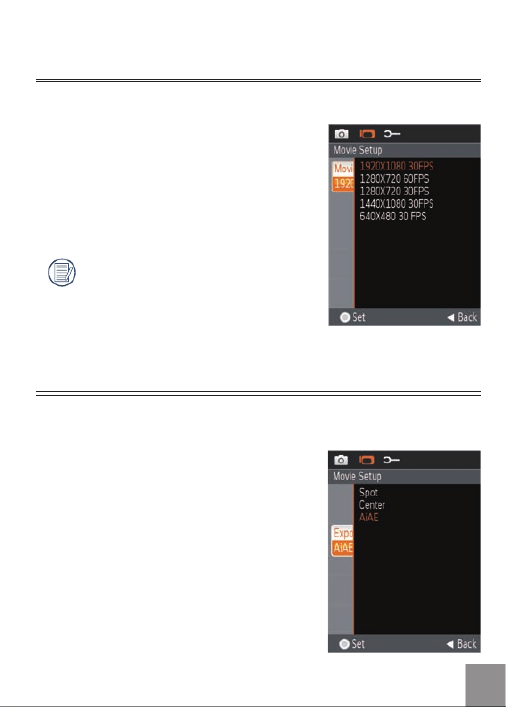
37
Movie Resolution
Size setup refers to movie Solution ratio expressed in pixels.
Exposure Metering Modes
There are three options for Exposure Metering:
• Exposure Metering: Spot
• Exposure Metering: Center
• Exposure Metering: AiAE
Exposure Metering is used to setup an area for the exposure to be obtained.
The Movie Resolution has five options:
• 1920X1080: 30FPS
• 1280x720: 60FPS
• 1280x720: 30FPS
• 1440X1080: 30FPS
• 640x480: 30FPS
HD recording time limited to below 29min.
Termékspecifikációk
| Márka: | Agfa |
| Kategória: | videókamera |
| Modell: | Eclipse Explorer |
Szüksége van segítségre?
Ha segítségre van szüksége Agfa Eclipse Explorer, tegyen fel kérdést alább, és más felhasználók válaszolnak Önnek
Útmutatók videókamera Agfa

9 Augusztus 2024

1 Augusztus 2024

30 Július 2024

26 Július 2024

23 Július 2024

17 Július 2024

13 Július 2024

30 Június 2024
Útmutatók videókamera
- videókamera Samsung
- videókamera Sony
- videókamera Braun
- videókamera Nedis
- videókamera Milwaukee
- videókamera Philips
- videókamera Olympus
- videókamera Oregon Scientific
- videókamera SilverCrest
- videókamera Garmin
- videókamera Panasonic
- videókamera Canon
- videókamera JVC
- videókamera Sharp
- videókamera Toshiba
- videókamera HP
- videókamera Hyundai
- videókamera BenQ
- videókamera Voltcraft
- videókamera Medion
- videókamera Vimar
- videókamera SBS
- videókamera Insignia
- videókamera Fujifilm
- videókamera Polaroid
- videókamera Kyocera
- videókamera GoPro
- videókamera Speco Technologies
- videókamera Blackmagic Design
- videókamera Ricoh
- videókamera Kenwood
- videókamera Rollei
- videókamera Hama
- videókamera Zoom
- videókamera Renkforce
- videókamera Midland
- videókamera Lamax
- videókamera Sencor
- videókamera Hitachi
- videókamera Xblitz
- videókamera Kodak
- videókamera Nikon
- videókamera Logitech
- videókamera Bresser
- videókamera Klein Tools
- videókamera Viewsonic
- videókamera Cobra
- videókamera Denver
- videókamera Minox
- videókamera Trevi
- videókamera DJI
- videókamera Extech
- videókamera Gembird
- videókamera Cisco
- videókamera Energy Sistem
- videókamera OK
- videókamera Konica Minolta
- videókamera Mamiya
- videókamera Overmax
- videókamera Kogan
- videókamera SJCAM
- videókamera Intenso
- videókamera AgfaPhoto
- videókamera Marshall
- videókamera Trotec
- videókamera ION
- videókamera Mio
- videókamera DOD
- videókamera Samson
- videókamera TomTom
- videókamera Jay-Tech
- videókamera Trust
- videókamera Konig
- videókamera ARRI
- videókamera Pyle
- videókamera Sanyo
- videókamera Salora
- videókamera DataVideo
- videókamera Lenco
- videókamera Uniden
- videókamera Best Buy
- videókamera Leica
- videókamera Thinkware
- videókamera Soundmaster
- videókamera Steinberg
- videókamera GoClever
- videókamera RCA
- videókamera Insta360
- videókamera Genius
- videókamera Swann
- videókamera Elmo
- videókamera Vitek
- videókamera Laserliner
- videókamera Hazet
- videókamera Vivitar
- videókamera Aiptek
- videókamera AEE
- videókamera Airis
- videókamera ATN
- videókamera Activeon
- videókamera Lexibook
- videókamera Bushnell
- videókamera Easypix
- videókamera Nilox
- videókamera Maginon
- videókamera Magellan
- videókamera Flir
- videókamera Coby
- videókamera Envivo
- videókamera TacTic
- videókamera Macally
- videókamera Transcend
- videókamera Bauer
- videókamera Naxa
- videókamera Ricatech
- videókamera Tronje
- videókamera Mpman
- videókamera Nikkei
- videókamera T'nB
- videókamera Ematic
- videókamera Tracer
- videókamera Minolta
- videókamera Zagg
- videókamera Veho
- videókamera Dnt
- videókamera Zorki
- videókamera Contour
- videókamera RunCam
- videókamera Drift
- videókamera SeaLife
- videókamera Sakar
- videókamera Jobo
- videókamera Dragon Touch
- videókamera Mediacom
- videókamera Kreator
- videókamera Contax
- videókamera EE
- videókamera Traveler
- videókamera Contour Design
- videókamera Kaiser Baas
- videókamera Bluetech
- videókamera Braun Phototechnik
- videókamera Spypoint
- videókamera Kitvision
- videókamera Praktica
- videókamera MMTC
- videókamera Flip
- videókamera Brinno
- videókamera BlackVue
- videókamera Storex
- videókamera DXG
- videókamera MD 80
- videókamera Berger & Schröter
- videókamera Vupoint Solutions
- videókamera Whistler
- videókamera Curve
- videókamera PCE Instruments
- videókamera CamOne
- videókamera Mobius
- videókamera ISAW
- videókamera Beaulieu
- videókamera Revier Manager
- videókamera Kobian
- videókamera FHD 1080P
- videókamera RSC
- videókamera Stealth Cam
- videókamera Aqua-Vu
- videókamera Hamlet
- videókamera Qoltec
- videókamera Leotec
- videókamera Replay
- videókamera Akaso
- videókamera Hamilton Buhl
- videókamera Aida
- videókamera Rexing
- videókamera IOPLEE
- videókamera Moultrie
- videókamera Bolex
- videókamera Teslong
- videókamera Izzo
Legújabb útmutatók videókamera

30 Március 2025

30 Március 2025

30 Március 2025

30 Március 2025

28 Március 2025

28 Március 2025

28 Március 2025

28 Március 2025

16 Január 2025

16 Január 2025