Használati útmutató Zagg Pocket Keyboard
Zagg
Vegyes - Egyéb
Pocket Keyboard
Olvassa el alább 📖 a magyar nyelvű használati útmutatót Zagg Pocket Keyboard (18 oldal) a Vegyes - Egyéb kategóriában. Ezt az útmutatót 9 ember találta hasznosnak és 2 felhasználó értékelte átlagosan 4.5 csillagra
Oldal 1/18
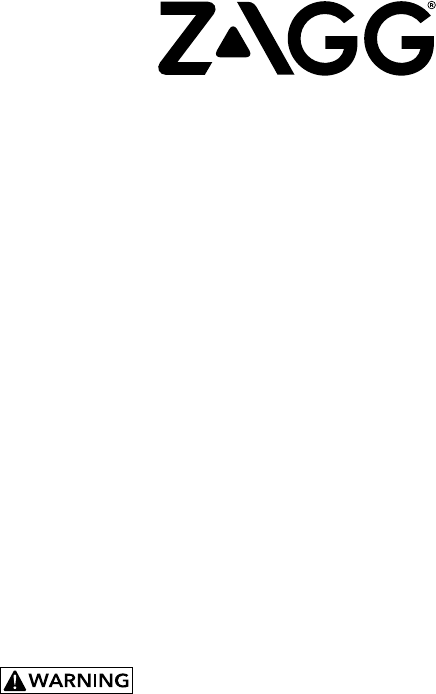
Pocket
Keyboard Instructions
See the important Health and Safety information on page 5 before using this product.
*WARRANTY REGISTRATION
Your ZAGG® Pocket comes with a one-year manufacturer’s warranty. In order to activate the warranty, you
must register your Pocket as well as keep your purchase receipt. If you purchased your ZAGG Pocket from
ZAGG.com, ZAGG has already registered it and has a copy of your proof of purchase.
NEED MORE HELP? PLEASE SEE OUR FAQ SECTION AT: www.ZAGG.com/faq

POWERING ON/OFF
Your Pocket keyboard is designed for ultimate portability; this includes powering
on and off with ease. To turn your Pocket on, simply unfold it completely. Remove
the gray paper strip, and press fn + Battery Key to wake from hibernation; An LED
will light green to indicate it is on.
Note: You only need to wake your keyboard the first time you use it.
To turn your Pocket off, fold it up completely.
As you close the last panel, the LED will light
red to indicate the keyboard has powered off.
1
INSERTING YOUR DEVICE
Your Pocket is designed with a convenient stand and tray that hold your device
at an ideal viewing angle. To use the stand, open your Pocket fully. On the third
panel (the one with the ZAGG logo) lift the stand away from the keyboard’s fold
line (at the bottom of the panel).
To open the device tray, place your finger in the indent
located in the inside center of the third panel (once it is
unfolded). Using your finger, press down slightly and pull
away from the panel and the tray will lower into
position. Simply place your device in the tray in
portrait or landscape orientation and enjoy a
perfect viewing angle. For best experience, use in
landscape mode.* Press the tray back into its
storage slot when you’re done typing.
*Especially for small tablets up to 8 in., similar to an iPad mini. Not recommender for larger size tablets, such as an iPad Air.
PAIRING YOUR POCKET
Your Pocket keyboard is compatible with both Apple® and Android™ devices.
You must select either iOS or Android operating system while in pairing mode.
1. Turn on the Bluetooth settings on your device. For many devices, this can
be done by selecting: SETTINGS > BLUETOOTH > ON.

2
2. Press the fn and Bluetooth (right arrow) keys
on your Pocket keyboard. A blue LED will
begin flashing.
3. While in pairing mode:
For Apple: fn + I - Press and hold the
fn and I key. A yellow light will flash 3 times
indicating that your operating system is now
in Apple mode.
For Android: fn + A - Press and hold the
fn and A key. A purple light will flash 3 times
indicating that your operating system is now
in Android mode.
4. To finalize pairing, select “ZAGG Pocket” in your
device’s Bluetooth menu.
5. To switch between Apple & Android operating systems once you are
paired, simply follow the pairing instructions for your desired operating
system.
fn +
fn +
fn +A
CHARGING YOUR POCKET
You Pocket features a powerful battery that delivers up to three months of typing
between charges*. It also comes with a charging cable you can use to charge your
keyboard quickly and conveniently. To charge your Pocket:
1. Plug the included micro USB cable into the charging port.
2. Plug the regular USB end of the cable into any 5V USB outlet.
3. The LED will light red to show your Pocket is charging. Wait until this light
turns off indicating a full charge.
Termékspecifikációk
| Márka: | Zagg |
| Kategória: | Vegyes - Egyéb |
| Modell: | Pocket Keyboard |
Szüksége van segítségre?
Ha segítségre van szüksége Zagg Pocket Keyboard, tegyen fel kérdést alább, és más felhasználók válaszolnak Önnek
Útmutatók Vegyes - Egyéb Zagg

14 Augusztus 2024

13 Augusztus 2024

10 Augusztus 2024

2 Augusztus 2024
Útmutatók Vegyes - Egyéb
- Vegyes - Egyéb Samsung
- Vegyes - Egyéb Sharkoon
- Vegyes - Egyéb Pioneer
- Vegyes - Egyéb Apple
- Vegyes - Egyéb Medion
- Vegyes - Egyéb Roland
- Vegyes - Egyéb Digitus
- Vegyes - Egyéb TRENDnet
- Vegyes - Egyéb Dell
- Vegyes - Egyéb Lancom
- Vegyes - Egyéb Synology
- Vegyes - Egyéb Draytek
- Vegyes - Egyéb ZyXEL
- Vegyes - Egyéb Logitech
- Vegyes - Egyéb Power Dynamics
- Vegyes - Egyéb Devolo
- Vegyes - Egyéb Ewent
- Vegyes - Egyéb Albrecht
- Vegyes - Egyéb Gembird
- Vegyes - Egyéb Suunto
- Vegyes - Egyéb APC
- Vegyes - Egyéb EnGenius
- Vegyes - Egyéb Alesis
- Vegyes - Egyéb Western Digital
- Vegyes - Egyéb D-Link
- Vegyes - Egyéb Razer
- Vegyes - Egyéb Trust
- Vegyes - Egyéb Telestar
- Vegyes - Egyéb Franklin
- Vegyes - Egyéb Ketron
- Vegyes - Egyéb Linksys
- Vegyes - Egyéb Sitecom
- Vegyes - Egyéb Newstar
- Vegyes - Egyéb Allnet
- Vegyes - Egyéb Allied Telesis
- Vegyes - Egyéb Eminent
- Vegyes - Egyéb Trekstor
- Vegyes - Egyéb Maxdata
- Vegyes - Egyéb DeLock
- Vegyes - Egyéb KPN
- Vegyes - Egyéb Audiosonic
- Vegyes - Egyéb Envivo
- Vegyes - Egyéb LevelOne
- Vegyes - Egyéb Fantec
- Vegyes - Egyéb Veho
- Vegyes - Egyéb Genexis
- Vegyes - Egyéb Saitek
- Vegyes - Egyéb Mad Catz
- Vegyes - Egyéb Storage Options
- Vegyes - Egyéb SIM
- Vegyes - Egyéb Griffin
- Vegyes - Egyéb Ebode
- Vegyes - Egyéb Online
- Vegyes - Egyéb Minix
- Vegyes - Egyéb ISY
- Vegyes - Egyéb Solcon
- Vegyes - Egyéb Telekom
- Vegyes - Egyéb Soundlogic
- Vegyes - Egyéb Konig Electronic
- Vegyes - Egyéb Wyse - Dell
- Vegyes - Egyéb Rion
Legújabb útmutatók Vegyes - Egyéb

2 Április 2025

28 Március 2025

15 Január 2025

15 Január 2025

5 Október 2024

26 Szeptember 2024

22 Szeptember 2024

18 Szeptember 2024

17 Szeptember 2024

17 Szeptember 2024