Használati útmutató Yamaha MusicSoft Manager
Olvassa el alább 📖 a magyar nyelvű használati útmutatót Yamaha MusicSoft Manager (6 oldal) a zongora kategóriában. Ezt az útmutatót 30 ember találta hasznosnak és 15.5 felhasználó értékelte átlagosan 4.4 csillagra
Oldal 1/6
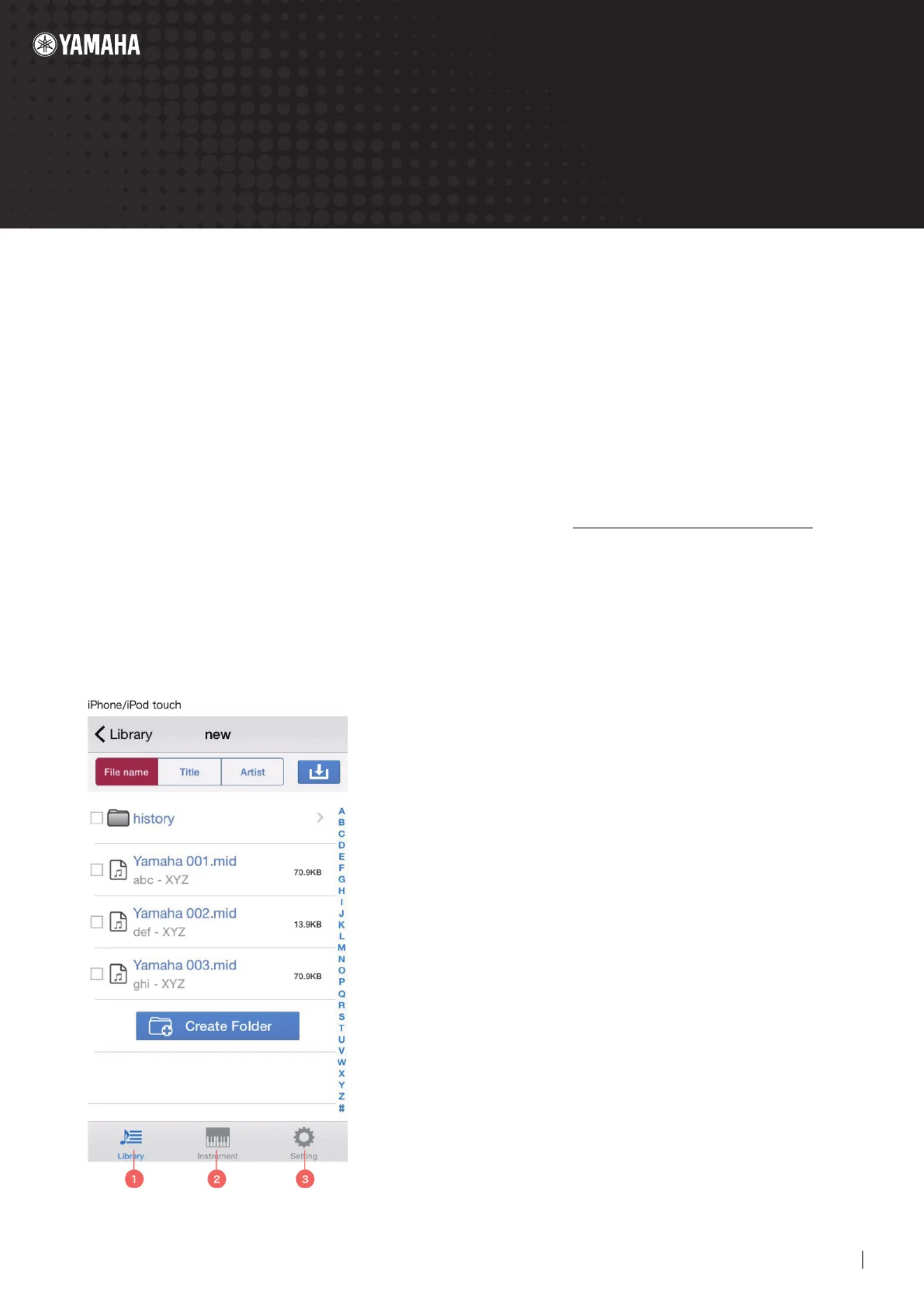
1Manager Manual
MusicSoft Manager Manual
Designed for the iPhone, iPod touch, and iPad, MusicSoft Manager can be used to perform the
following management tasks for songs, style data, and other les used on digital musical
instruments.
・Transfer data between this app and musical instruments, computers, and the online storage
service Dropbox.
・Connect to your musical instrument and rename or delete les stored on it.
NOTE
・For details on connecting to digital musical instruments, refer to the iPhone & iPad Connection Manual.
・Offering cloud storage and file synchronization, Dropbox is a file hosting service operated by Dropbox
Incorporated. Registered users can share files between multiple computers and mobile devices via online
storage.
■ Main screen
(1) The Library is this app’s main screen. Tap to display the
app's les and folders.
(2) Tap to display the les and folders on the connected
instrument.
(3) Tap to display the Settings screen.
Termékspecifikációk
| Márka: | Yamaha |
| Kategória: | zongora |
| Modell: | MusicSoft Manager |
Szüksége van segítségre?
Ha segítségre van szüksége Yamaha MusicSoft Manager, tegyen fel kérdést alább, és más felhasználók válaszolnak Önnek
Útmutatók zongora Yamaha

10 Január 2025

1 Január 2025

1 Január 2025

1 Január 2025

14 December 2024

14 December 2024

14 December 2024

14 December 2024

14 December 2024

14 Október 2024
Útmutatók zongora
- zongora Viscount
- zongora Crumar
- zongora Alesis
- zongora Thomann
- zongora Nord
- zongora Max
- zongora Roland
- zongora Carry-on
- zongora Korg
- zongora Casio
- zongora CLXmusic
- zongora Orla
- zongora VOX
- zongora NUX
- zongora Kawai
Legújabb útmutatók zongora

16 Március 2025

13 Január 2025

28 December 2024

20 December 2024

14 December 2024

14 December 2024

14 December 2024

29 Szeptember 2024

20 Szeptember 2024

18 Szeptember 2024