Használati útmutató Vtech RM5754-2HD
Vtech
Babafigyelő
RM5754-2HD
Olvassa el alább 📖 a magyar nyelvű használati útmutatót Vtech RM5754-2HD (4 oldal) a Babafigyelő kategóriában. Ezt az útmutatót 6 ember találta hasznosnak és 2 felhasználó értékelte átlagosan 4.5 csillagra
Oldal 1/4

Direct mode
The parent unit and the baby unit of your video monitor connect to each other in Direct
mode by default, which allows you to stream live video right out of the box. Direct mode
connection lets you stream live video from the parent unit only.
• You may experience reduced signal strength if your parent unit and baby unit are far apart, or there are
obstructing factors, such as internal walls, between them. Move the parent unit closer to the baby unit to
improve the signal strength. You can also set up Router mode to connect the units via your home Wi-Fi
network to improve the connection between your parent unit and baby unit.
Router mode
You can continue using your video
monitor with Direct mode connection,
or you can set up your monitor in Router
mode connection.
Router mode uses your home Wi-Fi
network to connect your video monitor.
It supports live video streaming through
the parent unit and smartphone app.
We recommend that you set up your
monitor in Router mode to enjoy live
video streaming via your parent unit with
an enhanced connection.
If you want to stream live video remotely with your mobile device, download and
install the MyVTech Baby Pro mobile app. With the mobile app, your Wi-Fi router (not
included) provides Internet connectivity to your HD video monitor system. It serves as
a communicating channel between your baby unit and mobile device, allowing you to
monitor and/or control your baby unit wherever you are. For more details, see Download
app for mobile access section in this quick start guide.
Notes
• When both parent unit and app are viewing the camera simultaneously, the video quality will be
optimised to deliver the best possible viewing result.
Overview
What’s in the box
Connect, charge and power on the baby monitor
CABLE MANAGEMENT
x 2 x 2
Quick start guide
Your HD video monitor package contains the following items. Save your sales receipt and
original packaging in the event warranty service is necessary.
How the system works
VTech cares about your privacy and peace of mind. That’s why we’ve put together a list of industry-
recommended best practices to help keep your wireless connection private and your devices protected
when online. We recommend you carefully review and consider complying with the following tips.
Ensure your wireless connection is secure.
• Before installing a device, ensure your router’s wireless signal is encrypted by selecting the “WPA2-
PSK with AES” setting in your router’s wireless security menu.
Change default settings.
• Change your wireless router’s default wireless network name (SSID) to something unique.
• Change default passwords to unique, strong passwords. A strong password:
- Is at least 10 characters long.
- Is complex.
- Does not contain dictionary words or personal information.
- Contains a mix of uppercase letters, lowercase letters, special characters and numbers.
Keep your devices up to date.
• Download security patches from manufacturers as soon as they become available. This will ensure
you always have the latest security updates.
• If the feature is available, enable automatic updates for future releases.
Disable Universal Plug and Play (UPnP) on your router.
• UPnP enabled on a router can limit the effectiveness of your firewall by allowing other network
devices to open inbound ports without any intervention or approval from you. A virus or other
malware program could use this function to compromise security for the entire network.
For more information on wireless connections and protecting your data, please review the following
resources from industry experts:
1. Federal Communications Commission: Wireless Connections and Bluetooth Security Tips –
www.fcc.gov/consumers/guides/how-protect-yourself-online.
2. U.S. Department of Homeland Security: Before You Connect a New Computer to the Internet –
www.us-cert.gov/ncas/tips/ST15-003.
3. Federal Trade Commission: Using IP Cameras Safely –
https://www.consumer.ftc.gov/articles/0382-using-ip-cameras-safely.
4. Wi-Fi Alliance: Discover Wi-Fi Security –
http://www.wi-fi.org/discover-wi-fi/security.
Parent unit icons
For mobile access:
MyVTech Baby Pro mobile app
Network Wi-Fi
Wi-Fi router 2.4GHz 802.11 b/g/n
Internet connection 1.5 Mbps @ 720p or 2.5 Mbps @1080p upload
bandwidth per baby unit
Requirements
Connect the baby monitor
Notes
• The rechargeable battery in the parent unit is built-in.
• Use only the power adapters supplied with this product.
• Make sure the parent unit and the baby unit are not connected to the switch controlled electric outlets.
• Connect the power adapters in a vertical or floor mount position only. The adapters’ prongs are not
designed to hold the weight of the parent unit and the baby unit, so do not connect them to any ceiling,
under-the-table, or cabinet outlets. Otherwise, the adapters may not properly connect to the outlets.
• Make sure the parent unit, the baby unit and the power adapter cords are out of reach of children.
Parent unit overview
he applied nameplate is located at the bottom of the baby unit’s base.
When using your equipment, basic safety precautions should
always be followed to reduce the risk of fire, electric shock and
injury, including the following:
1. Follow all warnings and instructions marked on the product.
2. Adult setup is required.
3. CAUTION: Do not install the baby unit at a height above 6.5
feet (2 meters).
4. This product is intended as an aid. It is not a substitute for
responsible and proper adult supervision and should not be
used as such.
5. This product is not intended for use as a medical monitor.
6. Do not use this product near water, for example, near to a
bath, sink, swimming pool or shower.
7. CAUTION: Use only the battery provided. There may be a
risk of explosion if a wrong type of battery is used for the
parent unit. The battery cannot be subjected to high or low
extreme temperature and low air pressure at high altitude
during use, storage or transportation. Disposal of battery
in fire or a hot oven, mechanically crushing or cutting the
battery can result in an explosion. Leaving the battery in an
extremely high temperature surrounding environment can
result in an explosion or the leakage of flammable liquid of
gas. Battery subjected to extremely low air pressure may
result in an explosion or the leakage of flammable liquid or
gas. Dispose of used battery according to the information in
The RBRC seal.
8. Use only the power adapters included with this product.
Incorrect power adapter polarity or voltage can seriously
damage the product
.
Power adapter information:
Parent unit and baby unit output: 5V DC 2A
VTech Telecommunications Ltd.
Model: VT07EUS05200
Rechargeable battery information:
3.8V 5000mAh Lithium-ion Polymer battery
Zhongshan Tianmao Battery Co., Ltd.
Model Number: BP1763
9. The power adapter is intended to be correctly oriented in a
vertical or floor mount position. The prongs are not designed
to hold the plug in place if it is plugged into a ceiling, under-
the-table or cabinet outlet.
10. For pluggable equipment, the socket-outlet (power adapter)
should be installed near the equipment and should be easily
accessible.
11. Unplug this product from the wall outlet before cleaning.
Do not use liquid or aerosol cleaners. Use a damp cloth for
cleaning.
12. Do not modify the power adapters or replace with other
adapters, as this causes a hazardous situation.
13. Do not allow anything to rest on the power cords. Do not
install this product where the cords may be walked on or
crimped.
14. This product should be operated only from the type of
power source indicated on the marking label. If you are not
sure of the type of power supply in your home, consult your
dealer or electricity supply provider.
15. Do not overload wall outlets or use an extension cord.
16. Do not place this product on an unstable table, shelf, stand or
other unstable surfaces.
17. This product should not be placed in any area where proper
ventilation is not provided. Slots and openings in the back
or bottom of this product are provided for ventilation. To
protect them from overheating, these openings must not be
blocked by placing the product on a soft surface such as a
bed, sofa or rug. This product should never be placed near
or over a radiator or heat source.
18. Never push objects of any kind into this product through
the slots because they may touch dangerous voltage points
or create a short circuit. Never spill liquid of any kind on the
product.
19. To reduce the risk of electric shock, do not disassemble
this product, but take it to an authorized service facility.
Disassembling or removing parts of the product other than
via the battery door may expose you to dangerous voltages
or other risks. Incorrect reassembling can cause electric shock
when the product is subsequently used.
20. You should test the sound reception every time you turn on
the units or move one of the components.
21. Periodically examine all components for damage.
22. There is a very low risk of privacy loss when using certain
electronic devices, such as baby monitors, cordless
telephones, etc. To protect your privacy, make sure the
product has never been used before purchase, reset the
baby monitor periodically by powering off and then
powering on the units, and power off the baby monitor if
you are not intending to use it for some time.
23. Children should be supervised to ensure that they do not
play with the product.
24. The small parts of this monitor can be swallowed by babies or
small children. Keep these parts out of reach of children.
25. The product is not intended for use by persons (including
children) with reduced physical, sensory or mental
capabilities, or lack of experience and knowledge, unless
they have been given supervision or instruction concerning
use of the appliance by a person responsible for their safety
.
SAVE THESE INSTRUCTIONS
Cautions
• Use and store the product at a temperature between 32 oF
(0oC and 104)oF (40oC).
• Mishandling batteries can cause burn, fire or explosion
hazards.
• Batteries should not be exposed to excessive heat such as
bright sunshine or fire.
• Do not expose the product to extreme cold, heat or direct
sunlight. Do not put the product close to a heating source.
• Warning—Strangulation Hazard—
Children have STRANGLED in cords. Keep this
cord out of the reach of children (more than 3
ft (0.9m) away). Do not remove warning label
on the adapter cord.
• Never place the camera unit(s) inside the baby’s crib or
playpen. Never cover the camera unit(s) or parent unit with
anything such as a towel or a blanket.
• Other electronic products may cause interference with your
camera unit. Try installing your camera unit as far away from
these electronic devices as possible: wireless routers, radios,
cellular telephones, intercoms, room monitors, televisions,
personal computers, kitchen appliances and cordless
telephones.
Precautions for users of implanted cardiac pacemakers
Cardiac pacemakers (applies only to digital cordless devices):
Wireless Technology Research, LLC (WTR), an independent
research entity, led a multidisciplinary evaluation of the
interference between portable wireless devices and implanted
cardiac pacemakers. Supported by the U.S. Food and Drug
Administration, WTR recommends to physicians that:
Pacemaker patients
• Should keep wireless devices at least six inches from the
pacemaker.
• Should NOT place wireless devices directly over the
pacemaker, such as in a breast pocket, when it is turned ON.
WTR’s evaluation did not identify any risk to bystanders with
pacemakers from other persons using wireless devices.
Electromagnetic elds (EMF)
This VTech product complies with all standards regarding
electromagnetic fields (EMF). If handled properly and according
to the instructions in this user’s manual, the product is safe to be
used based on scientific evidence available today.
Important safety instructions
1LINK LED light
• On when the parent unit is linked to
the baby unit.
• Flashes when the link to the baby unit
is lost.
2 LED light
• On when the parent unit is connected
to AC power, and the battery is
charging.
• Flashes when the parent unit battery is
low and needs charging.
33- level sound indicator light
• Green light is on when a low sound
level is detected by the baby unit.
• Green and amber lights are on when
a moderate sound level is detected by
the baby unit.
• Green, amber and red lights on when
a high sound level is detected by the
baby unit.
4TALK /
• Press and hold to talk to the baby unit.
• While in a submenu, press to exit.
5
• Press to zoom in/out.
• While in a submenu, press to view the
help menu.
6Arrow keys
, , or
• Press to navigate leftward, upward,
rightward or downward, within the
main menu and submenus.
• While viewing zoomed image, press
to move the zoomed image leftward,
upward, rightward or downward.
7MENU/SELECT
• Press to enter the main menu.
• While in a menu, press to choose an
item, or save a setting.
8- VOL/ VOL +
• Increase or decrease the parent unit’s
speaker volume.
9Microphone
10 Speaker
11 POWER / LCD ON/OFF
12 Power jack
13 RESET
• Force reboot the parent unit.
14 Antenna
15 Stand
Congratulations
on purchasing your new VTech product.
Before using this HD video monitor, please read the Important safety instructions.
For support, shopping, and everything new at VTech, visit our website at
www.vtechcanada.com.
RM5754HD
RM5754-2HD
5” Smart Wi-Fi 1080p
Video Monitor
Quick start guide
(Canada version)
Slide the ON switch to power on or off your baby unit.
Notes
• When powering up, the baby unit’s status LED turns on.
It will turn off after a while and stay off.
• The status LED setting is off by default. If you want to keep
the LED on, press MENU, then go to
> and turn it on.Status LED
NOTE:
Camera lens and surface may get warm
during normal operation.
WARM
WARM
WARM
WARM
WARM
1Light sensor
2Camera lens
3Microphone
4Infrared LEDs
• Allow you to see clearly in dark
surroundings.
5Speaker
6
• Press to turn the night light on or off.
7LED indicator
• Orange is steadily on when the baby
unit is connecting to the parent unit in
direct mode.
• Green is steadily on when the baby
unit and parent unit are connecting to
your home Wi-Fi network via the Wi-Fi
router.
• Flashes orange slowly during video
streaming in direct mode.
• Flashes green slowly during video
streaming via home Wi-Fi network.
8ON
• Power on/off switch.
9PAIR
• Press and hold for three seconds to
enter pairing mode.
• Reset the baby unit to factory default.
1. Press and hold key until you PAIR
hear a beep sound.
2. key, and then press Release the PAIR
the key again five times until PAIR
you hear another beep sound.
3. The baby unit will sound another
beep when the reset completes.
Then, the baby unit will reboot.
10 Night light
11 Temperature sensor
12 Slots for wall mounting
• Wall mount bracket is included in your
package.
13 Power jack
Charge the parent unit battery before use
The parent unit runs on an internal rechargeable battery or AC power. To continuously
monitor your baby, keep the parent unit connected to AC power. With the battery alone, the
parent unit cordlessly runs for a shorter amount of time.
Notes
• Before using the baby monitor for the first time, charge the parent unit battery for 12 hours. When
the parent unit battery is fully charged, the battery icon becomes solid .
• The standby time varies depending on your actual use.
The parent unit turns on automatically after connecting to the power socket, and the
welcome screen appears. You can press POWER to turn the parent unit on or
press and hold to turn it off.
The battery icon indicates the battery status (see the following table).
Battery indicators Battery status Action
The screen displays and
. The light flashes.
The battery has very little
power and may only be
used for a short time.
Charge
without interruption
(about
30 minutes).
The battery icon becomes
solid .
The battery is fully
charged.
To keep the battery charged, connect
it to AC power when in use.
VTech 5” Smart Wi-Fi 1080p Video Monitor allows you to stay close to your baby
when you are on the move or away.
This monitor is Wi-Fi enabled, which uses your home wireless network to stream live
video and audio through the HD baby unit and 5-inch color screen parent unit. It
allows you to maintain a constant connection to your baby.
You can also monitor from your smartphone and mobile tablet.
VTech 5” Smart Wi-Fi 1080p Video Monitor uses MyVTech Baby Pro app to let you
instantly see and hear what’s happening with your baby from anywhere in the world.
Download the app at the App Store or the Google PlayTM Store directly from your
smartphone or mobile tablet.
What does this HD Video Monitor do?
Baby unit overview
2
1
3
4
5
6
7
8
9
15
12
11
10
13
14
1
2
3
4
5
6
7
8
9
10
11
12
13
Local access
Mobile access Remote access
Go to www.vtechcanada.com
for the latest VTech product news.
For more support information
1 set for RM5754HD
2 sets for RM5754-2HD
a ngula ti o
n
Keep this co rd out o n.
The co
rd ne
eds to be at leas t three
feet
away fr om the child at all times. Do
not
use with an ex tensio n c o rd. Do no t
remove this tag.
Élo
ignez ce c o rdon des enfants. Le
cordo n do it s e tro uver à au mo ins tro is
pieds d’un enfant et ce, e n tout temps.
N’utilisez
pas
de ra
llon ge.
Ne retirez
pas
cette étiquette.
Mantenga este cable f uera de la alca nce
de los
niños. Este cable debe est
ar por
lo meno s tres pies fuera de la alc a
nce
del niño
en todo mo mento
. No l o
use
con una extensión i nalámbrica. N
o quite
es
ta etiqueta.
Ris que
d’
é tr
a ngle ment
Rie s go de
e s t
ra
ngulación
Main
Menu Options
Monitoring mode (* For only)RM5754-2HD
• View baby unit 1 or 2 in Single
mode.
• View both baby units in Patrol
mode.
• View both baby units in Split
screen.
Night light
• Select color 1, 2 or 3.
• Turn on/off night light.
Melodies and soothing sounds
• Select play all melodies, or play
one of the five melodies and
four soothing sounds.
• You can also set the timer to
stop playing after 15, 30 or 60
minutes, or play non-stop.
Alerts - Sound, motion and temperature
• Turn on/off sound detection,
motion detection, and
temperature alerts.
• Select the sound and motion
detection sensitivity level.
• Select maximum and minimum
temperature for alert range.
• Turn on/off Auto Wake Up
function.
• Change the temperature format
to Fahrenheit (°F) or Celsius (°C).
Parent unit settings
• Adjust parent unit screen
brightness.
• Turn on/off dim mode.
Baby unit settings
• Turn on/off Night Vision.
• Turn on/off baby unit’s status LED.
• Adjust baby unit’s speaker
volume.
Main
Menu Options
General settings
• Congure Wi-Fi, choose your
connection mode, and check
your .connection status
• Turn on/off Parent unit Wi-Fi
Connection.
• Connect mobile phone.
• Turn on/off Low Battery Alert Tone.
• Turn on/off No Link Alert Tone.
• Reset settings to factory default.
• Software Update.
Status icons
Direct mode
Parent unit, baby unit 1 and baby unit 2
(*For ) are connected to RM5754-2HD only
each others directly.
Router mode
Parent unit, baby unit 1 and baby unit 2
(*For ) are connected to RM5754-2HD only
home Wi-Fi network.
Baby unit 1 and 2 are being viewed in
Patrol RM5754-2HDmode (*For only).
Baby unit 1 and 2 are being viewed in
Split mode (*For RM5754-2HD only).
Night vision is turned on.
Motion alert is turned on.
Sound detection alert is turned on.
Melodies and soothing sounds are turned
on.
Night light is turned on.
Parent unit speaker is muted.
Temperature alert is turned on.
Protect your privacy and online security
1 2 3
a ngula ti o
n
Keep this co rd out o n.
The co
rd ne eds to be at leas t three
feet
away fr
om the child at all times . D o
not
use with an ex tensio n c o rd. Do no t
remo ve this ta
g.
Élo
ignez ce c o rdon des enfants. Le
cordo n do it s e tro uver à au mo ins tro is
pieds d’un enfant et ce, e n tout temps.
N’utilisez
pas
de ra llo n
ge.
Ne retirez
pas
cette étiquette.
Mantenga e ste cable f uera de la alcance
de los niño s. Este cable debe est
ar por
lo meno s tres pies fuera de la alc a
nce
del niño
en todo mo mento
. No l o
use
con un a extensió n inalámbrica. No quite
ta etiqueta.
Ris que
d’
é tr a ngle me nt
Rie s go de
e s t
ra
ngula
ción
Raise the parent unit
antenna for better
reception

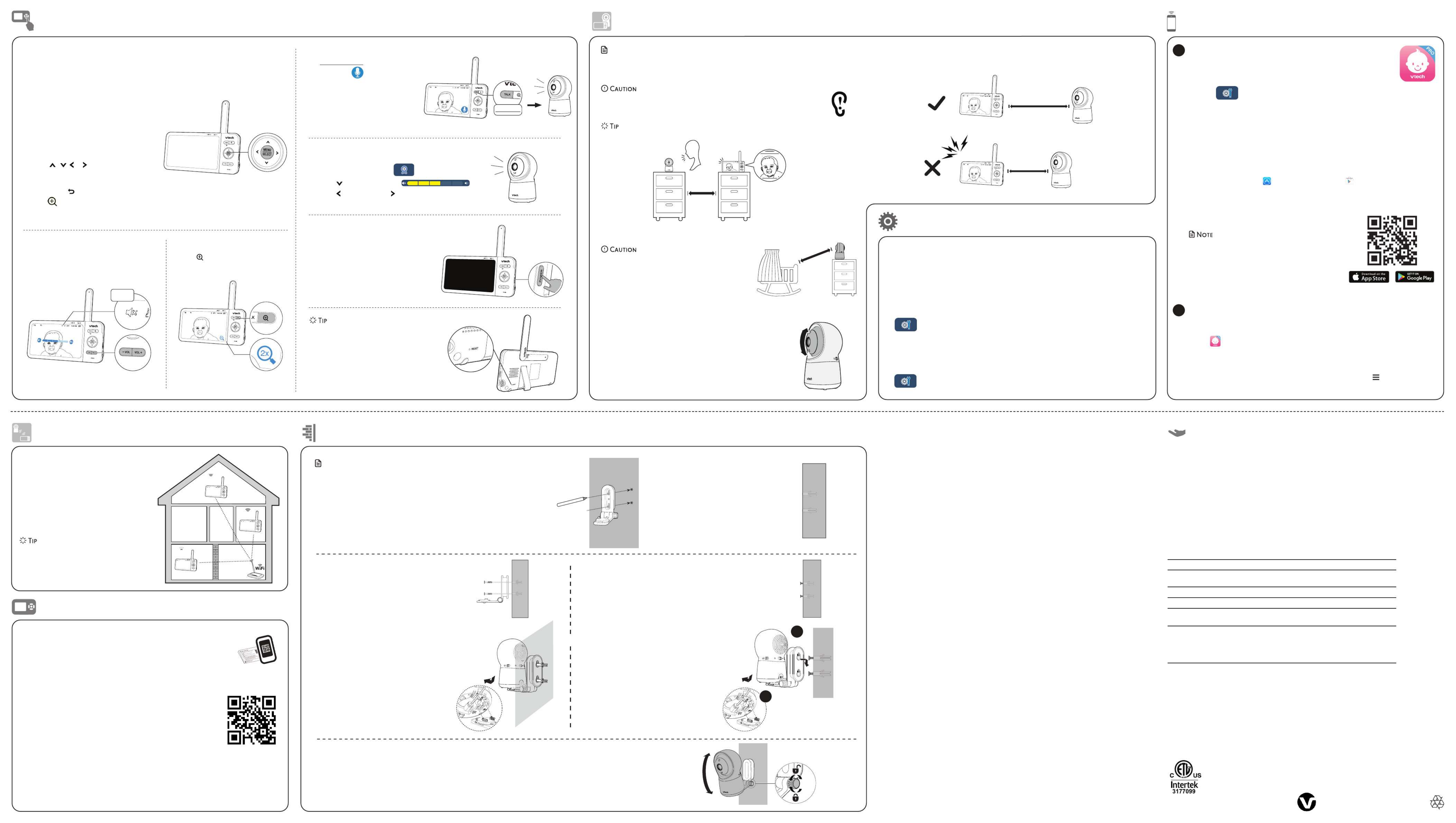
mount the baby unit (optional)
1. Place the wall mount bracket on a
wall and then use a pencil to mark
two holes in parallel. Remove the
wall mount bracket and drill two
holes in the wall (7/32 inch drill bit).
Notes
Check for reception strength and camera
angle of the baby unit before drilling the
holes.
• The types of screws and anchors you
need depend on the composition of
the wall. You may need to purchase the
screws and anchors separately to mount
your baby units.
2. If you drill the holes into a stud, go
to step 3.
• If you drill the holes into an
object other than a stud, insert
the wall anchors into the holes.
Tap gently on the ends with a
hammer until the wall anchors
are flush with the wall.
3. Align the wall mount bracket and screws with
the holes in the wall as shown. Tighten the screw
in the middle hole first, so that the wall mount
bracket position is fixed. You can tighten the
other screw in the top hole.
3. Insert the screws into the holes and
tighten the screws until only 1/4 inch of
the screws are exposed.
4. Place the baby unit on the wall
mount bracket, and then slide it
forward until it locks into place. Align
the holes on the wall mount bracket
with the screws on the wall, and slide
the wall mount bracket down until it
locks into place.
5. You can maximize your baby unit’s viewing angles by tilting the wall mount bracket.
Hold the baby unit, and then rotate the knob in anticlockwise direction. This will loosen the joint of the wall mount bracket.
Tilt your baby unit up or down to adjust to your preferred angle. Then, rotate the knob in clockwise direction to tighten the joint
and secure the angle.
OR
4. Place the baby unit on the wall mount bracket,
and then slide it forward until it locks into place.
Connect the power adapter to the baby unit
and a power supply.
Download app for mobile access
Test the sound level and position the HD video monitor
Basic operation
To ensure that your HD video monitor is always at its best performance, the parent unit
will prompt a message and ask you to update its software and the baby unit's firmware
when there are new versions available.
• Follow the instructions on the parent unit screen to update your HD video monitor.
If you skip the updates, the parent unit and baby unit will be updated automatically
when the parent unit is powered off, and then powered on again.
• To check if your device is running on the latest software, or to update your device
software, go to:
> Software Update.
Connect your HD video monitor with home Wi-Fi network
• You must connect your video monitor to your secured home Wi-Fi network in order
to receive the latest software and firmware updates. To set Wi-Fi up, go to:
> Congure Wi-Fi > Change Wi-Fi Networks.
Auto software and rmware update
If you plan to install your baby unit in a designated
location, and use your home Wi-Fi network to
connect your video monitor, you need to test
which of your selected monitoring areas within the
house have good Wi-Fi signal strength. After you
have powered on your parent unit, you can use
your parent unit’s Wi-Fi signal strength indicator
to assist in checking. Once you have identified the
suitable location, you can install your baby unit.
Adjust the distance between your baby unit and
the Wi-Fi router if needed.
• Depending on surroundings and obstructing
factors that affect signal strength, such as distance
and internal walls, you may experience reduced
Wi-Fi signal. To improve the Wi-Fi signal strength,
adjust the distance or direction of your parent unit.
Check with your parent unit again.
test the location for the baby unit
Talk to your baby via the baby unit
1. Press and hold the TALK key.
2. When the icon displays on
screen, speak to your parent unit.
Your voice is transmitted to the
baby unit.
3. When finish talking, release
the key and hear your baby TALK
again.
Zoom
Press to zoom in or out.
Adjust parent unit speaker volume
Press -VOL / to adjust your parent unit VOL+
speaker volume. It determines the volume of
sound that plays from your parent unit.
After powering up your video monitor, the parent unit streams live video in direct mode.
We recommend you follow the instructions on screen to set up home Wi-Fi network
with your monitor for functionality enhancements and mobile access. See Auto software
and rmware update and Download app for mobile access in this quick start guide.
Use the menu
Press MENU on the parent unit to enter the
main menu, choose a menu item, or save a
setting. You can use the parent unit menu for
advanced settings or operations, such as to
play or stop lullaby, or adjust the motion and
sound detection settings.
While in the menu:
• Press , , or to scroll among the
menu options.
• Press SELECT to select an item.
• Press TALK / to return to the live video.
• Press page. to go to the Help & info
You can reset the parent unit by pressing the
RESET key at the back of the unit.
Use a pin and insert it into the RESET hole at
the back of the parent unit, and then press
the button inside.
Turn on/off the parent unit screen
Turn on or off the parent unit screen without
powering off the parent unit. You will still
hear sounds from the baby unit.
• Press POWER on the parent unit to turn
off the screen.
• Press any key on the parent unit to turn
the screen on again.
Notes
• This HD video monitor is intended as an aid. It is not a substitute for proper adult supervision, and should
not be used as such.
Testing the sound level of the HD video monitor
• For hearing protection, make sure the parent unit is more than 3 feet (1 meter) away from the
baby unit. If you hear a feedback noise from the parent unit, move the parent unit further
away until the noise stops. You can also press - VOL on the parent unit to lower or mute the
noise.
• Increase the parent unit speaker volume if you cannot hear the sounds transmitted from the baby unit.
Positioning the monitorHD video
• Keep the baby unit out of the reach of your baby. Never
place or mount the baby unit inside the baby’s crib or
playpen.
1. Place the baby unit more than 3 feet (1 meter)
away from your baby.
2. Adjust the angle of the baby unit to aim at your baby.
3. To avoid causing a feedback noise from your HD video monitor:
• Make sure your baby unit and parent unit are more than 3 metres apart; OR
• Turn down the volume of your parent unit.
Adjust baby unit speaker volume
1. .Press MENU
2. Go to Baby unit settings .
3. to scroll to Press Volume .
4. to decrease and to increase the baby unit’s Press
speaker volume.
> 3ft (1m)
Specifications are subject to change without notice.
© 2024 VTech Telecommunications Ltd.
All rights reserved. 04/24. RM5754-XHD_CA_QSG_V5
Technical specications
Frequency control Crystal controlled PLL synthesizer
Transmit frequency Baby unit: 2412 - 2462 MHz
Parent unit: 2412 - 2462 MHz
Channels 11
LCD 5” Color LCD (IPS 1280x720 pixels)
Nominal effective
range
Maximum power allowed by FCC and IC. Actual operating range may
vary according to environmental conditions at the time of use.
Power requirements Parent unit: 3.7V 5000mAh 18.5Wh Li-ion battery
Baby unit power adaptor:
Output: 5V DC @ 1A
Parent unit power adaptor:
Output: 5V DC @ 2A
Android TM and Google Play TM are trademarks of Google Inc.
App Store is a trademark of Apple Inc., registered in the U.S. and other countries.
iOS is a trademark or registered trademark of Cisco in the U.S. and other countries and is used under license.
Muted
Press and hold
37
37
37
37
37
10:25
10:25
10:25
10:25
10:25
> 3ft (1m)
> 3ft (1m)
> 3ft (1m)
> 3ft (1m)
> 3ft (1m)
> 3ft (1m
> 3ft (1m
> 3ft (1m
> 3ft (1m)
)
)
)> 3ft (1m)
< 3ft (1m
< 3ft (1m
< 3ft (1m
< 3ft (1m)
)
)
)< 3ft (1m)
1
2
Need help?
You can also call our Customer Support at for help.1-888-211-2005
Driven by system updates, the software, online help topics, and online
FAQs will be updated periodically.
For operations and guides to help you using your HD video monitor,
and for latest information and supports, go and check the online help
topics and online FAQs.
Use your smartphone or mobile device to access our online help.
1. Go to https://phones.vtechcanada.com/manuals; OR
Scan the QR code on the right. Launch the camera app or
QR code scanner app on your smartphone or tablet. Hold
the device’s camera up to the QR code and frame it. Tap the
notification to trigger the redirection of the
online help.
- If the QR code is not clearly displayed, adjust your camera’s
focus by moving your device closer or further away until it
is clear.
2. Search for the model - or RM5754HD RM5754-2HD.
To keep this product working well and looking good, follow these guidelines:
• Avoid putting it near heating appliances and devices that generate electrical noise (for example,
motors or fluorescent lamps).
• DO NOT expose it to direct sunlight or moisture.
• Avoid dropping the product or treating it roughly.
• Clean with a soft cloth.
• DO NOT immerse the parent unit and the baby unit in water and do not clean them under the tap.
• DO NOT use cleaning spray or liquid cleaners.
• Make sure the parent unit and the baby unit are dry before you connect them to the mains again.
General product care
What does this limited warranty cover?
The manufacturer of this VTech Product warrants to the holder of a valid proof of purchase (“Consumer” or “you”) that the
Product and all accessories provided in the sales package (“Product”) are free from defects in material and workmanship,
pursuant to the following terms and conditions, when installed and used normally and in accordance with the Product
operating instructions. This limited warranty extends only to the Consumer for Products purchased and used in the United
States of America and Canada.
What will VTech do if the Product is not free from defects in materials and workmanship during the limited warranty period
(“Materially Defective Product”)?
During the limited warranty period, VTech’s authorized service representative will repair or replace at VTech’s option, without
charge, a Materially Defective Product. If we repair the Product, we may use new or refurbished replacement parts. If we
choose to replace the Product, we may replace it with a new or refurbished Product of the same or similar design. We will
retain defective parts, modules, or equipment. Repair or replacement of the Product, at VTech’s option, is your exclusive
remedy. VTech will return the repaired or replacement Products to you in working condition. You should expect the repair or
replacement to take approximately 30 days.
How long is the limited warranty period?
The limited warranty period for the Product extends for ONE (1) YEAR from the date of purchase. If VTech repairs or replaces
a Materially Defective Product under the terms of this limited warranty, this limited warranty also applies to the repaired or
replacement Product for a period of either (a) 90 days from the date the repaired or replacement Product is shipped to you
or (b) the time remaining on the original one-year warranty; whichever is longer.
What is not covered by this limited warranty?
This limited warranty does not cover:
1. Product that has been subjected to misuse, accident, shipping or other physical damage, improper installation, abnormal
operation or handling, neglect, inundation, fire, water or other liquid intrusion; or
2. Product that has been damaged due to repair, alteration or modification by anyone other than an authorized service
representative of VTech; or
3. Product to the extent that the problem experienced is caused by signal conditions, network reliability, or cable or antenna
systems; or
4. Product to the extent that the problem is caused by use with non-VTech accessories; or
5. Product whose warranty/quality stickers, product serial number plates or electronic serial numbers have been removed,
altered or rendered illegible; or
6. Product purchased, used, serviced, or shipped for repair from outside the United States of America or Canada, or used for
commercial or institutional purposes (including but not limited to Products used for rental purposes); or
7. Product returned without a valid proof of purchase (see item 2 on the following part); or
8. Charges for installation or set up, adjustment of customer controls, and installation or repair of systems outside the unit.
How do you get warranty service?
To obtain warranty service in Canada, please visit our website at www.vtechcanada.com or call 1-888-211-2005.
NOTE: Before calling for service, please review the user’s manual - a check of the Product’s controls and features may save
you a service call.
Except as provided by applicable law, you assume the risk of loss or damage during transit and transportation and are
responsible for delivery or handling charges incurred in the transport of the Product(s) to the service location. VTech will return
repaired or replaced Product under this limited warranty. Transportation, delivery or handling charges are prepaid. VTech
assumes no risk for damage or loss of the Product in transit. If the Product failure is not covered by this limited warranty, or
proof of purchase does not meet the terms of this limited warranty, VTech will notify you and will request that you authorize
the cost of repair prior to any further repair activity. You must pay for the cost of repair and return shipping costs for the repair
of Products that are not covered by this limited warranty.
What must you return with the Product to get warranty service?
1. Return the entire original package and contents including the Product to the VTech service location along with a
description of the malfunction or difficulty; and
2. Include a “valid proof of purchase” (sales receipt) identifying the Product purchased (Product model) and the date of
purchase or receipt; and
3. Provide your name, complete and correct mailing address, and telephone number.
Other limitations
This warranty is the complete and exclusive agreement between you and VTech. It supersedes all other written or oral
communications related to this Product. VTech provides no other warranties for this Product. The warranty exclusively describes
all of VTech’s responsibilities regarding the Product. There are no other express warranties. No one is authorized to make
modifications to this limited warranty and you should not rely on any such modification. State/Provincial Law Rights: This warranty
gives you specific legal rights, and you may also have other rights, which vary from state to state or province to province.
Limitations: Implied warranties, including those of fitness for a particular purpose and merchantability (an unwritten warranty
that the Product is fit for ordinary use) are limited to one year from the date of purchase. Some states/provinces do not
allow limitations on how long an implied warranty lasts, so the above limitation may not apply to you. In no event shall VTech
be liable for any indirect, special, incidental, consequential, or similar damages (including, but not limited to lost profits or
revenue, inability to use the Product or other associated equipment, the cost of substitute equipment, and claims by third
parties) resulting from the use of this Product. Some states/provinces do not allow the exclusion or limitation of incidental or
consequential damages, so the above limitation or exclusion may not apply to you.
Please retain your original sales receipt as proof of purchase.
Limited warranty
UL STD.
62368-1
CERTIFIED TO
CSA STD.
C22.2 NO.62368-1
CO ORMS TO NF
Install MyVTech Baby Pro mobile app
1. Browse the App Store or the Google Play store .
2. Search for the mobile app with the keyword “myvtech baby pro“.
3. Download and install the MyVTech Baby Pro mobile app to your mobile device.
OR
Scan the QR codes on the right to get the app.
• Make sure your mobile device meets the minimum
requirement for the mobile app.
Minimum requirement
The mobile app is compatible with:
• AndroidTM 6.0 or later; and
• iOS 12 or later.
Download the free MyVTech Baby Pro mobile app and install it to a
mobile device, then use your mobile device and the mobile app to
monitor your areas remotely.
1. when the parent unit is idle.Press MENU
2. Go to > .Connect Mobile Phone
3. Scan the QR code in the parent unit to download the app into your
mobile device.
4. Follow the instructions in the mobile app to set up and pair your baby
unit to the mobile app.
Alternatively, you can download the mobile app from the App Store or
Google Play store.
1
After installing the mobile app, follow the instructions in the mobile app and parent
unit to set up and pair your baby unit.
In your mobile device:
1. to run the mobile app in your mobile device, and then create a user account.Tap
2. We recommend that you use common webmail services, such as Google Gmail for
registration of your user account. Check your email (and Spam folder), and activate
your new camera account via the email link, then sign in to your account.
3. Follow the instructions in the mobile app to pair the camera. Tap , then Add Camera
in the mobile app to get started.
2
Termékspecifikációk
| Márka: | Vtech |
| Kategória: | Babafigyelő |
| Modell: | RM5754-2HD |
Szüksége van segítségre?
Ha segítségre van szüksége Vtech RM5754-2HD, tegyen fel kérdést alább, és más felhasználók válaszolnak Önnek
Útmutatók Babafigyelő Vtech

7 Január 2025

31 December 2025

31 December 2025

31 December 2025

14 December 2024

14 December 2024

14 December 2024

14 December 2024

14 December 2024

14 December 2024
Útmutatók Babafigyelő
- Babafigyelő Nedis
- Babafigyelő Grundig
- Babafigyelő Tommee Tippee
- Babafigyelő Philips
- Babafigyelő Oregon Scientific
- Babafigyelő SilverCrest
- Babafigyelő Hyundai
- Babafigyelő Tefal
- Babafigyelő HQ
- Babafigyelő Emos
- Babafigyelő Motorola
- Babafigyelő Geemarc
- Babafigyelő Alcatel
- Babafigyelő TRENDnet
- Babafigyelő EZVIZ
- Babafigyelő Beurer
- Babafigyelő Ariete
- Babafigyelő Medisana
- Babafigyelő Technaxx
- Babafigyelő Duronic
- Babafigyelő Hama
- Babafigyelő Sanitas
- Babafigyelő Xblitz
- Babafigyelő Kodak
- Babafigyelő Angelcare
- Babafigyelő Chicco
- Babafigyelő Cobra
- Babafigyelő Denver
- Babafigyelő BT
- Babafigyelő Albrecht
- Babafigyelő Lionelo
- Babafigyelő Tesla
- Babafigyelő Niceboy
- Babafigyelő TrueLife
- Babafigyelő TriStar
- Babafigyelő BaseTech
- Babafigyelő Eufy
- Babafigyelő Jane
- Babafigyelő Babymoov
- Babafigyelő Overmax
- Babafigyelő Lorex
- Babafigyelő Foscam
- Babafigyelő Manhattan
- Babafigyelő Kogan
- Babafigyelő Alecto
- Babafigyelő Terraillon
- Babafigyelő D-Link
- Babafigyelő Lanaform
- Babafigyelő Oricom
- Babafigyelő Elro
- Babafigyelő Olympia
- Babafigyelő Tomy
- Babafigyelő Konig
- Babafigyelő Stabo
- Babafigyelő Chipolino
- Babafigyelő Uniden
- Babafigyelő Trebs
- Babafigyelő Graco
- Babafigyelő Audioline
- Babafigyelő GoClever
- Babafigyelő SereneLife
- Babafigyelő Topcom
- Babafigyelő Brondi
- Babafigyelő Ansmann
- Babafigyelő Amplicomms
- Babafigyelő Cresta
- Babafigyelő Swissvoice
- Babafigyelő Binatone
- Babafigyelő ME
- Babafigyelő Summer
- Babafigyelő Tigex
- Babafigyelő Lindam
- Babafigyelő BabyOno
- Babafigyelő Safety 1st
- Babafigyelő Switel
- Babafigyelő Duux
- Babafigyelő Nova
- Babafigyelő Esscom
- Babafigyelő Grixx
- Babafigyelő Luvion
- Babafigyelő Reer
- Babafigyelő Babyfon
- Babafigyelő Lupilu
- Babafigyelő Beaba
- Babafigyelő Bebetel
- Babafigyelő Hartig And Helling
- Babafigyelő NUK
- Babafigyelő Babysense
- Babafigyelő Jablotron
- Babafigyelő Modern-Electronics
- Babafigyelő Hartig Helling
- Babafigyelő Levana
- Babafigyelő Summer Infant
- Babafigyelő IBaby
- Babafigyelő Fischer Price
- Babafigyelő Mobi
- Babafigyelő Neonate
- Babafigyelő Pabobo
- Babafigyelő MicroTalk
- Babafigyelő Oretti
- Babafigyelő Neno
- Babafigyelő LeamsiQ
- Babafigyelő Philips-Avent
- Babafigyelő Heimvision
- Babafigyelő BabySafe
- Babafigyelő Chillax Baby
- Babafigyelő Hubble Connected
- Babafigyelő Peekyboo
- Babafigyelő Owlet
Legújabb útmutatók Babafigyelő

8 Április 2025

7 Április 2025

5 Április 2025

3 Április 2025

31 Március 2025

31 Március 2025

30 Március 2025

29 Március 2025

28 Március 2025

27 Március 2025