Használati útmutató Vernier Light Sensor
Vernier
mozgásérzékelő
Light Sensor
Olvassa el alább 📖 a magyar nyelvű használati útmutatót Vernier Light Sensor (2 oldal) a mozgásérzékelő kategóriában. Ezt az útmutatót 5 ember találta hasznosnak és 2 felhasználó értékelte átlagosan 4.5 csillagra
Oldal 1/2

Light Sensor
(Order Code LS-BTA)
The Light Sensor can be used for measurements of light intensity in a variety of
situations.
Perform inverse square light intensity experiments using a point source of light.
Conduct polarized filter studies.
Demonstrate the flicker of fluorescent lamps and other lamps.
Carry out solar energy studies.
Perform reflectivity studies.
Study light intensity in various parts of a house or school.
Use it as part of a study of plant growth to measure light intensity.
Collecting Data with the Light Sensor
This sensor can be used with the following interfaces to collect data:
Vernier LabQuest® 2 or the original LabQuest as a standalone device or with a
computer
Vernier LabQuest® Mini with a computer
Vernier LabPro® with a computer or TI graphing calculator
Vernier Go!®Link
Vernier EasyLink®
Vernier SensorDAQ®
CBL 2TM
TI-Nspire™ Lab Cradle
Here is the general procedure to follow when using the Light Sensor:
1. Connect the Light Sensor to the interface.
2. Start the data-collection software.
1
3. The software will identify the Light Sensor and load a default data-collection
setup. You are now ready to collect data.
Data-Collection Software
This sensor can be used with an interface and the following data-collection software.
Logger Pro 3 This computer program is used with LabQuest 2, LabQuest,
LabQuest Mini, LabPro, or Go!Link.
Logger Pro 2 This computer program is used with ULI or Serial Box Interface.
Logger Lite This computer program is used with LabQuest 2, LabQuest,
LabQuest Mini, LabPro, or Go!Link.
1 If you are using Logger Pro 2 with either a ULI or SBI, the sensor will not auto-ID. Open an
experiment file for the Light Sensor in the Probes & Sensors folder.
2
LabQuest App This program is used when LabQuest 2 or LabQuest is used as a
standalone device.
EasyData App This calculator application for the TI-83 Plus and TI-84 Plus can
be used with CBL 2, LabPro, and Vernier EasyLink. We recommend version 2.0
or newer, which can be downloaded from the Vernier web site,
www.vernier.com/easy/easydata.html, and then transferred to the calculator. See
the Vernier web site, www.vernier.com/calc/software/index.html for more
information on the App and Program Transfer Guidebook.
DataMate program Use DataMate with LabPro or CBL 2 and TI-73, TI-83,
TI-84, TI-86, TI-89, and Voyage 200 calculators. See the LabPro and CBL 2
Guidebooks for instructions on transferring DataMate to the calculator.
DataQuest™ Software for TI-Nspire™ This calculator application for the
TI-Nspire can be used with the EasyLink or TI-Nspire Lab Cradle.
LabVIEW National Instruments LabVIEW™ software is a graphical
programming language sold by National Instruments. It is used with SensorDAQ
and can be used with a number of other Vernier interfaces. See
www.vernier.com/labview for more information.
NOTE: Vernier products are designed for educational use. Our products are not
designed nor recommended for any industrial, medical, or commercial process
such as life support, patient diagnosis, control of a manufacturing process, or
industrial testing of any kind.
Specifications
Resolution:
13-bit (with SensorDAQ)
0–600 lux: 0.1 lux
0–6000 lux: 1 lux
0–150000 lux: 25 lux
12-bit (with LabQuest 2, LabQuest, LabQuest Mini, LabPro, Go! Link, EasyLink,
TI-Nspire Lab Cradle, ULI, or Serial Box Interface)
0–600 lux: 0.2 lux
0–6000 lux: 2 lux
0–150000 lux: 50 lux
10-bit (with CBL 2)
0–600 lux: 0.8 lux
0–6000 lux: 8 lux
0–150000 lux: 200 lux
Stored calibration values
0–600 lux slope: 154 lux/V
intercept: 0 lux
0–6000 lux slope: 1692 lux/V
intercept: 0 lux
0–150000 lux slope: 38424 lux/V
intercept: 0 lux
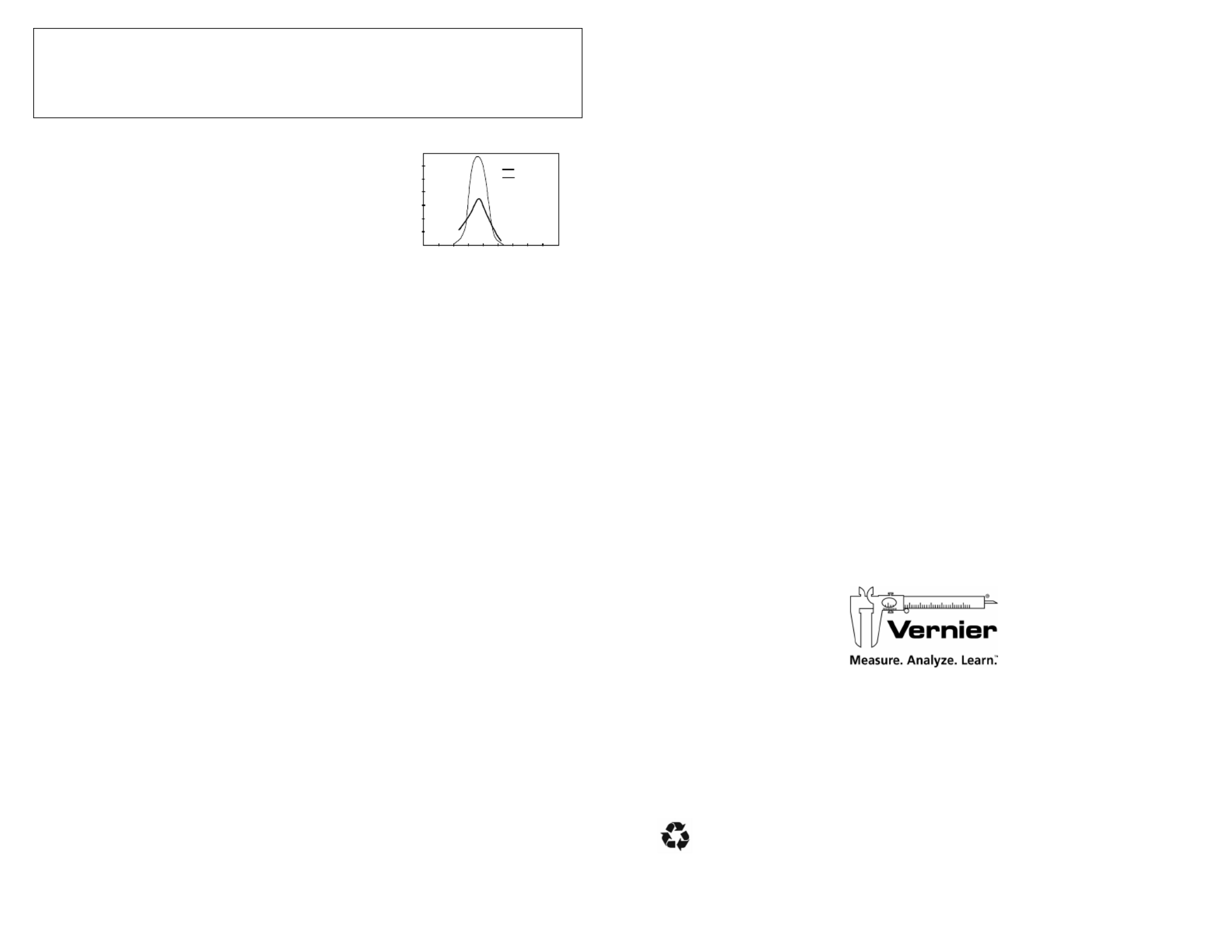
3
This sensor is equipped with circuitry that supports auto-ID. When used with
LabQuest 2, LabQuest, LabQuest Mini, LabPro, Go! Link, SensorDAQ, TI-Nspire
Lab Cradle, EasyLink, or CBL 2, the data-collection software identifies the sensor
and uses pre-defined parameters to configure an experiment appropriate to the
recognized sensor.
How the Light Sensor Works
The sensor uses a Hamamatsu S1133 silicon
photodiode. It produces a voltage which is
proportional to light intensity. The spectral response
approximates the response of the human eye as
shown in this diagram. The switch on the box is used
to select the range. If the reading from the sensor
reaches the maximum for the selected ranges, you
need to switch to a less sensitive range. If the reading
is very small or 0, you need to select a more sensitive
range.
The 0–600 lux range is the most sensitive range. It is useful for low levels of
illumination.
The 0–6000 lux range is a good general purpose range for indoor light levels.
The 0–150,000 lux range is used mainly for measurements in sunlight.
Calibration
You should not have to perform a new calibration when using the Light Sensor in
the classroom. We have set the sensor to match our stored calibration before
shipping it. You can simply use the appropriate calibration file that is stored in your
data-collection program from Vernier.
In most cases, you can simply load an experiment file that is designed for use with the
Light Sensor and calibration is taken care of. Different calibration files are provided
for each of the three switch settings. Be sure to load the file that matches the switch
setting you are using.
In other cases, you can use this sensor without calibration, reading just voltage. Note
that for this sensor, voltage is always proportional to light intensity. If you want to
calibrate the Light Sensor yourself, you can do so. Using a calibrated light meter and
is similar to the procedure used to calibrate any other Vernier probe. Make sure the
switch on the Light Sensor box is set to the correct range. If you want to calibrate
more than one range, you will need to repeat the following procedure and treat each
range as a separate probe.
Calibration Using Another Light Meter
This calibration method is easy if you have a calibrated light meter. You simply do a
standard two-point calibration as described in the data collection program manual
using two different light levels, both measured with your calibrated, hand-held light
meter. The input should be named “Illuminance” and the units should be “lux”. Save
the experiment file on disk. Use a name for the calibration file that indicates the
setting of the range switch, such as: LS600 or LS6000. You will need to have the
switch set to the correct range whenever you reload your experiment file.
WAVELENGTH (nm)
200 300 400 500 600 700 800 900 1000
0.0
0.2
0.3
0.4
0.5
0.6
0.7
0.1
RADIANT SENSITIVITY (A/W)
PHOTODIODE
HUMAN EYE
Spectral Response of the
Hamamatsu S1133 Photodiode
4
Warranty
Vernier warrants this product to be free from defects in materials and workmanship
for a period of five years from the date of shipment to the customer. This warranty
does not cover damage to the product caused by abuse or improper use.
Vernier Software & Technology
13979 S.W. Millikan Way Beaverton, OR 97005-2886
Toll Free (888) 837-6437 (503) 277-2299 FAX (503) 277-2440
info@vernier.com www.vernier.com
Rev 5/3/2012
Logger Pro, Logger Lite, Vernier LabQuest 2, Vernier LabQuest, Vernier LabQuest Mini, Vernier LabPro, Go! Link,
Vernier EasyLink and other marks shown are our trademarks or registered trademarks in the United States.
TI-Nspire, CBL 2 and CBL, TI-GRAPH LINK, and TI Connect are trademarks of Texas Instruments.
All other marks not owned by us that appear herein are the property of their respective owners, who may or may not be
affiliated with, connected to, or sponsored by us.
Printed on recycled paper.
Termékspecifikációk
| Márka: | Vernier |
| Kategória: | mozgásérzékelő |
| Modell: | Light Sensor |
Szüksége van segítségre?
Ha segítségre van szüksége Vernier Light Sensor, tegyen fel kérdést alább, és más felhasználók válaszolnak Önnek
Útmutatók mozgásérzékelő Vernier

26 Augusztus 2024
Útmutatók mozgásérzékelő
- mozgásérzékelő Nedis
- mozgásérzékelő Philips
- mozgásérzékelő Theben
- mozgásérzékelő HQ
- mozgásérzékelő Vimar
- mozgásérzékelő Crestron
- mozgásérzékelő ORNO
- mozgásérzékelő Gigaset
- mozgásérzékelő Suevia
- mozgásérzékelő Hikvision
- mozgásérzékelő Renkforce
- mozgásérzékelő DSC
- mozgásérzékelő V-TAC
- mozgásérzékelő Dahua Technology
- mozgásérzékelő Fibaro
- mozgásérzékelő Devolo
- mozgásérzékelő Joy-It
- mozgásérzékelő Nexa
- mozgásérzékelő Powerfix
- mozgásérzékelő Chamberlain
- mozgásérzékelő Intertechno
- mozgásérzékelő Kogan
- mozgásérzékelő Alecto
- mozgásérzékelő Honeywell
- mozgásérzékelő Acme
- mozgásérzékelő Velleman
- mozgásérzékelő D-Link
- mozgásérzékelő EQ-3
- mozgásérzékelő Blaupunkt
- mozgásérzékelő Chacon
- mozgásérzékelő Busch-Jaeger
- mozgásérzékelő Olympia
- mozgásérzékelő Abus
- mozgásérzékelő Arlo
- mozgásérzékelő Trust
- mozgásérzékelő Konig
- mozgásérzékelő Marmitek
- mozgásérzékelő Steinel
- mozgásérzékelő IFM
- mozgásérzékelő Schneider
- mozgásérzékelő Vemer
- mozgásérzékelő Cotech
- mozgásérzékelő Eaton
- mozgásérzékelő Homematic IP
- mozgásérzékelő Somfy
- mozgásérzékelő Axis
- mozgásérzékelő Optex
- mozgásérzékelő Swann
- mozgásérzékelő Schwaiger
- mozgásérzékelő XQ-lite
- mozgásérzékelő Smartwares
- mozgásérzékelő IGET
- mozgásérzékelő Kopp
- mozgásérzékelő InLine
- mozgásérzékelő Elgato
- mozgásérzékelő Yale
- mozgásérzékelő Lucide
- mozgásérzékelő Eminent
- mozgásérzékelő KlikaanKlikuit
- mozgásérzékelő ABB
- mozgásérzékelő Techly
- mozgásérzékelő Steren
- mozgásérzékelő Perel
- mozgásérzékelő ESYLUX
- mozgásérzékelő Grothe
- mozgásérzékelő Merten
- mozgásérzékelő Goobay
- mozgásérzékelő Hager
- mozgásérzékelő Massive
- mozgásérzékelő Aqua Joe
- mozgásérzékelő DESQ
- mozgásérzékelő Xavax
- mozgásérzékelő Orbis
- mozgásérzékelő Niko
- mozgásérzékelő Gira
- mozgásérzékelő Jung
- mozgásérzékelő Interlogix
- mozgásérzékelő Satel
- mozgásérzékelő Wentronic
- mozgásérzékelő EQ3
- mozgásérzékelő Chuango
- mozgásérzékelő Berker
- mozgásérzékelő Extron
- mozgásérzékelő Maxsa
- mozgásérzékelő Brinno
- mozgásérzékelő Legrand
- mozgásérzékelő Inovonics
- mozgásérzékelő Bitron
- mozgásérzékelő EtiamPro
- mozgásérzékelő Pentatech
- mozgásérzékelő RAB
- mozgásérzékelő BEA
- mozgásérzékelő Tellur
- mozgásérzékelő Megatron
- mozgásérzékelő Ledvance
- mozgásérzékelő Gewiss
- mozgásérzékelő ALC
- mozgásérzékelő Avigilon
- mozgásérzékelő GEV
- mozgásérzékelő Pepperl+Fuchs
Legújabb útmutatók mozgásérzékelő

8 Április 2025

8 Április 2025

5 Április 2025

1 Április 2025

1 Április 2025

1 Április 2025

1 Április 2025

28 Március 2025

27 Március 2025

9 Január 2025