Használati útmutató Trust Direct WebScan 19200
Olvassa el alább 📖 a magyar nyelvű használati útmutatót Trust Direct WebScan 19200 (14 oldal) a Scanner kategóriában. Ezt az útmutatót 4 ember találta hasznosnak és 2 felhasználó értékelte átlagosan 4.5 csillagra
Oldal 1/14

TRUST DIRECT WEBSCAN 19200
1
U K
Method when using for the first time Chapter
1. Uninstalling old drivers and devices (3.1)
2. Installing the TWAIN driver (3.2)
3. Installing FineReader Sprint (3.3)
4. Installing Photo Express (3.4)
5. Connecting the scanner (3.5)
6. Testing (4)
1 Introduction
This instruction manual is for users of the TRUST DIRECT WEBSCAN 19200 V2.0.
The TRUST DIRECT WEBSCAN 19200 V2.0 is a 600x1200 dpi, high resolution,
USB scanner with a slim-line design. You can use it to produce optimal results with
48-bit colour scanning.
The Direct Scan buttons on the scanner allow you to easily scan, copy, fax and e-
mail at the touch of a button.
2 Safety
Carefully read the following instructions before use.
- The TRUST DIRECT WEBSCAN 19200 does not require any special
maintenance. Use a slightly damp, soft cloth to clean the scanner.
- Do not use aggressive substances, such as white spirit, to clean the device.
These may harm the material.
- Do not submerge the device in liquid. This may be dangerous and will
damage the device. Do not use this device near water.
- Make sure nothing is placed on the cable. Do not use this device in an area
where the cable can become worn or damaged as a result of people walking
over it.
- Do not repair this device yourself. If you open this device, you may touch live
components. This device must only be repaired by qualified personnel.
- Under the following circumstances, have the device repaired by qualified
personnel:
- The cable or plug is damaged or worn.
- The device has come into contact with rain, water or another liquid.
!
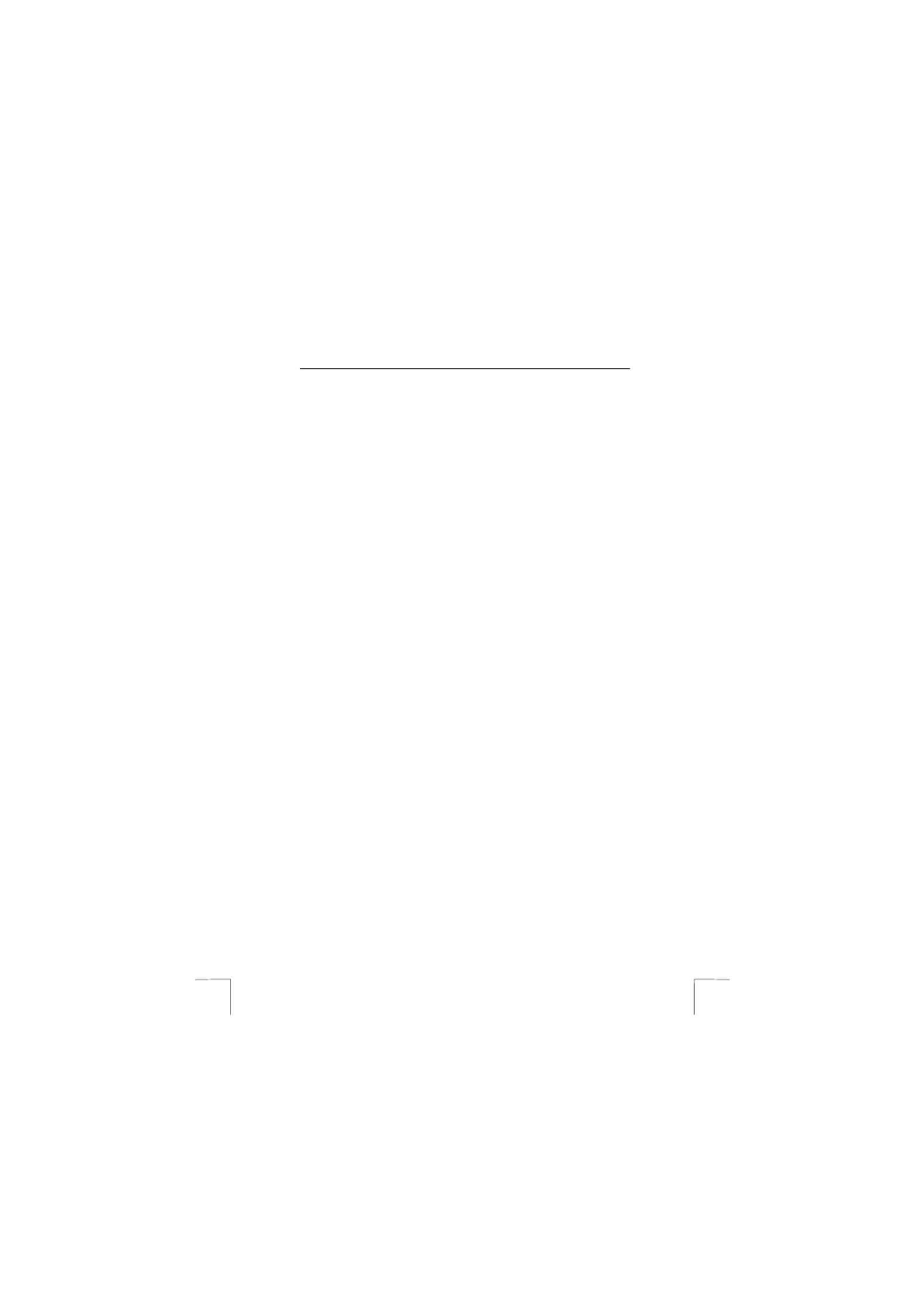
TRUST DIRECT WEBSCAN 19200
2
3 Installation
3.1 Uninstalling old drivers and devices
The most common cause of faults during installation is the presence of a driver for a
similar, old device. The best solution is to first remove all drivers related to old
devices before installing the new driver. Make sure you only delete programs for old,
unused (similar) devices.
1. Enter the Windows ‘Safe Mode’. (Press F8 when starting Windows before the
Windows start screen is displayed and select ‘Safe Mode’.)
2. Click on ‘Start – Settings – Control Panel’ and double-click on the
‘Add/Remove Programs’ icon.
3. Find all the programs for similar, old devices and remove these by clicking on
the ‘Add/Remove’ button. When in the ‘Safe Mode’, it is possible for some
programs to appear twice. In that case, remove all the programs which
appear twice.
4. Restart the computer.
3.2 Installing TWAIN in Windows 98, Windows ME,
Windows 2000 and Windows XP
Note: The latest drivers can be downloaded from
www.trust.com/12389. Make sure you use the 12389-02
scanner version 2.0 (48bit HW) driver. Check whether a new
driver is available and use this for the installation.
Note: Make sure all other programs (except Windows) are closed
during the installation.
Note: When installing the Trust Direct Webscan 19200, you must first
install the software and then connect the scanner to your
computer’s USB port.
1. Start Windows.
2. Insert the CD-ROM containing the drivers and the applications into your CD-
ROM drive.
3. The Trust Software Installer will start automatically (see figure 1). If it does
not start automatically, select ‘Run’ from the Windows ‘Start’ menu. Type
[D:\SETUP.EXE] and click on ‘OK’.
Note: In the example, ‘D’ is used to indicate the CD-ROM drive. Check
which letter is used to indicate your CD-ROM drive.
4. Click on ‘Direct Webscan 19200’ to start the installation of the TWAIN driver.
5. Select the language version of the TWAIN driver you wish to use and click on
'OK'.
6. Click on 'Next' to continue with the installation.
7. Specify a location to save the driver to (if necessary) and click on ‘Next’.
8. Select ‘Custom’ and select both options in the next window. Click on ‘Next’.
9. Specify a location to save the program icons to (if necessary) and click on
‘Next’.
10. Click on ‘Start Install’ to copy the files to the specified location.
11. After the files have been copied, click on ‘Yes’ if you wish to view the
hardware tour. This tour explains how to connect the scanner. Click on ‘No’ to
complete the installation if you do not wish to view the hardware tour.

TRUST DIRECT WEBSCAN 19200
3
U K
12. Click on ‘OK’ to complete the installation and restart your computer
You have now completed the installation of the driver. Continue to the next chapter
for instructions on how to install the software and connect the scanner.
3.3 Installing FineReader 4.0 Sprint
FineReader 4.0 Sprint should be installed to make full use of the scanner’s OCR
(Optical Character Recognition) function. FineReader is a program which scans text
and converts it into a text document. This text can then be edited in a word
processing program. The CD-ROM contains a detailed instruction manual for this
program, which can be viewed via the Trust Software Installer menu (see figure 1).
Follow the instructions given below to install the program.
1. Follow points 1 to 3 in chapter 3.2 to start the Trust Software Installer
2. Click on 'FineReader Sprint 4.0' to start the installation (see figure 1).
3. Select the language you wish to use for the installation and click on ‘Next’.
4. Click on 'Agree’ to accept the license agreement and continue with the
installation
5. Fill in your name and possible company name. Click on ‘Next’.
6. Click on ‘Next’ again to confirm your information.
7. Click on ‘Full Installation’ to install all the components.
8. If desired, specify a location to install FineReader to and click on ‘Next’.
9. Click on ‘Next’ again to confirm the location.
10. Click on ‘Go’ to install the program in the specified location.
11. After the program has been installed, you have the option to register online.
Click on ‘Skip’ if you do not wish to register the program.
12. You have now completed the installation. Click on ‘OK’ to close the
installation program.
3.4 Installing Ulead Photo Express 4.0
Ulead Photo Express 4.0 is a drawing and editing program that offers a large
number of options. This program can be used to edit your scanner photographs.
Follow the instructions given below to install the program.
1. Insert the Ulead Photo Express 4.0 CD-ROM into your CD-ROM drive.
2. This program’s installation window will appear automatically. If it does not
appear automatically, click on ‘Start – Run’, type [D:\SETUP.EXE] and click
on ‘OK’
3. Select the language you wish to use during the installation and click on ‘OK’.
4. Click on 'Next' to continue with the installation.
5. Click on ‘Yes’ to accept the license agreement.
6. Fill in your name and company name. Click on ‘Next’.
Note: The installation will be stopped if you do not fill in a company
name. Always give a company name.
7. If desired, specify a location to install Photo Express in and click on ‘Next’.
8. If desired, specify another location for the program icons and click on 'Next'.
9. Click on ‘Next’ again to confirm all the settings.
Termékspecifikációk
| Márka: | Trust |
| Kategória: | Scanner |
| Modell: | Direct WebScan 19200 |
Szüksége van segítségre?
Ha segítségre van szüksége Trust Direct WebScan 19200, tegyen fel kérdést alább, és más felhasználók válaszolnak Önnek
Útmutatók Scanner Trust

2 Augusztus 2024

23 Július 2024

22 Július 2024

17 Július 2024

15 Július 2024

6 Július 2024

5 Július 2024
Útmutatók Scanner
- Scanner Braun
- Scanner Fujitsu
- Scanner Nedis
- Scanner SilverCrest
- Scanner Panasonic
- Scanner Canon
- Scanner HP
- Scanner Voltcraft
- Scanner Medion
- Scanner Zebra
- Scanner Xerox
- Scanner Technaxx
- Scanner Ricoh
- Scanner Eurolite
- Scanner Epson
- Scanner Rollei
- Scanner Renkforce
- Scanner Brother
- Scanner Kodak
- Scanner Nikon
- Scanner Cobra
- Scanner Albrecht
- Scanner Antec
- Scanner ICarsoft
- Scanner Dymo
- Scanner Konica Minolta
- Scanner Kogan
- Scanner Honeywell
- Scanner AgfaPhoto
- Scanner ION
- Scanner Sagem
- Scanner Jay-Tech
- Scanner Konig
- Scanner GlobalTronics
- Scanner Visioneer
- Scanner Lenco
- Scanner Uniden
- Scanner Newland
- Scanner Martin
- Scanner Panduit
- Scanner Genius
- Scanner Ipevo
- Scanner Microtek
- Scanner Neat
- Scanner Elmo
- Scanner Avision
- Scanner Reflecta
- Scanner Tevion
- Scanner Targus
- Scanner Easypix
- Scanner Kensington
- Scanner Maginon
- Scanner AVerMedia
- Scanner Steren
- Scanner Lexmark
- Scanner Minolta
- Scanner Veho
- Scanner Dnt
- Scanner Hella
- Scanner Rittz
- Scanner Jobo
- Scanner Plustek
- Scanner Zolid
- Scanner Traveler
- Scanner Mustek
- Scanner RadioShack
- Scanner Kenko
- Scanner Yupiteru
- Scanner Vupoint Solutions
- Scanner DTRONIC
- Scanner Ross-Tech
- Scanner DENSO
- Scanner Perfect Choice
- Scanner IRIS
- Scanner CDVI
- Scanner Scan Dimension
- Scanner Dyka
- Scanner Matter And Form
- Scanner Pacific Image
- Scanner Doxie
- Scanner CZUR
- Scanner Cartrend
- Scanner 3DMAKERPRO
- Scanner Ambir
Legújabb útmutatók Scanner

30 Március 2025

13 Január 2025

12 Január 2025

12 Január 2025

11 Január 2025

31 December 2025

30 December 2025

23 December 2024

15 December 2024

15 December 2024