Használati útmutató TP-Link Archer MR550
Olvassa el alább 📖 a magyar nyelvű használati útmutatót TP-Link Archer MR550 (4 oldal) a router kategóriában. Ezt az útmutatót 5 ember találta hasznosnak és 2 felhasználó értékelte átlagosan 4.5 csillagra
Oldal 1/4

Quick Installation Guide
Wireless 4G LTE Router
1. Connect the Hardware
Images may dier from actual products.
©2022 TP-Link 7106509950 REV1.1.0
Check the following LEDs’ status. If the Internet LED is on, your router is connected
to the internet successfully.
3. Enjoy the Internet2. Verify the Hardware Connection
Note: If the Internet LED does not turn on, please refer to Q2 of Need Help in this guide.
Power
On On
Internet
On
Wi-Fi
For better internet connection, make sure of the Signal Strength LED 2 or 3 bars
are lit. Otherwise, try relocating the router to a spot that may receive a stronger mobile
network signal, such as near a window.
Wireless
Wired
Connect your computers to the router's LAN ports via Ethernet cables.
Find the SSIDs (network names) and wireless password printed on the label at the
bottom of the router.
a.
Click the network icon of your computer or go to Wi-Fi settings of your smart device,
and then select the SSID to join the network.
b.
Wireless Password/PIN:XXXX XXXXX
SSID:TP-Link_XXXX
SSID:TP-Link_XXXX_5G
c. Connect the
power adapter
and turn on the
router.
b. With the gold contacts
facing down, insert the
nano SIM card into the
slot until you hear a
click.
Power adapter a. Install the antennas
and position them
upwards.

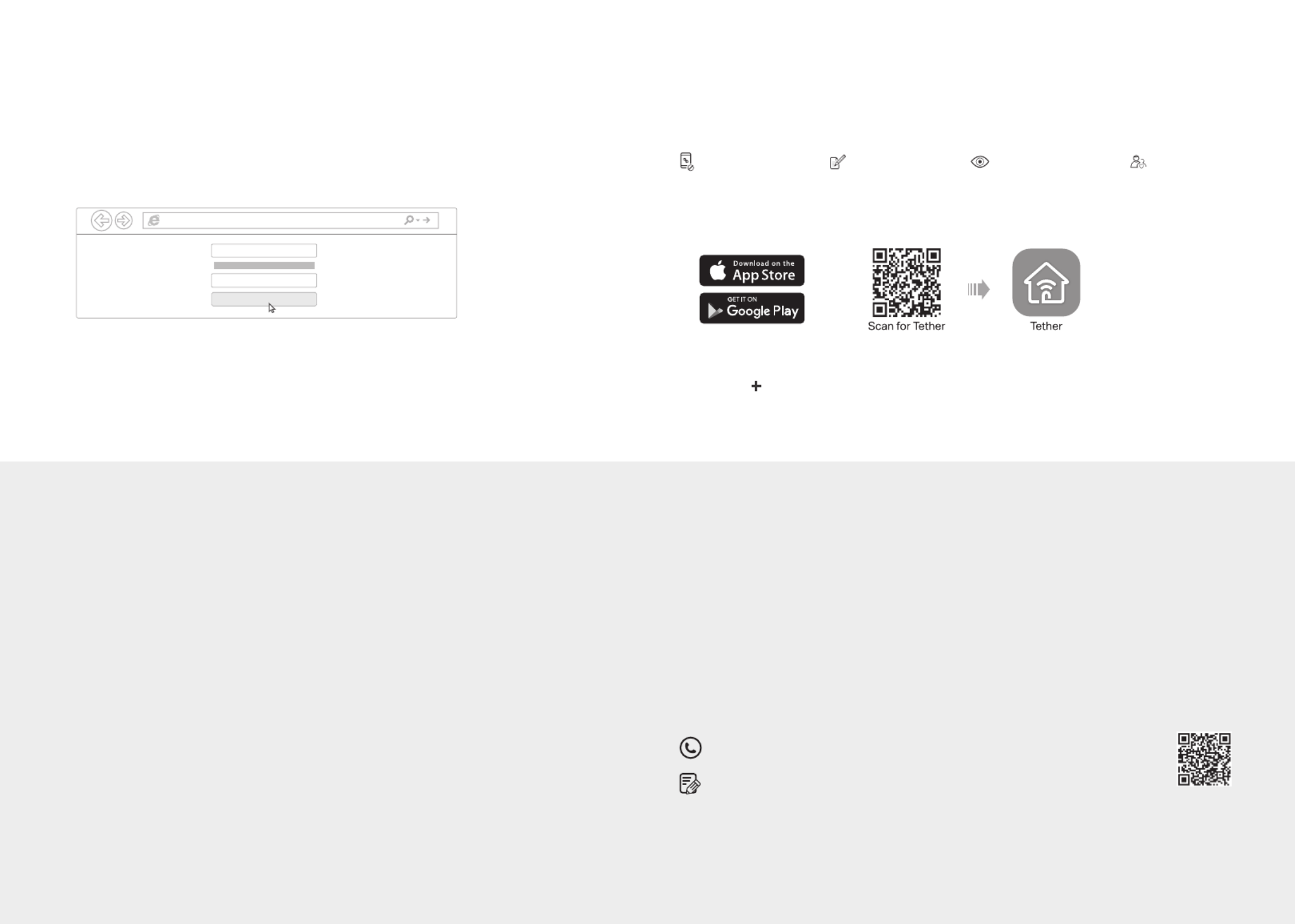
Customize the 4G LTE Router Congure the router via Tether App
Note: The router can also be used (or configured) in Wireless Router Mode for DSL/Cable
connections. For more advanced configurations, please refer to the user guide on TP-Link
official website at www.tp-link.com.
Note: If the login page does not appear, please refer to Q1 of Need Help in this guide.
2 .Launch a web browser and type in http://tplinkmodem.net http://192.168.1.1. or
Create a new password for future logins.
3. Follow the step-by-step instructions of the to complete the initial Quick Setup
conguration.
1. Make sure your computer is connected to the router (wired or wireless).
Need Help?
Q1. What should I do if I cannot access the web management page?
• If the computer is set to a static IP address, change its settings to obtain an IP address automatically.
• Make sure http://tplinkmodem.net http://192.168.1.1 or is correctly entered in the web browser.
• Use another web browser and try again.
• Reboot your router and try again.
• Disable and enable the active network adapter in use.
Q2. What should I do if I cannot access the internet?
• Verify that your SIM card is an LTE or WCDMA card.
• Verify that your SIM card is in your internet service provider’s service area.
• Verify that your SIM card has sufficient credit.
• Check the LAN connection: Open a web browser and enter http://tplinkmodem.net or
http://192.168.1.1 in the address bar. If the login page does not appear, refer to Q1 and then try again.
• Launch a web browser, log in to the web management page, and check the following:
1) Go to Advanced Network Internet > > to verify the parameters provided by your ISP are correctly
entered. If the parameters are incorrect, click Create Profile and enter the correct parameters, then
select the new profile from the Profile Name list.
2) Go to Advanced Network PIN Management > > to verify if PIN is required. If it is, enter the correct PIN
provided by your ISP, and click Save.
3) Go to Advanced Network Data Settings > > to verify if the Total/Monthly Used exceeds the
Total/Monthly Allowance Correct Total/Monthly Used. If it does, click and set to 0 (zero), or disable
Data Limit.
4) Go to Advanced Network Internet > > to verify that is enabled. If it is not, enable it to Mobile Data
access the internet.
5) Confirm with your ISP if you are in a roaming service area. If you are, go to Advanced Network > >
Internet to enable . Data Roaming
Q3. How do I restore the router to its factory default settings?
• With the router powered on, press and hold the button on the rear panel of the router until WPS/RESET
the Power LED starts flashing, then release the button. Wait while the router resets.
• Log in to the web management page of the router, and go to Advanced System Tools Backup & > >
Restore Factory Restore, click and wait until the reset process is complete.
Q4. What should I do if I forget my web management page password
• If you are using a TP-Link ID to log in, click Forgot password on the login page and then follow the
instructions to reset it.
• Alternatively, refer to to reset the router, then create a new password to log in. Q3
Q5. What should I do if I forget my wireless network password?
• The default wireless password is printed on the product label of the router.
• Connect a computer directly to the router using an Ethernet cable. Log in to the router's web
management page and go to Basic Wireless > to retrieve or reset your wireless password.
The TP-Link Tether app provides a simple, intuitive way to access and manage your router.
View information about clients
connected to your router
Block unwelcome users from
connecting to your network
Set up Parental Controls
with access time
Change the basic wireless
network settings
Note: If you don’t have an account, create one rst.
1. Download the TP-Link Tether app.
2. Open the Tether app and log in with your TP-Link ID.
3. Tap the icon in the Tether app and select 3G/4G Router.
Follow the steps to complete the setup and connect to the internet.
or
How to begin?
For technical support, replacement services, user guides, and other information, please visit
https://www.tp-link.com/support, or simply scan the QR code.
To communicate with TP-Link users or engineers, please join the TP-Link Community at
https://community.tp-link.com.
Safety Information
• Keep the device away from water, re, humidity or hot environments.
• Do not attempt to disassemble, repair, or modify the device. If you need
service, please contact us.
• Do not use damaged charger or USB cable to charge the device.
• Do not use any other chargers than those recommended.
• Do not use the device where wireless devices are not allowed.
• Adapter shall be installed near the equipment and shall be
easily accessible.
http://tplinkmodem.net
HighMiddleLow
Let’s Get Started
Conrm Password
New Password
Termékspecifikációk
| Márka: | TP-Link |
| Kategória: | router |
| Modell: | Archer MR550 |
Szüksége van segítségre?
Ha segítségre van szüksége TP-Link Archer MR550, tegyen fel kérdést alább, és más felhasználók válaszolnak Önnek
Útmutatók router TP-Link

13 Január 2025

11 Január 2025

2 Január 2025

14 Október 2024

7 Október 2024

5 Október 2024

5 Október 2024

5 Október 2024

4 Október 2024

26 Szeptember 2024
Útmutatók router
- router Samsung
- router Acer
- router Milwaukee
- router Bosch
- router AEG
- router StarTech.com
- router Einhell
- router Nokia
- router HP
- router Makita
- router BenQ
- router Apple
- router Ubiquiti Networks
- router Siemens
- router Medion
- router Motorola
- router Vimar
- router LogiLink
- router Alcatel
- router Roland
- router TCL
- router Digitus
- router Zebra
- router Xiaomi
- router TRENDnet
- router Mercusys
- router AVM
- router EZVIZ
- router Dell
- router Lancom
- router Strong
- router Gigabyte
- router Conceptronic
- router Thomson
- router Juniper
- router Kyocera
- router Hikvision
- router Keewifi
- router Vivanco
- router Netgear
- router Huawei
- router Asus
- router Vtech
- router Hama
- router Zoom
- router Renkforce
- router Synology
- router Draytek
- router Iogear
- router Güde
- router Hitachi
- router Mikrotik
- router Toolcraft
- router ZyXEL
- router SPL
- router Dahua Technology
- router Smart-AVI
- router Black & Decker
- router Devolo
- router Planet
- router Tenda
- router BT
- router Black Box
- router MSI
- router Gembird
- router Cisco
- router PowerPlus
- router ATen
- router Google
- router Metabo
- router Bea-fon
- router ZTE
- router Edimax
- router Vodafone
- router ModeCom
- router HiKOKI
- router Foscam
- router Milan
- router Manhattan
- router Kogan
- router Festool
- router EnGenius
- router Sigma
- router Western Digital
- router D-Link
- router Media-Tech
- router Blustream
- router Milesight
- router Moxa
- router Sagem
- router Razer
- router Trust
- router Porter-Cable
- router Konig
- router Alfa
- router MuxLab
- router DeWalt
- router AVMATRIX
- router IFM
- router A-NeuVideo
- router Atlona
- router Schneider
- router AJA
- router Lindy
- router Cudy
- router Barco
- router QNAP
- router NEC
- router Silverline
- router Cotech
- router Siig
- router Gefen
- router Kathrein
- router Avenview
- router Lantronix
- router Technicolor
- router FSR
- router Topcom
- router Holzmann
- router Arris
- router Anker
- router I-TEC
- router Keenetic
- router Linksys
- router Teltonika
- router Sitecom
- router Intelix
- router Comprehensive
- router Ocean Matrix
- router Digitalinx
- router Alfatron
- router Belkin
- router RGBlink
- router Kopul
- router KanexPro
- router Key Digital
- router Kramer
- router BZBGear
- router UPC
- router Allnet
- router Allied Telesis
- router Airlive
- router Proximus
- router Skil
- router Eminent
- router Nilox
- router Sonos
- router Patton
- router Techly
- router Totolink
- router KPN
- router Netis
- router Envivo
- router Buffalo
- router Nest
- router LevelOne
- router ICIDU
- router Clas Ohlson
- router AT&T
- router Sweex
- router Aruba
- router Phicomm
- router Kasda
- router Jung
- router Digi
- router Verizon
- router Billion
- router T-Mobile
- router RAVPower
- router Hawking Technologies
- router Nexxt
- router Beafon
- router Kraun
- router LTS
- router Zolid
- router Sagemcom
- router Telstra
- router Eero
- router Advantech
- router Mercku
- router Hercules
- router Xantech
- router Intellinet
- router Arcadyan
- router Digiconnect
- router Ubee
- router SMC
- router Tele 2
- router Peak
- router CradlePoint
- router Davolink
- router Sixnet
- router 7inova
- router AVPro Edge
- router F-Secure
- router Rosewill
- router Digicom
- router Sabrent
- router On Networks
- router PENTAGRAM
- router Leoxsys
- router Readynet
- router OneAccess
- router Accelerated
- router Nexaira
- router Hamlet
- router Approx
- router T-com
- router Amped Wireless
- router Cambium Networks
- router 3Com
- router WyreStorm
- router Ruckus Wireless
- router Dovado
- router Mach Power
- router EXSYS
- router NetComm
- router Comtrend
- router Premiertek
- router GL.iNet
- router Shinybow
- router Edgewater
- router Atlantis Land
- router Lumantek
- router Starlink
- router PulseAudio
- router Predator
- router Evolution
- router Luxul
- router StarIink
- router Silentwind
- router Keezel
- router United Telecom
- router Wisetiger
Legújabb útmutatók router

9 Április 2025

9 Április 2025

9 Április 2025

31 Március 2025

30 Március 2025

30 Március 2025

30 Március 2025

30 Március 2025

30 Március 2025

23 Március 2025