Használati útmutató Toucan TVDP05GR
Toucan
Intercomsysteem
TVDP05GR
Olvassa el alább 📖 a magyar nyelvű használati útmutatót Toucan TVDP05GR (2 oldal) a Intercomsysteem kategóriában. Ezt az útmutatót 17 ember találta hasznosnak és 9 felhasználó értékelte átlagosan 3.5 csillagra
Oldal 1/2
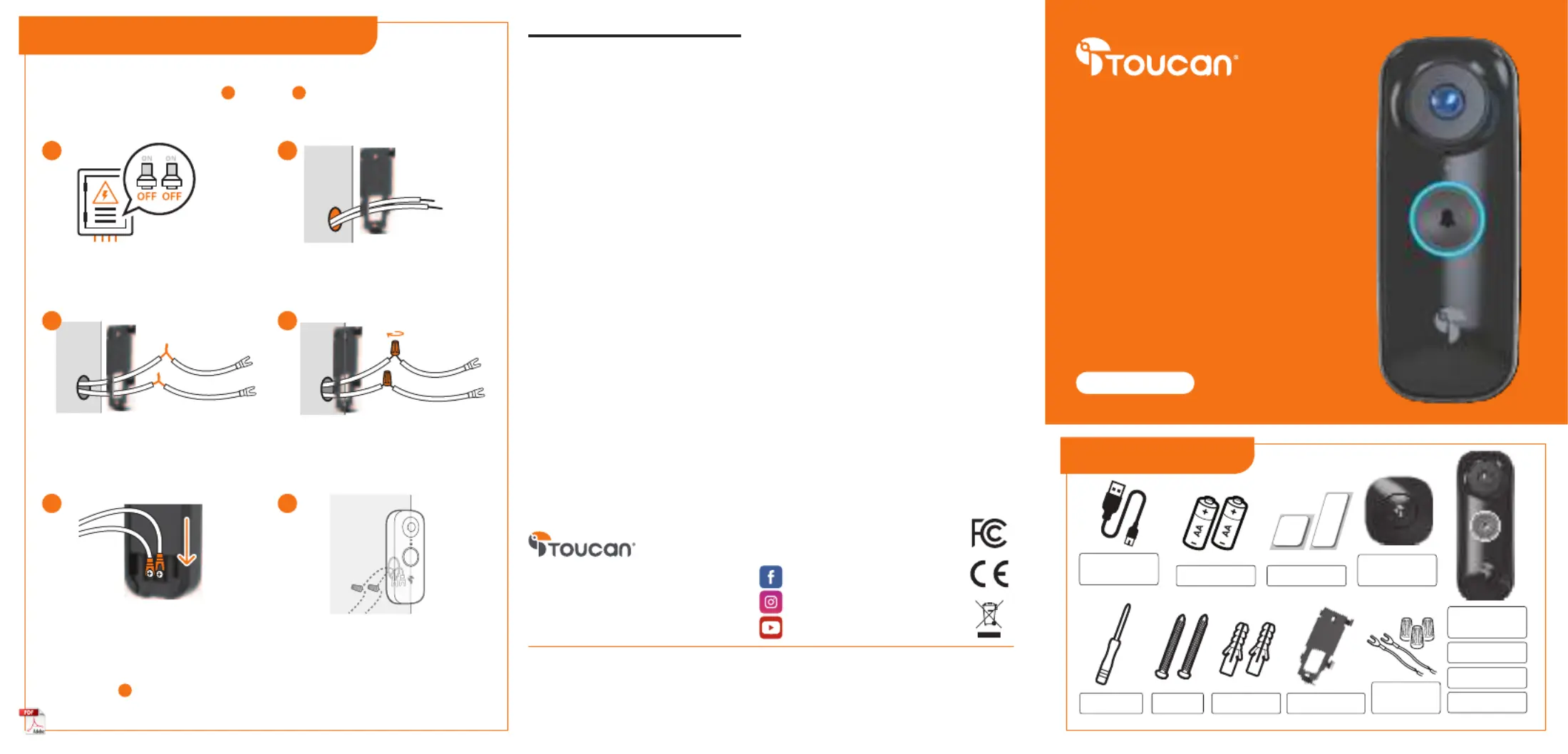
Regulations & Compliance
Fcc Statement
Warning: Changes or modications to this unit not expressly approved by the party responsible for compliance
could void the user’s authority to operate the equipment.
NOTE: This equipment has been tested and found to comply with the limits for a Class B digital device, pursuant to
Part 15 of the FCC Rules. These limits are designed to provide reasonable protection against harmful interference
in a residential installation. This equipment generates, uses and can radiate radio frequency energy and, if not
installed and used in accordance with the instructions, may cause harmful interference to radio communications.
However, there is no guarantee that interference will not occur in a particular installation. If this equipment does
cause harmful interference to radio or television reception, which can be determined by turning the equipment
o and on, the user is encouraged to try to correct the interference by one or more of the following measures:
• Reorient or relocate the receiving antenna.
• Increase the separation between the equipment and receiver.
• Connect the equipment into an outlet on a circuit dierent from that to which the receiver is connected.
• Consult the dealer or an experienced radio/TV technician for help.
This device complies with Part 15 of the FCC Rules. Operation is subject to the following two conditions:
(1) This device may not cause harmful interference.
(2) This device must accept any interference received, including interference that may cause undesired operation.
ISED Regulatory Compliance
This device contains license-exempt transmitter(s)/receiver(s) that comply with Innovation, Science and Economic
Development Canada’s license-exempt RSS(s). Operation is subject to the following two conditions:
1. This device may not cause interference.
2. This device must accept any interference, including interference that may cause undesired operation of the
device.
L’émetteur/récepteur exempt de licence contenu dans le présent appareil est conforme aux CNR d’Innovation,
Sciences et Développement économique Canada applicables aux appareils radio exempts de licence.
L’exploitation est autorisée aux deux conditions suivantes :
1. L’appareil ne doit pas produire de brouillage;
2. L’appareil doit accepter tout brouillage radioélectrique subi, même si le brouillage est susceptible d’en
compromettre le fonctionnement.
RF Exposure Compliance
This equipment complies with FCC/IC radiation exposure limits set forth for an uncontrolled environment. This
equipment should be installed and operated with minimum distance 20cm between the radiator and your body.
Cet équipement est conforme aux limites d’exposition aux radiations FCC/IC établies pour un environnement non
contrôlé. Cet équipement doit être installé et utilisé avec une distance minimale de 20 cm entre le radiateur et votre
corps.
VuPoint Solutions, Inc. (USA):
710 Nogales Street, City of Industry, CA 91748
VuPoint (Europe) Company Limited:
Innovation Center, Longbridge Technology Park,
Longbridge, Birmingham B31 2TS
For additional info, visit our website at ToucanSolution.com
©2022 VUPOINT SOLUTIONS, INC. All Rights Reserved.
The Toucan logo and Toucan are trademarks or registered trademarks of VuPoint Solutions Inc. in the United States and other
countries. App Store is a registered trademark of Apple Inc. iOS is a registered trademark of Cisco Technology, Inc. in the
U.S. and other countries and is under license. Android and Google Play are registered trademarks of Google LLC. Product
names, logos, brands and other trademarks referred to herein are the property of their respective trademark holders. All
trademarks remain the property of their respective holders, and are used only to describe the products or services being
provided. These trademark holders are not aliated with VuPoint Solutions, Inc. They do not sponsor or endorse VuPoint
Solutions, Inc’s products or services.
Wireless Video
Doorbell PRO
MANUAL
TVDP05GR
facebook.com/toucansmarthome
USB Charging
Cable
Instagram.com/toucansmarthome
AA Batteries Mounting Tape
Wireless
Chime
Wireless Video
Doorbell PRO
Thank You Card
Warranty Card
Screwdriver
Screws Wall Anchors
Mounting Plate
Manual
Items Included
Youtube.com/c/toucansmarthome
For detailed setup procedure, please refer to Toucan website www.ToucanSolution.com
(Optional) Wiring your video doorbell
This section should be followed ONLY if you are using existing doorbell wiring,
and only after completing steps through 1 1 in the “Install your video
doorbell and chime” section
ENSURE THAT YOU HAVE TURNED
OFF ALL POWER TO DOORBELL
WIRING AT YOUR BREAKER BOX
Pull a few inches of doorbell wiring
through mounting plate
Twist ends of each doorbell wire
together with the wire end of a
connector
Place a wire nut over each pair of
twisted wires, turn nut clockwise
to tighten
Slide the U-shaped ends of the con-
nectors under the screws in the back
of the doorbell. Tighten screws so
that connectors do not slip out.
Push excess wires back into the
wall
1 2
3 4
5 6
Doorbell
Wiring Kit
We Make Security Easy
Return to Step
4
in the section “ ”Install your video doorbell and chime
1
3
Termékspecifikációk
| Márka: | Toucan |
| Kategória: | Intercomsysteem |
| Modell: | TVDP05GR |
Szüksége van segítségre?
Ha segítségre van szüksége Toucan TVDP05GR, tegyen fel kérdést alább, és más felhasználók válaszolnak Önnek
Útmutatók Intercomsysteem Toucan

17 December 2024
Útmutatók Intercomsysteem
- Intercomsysteem Nortek
- Intercomsysteem DiO
- Intercomsysteem Eartec
- Intercomsysteem Axis
- Intercomsysteem Viking
- Intercomsysteem Fanvil
- Intercomsysteem DataVideo
- Intercomsysteem Arenti
- Intercomsysteem Abus
- Intercomsysteem COMMAX
- Intercomsysteem Aiphone
- Intercomsysteem WHD
- Intercomsysteem Smartwares
- Intercomsysteem Tador
- Intercomsysteem Gira
Legújabb útmutatók Intercomsysteem

28 Március 2025

27 Március 2025

27 Március 2025

27 Március 2025

27 Március 2025

14 Január 2025

14 Január 2025

12 Január 2025

11 Január 2025

11 Január 2025