Használati útmutató Totolink A1004
Olvassa el alább 📖 a magyar nyelvű használati útmutatót Totolink A1004 (1 oldal) a router kategóriában. Ezt az útmutatót 3 ember találta hasznosnak és 2 felhasználó értékelte átlagosan 4.5 csillagra
Oldal 1/1
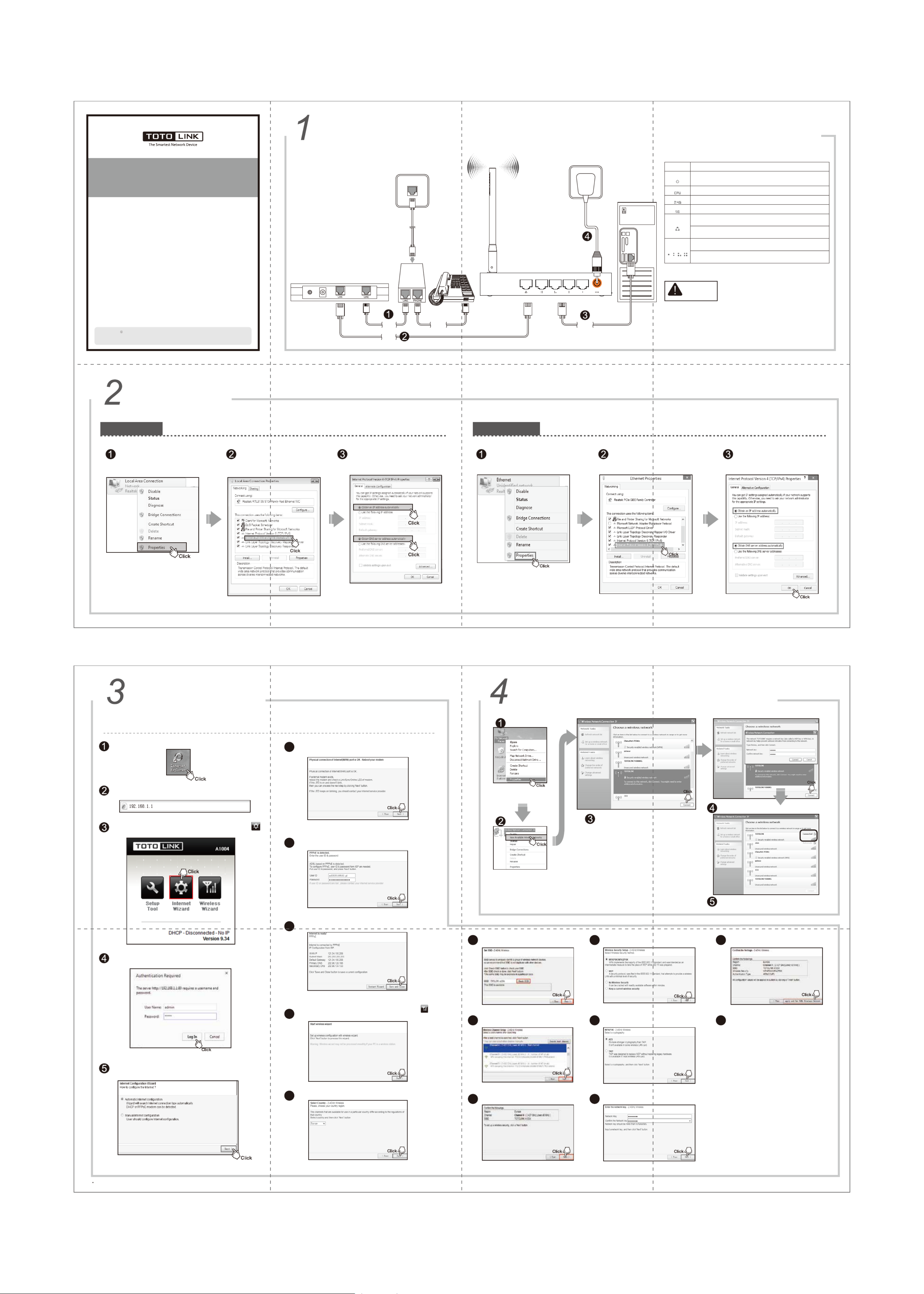
Hardware Installation If you access Internet by ADSL, please comply with step 1, 2, 3 and 4 in below diagram in correct order; if you access Internet by
residential broadband, please comply with step 2, 3 and 4 to connect the WAN port of your router with the residential broadband directly.
1. Please disconnect the power adapter and all cables during
thunderstorm weather;
2. Keep away from heat source and keep well ventilated;
3. Please pay attention to the waterproofing and moisture-proof
when storing, transporting and running;
4. The power supply must reach the rated current and power;
5. Put the router in flat places.
Set Up PC
Windows Vista/7 Windows 8 For Windows 8 Operating System, please comply with following steps to set up.
Click “Start—Control Panel—Network and
Sharing Center—Change adapter setting”,
right-click “Ethernet”, and choose “Properties”.
Double-click “Internet Protocol Version 4
(TCP/IPv4)”.
Choose “Obtain an IP address
automatically”and “Obtain DNS server
address automatically”, click “OK”;
and then click “OK”.
For Windows Vista or Windows 7 Operating System, please comply with following steps to set up.
Click “Start— Control Panel— Network
and Internet— Network Connection”,
right-click “Local Area Connection”,
and choose “Properties”.
Double-click “Internet Protocol
Version 4 (TCP/IPv4)”
Choose “Obtain an IP address
automatically” and “Obtain DNS server
address automatically”, click “OK”; go back
to previous interface and click “OK”
Quick Installation Guide
AC750 Wireless Dual Band Gigabit Router
After connected, please check whether the LED indicators are normal.
NOTE:
Set Up Router
Please set up the router following below steps.
It will show up the following page, please click Internet Wizard icon .
Enter valid User Name and Password (The default User name and
Password are “admin”). Then click “OK” button or press Enter.
Wireless Network Connection
Right-click “My Network
Places”, click “Properties”
Right-click “Wireless Network
Connection”, and click “View
Available Wireless Networks”
Confirm the wireless network SSID name,
choose one that you would like to connect,
then click “Connect”
Input the encrytion key and click “Connect”
Have connected wireless network, you can access
Internet through wireless mode.
For more information, please go to www.totolink.net
Type 192.168.1.1 in the Web Browser address bar, then press Enter key.
Run the Web browser. 6
7
8
9
10
11 14 17
1815
16
12
13
Two options provided, “Automatic Internet configuration” is
recommended, click Next.
The router will detect whether the physical connection of internet
(WAN) port is OK. Click Next.
Wait for a while, PPPoE is detected, type in your User ID and
Password.Then click Next.
Click Save and Close to make settings work.
After Internet wizard, please click the Wireless Wizard icon
to start wireless settings. Click Next.
Choose your country region and click Next.
Click Check SSID to avoid SSID conflict, then
click Next when it shows “This SSID is available.”
Choose the best channel, and click Next.
Click Next to go on the settings.
Setup the encryption for your WiFi network,
keep the default option.Click Next.
Click “Apply and Set 5GHz Wireless Network”
button to confirm the settings.
5GHz wireless network wizard is similar with
the settings of 2.4GHz, please refer to the
process of 2.4GHz wireless settings.
Select TKIP or AES cryptography, and then
click Next.
Input the password (more than 8 characters).
Description
This indicator lights blue while the router receiving power,
otherwise it is off.
This indicator lights blinks blue after the router powered on.
This indicator lights blue when the router’s 2.4G wireless enabled.
When the WAN port is connected successfully the indicator lights
blue.
While transmitting or receiving data through the WAN port the
indicator blinks blue.
While transmitting or receiving data through the LAN port the
indicator blinks blue.
When one of the LAN ports has a successful connection, the
corresponding indicator lights blue.
Name
Power
CPU
2.4G
WAN
1/2/3/4LAN
5G This indicator lights blue when the router’s 5G wireless enabled.
Suitable for: A1004
Information in this docutment is subject to change without prior notice.
Copyrights 2015 by TOTOLINK All rights reserved. Website: http://www.totolink.net
V1.15.03 Telephone
Wire
Telephone Wire
Telephone
Wire
Network
Cable
Network
Cable
ADSL Modem
ROUTER
Computer
Splitter
Wall Socket
Termékspecifikációk
| Márka: | Totolink |
| Kategória: | router |
| Modell: | A1004 |
Szüksége van segítségre?
Ha segítségre van szüksége Totolink A1004, tegyen fel kérdést alább, és más felhasználók válaszolnak Önnek
Útmutatók router Totolink

1 Január 2025

1 Január 2025

12 Október 2024

7 Október 2024

19 Szeptember 2024

17 Szeptember 2024

11 Szeptember 2024

2 Szeptember 2024

13 Augusztus 2024

10 Augusztus 2024
Útmutatók router
- router Samsung
- router Acer
- router Milwaukee
- router Bosch
- router AEG
- router StarTech.com
- router Einhell
- router Nokia
- router HP
- router Makita
- router BenQ
- router Apple
- router Ubiquiti Networks
- router Siemens
- router TP-Link
- router Medion
- router Motorola
- router Vimar
- router LogiLink
- router Alcatel
- router Roland
- router TCL
- router Digitus
- router Zebra
- router Xiaomi
- router TRENDnet
- router Mercusys
- router AVM
- router EZVIZ
- router Dell
- router Lancom
- router Strong
- router Gigabyte
- router Conceptronic
- router Thomson
- router Juniper
- router Kyocera
- router Hikvision
- router Keewifi
- router Vivanco
- router Netgear
- router Huawei
- router Asus
- router Vtech
- router Hama
- router Zoom
- router Renkforce
- router Synology
- router Draytek
- router Iogear
- router Güde
- router Hitachi
- router Mikrotik
- router Toolcraft
- router ZyXEL
- router SPL
- router Dahua Technology
- router Smart-AVI
- router Black & Decker
- router Devolo
- router Planet
- router Tenda
- router BT
- router Black Box
- router MSI
- router Gembird
- router Cisco
- router PowerPlus
- router ATen
- router Google
- router Metabo
- router Bea-fon
- router ZTE
- router Edimax
- router Vodafone
- router ModeCom
- router HiKOKI
- router Foscam
- router Milan
- router Manhattan
- router Kogan
- router Festool
- router EnGenius
- router Sigma
- router Western Digital
- router D-Link
- router Media-Tech
- router Blustream
- router Milesight
- router Moxa
- router Sagem
- router Razer
- router Trust
- router Porter-Cable
- router Konig
- router Alfa
- router MuxLab
- router DeWalt
- router AVMATRIX
- router IFM
- router A-NeuVideo
- router Atlona
- router Schneider
- router AJA
- router Lindy
- router Cudy
- router Barco
- router QNAP
- router NEC
- router Silverline
- router Cotech
- router Siig
- router Gefen
- router Kathrein
- router Avenview
- router Lantronix
- router Technicolor
- router FSR
- router Topcom
- router Holzmann
- router Arris
- router Anker
- router I-TEC
- router Keenetic
- router Linksys
- router Teltonika
- router Sitecom
- router Intelix
- router Comprehensive
- router Ocean Matrix
- router Digitalinx
- router Alfatron
- router Belkin
- router RGBlink
- router Kopul
- router KanexPro
- router Key Digital
- router Kramer
- router BZBGear
- router UPC
- router Allnet
- router Allied Telesis
- router Airlive
- router Proximus
- router Skil
- router Eminent
- router Nilox
- router Sonos
- router Patton
- router Techly
- router KPN
- router Netis
- router Envivo
- router Buffalo
- router Nest
- router LevelOne
- router ICIDU
- router Clas Ohlson
- router AT&T
- router Sweex
- router Aruba
- router Phicomm
- router Kasda
- router Jung
- router Digi
- router Verizon
- router Billion
- router T-Mobile
- router RAVPower
- router Hawking Technologies
- router Nexxt
- router Beafon
- router Kraun
- router LTS
- router Zolid
- router Sagemcom
- router Telstra
- router Eero
- router Advantech
- router Mercku
- router Hercules
- router Xantech
- router Intellinet
- router Arcadyan
- router Digiconnect
- router Ubee
- router SMC
- router Tele 2
- router Peak
- router CradlePoint
- router Davolink
- router Sixnet
- router 7inova
- router AVPro Edge
- router F-Secure
- router Rosewill
- router Digicom
- router Sabrent
- router On Networks
- router PENTAGRAM
- router Leoxsys
- router Readynet
- router OneAccess
- router Accelerated
- router Nexaira
- router Hamlet
- router Approx
- router T-com
- router Amped Wireless
- router Cambium Networks
- router 3Com
- router WyreStorm
- router Ruckus Wireless
- router Dovado
- router Mach Power
- router EXSYS
- router NetComm
- router Comtrend
- router Premiertek
- router GL.iNet
- router Shinybow
- router Edgewater
- router Atlantis Land
- router Lumantek
- router Starlink
- router PulseAudio
- router Predator
- router Evolution
- router Luxul
- router StarIink
- router Silentwind
- router Keezel
- router United Telecom
- router Wisetiger
Legújabb útmutatók router

9 Április 2025

9 Április 2025

9 Április 2025

31 Március 2025

30 Március 2025

30 Március 2025

30 Március 2025

30 Március 2025

30 Március 2025

23 Március 2025