Használati útmutató Sweex MM008V2
Sweex
digitális képkeret
MM008V2
Olvassa el alább 📖 a magyar nyelvű használati útmutatót Sweex MM008V2 (3 oldal) a digitális képkeret kategóriában. Ezt az útmutatót 10 ember találta hasznosnak és 2 felhasználó értékelte átlagosan 4.5 csillagra
Oldal 1/3

English version
4
7" Digital Photo Frame
USB PORT
SD/MMC CARD SLOT
POWER CONNECTION
PLAY/PAUSE/ENTER
LEFT/UP
RIGHT/DOWN
EXIT
MENU
Accessories
• Power supply adapter
• User manual
• Bracket
First steps
• Standing up the Photo Frame
• Connecting storage media
Insert a memory card containing supported files into the card slot of the Photo Frame or use USB memory. Supported card
formats: SD/MMC
• Connecting the power supply
Insert one end of the power adapter into the AC power socket and the other end into the DC socket at the back of the Photo
Frame.
• Switching on
The Photo Frame switches on automatically when it is connected to the power supply.
• Switching off
If you pull out the power supply adapter, the Photo Frame will switch off.
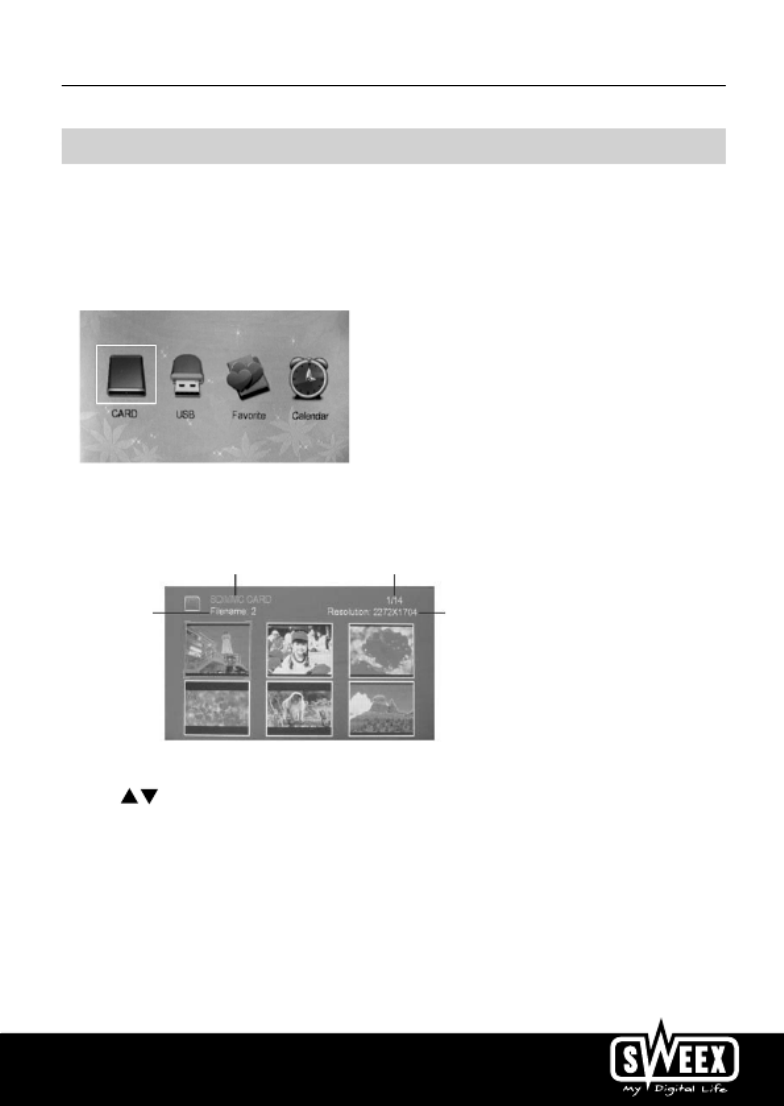
English version
5
Functions
Main Menu
1. After the device is switched on, it will display the main menu by default.
2. You can now use the arrow buttons to select the option you require.
3. You can select from the following options: Memory Card, USB Drive, My favourites, Calendar and Settings.
4. Existing storage media or the option that is currently selected is highlighted in white.
Memory Card/USB Drive/My Favorites Modes:
1, when you select any of above mentioned modes, press “PLAY/PAUSE” to enter. You will see the six pictures mode shown as
below:
FILENAME
STORAGE MEDIA CURRENT PAGE/TOTAL PAGE
RESOLUTION OF PICTURE
Use the buttons to select pictures.
Use “PLAY/PAUSE”button to enter the slide show mode. It will display the pictures in the selected storage media automatically.
Use “PLAY/PAUSE”button to pause or play the pictures.
Single Picture Edit
A: only for Memory and USB Drive modes
1, In the slide show mode, when you see the picture you want to edit, press “Play/Pause” button to stop the picture from slide
show.
2, Press “Setup” button to enter the sub menu as below
3, Follow the instructions to edit the picture.

English version
6
B: only for “my favorites” mode
1, In the slide show mode, when you see the picture you want to edit, press “Play/Pause” button to stop the picture from slide
show.
2, Press “Setup” button to enter the sub menu of “Delete” and “Exit”
3, Follow the instructions to edit the picture.
Calendar Mode
1, when “Calendar” is selected, press “PLAY/PAUSE”button to enter the calendar display mode, you will see the calendar shown
as below:
Please note only the pictures saved in “my favourites” can be shown in the right window.
Use “exit” button to go back to the main menu. To set the date and time, please enter into ”settings” mode.
Settings Mode
When “setting” is selected, press “Play/Pause” mode to enter the sub menu as below:
Use the buttons to select the sub menu and press “Play/Pause” to enter the sub menu.
Use the buttons to select the option you require and press “Play/Pause” to save. After the option saved, it will go back to
the sub menu automatically. If you don’t want to save the new settings, press “exit” to go back to sub menu without saving.
Date/Time setting:
Use buttons to change the values and use “setup” button to change the column.
Notice
Under the six pictures mode or calendar display mode, you can press “setup” button to enter the sub menu also, please refer to
“Setting” instructions.
Termékspecifikációk
| Márka: | Sweex |
| Kategória: | digitális képkeret |
| Modell: | MM008V2 |
Szüksége van segítségre?
Ha segítségre van szüksége Sweex MM008V2, tegyen fel kérdést alább, és más felhasználók válaszolnak Önnek
Útmutatók digitális képkeret Sweex

16 Augusztus 2024

13 Augusztus 2024

12 Augusztus 2024

10 Augusztus 2024

9 Augusztus 2024

8 Augusztus 2024

7 Augusztus 2024
Útmutatók digitális képkeret
- digitális képkeret Sony
- digitális képkeret Braun
- digitális képkeret Nedis
- digitális képkeret Philips
- digitális képkeret Panasonic
- digitális képkeret Medion
- digitális képkeret Motorola
- digitális képkeret GoGen
- digitális képkeret Tesco
- digitális képkeret Netgear
- digitális képkeret Rollei
- digitális képkeret Hama
- digitális képkeret Agfa
- digitális képkeret Sencor
- digitális képkeret GPX
- digitális képkeret Hitachi
- digitális képkeret Telefunken
- digitális képkeret Kodak
- digitális képkeret Viewsonic
- digitális képkeret Denver
- digitális képkeret Trevi
- digitális képkeret Aluratek
- digitális képkeret Gembird
- digitális képkeret Energy Sistem
- digitális képkeret Kogan
- digitális képkeret Intenso
- digitális képkeret AgfaPhoto
- digitális képkeret Sigma
- digitális képkeret TFA
- digitális képkeret Sagem
- digitális képkeret Logik
- digitális képkeret AKAI
- digitális képkeret Salora
- digitális képkeret Lenco
- digitális képkeret Maxell
- digitális képkeret ECG
- digitális képkeret Siig
- digitális képkeret Majestic
- digitális képkeret InLine
- digitális képkeret Lexibook
- digitális képkeret Palsonic
- digitális képkeret Brigmton
- digitális képkeret Sylvania
- digitális képkeret Marquant
- digitális képkeret Magnum
- digitális képkeret Binatone
- digitális képkeret Coby
- digitális képkeret Transcend
- digitális képkeret Clas Ohlson
- digitális képkeret Naxa
- digitális képkeret Ricatech
- digitális képkeret Ices
- digitális képkeret Hannspree
- digitális képkeret Veho
- digitális képkeret XD Enjoy
- digitális képkeret Qmedia
- digitális képkeret Difrnce
- digitális képkeret Jobo
- digitális képkeret Odys
- digitális képkeret Xoro
- digitális képkeret Facebook
- digitális képkeret Braun Phototechnik
- digitális képkeret Dorr
- digitális képkeret NIX
- digitális képkeret Nixplay
- digitális képkeret Promate
- digitális képkeret Micca
- digitális képkeret Digital Foci
- digitális képkeret Vankyo
- digitális képkeret WayteQ
- digitális képkeret Sungale
Legújabb útmutatók digitális képkeret

3 Április 2025

31 Március 2025

24 December 2024
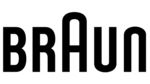
23 December 2024
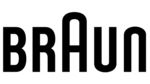
23 December 2024

21 December 2024

21 December 2024

21 December 2024

20 December 2024

16 Október 2024