Használati útmutató Swann ADS-460
Swann
Térfigyelő kamera
ADS-460
Olvassa el alább 📖 a magyar nyelvű használati útmutatót Swann ADS-460 (4 oldal) a Térfigyelő kamera kategóriában. Ezt az útmutatót 2 ember találta hasznosnak és 2 felhasználó értékelte átlagosan 4.5 csillagra
Oldal 1/4

123
456
789
AGetting to know your ADS-445 EN
Congratulations on your purchase of this SwannEye
HD Wi-Fi Security Camera! Get yourself familiar with
the various ports and connections on the camera
and have a look at the user manual for instructions
on how to install the SwannEye HD mobile app and
software.
1) IR (Infrared) LEDs:
The camera will use these in
low-light conditions to generate a black and white
image, even in total darkness.
2) Light Sensor: Detects the amount of light availa-
ble and turns on the IR LEDs when necessary.
3) Microphone: Allows the camera to hear nearby
sounds, and stream them with the video.
4) Power LED: You will see a red LED when the
camera is turned on.
5) Network Activity LED: This will flash when there
is information being sent to & from the camera to
your wired or wireless network.
QH_SWEYEHD1113E | © Swann 2014
1
2
3
4 5
1) Wi-Fi Antenna:
The included Wi-Fi antenna con-
nects here.
2) Power Socket: Connect the power adapter here.
3) WPS/Reset Button: When pressed and held for
3-5 seconds, allows for wirelessly connecting to a
WPS enabled router. When pressed and held when
the power is disconnected and reconnected, all
settings will revert to the factory defaults.
4) RJ45 (Ethernet): For a wired connection, connect
this to a spare port on your router.
5) Audio In: Allows connection of an external
microphone, just in case you want to monitor audio
from a different location to the camera.
6) Audio Out: To use the intercom function, connect
speakers to the audio output. Using the mobile app,
you can talk to your mobile device and your voice will
be heard on the speakers connected to the camera.
7) Alarm I/O Block: For connecting external alarms
and sensors.
8) SD Card Slot: Inserting an SD card allows you to
capture a series of snapshots and video files, as well
as setting an alarm schedule so it records when it
has detected motion.
AUDIO
ALARM
IN OUT INOUTRESET
DC 5V
1
2
3
4
5 6
7
8
BConnecting to your Network
Wired Network: 1) Connect the RJ45 Ethernet connection on the camera, to a spare port on your router using the included
Ethernet cable (or a longer one if required).
2) Connect the output of the supplied 5V power adapter into the power socket on the camera.
3) Plug the power adapter into the wall socket.
Wireless Network: 1) Connect the output of the supplied 5V power adapter into the power socket on the camera.
2) Plug the power adapter into the wall socket.
3) Pair the camera to your wireless network using the “WPS” button located on the camera and your wireless router.
The WPS button on your wire-
less router will be marked
with the WPS logo, which
looks like this.
Pairing the camera and your router using WPS: What you will need -
• A router with WPS capabilities and WPS enabled
• DHCP active on your network (typically with the router as the DHCP host)
• UPnP active on your network (only required for relay server connections)
1) Press the WPS pairing button on your router. This button is located in different places on different routers - some might
require that you press and hold the button and others might only need a momentary press. Check your router’s documentation
or ask your Internet Service Provider for assistance.
2) Press and hold the WPS/Reset Button on the camera for three to five seconds.
3) Don’t hold the Reset Button too long, or it will reset the pairing you just did!
4) Your router should signal that pairing is successful, again check the documentation for information on how it displays this
information.
AGetting to know your ADS-455
Congratulations on your purchase of this SwannEye
HD Wi-Fi Security Camera! Get yourself familiar with
the various ports and connections on the camera
and have a look at the user manual for instructions
on how to install the SwannEye HD mobile app and
software.
1) Wi-Fi Antenna:
The built-in antenna that con-
nects to your wireless network.
2)
IR (Infrared) LEDs:
The camera will use these in
low-light conditions to generate a black and white
image, even in total darkness.
3) Microphone: Allows the camera to hear nearby
sounds, and stream them with the video.
4) Light Sensor: Detects the amount of light availa-
ble and turns on the IR LEDs when necessary.
5) Network Activity LED: This will flash when there
is information being sent to & from the camera to
your wired or wireless network.
1
2
3
4
5
1) Audio Out: To use the intercom function, connect
speakers to the audio output. Using the mobile app,
you can talk to your mobile device and your voice will
be heard on the speakers connected to the camera.
2)
Micro-SD Card Slot:
Inserting a Micro-SD card al-
lows you to capture a series of snapshots and video
files, as well as setting an alarm schedule so it re -
cords when it has detected motion.
3) WPS/Reset Button: When pressed and held for
3-5 seconds, allows for wirelessly connecting to a
WPS enabled router. When pressed and held when
the power is disconnected and reconnected, all
settings will revert to the factory defaults.
4) RJ45 (Ethernet): For a wired connection, connect
this to a spare port on your router.
5) Power Socket: Connect the power adapter here.
6) Bracket Mount -
The provided camera stand
connects here.
Audio out
Reset
T/F
1
2
3
45
6
BConnecting to your Network
Wired Network: 1) Connect the RJ45 Ethernet connection on the camera, to a spare port on your router using the included
Ethernet cable (or a longer one if required).
2) Connect the output of the supplied 5V power adapter into the power socket on the camera.
3) Plug the power adapter into the wall socket.
Wireless Network: 1) Connect the output of the supplied 5V power adapter into the power socket on the camera.
2) Plug the power adapter into the wall socket.
3) Pair the camera to your wireless network using the “WPS” button located on the camera and your wireless router.
The WPS button on your wire-
less router will be marked
with the WPS logo, which
looks like this.
Pairing the camera and your router using WPS: What you will need -
• A router with WPS capabilities and WPS enabled
• DHCP active on your network (typically with the router as the DHCP host)
• UPnP active on your network (only required for relay server connections)
1) Press the WPS pairing button on your router. This button is located in different places on different routers - some might
require that you press and hold the button and others might only need a momentary press. Check your router’s documentation
or ask your Internet Service Provider for assistance.
2) Press and hold the WPS/Reset Button on the camera for three to five seconds.
3) Don’t hold the Reset Button too long, or it will reset the pairing you just did!
4) Your router should signal that pairing is successful, again check the documentation for information on how it displays this
information.
BConnecting to your Network
Wired Network: 1) Connect the RJ45 Ethernet connection on the camera, to a spare port on your router using the included
Ethernet cable (or a longer one if required).
2) Connect the output of the supplied 5V power adapter into the power socket on the camera.
3) Plug the power adapter into the wall socket.
Wireless Network: 1) Connect the output of the supplied 5V power adapter into the power socket on the camera.
2) Plug the power adapter into the wall socket.
3) Pair the camera to your wireless network using the “WPS” button located on the camera and your wireless router.
The WPS button on your wire-
less router will be marked
with the WPS logo, which
looks like this.
Pairing the camera and your router using WPS: What you will need -
• A router with WPS capabilities and WPS enabled
• DHCP active on your network (typically with the router as the DHCP host)
• UPnP active on your network (only required for relay server connections)
1) Press the WPS pairing button on your router. This button is located in different places on different routers - some might
require that you press and hold the button and others might only need a momentary press. Check your router’s documentation
or ask your Internet Service Provider for assistance.
2) Press and hold the WPS/Reset Button on the camera for three to five seconds.
3) Don’t hold the Reset Button too long, or it will reset the pairing you just did!
4) Your router should signal that pairing is successful, again check the documentation for information on how it displays this
information.
AGetting to know your ADS-460
Congratulations on your purchase of this SwannEye
HD Wi-Fi Security Camera! Get yourself familiar with
the various ports and connections on the camera and
have a look at the user manual for instructions on
how to install the SwannEye HD mobile app, software
and how to mount the camera.
1) IR (Infrared) LEDs:
The camera will use these in
low-light conditions to generate a black and white
image, even in total darkness.
2) Light Sensor: Detects the amount of light availa-
ble and turns on the IR LEDs when necessary.
3) Microphone: The device that records audio. If this
hole is blocked, the range and quality of the audio
will be reduced.
1) Wi-Fi Antenna: The included Wi-Fi antenna con-
nects to the camera here.
2)
Micro-SD Card Slot:
The ADS-460 has an inter-
nal Micro-SD card slot so you can gain access to
the pre-installed memory card. This allows you to
capture a series of snapshots and video files to the
memory card, as well as setting an alarm schedule
so it records when it has detected motion. It supports
Micro-SD cards up to 32GB.
To gain access to the Micro-SD card slot, use a Phil-
lips-head screwdriver to unscrew the four screws lo-
cated at the front of the camera. Pull out the camera
to gain access to the card slot. When finished, put
the camera back into the housing and tighten all four
screws.
3) RJ45 (Ethernet): For a wired connection, connect
this port to a spare port on your router.
4) WPS/Reset Button: When pressed and held for
3-5 seconds, allows for wirelessly connecting to a
WPS enabled router. When pressed and held when
the power is disconnected and reconnected, all
settings will revert to the factory defaults.
5) Power Socket: The power input. Never connect
anything other than the supplied power adapter.
1
2
3
1
2
3
4
5
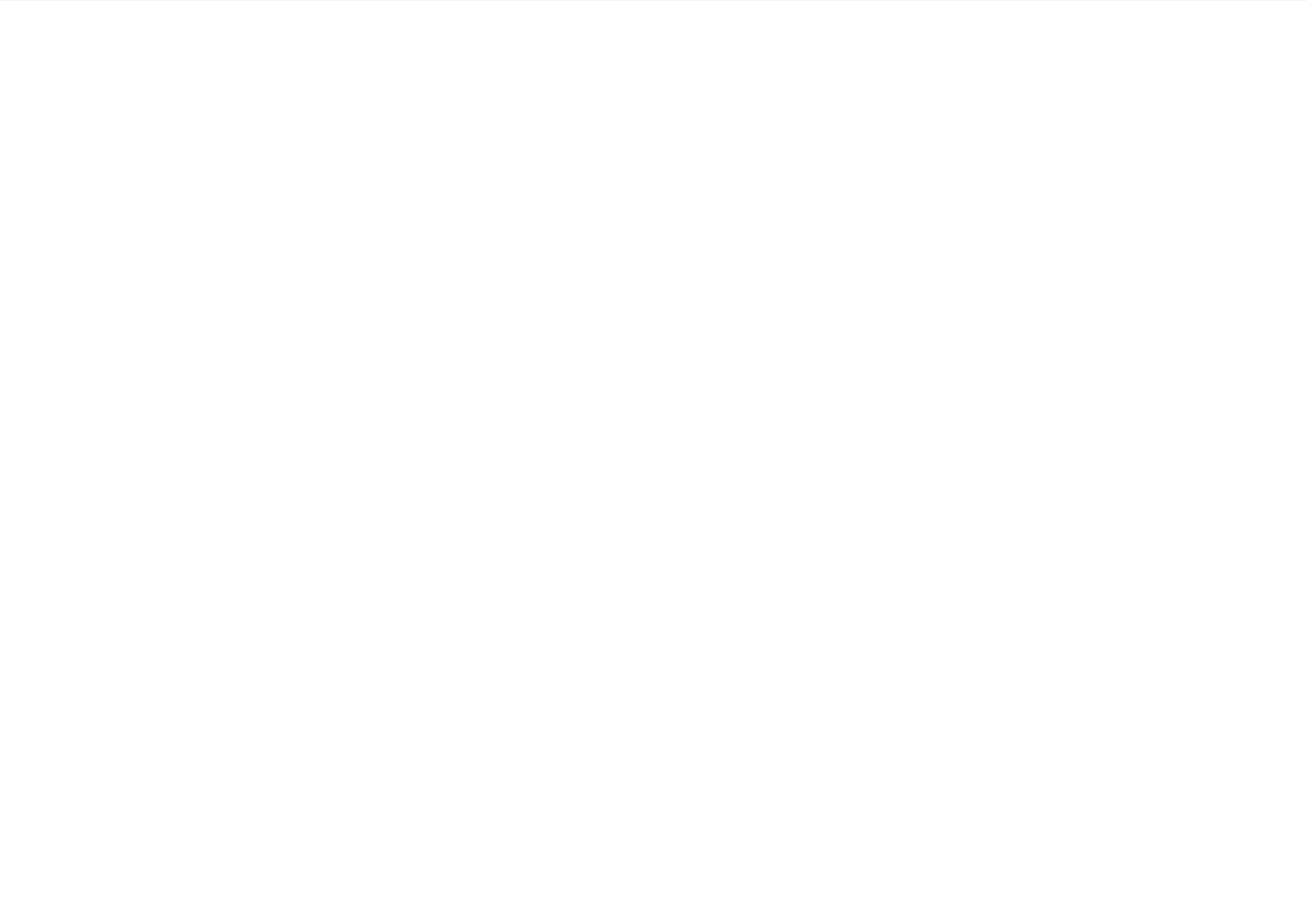

10 11 12
13 14 15
16 17 18
To monitor the front of the house, whether it is the front garden, driveway or the entrance to
your garage, it is recommended to install the camera where the roof meets the walls of the
house, as illustrated below. This will shelter the camera from the elements, have a better field
of view, and less likely to be vandalized.
It has been found that most burglars will enter your home through the front door, so it is very
important that you install a camera here. It is recommended to install the camera either above
the door or to the side space permitting. Mount the camera in an elevated position so it is out of
range of vandals or would be burglars. Placing the camera at a slight angle will allow you to see
who is approaching your front door as well as giving you the ability to have facial recognition.
Your backyard is mostly filled with a shed with lawn and garden tools, recreational equipment
and children’s toys. It’s a good idea to install a camera so that you have an entire overview of the
backyard. Like the cameras installed at the front of the house, it is recommended to install the
camera where the roof meets the wall of the house. If you have a side gate or more than one
entrance to the backyard, you may want to have an additional camera that is focused to that
area.
It’s recommended that you place cameras inside the house that have high traffic areas such as
entry and exit points (front door), hallways and staircases (if applicable). Other ideal locations
are next to windows and rooms that have high priced valuables such as electronics, antiques
and jewellery.
The Field of View produced by a camera is the area that the camera can see. It is an important
factor to consider as it determines not just what the camera can see, but also the level of detail
that is visible at a given distance. Cameras with a smaller lens, also known as a wide-angle
lens, produce a greater Field of View than cameras with a larger lens. This means that the
camera can see a large area but the objects will appear smaller within the scene area. This is
useful if you want to monitor an entire room or a yard. Cameras with a larger lens also known
as narrow-angle have a smaller Field of View. They can see a limited area, but objects will
appear larger within the scene area. This is useful if you want to monitor a specific target such
as a doorway or entrance.
Lighting
• For best results do not point the camera towards a light source.
• Pointing the camera towards a glass window intending to see outside may result in a poor
image because of glare and lighting conditions inside and outside.
• Don’t place the camera in a shaded area that is looking into a well lit area as this will result
in a poor display. The light to the sensor located at the front of the camera needs to be the
same as the light at the focal target for best results.
• As the camera uses infrared LEDs to see at night, it’s recommended to clean the lens from
time to time if the picture degrades.
BFront of House and Driveway
DBackyard and Side Entrance EIndoors
FCamera Field of View GLighting & Environment Tips H
CFront Door
QWBCDVR0113E | © Swann 2014
A
Confused on which location to install your cameras? The cameras included with your security
system can be installed in a number of different locations. Camera location can depend on the
following -
Camera Location Tips EN
You may need to install multiple cameras if
you want to focus on specific areas that you
would like to monitor, for example, one for the
driveway, the other on the garage entrance.
1. Distance from the camera to the DVR.
2. Environmental conditions.
3. Lighting conditions.
4. The area that you would like to monitor.
When you position cameras correctly, you can eliminate the need for additional cameras to cover
your target area and maximise the efficiency of your security system. On the flip side, if you posi-
tion cameras incorrectly, it can lead to blind spots or to have objects that are not visible or too far
for the cameras to view in detail. Keep these points in mind to get the most out of your security
system.
Mount cameras at an elevated position - Mounting your cameras at an elevated position, can keep
your cameras out of range of vandals or would be burglars. It also allows your camera to have a
high vantage point increasing its viewing area.
Cover your target area - When placing cameras, make sure you provide ample coverage, but not
in excess. For example, if you are trying to cover a backyard gate, don’t zoom in to only have the
gate in frame. Position the camera to cover part of your backyard so you capture as much area as
possible without sacrificing video quality.
Install the camera
where the roof
meets the walls
of the house.
Place the camera
at a slight angle.
This will focus on the
side entrance.
Fixed Lens vs. Varifocal Lens
A Fixed Lens is where the camera’s focal
length (Field of View) is permanently set
and cannot be adjusted by the user.
A Varifocal Lens is where the camera’s
lens can be manually adjusted by the
user. This allows for greater flexibility
to optimize the camera picture for your
specific needs.
Environment
• Make sure the power connections are not directly exposed to water or moisture and shielded
from other outdoor elements.
• Weatherproof only means that the camera can be exposed to weather such as rain and snow.
Weatherproof cameras cannot be submerged under water.
• Do not expose the camera where rain and snow will hit the lens directly.
• Cameras geared for cold weather may work in extreme conditions as low as -25° as the
camera produces heat when plugged in.
When installing cameras outside, it is recommended to install the provided data & power cable
away from the elements so it prevents them from deteriorating over time. Whilst cabling, avoid
areas that have a high amount of electrical equipment where electrical interference is expected.
This can create all types of interference to the video picture. Also avoid sharp bends, which can
affect cable impedance and cause interference to the video picture. If you’re using cable ties,
do not over tighten them and avoid using a staple gun to secure as this can potentially damage
the cable. There may be circumstances where you have to join multpiple cables together. Go
to your hardware store, purchase some electrical tape and use this to seal the connection(s)
between each cable. This will prevent moisture and dust forming on the connection(s).
Camera Cables
Summary
1. Protect the cable from the elements to avoid deterioration.
2. Avoid electrical equipment where electrical interefence is expected.
3. Avoid sharp bends and do not bend the cable greater than 90 degrees.
4. Do not overtighten when using cable ties.
5. Avoid using a staple gun to secure the cable to a wall.
6. Do not stretch or apply force greater than 25lbs/11kgs.
7. Use electrical tape to seal the connection(s) when joining multiple cables together.
Have a look at the image(s) on the DVR/NVR
first before installing the cameras permanently.
Wide Angle
Fixed Lens
3.6mm
Narrow Angle
Fixed Lens
6.0mm
This camera will
focus on the garage
entrance.
This camera
will focus on the
driveway entrance.
This will focus on the
entire backyard.
Have a look at the image(s) on the DVR/NVR
first before installing the cameras permanently.
Have a look at the image(s) on the DVR/NVR
first before installing the cameras permanently.
Have a look at the image(s) on the DVR/NVR
first before installing the cameras permanently.
Most burglars will knock on the front
door first to see if anyone is at home.
Termékspecifikációk
| Márka: | Swann |
| Kategória: | Térfigyelő kamera |
| Modell: | ADS-460 |
Szüksége van segítségre?
Ha segítségre van szüksége Swann ADS-460, tegyen fel kérdést alább, és más felhasználók válaszolnak Önnek
Útmutatók Térfigyelő kamera Swann

3 Október 2024

16 Szeptember 2024

15 Szeptember 2024

10 Szeptember 2024

10 Szeptember 2024

8 Szeptember 2024

2 Szeptember 2024

31 Augusztus 2024

27 Augusztus 2024

27 Augusztus 2024
Útmutatók Térfigyelő kamera
- Térfigyelő kamera Samsung
- Térfigyelő kamera Sony
- Térfigyelő kamera August
- Térfigyelő kamera Nedis
- Térfigyelő kamera Grundig
- Térfigyelő kamera Philips
- Térfigyelő kamera Pioneer
- Térfigyelő kamera Reolink
- Térfigyelő kamera Garmin
- Térfigyelő kamera Bosch
- Térfigyelő kamera Panasonic
- Térfigyelő kamera Canon
- Térfigyelő kamera JVC
- Térfigyelő kamera Evolveo
- Térfigyelő kamera Toshiba
- Térfigyelő kamera Ubiquiti Networks
- Térfigyelő kamera TP-Link
- Térfigyelő kamera Emos
- Térfigyelő kamera Motorola
- Térfigyelő kamera LogiLink
- Térfigyelő kamera Digitus
- Térfigyelő kamera Zebra
- Térfigyelő kamera Xiaomi
- Térfigyelő kamera TRENDnet
- Térfigyelő kamera EZVIZ
- Térfigyelő kamera Boss
- Térfigyelő kamera Crestron
- Térfigyelő kamera ORNO
- Térfigyelő kamera Strong
- Térfigyelő kamera Gigaset
- Térfigyelő kamera MEE Audio
- Térfigyelő kamera Conceptronic
- Térfigyelő kamera Thomson
- Térfigyelő kamera Technaxx
- Térfigyelő kamera Speco Technologies
- Térfigyelő kamera Ricoh
- Térfigyelő kamera Hikvision
- Térfigyelő kamera Netgear
- Térfigyelő kamera Asus
- Térfigyelő kamera Vtech
- Térfigyelő kamera Rollei
- Térfigyelő kamera Hama
- Térfigyelő kamera Mitsubishi
- Térfigyelő kamera Synology
- Térfigyelő kamera Avidsen
- Térfigyelő kamera Raymarine
- Térfigyelő kamera DSC
- Térfigyelő kamera Kodak
- Térfigyelő kamera Ring
- Térfigyelő kamera V-TAC
- Térfigyelő kamera ZyXEL
- Térfigyelő kamera Logitech
- Térfigyelő kamera Dahua Technology
- Térfigyelő kamera Withings
- Térfigyelő kamera Denver
- Térfigyelő kamera First Alert
- Térfigyelő kamera Minox
- Térfigyelő kamera Trevi
- Térfigyelő kamera DiO
- Térfigyelő kamera Planet
- Térfigyelő kamera Burg Wächter
- Térfigyelő kamera Ernitec
- Térfigyelő kamera Tenda
- Térfigyelő kamera Qian
- Térfigyelő kamera Aluratek
- Térfigyelő kamera Extech
- Térfigyelő kamera Gembird
- Térfigyelő kamera Cisco
- Térfigyelő kamera Niceboy
- Térfigyelő kamera SPC
- Térfigyelő kamera Bea-fon
- Térfigyelő kamera Powerfix
- Térfigyelő kamera Edimax
- Térfigyelő kamera Eufy
- Térfigyelő kamera APC
- Térfigyelő kamera Overmax
- Térfigyelő kamera Lorex
- Térfigyelő kamera Foscam
- Térfigyelő kamera Manhattan
- Térfigyelő kamera Kogan
- Térfigyelő kamera Alecto
- Térfigyelő kamera Honeywell
- Térfigyelő kamera EnGenius
- Térfigyelő kamera Imou
- Térfigyelő kamera Marshall
- Térfigyelő kamera Acme
- Térfigyelő kamera Furrion
- Térfigyelő kamera Velleman
- Térfigyelő kamera Western Digital
- Térfigyelő kamera Grandstream
- Térfigyelő kamera D-Link
- Térfigyelő kamera Avanti
- Térfigyelő kamera Milesight
- Térfigyelő kamera Monacor
- Térfigyelő kamera IDIS
- Térfigyelő kamera Epiphan
- Térfigyelő kamera ION
- Térfigyelő kamera Blaupunkt
- Térfigyelő kamera Chacon
- Térfigyelő kamera Elro
- Térfigyelő kamera GVI Security
- Térfigyelő kamera Moxa
- Térfigyelő kamera Olympia
- Térfigyelő kamera Delta Dore
- Térfigyelő kamera ZKTeco
- Térfigyelő kamera Abus
- Térfigyelő kamera Vivotek
- Térfigyelő kamera AG Neovo
- Térfigyelő kamera Arlo
- Térfigyelő kamera Trust
- Térfigyelő kamera Konig
- Térfigyelő kamera Marmitek
- Térfigyelő kamera Stabo
- Térfigyelő kamera Pyle
- Térfigyelő kamera Lumens
- Térfigyelő kamera AVer
- Térfigyelő kamera AVMATRIX
- Térfigyelő kamera Sanyo
- Térfigyelő kamera DataVideo
- Térfigyelő kamera CRUX
- Térfigyelő kamera Atlona
- Térfigyelő kamera Schneider
- Térfigyelő kamera Lindy
- Térfigyelő kamera Uniden
- Térfigyelő kamera Quantum
- Térfigyelő kamera Marshall Electronics
- Térfigyelő kamera Trebs
- Térfigyelő kamera M-e
- Térfigyelő kamera Provision-ISR
- Térfigyelő kamera Somfy
- Térfigyelő kamera AViPAS
- Térfigyelő kamera Axis
- Térfigyelő kamera Brilliant
- Térfigyelő kamera Orion
- Térfigyelő kamera EverFocus
- Térfigyelő kamera SereneLife
- Térfigyelő kamera I3International
- Térfigyelő kamera Equip
- Térfigyelő kamera Genius
- Térfigyelő kamera Valueline
- Térfigyelő kamera Adj
- Térfigyelő kamera Anker
- Térfigyelő kamera Genie
- Térfigyelő kamera Petcube
- Térfigyelő kamera ClearView
- Térfigyelő kamera Sitecom
- Térfigyelő kamera ACTi
- Térfigyelő kamera Schwaiger
- Térfigyelő kamera Elmo
- Térfigyelő kamera Vitek
- Térfigyelő kamera Alfatron
- Térfigyelő kamera Laserliner
- Térfigyelő kamera Smartwares
- Térfigyelő kamera REVO
- Térfigyelő kamera Belkin
- Térfigyelő kamera KJB Security Products
- Térfigyelő kamera Kramer
- Térfigyelő kamera BZBGear
- Térfigyelő kamera BirdDog
- Térfigyelő kamera Allnet
- Térfigyelő kamera Aldi
- Térfigyelő kamera Airlive
- Térfigyelő kamera Aritech
- Térfigyelő kamera Flamingo
- Térfigyelő kamera Yale
- Térfigyelő kamera Caliber
- Térfigyelő kamera Eminent
- Térfigyelő kamera Exibel
- Térfigyelő kamera Fortinet
- Térfigyelő kamera KlikaanKlikuit
- Térfigyelő kamera Maginon
- Térfigyelő kamera Profile
- Térfigyelő kamera Marquant
- Térfigyelő kamera Ednet
- Térfigyelő kamera AVerMedia
- Térfigyelő kamera Steren
- Térfigyelő kamera Perel
- Térfigyelő kamera Flir
- Térfigyelő kamera Netis
- Térfigyelő kamera Buffalo
- Térfigyelő kamera GeoVision
- Térfigyelő kamera Nest
- Térfigyelő kamera LevelOne
- Térfigyelő kamera Siedle
- Térfigyelő kamera Hive
- Térfigyelő kamera Netatmo
- Térfigyelő kamera Switel
- Térfigyelő kamera InFocus
- Térfigyelő kamera Hombli
- Térfigyelő kamera Clas Ohlson
- Térfigyelő kamera Naxa
- Térfigyelő kamera BRK
- Térfigyelő kamera EVE
- Térfigyelő kamera Waeco
- Térfigyelő kamera QSC
- Térfigyelő kamera Xavax
- Térfigyelő kamera Vaddio
- Térfigyelő kamera Gira
- Térfigyelő kamera Jung
- Térfigyelő kamera Interlogix
- Térfigyelő kamera Boyo
- Térfigyelő kamera IC Intracom
- Térfigyelő kamera Adesso
- Térfigyelő kamera Satel
- Térfigyelő kamera POSline
- Térfigyelő kamera Notifier
- Térfigyelő kamera Hawking Technologies
- Térfigyelő kamera Lanberg
- Térfigyelő kamera Friedland
- Térfigyelő kamera Nexxt
- Térfigyelő kamera Monoprice
- Térfigyelő kamera Watec
- Térfigyelő kamera Beafon
- Térfigyelő kamera Chuango
- Térfigyelő kamera ETiger
- Térfigyelő kamera Videcon
- Térfigyelő kamera INSTAR
- Térfigyelő kamera Advantech
- Térfigyelő kamera Digital Watchdog
- Térfigyelő kamera Ferguson
- Térfigyelő kamera Ganz
- Térfigyelő kamera Kwikset
- Térfigyelő kamera Intellinet
- Térfigyelő kamera ClearOne
- Térfigyelő kamera Ebode
- Térfigyelő kamera Oplink
- Térfigyelő kamera Kerbl
- Térfigyelő kamera Dorr
- Térfigyelő kamera Sonic Alert
- Térfigyelő kamera Linear PRO Access
- Térfigyelő kamera Summer Infant
- Térfigyelő kamera SMC
- Térfigyelő kamera Topica
- Térfigyelő kamera Iiquu
- Térfigyelő kamera Verint
- Térfigyelő kamera Brinno
- Térfigyelő kamera Rostra
- Térfigyelő kamera Caddx
- Térfigyelő kamera Spyclops
- Térfigyelő kamera EKO
- Térfigyelő kamera Inovonics
- Térfigyelő kamera Kguard
- Térfigyelő kamera Woonveilig
- Térfigyelő kamera Mobi
- Térfigyelő kamera Surveon
- Térfigyelő kamera Hollyland
- Térfigyelő kamera Epcom
- Térfigyelő kamera Indexa
- Térfigyelő kamera Lutec
- Térfigyelő kamera Whistler
- Térfigyelő kamera Hanwha
- Térfigyelő kamera VideoComm
- Térfigyelő kamera IMILAB
- Térfigyelő kamera 3xLOGIC
- Térfigyelő kamera Pelco
- Térfigyelő kamera Leviton
- Térfigyelő kamera EtiamPro
- Térfigyelő kamera Inkovideo
- Térfigyelő kamera Pentatech
- Térfigyelő kamera Weldex
- Térfigyelő kamera SecurityMan
- Térfigyelő kamera Canyon
- Térfigyelő kamera CNB Technology
- Térfigyelő kamera Tapo
- Térfigyelő kamera Aigis
- Térfigyelő kamera Exacq
- Térfigyelő kamera Brickcom
- Térfigyelő kamera Laxihub
- Térfigyelő kamera Securetech
- Térfigyelő kamera EFB Elektronik
- Térfigyelő kamera NetMedia
- Térfigyelő kamera Videotec
- Térfigyelő kamera Illustra
- Térfigyelő kamera Nivian
- Térfigyelő kamera Arenti
- Térfigyelő kamera E-bench
- Térfigyelő kamera Blow
- Térfigyelő kamera Syscom
- Térfigyelő kamera Tecno
- Térfigyelő kamera Night Owl
- Térfigyelő kamera Guardzilla
- Térfigyelő kamera Astak
- Térfigyelő kamera Blink
- Térfigyelő kamera Milestone Systems
- Térfigyelő kamera Zavio
- Térfigyelő kamera Campark
- Térfigyelő kamera IPX
- Térfigyelő kamera Dedicated Micros
- Térfigyelő kamera Hamlet
- Térfigyelő kamera Annke
- Térfigyelő kamera AVTech
- Térfigyelő kamera Qoltec
- Térfigyelő kamera Approx
- Térfigyelő kamera Digimerge
- Térfigyelő kamera Y-cam
- Térfigyelő kamera Feelworld
- Térfigyelő kamera Wisenet
- Térfigyelő kamera WyreStorm
- Térfigyelő kamera Infortrend
- Térfigyelő kamera HiLook
- Térfigyelő kamera Mach Power
- Térfigyelő kamera Compro
- Térfigyelő kamera Aida
- Térfigyelő kamera Ikegami
- Térfigyelő kamera Accsoon
- Térfigyelő kamera Vimtag
- Térfigyelő kamera Sonoff
- Térfigyelő kamera Gewiss
- Térfigyelő kamera Alula
- Térfigyelő kamera Insteon
- Térfigyelő kamera Costar
- Térfigyelő kamera ALC
- Térfigyelő kamera Security Labs
- Térfigyelő kamera Comtrend
- Térfigyelő kamera Seneca
- Térfigyelő kamera Avigilon
- Térfigyelő kamera American Dynamics
- Térfigyelő kamera Vosker
- Térfigyelő kamera Sentry360
- Térfigyelő kamera Owltron
- Térfigyelő kamera Enabot
- Térfigyelő kamera Luis Energy
- Térfigyelő kamera Sir Gawain
- Térfigyelő kamera VisorTech
- Térfigyelő kamera Atlantis Land
- Térfigyelő kamera B & S Technology
- Térfigyelő kamera Promise Technology
- Térfigyelő kamera Ecobee
- Térfigyelő kamera Turing
- Térfigyelő kamera Wasserstein
- Térfigyelő kamera Qolsys
- Térfigyelő kamera HuddleCamHD
- Térfigyelő kamera Setti+
- Térfigyelő kamera Defender
- Térfigyelő kamera Mobotix
- Térfigyelő kamera IOIO
- Térfigyelő kamera BIRDFY
- Térfigyelő kamera I-PRO
- Térfigyelő kamera DVDO
- Térfigyelő kamera TCP
- Térfigyelő kamera Bolin Technology
- Térfigyelő kamera Nextech
Legújabb útmutatók Térfigyelő kamera

6 Április 2025

5 Április 2025

5 Április 2025

15 Január 2025

14 Január 2025

13 Január 2025

13 Január 2025

13 Január 2025

13 Január 2025

13 Január 2025