Használati útmutató SureFire KingPin M1
SureFire
billentyűzet
KingPin M1
Olvassa el alább 📖 a magyar nyelvű használati útmutatót SureFire KingPin M1 (6 oldal) a billentyűzet kategóriában. Ezt az útmutatót 7 ember találta hasznosnak és 2 felhasználó értékelte átlagosan 4.5 csillagra
Oldal 1/6
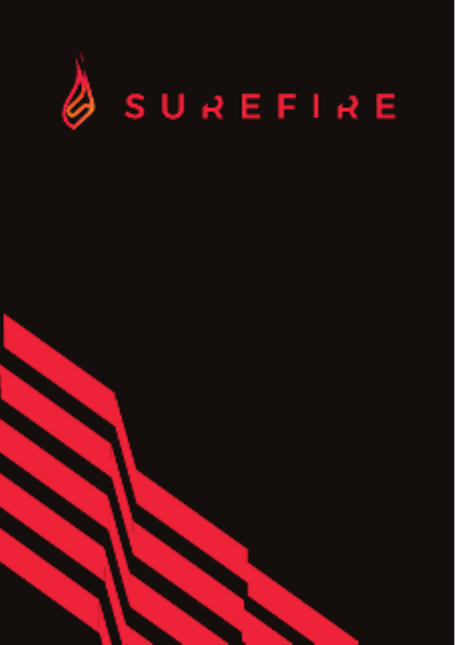
KINGPIN M1
60% Mechanical RGB Gaming Keyboard
QWERTZ German
QWERTY US English
QWERTY Nordic
QWERTY Spanish
QWERTY Italian
AZERTY French
QUICK START GUIDE

Safety Warnings
• Read all the instructions carefully before using the unit and keep them for future reference.
• Retain the manual. If you pass the unit onto a third party, make sure to include this manual.
• Do not disassemble the keyboard or remove any parts.
• Do not immerse the keyboard in water or any liquid.
• Do not use the keyboard close to heat sources or expose to high temperatures.
• Do not use the keyboard where strong electromagnetic waves are present.
Strong electromagnetic waves will cause damage to the keyboard.
• Keep the keyboard away from direct sunlight, moisture, dirt or abrasive chemical products
(cleaning products etc).
How it works
Connect the USB Cable to the USB Port of your device.
Backlight Effect:
To access these functions, press the Fn Key and the required key together:
+
or
+
+
Adjust the backlight ashing level (16 levels of
speed, default level 10, not adjustable under
single colour lighting mode)
Select different backlight effects (6 modes
(5 RGB modes + 1 customisable mode)):
Flowing (default); Colourful breathing; One click;
Ripple; Single colour breathing (press Fn + Space to
adjust the colour, 8 colours + light off); Customized
or
+
Lock the Win Key, press again to cancel lock
+
Adjust brightness level (16 levels, default level 5)
Switch backlight on/off

Customising Backlight Effect:
You may customise the backlight for each key.
• Press + repeatedly to select the customised backlight mode. Fn K
Keys will light up for the rst time.WASD
• Press and hold + to enter backlight setting mode. Fn K
and Keys will start ashing.Caps Win
• Press the key(s) repeatedly to choose the colour you prefer (8 colours +
light off).
• Press and hold + when done. and Keys will stop ashing.Fn K Caps Win
To reset customised backlight effect to default setting, press and hold + Fn K
until all backlights start lighting in succession.
Function Keys:
• To access press the Key and the desired key together.ESC, F1-F12, Delete Fn
Software (only for Windows as download):
1. Please download the software from www.surere-gaming.com/support.
2. Start the installation by executing the downloaded le from your download place.
3. Follow the installation process.
4. Plug the keyboard into the USB Port of your computer.
5. Start the Software via the shortcut on your desktop and congure your keyboard with
your preferred setup.
6. For further details please see below and opposite.
• To access these functions, press the Key and the desired key together.Fn
Key Setup: Light Setting:
You can select different lighting modes or
turn off the lighting on your keyboard.
By selecting the desired key, you can now
select a function for every key.
WASD Arrow Direction;
Decrease the volume;
Increase the volume;
Mute Sound
Termékspecifikációk
| Márka: | SureFire |
| Kategória: | billentyűzet |
| Modell: | KingPin M1 |
Szüksége van segítségre?
Ha segítségre van szüksége SureFire KingPin M1, tegyen fel kérdést alább, és más felhasználók válaszolnak Önnek
Útmutatók billentyűzet SureFire

13 December 2024

13 December 2024

10 Augusztus 2024

19 Május 2024
Útmutatók billentyűzet
- billentyűzet Sony
- billentyűzet Yamaha
- billentyűzet Fujitsu
- billentyűzet Acer
- billentyűzet Sharkoon
- billentyűzet Nedis
- billentyűzet DeepCool
- billentyűzet Philips
- billentyűzet SilverCrest
- billentyűzet RCF
- billentyűzet JVC
- billentyűzet Lenovo
- billentyűzet Evolveo
- billentyűzet HyperX
- billentyűzet Casio
- billentyűzet Sven
- billentyűzet Gamdias
- billentyűzet HP
- billentyűzet Apple
- billentyűzet Fellowes
- billentyűzet Medion
- billentyűzet Vimar
- billentyűzet LogiLink
- billentyűzet Technics
- billentyűzet Roland
- billentyűzet Digitus
- billentyűzet Zebra
- billentyűzet Xiaomi
- billentyűzet GoGen
- billentyűzet Dell
- billentyűzet Boss
- billentyűzet Crestron
- billentyűzet Gigabyte
- billentyűzet Tripp Lite
- billentyűzet Conceptronic
- billentyűzet Hikvision
- billentyűzet Vivanco
- billentyűzet V7
- billentyűzet Microsoft
- billentyűzet Asus
- billentyűzet Arturia
- billentyűzet Keychron
- billentyűzet Hama
- billentyűzet Zoom
- billentyűzet Renkforce
- billentyűzet Korg
- billentyűzet Blue Element
- billentyűzet GPX
- billentyűzet Hori
- billentyűzet Genesis
- billentyűzet M-Audio
- billentyűzet AOC
- billentyűzet Iogear
- billentyűzet 4ms
- billentyűzet Logitech
- billentyűzet Dahua Technology
- billentyűzet Scosche
- billentyűzet Denver
- billentyűzet Trevi
- billentyűzet Ewent
- billentyűzet The T.amp
- billentyűzet BT
- billentyűzet Black Box
- billentyűzet Aluratek
- billentyűzet NGS
- billentyűzet Joy-It
- billentyűzet MSI
- billentyűzet Livoo
- billentyűzet Gembird
- billentyűzet Energy Sistem
- billentyűzet Native Instruments
- billentyűzet Niceboy
- billentyűzet SPC
- billentyűzet Speed-Link
- billentyűzet Kingston
- billentyűzet Behringer
- billentyűzet ModeCom
- billentyűzet ADATA
- billentyűzet Cooler Master
- billentyűzet Deltaco
- billentyűzet Steelseries
- billentyűzet Manhattan
- billentyűzet Kogan
- billentyűzet Sigma
- billentyűzet Alesis
- billentyűzet Media-Tech
- billentyűzet IK Multimedia
- billentyűzet ION
- billentyűzet Blaupunkt
- billentyűzet NZXT
- billentyűzet Viper
- billentyűzet Thomann
- billentyűzet Hammond
- billentyűzet Perixx
- billentyűzet Razer
- billentyűzet Samson
- billentyűzet Logik
- billentyűzet Millenium
- billentyűzet Xtrfy
- billentyűzet Abus
- billentyűzet Trust
- billentyűzet AKAI
- billentyűzet Konig
- billentyűzet Marmitek
- billentyűzet TechniSat
- billentyűzet Polyend
- billentyűzet Pyle
- billentyűzet Roccat
- billentyűzet Watson
- billentyűzet Corsair
- billentyűzet Lindy
- billentyűzet NACON
- billentyűzet Fender
- billentyűzet Vorago
- billentyűzet Arctic Cooling
- billentyűzet Ergoline
- billentyűzet Kurzweil
- billentyűzet CM Storm
- billentyűzet Siig
- billentyűzet Novation
- billentyűzet Homematic IP
- billentyűzet Ketron
- billentyűzet Thermaltake
- billentyűzet Medeli
- billentyűzet Tiptop Audio
- billentyűzet ENDORFY
- billentyűzet Genius
- billentyűzet Gamber-Johnson
- billentyűzet Adj
- billentyűzet Anker
- billentyűzet Gravity
- billentyűzet Havis
- billentyűzet ILive
- billentyűzet Rapoo
- billentyűzet Nektar
- billentyűzet Soundsation
- billentyűzet Cougar
- billentyűzet IQUNIX
- billentyűzet Ducky
- billentyűzet Savio
- billentyűzet Enermax
- billentyűzet InLine
- billentyűzet Quazar
- billentyűzet CSL
- billentyűzet Cherry
- billentyűzet Belkin
- billentyűzet Xcellon
- billentyűzet K&M
- billentyűzet Elgato
- billentyűzet Erica Synths
- billentyűzet Intellijel
- billentyűzet Alienware
- billentyűzet A4tech
- billentyűzet BeeWi
- billentyűzet Eminent
- billentyűzet Trekstor
- billentyűzet Targus
- billentyűzet Exibel
- billentyűzet Aukey
- billentyűzet Kensington
- billentyűzet Brigmton
- billentyűzet Techly
- billentyűzet BlueBuilt
- billentyűzet Ednet
- billentyűzet Connect IT
- billentyűzet Steren
- billentyűzet Sandberg
- billentyűzet Buffalo
- billentyűzet GeoVision
- billentyűzet Terris
- billentyűzet Evga
- billentyűzet Clas Ohlson
- billentyűzet Mede8er
- billentyűzet Sweex
- billentyűzet Vakoss
- billentyűzet KeySonic
- billentyűzet Natec
- billentyűzet Essentiel B
- billentyűzet RGV
- billentyűzet Tracer
- billentyűzet Zagg
- billentyűzet Veho
- billentyűzet Maxxter
- billentyűzet Saitek
- billentyűzet Msonic
- billentyűzet Mitel
- billentyűzet BakkerElkhuizen
- billentyűzet XPG
- billentyűzet CME
- billentyűzet Adesso
- billentyűzet Satel
- billentyűzet Brookstone
- billentyűzet Man & Machine
- billentyűzet Brydge
- billentyűzet Satechi
- billentyűzet Mad Catz
- billentyűzet Hawking Technologies
- billentyűzet Krom
- billentyűzet Iluv
- billentyűzet Avanca
- billentyűzet Mousetrapper
- billentyűzet Mediacom
- billentyűzet AZIO
- billentyűzet X9 Performance
- billentyűzet Ozone
- billentyűzet Woxter
- billentyűzet Ibm
- billentyűzet General Music
- billentyűzet Moog
- billentyűzet Matias
- billentyűzet Keith MCmillen
- billentyűzet Trkstor
- billentyűzet Verbatim
- billentyűzet Zalman
- billentyűzet Contour Design
- billentyűzet Micro Innovations
- billentyűzet Hohner
- billentyűzet Goldtouch
- billentyűzet Merkloos
- billentyűzet Kawai
- billentyűzet Native
- billentyűzet I-onik
- billentyűzet Laney
- billentyűzet MaxMusic
- billentyűzet Inovalley
- billentyűzet Bontempi
- billentyűzet Logic3
- billentyűzet Penclic
- billentyűzet Bakker Elkhuizen
- billentyűzet Venom
- billentyűzet IPort
- billentyűzet R-Go Tools
- billentyűzet Schubert
- billentyűzet Nord Electro
- billentyűzet Icon
- billentyűzet X-keys
- billentyűzet Stagg
- billentyűzet PIXMY
- billentyűzet Promate
- billentyűzet ISY
- billentyűzet ThunderX3
- billentyűzet Hanwha
- billentyűzet FURY
- billentyűzet Pelco
- billentyűzet Studiologic
- billentyűzet Perfect Choice
- billentyűzet ASM
- billentyűzet NPLAY
- billentyűzet NUX
- billentyűzet Canyon
- billentyűzet STANDIVARIUS
- billentyűzet Dexibell
- billentyűzet Goodis
- billentyűzet Eclipse
- billentyűzet UGo
- billentyűzet Krux
- billentyűzet ActiveJet
- billentyűzet Alogic
- billentyűzet Genovation
- billentyűzet Rii
- billentyűzet Sequenz
- billentyűzet Redragon
- billentyűzet Hamlet
- billentyűzet Approx
- billentyűzet Gamesir
- billentyűzet SilentiumPC
- billentyűzet Leotec
- billentyűzet Nuki
- billentyűzet Nord
- billentyűzet The Box
- billentyűzet Mars Gaming
- billentyűzet Roline
- billentyűzet Acme Made
- billentyűzet Startone
- billentyűzet Vultech
- billentyűzet TEKLIO
- billentyűzet Mad Dog
- billentyűzet Raspberry Pi
- billentyűzet Kinesis
- billentyűzet Urban Factory
- billentyűzet Roadworx
- billentyűzet KeepOut
- billentyűzet CTA Digital
- billentyűzet Accuratus
- billentyűzet Seal Shield
- billentyűzet Kanex
- billentyűzet GETT
- billentyűzet Unitech
- billentyűzet Akko
- billentyűzet Mountain
- billentyűzet Groove Synthesis
- billentyűzet CoolerMaster
- billentyűzet 3Dconnexion
- billentyűzet IOPLEE
- billentyűzet Royal Kludge
- billentyűzet Universal Remote Control
- billentyűzet Logickeyboard
- billentyűzet Montech
- billentyűzet ID-Tech
- billentyűzet Patriot
- billentyűzet Voxicon
- billentyűzet On-Stage
- billentyűzet Carlsbro
- billentyűzet UNYKAch
- billentyűzet Xtech
- billentyűzet SMK-Link
- billentyűzet Loupedeck
- billentyűzet MK
- billentyűzet Nanoxia
Legújabb útmutatók billentyűzet

30 Március 2025

30 Március 2025

30 Március 2025

30 Március 2025

30 Március 2025

30 Március 2025

30 Március 2025

30 Március 2025

30 Március 2025

30 Március 2025