Használati útmutató Sony MHC-RV555
Sony
hi-fi rendszer
MHC-RV555
Olvassa el alább 📖 a magyar nyelvű használati útmutatót Sony MHC-RV555 (48 oldal) a hi-fi rendszer kategóriában. Ezt az útmutatót 2 ember találta hasznosnak és 2 felhasználó értékelte átlagosan 4.5 csillagra
Oldal 1/48

©2004 Sony Corporation
2-595-611-13(1)
Mini Hi-Fi
Component
System
Operating Instructions
MHC-RV555/RV55
MHC-RV222/RV22

2GB
To reduce the risk of fire or electric
shock, do not expose this apparatus to
rain or moisture.
To prevent fire, do not cover the ventilation of the
apparatus with news papers, table-cloths, curtains, etc.
And don’t place lighted candles on the apparatus.
To prevent fire or shock hazard, do not place objects
filled with liquids, such as vases, on the apparatus.
This appliance is
classified as a CLASS 1
LASER product. This
marking is located on the
rear exterior.
Don’t throw away the battery with
general house waste, dispose of it
correctly as chemical waste.
ENERGY STAR®
ENERGY STAR® is a U.S.
registered mark. As an ENERGY
STAR® partner, Sony Corporation
has determined that this product
meets the ENERGY STAR®
guidelines for energy efficiency.
WARNING
Do not install the appliance in a confined space,
such as a bookcase or built-in cabinet.

3GB
How to use this manual...........................5
Playable discs..........................................5
Getting Started
Hooking up the system............................7
Positioning the speakers........................10
(MHC-RV555/RV55 only)
Setting the clock....................................10
VIDEO CD/CD/MP3 – Play
Loading a disc.......................................11
Playing a disc ........................................11
— Normal Play/Shuffle Play
Playing VIDEO CDs with PBC functions
(Ver. 2.0).........................................14
— PBC Play
Playing repeatedly.................................15
— Repeat Play
Creating your own program ..................15
— Program Play
Locating a specific part of a
VIDEO CD .....................................16
— Time Search/Disc Digest
Tuner
Presetting radio stations ........................18
Listening to the radio ............................19
— Preset Tuning
— Manual Tuning
Tape – Play
Loading a tape.......................................21
Playing a tape........................................21
Tape – Recording
Recording your favorite CD tracks on a
tape..................................................22
— CD-TAPE Synchro Recording
Recording on a tape manually...............23
— Manual Recording
Sound Adjustment
Adjusting the sound .............................. 24
Selecting the sound effect..................... 24
Adjusting the graphic equalizer and
storing............................................. 25
Selecting the surround effect ................ 25
Enhancing video game sound ............... 25
— Game Sync
Mixing video game sound with other
sound source................................... 26
— Game Mixing
Singing along: Karaoke ........................ 26
Timer
Falling asleep to music ......................... 28
— Sleep Timer
Waking up to music.............................. 28
— Play Timer
Timer recording radio programs........... 29
— Rec Timer
Display
Turning off the display ......................... 30
— Power Saving Mode
Viewing information about the disc in the
display ............................................ 31
Changing the Power illuminator........... 32
Viewing information about the disc in the
on-screen display............................ 32
Optional Components
Hooking up optional components......... 34
Listening to audio from a connected
component ...................................... 35
(MHC-RV555/RV55 only)
Recording on a connected
component ...................................... 36
(MHC-RV555/RV55 only)
Table of Contents
continued

4GB
Troubleshooting
Problems and remedies .........................37
Messages ...............................................40
Additional Information
Precautions............................................41
Specifications........................................43
Glossary ................................................45
List of button locations and reference
pages...............................................46

5GB
• This manual mainly explains operations using
the remote, but the same operations can also
be performed using the buttons on the unit
having the same or similar names.
• The following symbols are used in this
manual.
You can play back the following discs on this
system. Other discs cannot be played back.
List of playable discs
Discs that this system cannot
play
• CD-ROMs
• CD-Rs/CD-RWs other than those recorded in
the following formats:
– VIDEO CD format
– music CD format
– MP3 format that conforms to ISO96601)
Level 1/Level 2 or Joliet2)
• A disc that has a non-standard shape (e.g.,
card, heart).
• A disc with paper or stickers on it.
• A disc that has the adhesive, cellophane tape,
or a sticker still left on it.
1) ISO9660 Format
The most common international standard for the
logical format of files and folders on a CD-ROM.
There are several specification levels. In Level 1,
file names must be in the 8.3 format (no more than
eight characters in the name, no more than three
characters in the extension “.MP3”) and in capital
letters. Folder names can be no longer than eight
characters. There can be no more than eight nested
folder levels. Level 2 specifications allow file
names and folder names up to 31 characters long.
Each folder can have up to 8 trees.
For Joliet in the expansion format (file and folder
names can have up to 64 characters) make sure of
the contents of the writing software, etc.
2) Up to 30 characters can be displayed.
How to use this manual
Symbol Meaning
Functions that can be used with
VIDEO CDs
Functions that can be used with
audio CDs
Functions that can be used with
MP3
Playable discs
Format of discs Disc logo
VIDEO CDs
Audio CDs
CD-R/CD-RW
(audio data/MP3
files)
continued

6GB
Notes on CD-R and CD-RW
• Some CD-Rs or CD-RWs cannot be played
on this system depending upon the recording
quality or physical condition of the disc, or
the characteristics of the recording device.
Furthermore, the disc will not play if it has not
been correctly finalized. For more
information, see the operating instructions for
the recording device.
• CD-R and CD-RW discs recorded in packet
write format are not supported.
• Discs recorded on CD-R/CD-RW drives may
not be played back because of scratches, dirt,
recording condition or the driver’s
characteristics.
• CD-R and CD-RW discs recorded in multi-
session are not supported.
• The system may be unable to play MP3
format files that do not have the “.MP3”
extension.
• Attempting to play non-MP3 format files that
have the “.MP3” extension may result in noise
or malfunction.
• With formats other than ISO9660 level 1 and
2, folder names or file names may not be
displayed correctly.
• The following discs take a longer time to start
playback.
– a disc recorded with complicated tree
structure.
– a disc to which data can be added (non-
finalized disc).
Note on playback operations
of VIDEO CDs
Some playback operations of VIDEO CDs may
be intentionally set by software producers. Since
this system plays VIDEO CDs according to the
disc contents the software producers designed,
some playback features may not be available.
Also, refer to the instructions supplied with the
VIDEO CDs.
Music discs encoded with
copyright protection
technologies
This product is designed to playback discs that
conform to the Compact Disc (CD) standard.
Recently, various music discs encoded with
copyright protection technologies are marketed
by some record companies. Please be aware that
among those discs, there are some that do not
conform to the CD standard and may not be
playable by this product.
Note on DualDiscs
A DualDisc is a two sided disc product which
mates DVD recorded material on one side with
digital audio material on the other side.
However, since the audio material side does not
conform to the Compact Disc (CD) standard,
playback on this product is not guaranteed.

Getting Started
7GB
Perform the following procedures 1 to 7 to hook up your system using the supplied cords and
accessories. MHC-RV55 is used for illustration purpose.
1Connect the front speakers.
Connect the right and left speaker cords to
the SPEAKER (FRONT SPEAKER for
MHC-RV555/RV55) terminals as shown
below.
2Connect the surround speakers.
(MHC-RV555/RV55 only)
Connect the speaker cords to SURROUND
SPEAKER terminals as shown below.
Getting Started
Hooking up the system
AM loop antenna
Front speaker (right) Front speaker (left)
FM lead antenna
Surround speaker* (right) Surround speaker* (left)
*
MHC-RV555/RV55 only
R L
+
–
Black/Stripe (#)
Red/Solid
( )3
Insert only the stripped portion
Red
Black
+
–
R L
Black/Stripe (#)
Red/Solid
( )3
Insert only the stripped portion
Blue
Black
continued

8GB
3Connect the FM and AM antennas.
Set up the AM loop antenna, then connect
it.
Note
Keep the antennas away from the speaker cords.
4Connect the video input jack of your TV
to the VIDEO OUT jack with the
supplied video cord.
When using a TV
Turn on the TV and select the video input so you can
view the pictures from this system.
5For models with a voltage selector, set
VOLTAGE SELECTOR to the local
power line voltage.
Refer to the print on your system’s
VOLTAGE SELECTOR for available
settings.
* Saudi Arabian model: 120 – 127 V
6Connect the power cord to a wall
outlet.
The demonstration appears in the display.
When you press ?/1, the system turns on
and the demonstration automatically ends.
If the plug does not fit the wall socket,
detach the supplied plug adaptor (only for
models equipped with an adaptor).
Note
Install this system so that the power cord can be
unplugged from the wall socket immediately in the
event of trouble.
7Set the color system to PAL or NTSC
depending on the color system of your
TV while the power is off.
Use buttons on the unit for the
operation.
Notes
• You cannot set the color system in Power Saving
Mode (page 30).
• When you play back a VIDEO CD recorded in a
different color system from the one you set to the
unit, the picture image may be distorted.
Extend the FM lead antenna horizontally
AM loop antenna
The color system
of your TV
Do this
AUTO
(factory setting)
Press ?/1 while holding
down X. If your TV
automatically changes the
color system according to
the input signal, the system
is set to AUTO.
NTSC Press ?/1 while holding
down M. The system is
set to NTSC.
PAL Press ?/1 while holding
down m. The system is
set to PAL.

Getting Started
9GB
Inserting two R6 (size AA)
batteries into the remote
Note
If you do not use the remote for a long period of time,
remove the batteries to avoid possible damage from
battery leakage and corrosion.
Tip
With normal use, the batteries should last for about six
months. When the remote no longer operates the
system, replace both batteries with new ones.
Attaching the speaker pads
Attach the supplied speaker pads to the bottom
of the speakers to stabilize the speakers and
prevent them from slipping.
Front speaker (Left (4)/Right (4))
When carrying this system
Perform the following procedure to protect
the CD mechanism. Use buttons on the unit
for the operation.
1Make sure that all discs are removed
from the system.
2Hold down CD and then press ?/1 until
“STANDBY” appears.
After a few seconds later, “STANDBY”
disappears and “LOCK” appears.
3Unplug the power cord.
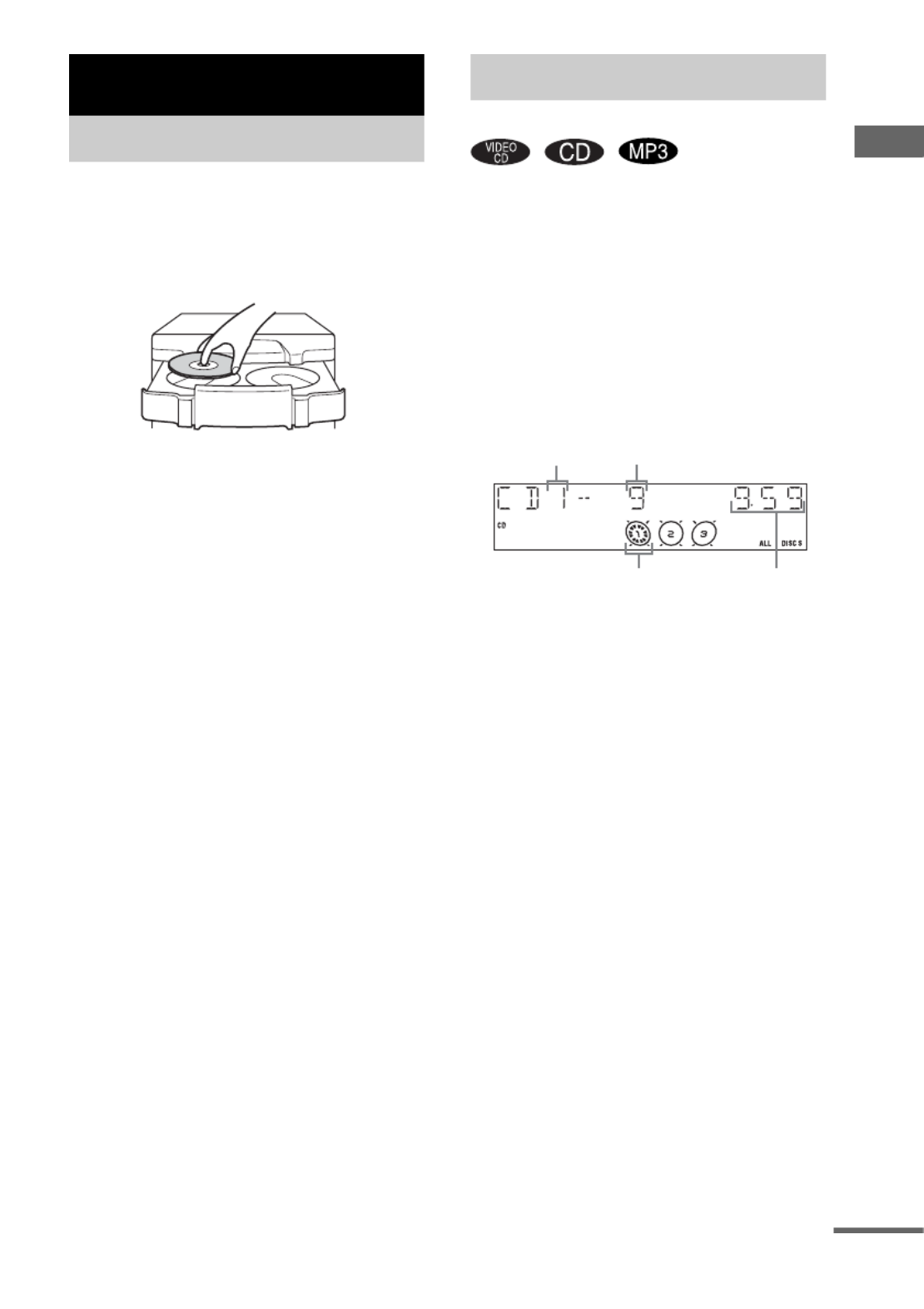
VIDEO CD/CD/MP3 – Play
11GB
Use buttons on the unit for the operation.
1Press Z.
2Place a disc with the label side up on
the disc tray.
To insert additional discs, press DISC
SKIP/EX-CHANGE to rotate the disc tray.
3Press Z again to close the disc tray.
Notes
• Do not use a disc with tape, seals or paste on it as this
may cause malfunction.
• Do not forcibly press the disc tray closed with your
finger, as this may cause malfunction.
This system lets you play VIDEO CDs*, audio
CDs and discs with MP3 audio tracks.
Before playing a VIDEO CD, turn on your TV
and select the video input. Refer to the operating
instructions supplied with your TV if you need
help.
* You can play both VIDEO CDs without PBC
functions (Ver. 1.1) and VIDEO CDs with PBC
functions (Ver. 2.0).
Example: When a disc is loaded
1Press CD (or FUNCTION repeatedly) to
switch the function to CD.
VIDEO CD/CD/MP3 – Play
Loading a disc
Playing a disc
— Normal Play/Shuffle Play
Track number
Disc presence indicator Playing time
Disc tray number
continued

12GB
2Press PLAY MODE repeatedly in stop
mode until the mode you want appears
in the display.
* Depending on VIDEO CDs with PBC functions
(Ver. 2.0), the disc does not change.
3Press N.
Other operations
1) For VIDEO CDs, there are may be some
disturbance in the video image.
2) Only when setting the PBC function to off or when
playing VIDEO CDs without PBC functions
(Ver. 1.1).
3) For discs with MP3 audio tracks, you cannot search
between multiple tracks.
Also, the time may not be displayed correctly for
some tracks.
Select To play
ALL DISCS*
(Normal Play)
All discs in the disc tray
continuously.
1DISC
(Normal Play)
The tracks on the disc you
have selected in original
order.
ALBM
(Normal Play)
All MP3 audio tracks in the
album on the disc you have
selected in original order.
When playing a non-MP3
disc, Album Play performs
the same operation as 1DISC
Play.
ALL DISCS
SHUF (Shuffle
Play)
The tracks on all discs in
random order.
1DISC SHUF
(Shuffle Play)
The tracks on the disc you
have selected in random
order.
ALBM SHUF
(Shuffle Play)
The MP3 audio tracks in the
album on the disc you have
selected in random order.
When playing a non-MP3
disc, Album Shuffle Play
performs the same operation
as 1DISC SHUF Play.
PGM
(Program Play)
The tracks on the disc in the
order you want them to be
played (see “Creating your
own program” on page 15).
To Do this
Stop play Press x.
Pause Press X1). Press again to resume
play.
Select a track2) Press . or > repeatedly (or
turn l L on the unit).
Select an album
of MP3
Press ALBUM + or – repeatedly
after step 2.
Find a point in a
track3) (Lock
Search Function)
Press m or M during
playback. At the desired point,
press N to stop searching and
start playback.
For VIDEO CDs only, each time
you press the button, speed
changes cyclically as follows:
1 (slower than 2) t 2 (normal)
t 3 (faster than 2)
Select a disc in
stop mode
Press DISC SKIP (or DISC 1 – 3
or DISC SKIP/EX-CHANGE on
the unit).
Switch to CD
function from
other function
Press DISC 1 – 3 on the unit
(Automatic Source Selection).
Exchange other
discs while
playing
Press DISC SKIP/EX-CHANGE
on the unit.
Remove a disc Press Z on the unit.

VIDEO CD/CD/MP3 – Play
13GB
Notes
• You cannot change the play mode during playback.
• Some time may be needed to start playback of discs
recorded in complex configurations such as many
layers.
• When the disc is inserted, the player reads all the
tracks on that disc. If there are many albums or non-
MP3 audio tracks on the disc, it may take a long time
for play to begin or for the next MP3 audio track to
start play.
• Do not save unnecessary albums or tracks other than
MP3 ones in the disc to be used for MP3 listening.
We recommend that you do not save other types of
tracks or unnecessary albums on a disc that has MP3
audio tracks.
• An album that does not include an MP3 audio track
is skipped.
• Maximum album number: 256 (including root
folder)
• Up to 512 tracks and albums of MP3 on a single disc
can be recognized on this unit.
• MP3 audio tracks are played back in the order that
they are recorded on the disc.
• Depending on the encoding/writing software,
recording device, or the recording media used at the
time an MP3 audio track is recorded, you may
encounter such problems as disabled playback,
sound interruptions, and noise.
Tip
When disc access takes a long time, set “CD POWER
ON” by CD power manage function (page 19).
To play a track by entering the
track number
You can also select the track you want using the
remote during Normal Play.
Press the number button(s).
To enter a track number over 10
1Press >10.
2Enter the corresponding digits for the same
number of “–” flashing in the display.
To enter 0, press 10/0.
Example:
To enter track number 30, press >10, then press 3 and
10/0.
Resuming playback from the
point you stopped the disc
— Resume Play
This system memorizes the point where you
stopped the VIDEO CD so you can resume from
that point.
Resume Play is not available for an audio CD
and a disc with MP3 audio tracks.
1While playing a VIDEO CD, press x to
stop playback.
“RESUME” appears on your TV screen. If
“RESUME” does not appear, Resume Play
is not available.
2Press N.
The player starts playback from the point
you stopped the VIDEO CD in step 1.
Notes
• You cannot perform Resume Play during Disc
Digest, Shuffle Play or Program Play.
• Depending on where you stopped the VIDEO CD,
the system may resume playback from a different
point.
• Resume play is canceled when:
– you press the number buttons, PLAY MODE, x,
DISC SKIP (DISC SKIP/EX-CHANGE on the
unit) or ./>.
– you disconnect the power cord.
– you turn off the system.
– you open the disc tray.
– you change the function to tuner when “CD
POWER OFF” is selected (page 19).
Tip
To view from the beginning of the VIDEO CD, press
x in stop mode, then press N.
Termékspecifikációk
| Márka: | Sony |
| Kategória: | hi-fi rendszer |
| Modell: | MHC-RV555 |
Szüksége van segítségre?
Ha segítségre van szüksége Sony MHC-RV555, tegyen fel kérdést alább, és más felhasználók válaszolnak Önnek
Útmutatók hi-fi rendszer Sony

16 Január 2025

23 December 2024

23 December 2024

30 Szeptember 2024

13 Szeptember 2024

1 Szeptember 2024

31 Augusztus 2024

29 Augusztus 2024

28 Augusztus 2024

28 Augusztus 2024
Útmutatók hi-fi rendszer
- hi-fi rendszer Samsung
- hi-fi rendszer Yamaha
- hi-fi rendszer Sharkoon
- hi-fi rendszer Nedis
- hi-fi rendszer LG
- hi-fi rendszer Grundig
- hi-fi rendszer Marantz
- hi-fi rendszer Philips
- hi-fi rendszer Pioneer
- hi-fi rendszer Kärcher
- hi-fi rendszer Olympus
- hi-fi rendszer Oregon Scientific
- hi-fi rendszer SilverCrest
- hi-fi rendszer Garmin
- hi-fi rendszer RCF
- hi-fi rendszer Panasonic
- hi-fi rendszer JVC
- hi-fi rendszer AEG
- hi-fi rendszer Sharp
- hi-fi rendszer Harman Kardon
- hi-fi rendszer Nokia
- hi-fi rendszer Sven
- hi-fi rendszer Oppo
- hi-fi rendszer Hyundai
- hi-fi rendszer Saramonic
- hi-fi rendszer Medion
- hi-fi rendszer Onkyo
- hi-fi rendszer Motorola
- hi-fi rendszer Geemarc
- hi-fi rendszer Vimar
- hi-fi rendszer Technics
- hi-fi rendszer Roland
- hi-fi rendszer JBL
- hi-fi rendszer Camry
- hi-fi rendszer DAP-Audio
- hi-fi rendszer GoGen
- hi-fi rendszer Boss
- hi-fi rendszer Crestron
- hi-fi rendszer Cyrus
- hi-fi rendszer Tripp Lite
- hi-fi rendszer Vivax
- hi-fi rendszer Thomson
- hi-fi rendszer Klipsch
- hi-fi rendszer Technaxx
- hi-fi rendszer Aiwa
- hi-fi rendszer Speco Technologies
- hi-fi rendszer Kenwood
- hi-fi rendszer Rega
- hi-fi rendszer Duronic
- hi-fi rendszer Netgear
- hi-fi rendszer Huawei
- hi-fi rendszer Asus
- hi-fi rendszer Jabra
- hi-fi rendszer Vtech
- hi-fi rendszer Clatronic
- hi-fi rendszer Arturia
- hi-fi rendszer Hama
- hi-fi rendszer PEAQ
- hi-fi rendszer ELAC
- hi-fi rendszer Zoom
- hi-fi rendszer Korg
- hi-fi rendszer Sencor
- hi-fi rendszer GPX
- hi-fi rendszer Focusrite
- hi-fi rendszer Polsen
- hi-fi rendszer Bose
- hi-fi rendszer M-Audio
- hi-fi rendszer AOC
- hi-fi rendszer Lowrance
- hi-fi rendszer Hitachi
- hi-fi rendszer BeamZ
- hi-fi rendszer Continental Edison
- hi-fi rendszer Telefunken
- hi-fi rendszer Nevir
- hi-fi rendszer Sennheiser
- hi-fi rendszer Cambridge
- hi-fi rendszer Monster
- hi-fi rendszer Alpine
- hi-fi rendszer Acoustic Solutions
- hi-fi rendszer Roadstar
- hi-fi rendszer Kiloview
- hi-fi rendszer Omnitronic
- hi-fi rendszer Logitech
- hi-fi rendszer SPL
- hi-fi rendszer Pro-Ject
- hi-fi rendszer TOA
- hi-fi rendszer SVS
- hi-fi rendszer Cobra
- hi-fi rendszer Nextbase
- hi-fi rendszer Scosche
- hi-fi rendszer Crunch
- hi-fi rendszer Sonoro
- hi-fi rendszer Denver
- hi-fi rendszer Dynaudio
- hi-fi rendszer Smart-AVI
- hi-fi rendszer Bush
- hi-fi rendszer Power Dynamics
- hi-fi rendszer Trevi
- hi-fi rendszer Memphis Audio
- hi-fi rendszer Elta
- hi-fi rendszer Audio-Technica
- hi-fi rendszer NGS
- hi-fi rendszer Konig & Meyer
- hi-fi rendszer Daewoo
- hi-fi rendszer Lenoxx
- hi-fi rendszer Dali
- hi-fi rendszer Gembird
- hi-fi rendszer Denon
- hi-fi rendszer ATen
- hi-fi rendszer Muse
- hi-fi rendszer Energy Sistem
- hi-fi rendszer Native Instruments
- hi-fi rendszer OK
- hi-fi rendszer Honor
- hi-fi rendszer Electro-Voice
- hi-fi rendszer JL Audio
- hi-fi rendszer SPC
- hi-fi rendszer Sanus
- hi-fi rendszer Auna
- hi-fi rendszer Mac Audio
- hi-fi rendszer Behringer
- hi-fi rendszer TriStar
- hi-fi rendszer Loewe
- hi-fi rendszer Chord
- hi-fi rendszer Lotronic
- hi-fi rendszer Terratec
- hi-fi rendszer DreamGEAR
- hi-fi rendszer Electro Harmonix
- hi-fi rendszer Shure
- hi-fi rendszer PreSonus
- hi-fi rendszer Steelseries
- hi-fi rendszer Manhattan
- hi-fi rendszer Tannoy
- hi-fi rendszer Plantronics
- hi-fi rendszer Peavey
- hi-fi rendszer Marshall
- hi-fi rendszer Velleman
- hi-fi rendszer Universal Audio
- hi-fi rendszer Morel
- hi-fi rendszer Russound
- hi-fi rendszer Teac
- hi-fi rendszer Clarion
- hi-fi rendszer Scott
- hi-fi rendszer TC Helicon
- hi-fi rendszer Røde
- hi-fi rendszer Monacor
- hi-fi rendszer MXL
- hi-fi rendszer Anthem
- hi-fi rendszer IK Multimedia
- hi-fi rendszer McIntosh
- hi-fi rendszer Sony Ericsson
- hi-fi rendszer ION
- hi-fi rendszer LD Systems
- hi-fi rendszer Jamo
- hi-fi rendszer Blaupunkt
- hi-fi rendszer NAD
- hi-fi rendszer Sagem
- hi-fi rendszer Razer
- hi-fi rendszer Samson
- hi-fi rendszer Logik
- hi-fi rendszer Mackie
- hi-fi rendszer Vonyx
- hi-fi rendszer Alto
- hi-fi rendszer Infinity
- hi-fi rendszer Walrus Audio
- hi-fi rendszer Magnat
- hi-fi rendszer Bang & Olufsen
- hi-fi rendszer AKAI
- hi-fi rendszer Konig
- hi-fi rendszer Marmitek
- hi-fi rendszer TechniSat
- hi-fi rendszer Fenton
- hi-fi rendszer Jensen
- hi-fi rendszer Pyle
- hi-fi rendszer Audioengine
- hi-fi rendszer Rolls
- hi-fi rendszer Salora
- hi-fi rendszer Musical Fidelity
- hi-fi rendszer DataVideo
- hi-fi rendszer Lenco
- hi-fi rendszer Atlona
- hi-fi rendszer Watson
- hi-fi rendszer Schneider
- hi-fi rendszer Audizio
- hi-fi rendszer Brandson
- hi-fi rendszer ECG
- hi-fi rendszer NACON
- hi-fi rendszer Victrola
- hi-fi rendszer Best Buy
- hi-fi rendszer Fender
- hi-fi rendszer Majority
- hi-fi rendszer Rotel
- hi-fi rendszer Bowers & Wilkins
- hi-fi rendszer Franklin
- hi-fi rendszer KEF
- hi-fi rendszer NEC
- hi-fi rendszer Audiolab
- hi-fi rendszer Atlas Sound
- hi-fi rendszer AKG
- hi-fi rendszer AudioControl
- hi-fi rendszer Soundmaster
- hi-fi rendszer Monitor Audio
- hi-fi rendszer Steinberg
- hi-fi rendszer Technical Pro
- hi-fi rendszer Siig
- hi-fi rendszer Rockford Fosgate
- hi-fi rendszer Krüger&Matz
- hi-fi rendszer Dual
- hi-fi rendszer Cardo
- hi-fi rendszer Canton
- hi-fi rendszer WAGAN
- hi-fi rendszer RCA
- hi-fi rendszer Vocopro
- hi-fi rendszer Imperial
- hi-fi rendszer Kicker
- hi-fi rendszer Creative
- hi-fi rendszer DBX
- hi-fi rendszer Sangean
- hi-fi rendszer Topcom
- hi-fi rendszer PowerBass
- hi-fi rendszer Focal
- hi-fi rendszer MB Quart
- hi-fi rendszer IFi Audio
- hi-fi rendszer OneConcept
- hi-fi rendszer ILive
- hi-fi rendszer Auvi
- hi-fi rendszer Tascam
- hi-fi rendszer Homedics
- hi-fi rendszer Arcam
- hi-fi rendszer FiiO
- hi-fi rendszer House Of Marley
- hi-fi rendszer Sound Devices
- hi-fi rendszer Geneva
- hi-fi rendszer Majestic
- hi-fi rendszer Reflexion
- hi-fi rendszer Teufel
- hi-fi rendszer Crosley
- hi-fi rendszer DPA
- hi-fi rendszer REVO
- hi-fi rendszer Advance Acoustic
- hi-fi rendszer MoFi
- hi-fi rendszer CSL
- hi-fi rendszer BSS Audio
- hi-fi rendszer HK Audio
- hi-fi rendszer SWIT
- hi-fi rendszer RGBlink
- hi-fi rendszer KanexPro
- hi-fi rendszer Key Digital
- hi-fi rendszer Glide Gear
- hi-fi rendszer Hosa
- hi-fi rendszer Kramer
- hi-fi rendszer ART
- hi-fi rendszer Music Hall
- hi-fi rendszer Ade
- hi-fi rendszer Altec Lansing
- hi-fi rendszer American Audio
- hi-fi rendszer Audison
- hi-fi rendszer Caliber
- hi-fi rendszer Exibel
- hi-fi rendszer Gemini
- hi-fi rendszer Vision
- hi-fi rendszer Sonos
- hi-fi rendszer Brigmton
- hi-fi rendszer Sunstech
- hi-fi rendszer Sonance
- hi-fi rendszer Swissvoice
- hi-fi rendszer Marquant
- hi-fi rendszer AudioAffairs
- hi-fi rendszer Magnum
- hi-fi rendszer Steren
- hi-fi rendszer Polk
- hi-fi rendszer Audiosonic
- hi-fi rendszer Coby
- hi-fi rendszer Envivo
- hi-fi rendszer Galaxy Audio
- hi-fi rendszer Bigben Interactive
- hi-fi rendszer Pure
- hi-fi rendszer Apogee
- hi-fi rendszer Pyle Pro
- hi-fi rendszer Autotek
- hi-fi rendszer Bigben
- hi-fi rendszer Massive
- hi-fi rendszer IDance
- hi-fi rendszer Laser
- hi-fi rendszer Alba
- hi-fi rendszer Naxa
- hi-fi rendszer QTX
- hi-fi rendszer Boston Acoustics
- hi-fi rendszer Mpman
- hi-fi rendszer Vizio
- hi-fi rendszer Nikkei
- hi-fi rendszer Ematic
- hi-fi rendszer ESI
- hi-fi rendszer Anchor Audio
- hi-fi rendszer Audio Pro
- hi-fi rendszer Superior
- hi-fi rendszer Kunft
- hi-fi rendszer Quantis
- hi-fi rendszer Bluesound
- hi-fi rendszer Irradio
- hi-fi rendszer Karcher Audio
- hi-fi rendszer Cmx
- hi-fi rendszer Revox
- hi-fi rendszer Comica
- hi-fi rendszer Audient
- hi-fi rendszer Paradigm
- hi-fi rendszer Bluetrek
- hi-fi rendszer Starkey
- hi-fi rendszer PAC
- hi-fi rendszer Skytec
- hi-fi rendszer Luxman
- hi-fi rendszer Stereoboomm
- hi-fi rendszer Tivoli Audio
- hi-fi rendszer Senal
- hi-fi rendszer Wolfgang
- hi-fi rendszer Numan
- hi-fi rendszer Iluv
- hi-fi rendszer Ibiza Sound
- hi-fi rendszer Nxg
- hi-fi rendszer Lynx
- hi-fi rendszer Solid State Logic
- hi-fi rendszer HiFi ROSE
- hi-fi rendszer OSD Audio
- hi-fi rendszer Andover
- hi-fi rendszer Mark Levinson
- hi-fi rendszer Auto-T
- hi-fi rendszer RME
- hi-fi rendszer Soundstream
- hi-fi rendszer Xoro
- hi-fi rendszer Adastra
- hi-fi rendszer Block
- hi-fi rendszer Avante
- hi-fi rendszer Shokz
- hi-fi rendszer JB Systems
- hi-fi rendszer Orbitsound
- hi-fi rendszer HUMANTECHNIK
- hi-fi rendszer Hercules
- hi-fi rendszer Primare
- hi-fi rendszer Sonifex
- hi-fi rendszer Griffin
- hi-fi rendszer Xantech
- hi-fi rendszer Ferguson
- hi-fi rendszer Eissound
- hi-fi rendszer Extron
- hi-fi rendszer ClearOne
- hi-fi rendszer Ebode
- hi-fi rendszer Werma
- hi-fi rendszer Motu
- hi-fi rendszer Devialet
- hi-fi rendszer Mission
- hi-fi rendszer Teradek
- hi-fi rendszer TCM
- hi-fi rendszer Crown
- hi-fi rendszer Zvox
- hi-fi rendszer Antelope Audio
- hi-fi rendszer CE Labs
- hi-fi rendszer Z CAM
- hi-fi rendszer Avid
- hi-fi rendszer Icon
- hi-fi rendszer Mtx Audio
- hi-fi rendszer General Electric
- hi-fi rendszer Aquatic AV
- hi-fi rendszer Parasound
- hi-fi rendszer Promate
- hi-fi rendszer SoundCast
- hi-fi rendszer Hollyland
- hi-fi rendszer Boytone
- hi-fi rendszer Astell&Kern
- hi-fi rendszer TV One
- hi-fi rendszer Maretron
- hi-fi rendszer Xact
- hi-fi rendszer Ruark Audio
- hi-fi rendszer Magnavox
- hi-fi rendszer Esoteric
- hi-fi rendszer ANT
- hi-fi rendszer Leviton
- hi-fi rendszer Rane
- hi-fi rendszer ESX
- hi-fi rendszer NUVO
- hi-fi rendszer JK Audio
- hi-fi rendszer Lexicon
- hi-fi rendszer Fluance
- hi-fi rendszer Altra
- hi-fi rendszer On-Q
- hi-fi rendszer Vantage Point
- hi-fi rendszer Planet Audio
- hi-fi rendszer Fluid
- hi-fi rendszer IFi
- hi-fi rendszer Goodis
- hi-fi rendszer E-bench
- hi-fi rendszer Roon
- hi-fi rendszer Voco
- hi-fi rendszer Linear
- hi-fi rendszer SSV Works
- hi-fi rendszer DAP
- hi-fi rendszer Vankyo
- hi-fi rendszer Glorious
- hi-fi rendszer CAD Audio
- hi-fi rendszer The Box
- hi-fi rendszer AmpliVox
- hi-fi rendszer Audiofrog
- hi-fi rendszer WyreStorm
- hi-fi rendszer Accsoon
- hi-fi rendszer Juke Audio
- hi-fi rendszer Meridian
- hi-fi rendszer DiGiGrid
- hi-fi rendszer CLXmusic
- hi-fi rendszer Nuheara
- hi-fi rendszer Metric Halo
- hi-fi rendszer Universal Remote Control
- hi-fi rendszer Prism Sound
- hi-fi rendszer Antelope
- hi-fi rendszer Switchcraft
- hi-fi rendszer Digigram
- hi-fi rendszer Defender
- hi-fi rendszer Titanwolf
- hi-fi rendszer Liam&Daan
- hi-fi rendszer Aplic
- hi-fi rendszer Crystal Video
- hi-fi rendszer Atoll
- hi-fi rendszer Bennett & Ross
- hi-fi rendszer INKEE
- hi-fi rendszer Vaxis
Legújabb útmutatók hi-fi rendszer

9 Április 2025
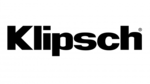
6 Április 2025

2 Április 2025

1 Április 2025

31 Március 2025

29 Március 2025

29 Március 2025

29 Március 2025

29 Március 2025

29 Március 2025